How to Flip an Upside-Down Projector Image: NEC, Hitachi, Panasonic, Sony Guide
What To Know To rotate the NEC projector screen: Open Menu > Setup > Installation > Orientation >…
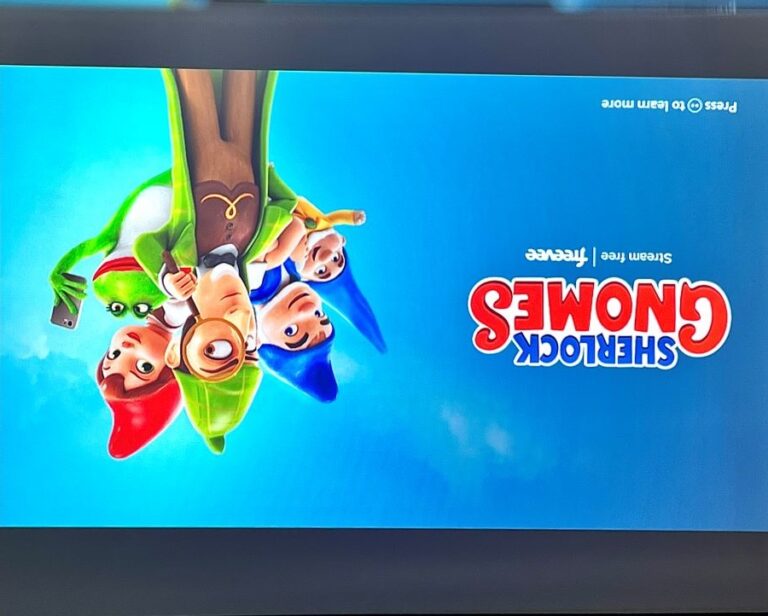
What To Know To rotate the NEC projector screen: Open Menu > Setup > Installation > Orientation >…
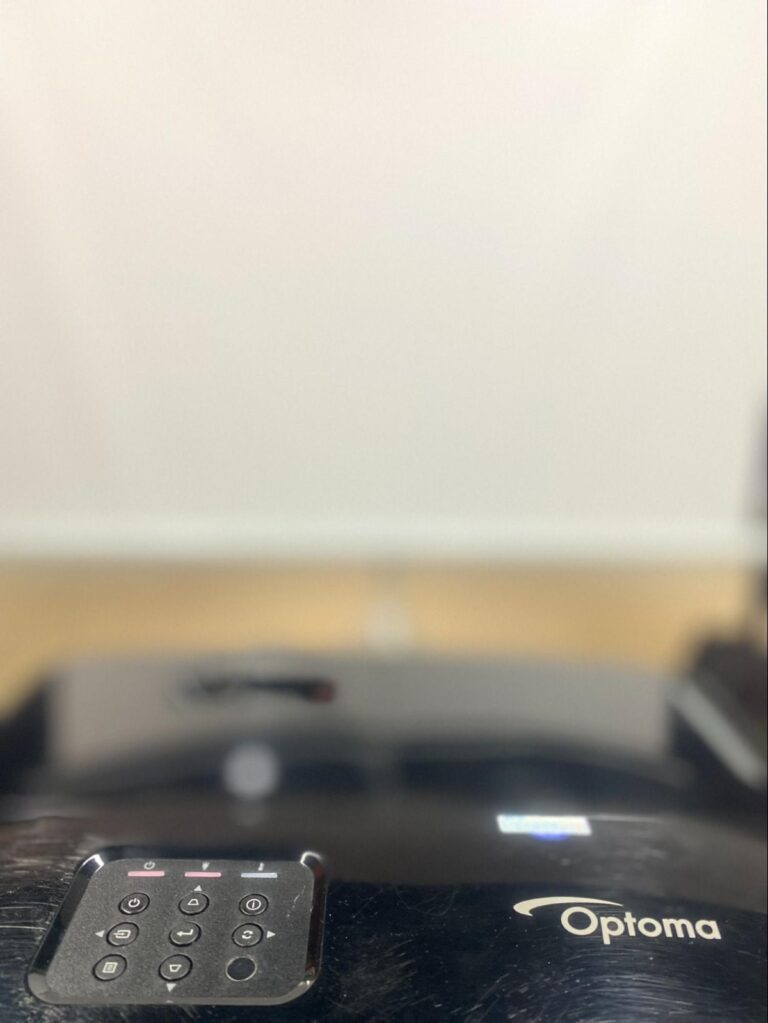
What To Know A blinking red light on Optoma projectors signals issues like lamp failure, fan malfunction, or…

What To Know Ensure 3D Compatibility: The input device, such as a laptop, PC, or streaming device, must…

What To Know Ensure that your projector, 3D glasses (active or passive), and the source video all support…

What to Know Common BenQ projector lamp errors include a red light indicator, image flickering, and low brightness….

What To Know The model and serial number of an Optoma projector are typically found on a label…

What To Know Basic checks: press the Input/Source button, secure HDMI cables, test with a different cable, and…
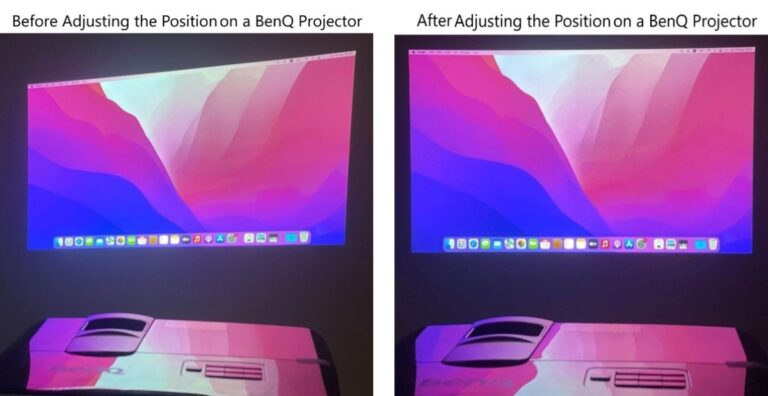
What To Know To correct image orientation, ensure the correct BenQ projector installation mode (Front Table, Rear Table,…

What To Know Ensure your BenQ projector model supports firmware updates, only a select few models, such as…
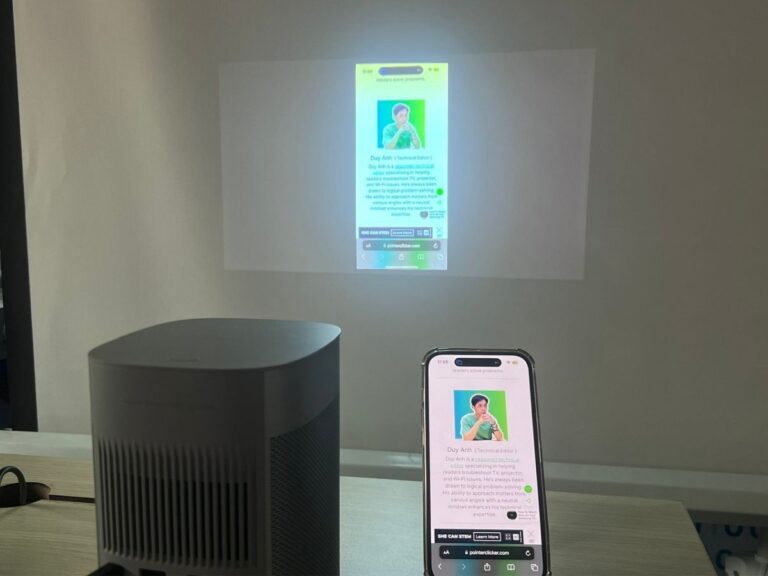
What To Know Despite XGIMI projectors not supporting AirPlay natively, you can download the MagiCast app on your…
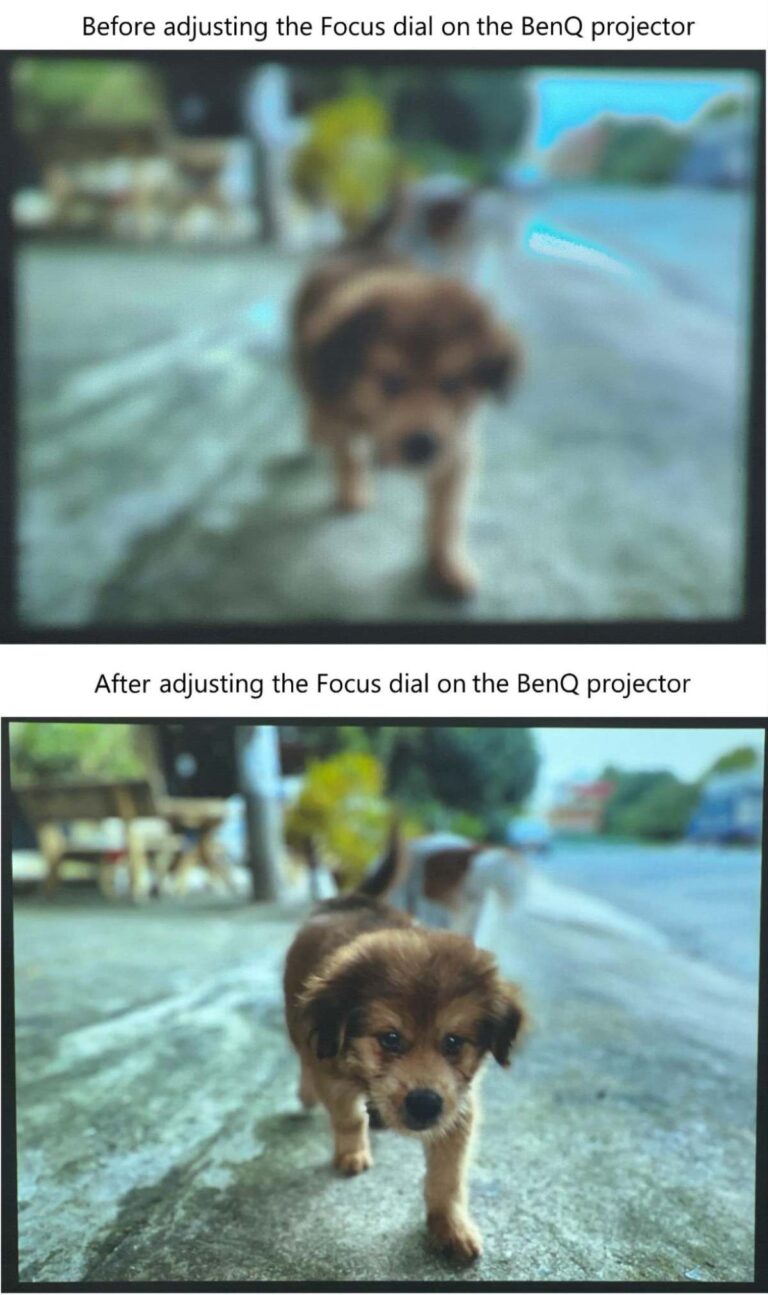
What To Know Focus a BenQ projector by manually turning the focus ring or using the auto-focus button,…
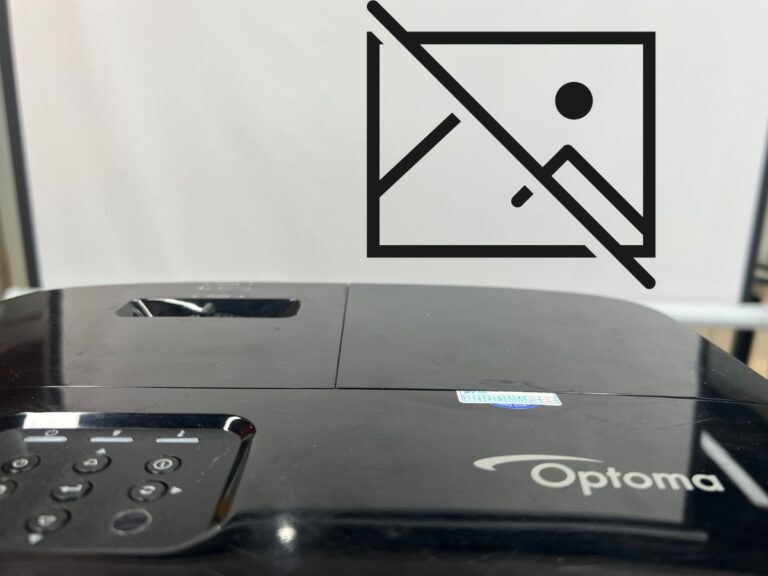
Causes and Solutions The projectors have built-in protection circuits that turn off the device when it overheats. Enabling…
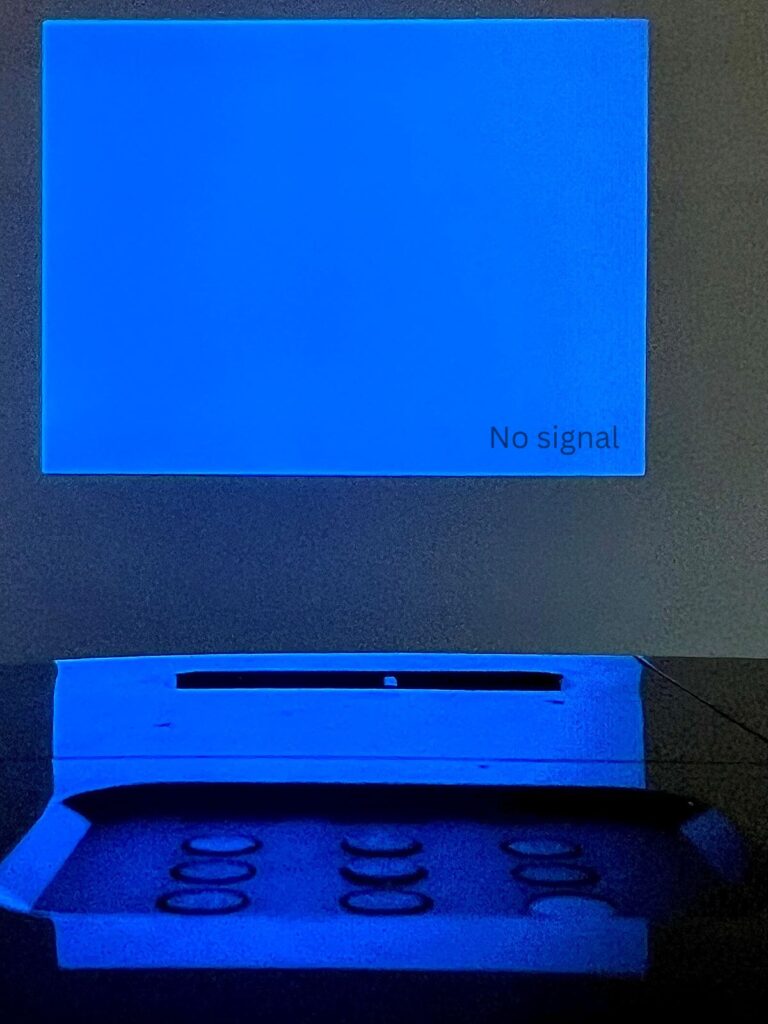
Quick Fixes for You Ensure stable connections by properly inserting cables, using shorter ones to avoid signal loss,…
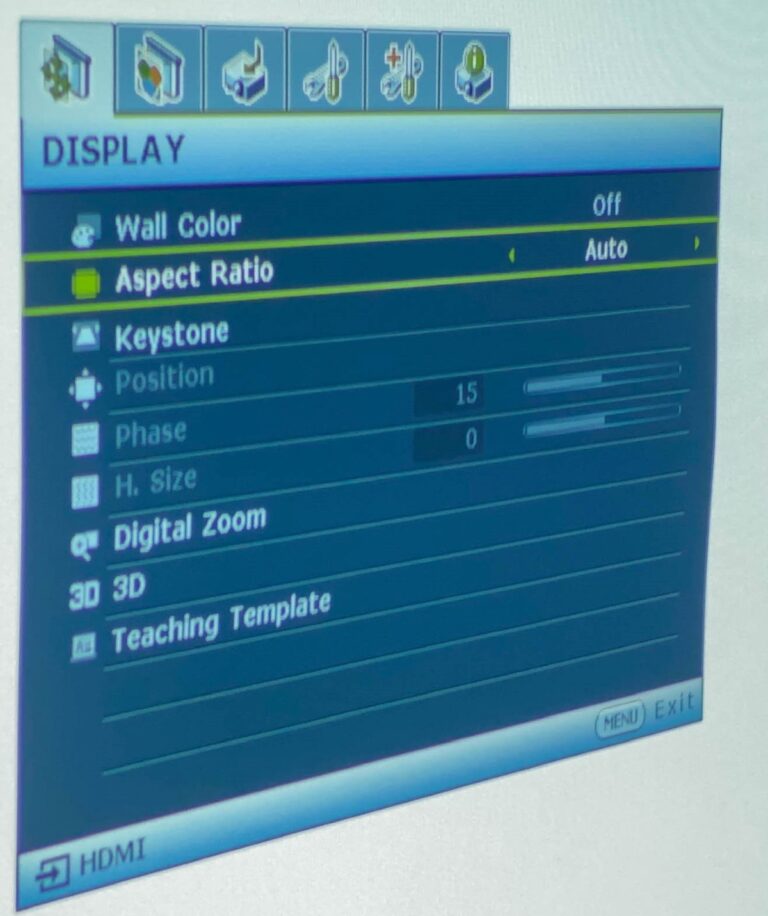
What To Know Adjust your BenQ projector’s aspect ratio quickly using the remote’s Aspect button, cycling through options…
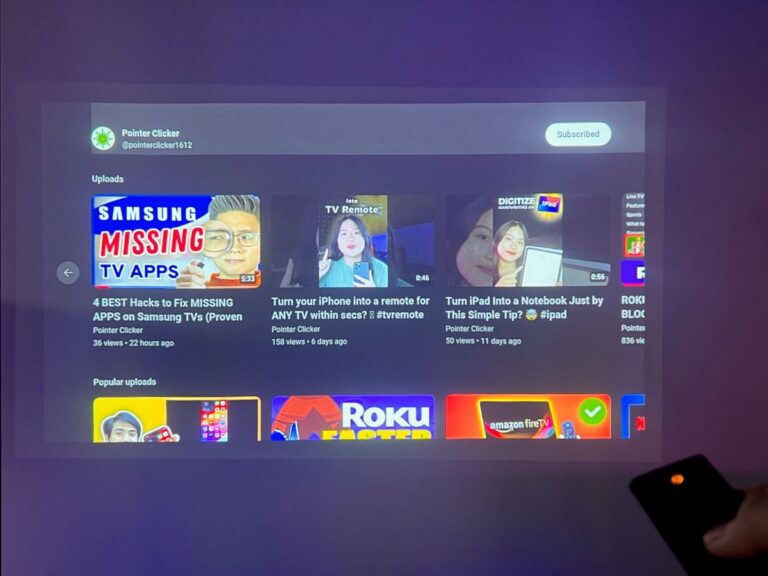
What To Know Restart your XGIMI projector using the remote’s power button, or navigate through Settings > Device…
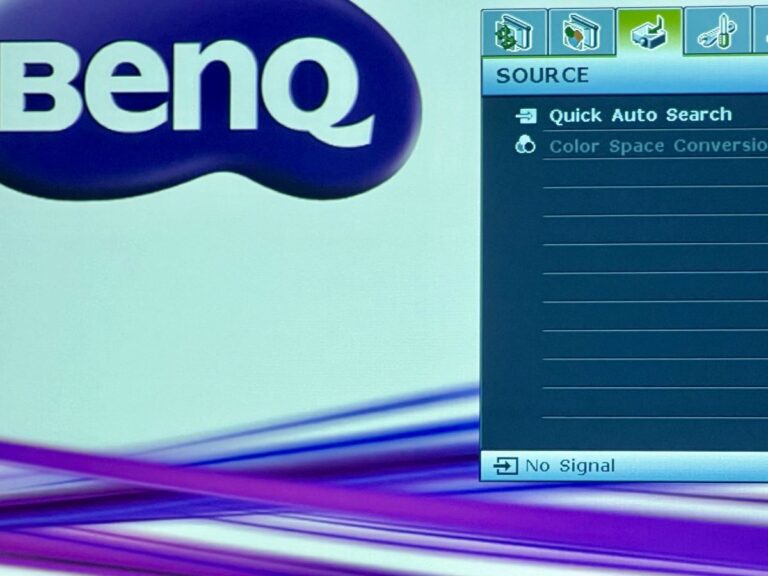
Experiencing “no signal” on your BenQ projector? While HDMI is typically reliable, issues can arise, such as loose…
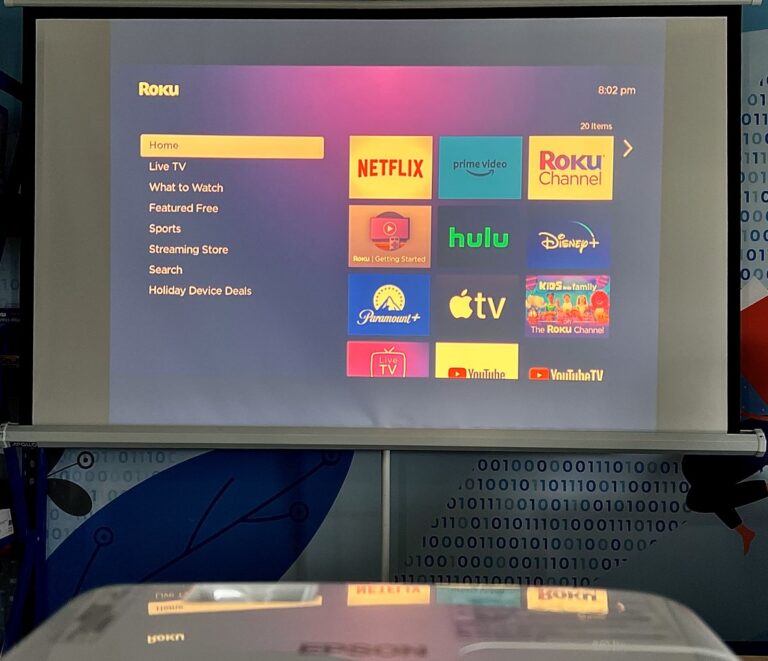
Quick Fixes for You Inspect HDMI/AV connections and adjust color settings; if you’re using a DLP projector, consider…
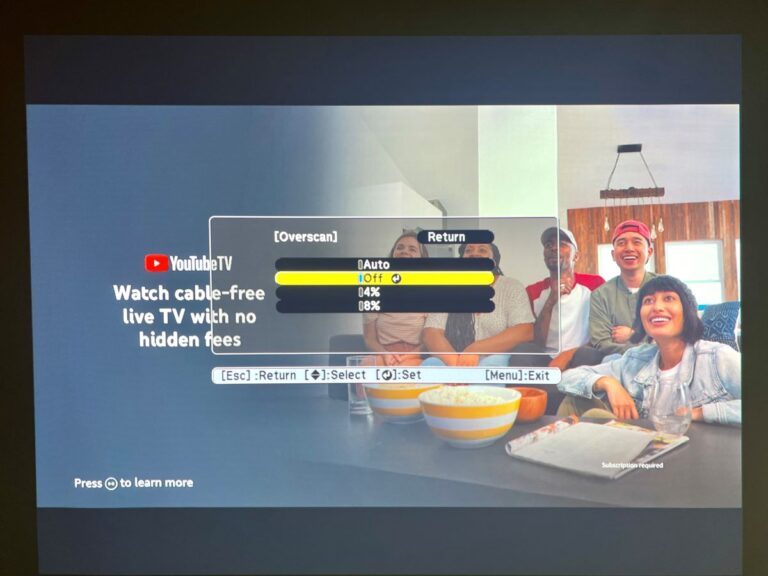
What To Know Overscan is when the edges of a video signal are cropped or zoomed in, a…

What To Know For a wired connection to a BenQ projector, iPhones require a Lightning to HDMI adapter…
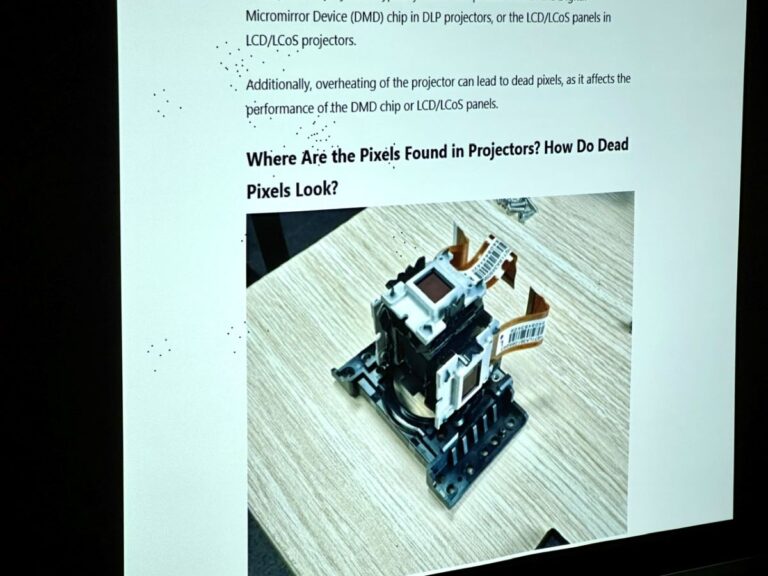
What To Know LCD, LCoS, and DLP projectors with microdisplay technology tend to develop more dead pixels over…