What Optoma Projector Do I Have? How To Find Model & Serial Number

What To Know
- The model and serial number of an Optoma projector are typically found on a label or sticker located on the bottom or back of the projector.
- If the physical label is inaccessible or faded, the numbers can also be found through the projector’s on-screen menu, usually under an ‘Information‘ or ‘About‘ section.
This article will guide you through the simple steps to determine your Optoma projector model and serial number.
By understanding exactly which Optoma projector you have, you can better utilize its features, seek support, or plan upgrades.
Let’s uncover the identity of your Optoma projector.
Quick Navigation
How to Find Out the Model of My Optoma Projector?
There are several different, easy ways to learn about your Optoma projector’s model. The following are the most common routes:
1. Check the Label
Optoma projectors may vary by design, size, and even shape.
But one thing no projector (Optoma or others) misses out on is a small sticker specifying critical details about the device.
If your projector doesn’t have one, someone probably peeled it off inadvertently.
The sticker is usually attached to the bottom of the device. Look underneath your unit to locate the label and model name. The series of letters next to “Regulatory No.” is what you should look at.
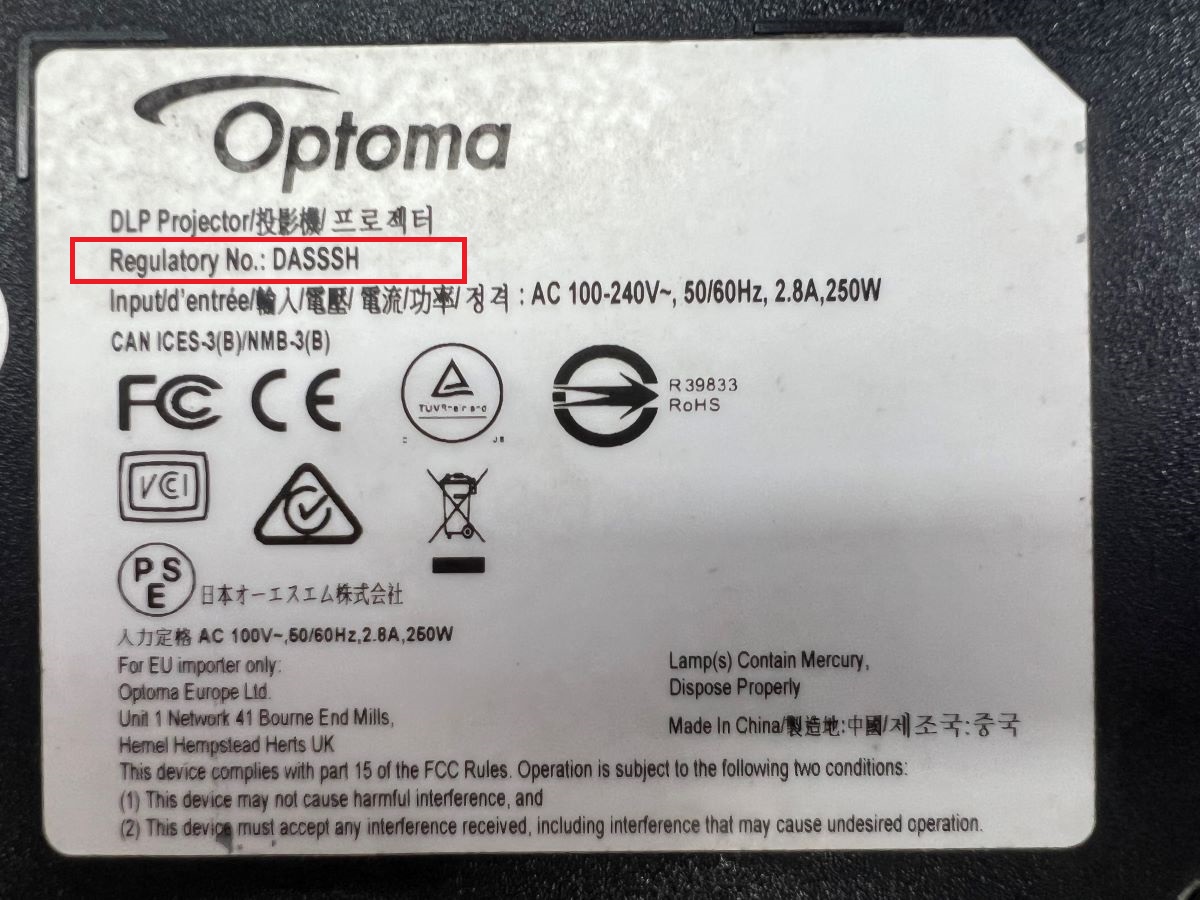
Check out the projector casing if the model name information is not on the sticker. The name should be emblazoned or printed somewhere on the device for branding reasons.
2. Check the Model Name from the Service Menu or Software Settings
Access your projector’s software settings or service menu.
Your Optoma device’s “service menu” is a discreet virtual location providing access to the product’s advanced settings, which may not be accessible in the regular software settings.
However, the names “service menu” and “software settings” could be used interchangeably sometimes, which is incorrect.
Trained technicians typically use the dedicated service menu to reset the device and perform other advanced operations. To learn more, click here.
Regardless, you need not dig deep to find the projector model. Just access the device’s software settings.
Here are the steps to do that:
1. Plug in and power on your projector.
2. Locate the control panel buttons on the device.
3. Press the following buttons in the same order as shown: Power > Left > Right > Menu.
Some models may require pressing the Left button twice and pressing the Up key. After the keys are pressed in the correct chronology, the Software Settings window will appear on the screen.
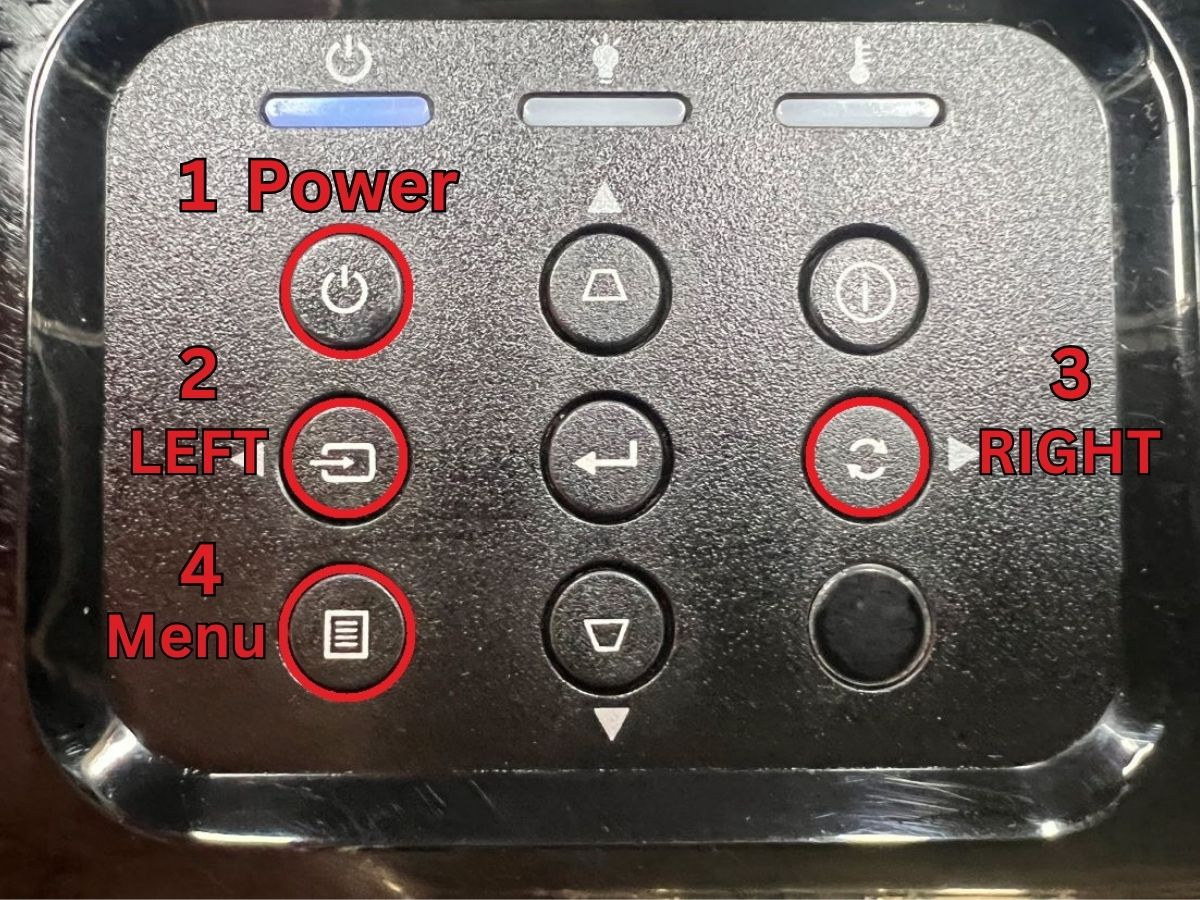
4. Navigate your way down and choose Return to Service Menu.
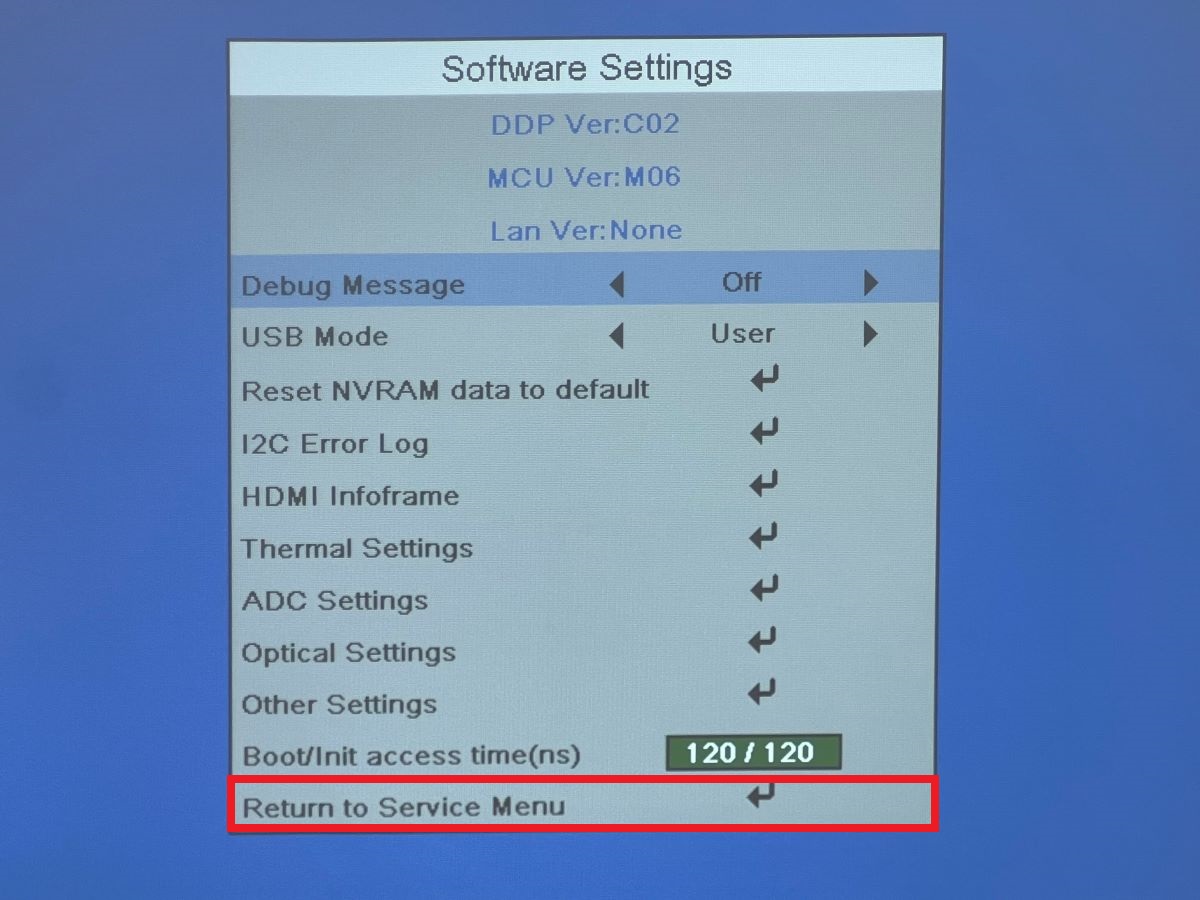
The service menu comprises complete information about the device, such as the serial number and model name.
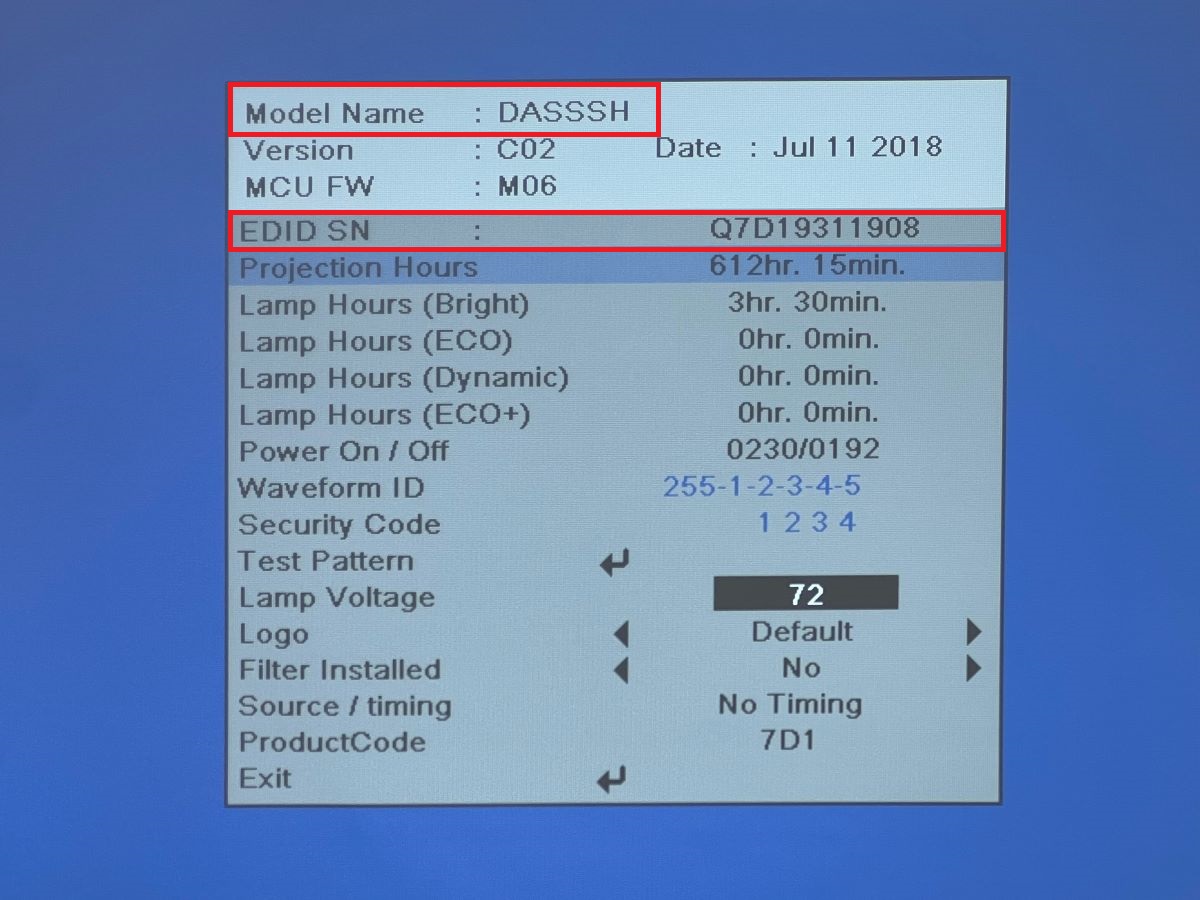
3. Tracking Model Number Using Serial Number (LookUp USA, LookUp UK)
Talking about the serial number, use it to find out your Optoma projector’s model name and number.
If you live in the United States, follow this link to find the number. If you live in Europe, visit this page instead.
Just type in your device’s serial number in the provided box to find all details about your product.
To learn how it goes, here it is:
1. Open the Optoma USA link.
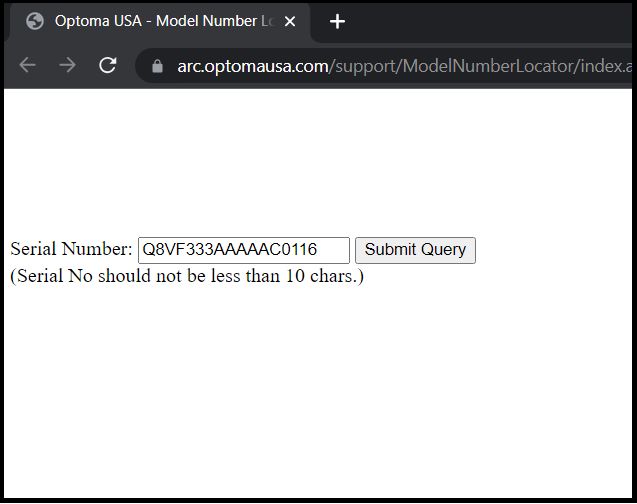
2. Type in your projector’s serial number, press Enter, or click the Submit Query button.
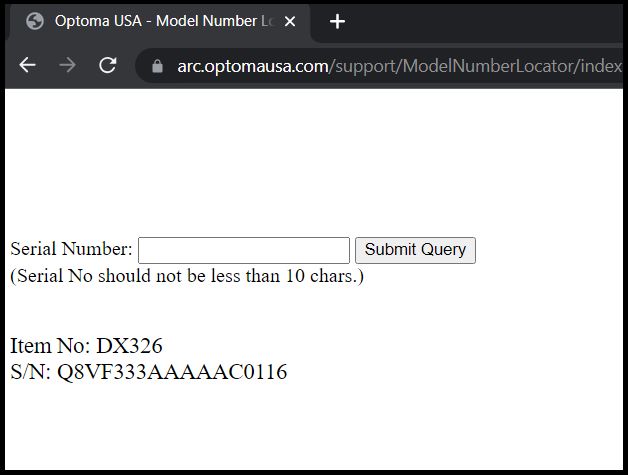
Below you’ll find the item’s model number corresponding to the projector serial number.
Your projector’s model number is essential information when looking for replacement components for the device.
The model number makes searching for and ordering the necessary parts quick and effortless.
4. Check the Manual or Product Packaging
The user manual’s job doesn’t end after you read the setup instructions and install the projector.
Keeping the manual is a good practice. The document, the projector’s original packaging, and other printed materials hold the projector’s value in the secondary marketplace.
The projector packaging should have the model information too. Gloss over all its sides to find the details.
When the manual is with you, it helps glean critical information about your projector, such as model name, item number, etc.
Therefore, keep the manual handy or in a drawer within easy reach so accessing vital information about the device becomes easy.
Where Can I See My Optoma Projector Serial Number?
Your Optoma projector’s serial number (a combination of numbers and letters) can be found in the places mentioned above. Based on your projector model and type, the number may not be found in those places.
But you are certain to find the information in the following two places:
On the Label Attached to the Projector
The label stuck underneath your projector divulges a lot of information about your projector, including its serial number.
On some Optoma projectors, the serial number could be displayed on the side panels. The user manual is another place where you can be sure to find the serial number.
In the Settings Menu
If no label is found, look for the serial number in the device’s software settings. Here is how you get to it:
1. Plug in the projector and turn it on.
2. Hit the Menu key on the projector or its remote control.
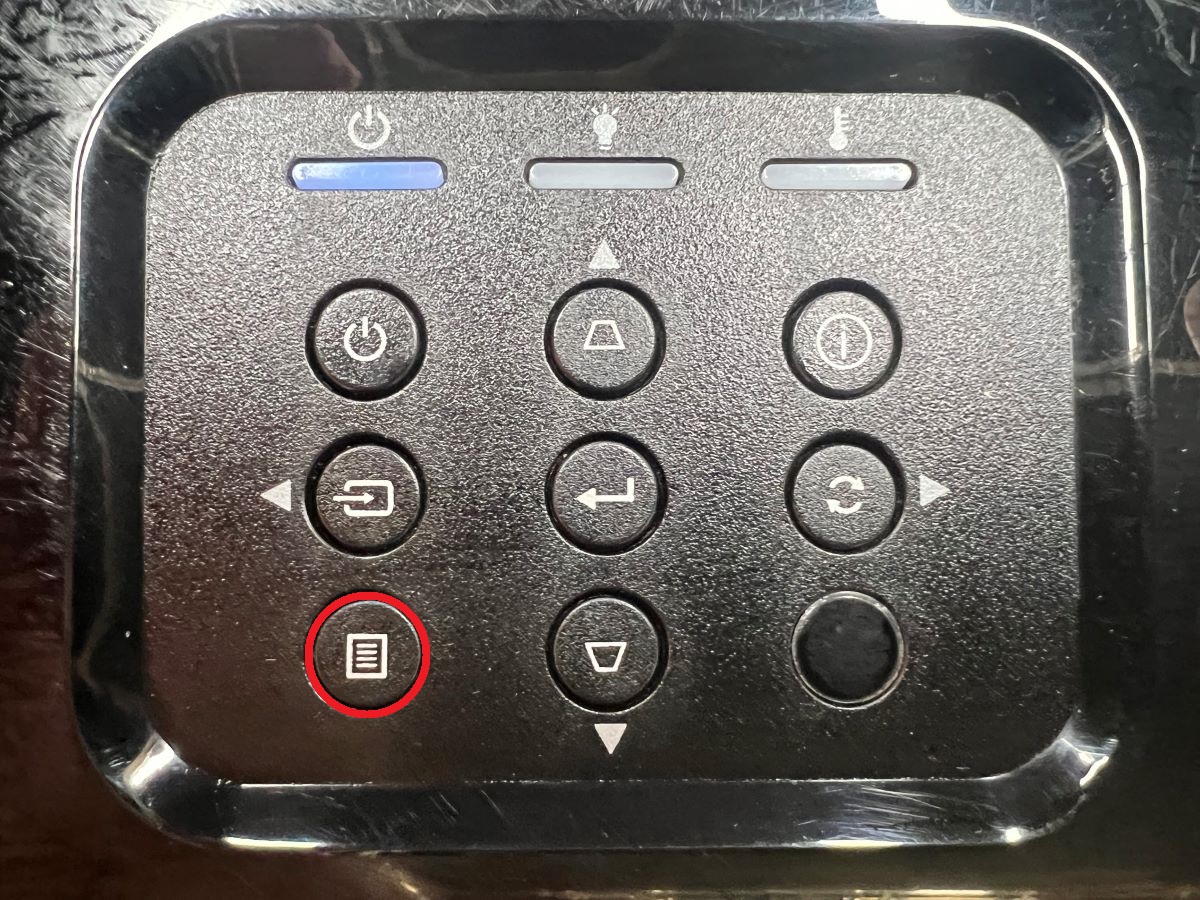
3. Get to the Info tab. You’ll find the serial number there, along with a host of other key information.
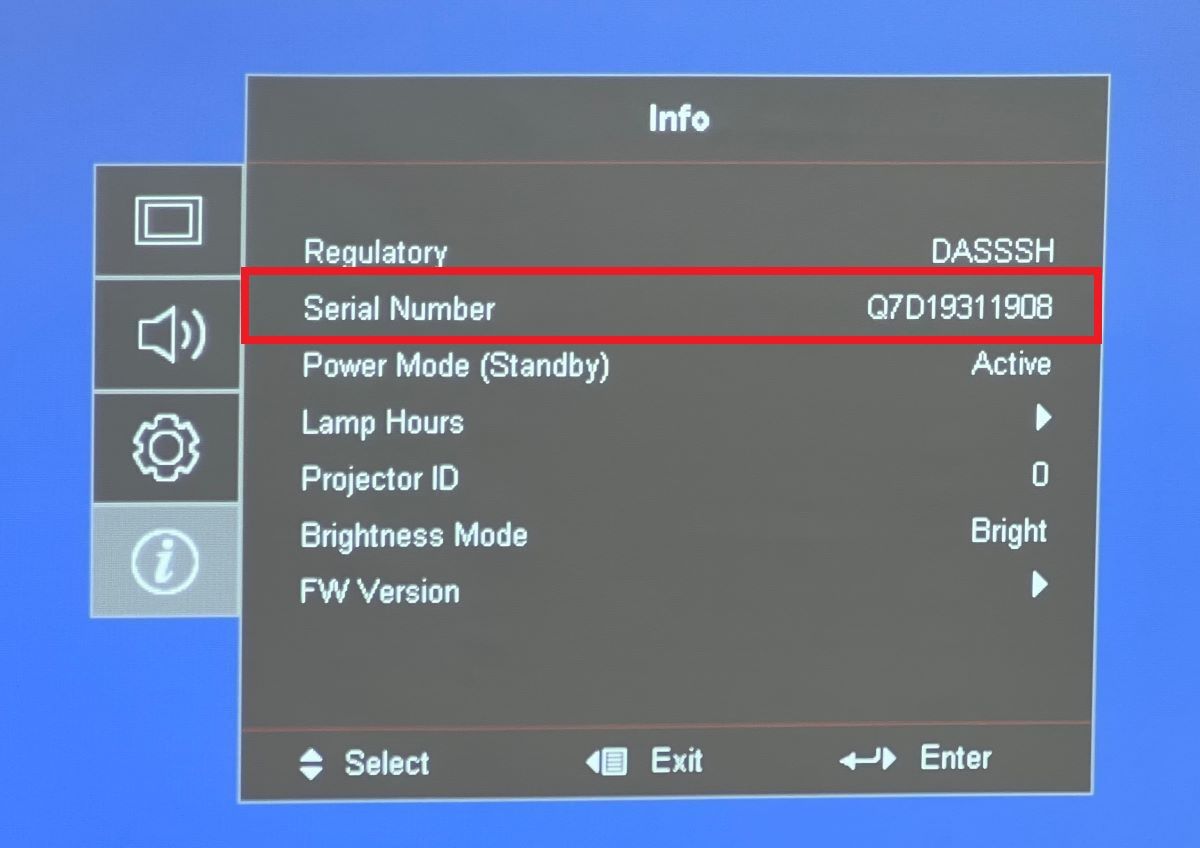
Your Optoma projector’s serial number comes in handy during customer support inquiries, warranty registration, and other projector-related administrative tasks.
Why Does It Matter to Know What Optoma Projector I Have?

Knowing the exact model of your Optoma projector and other identifying information helps in different ways.
It helps find a perfect replacement for it when needed. Knowing the model name and number helps during troubleshooting or when seeking product support from the brand.
You can find warranty information and service details about the projector if you can identify the particular unit.
If Optoma releases software improvements or firmware updates for some of its devices, you can determine if your projector receives fresh software or patches.
Not all Optoma projectors look and work the same. When you know the exact projector model, you learn about its specifications, capabilities, features, etc.
Compatible components, such as the lamp assembly, can be found easily. Look for a replacement here if you don’t see it on Amazon and other third-party e-commerce websites.
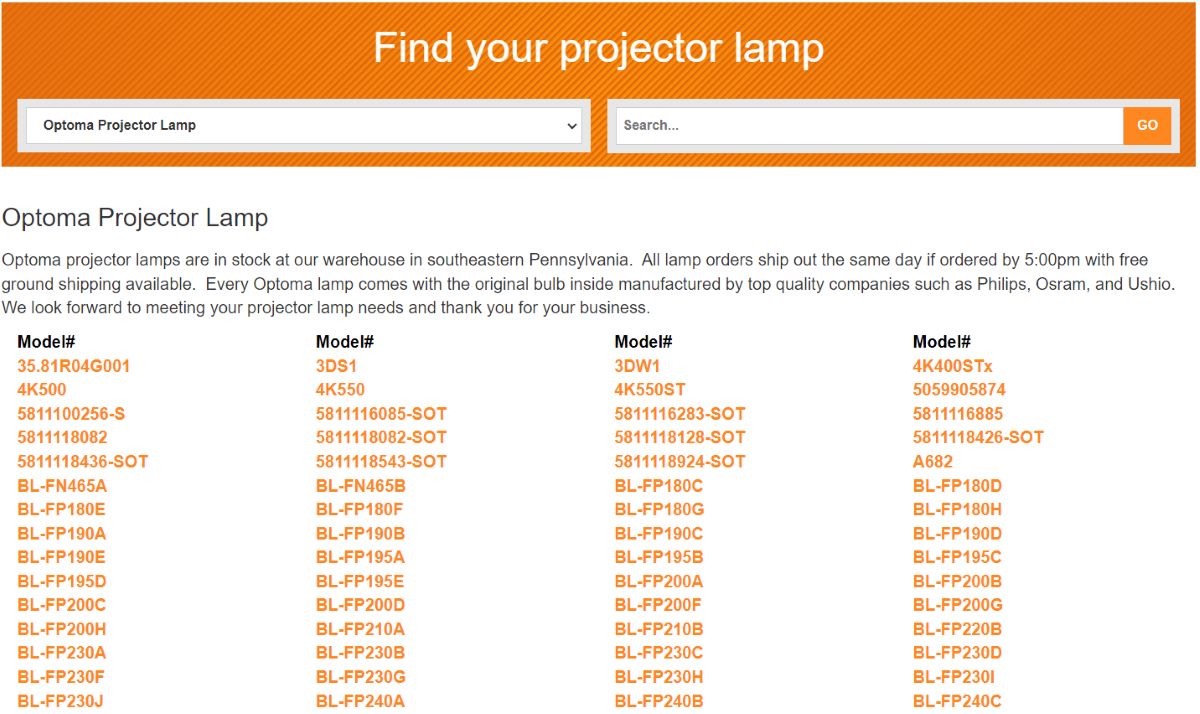
Projector Lamps, as the name gives away, is the one-stop shop for all things projector lamps. Irrespective of your Optoma projector model, you will find a replacement lamp on the site.
Even lamps for lesser-known Optoma projector models, such as Daehzzu and VDHDNL, can be found there.
Ways to Keep Note of Your Model Number
If you’re convinced that knowing your projector model number helps in multiple scenarios, try keeping it handy when needed. Here are a few different ways to do that.
Keep the Manual
Never let go of the manual. Keep it inside the original packaging or some drawer or shelf where you usually keep vital documents and printed materials.
The projector’s warranty card or receipt may also mention the model number. Keep it safe.
Write It Down
Write the model number down somewhere. Write it on paper and stick the piece to a wall or someplace readily in sight.
Or grab a piece of paper, write down the model number, and attach it to the projector body. Ensure the label doesn’t adhere too firmly so that it doesn’t damage the projector’s case.
You may also write the number down in a physical or digital notebook. Several note-taking apps for phones, tablets, or computers do the job. You may also click a picture of the number and store it on your phone.
If you’d like to be even more meticulous, create a spreadsheet or document on your laptop or desktop computer and type in the model number. While at it, input other vital data about the projector too.
Conclusion
If you don’t know what Optoma projector you have, you’ll not only come across as uninformed but may also lose access to critical support and resources specific to the device.
With the multitude of Optoma projector series and models on the market, staying on top of each or even your own without external assistance is undoubtedly complex.
Luckily, you don’t have to burden your brain that hard. More practical ways exist to identify your Optoma projector and remember essential information about it.
Hopefully, this article served as the guide you needed to identify your Optoma projector and keep the retrieved information secure.
Needless to say, knowing your Optoma device will help you make informed decisions relating to the device, troubleshoot it correctly and effectively when required, and derive maximum use out of the device overall.
Catherine Tramell has been covering technology as a freelance writer for over a decade. She has been writing for Pointer Clicker for over a year, further expanding her expertise as a tech columnist. Catherine likes spending time with her family and friends and her pastimes are reading books and news articles.


Good day
Hope all is well, please find attached document
On the document is the serial number for an Optoma projector
I need the model number for this projector and a quote for the lamp
Hope to hear from you soon