Optoma Projector Keeps Losing HDMI Signal? 6 Quick Fixes Inside!
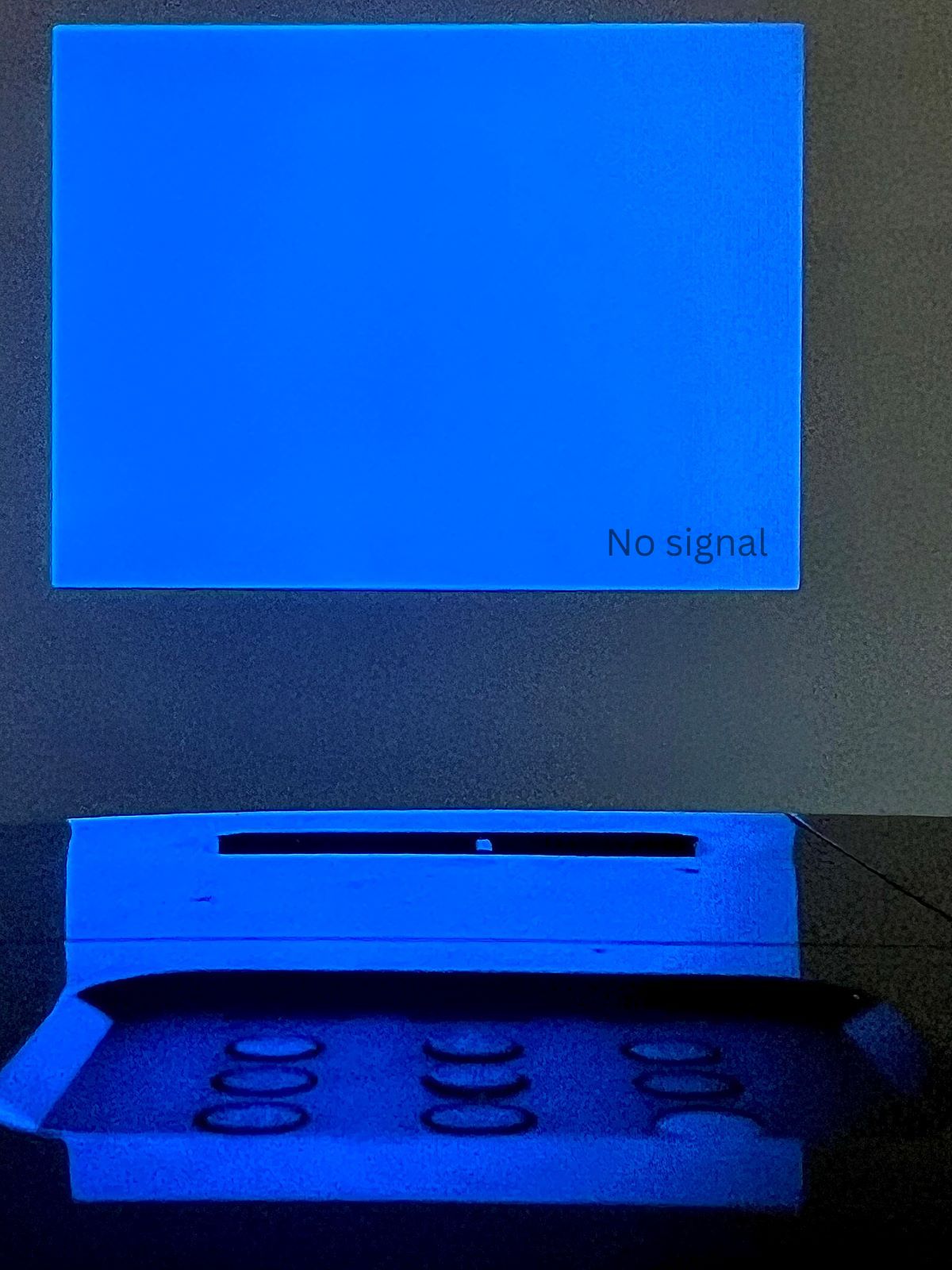
Quick Fixes for You
- Ensure stable connections by properly inserting cables, using shorter ones to avoid signal loss, and performing a soft reset to address temporary glitches or HDMI handshake issues.
- Disable the Auto Source feature to prevent the projector from scanning and erroneously selecting unstable input sources, and consider direct connections over intermediary devices like HDMI switches.
- To avoid overheating-related signal loss, ensure your projector is cool to the touch and check for damage to cable pins, which can disrupt signal transmission.
Are you dealing with a fussy Optoma projector that keeps losing its signal or won’t detect your HDMI?
Relax, we’ve got some straightforward tips to help you fix the signal blues without needing to be a tech guru.
Quick Navigation
- 1. Easy Solutions You Should Try First
- 2. Turn Off the Auto Source Feature
- 3. Remove Any Intermediary Device in Your Setup (Receiver, HDMI Splitter, HDMI Switch, Audio Extractor, etc.)
- 4. Turn Your Receiver Off and On
- 5. Let Your Optoma Projector Cool Down
- 6. The AV Pins of Your Cable are Damaged (HDMI, VGA)
- Conclusion
1. Easy Solutions You Should Try First
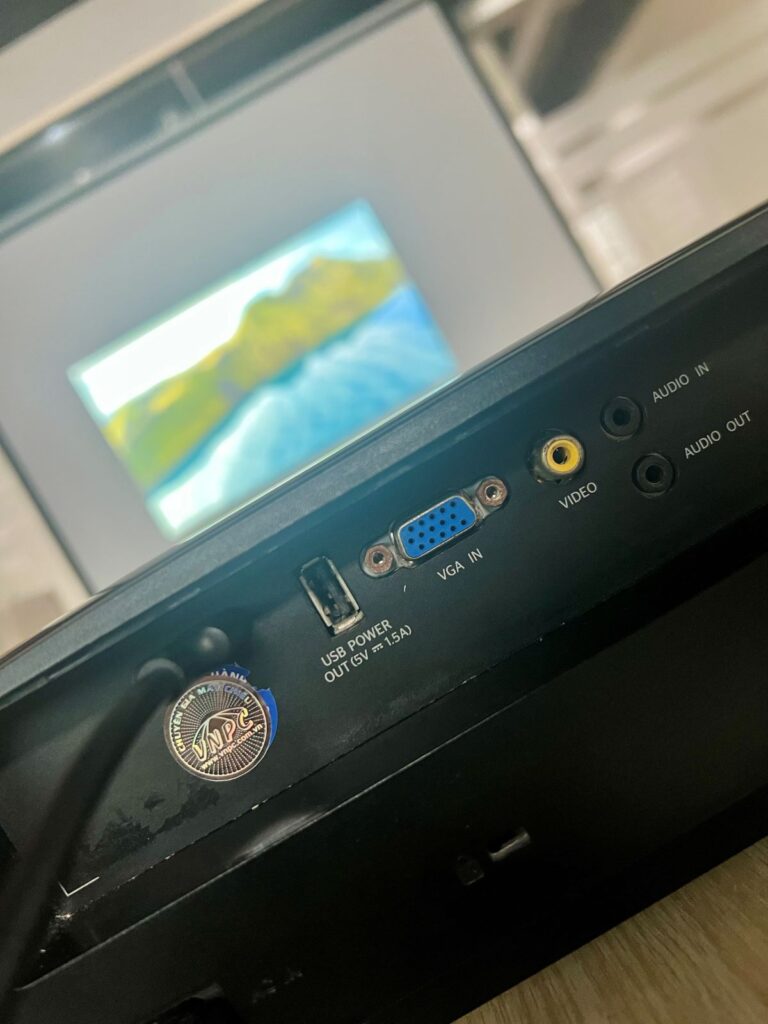
Ensure the cable (HDMI or composite) is properly plugged in at both ends. Frequent pulling on or cable movement could cause the ports to come loose. At times, the cable may not have been fully inserted.
If it’s inserted correctly at both ends, try swapping the ends.
If that doesn’t change anything, check the cable length. Get a shorter cable if the existing one is relatively long (more than 25 feet).
A longer cable means a greater likelihood of signal degradation, thanks to “attenuation” (signal strength loss). Longer lines, as a result, often struggle with higher resolutions (4K or 8K).
If using a VGA cable, ensure its screws are tightened. VGA connectors come with screws to lock in the connectors and help stabilize the connection.
To learn more, read our piece “Why Do VGA Ports/Cables Have Screws?.”
If the issue persists, connect another input device to your Optoma projector to check if the problem lies with the current source device.
Also, do a soft reset (turn off the projector, unplug it for 30 seconds to a minute at least, plug it in again, and power on the device).
If some software glitches or temporary settings were causing the problem, unplugging and plugging it back again shall eliminate them.
The soft reset will also address any HDMI handshake issues present.
2. Turn Off the Auto Source Feature
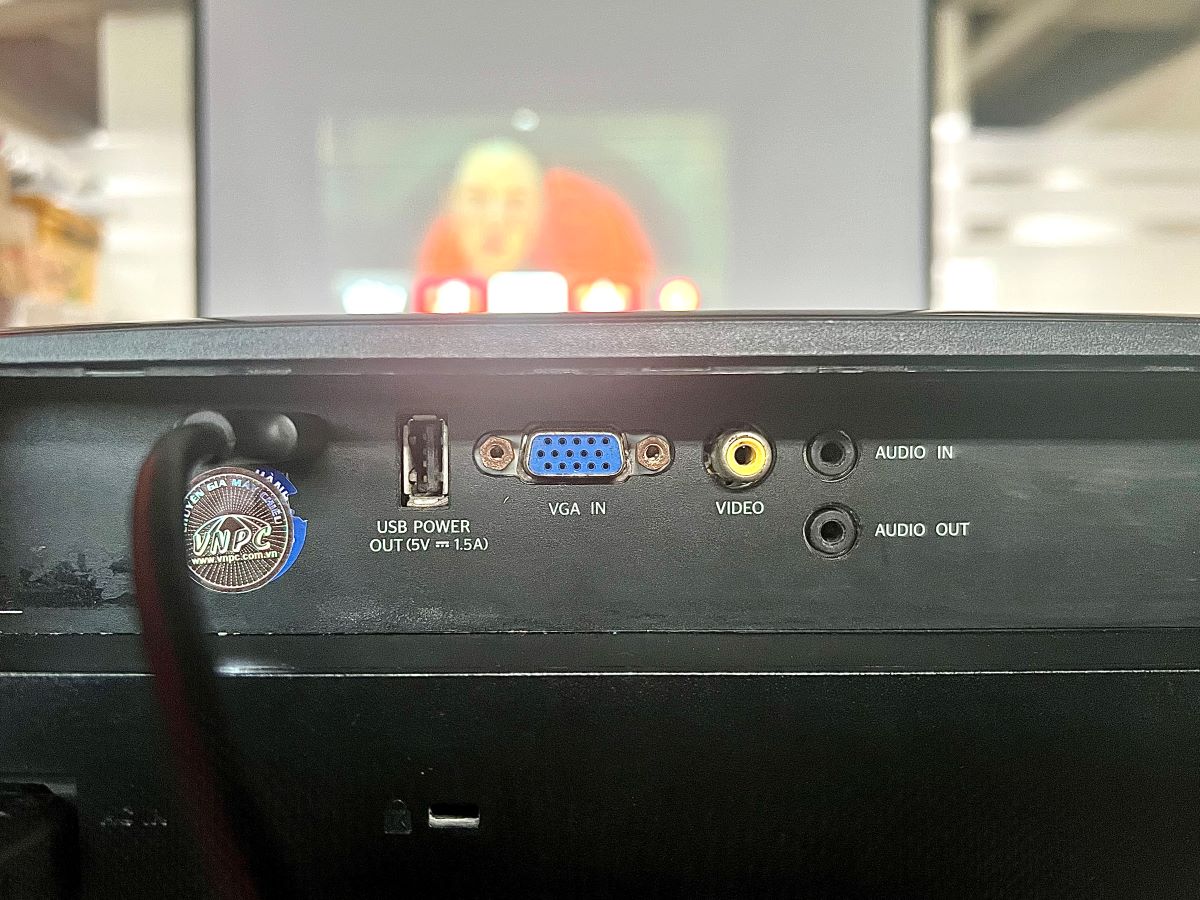
Turn off your Optoma projector’s Auto Source functionality.
The feature helps the projector automatically identify an active input source and connect to it without manual intervention.
When turned on, your projector constantly scans its environment for incoming signals. Your Optoma projector prioritizes a source based on its signal strength if multiple connected devices exist.
Although it all sounds great on paper, and the auto feature is very convenient when connecting an input device initially, the feature doesn’t always work as per design.
For instance, it could mistakenly detect an unstable or weak signal, causing signal loss or unwarranted input source modifications. At times, it may pick up the wrong source.
In some scenarios, the feature could switch between available input sources rapidly, causing flickering, signal interruptions, or signal loss.
If your Optoma projector encounters signal loss, possibly the device is looking for an input source and detecting the wrong signals.
If you suspect that to be the case, turn off Auto Source and choose the source manually instead.
Here is how you do it:
- Turn on the projector.
- Press the Menu key on the projector or its remote control.
- Navigate to Setup and then Options.
- Choose Auto Source and toggle the setting Off.
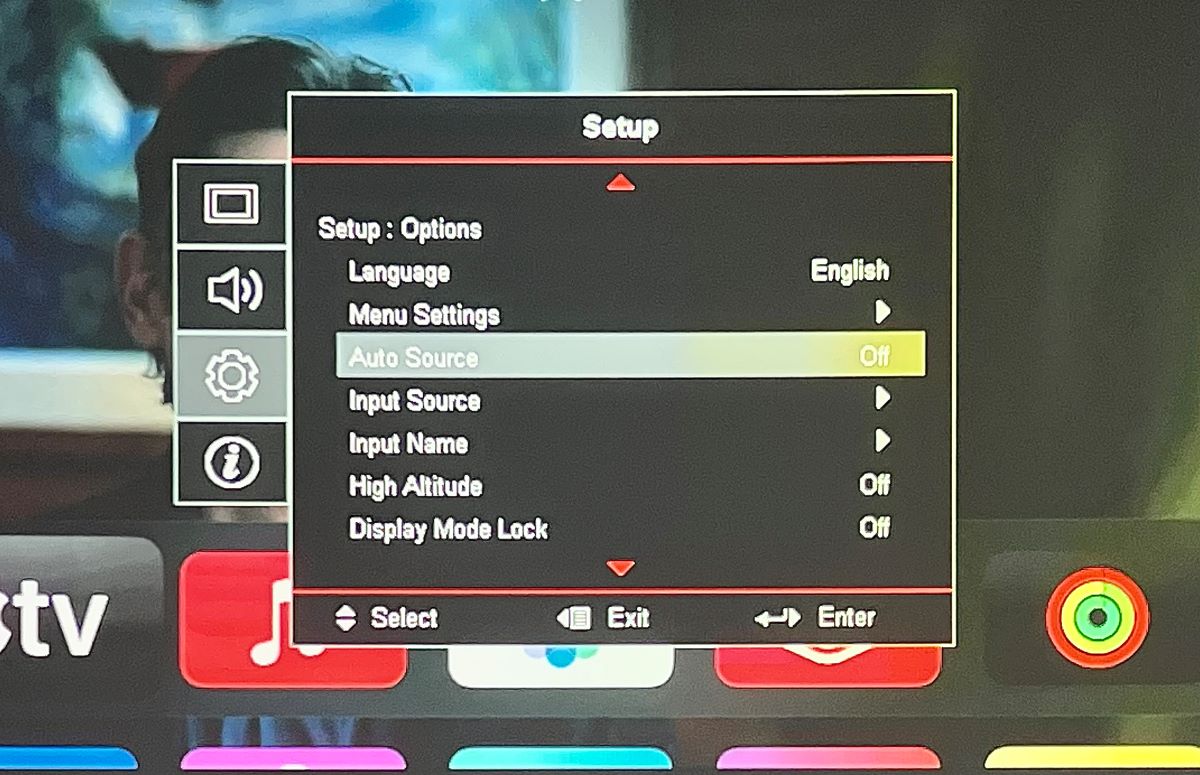
Based on the model, the setting could be called “Off” or “Disable.”
Also, if the path to access Auto Source on your Optoma projector differs from the above, refer to its user manual for the exact instructions.
3. Remove Any Intermediary Device in Your Setup (Receiver, HDMI Splitter, HDMI Switch, Audio Extractor, etc.)

An intermediary device, such as an audio extractor or HDMI switch, can cause the input signal to disconnect randomly.
Generally, such intermediary devices do not cause transmission issues while routing or processing audio-video signals.
But if the device is faulty or sub-par or its cable is bad, it could interrupt or degrade the incoming signal, causing signal loss, as reported by this Reddit user.
Some intermediate devices may have compatibility issues or not support specific audio formats or video resolutions. When the devices are not correctly configured, that could lead to signal loss.
Therefore, if you use one in your setup, do away with it.
But before getting rid of the intercessor device, check for the above issues and try rectifying them, if any.
Connect your external speaker or soundbar directly to your projector’s audio port or wirelessly or through wires to your laptop (source device).
So, how do you tackle this catch-22 situation? Read on for a workaround in the next section.
4. Turn Your Receiver Off and On
A user faced a signal drop issue when using a Marantz receiver in their streaming setup. The person resolved the problem by simply powering off and on (rebooting) the receiver.
In other words, if taking a receiver or some other intermediary device out is not an option, try power cycling the device and check whether the signal loss persists.
If there’s still no respite, go wireless for audio or use a source with an audio port.
5. Let Your Optoma Projector Cool Down

Signal loss concerns could also be caused by a projector running hot.
Check if the projector is hot to the touch. If you’ve been using it non-stop for hours together, give it a break so that it completely cools down.
Note that there’s no set number of hours you can operate a projector without trouble. Usually, a movie or two on the trot should be fine. If you extend the session without resting, things may become problematic.
How quickly or leisurely the device gets heated up could depend on its model, lamp usage and age, environment (ventilation and room temperature), brightness settings, the projector’s inherent cooling capabilities, dust accumulated inside the device, etc.
Signal loss or not, always ensure the device’s fans and air vents are dust and obstruction-free. If you can, dial down the brightness or use power-saving mode to reduce heat generation.
If you’d like to know how to comprehensively and efficiently manage projector overheating concerns, read our article here.
6. The AV Pins of Your Cable are Damaged (HDMI, VGA)

The cable’s AV pins could be damaged, causing signal loss.
Although designed to withstand reckless/rough handling, your HDMI cable’s 12 TMDS pins or VGA cable’s pins are not immune to wreckage. They can bend, corrode, oxidate, etc., based on how you deal with them.
If the connector is inserted with considerable force or at an angle, the small pins could deform, failing to establish proper contact with a corresponding port and causing signal loss.
High moisture or humid environments can cause corrosion or oxidation problems. Frequently inserting and removing the cable will inflict wear and tear. Improper handling, tripping over, etc., could cause physical damage.
Even a single pin damage could cause input signal loss or your projector failing to detect the signal.
Therefore, check the state of your cable and its connector. If there’s visible damage, get a new cord. Although fixing the impairment is possible, it may not be worth the time and effort.
Moreover, HDMI and every other audio-video cable out there are widely available and inexpensive—for example, the Amazon Basics High-Speed HDMI Cable or Rankie VGA to VGA Cable.
On the other hand, if you have a broken VGA cable connector and are keen on fixing it, check out our guide here.
Conclusion
Although an Optoma projector losing its input signal can be frustrating, it’s not a situation gone out of hand.
But since there’s no single cause to put your finger on, you’ll have to do quite a bit of experimenting and investigating.
Luckily, you need not determine what those steps are.
Check your projector streaming setup against the above list. If nothing works, get in touch with Optoma.
We hope that the systematic approach and guidelines shared above remedy the problem and that the need to contact the brand doesn’t arise.
Catherine Tramell has been covering technology as a freelance writer for over a decade. She has been writing for Pointer Clicker for over a year, further expanding her expertise as a tech columnist. Catherine likes spending time with her family and friends and her pastimes are reading books and news articles.


