Decode Ring Doorbell Lights: Tested Fixes for Blue, White, Red

- If the Ring Doorbell Pro’s top-half LEDs flash blue, it’s charging; if they flash white, reset and ensure the correct Wi-Fi password is entered.
- If the Ring’s right or left-half LEDs flash white, perform a quick factory reset and promptly redo the setup process.
- Flashing red lights on the bottom half of a Ring Doorbell indicate insufficient power; verify the power supply meets the device’s requirements.
In this article, we will unravel the mystery behind all the Ring Doorbell lights and provide you with simple and effective solutions for each one.
Whether it’s a flashing blue light, a spinning white light, or a steady red glow, we’ve got the answers to help you troubleshoot and conquer any light-related challenges.
Quick Navigation
Summary Table
Before we delve into detailed troubleshooting, let’s take a look at the summary table below, which outlines the different light patterns and their meanings for all Ring Doorbell models:
- Ring Video Doorbell (1st Gen.)
- Ring Video Doorbell (2nd Gen.)
- Ring Video Doorbell 2
- Ring Video Doorbell 3
- Ring Video Doorbell 3 Plus
- Ring Video Doorbell 4
- Ring Peephole Cam
- Ring Video Doorbell Pro
- Ring Video Doorbell Pro 2
- Ring Video Doorbell Wired
| Flashing Light Pattern | Meaning | Solutions |
| LEDs spin blue | Normal response to the button being pressed | No Solutions Needed |
| Blue light moves upwards | Ring Doorbell is connecting to the network during setup | |
| LEDs flash blue | Ring Doorbell is starting | |
| LEDs show a solid blue | Speaker has been enabled | |
| Four LEDs flash four times | Ring Doorbell is successfully set up | |
| Blue light cycling partly around (only Ring Doorbell 1st, 2nd Gen., 3, 3 Plus, and 4) | Ring Doorbell shows the percentage of the charging process | |
| Flashing blue light followed by spinning white light | Factory reset | |
| LEDs spin white | Ring Doorbell is in setup mode (times out after 10 minutes) | |
| LEDs show a solid white | Ring Doorbell is in idle mode (this mode only appears when your doorbell is wired to your home electricity) or recording | |
| LEDs flash white | Firmware is being updated | |
| Top-half LEDs flash blue (Ring Doorbell Pro and Pro 2 only) |
|
|
| Top-half LEDs flash white | Setup failed – you’ve entered the wrong password | Get your Doorbell into setup mode again and carefully enter the right password this time |
| Right-half LEDs flash white | Setup failed – Ring app couldn’t connect to the Ring network access point | Get your Doorbell into setup mode and try setting it up faster again |
| Left-half LEDs flash white | Setup failed for other reasons | Get your Doorbell into setup mode and try setting it up again |
| Bottom-half LEDs flash red (Ring Doorbell Pro and Pro 2 only) | Ring Doorbell is not receiving enough power | Check the current doorbell system’s power |
Now that you are familiar with all the meanings of Ring Doorbell’s lights, I will delve into troubleshooting for the light patterns that indicate an error.
Ring Doorbell Pro’s Top-Half LEDs Keep Flashing Blue Light

From my perspective, I once encountered this light pattern when I switched to another Wi-Fi network, which can also solve the issue that Ring considers a “bad password” cause.
However, that is the less likely scenario. The more common one is related to your Ring Doorbell charging. Ring does not include a power plug or adapter with its doorbell, so it can take a considerable amount of time to charge your Ring Doorbell during the initial setup.
In my experience, even though Ring mentioned that it might take up to 1 hour to charge, I ended up waiting for two hours while the blue light kept flashing. I began to worry that the product was defective.
However, as it turned out, my Ring Doorbell Pro was perfectly fine, but it took nearly a day to fully charge.
The key solution here is to exercise patience until your Ring Doorbell is fully charged. Once it’s charged, you can use it normally or proceed with the setup without any issues.
Ring Doorbell’s Top-Half LEDs Flash White Light

If the top-half LEDs of your Ring Doorbell Pro are flashing white, it indicates that you’ve entered the wrong Wi-Fi password during setup. To resolve this, simply follow the instructions below.
Step 1: Perform a factory reset by long-pressing the Setup button on the right side of the Ring Doorbell for about 20-30 seconds.
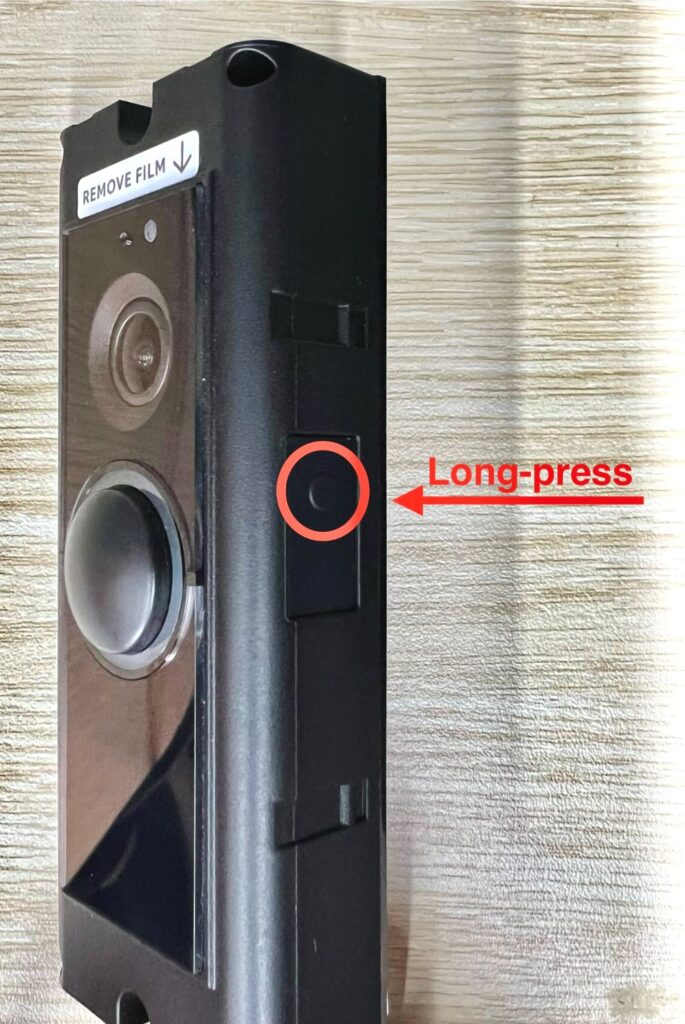
Step 2: Wait until it flashes a light pattern that indicates a factory reset. Then, set up your doorbell on the Ring app again and carefully enter the correct Wi-Fi password.
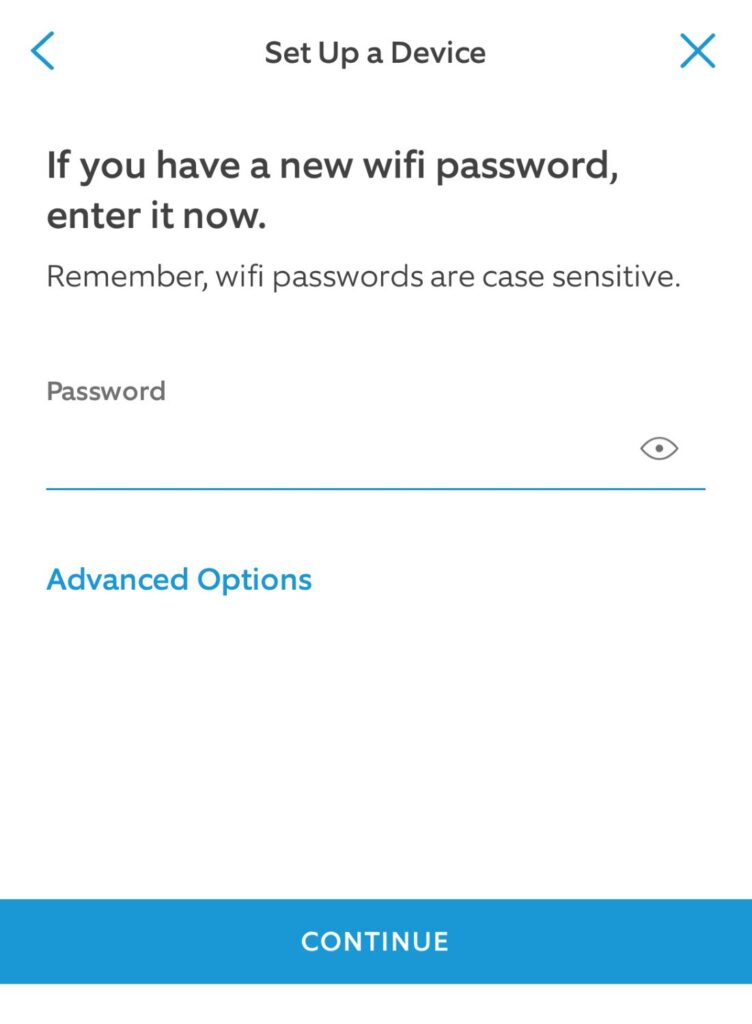
Ring Doorbell’s Right-Half LEDs Keep Flashing White Light

The right-half LEDs of your Ring Doorbell flashing white mean that the device failed to connect to the Ring network during setup.
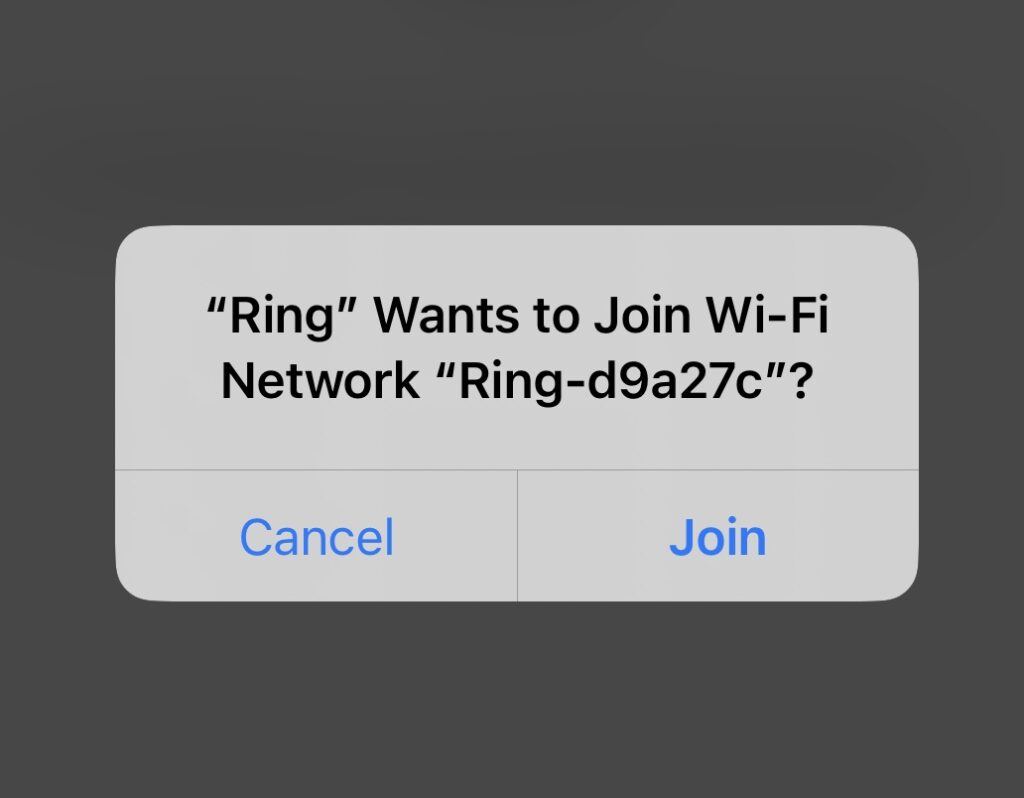
The flashing won’t last long, so be quick to establish the connection when prompted by the app.
Step 1: To resolve this, perform a factory reset, as mentioned earlier, by long-pressing the Setup button until it flashes blue several times and displays a white spinning light.
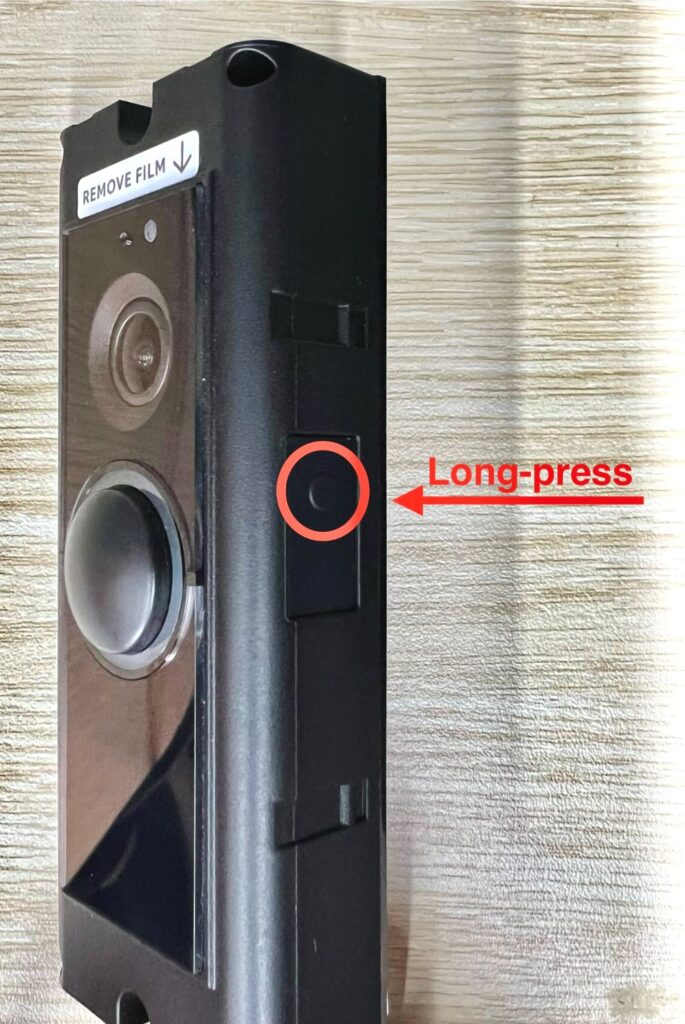
Step 2: Then, press the Setup button on the right of your Ring Doorbell and promptly set it up again.
Ring Doorbell’s Left-Half LEDs Keep Flashing White Light

If the left-half LEDs of your Ring Doorbell are flashing white, it indicates a failed setup.
Step 1: The solution is simple; perform a factory reset by long-pressing the Setup button until it flashes blue several times before displaying a white spinning light, indicating the light pattern for a factory reset.
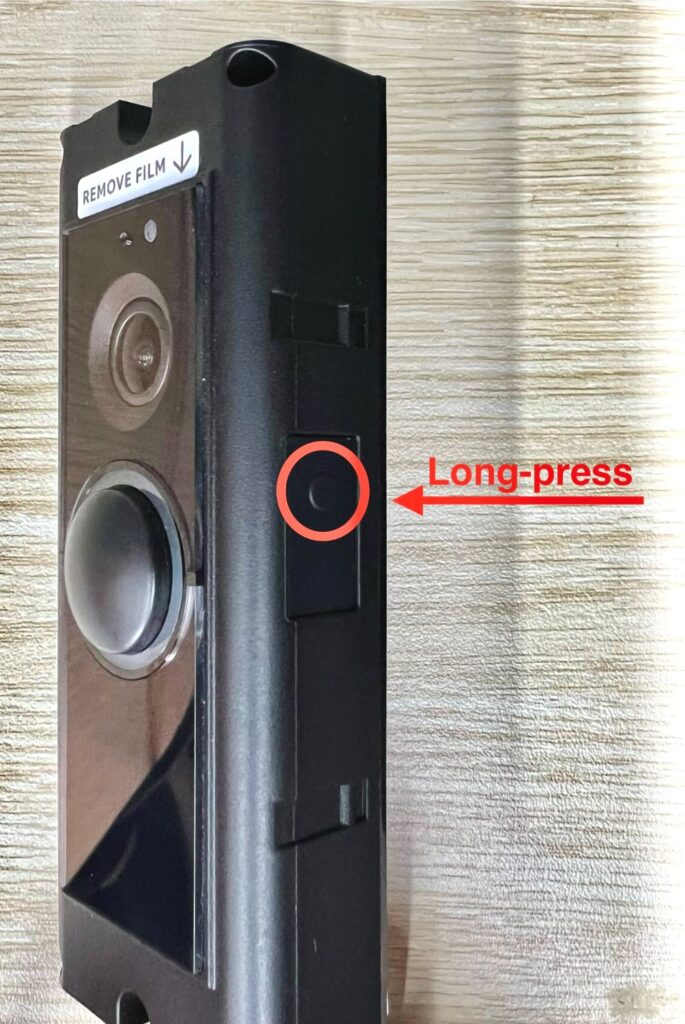
Step 2: Then, press the Setup button again and go through the setup process once more.
Ring Doorbell’s Bottom-Half LEDs Keep Flashing Red Light

When the bottom-half LEDs of your Ring Doorbell Pro are flashing red, it means that your doorbell is not receiving enough power.
This can happen if your existing doorbell system doesn’t provide sufficient power for the Ring Doorbell to operate.
To resolve this, check the power requirements of your Ring Doorbell (usually located on the back) and follow Ring’s guide to check your current doorbell system’s power supply.
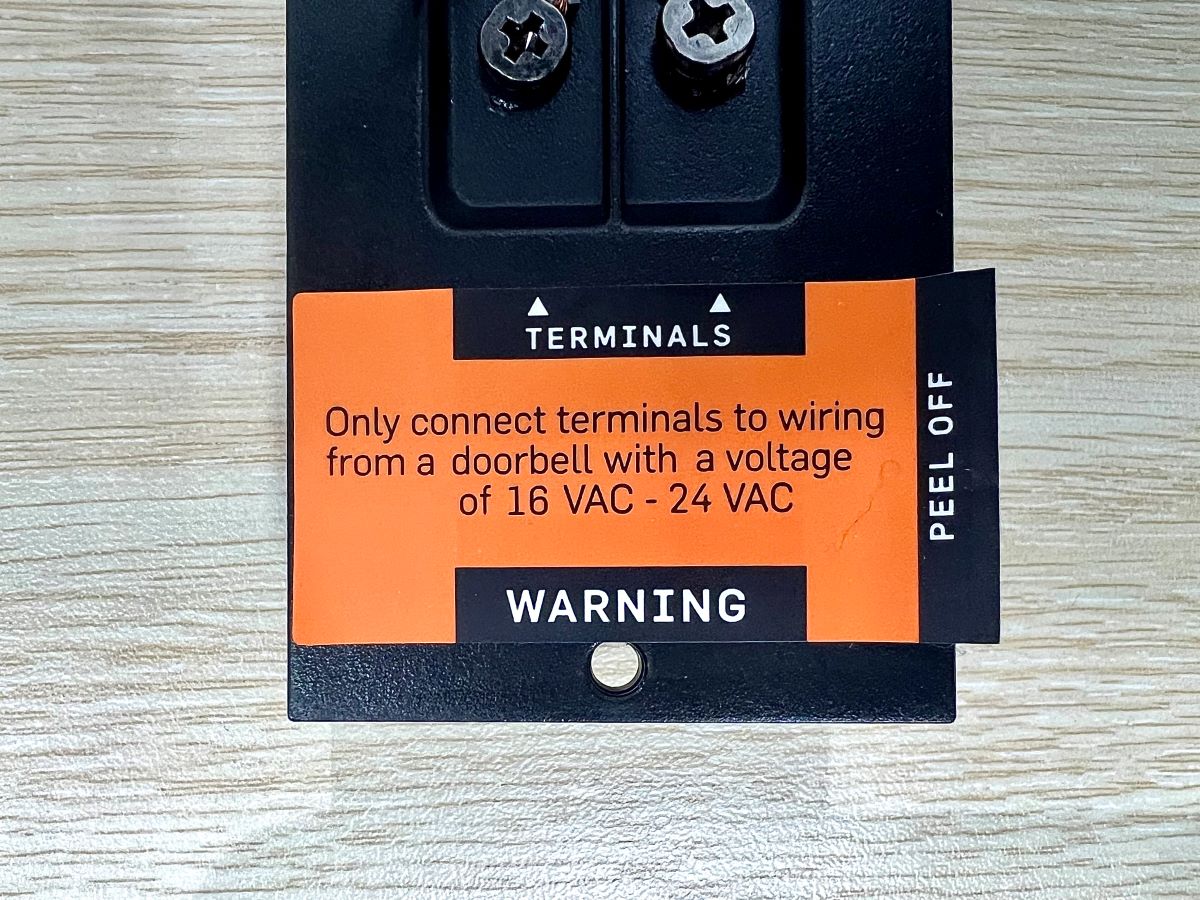
Conclusion
Troubleshooting the lights on your Ring Doorbell can seem overwhelming at first, but with the information provided in this article, you can quickly identify and resolve any issues.
Whether it’s waiting patiently for the doorbell to charge, carefully entering the correct Wi-Fi password, or performing a factory reset, you now have the tools to set up your Ring Doorbell successfully.
Enjoy the added security and convenience that this smart device brings to your home!
Duy Anh is a seasoned technical editor specializing in helping readers troubleshoot TV, projector, and Wi-Fi issues. He’s always been drawn to logical problem-solving. His ability to approach matters from various angles with a neutral mindset enhances his technical expertise.

