Why Does My Soundbar Sound Muffled? 7+ Quick Fixes Inside!

Quick Fixes for You
- The article provides solutions for addressing muffled audio from soundbars, covering both hardware and software fixes.
- Updating the soundbar’s firmware, changing TV audio output settings, and activating eARC mode are potential solutions to try.
- If the above methods don’t work, it is advisable to try different audio connections, reset AV settings, and contact the manufacturer for further assistance.
I had a similar muffled audio issue with my companion TV speakers, and the solutions shared below helped me address the situation promptly.
Several users on various forums on the interwebs, such as this user, have also had success with the overhauls discussed here.
The fixes shared below tackle the problem at both the hardware and software levels so that the concern is eradicated at its root and doesn’t resurface.
Quick Navigation
1. Easy Solutions to Try
Before trying anything more specific, get some basic fixes done.
- Ensure the audio cables are in place. Unplug and plug them again if needed or to be sure.
- Disconnect and reconnect your TV to the soundbar if linked via Bluetooth. If there were signal issues or some interference causing degradation in audio, this soft reset should eliminate them.
- Make sure the cables look good from the outside. If they don’t, get a new one. At times, the cord may have a pristine exterior but broken insides. Look for bends, pinches, twists, etc., as they indicate internal fraying, which could hamper the electrical conductivity and cause poor audio performance.
- Check if the soundbar is inherently muffled or sub-par. The audio output could be dull, lacking precision, or indistinct—either by design or due to a hardware defect(s). In such scenarios, buying a new soundbar or replacing the faulty one is the only way out. Before purchasing, test the current soundbar with another source device to be sure.
2. Update Your Soundbar Firmware
Most issues with electronic devices can be addressed with a reboot or a firmware update.
Samsung states its soundbars could misbehave or generate abnormal audio if they lack a firmware update.
To update your soundbar, access its audio settings. To learn how, check the product guide or user manual. Here are the steps to do that.
- Head to the soundbar company’s official website to download the most recent firmware update for the device. Type the soundbar model number or name to find the specific file to download.
- Unzip the files and transfer them to a USB thumb drive’s root (main) directory. Do not place the files in any folder on the USB drive, as your soundbar will not be able to locate the files.
- Next, insert the thumb drive into your soundbar’s USB port. The soundbar should be turned off when plugging in the USB device.

- Power your soundbar and set its connection method to USB using its remote or the control buttons on the device.

The firmware update should now begin. Once it’s complete, the soundbar shall restart or turn off automatically, indicating the update is done.
Update Via SmartThings App (For Samsung Soundbar Users)
If using a Samsung soundbar, you can do the update using the SmartThings app instead. Here are the steps:
1. Open the SmartThings app on your phone.
2. Ensure your soundbar is turned on and connected to the same Wi-Fi that your phone is on.
To connect your Samsung soundbar to the app, watch this video:
3. If your soundbar is connected to Wi-Fi, unplug and plug it again after 30 seconds to a minute to reset the device and clear the cache and memory that may interfere with the process.
4. Open SmartThings on your smartphone and choose your Samsung soundbar from the connected devices list.
5. Tap the three dots on the top-right corner and then tap Information > Firmware Update.
6. Follow the on-screen prompts to complete the update.
If your soundbar is not a Samsung or has no companion app, stick with the USB drive route to update the firmware.
3. Switch Back and Forth the Sound Output
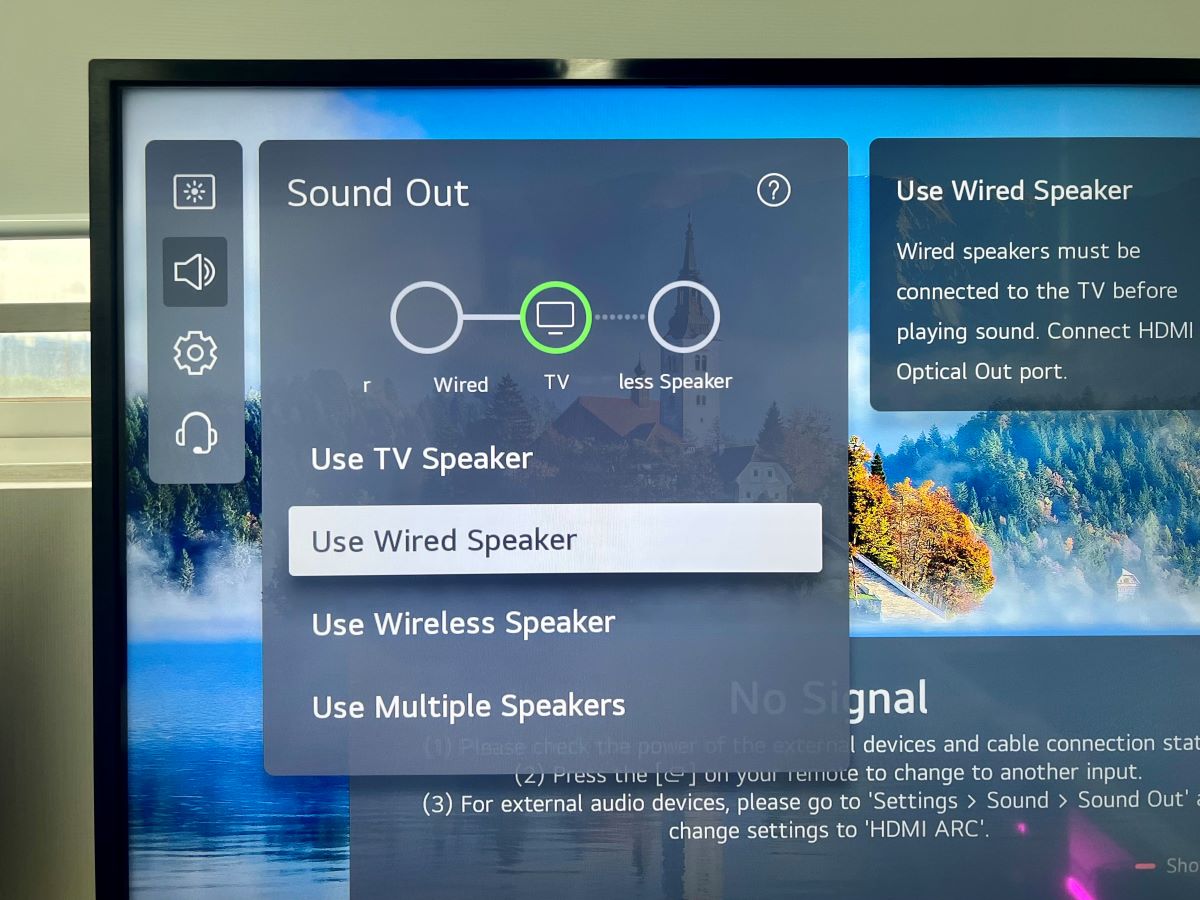
Sometimes, the audio connection linking your soundbar and TV could be glitchy, causing muffled audio. A user reported something quite similar with their HW-Q950T Samsung soundbar.
One of the commenters on the thread offered a pretty straightforward solution to the problem—switching the audio output in the TV’s settings to the TV’s integrated speakers and then shifting it back to the soundbar.
This quick fix may not be a permanent solution if the problem’s root cause is more deep-seated. But giving it a try doesn’t hurt.
Here are the instructions to change the audio output on your favorite TV brands.
| Devices | Instructions |
| LG TVs | Open Settings. Next, go to All Settings and then Sound > Sound Out. Change the output to TV Speaker and then revert it to your soundbar. |
| Samsung TVs | Launch the Home screen and open Settings. Go to Sound and then Sound Output to make the switch and almost instantly reinstate the original setting. |
| Sony TVs | Open Settings. Head to Display & Sound and then Audio output. Change the output to TV Speaker only to return to the soundbar. |
4. Activate eARC Mode on Your TV (If Any)
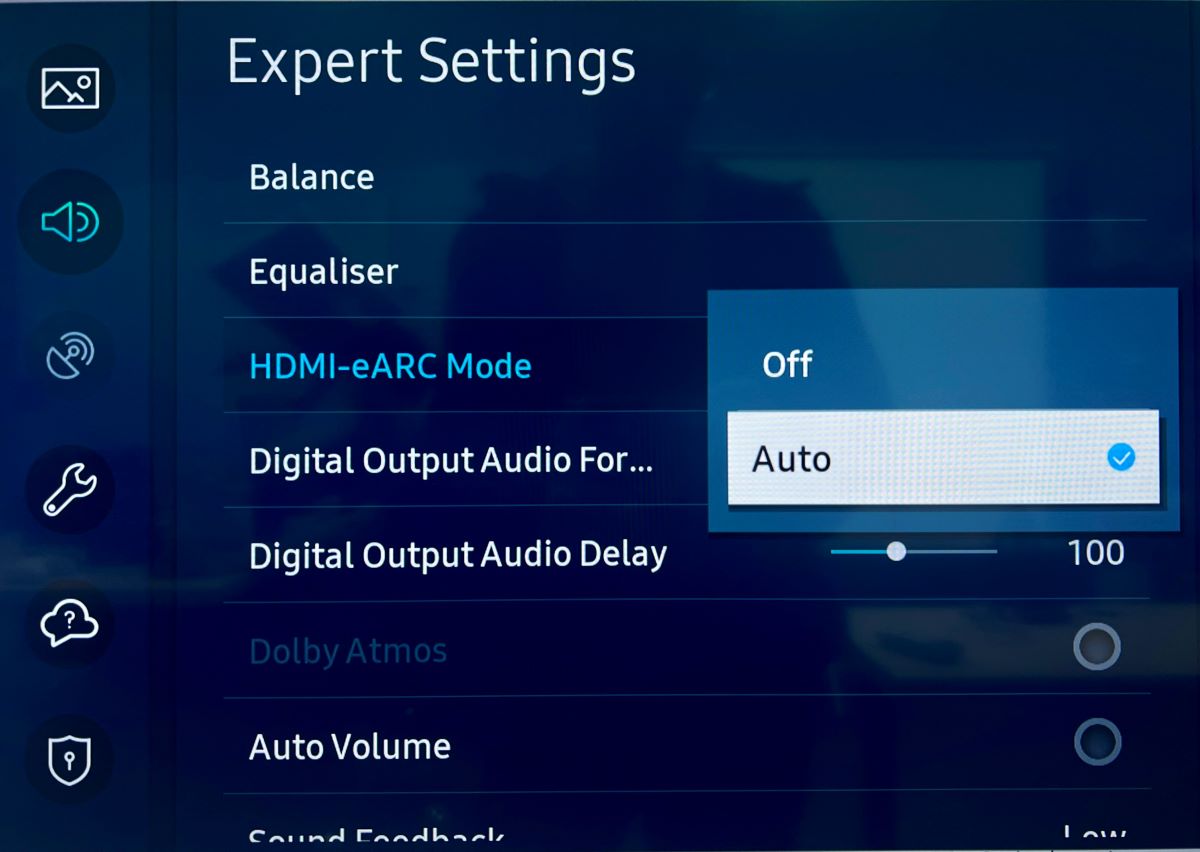
A Reddit user came up with this strange conundrum, wherein setting the TV’s audio output to TV created muffled noises and switching it to the soundbar generated no sound at all.
Not knowing what to do, the user tried activating their TV’s eARC mode, inadvertently fixing the issue.
It’s unclear how that helped, but it could have been due to eARC’s support for better audio formats and greater data transfer rates.
Or maybe activating eARC helped the TV establish a more solid and efficient audio connection with the soundbar.
By the way, the device’s eARC activation method could vary based on the TV brand. Here are the steps for some famous brands:
| Devices | Instructions |
| LG TVs | Go to Settings and then All Settings. Head to Sound and then Advanced Settings to access eARC Support. |
| Samsung TVs | Open Settings. Go to Sound and then Expert Settings. Under HDMI-eARC Mode, choose Auto. |
| Sony TVs | Open the Display & Sound. Head to Audio Output or Sound and then eARC mode. Set it to Auto. |
If you don’t know this already, eARC is an HDMI 2.1 standard and requires an Ultra High-Speed HDMI cable for the best performance.
5. Utilize the Other Audio Connection
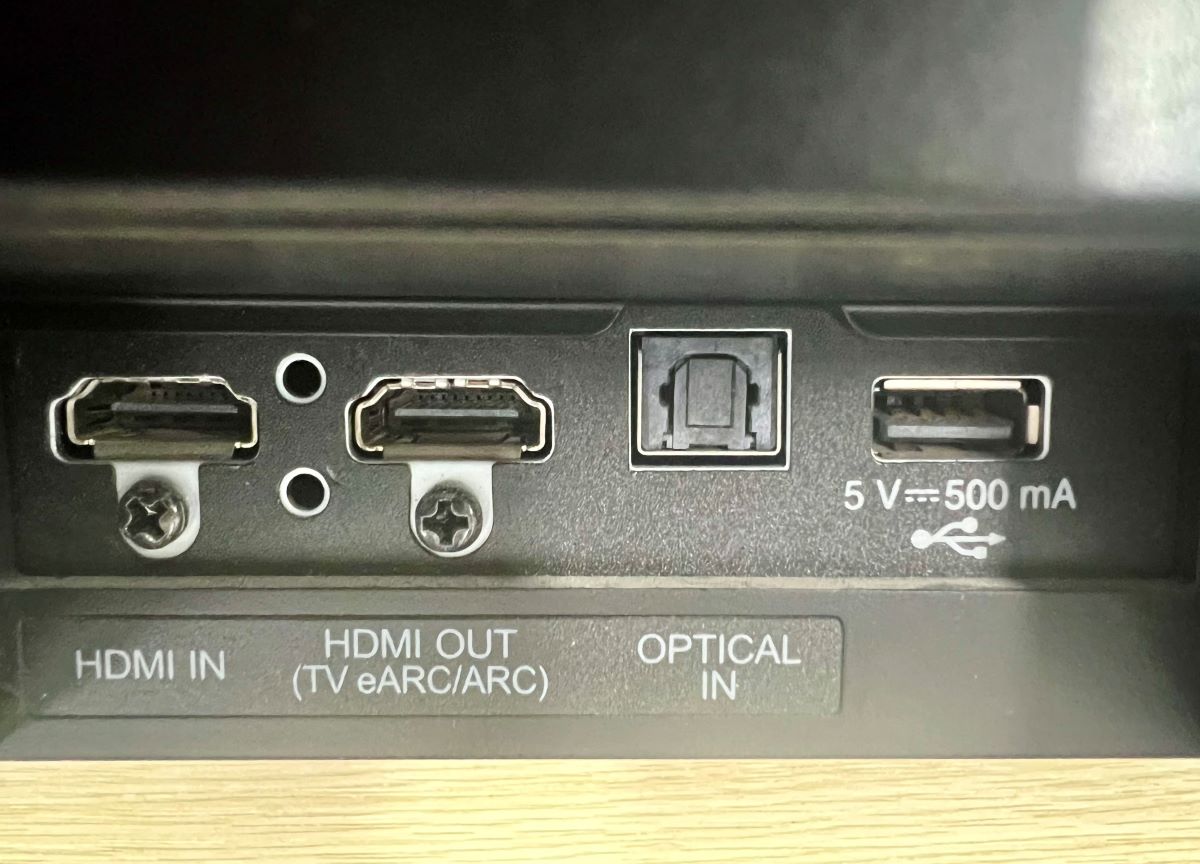
Since there are different ways to link a soundbar and a TV or another input source, try connecting them through various routes before assuming things.
If the devices were connected via HDMI, try linking them through Bluetooth or some other wired audio standard such as AUX, optical, RCA, etc., and see if that fixes things.
Maybe the HDMI cable/port/connector was faulty, stifling the audio.
If you need help employing the other connection methods, here is an article where we’ve already discussed them in great detail.
Although TCL-specific, the instructions shared should work with almost any other TV brand.
6. Reset the AV Settings of Your Soundbar & TV
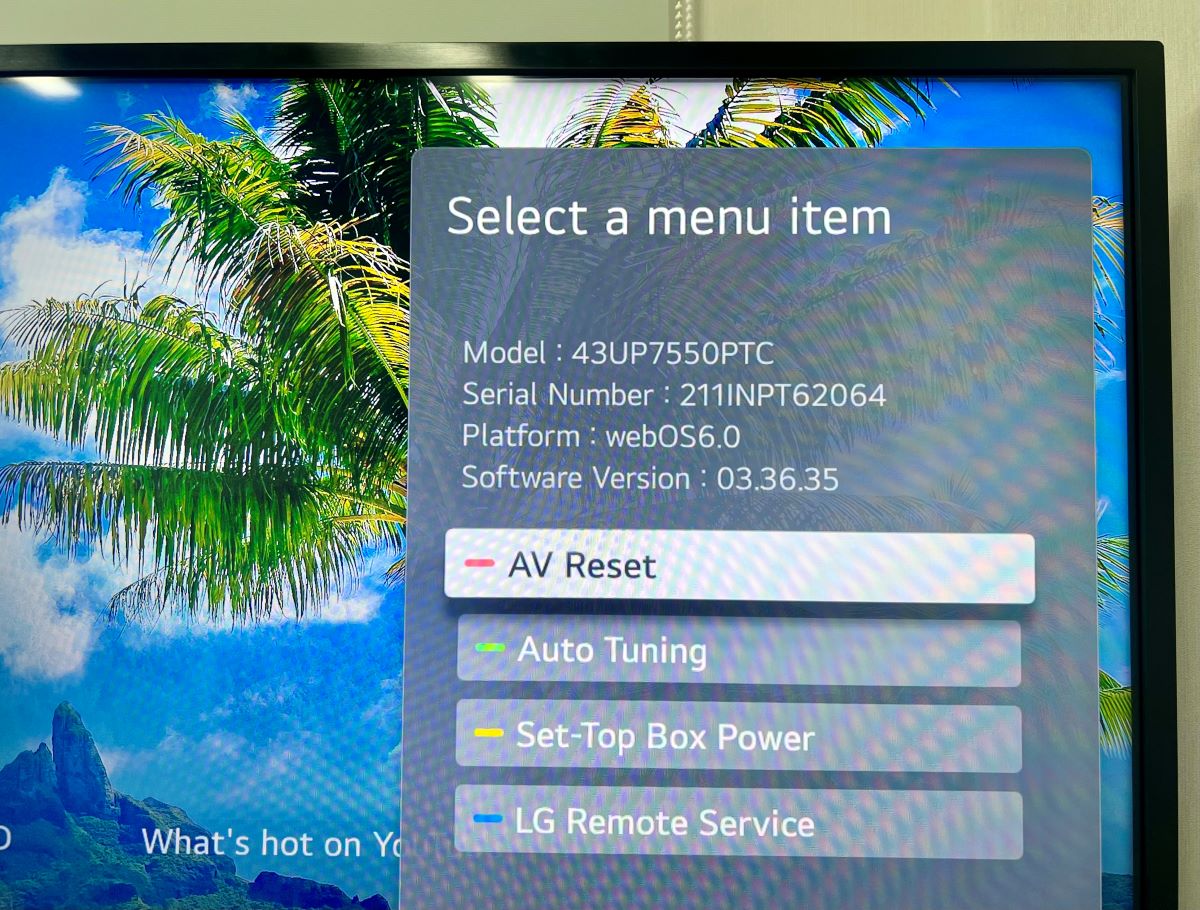
Try resetting your soundbar and TV’s audio settings. Maybe they were tweaked accidentally, causing the problem.
Below is the information for resetting the audio-video settings on the TVs and soundbars from popular models.
| Devices | Instructions |
| LG TVs | Hit the Mute key thrice to carry out the AV reset. |
| LG Soundbars | Press the Volume Down (-) key until MIN shows up. Then, press and hold the Mute key until you see WL Reset in the grill. |
| Samsung Soundbars | Turn the soundbar off. Press and hold the Power key for five to 10 seconds until you see the Reset or INT text on the device. Kindly wait a few minutes for the reset and then connect it to the television. |
| Sony Soundbars | The AV reset instructions for Sony soundbars vary with the model. For specific information, check this Sony guide. |
7. Contact the Manufacturer
If none of the above measures help and your soundbar continues to sound strained, talk to its manufacturer.
Samsung has separate support options based on the TV type. Similar is the case with soundbars. For soundbar-related assistance, call 1-800-SAMSUNG (726-7864).
For help with LG TV or soundbar, chat with the support team or email them. Or call them at 800-243-0000 or 850-999-4934. The lines are open seven days a week, 8 AM to 9 PM EST.
If you have LG Premium Care, dial 1-855-549-0540. Premium support is available Monday to Friday, 8 AM to 11 PM EST. On the weekends, contact any time between 9 AM and 6 PM EST.
For Sony TV support, call or text at 239-245-6354. For help with your Sony soundbar, use 239-245-6366 instead. You can also chat with the team here.
The support department works Monday to Friday from 9 AM to 9 PM ET. On Saturdays and Sundays, contact them between 10 AM and 8 PM.
Conclusion
A soundbar outputting jagged audio is less prominent an issue than a set of speakers that sound underwhelming by design.
Because the latter always calls for a device replacement/upgrade or entails living with the device if budget is a constraint.
A misbehaving soundbar, on the other hand, can be made right by one or more of the fixes shared above.
If your soundbar sounds muffled, ascertain if that is its natural tuning or if something is wrong before you start troubleshooting.
Catherine Tramell has been covering technology as a freelance writer for over a decade. She has been writing for Pointer Clicker for over a year, further expanding her expertise as a tech columnist. Catherine likes spending time with her family and friends and her pastimes are reading books and news articles.


