10 Mind-Blowing Roku Features You Probably Didn’t Know Existed
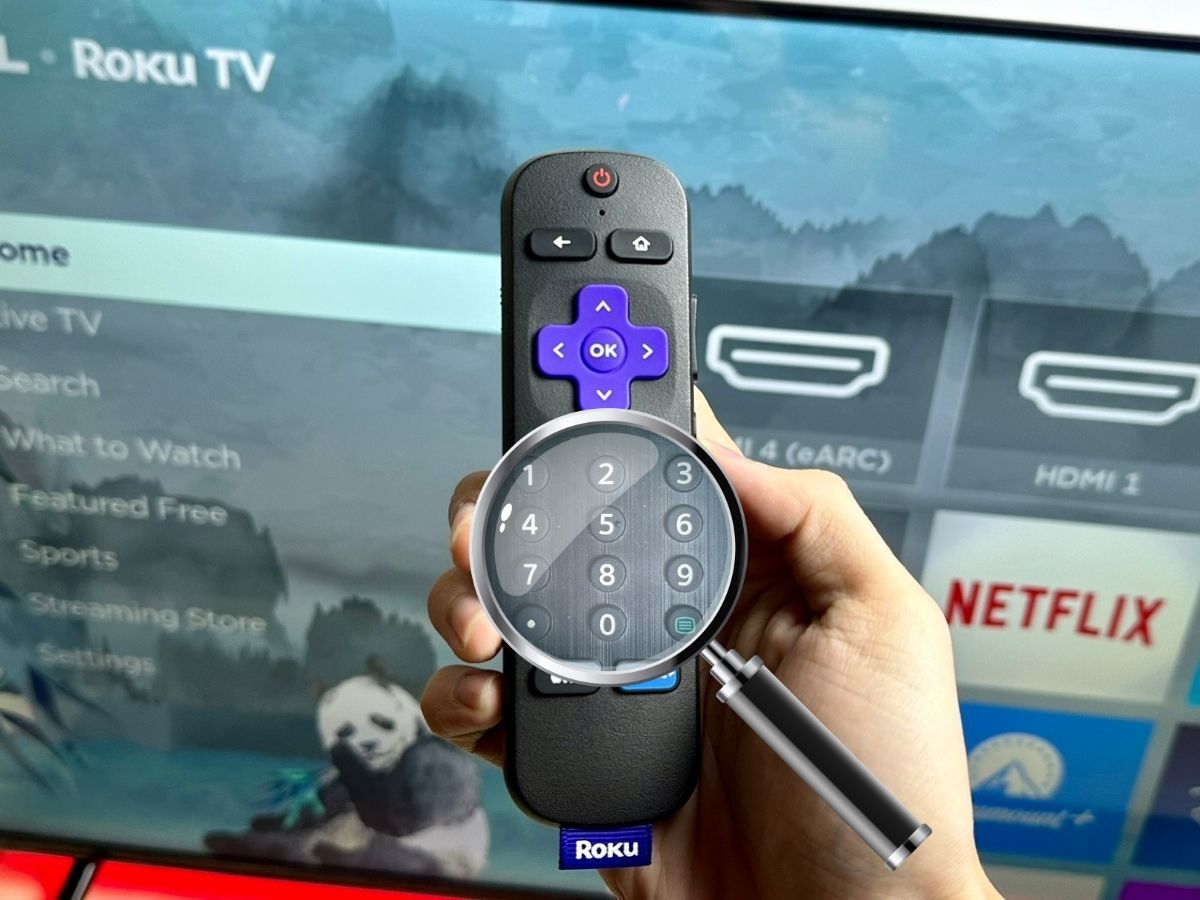
You’ve been using your Roku like, for years, but have you uncovered all its secrets?
This article lays out 10 incredible tips and tricks, all tested and illustrated, revealing amazing features you might never find on your own.
Quick Navigation
1. Guest Mode
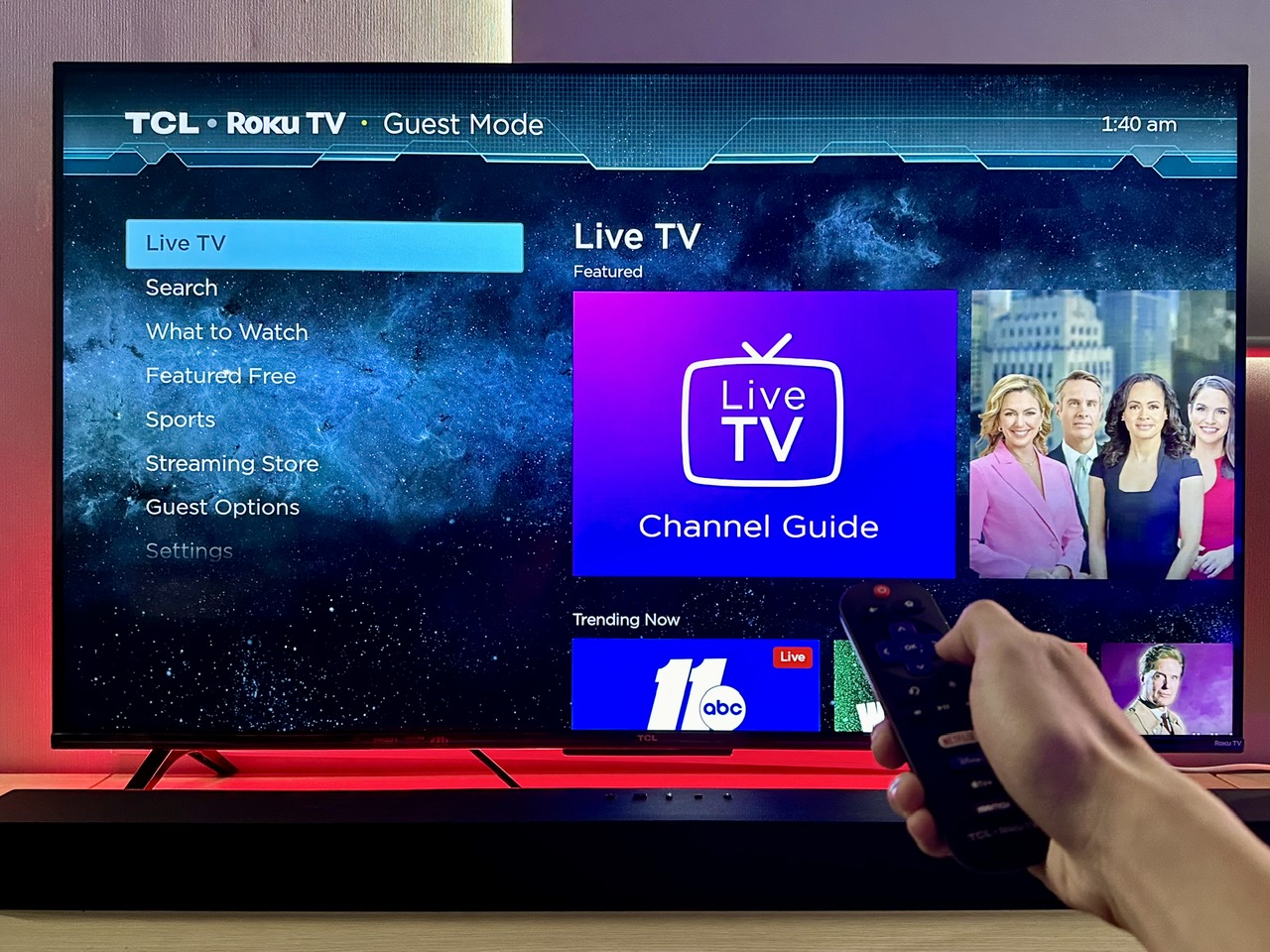
What are the benefits?
- No need to log out of your Roku account when letting someone use your Roku device.
- Automatic log-out feature at 11:00 am of the check-out date.
Roku’s Guest Mode enhances the convenience and security of sharing your device.
Without the need to log out, it maintains your privacy while allowing guests to use the Roku seamlessly.
The automatic logout at 11:00 am of the check-out date ensures guests’ information is protected, making it an ideal feature for Airbnb hosts or anyone sharing their Roku.
How to set it up?
Set up a PIN code on my.roku.com/signin > Activate Guest Mode feature in Roku’s settings > Set the checkout date.
For a comprehensive setup guide with demo images for each step, consult this article instead or checkout this video below:
2. Private Listening

What are the benefits?
- Output Roku sound to a 3.5mm audio headphone.
The Roku Voice Remote Pro has a feature called private listening. By plugging in 3.5 mm headphones, you can direct all audio from your Roku device straight to your ears.
This feature is perfect for late-night binge-watching or whenever you want to immerse yourself in your Roku content without disturbing others around you.
How to set it up?
Simply plug the 3.5mm jack of your headphones into the 3.5mm port on the Roku Voice Remote Pro.
3. Roku App
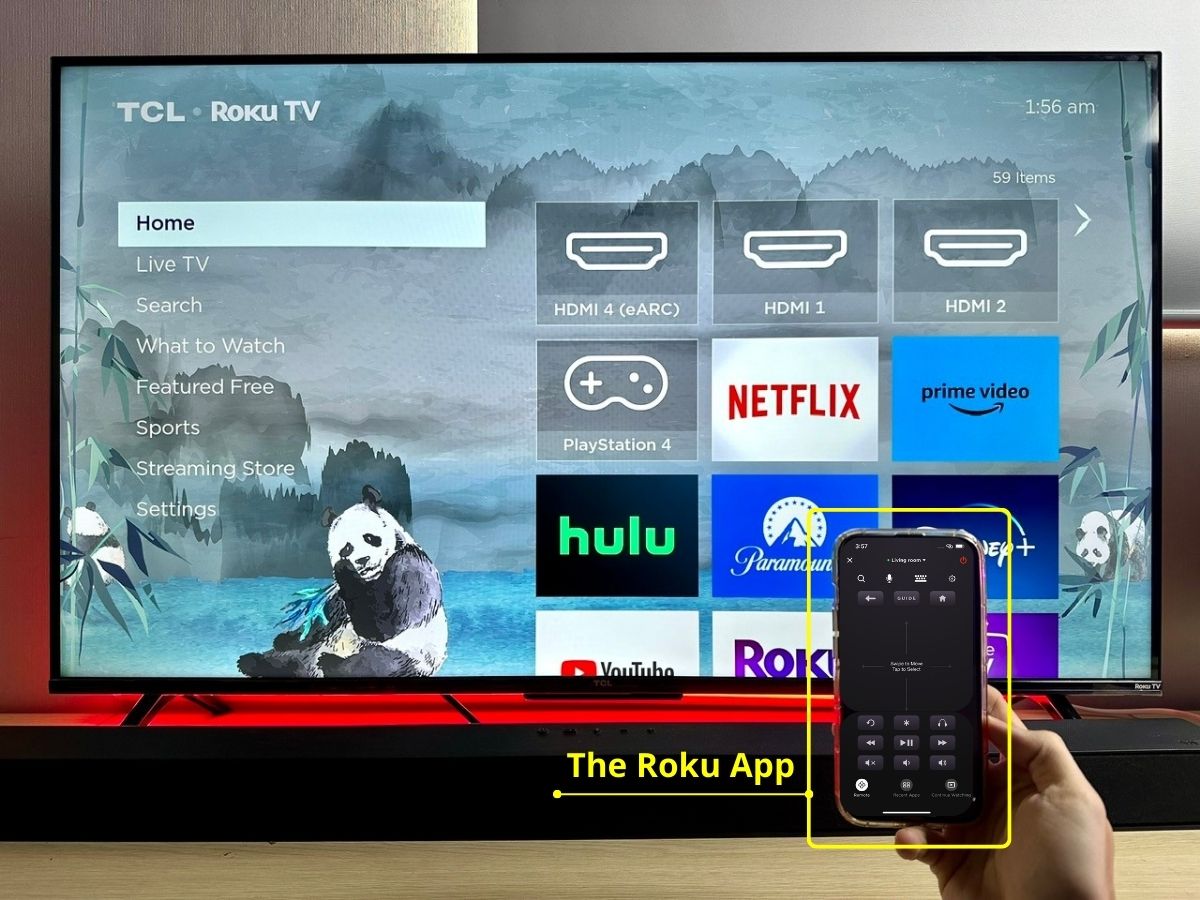
What are the benefits?
- An alternative way to control your Roku device.
- Faster typing using your phone’s keyboard, including numbers for channel navigation.
- An enhanced version of private listening.
The Roku mobile app is a game-changer for Roku users, offering an alternative and enhanced way to interact with your Roku device.
It mirrors all the functionality of a Roku Voice Remote and introduces powerful features for an improved experience.
Typing is significantly faster with your phone’s keyboard, making search and navigation a breeze. Additionally, the app provides an upgraded private listening experience.
Unlike the Roku remote, which requires a 3.5mm headphone connection, the app allows audio output to your smartphone. You can then connect headphones via Bluetooth or a 3.5mm audio connection for private listening.
How to set it up?
Install the Roku App on your phone > Log in to the Roku account > Link the app to the Roku device (ensure both the phone and Roku device are on the same Wi-Fi network) > Use the app to control your Roku.
For a comprehensive setup guide with demo images for each step, consult this article instead.
4. Hotel & Dorm Connect
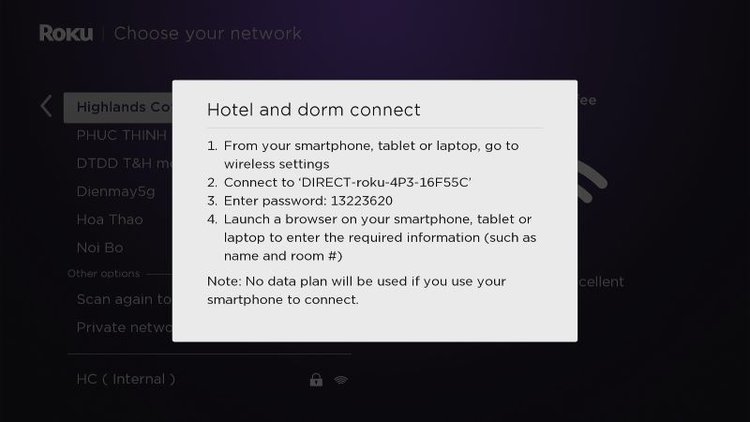
What are the benefits?
- Detect and bypass the captive portal of hotel & dorm Wi-Fi networks.
Staying connected to the Internet in hotels and dorms can be a hassle when those Wi-Fi networks require additional information for access.
Thankfully, Roku’s Hotel & Dorm Connect feature simplifies this process. It allows your Roku device to easily bypass the captive portals that are common in those environments, ensuring you maintain seamless internet access.
How to set it up?
Connect your Roku to the Wi-Fi network > Select “I am at a hotel or college dorm” > On your phone, connect to the network named “DIRECT-roku-XXX-XXXX” > Follow the instructions that appear on Roku.
For a comprehensive setup guide with demo images for each step, consult this article instead.
5. Lost Remote Finder

What are the benefits?
- Help you find your Roku remote.
The Lost Remote Finder feature is a lifesaver for anyone who frequently misplaces their Roku remote, especially in households where it might end up hidden after a cartoon marathon.
Once activated, this feature prompts your remote to emit a loud sound, making it easy to locate.
How to set it up?
- For Roku Ultra users, press the big button on the Roku device.
- Alternatively, saying “Hey Roku, where is my remote?” will also activate the remote’s sound.
For a comprehensive setup guide with demo images for each step, consult this article instead.
6. Roku Wonderful Screensavers

What are the benefits?
- Spice up your Roku with awesome screensavers.
- Have fun finding movie easter eggs with your loved ones.
Roku’s screensavers are more than just pretty pictures. Since 2018, they’ve added over 10 special screensavers with hidden movie easter eggs.
Whether you’re into romance, sci-fi, or cowboy flicks, there’s a screensaver for you. It’s a fun way to bond, guessing the easter eggs hidden in each theme.
How to set it up?
On your Roku, go to Settings > Theme > Screensaver > Seek for featured screensavers.
Looking for all the secrets behind those screensavers? A detailed article can show you all the easter eggs to look for.
7. Ads Optimization
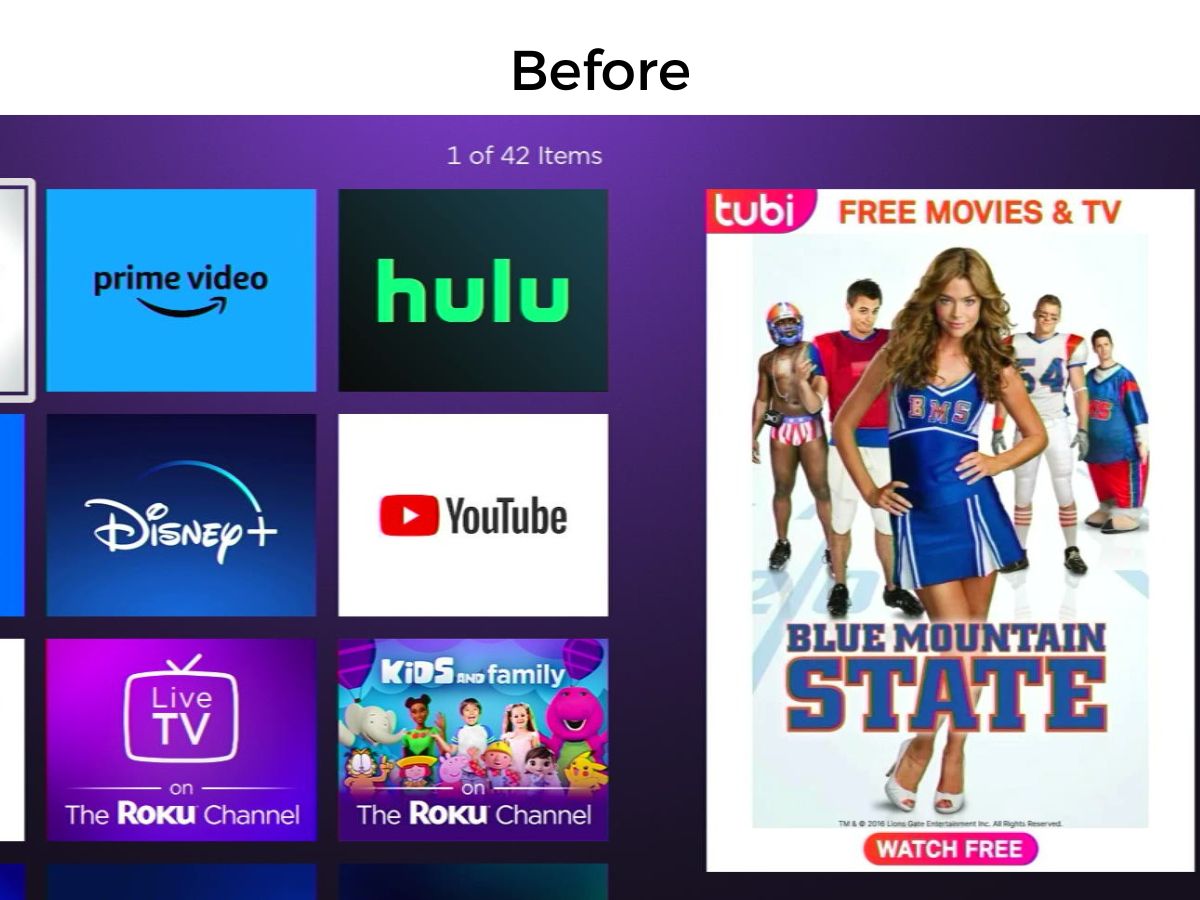
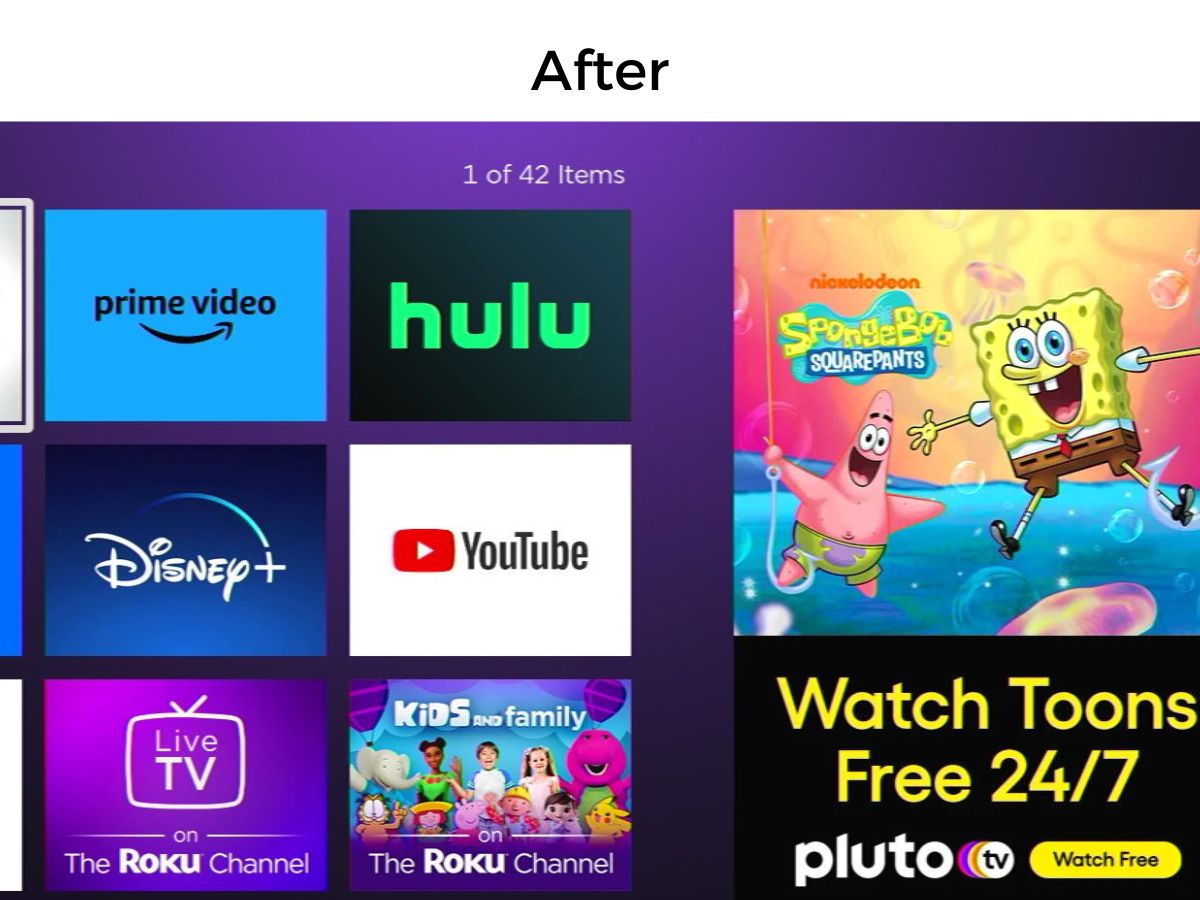
What are the benefits?
- Keep ads kid-friendly on your Roku.
- Sneaky tip: You can even block ads entirely!
Roku gives you the power to customize the ads that show up, making sure they’re suitable for all eyes in your home.
No more worrying about inappropriate ads popping up during family movie night. And if you’re feeling a bit tech-savvy, there’s a way to block those ads completely, keeping your Roku screen clean and distraction-free.
How to set it up?
Settings > Privacy > Advertising > Check for Personalize ads > Sensitive ad content > Uncheck the content you don’t want they appear on the ads.
For a comprehensive setup guide with demo images for each step, you can either consult this article or check out this video guide below.
8. Roku Shortcut Buttons
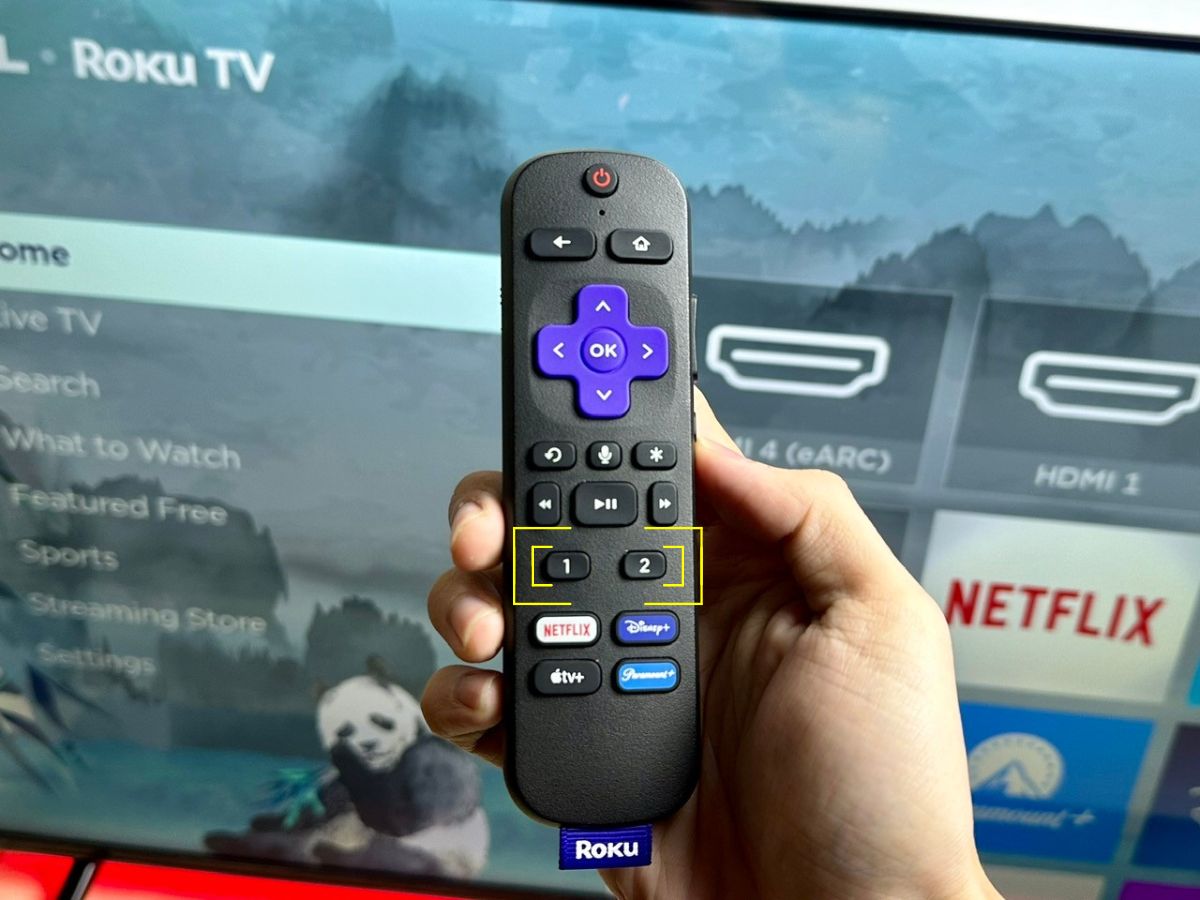
What are the benefits?
- Instantly jump to your favorite channels.
- Customize up to two shortcut buttons on the Roku Voice Remote Pro.
With the Roku Voice Remote Pro, you can program shortcut buttons to quickly access your most-watched channels.
It’s all about making your streaming experience as smooth and personalized as possible.
How to set it up?
Long-press the shortcut button for 5 seconds > Choose your favorite channel to link.
For a comprehensive setup guide with demo images for each step, consult this article instead.
Or do you prefer visuals? Check out our video guide below:
9. Parental Controls
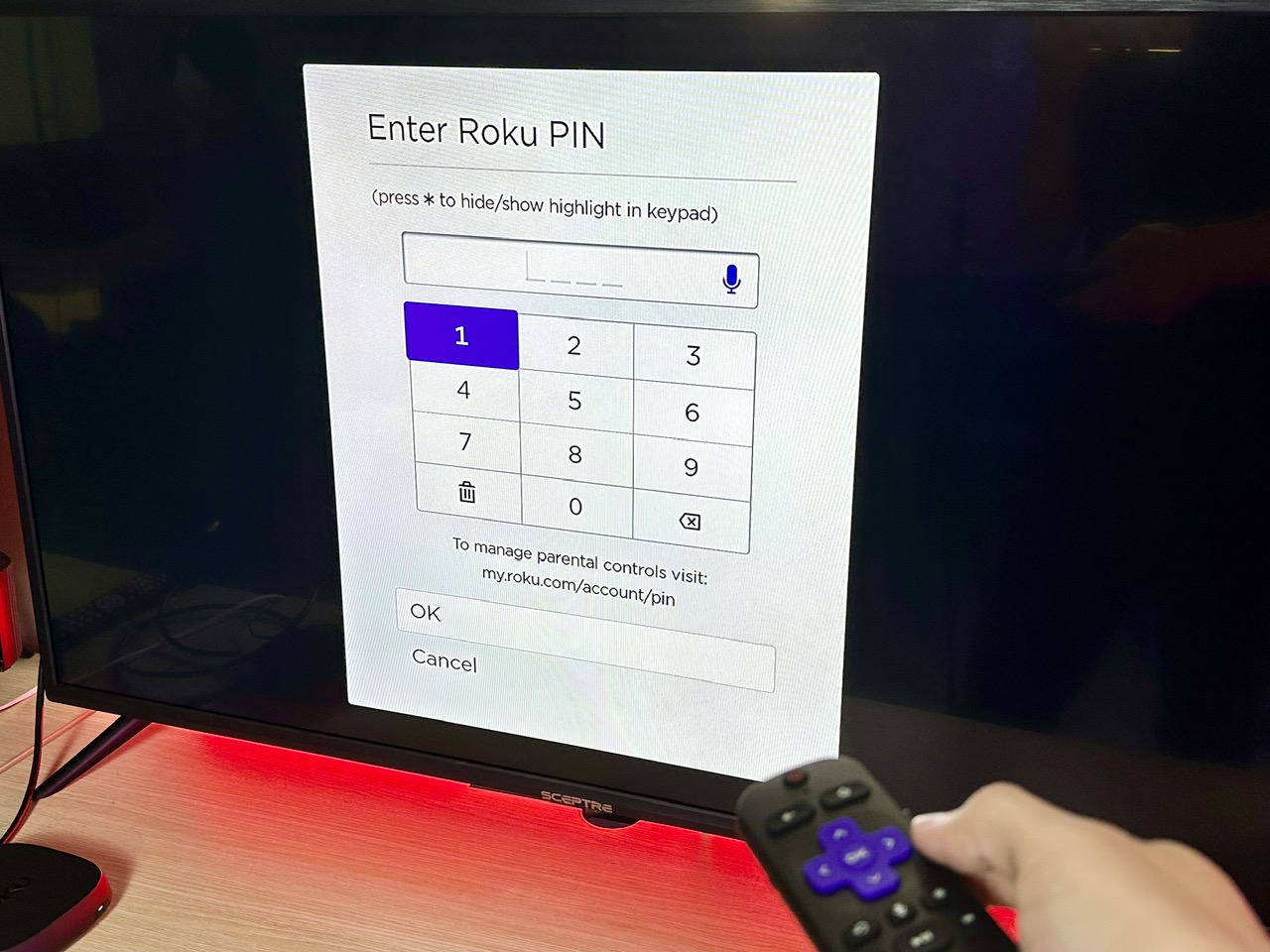
What are the benefits?
- Keep your kids’ streaming safe and appropriate.
The feature allows you to filter content based on age-appropriateness.
You can choose from three different rating levels (G, TV-Y, TV-G or PG, TV-PG or PG-13, TV-14) to ensure your kids only access suitable channels.
If your kids try to watch something outside those ratings, they’ll need a PIN to proceed.
How to set it up?
Visit my.roku.com > Log in to your Roku account > PIN/Parental Control > Choose one of the three ratings > Save preferences.
For a comprehensive setup guide with demo images for each step, consult this article instead.
10. Screen Mirroring

What are the benefits?
- Cast content from your phone or laptop to Roku effortlessly.
- Works with Android, iPhone, and laptops seamlessly, unlike other streaming devices.
Roku offers seamless screen mirroring capabilities. Unlike a Fire TV Stick, which lacks AirPlay compatibility, or an Apple TV box that doesn’t support Android casting, Roku effortlessly bridges the gap.
Whether you’re on an Android, iPhone, or laptop, Roku makes it easy to share your screen without any hassle.
How to set it up?
Ensure your device (phone, laptop) and Roku are on the same Wi-Fi network > On your device, navigate to the screen mirroring option > Choose your Roku.
For a comprehensive setup guide with demo images for each step, consult these articles:
Prefer a visual walkthrough? Check out this video below:
Duy Anh is a seasoned technical editor specializing in helping readers troubleshoot TV, projector, and Wi-Fi issues. He’s always been drawn to logical problem-solving. His ability to approach matters from various angles with a neutral mindset enhances his technical expertise.

