How to Block Ads on Roku? Explore Effective URL Filtering
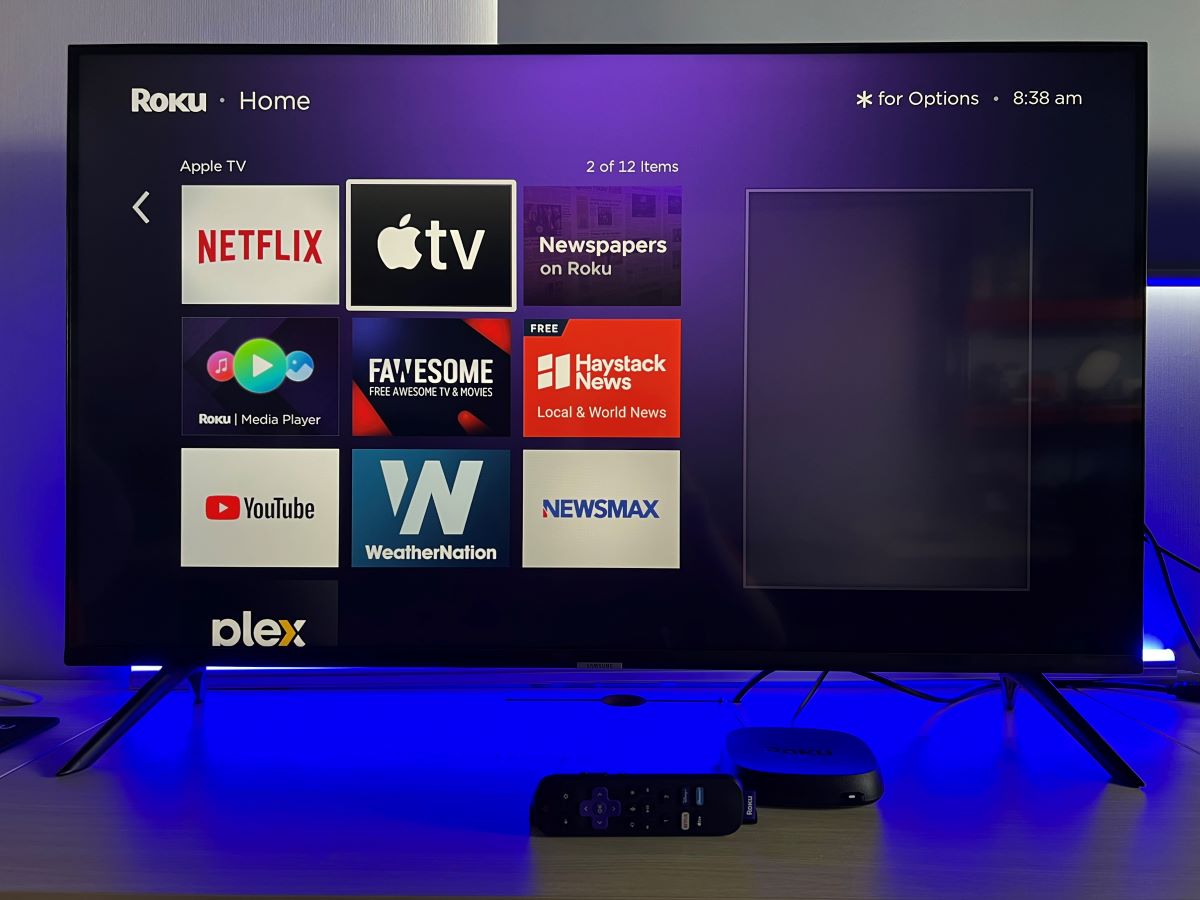
What To Know
- Block ads on Roku by adding specific URLs like images.sr.roku.com to your router’s URL filter list, effectively stopping ads without disrupting streaming functionality.
- Limit exposure to inappropriate ads on Roku through ‘Privacy’ settings, allowing customization of ad content.
- Access Roku’s secret menu to try disabling ads. This method’s success varies and involves changing settings related to scrollable and banner ads.
In this quick guide, we’ll dive into three simple yet effective ways to block those annoying ads on your Roku.
You’ll learn how to use your router’s URL filter, adjust your Roku’s privacy settings, and explore a hidden menu for more control.
Let’s make your streaming experience better, without the ads!
Prefer Visuals? Check Out the Video Version below
Quick Navigation
Using URL Filter on Router
After some hands-on testing with my Asus router, I’ve cracked the code to blocking ads on Roku. The secret lies in filtering out specific URLs associated with Roku ads.
Here’s what I found:
- images.sr.roku.com
- images.dev.sr.roku.com
- Images.qa.sr.roku.com
Now, let’s walk through the process of blocking them using the URL filter feature on an Asus RT-AX58U router.
Step-by-Step Guide:
Step 1: Log in to your router’s admin interface. In my case, the interface looks like the below image.
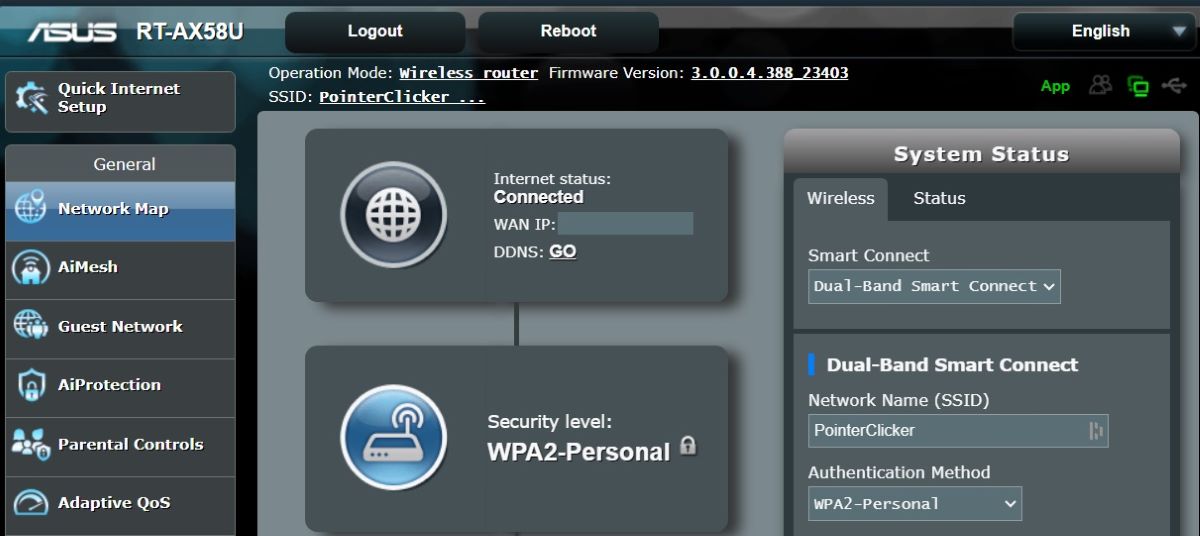
Step 2: Head to Firewall → URL Filter → make sure the feature is set to Enable and the filter table should be set to Deny List
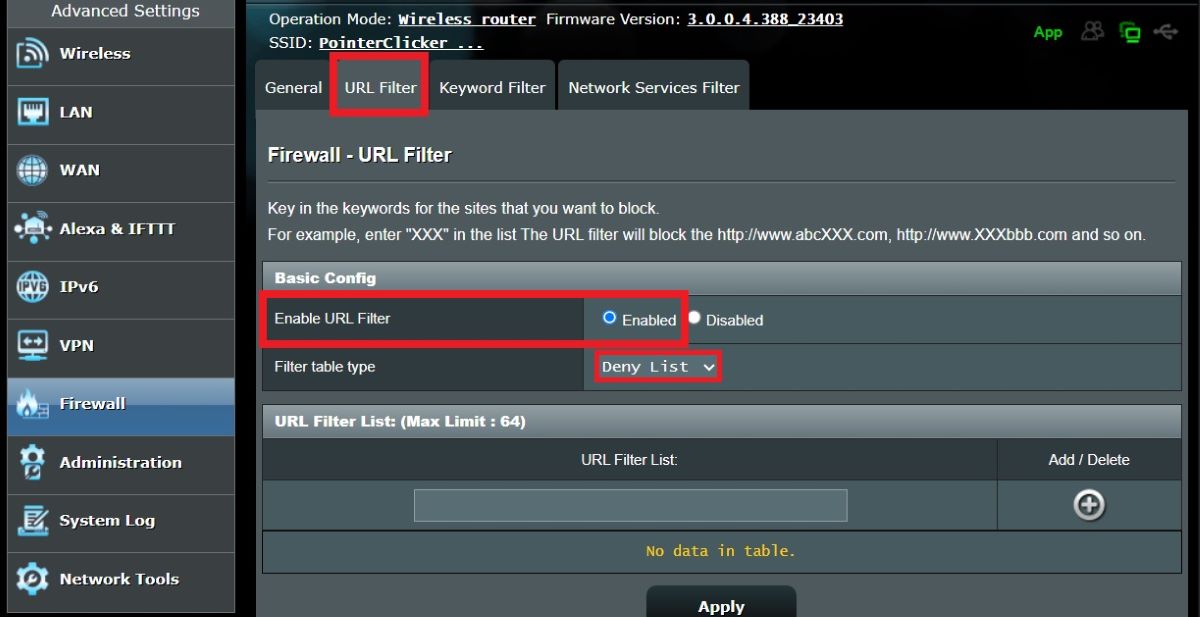
Step 3: Now, enter the URLs from the list provided above. Add each URL to your router’s filter. After adding all the URLs, click ‘Apply‘ to finalize the process.
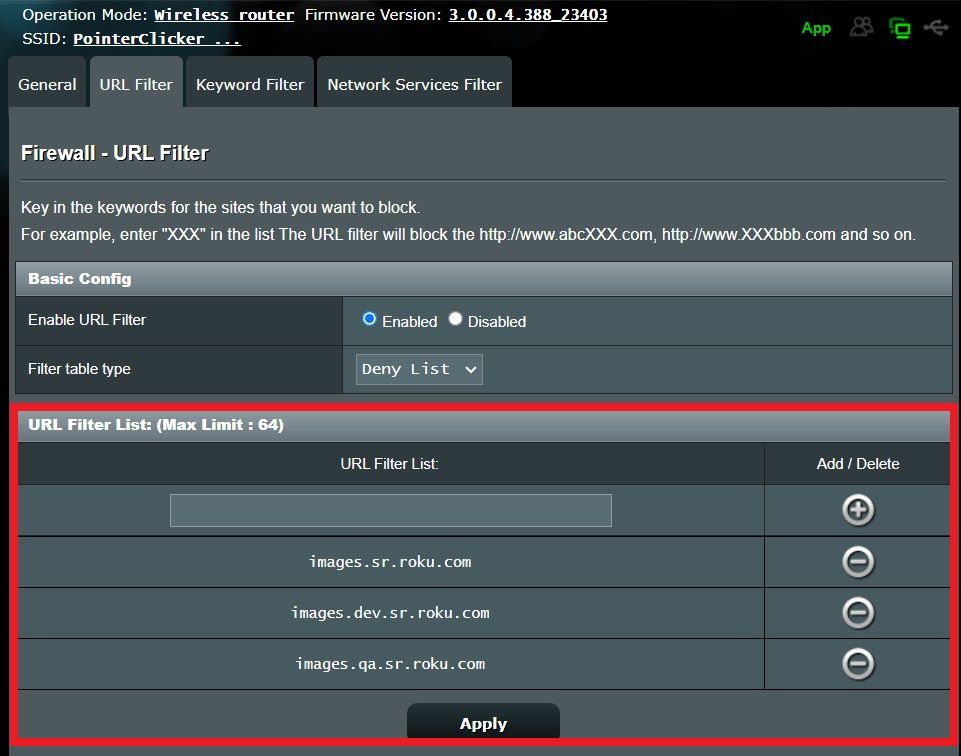
After completing the steps outlined above, you’ll notice that ads are blocked on your Roku whenever the Roku is connected to your router’s Wi-Fi.
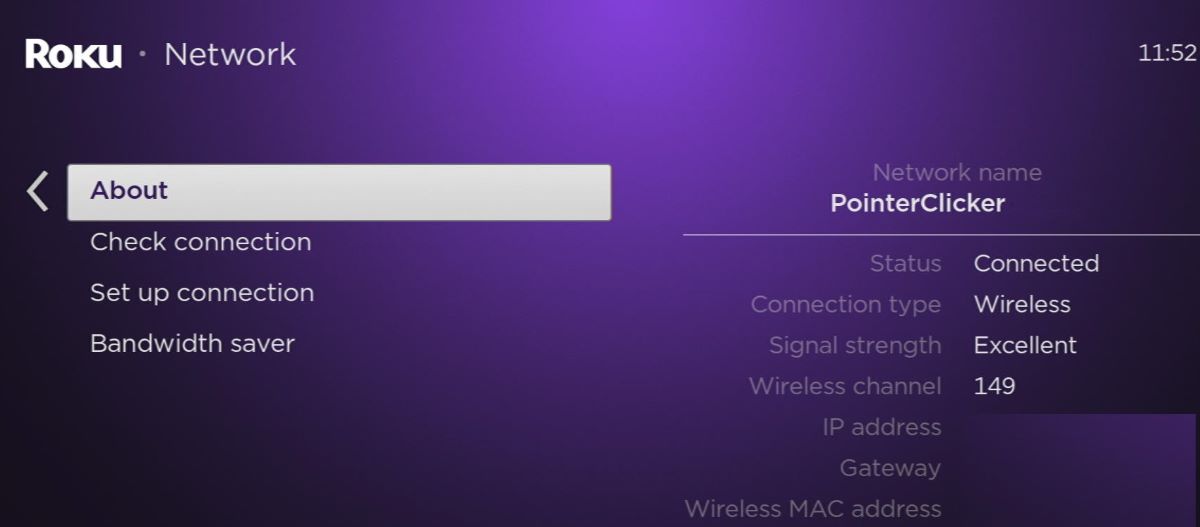
Below are my results showcasing the difference before and after implementing the URL filter.
Before
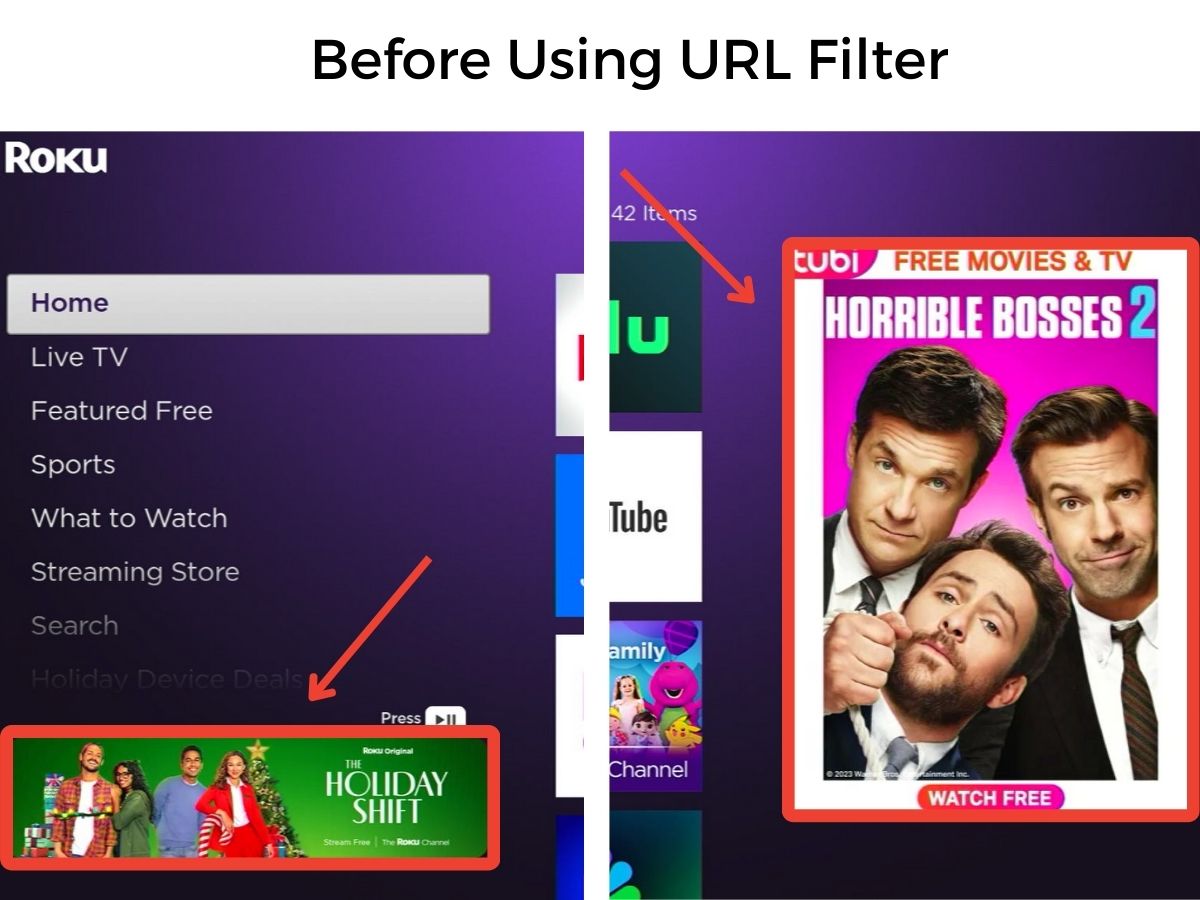
After
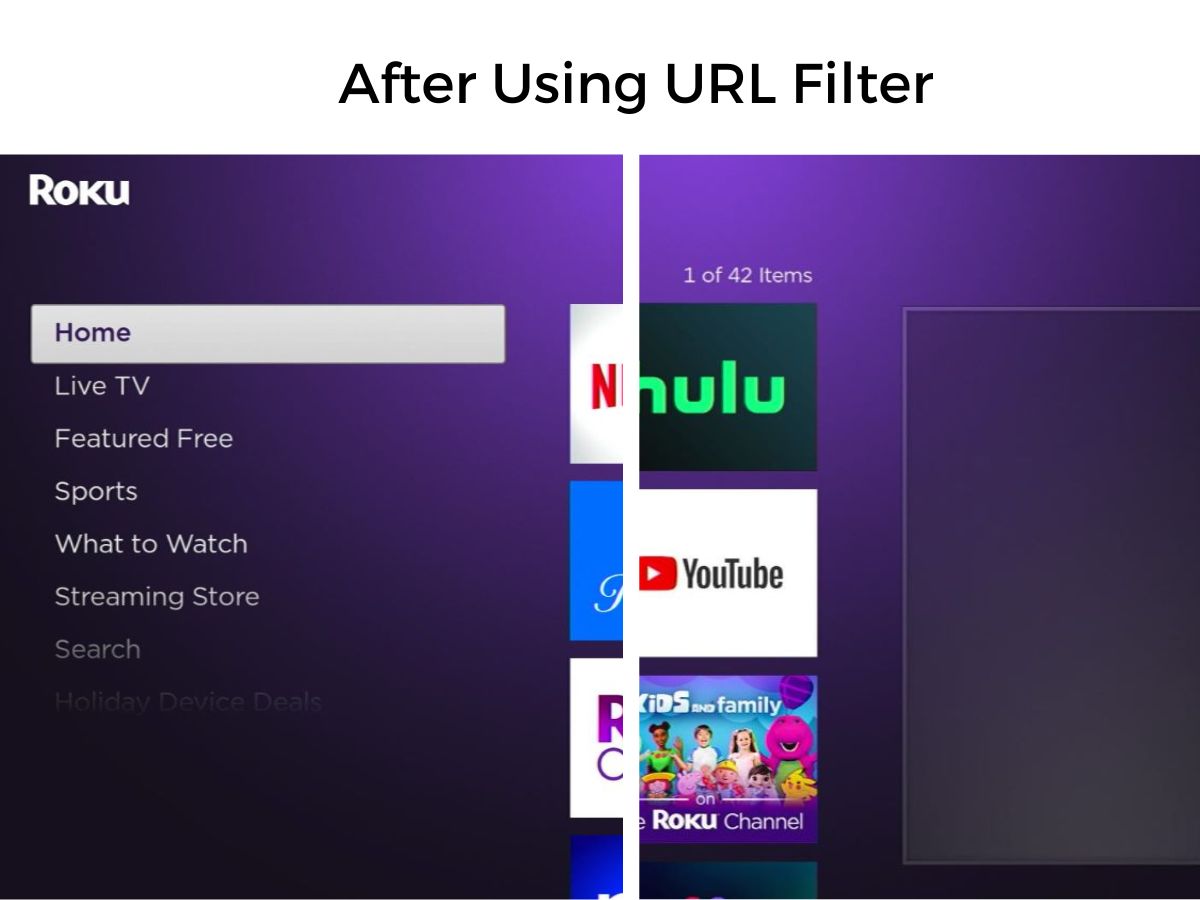
After implementing the ad filters, I’m pleased to report that all the streaming apps on my Roku are still functioning perfectly, with no issues encountered.
Enable Personalize Ads
The ‘personalize ads’ method doesn’t block ads entirely but filters out those that don’t align with your preferences.
This section focuses on how to limit your exposure to certain types of ads, such as those with sexual or horror content, which you might find inappropriate or disturbing.
Here’s a straightforward way to personalize the ads on your Roku:
Step 1: Go to Settings → Privacy → Advertising → Check for Personalize ads → Sensitive ad content → Simply place a checkmark next to the content categories you wish to avoid.
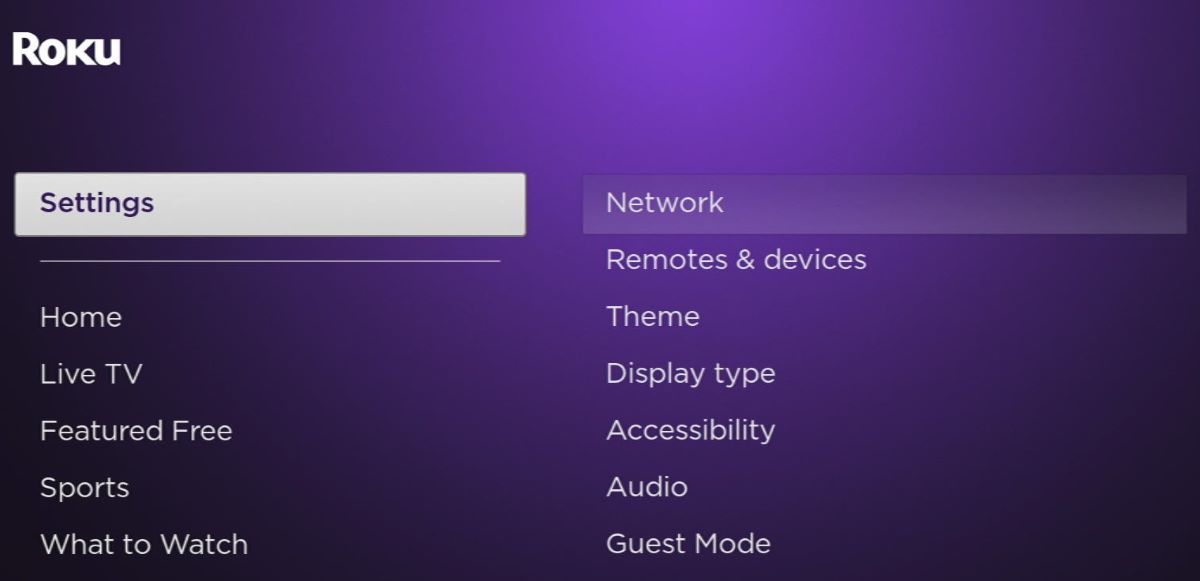
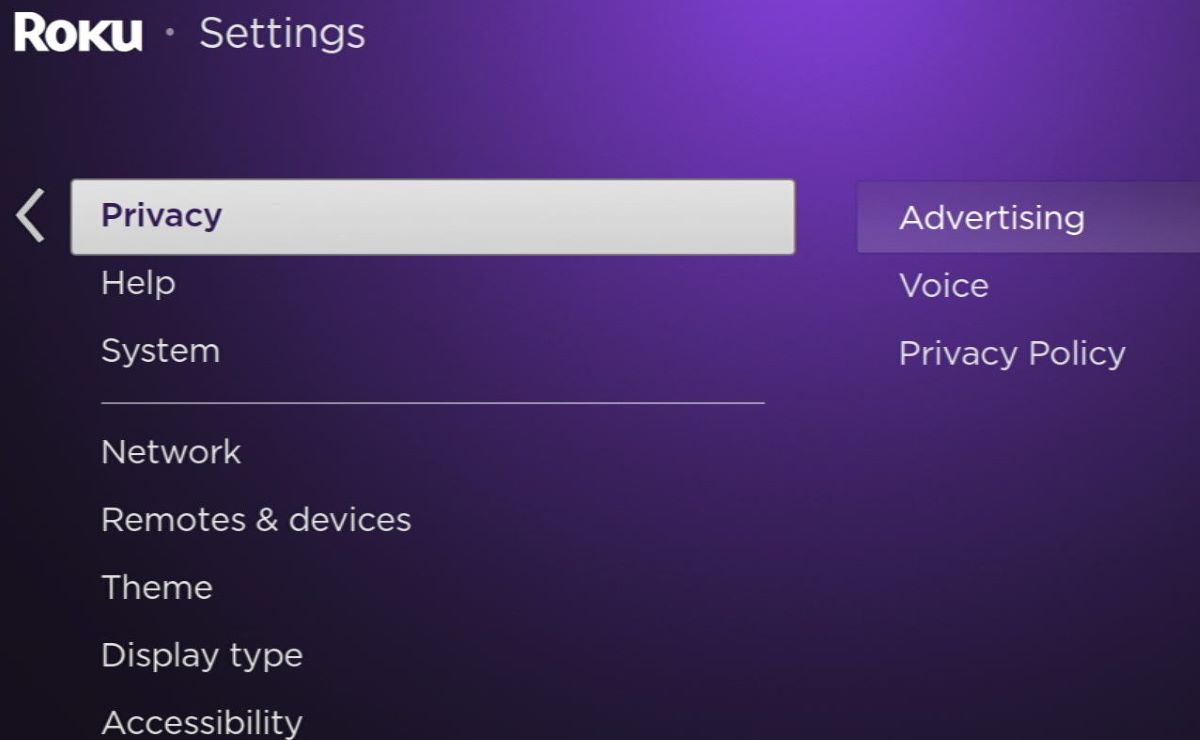
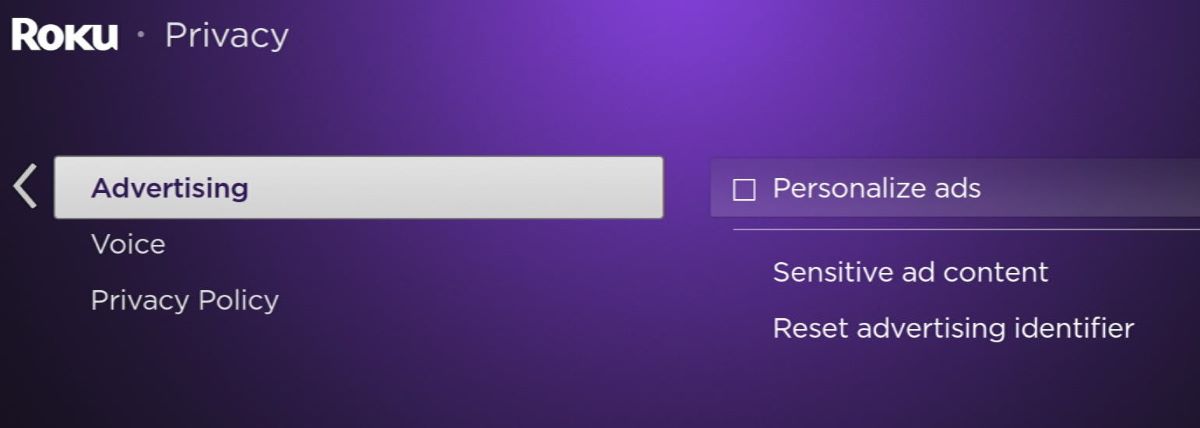
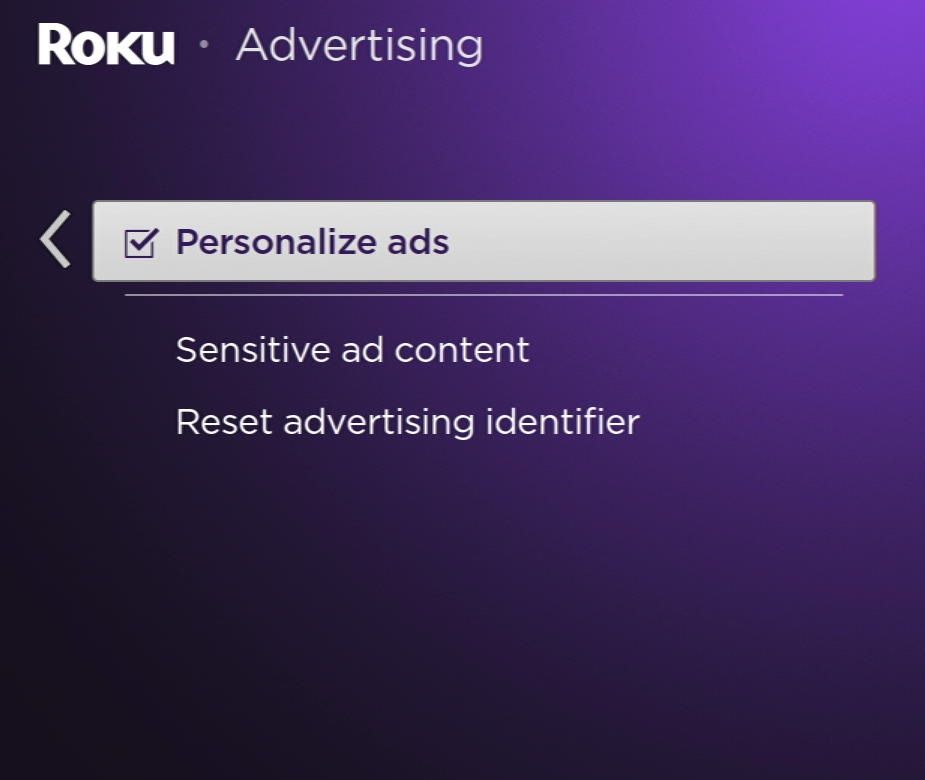
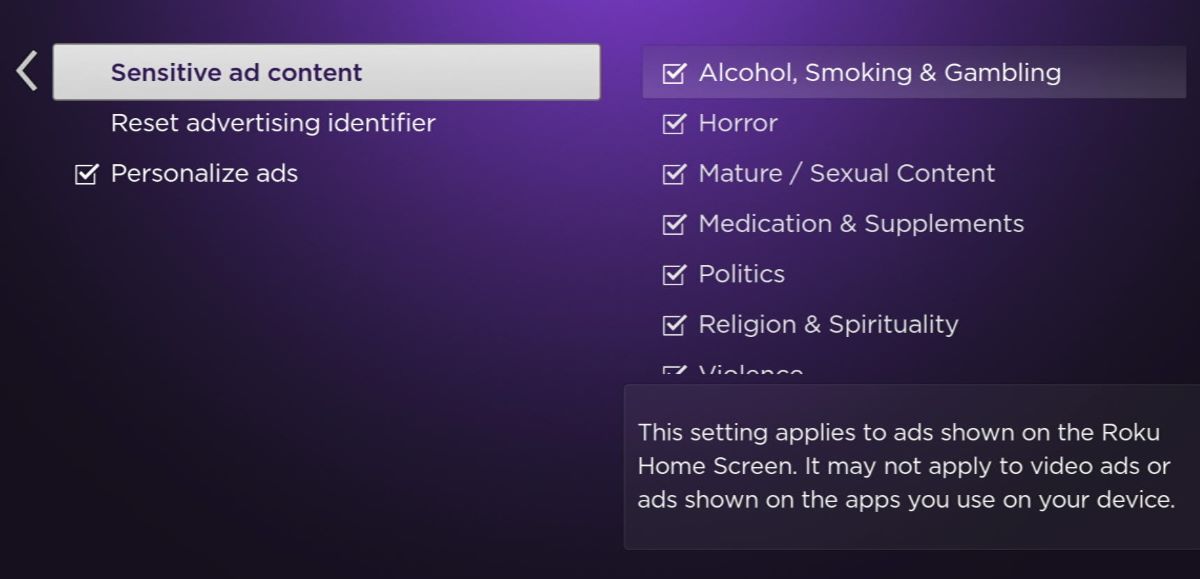
Step 2: For the settings to take effect, you’ll need to reset your Roku device.
And here is the result.
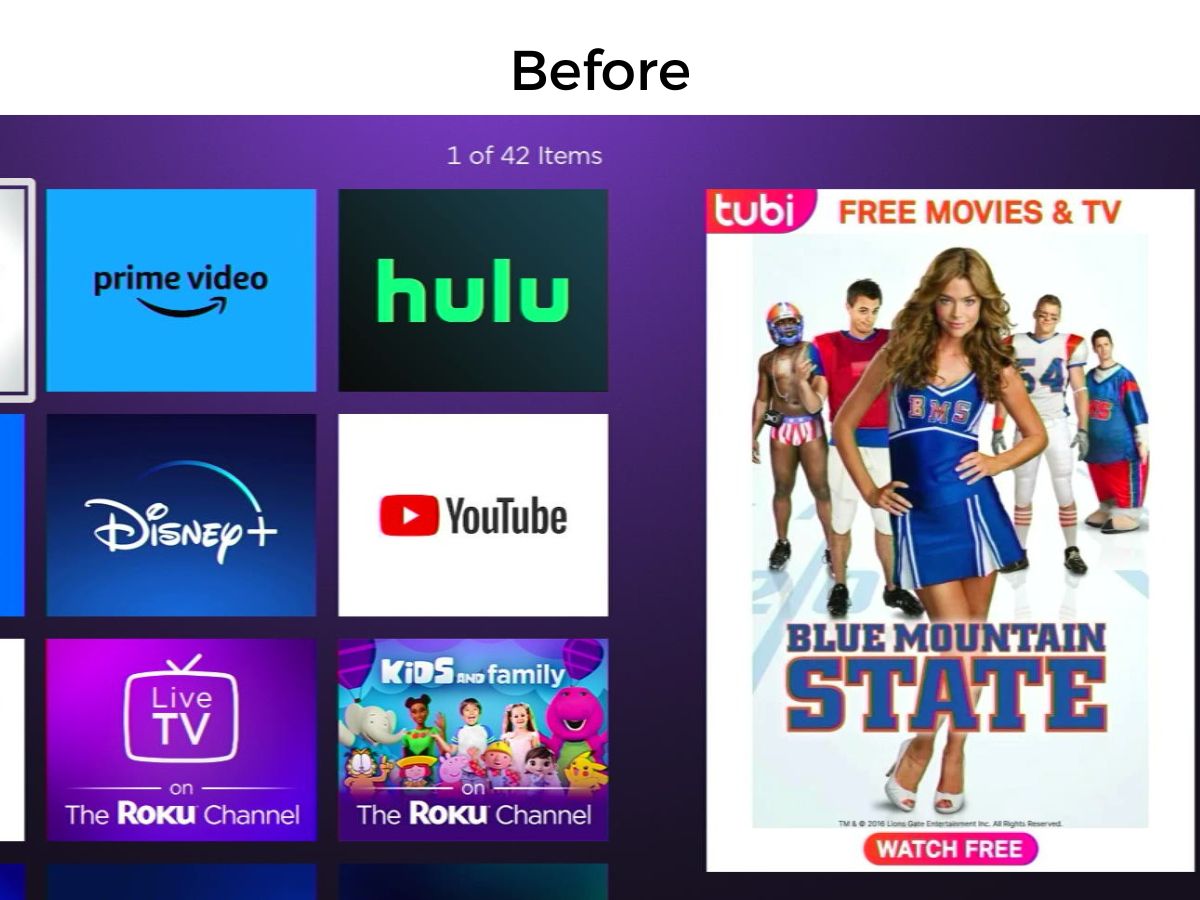
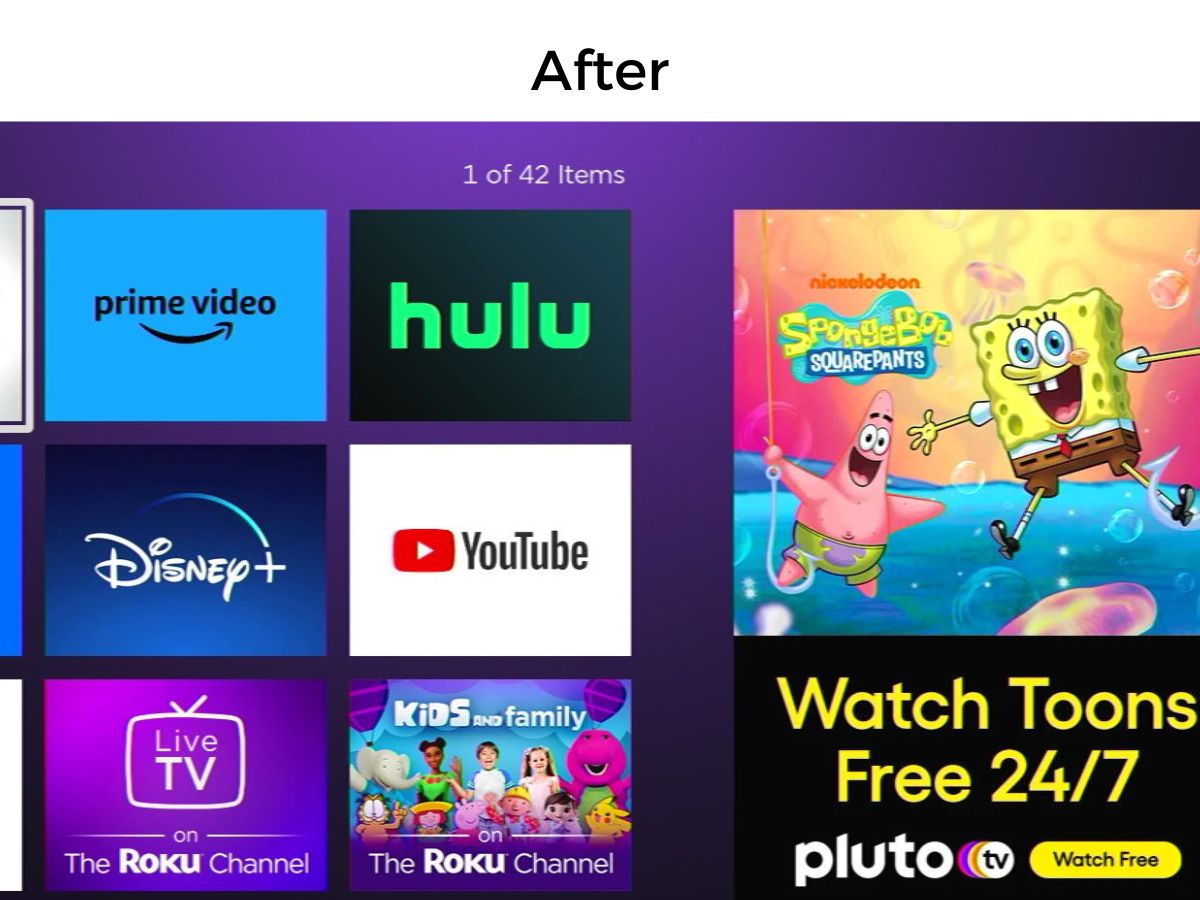
Disable Ads on the Menu Screen From the Secret Menu
Roku’s secret menu is not widely known, but it’s been a hot topic for those looking to get rid of ads on their home menu screen.
The effectiveness of this method can differ from user to user, especially with Roku’s frequent system updates.
However, it’s an intriguing option that might just do the trick for you.
Let’s take a look at how you can give it a try:
Step 1: To start, use your Roku remote to enter a special code.
Home → Home → Home → Home → Home → Up → Right → Down → Left → Up
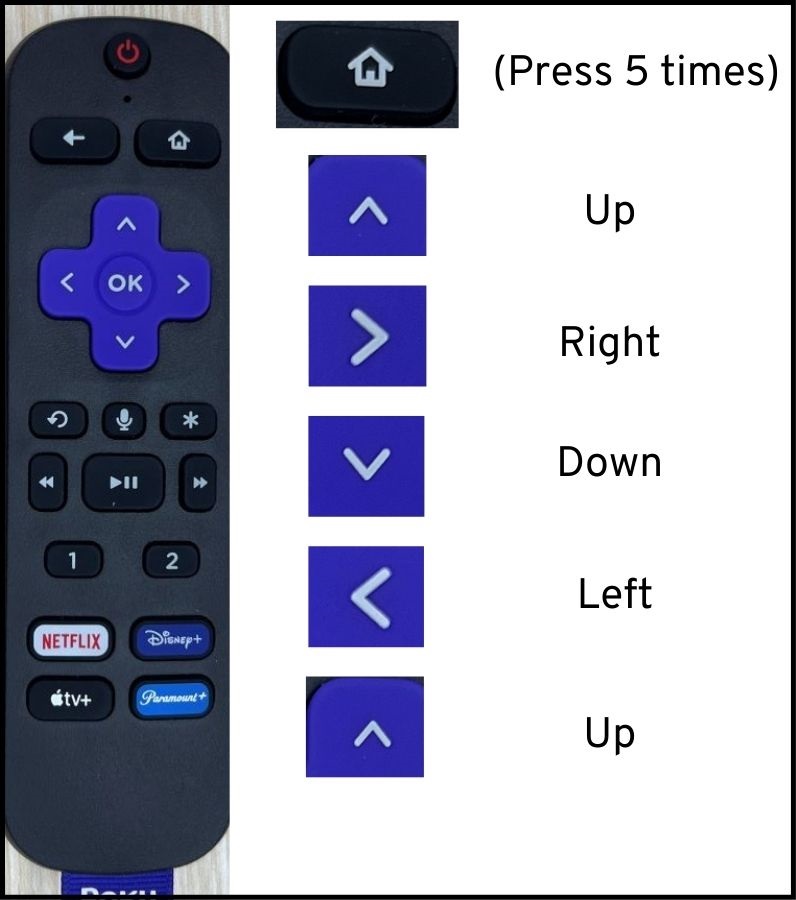
This sequence will lead you to Roku’s secret menu.
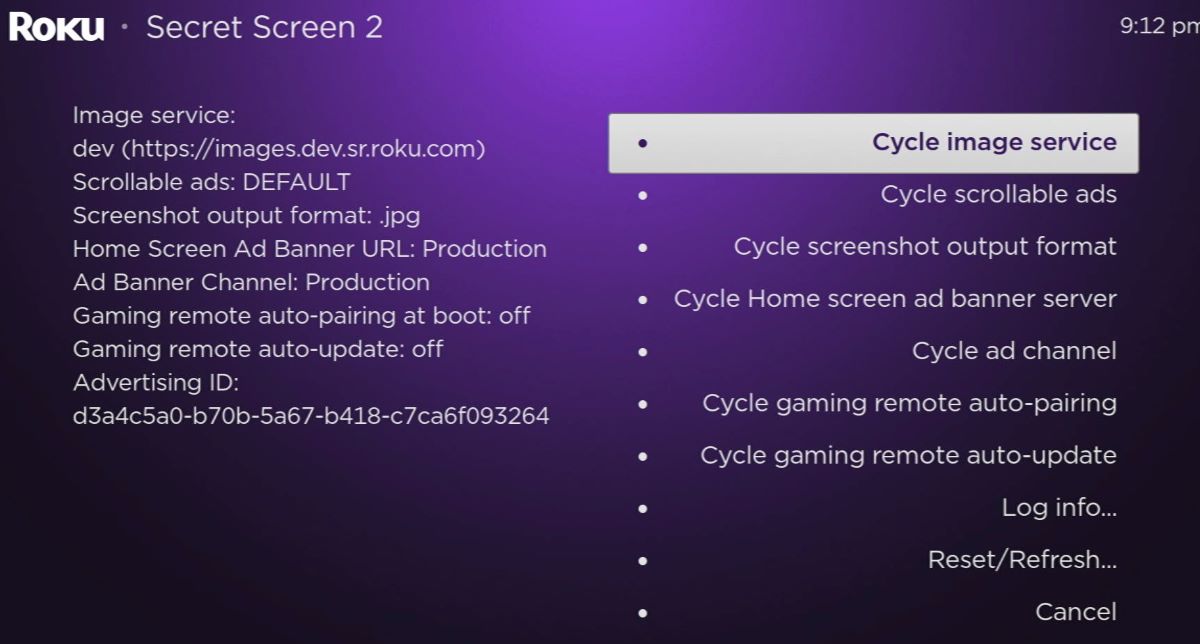
Step 2: Once in the secret menu, look for the option ‘Cycle scrollable ads‘. Change the status to ‘Always Disable‘ using the ‘OK‘ button on your remote. This step aims to reduce the presence of scrollable ads.
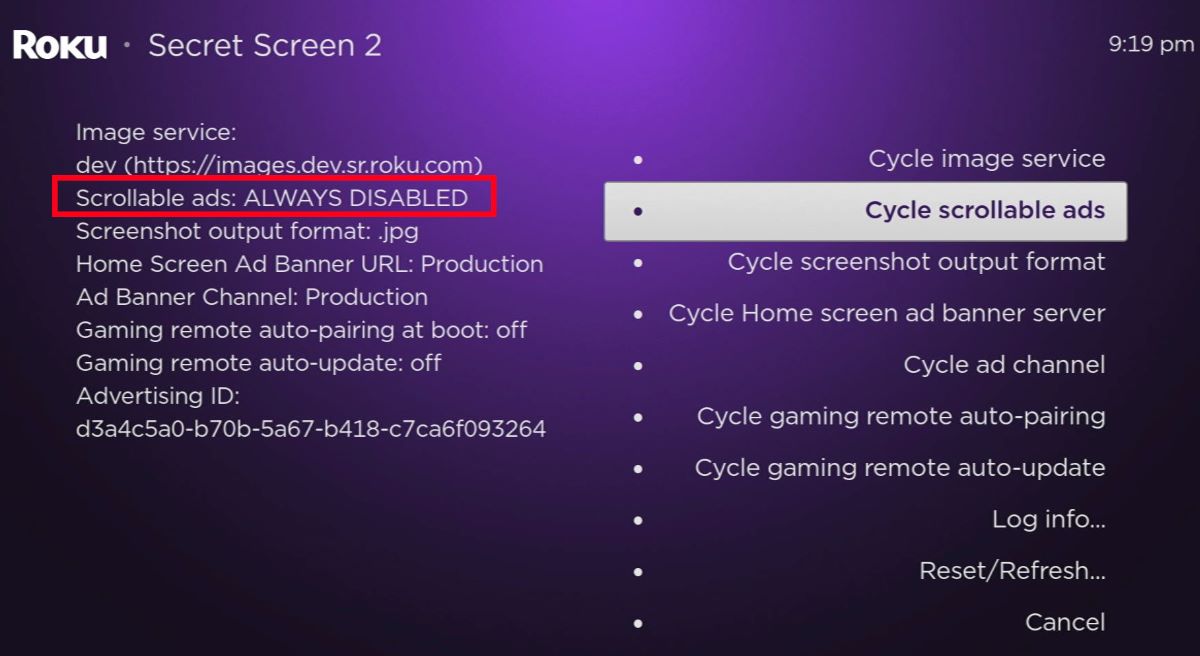
Step 3: To address the banner ads on the home screen, navigate to ‘Cycle Home screen ad banner server’. Start by setting it to ‘Demo1‘. If this doesn’t yield results, you can try ‘Demo2‘ or ‘Demo3‘.
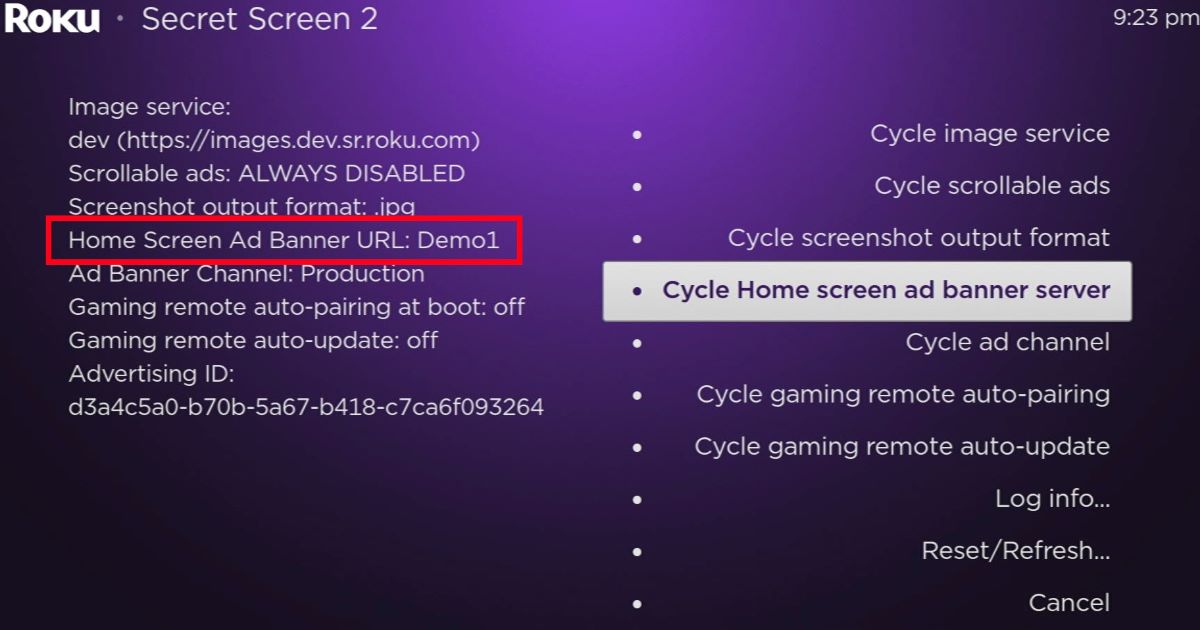
Step 4: After making these changes, press the ‘Back‘ button on your remote to exit the secret menu.
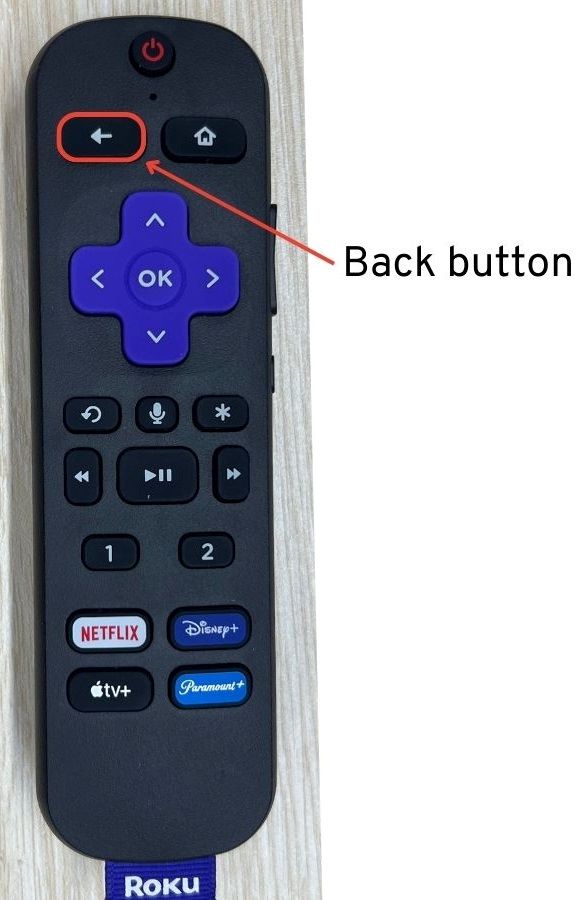
If successful, this process will replace banner ads with a blank box, making your Roku home screen cleaner and less cluttered.
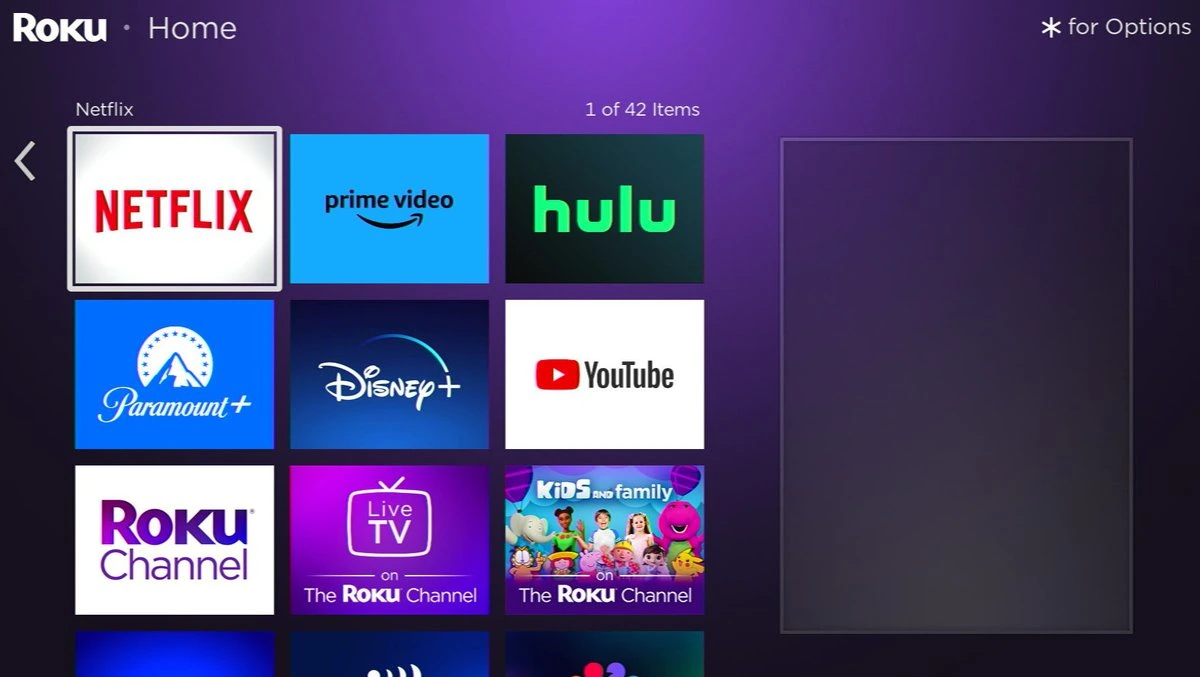
However, keep in mind that due to ongoing updates to Roku’s system, this method might not work for everyone.
Conclusion
Wrapping up, we’ve navigated through three key strategies to manage ads on Roku.
From blocking certain ad URLs via your router’s URL filter to customizing ad preferences in Roku’s settings, each approach offers a way to lessen ad interruptions.
The secret menu method, while less predictable, adds another layer of control for those willing to try.
While these methods may not completely eliminate ads, they significantly improve your streaming experience by reducing intrusiveness.
As the digital landscape evolves, these strategies stand as a testament to our ability to adapt and enhance our interaction with technology.
Here’s to a more enjoyable Roku experience with minimal ad interruptions!
Tai “Ty” Luu, an Electronics Engineering graduate from Sheridan College, is a passionate technical editor with a deep love for technology and gaming. He constantly seeks new challenges to expand his expertise in the tech and gaming fields.

