Roku Guest Mode 101: PIN Reset, Turn On/Off, Default Channels & More!
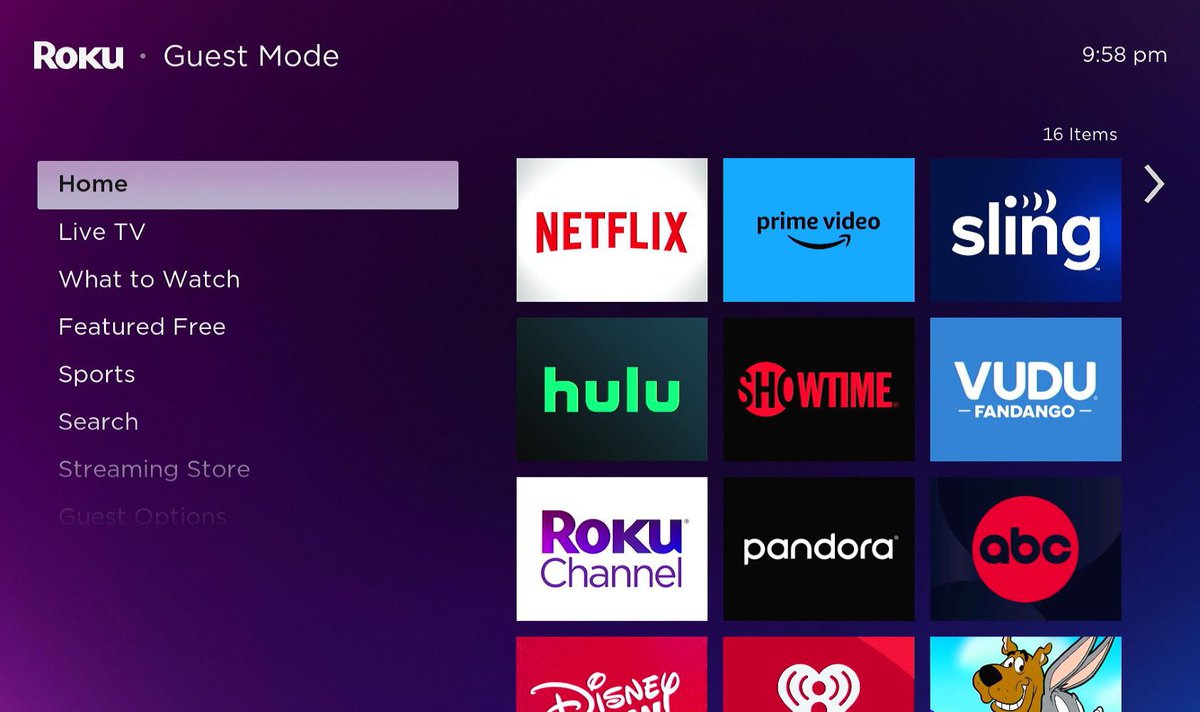
- To enable Roku Guest Mode: Log into my.roku.com > Update option under PIN preferences > Create PIN > Enter a 4-digit PIN > Save PIN > On Roku, go to Settings > Guest Mode > Enter Guest Mode > Enter PIN > Select checkout date.
- To disable Roku Guest Mode: Navigate to Settings > Guest Mode > Exit Guest Mode > Enter PIN > OK > Exit Guest Mode.
- If you’ve forgotten your Roku PIN: Visit my.roku.com/signin > Update option under PIN preferences > Change PIN > Enter new PIN > Save PIN.
- Roku Guest Mode supports 16 default channels with no install limits. Troubleshoot the invalid PIN issue by ensuring timely PIN entry or verifying the correct PIN is used. Roku Guest Mode may not be working due to country restrictions.
I recently went on a trip and, for the first time, sublet my apartment on Airbnb, boasting my Roku TV for any guests to use.
While the couple I rented my apartment to seemed trustworthy enough, I was a little worried about them having full access to my Roku account and all the personal information stored on it.
There has to be a better way than simply logging out of everything.
Therefore, in this article, I’ll walk you through how to use Roku Guest Mode from check-in to check-out and, to sweeten the deal, will even throw in some troubleshooting tips.
Quick Navigation
- What Is Roku Guest Mode?
- How to Turn Roku Guest Mode On?
- How to Turn Roku Guest Mode Off?
- How to Sign Out of the Roku Guest Account?
- How Many Channels Does Roku Guest Mode Have?
- You’ve Forgotten the PIN Code? Here’s How to Get It Back
- Troubleshooting Common Guest Mode Issues
- FAQ: Can I Get Out of Roku Guest Mode Without Using the PIN Code?
- Wrapping Things Up
What Is Roku Guest Mode?
Roku Guest Mode is an invaluable tool for both Airbnb owners and guests alike! Before your next booking, simply enable Guest Mode to keep both your and your guests’ information secure.
Once enabled, the guests won’t be able to see your personal information, and they won’t have to worry about theirs’ being exposed should they forget to logout before checking out.
This is all thanks to Guest Mode’s automatic log-out feature, which will instantly log out of all the guest’s accounts on the selected date, ensuring no credit card info or passwords get left behind.
If you don’t see Guest Mode on your Roku, it may be labeled “Auto Sign Out” instead, depending on which Roku OS version your device is fitted with.
Unfortunately, Guest Mode is only available to Roku users in the U.S., Canada, the U.K., Latin America, France, Mexico, and a few other countries, not including Germany and Australia.
If you don’t live in one of these countries, don’t worry. I’ve included a workaround for you in the following section “Roku Guest Mode Is Not Working?”
How to Turn Roku Guest Mode On?
To keep your Roku safe from any guests (or naughty children) making purchases on your account, follow our instructions below to enable Roku Guest Mode.
Step 1: Set the PIN Code For Roku Guest Mode
Before setting up Guest Mode, you must set a PIN for your Roku account to access it later.
Let’s learn how!
Note: If you’ve forgotten your Roku PIN, you’ve come to the right place. Proceed to this section to learn how to recover it.
Step 1: Head to my.roku.com/signin in a web browser and log into your Roku account.
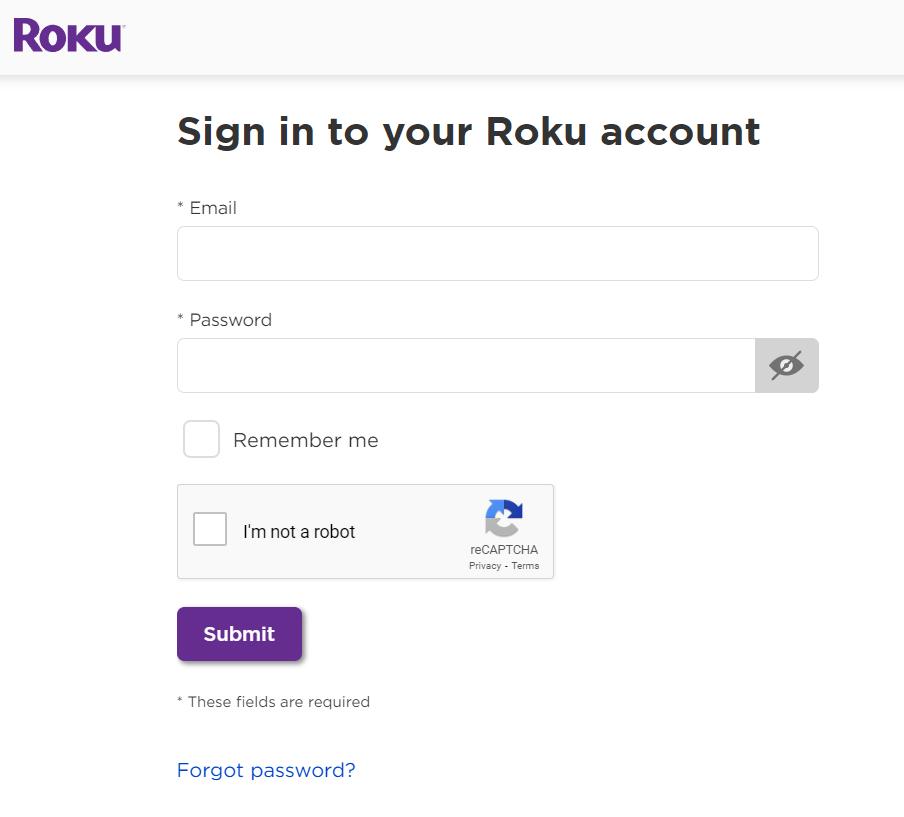
Step 2: Click the Update button beneath PIN preference.
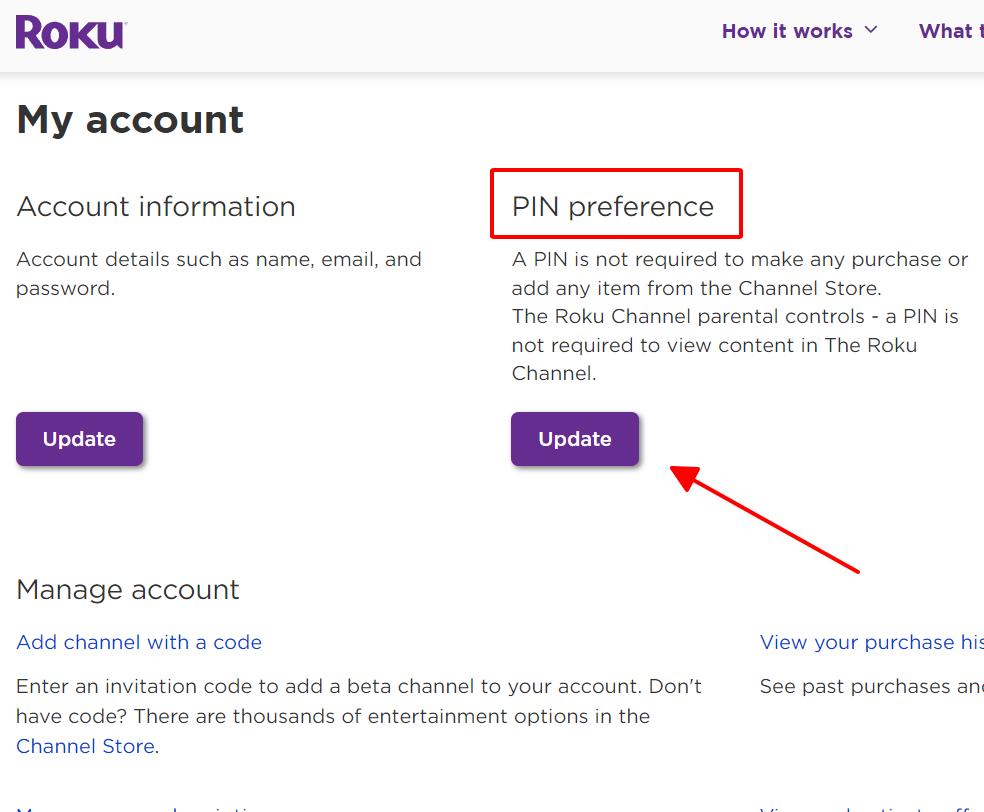
Step 3: Go to Create PIN.
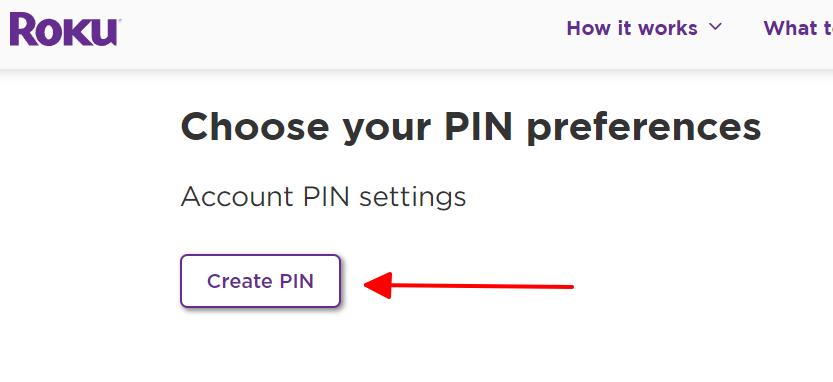
Step 4: Type a 4-digit PIN into the textbox and click on Save PIN.
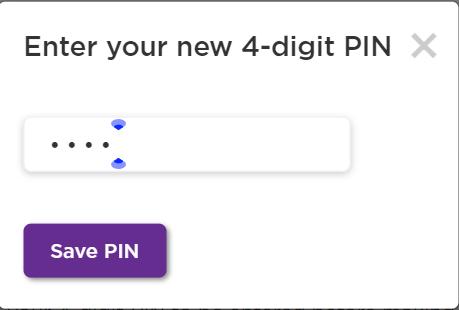
Once you’ve successfully set your Roku PIN, complete one of the two methods listed below to enable Roku Guest Mode.
Step 2: Turn On Roku Guest Mode Directly on Your Roku Device
Step 1: On the Home screen, go to the Settings.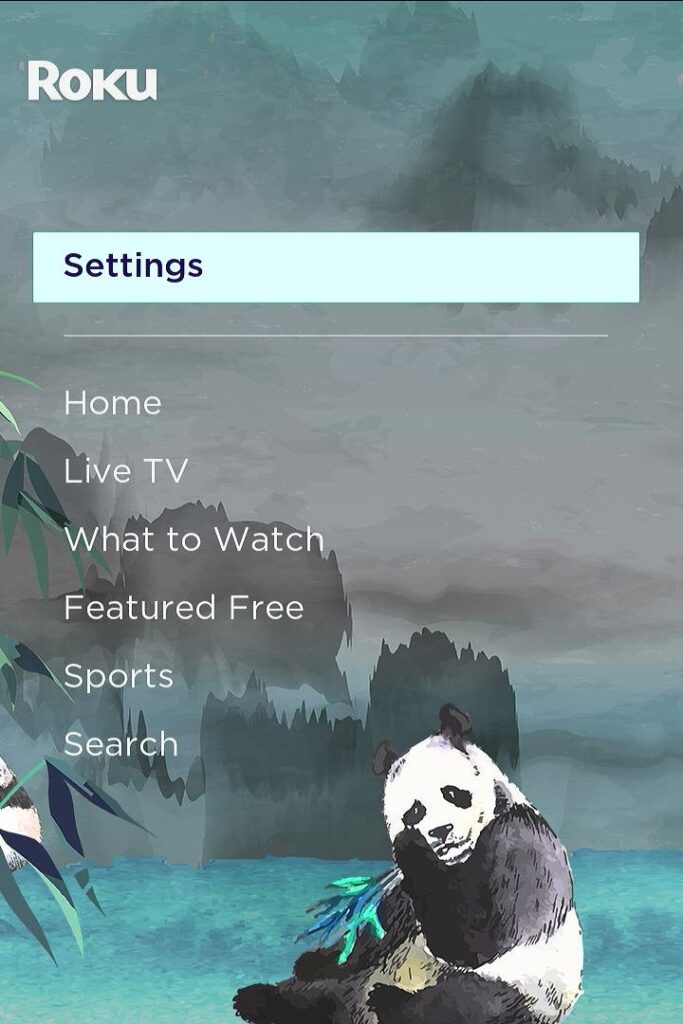
Step 2: Head to Guest Mode and click on Enter Guest Mode.
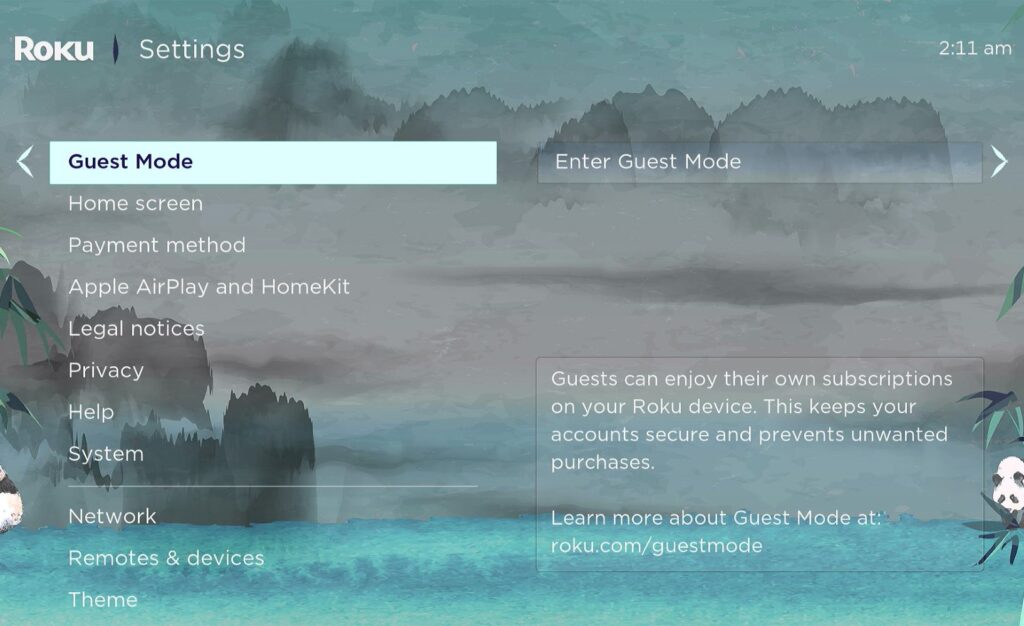
Step 3: When prompted, enter your Roku account PIN. If you haven’t set a PIN yet, go back to the previous section to learn how to make one. Then, click OK and confirm your choice.
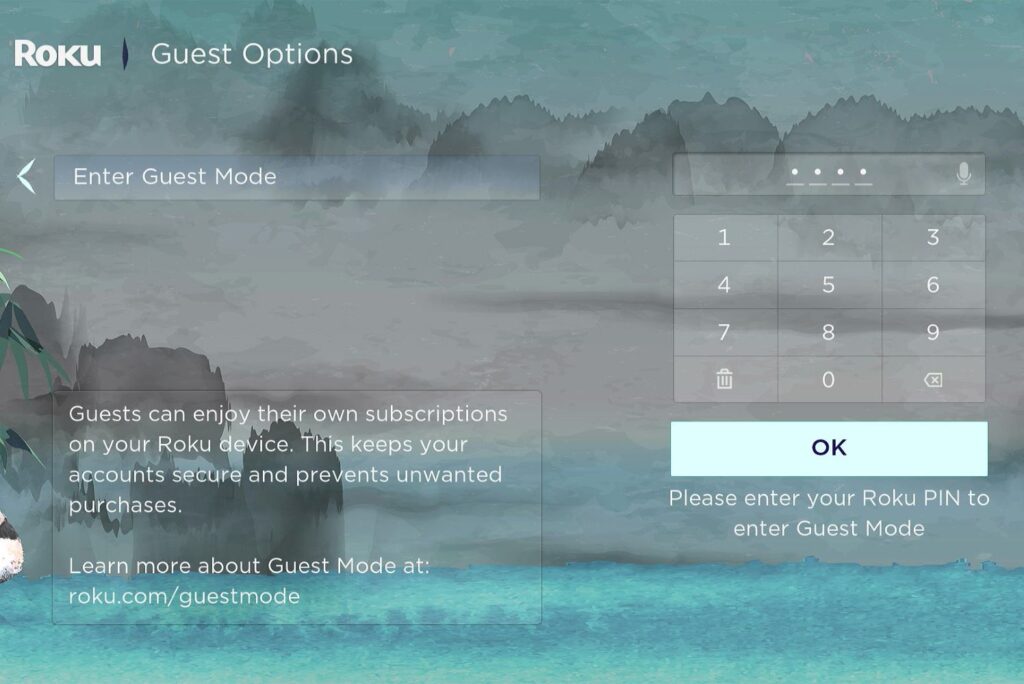
Step 4: Once you’ve completed the above steps, the Guest screen will appear. From here, go to Select checkout date to choose which date your Roku will automatically sign out of the guest’s account.
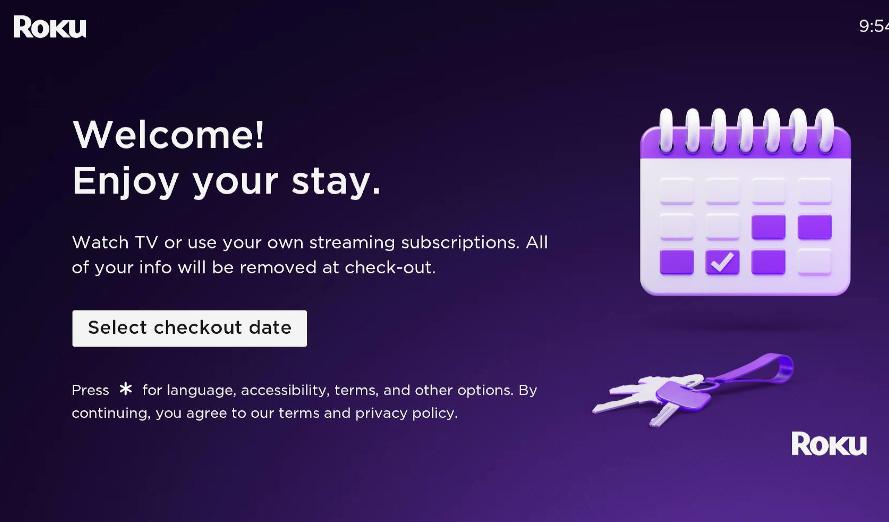
Step 5: Click on your desired checkout date. The 11:00 am checkout time is fixed, so you can only select the day. If you or your guests plan on checking out later than 11:00 am on their checkout date, consider choosing the following day instead.
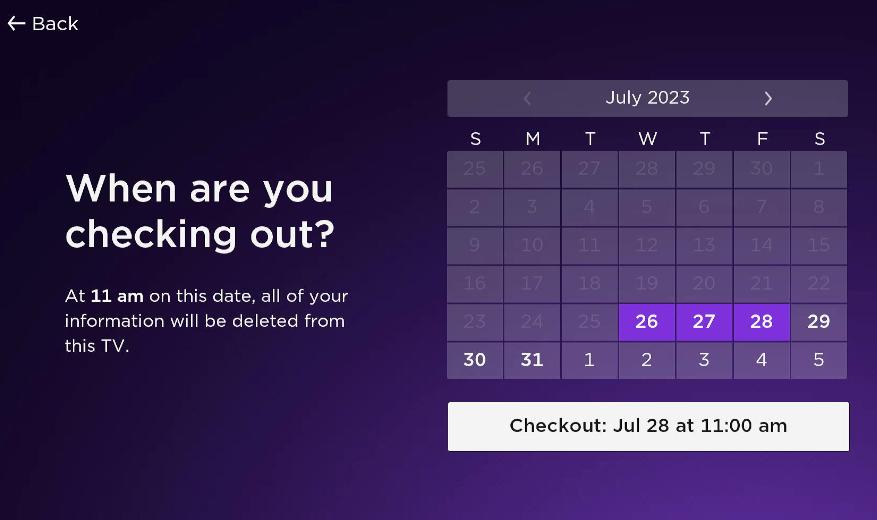
Step 2: Turn On Roku Guest Mode on the Roku Website
If enabling Guest Mode in your Roku settings isn’t your cup of tea, you can enable it on the Roku website instead.
Step 1: In a web browser, head to https://my.roku.com/account and sign into your Roku account.
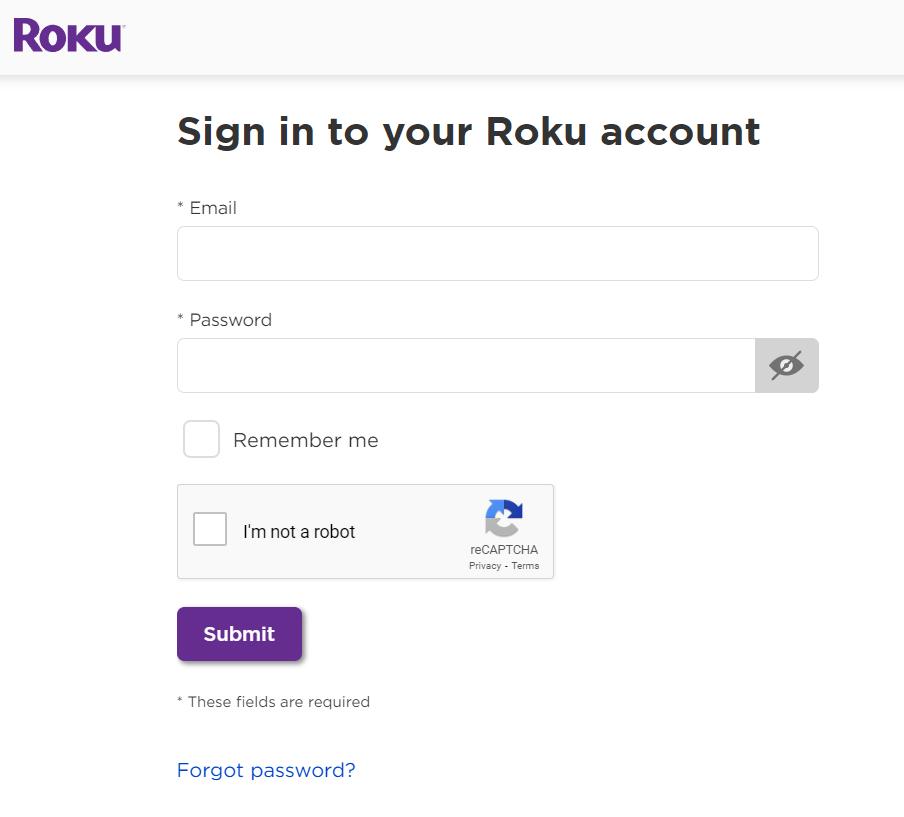
Step 2: Go to My streaming devices & TVs and click the toggle icon beside your desired Roku device to enable Guest Mode on it.

Step 3: Next, enter your Roku account PIN and click Enable Guest Mode. No Roku PIN? No problem! Go back to the previous section to learn how to make one.
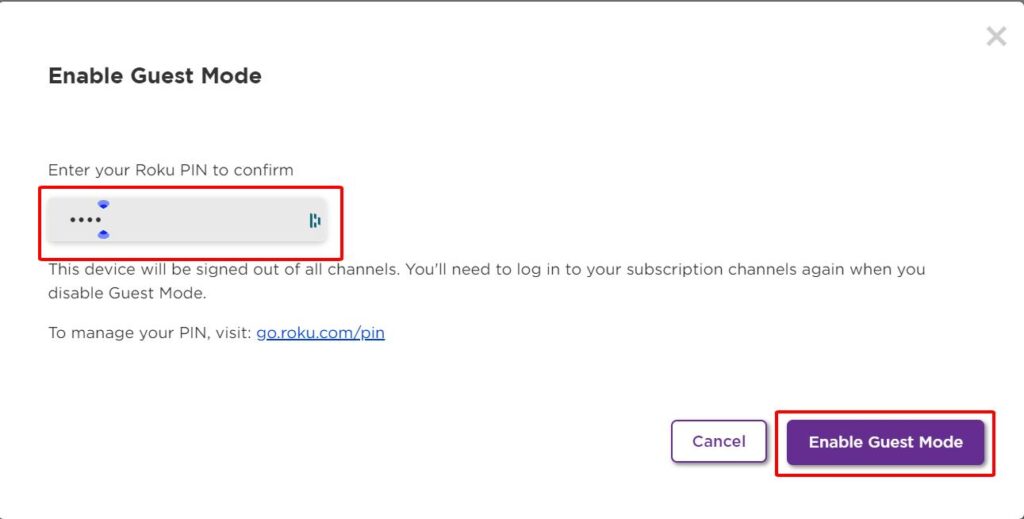
Step 4: Now you should see the Guest screen pop up on your Roku device prompting you to Select checkout date. Your Roku will automatically disable Guest Mode on the selected date.
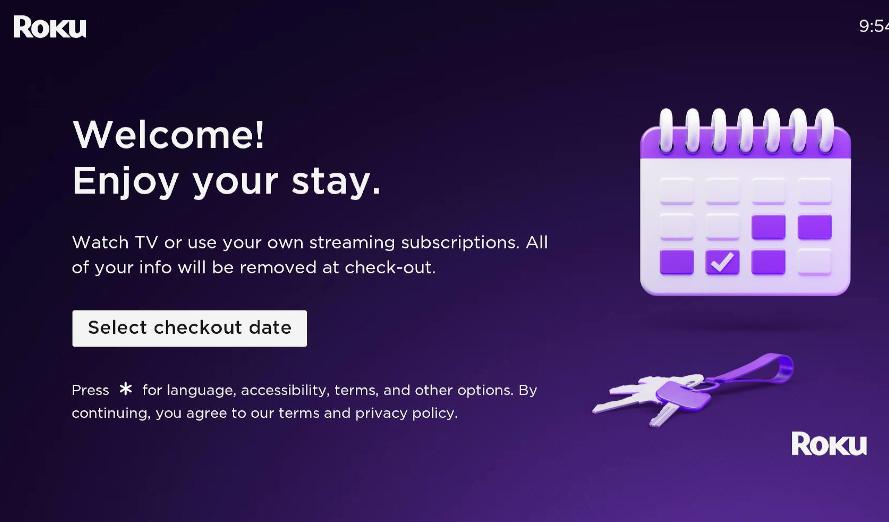
Step 5: Choose your checkout date, keeping in mind that the 11:00 am checkout time is fixed and can not be adjusted. However, you can sign it out and erase any information entered in the Guest Mode whenever you like. Proceed to the sign-out section to learn how.
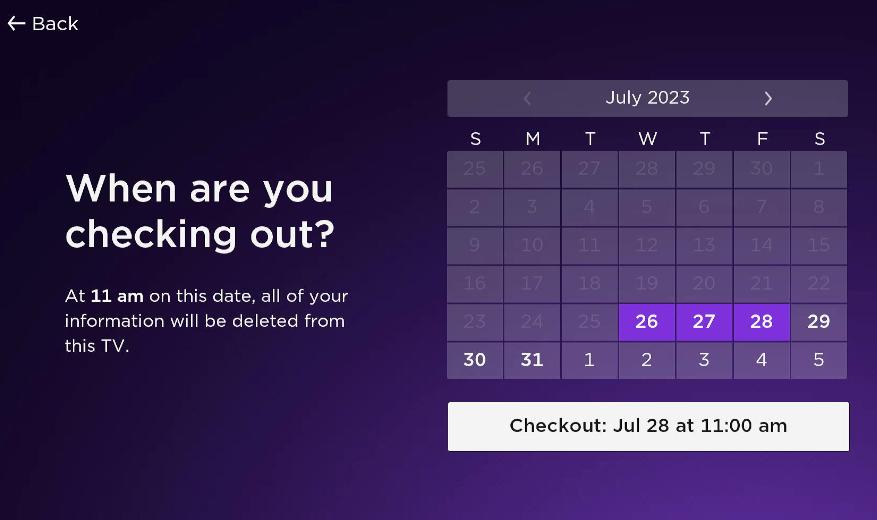
How to Turn Roku Guest Mode Off?
You’ve just returned from vacation to find that Guest Mode is still enabled on your Roku TV. This trip really wore you out and you want nothing more than to bask in your home’s AC and watch some Netflix.
But, how do you turn off Guest Mode? It’s just as easy as turning it on and there are two methods of doing so.
1. Turn Off Roku Guest Mode Directly on Your Roku Device
Step 1: Head to the Home screen and navigate to the Settings.
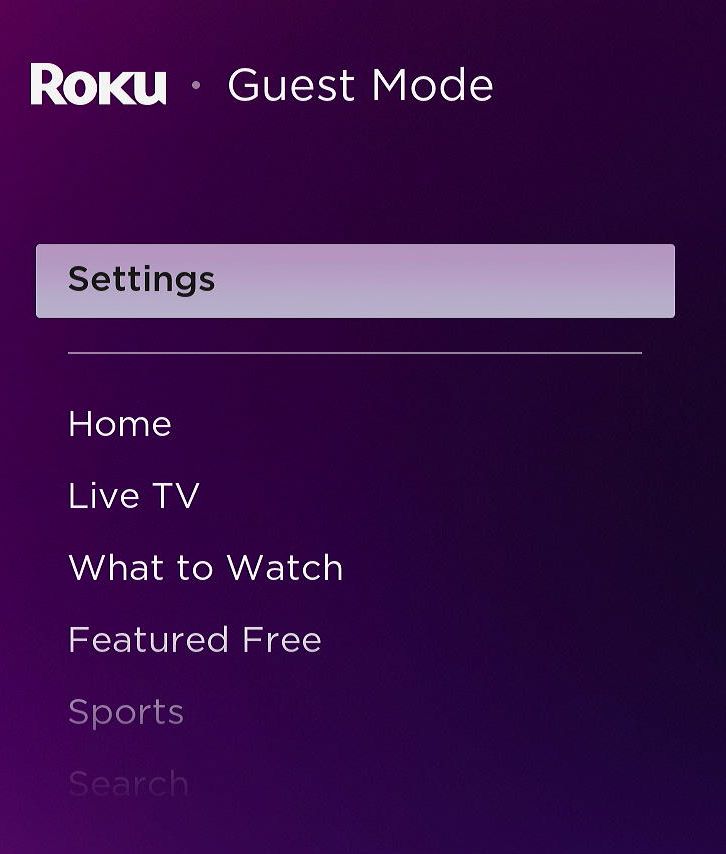
Step 2: Head to Guest Mode.
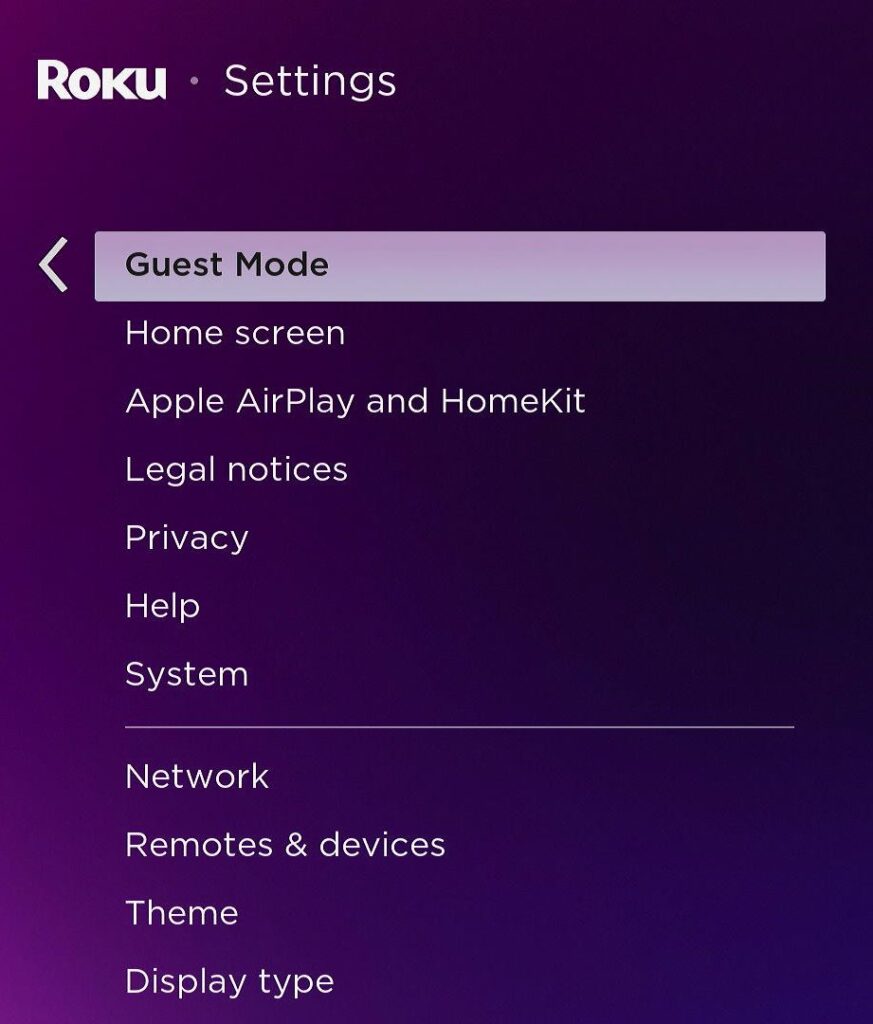
Step 3: Go to Exit Guest Mode and when prompted, enter your PIN and click OK.
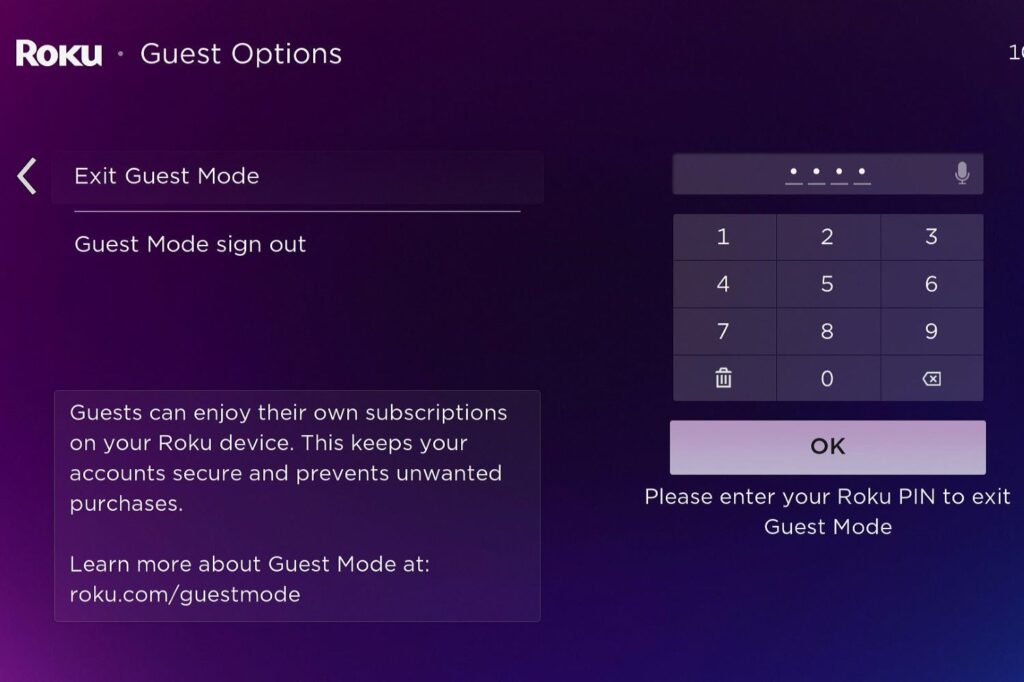
Step 4: When asked to confirm your decision, click on Exit Guest Mode.
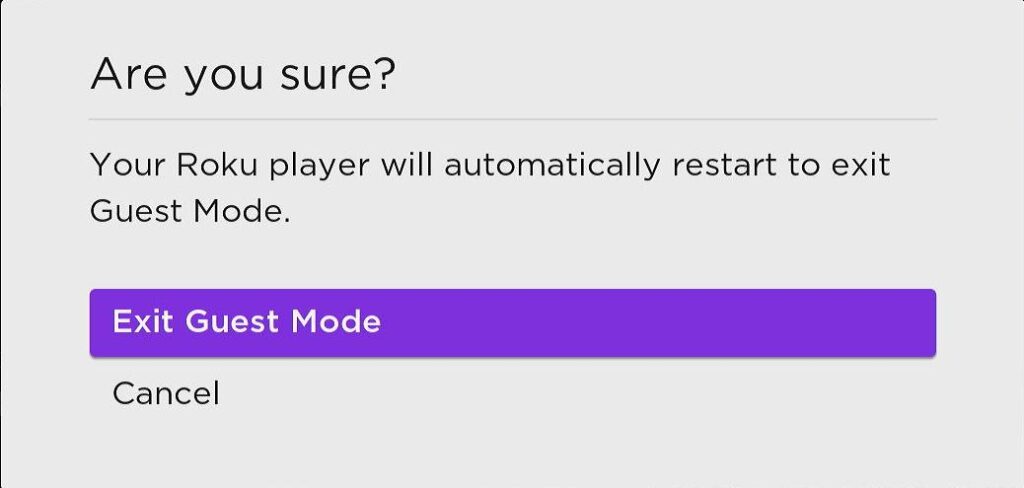
2. Turn Off Roku Guest Mode on the Roku Website
Step 1: Navigate to https://my.roku.com/account and sign into your Roku account.
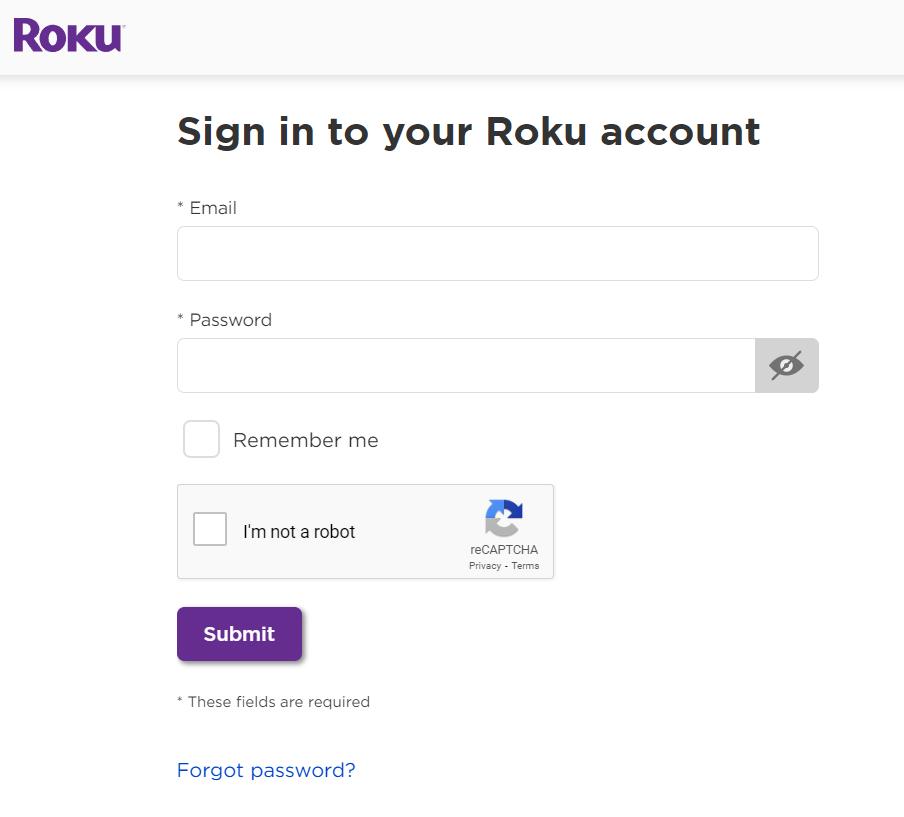
Step 2: Head to My streaming devices & TVs, find your desired Roku device and toggle its Guest Mode off.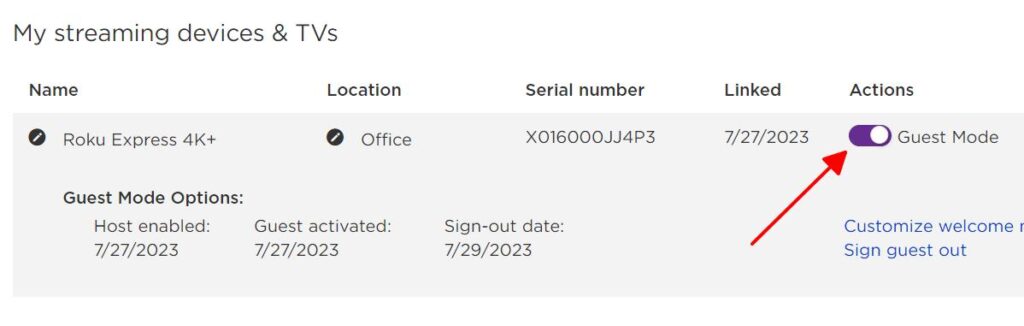
Step 3: Enter your Roku account’s PIN and click Disable Guest Mode.
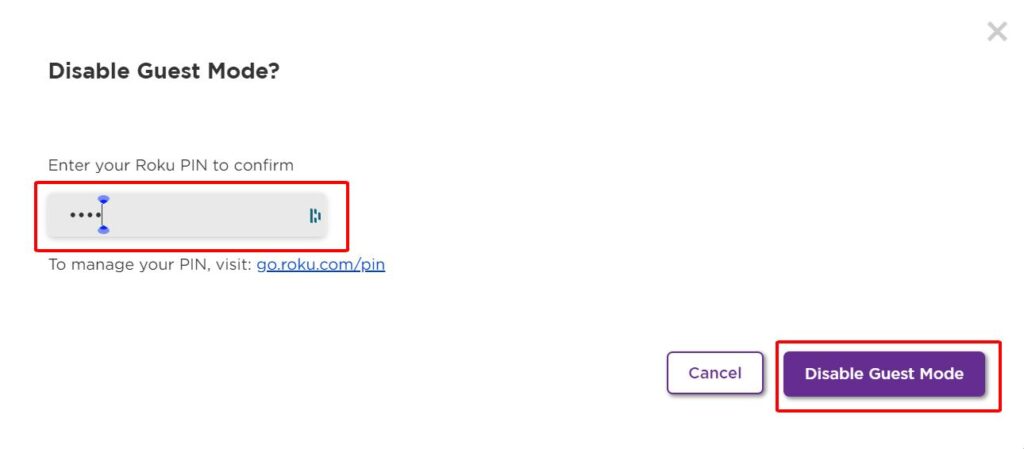
How to Sign Out of the Roku Guest Account?
Signing out of the Roku Guest account will not disable Guest Mode. Instead, it will simply delete all the current guests’ information from the device and log out of their accounts.
This is a good feature to use if you want to keep your Roku in Guest Mode but have another guest coming to stay at your property as it will erase all the previous guests’ information, keeping it secure.
There are two ways to log out of the Roku guest account.
1. Sign Out of Roku Guest Mode Directly on Your Roku Device
Step 1: On the Home screen, go to the Settings.
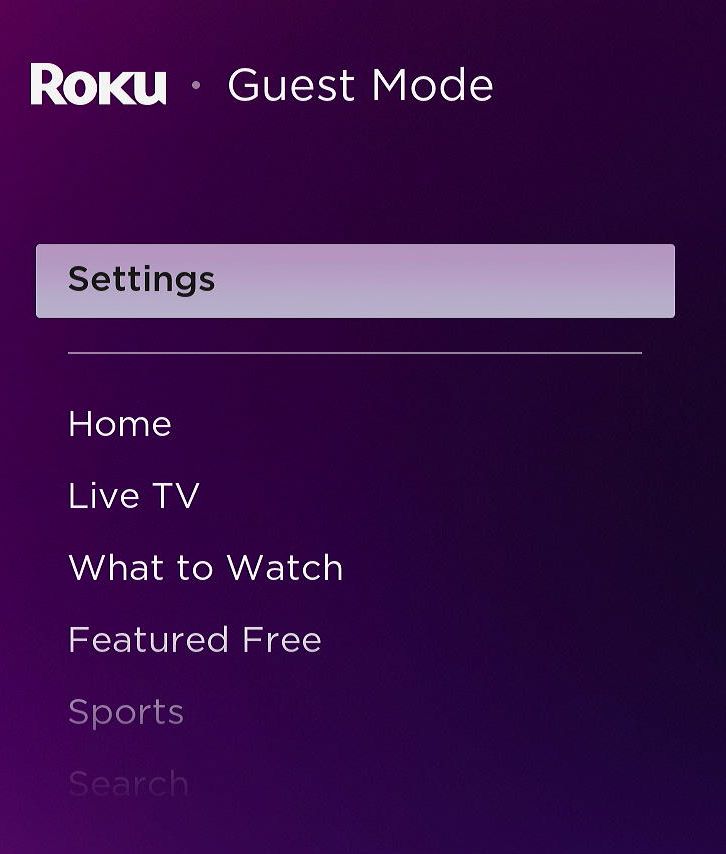
Step 2: Head to Guest Mode.
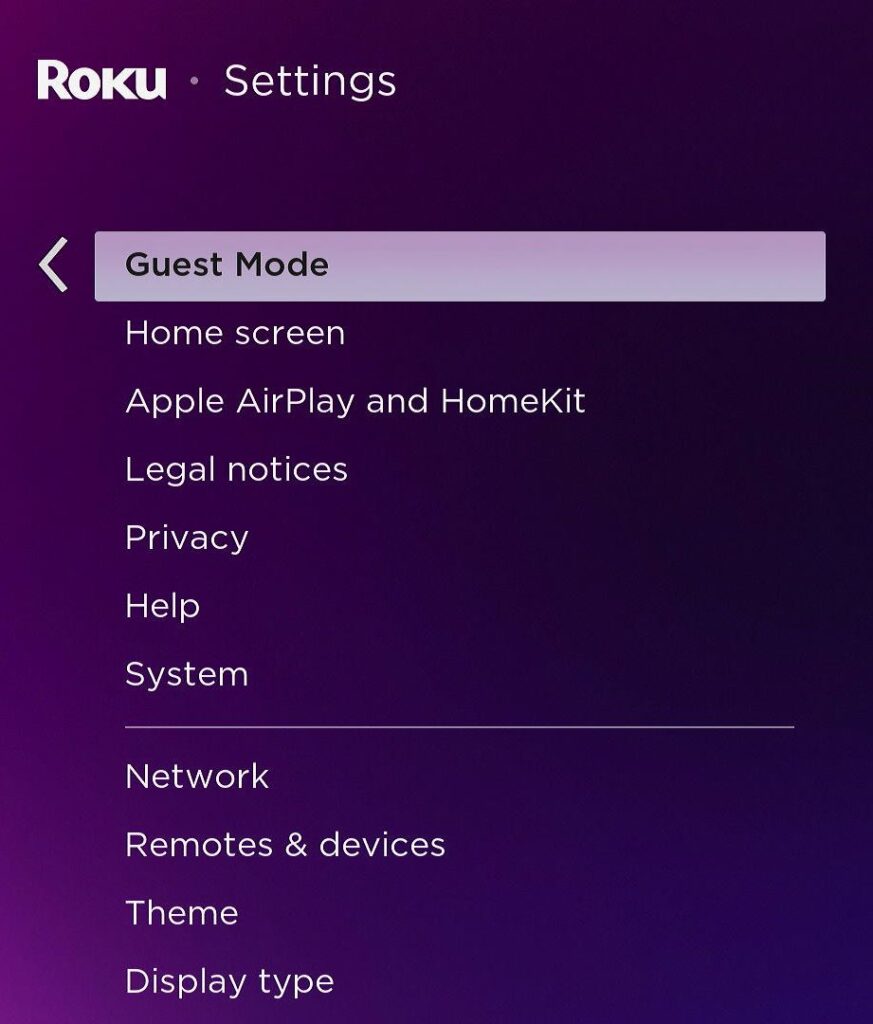
Step 3: Navigate to Guest Mode sign out and click on Sign out and clear info.
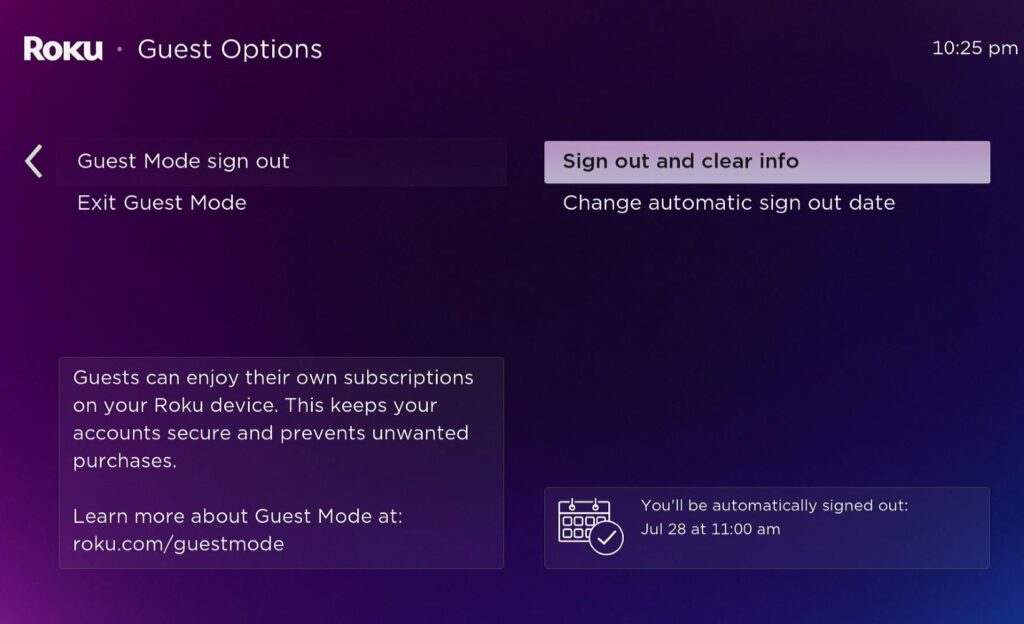
Step 4: Choose Sign out now to confirm your choice.
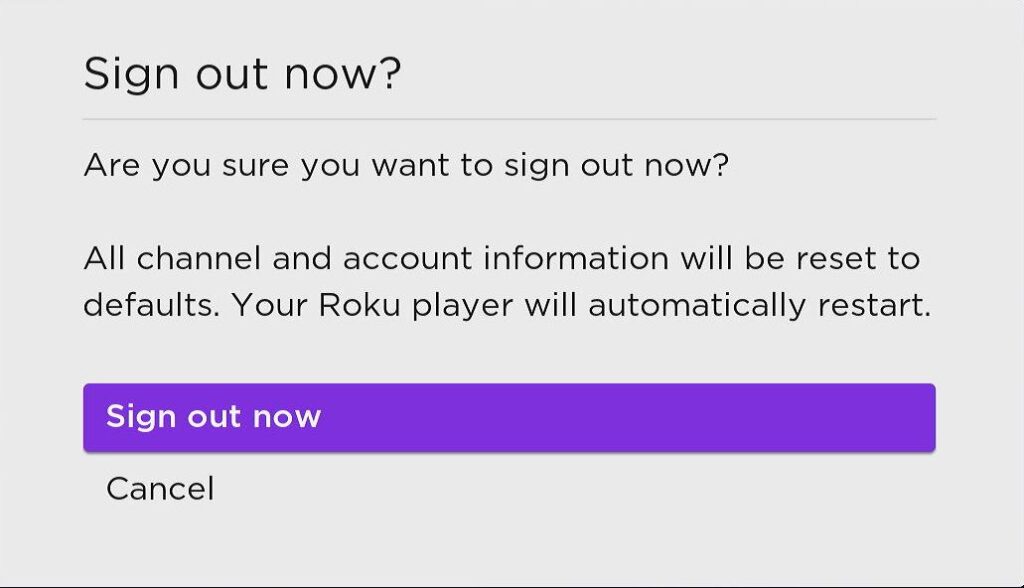
2. Sign Out of Roku Guest Mode on the Roku Website
Step 1: Log into your Roku account at https://my.roku.com/account in a web browser.
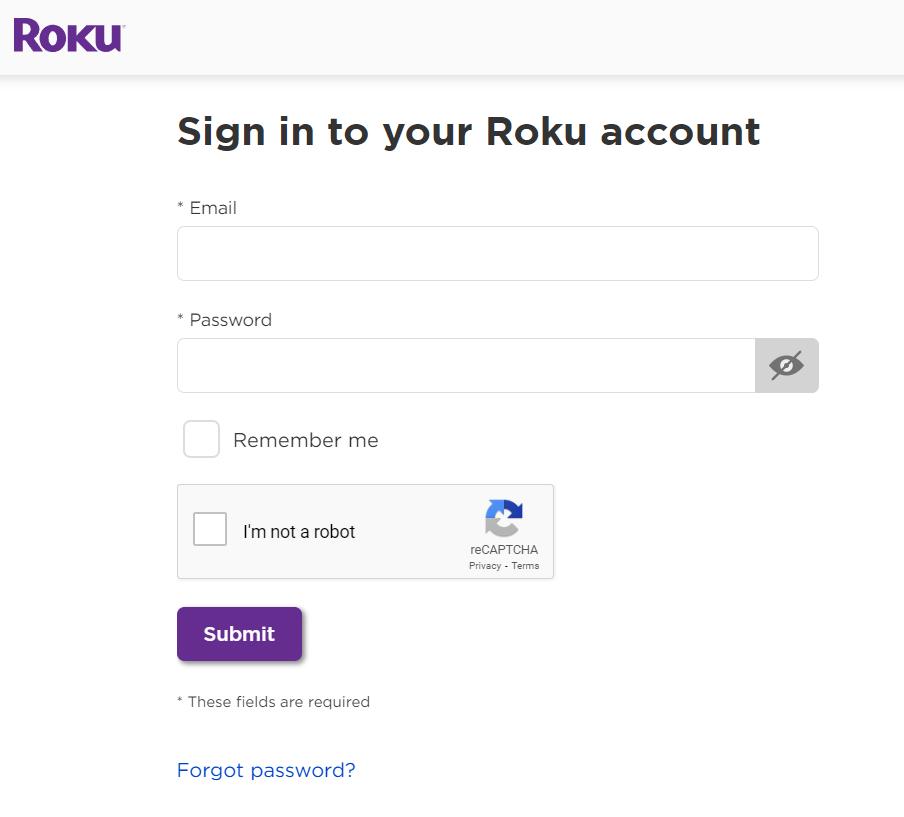
Step 2: Head to My streaming devices & TVs and click on Sign guest out under your desired Roku account.
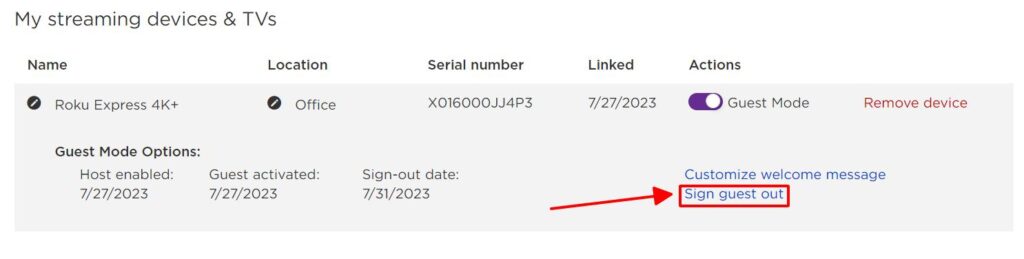
Step 3: Then, click Yes, sign guest out now to confirm your choice.
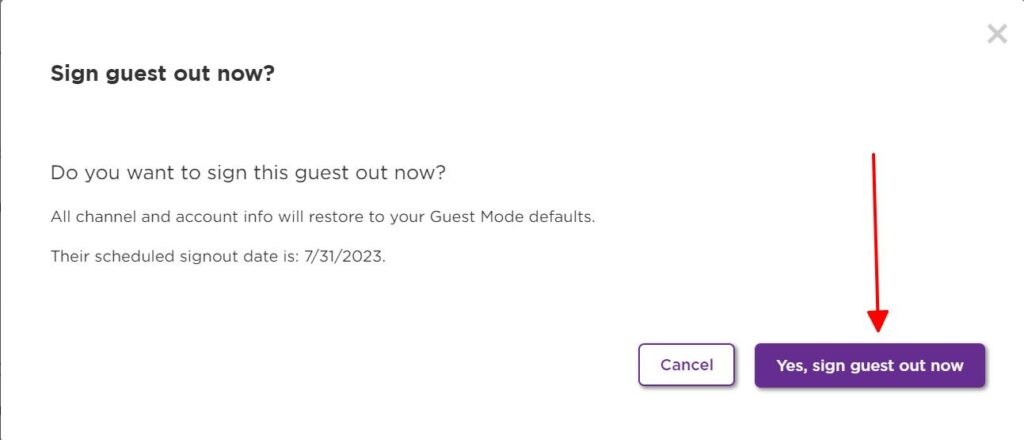
How Many Channels Does Roku Guest Mode Have?
When I first enabled Guest Mode on my Roku, there were 16 default channels pre-installed. These channels included: Netflix, Prime Video, Sling TV, Hulu, SHOWTIME, Vudu, The Roku Channel, Pandora, ABC, DisneyNOW, iHeart, Boomerang, ABC News Live, and NBC.
That said, there are no restrictions as to which or how many channels you can install in Guest Mode. If you want to watch another channel, just go to the Home menu and select Add Channels.
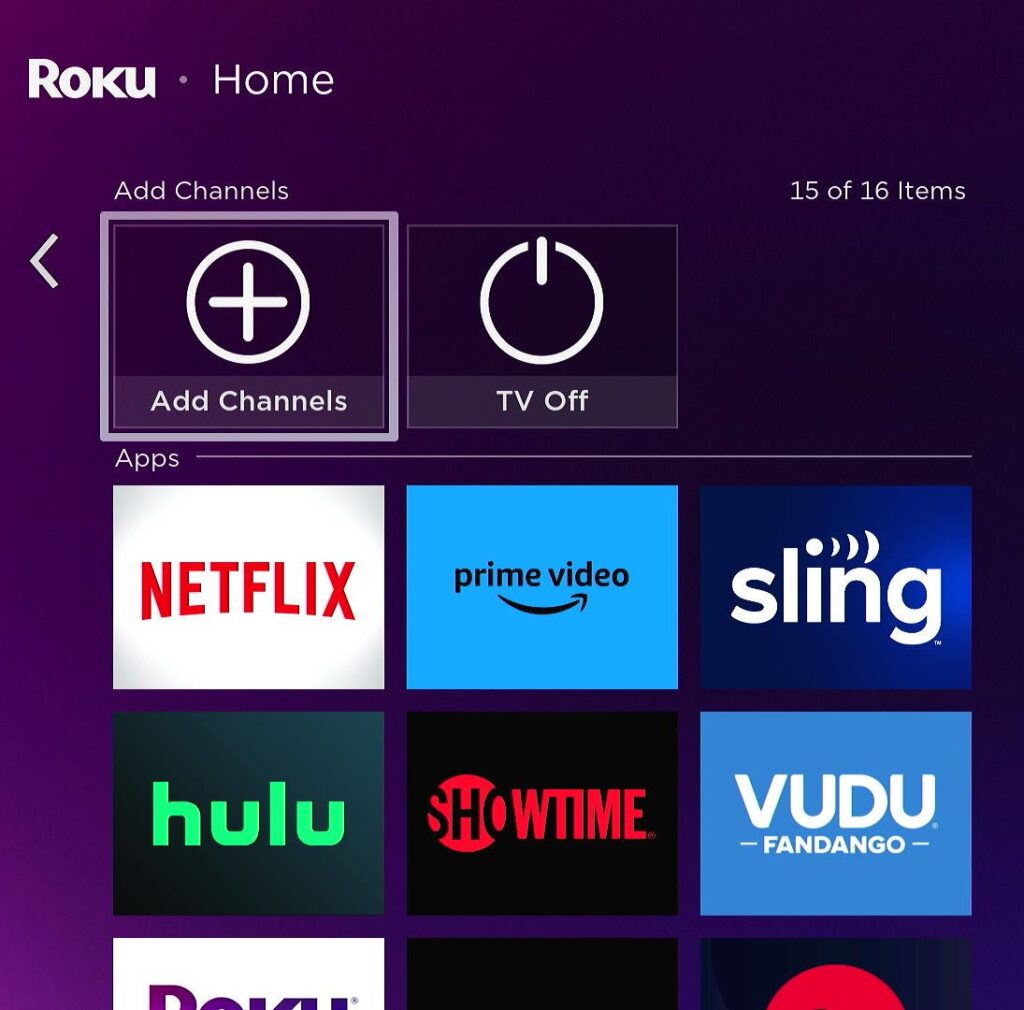
In addition to supporting unlimited apps, Guest Mode also supports The Roku Channel’s Live TV function for completely free! This means guests can watch their favorite shows just as they would on their Roku account back home!
You can learn more about watching Live TV on Roku by checking out our article on Roku cable TV channels.
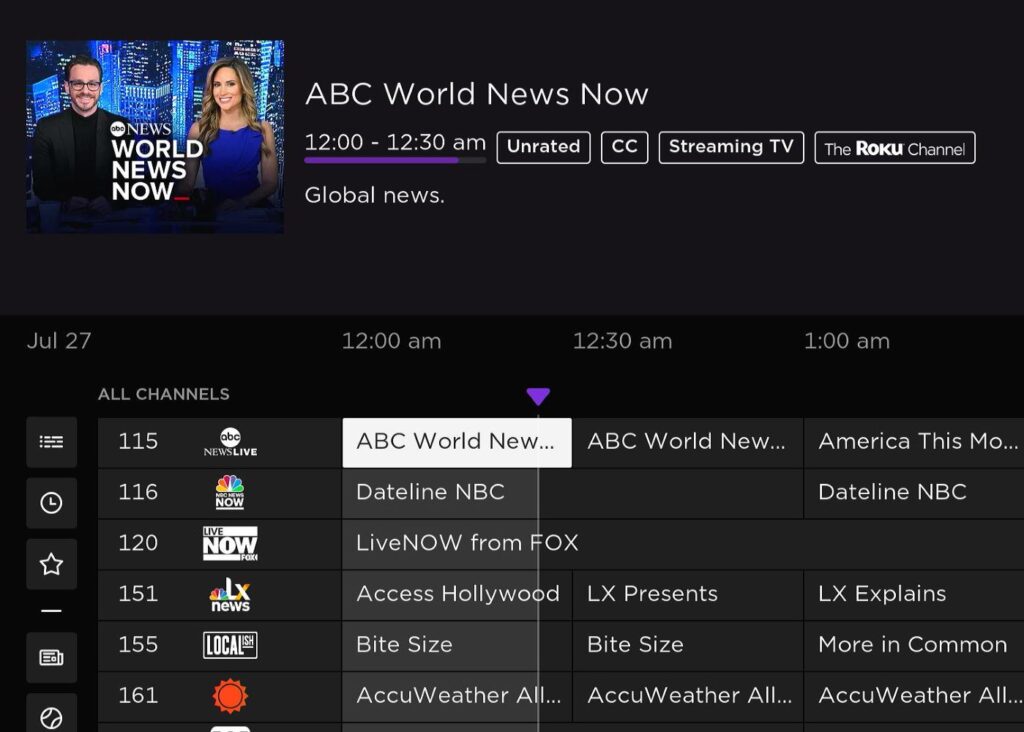
You’ve Forgotten the PIN Code? Here’s How to Get It Back
You swore you wrote down your Roku PIN somewhere but it must have gotten lost and you haven’t the faintest clue what it was.
Fret not. There’s an easy-as-pie way to reset or change your Roku PIN without the old one.
Follow our steps below to create a new Roku PIN.
Step 1: Go to my.roku.com/signin and sign into your Roku account.
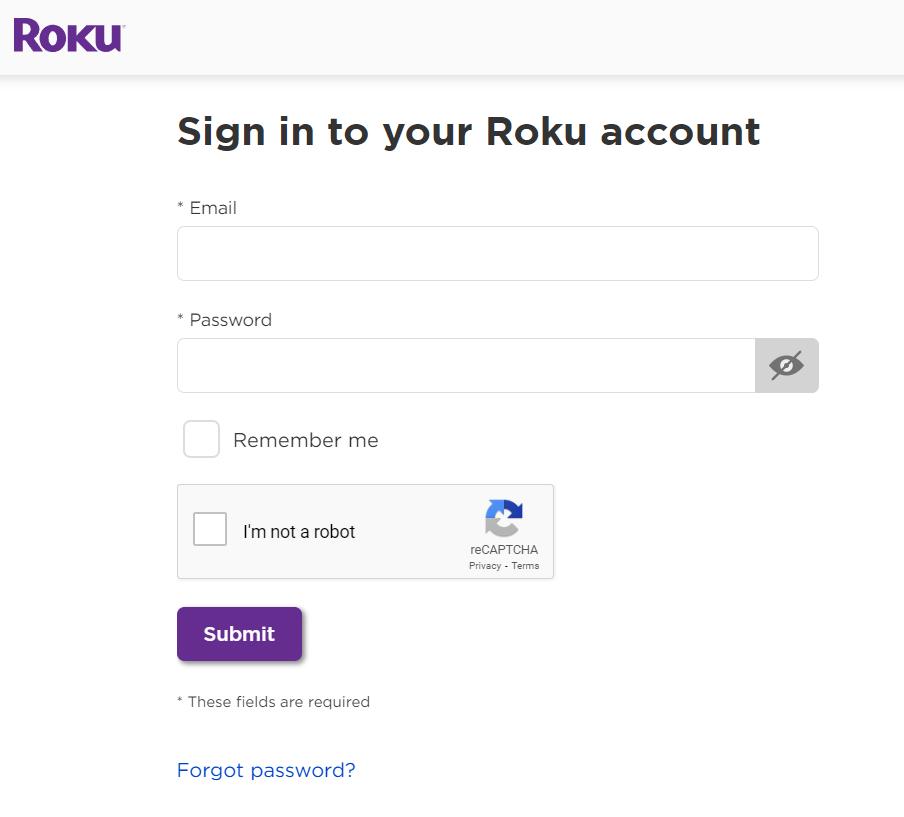
Step 2: Click on the Update button beneath PIN preference.
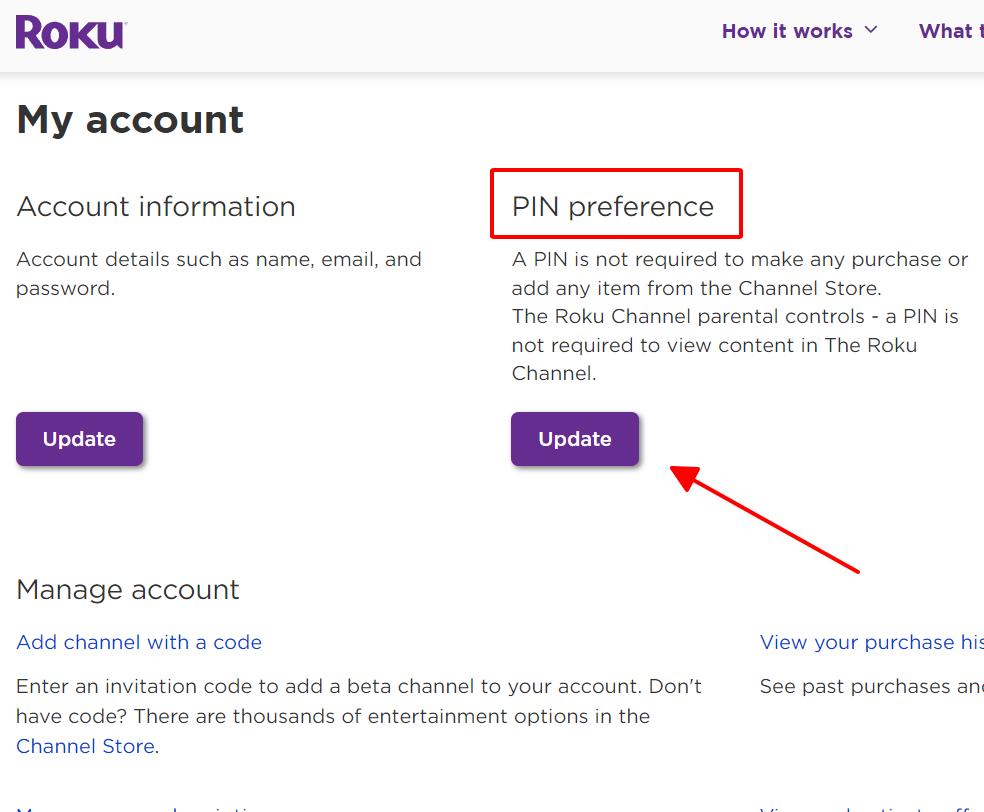
Step 3: Go to Change PIN.
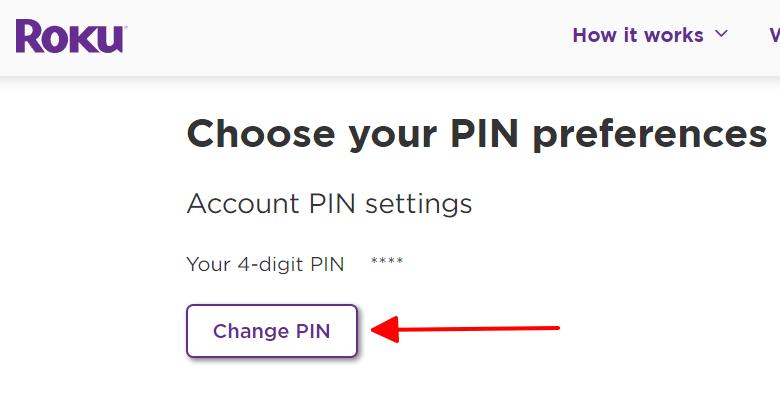
Step 4: Type your new 4-digit PIN into the text box before selecting Save PIN.
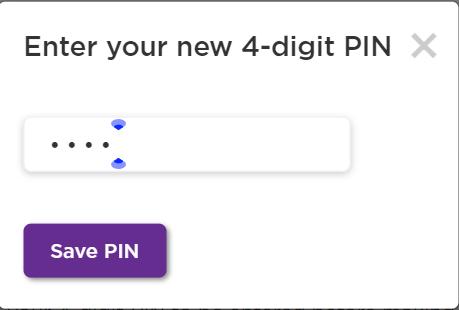
Troubleshooting Common Guest Mode Issues
Enabling Guest Mode on your Roku should only take a few moments, but small glitches or error screens can put a halt to this process.
Don’t worry. I have some simple solutions to these comment Guest Mode issues you may encounter.
Roku Guest Mode Invalid PIN
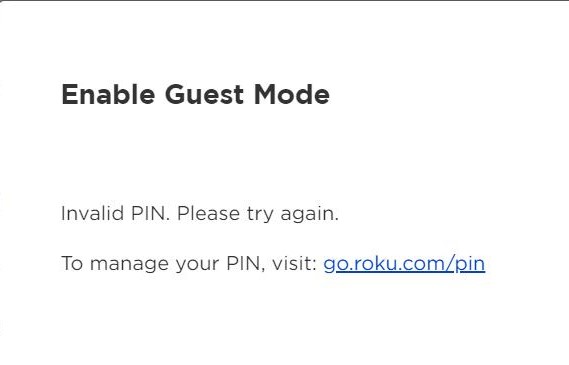
This common error is usually due to one of these two issues:
- After navigating to the PIN enter screen, you failed to enter your PIN after a certain amount of time, prompting the screen to time out.
- You entered the wrong PIN.
Now that you understand which problems can cause this issue, try the following solutions:
- For the first issue, restart the webpage and quickly re-enter the PIN before the page expires.
- For the second issue, go back to the previous section and follow my instructions to reset/change your forgotten PIN. Then, correctly enter your new PIN into the Guest Mode page.
Roku Guest Mode Is Not Working
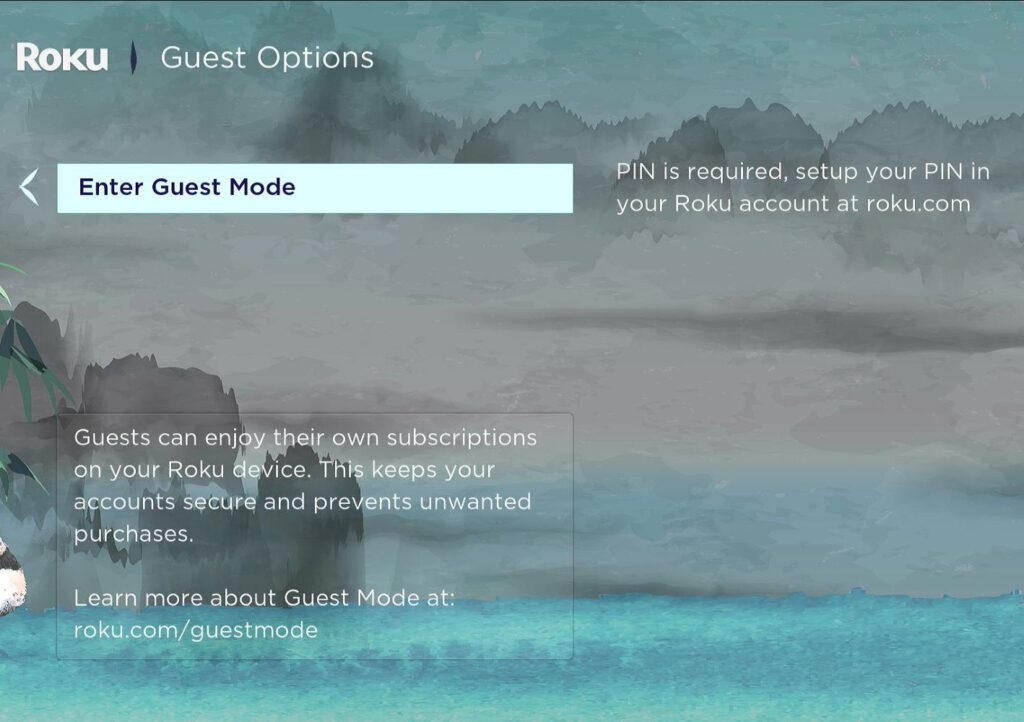
If you can’t enable Guest Mode and are met with the above screen, all you need to do is set your Roku PIN before following my step-by-step instructions from the top.
However, if you’re struggling to even find Guest Mode in your Roku settings, you’re account is probably unsupported.
Remember, Guest Mode is only supported in specific countries, with a few of them listed in the first section. So, if you don’t live in one of these support countries, you likely won’t find Guest Mode in your Roku settings.
Luckily, there is a workaround you can try to unlock all the US Roku account features, including Guest Mode. Head to our article Can You Use Roku Internationally? (Africa, Europe, Asia) to learn how.
FAQ: Can I Get Out of Roku Guest Mode Without Using the PIN Code?
No, you can not log out of Roku Guest Mode without correctly entering your PIN.
While this PIN is important, it’s not irreplaceable. So, if you’ve forgotten your 4-digit PIN, go back to the previous section to learn how to reset/change it.
Wrapping Things Up
If you’re renting your apartment out and don’t want your guests to have access to your Roku account, simply enable Guest Mode, which automatically deletes the guests’ information and logs them out of all the apps on their checkout date.
This feature is as useful as it is easy to use, and it can be turned on from both your Roku settings and the Roku website.
You will need your Roku PIN to enable and disable Guest Mode, but don’t worry if you’ve forgotten it as you can easily make a new one.
Once in Guest Mode, your guests will be able to install unlimited apps and log into their accounts with ease. They’ll even be able to watch Live TV on The Roku Channel!
If your Roku Guest Mode isn’t working, make sure the PIN page hasn’t timed out, that you’ve entered the correct PIN, and set a PIN for your Roku.
Guest Mode is only supported in certain countries, but if you live in an unsupported region, you can bypass these restrictions by following our guide.
What’s your experience using Roku Guest Mode?
Let us know in the comments below!
Yesenia Achlim is a technical copywriter and editor with a focus on AV equipment. She aims to break down complicated topics and make technology accessible, no matter your technical expertise. When she’s not teaching you how to replace a projector lamp, you can find her reading and baking.


