Max App on Roku Rewinds After Pressing the Play Button? 9 Fixes to Pause & Resume What You’re Watching Properly
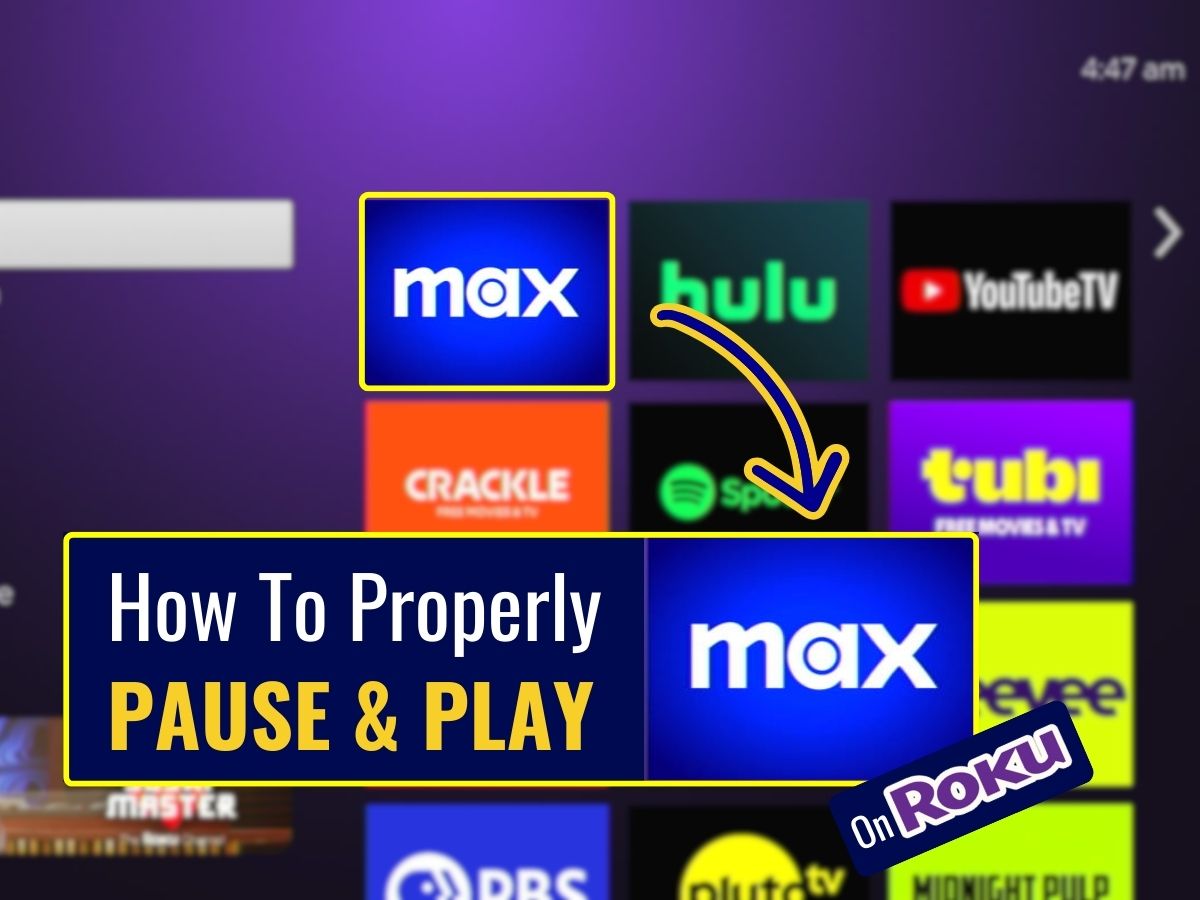
Quick Fixes for You
- Utilize voice commands OR the Roku remote’s buttons (such as the Rewind + Back, Instant Replay, or OK buttons) to replay the paused video without pressing the pause/replay button.
- If problems persist, try watching Max on a different device, like a smart TV or tablet, or reset the network connection on your Roku.
- Regularly check for and install any updates for the Max app on your Roku, and consider providing feedback directly to Max to help address the issue.
In this article, I’ll show you nine proven methods to fix the annoying issue of Max rewinding to a random point whenever you pause and replay it on a Roku device.
Each solution is backed by successful tests from numerous Roku users and includes clear images to make the steps easy to follow.
So, you can rest assured that by the end of this article, you’ll find a fix that works for you.
Quick Navigation
- 1. Utilize the Roku Voice Command
- 2. Actively Trigger & Cancel the Rewind Process
- 3. Press the Instant Replay Button
- 4. Use the OK Button
- 5. Use the Max App on Your Smart TV
- 6. Reset the Network Connection on Your Roku
- 7. Update the Max App on Your Roku
- 8. Send Max a Feedback Form
- 9. Other Methods that Many Have Tried But None Succeeds
1. Utilize the Roku Voice Command
If you’re finding it frustrating to hit the play/pause button only to end up rewinding repeatedly, consider giving voice commands a shot. Just say “Pause” or “Play.”
You can do this by pressing the Mic button on your Roku remote. Or, activate the Hands-free feature and start your command with “Hey Roku” without the need to click any button.

2. Actively Trigger & Cancel the Rewind Process
To actively manage the rewind process, press the Rewind button and then immediately press the Back button to stop the rewind.
This approach allows you to take control, enabling you to rewind and then quickly cancel the process. As a result, the video resumes playing from the point where you paused it, rather than being passively rewound by the bug.

Though this method doesn’t directly resolve the pause and replay issues, it offers a practical workaround for continuing to watch your favorite movie right from the point where you paused it.
Moreover, this technique only requires you to press one additional button, compared to simply using the Pause/Play button.
3. Press the Instant Replay Button
Clicking the Instant Replay button on your Roku remote rewinds the content you’re viewing by 10 seconds. Although it does rewind the playback, it’s only by 10 seconds, rather than the potential 10 to 30 minutes caused by the issue.

Note: this method may sometimes trigger the rewind issue instead of replaying your video 10 seconds back.
4. Use the OK Button
To display the progress bar, simply press either the Left or Right button, but avoid the Pause button unless you wish to risk activating the rewinding issue.

Once the bar appears, simply press the OK button on your Roku remote. By doing so, the playback will continue without unexpectedly jumping to a random timestamp, allowing for smoother navigation.

5. Use the Max App on Your Smart TV
A user discovered that the issue seemed exclusive to their Roku device. When they switched to watching Max directly on their smart TV or tablet, everything worked flawlessly.
Therefore, if you’re plugging in a Roku, simply press the Home button on your smart TV remote, navigate to the app store, and get the Max app installed.
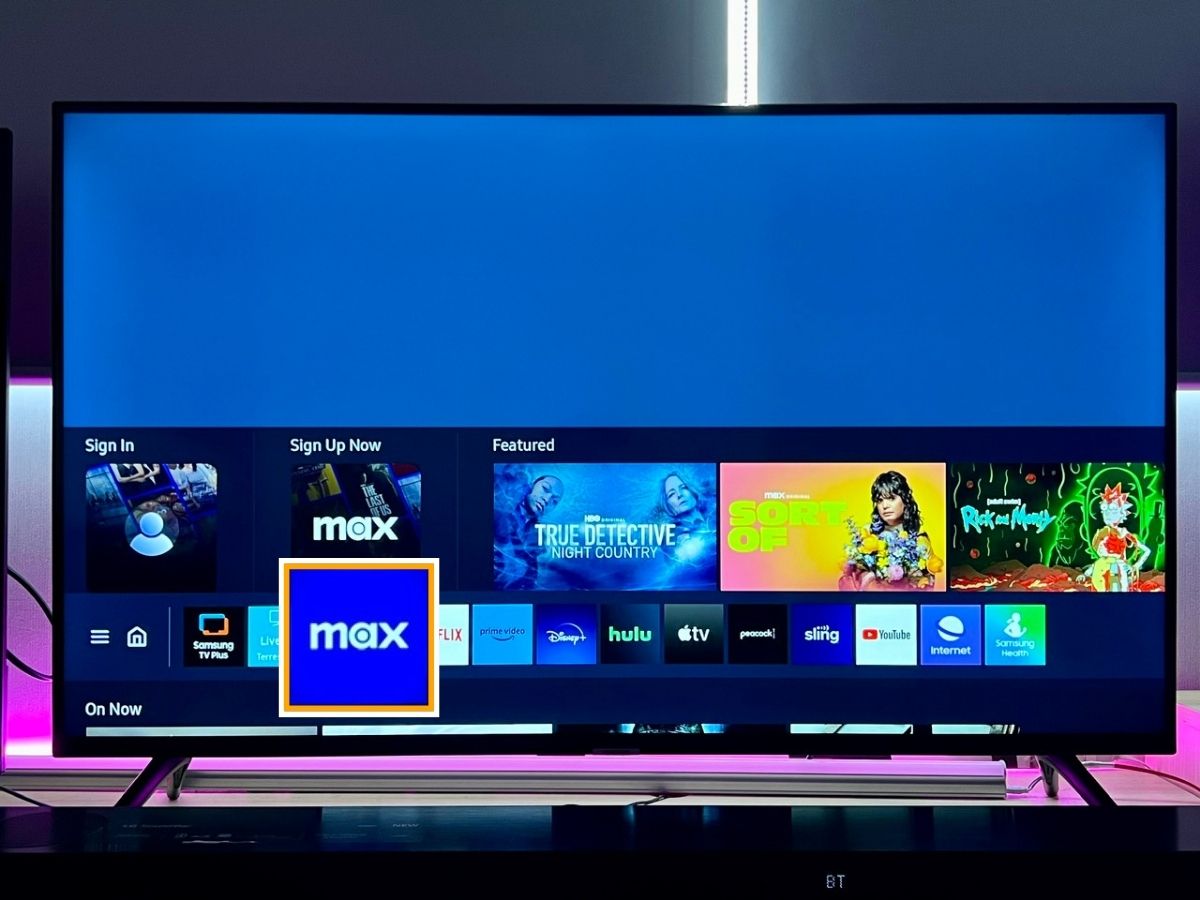
6. Reset the Network Connection on Your Roku
While resetting your router might not resolve the problem, resetting the network connection on your Roku has been reported to help.
Although the previous five methods offer temporary workarounds, this step could potentially address the rewinding issue.
Step 1: Open Settings, then System.
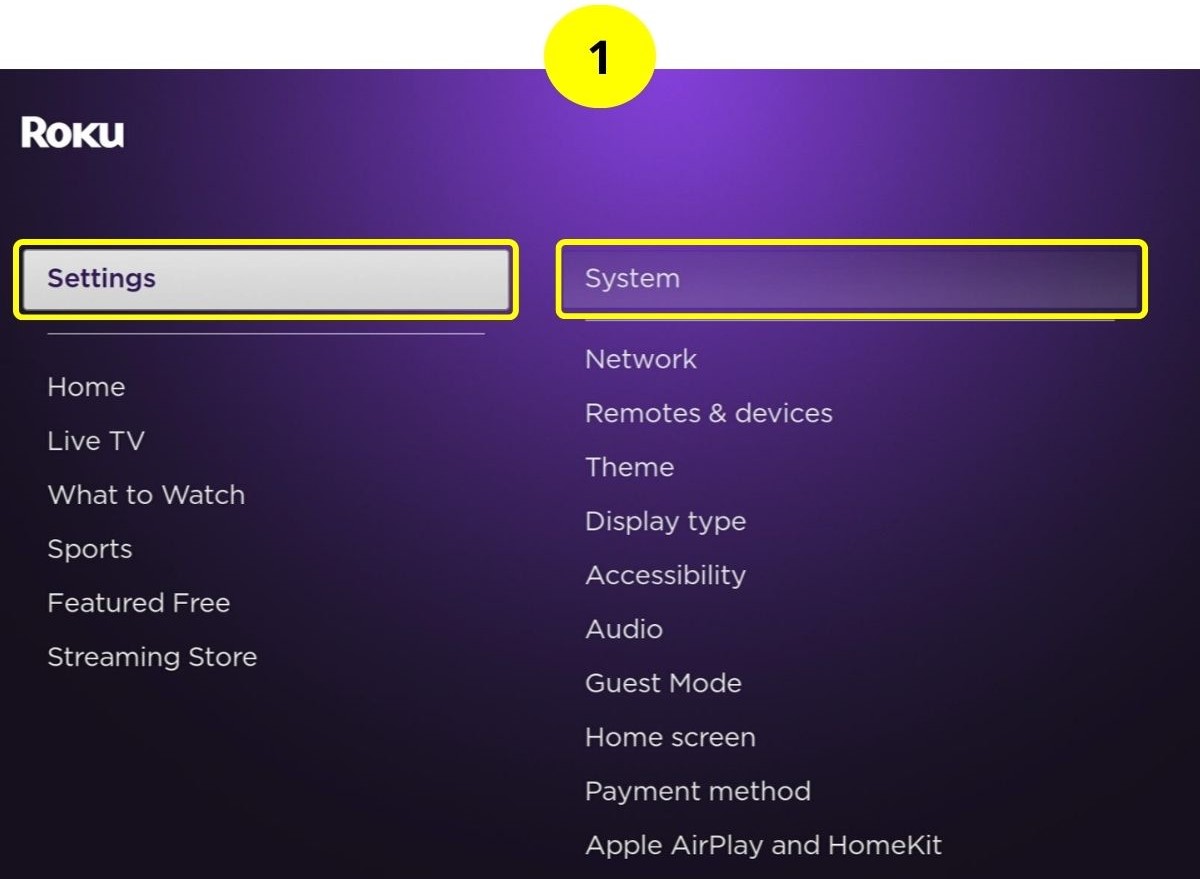
Step 2: Go to Advanced system settings, and select Network connection reset.
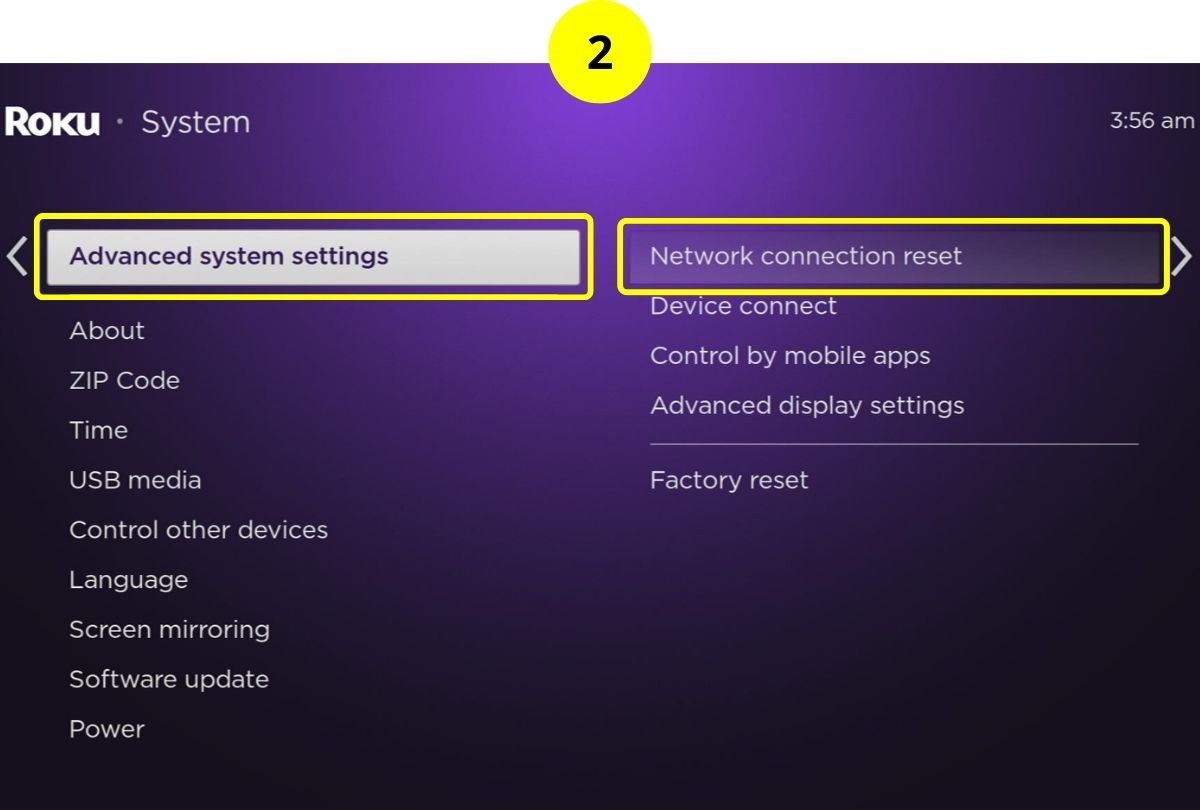
Step 3: Choose Reset connection.
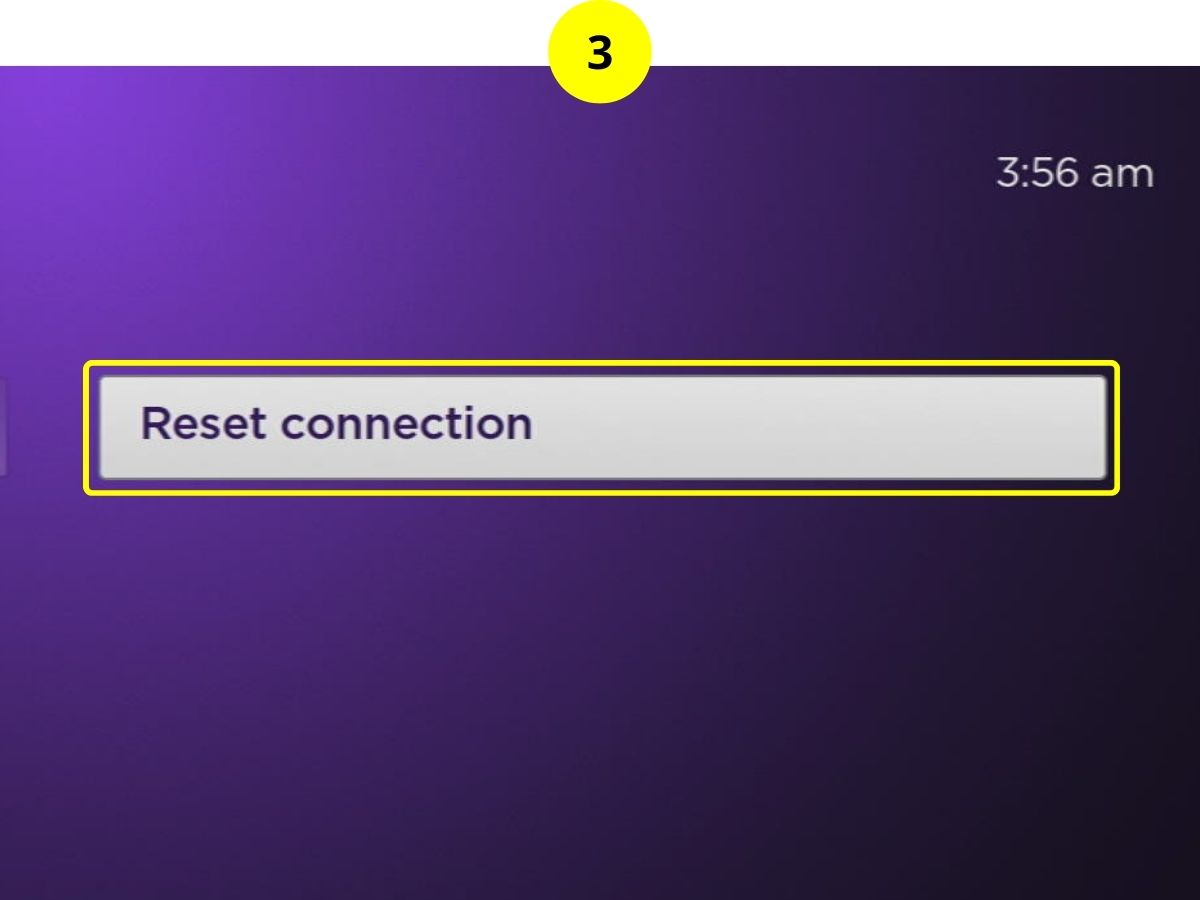
Step 4: Now, navigate to the Network settings.
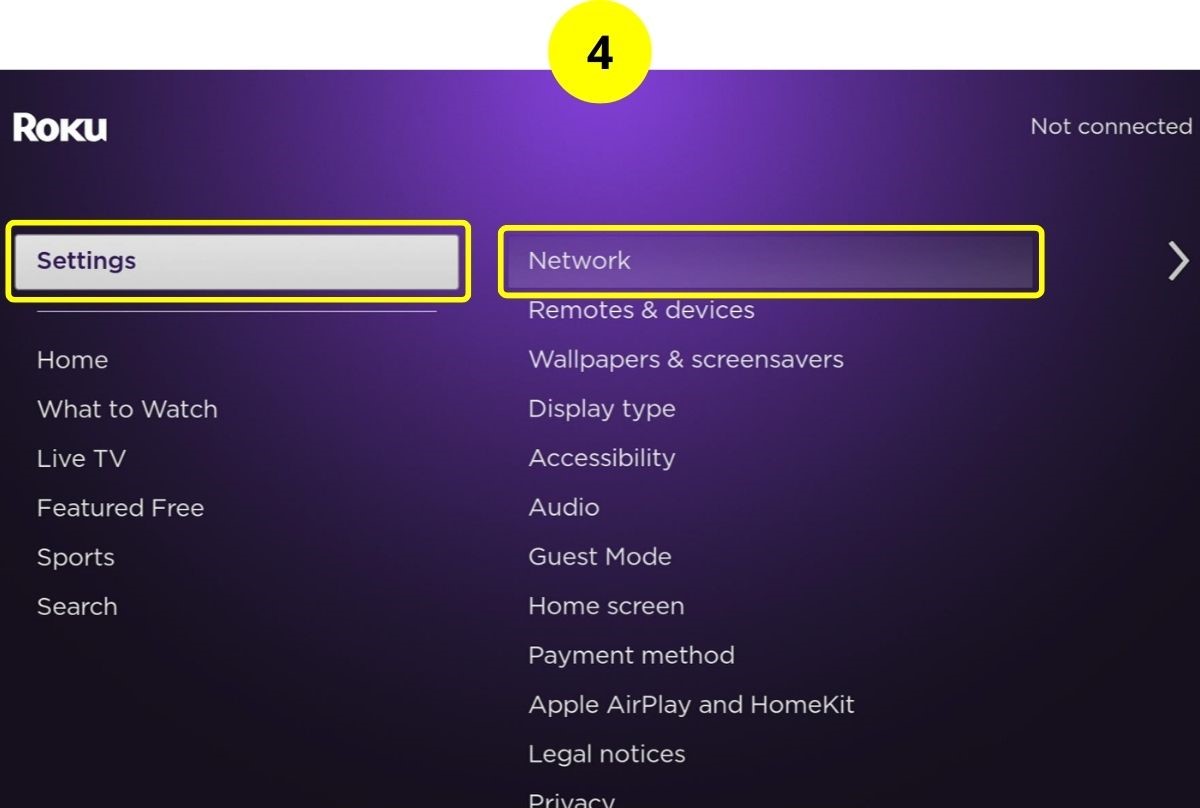
Step 5: Click Set up connection, then Wireless.
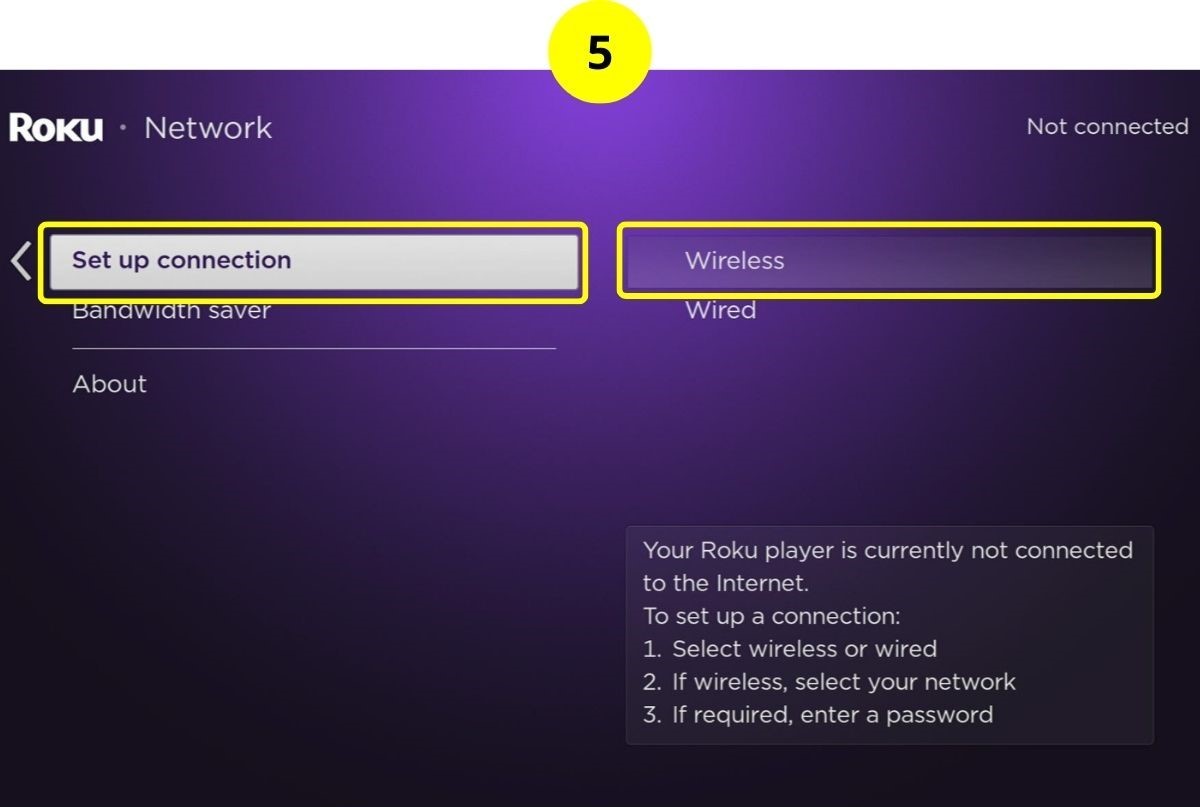
Step 6: Choose your Wi-Fi network, enter the password, and click Connect.

Once you’ve reestablished the network connection, return to the Max app on your Roku. Start a movie to see if the problem has been resolved.
7. Update the Max App on Your Roku
The rewinding issue has been reported not only on Roku but across various devices using the Max app, suggesting the problem might originate from the app itself.
With many users reporting the issue to Max, it’s possible that an update has been released to address it.
Step 1: From the Home screen, navigate to the Max app.
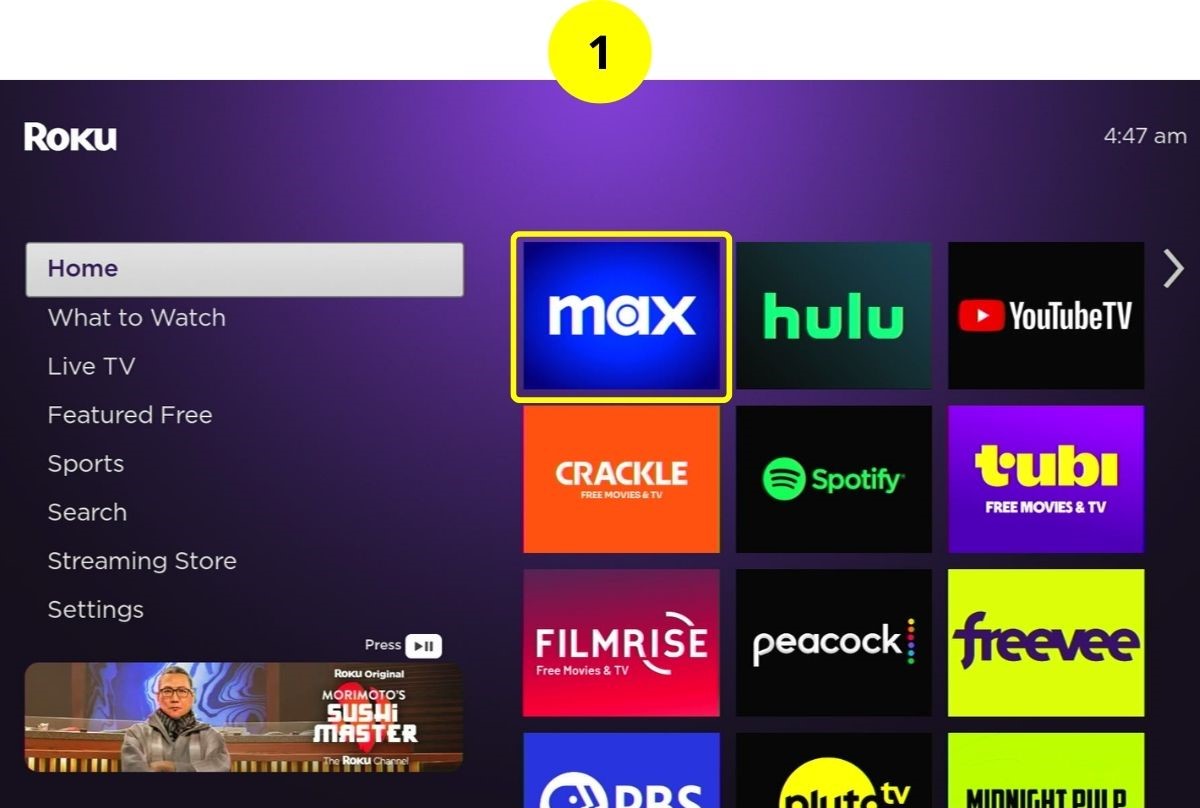
Step 2: Press the * button on your remote, then select Check for updates.
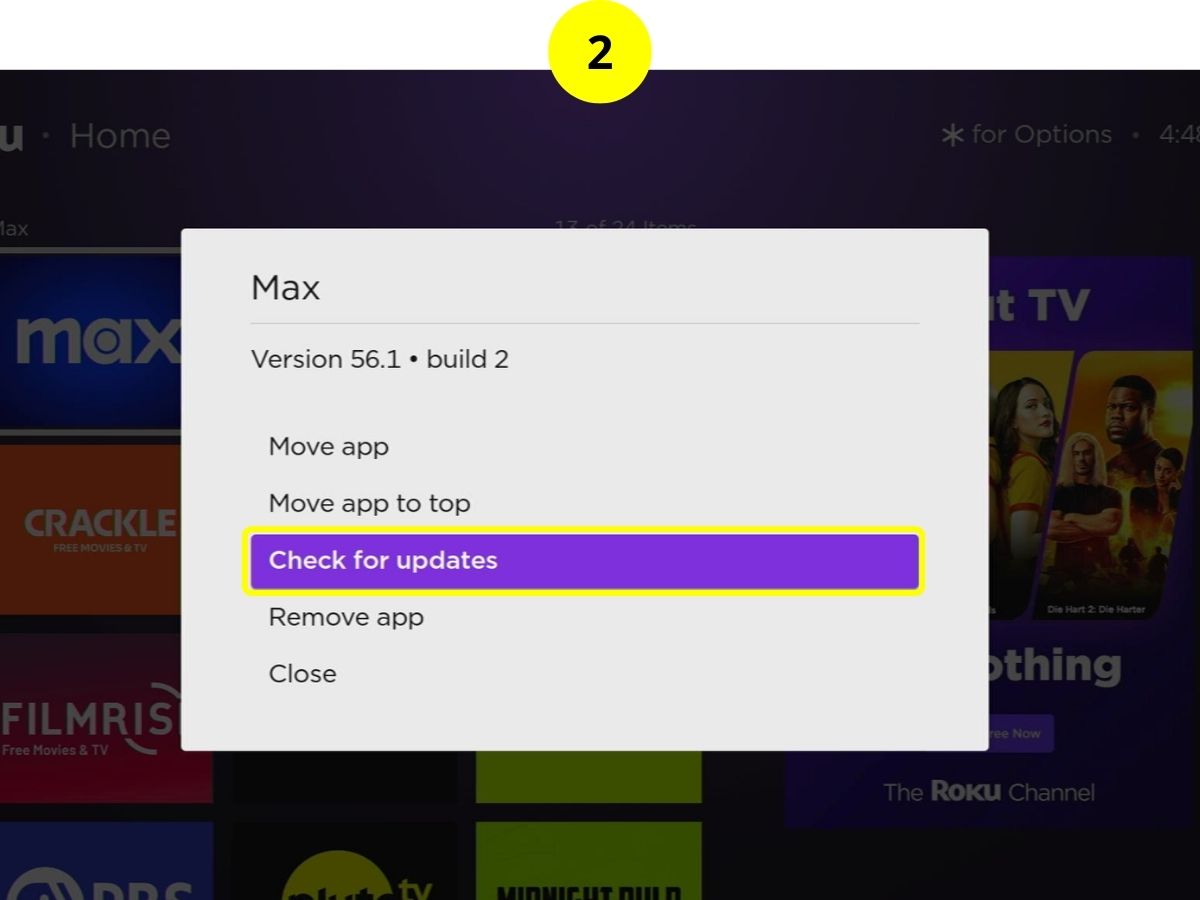
If an update is available, install it. After updating, open the Max app and check if the issue has been resolved.
8. Send Max a Feedback Form
Given that the rewinding issue has persisted for some time on Roku devices, it’s possible Max is already aware and working on a solution.
However, there’s a chance that not enough reports have been filed for Max to prioritize the issue.
A lot of users opened the discussions on the Roku community, but as mentioned above, the issue seems not to originate from Roku.
To expedite a fix directly from Max’s developers, filling out Max’s feedback form is recommended.
9. Other Methods that Many Have Tried But None Succeeds
Although the methods below have been recommended and tried by many Roku users, yet, nobody reported success. However, you can give them a shot as they’re really quick and simple to attempt:
- Reboot your Roku
- Reinstall the Max app
- Reset Wi-Fi
- Log out of and into the Max account
Duy Anh is a seasoned technical editor specializing in helping readers troubleshoot TV, projector, and Wi-Fi issues. He’s always been drawn to logical problem-solving. His ability to approach matters from various angles with a neutral mindset enhances his technical expertise.

