NEC Projector Blinking Red 6 or 9 Times? 6 Quick Fixes Inside!

- Red Blinking 6 Times: Indicates a lamp ignition failure, which could be due to overheating, needing a restart, or a burnt ballast unit.
- Red Blinking 9 Times: Suggests a malfunction in the dynamic contrast feature, which can be initially addressed by turning off this feature in the settings.
- Troubleshooting Steps: Check cables and ports, adjust the lamp cover, ensure the projector is not overheated, inspect the lamp condition, adjust the iris if needed, and contact NEC customer support for further assistance.
Facing a blinking red light on your NEC projector can be perplexing, but it’s a common issue with straightforward fixes.
This guide will demystify those blinking red signals, whether it’s six or nine, and provide you with easy steps to get your projector back in action.
Quick Navigation
What Does it Mean if the Status Light is Blinking Red 6 Times?
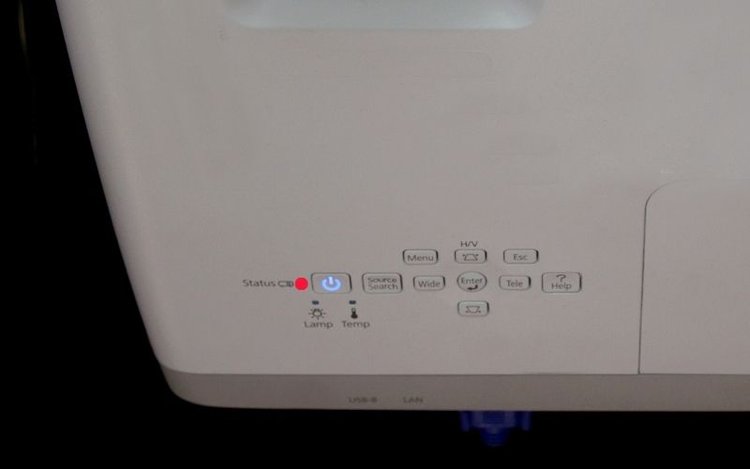
Your NEC projector lamp has failed to light.
Your NEC projector’s status light blinking six times indicates that the unit’s light source failed to ignite. This means that your unit’s light source remained off while starting up.
Check that your unit’s LED Power light is a steady orange, indicating it’s on standby mode. If your unit has a LED Lamplight, see if it’s blinking red, meaning there is a problem with the lamp unit.
A projector’s lamp unit failing to ignite could happen for several reasons. Your unit could have overheated or it needs to be restarted.
There is also the possibility that your projector’s ballast unit has burnt or failed and needs repair or replacement. A projector’s ballast unit kindles the lamp’s mercury vapor, creating a steady stream of light. It’s not uncommon for them to burn out, and they can be fixed at most projector repair shops.
In short, there’s no need to panic. Follow our troubleshooting tips to get your projector working like normal in no time!
What Does it Mean if the Status Light is Blinking Red 9 Times?
Your NEC projector’s dynamic contrast feature is malfunctioning.
If your NEC projector’s status light is blinking red nine times, there may be a problem with your unit’s dynamic contrast feature.
This nifty feature adjusts your projector’s contrast in real-time, producing the clearest picture possible. Every scene in a movie may look completely different, but the dynamic contrast feature will ensure they’re all equally crisp and vibrant.
Before proceeding to our troubleshooting tips, try turning off the dynamic contrast feature using the remote. Note that instructions may vary slightly depending on your NEC projector model.
Open the Settings menu and select Advanced. Click on Dynamic Contrast and toggle it off. See if the status indicator is still blinking.
If the problems persist, contact NEC customer support.
How to Troubleshoot Your NEC Projector?
You can troubleshoot your NEC projector by following our suggestions below.
Tweaking your projector is a good idea if your status light is blinking red, as the issues listed above could result from another problem. Always be careful whenever handling your projector’s hardware to avoid damaging it.
1. Check the Cables
Ensure that your unit’s power cables and ports are securely placed and clear of any debris.

If your projector is plugged into a power strip, make sure it’s not overcrowded and is turned on. Overcrowding a power strip with high-voltage appliances, like projectors, may affect their functioning and could lead to an electrical fire.
Make sure the cables are not being tugged on and ensure they are not placed in an area where they can be tripped on.
Only use compatible NEC power cables designed for your projector. If you notice that the cables are worn, consider replacing them.
2. Check and Adjust the Lamp Cover
Some NEC projectors have a removable lamp cover, which allows you to access the lamp unit.

If you’re not sure if your NEC projector has a removable lamp cover, consult your user manual or contact NEC customer support.
Can’t find your user manual? No problem! You can download all NEC projector’s user manuals here.
First, locate your projector’s lamp cover on either the side or bottom of the unit (depending on the model).
Find the raised ridges on the lamp cover and press on them lightly while slowly pushing it back. Once you feel some resistance, place your fingers around the overhanging side of the lamp cover, pinch it, and pull it back about two centimeters more.
Now you can lift the lamp cover straight up from your projector.
Make sure you’re delicate when removing the lamp cover to avoid breaking off the small plastic post found on the bottom of the cover. This post alerts your projector that the cover is properly placed, allowing it to function normally.
If you notice that the lamp cover’s post is missing, contact NEC customer support and request a replacement cover.
This process can be a bit tricky, so watch the video below to learn how to remove an NEC projector’s lamp cover using the NEC VT695 model as an example.
3. Ensure Your Projector Has Not Overheated
Projectors are high-voltage appliances, making them prone to overheating.
Check if your projector has overheated by seeing if it’s hot to the touch. If it is warm, turn it off, unplug it, and allow ample time to cool.
If you find that your projector frequently overheats, you may need to clean its filter. A projector’s filter allows cold air to circulate, cooling the unit. Cleaning your filter will ensure your projector remains sufficiently ventilated, and it only takes a few moments!
Make sure your projector is off, unplugged, and cooled before cleaning the filter.
Place the vacuum cleaner’s nozzle on the top of the filter grate. Slowly move the nozzle around to suck out any dust. Set the vacuum cleaner to the lowest setting to avoid damaging the filter.
Do not attempt to wash the filter or separate the filter sponge from the cover.
If the filter is filthy, you may need to replace it. Open the cover by gently pressing up on the bottom of the filter grate until you feel it release. Install the new filter and ensure it’s secure.
4. Check that the Lamp is in Good Condition
Ensure the lamp unit has not burnt out or popped. See if the lamp looks like it’s in good condition and notice if it’s lighting up when the projector is turned on.

Not all NEC projector lamps can be replaced, so consult your manual or call NEC customer support to see if you can replace the lamp unit at home.
If you can replace the lamp unit at home, follow proper safety precautions. Projector lamps contain mercury which, if inhaled, can be deadly.
If your lamp unit has popped, leave the space and contact local health authorities.
Instructions for replacing NEC lamps can be found in their user manuals.
If you’re interested in replacing the lamp unit at home, watch the video below demonstrating proper lamp replacement.
5. Adjust Your Unit’s Iris
If your NEC projector’s dynamic contrast feature is malfunctioning, you may need to adjust your unit’s iris.
Although you can fix your unit’s iris at home, it’s a complex process. If done incorrectly, you risk permanently damaging your projector and possibly electrocuting yourself. Always take the necessary precautions whenever handling electric appliances.
If you’re a projector novice, we recommend contacting NEC customer support and bringing your unit to a projector repair shop.
If you are interested in repairing your projector’s iris, watch the video below to learn how to fix the dynamic contrast feature failure at home.
6. Contact NEC Customer Support
It’s always a good idea to talk to an NEC customer support agent who can help guide you on how to fix your projector safely.
Contact NEC customer support and let them know what steps you’ve taken to solve the issue at home. Be sure to have your projector model number ready so they can know how best to assist you.
Wrapping Things Up
Your NEC projector status light blinking red indicates that something has gone wrong with your projector, but it’s nothing some troubleshooting and a call to NEC customer support can’t fix!
Always handle your unit with care and make informed decisions about how you can troubleshoot your projector at home.
Remember to check the cables, lamp cover, and filter. If you have any questions, don’t hesitate to reach out to NEC customer support.
What’s your experience with a NEC projector status light blinking red?
Let us know in the comments below!
Yesenia Achlim is a technical copywriter and editor with a focus on AV equipment. She aims to break down complicated topics and make technology accessible, no matter your technical expertise. When she’s not teaching you how to replace a projector lamp, you can find her reading and baking.

