4+ Ways to Find YouTube TV on (Old) Samsung TVs & Watch Your Favorite NFL Games
What To Know For older Samsung TVs (pre-2017 models), use streaming devices or screen mirroring methods to access…
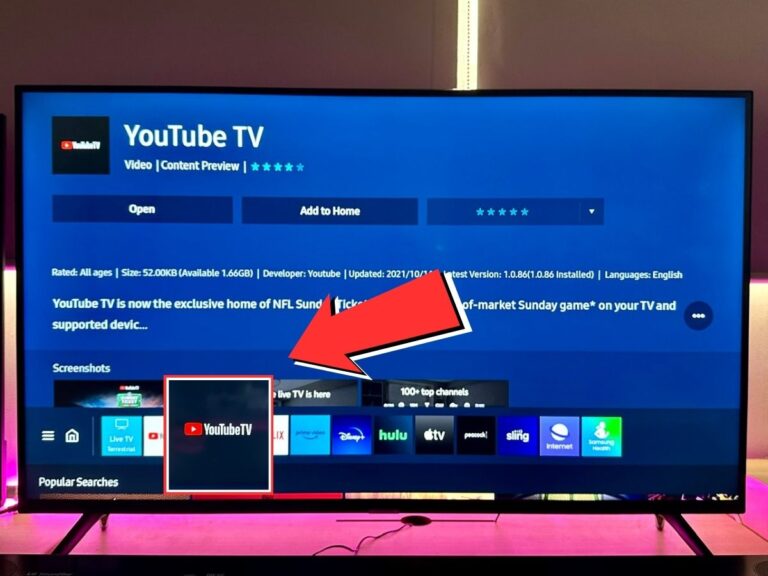
What To Know For older Samsung TVs (pre-2017 models), use streaming devices or screen mirroring methods to access…
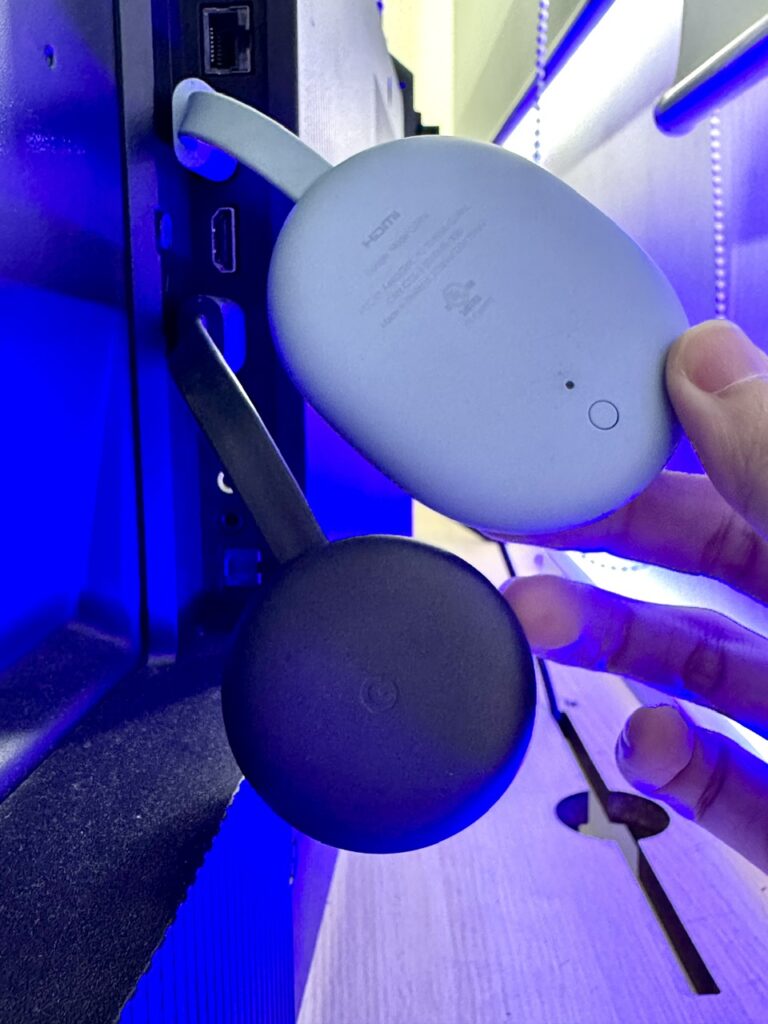
Quick Fixes for You Ensure both your device and Chromecast are on the same Wi-Fi network, reboot your…
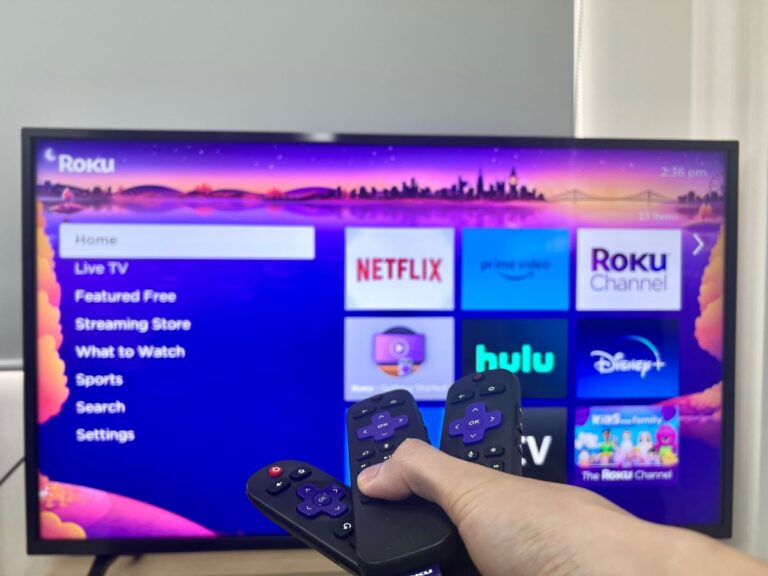
What to Know Although some Roku remotes can control certain TV functions, they aren’t universally compatible with all…

Quick Fixes for You A soft reset, combined with checking and securing HDMI connections, can quickly solve input…
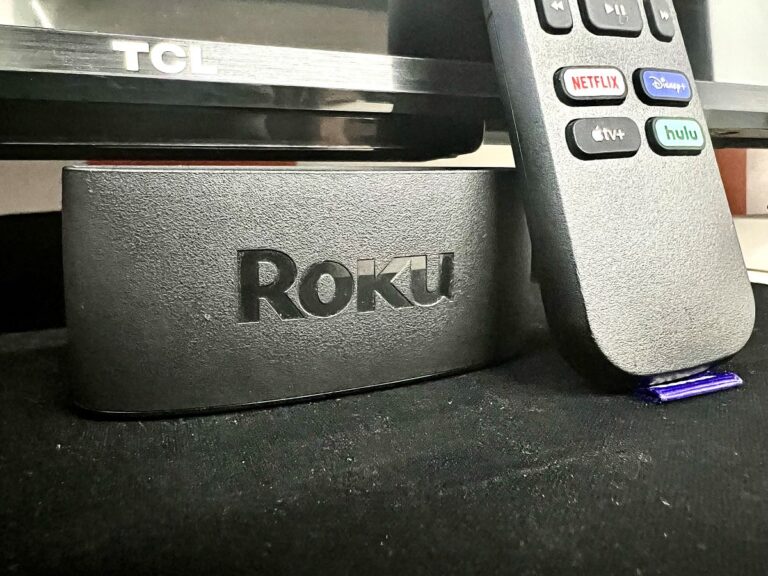
What To Know Disable the “CEC” setting (for detailed steps, refer to your TV brand’s specific guide) and…

What To Know Turn on your phone’s mobile hotspot, then on your Fire TV Stick, go to Settings…
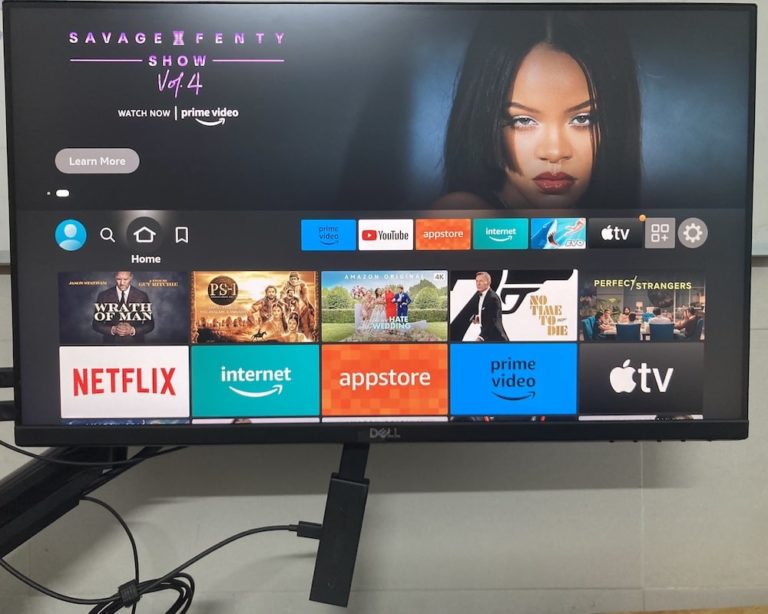
What To Know To connect your Fire TV Stick to a monitor with HDMI, simply plug it into…

What To Know To control your TV with a Roku remote: Pair the remote with your Roku >…
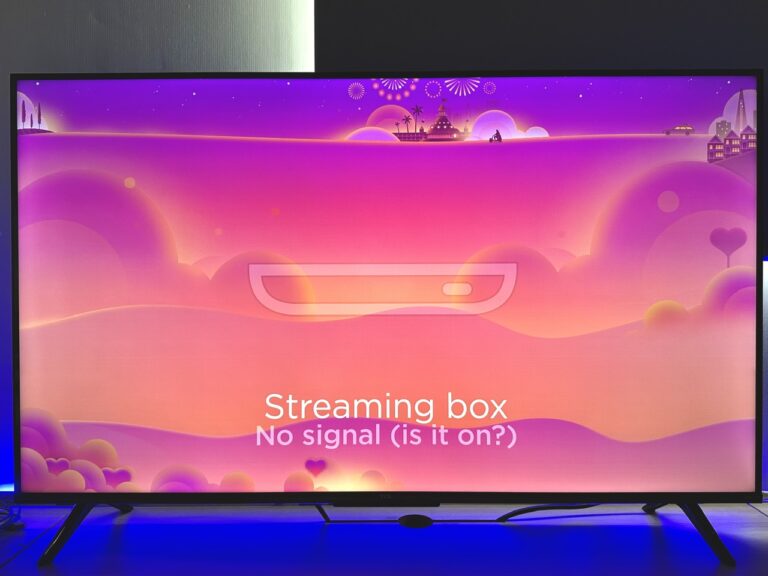
What To Know Addressing “no or weak signal” issues can often be resolved through simple steps such as…

What To Know Calculate the perfect TV size for your bedroom by measuring the distance from your pillow…
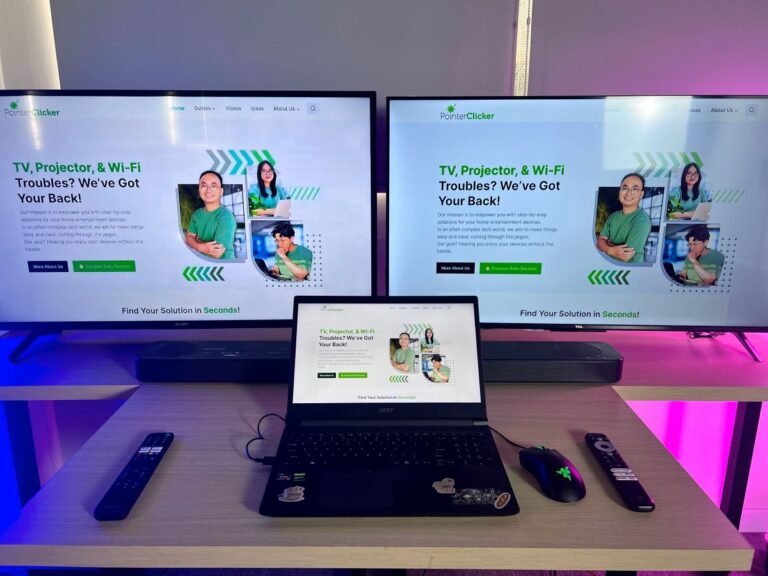
What To Know Using Chromecast devices, you can wirelessly stream from a laptop to multiple TVs by using…
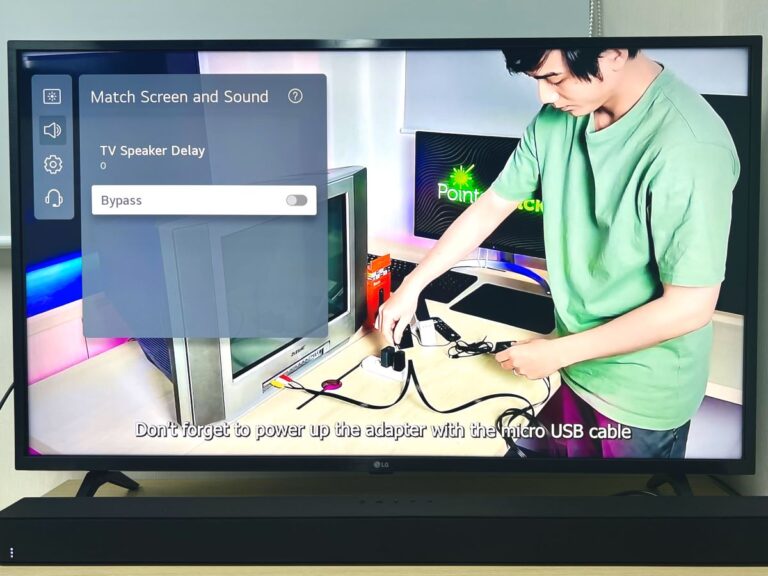
What To Know Causes of Lip Sync: Broadcast delays, connection issues, TV processing, and outdated firmware can cause…

What To Know While 75-inch TVs are 15.06% larger, the substantial size of a 70-inch TV already provides…

What To Know A red light on Viewsonic projectors can signify different issues based on the light pattern…
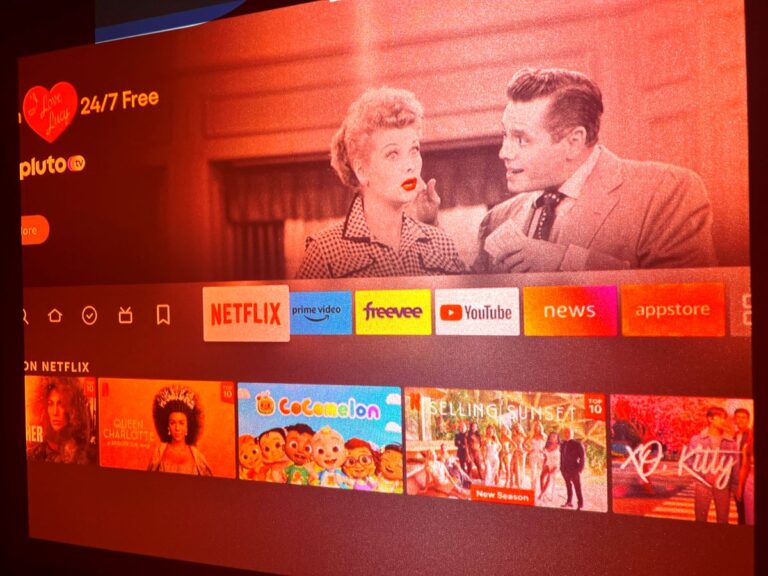
What To Know Projecting onto a colored wall is feasible, but the wall’s color affects the reflectivity, gain,…

What To Know Roku provides access to more content and apps, and offers faster, more user-friendly navigation than…

What To Know Roku devices can connect to mobile hotspots, and the process is straightforward for both iPhone…
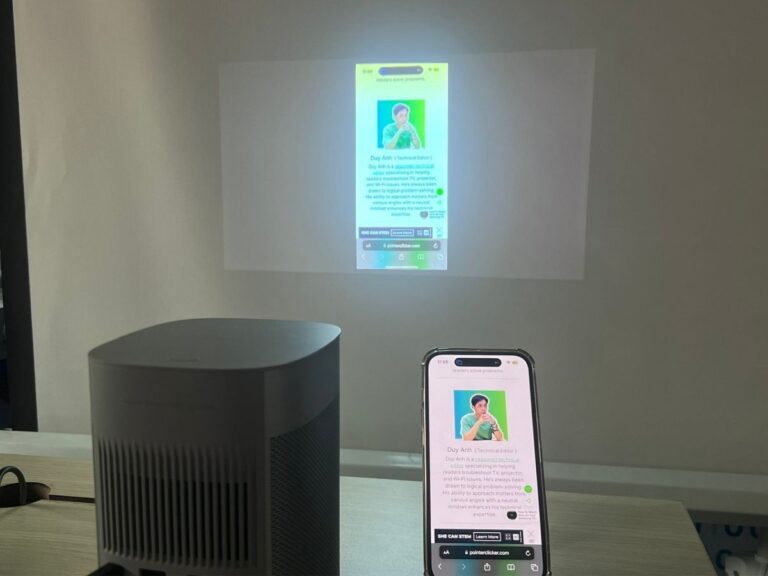
What To Know Despite XGIMI projectors not supporting AirPlay natively, you can download the MagiCast app on your…
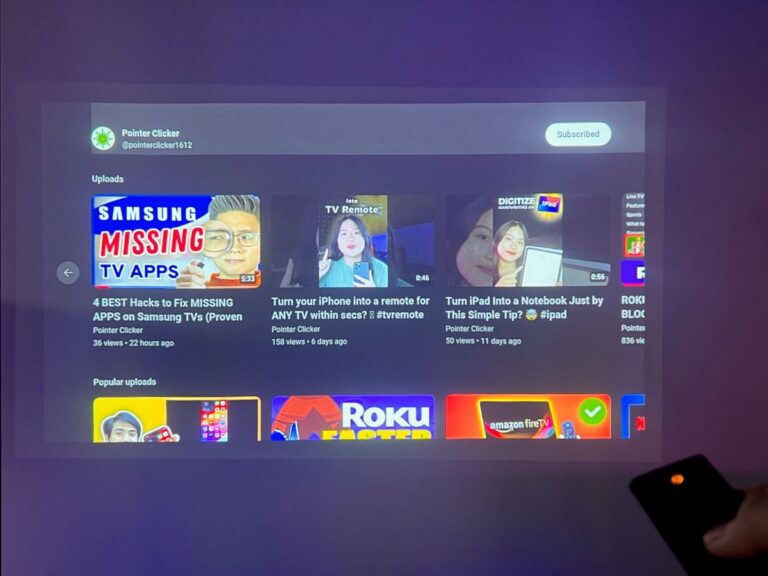
What To Know Restart your XGIMI projector using the remote’s power button, or navigate through Settings > Device…
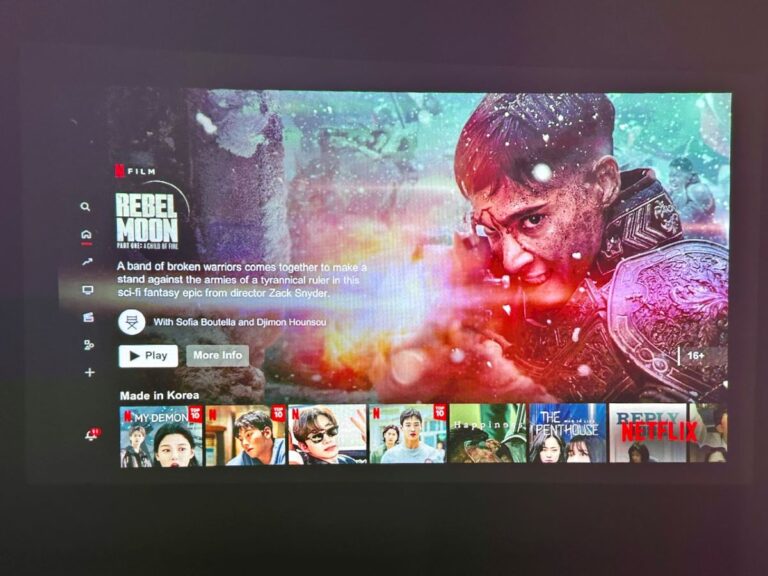
What to Know Install Netflix on your XGIMI projector by using the Desktop Manager app to sideload it….