How to Solve Audio Out of Sync on LG & Samsung TVs
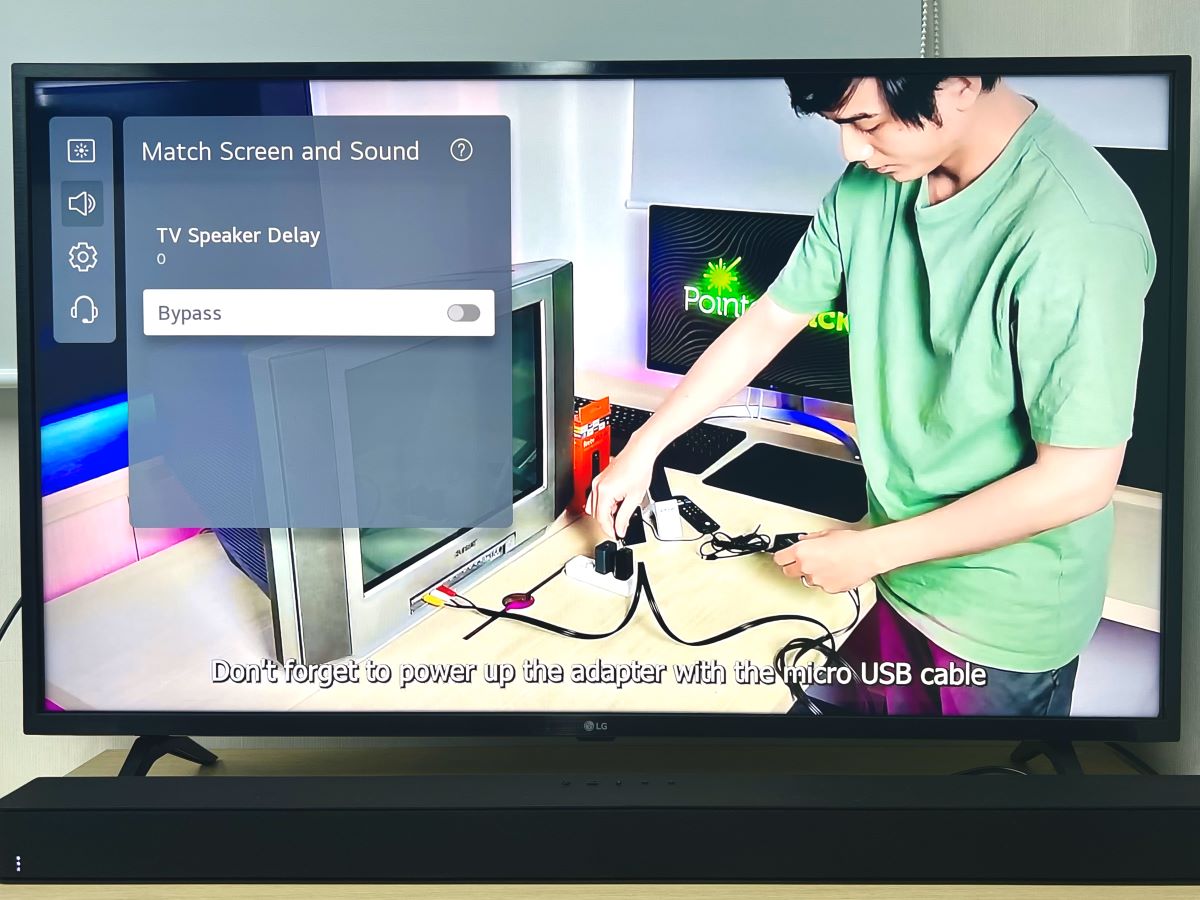
What To Know
- Causes of Lip Sync: Broadcast delays, connection issues, TV processing, and outdated firmware can cause audio sync problems. The AV sync feature is often grayed out due to no external device being connected or when pairing with Bluetooth audio devices.
- Samsung TV Fixes: Go to Settings > Sound > Expert Settings > Digital Output Audio Delay > Adjust value; or reset audio settings via Settings > Sound > Expert Settings > Reset Sound.
- LG TV Solution: Access the Settings > All Settings > Sound > Advanced Settings > Match Screen and Sound > Toggle ON Bypass or adjust the slide in TV Speaker Delay; or press Mute thrice > Select AV Reset.
Experiencing audio lag on your Samsung or LG TV can be frustrating, especially when dialogue doesn’t match lip movements.
This concise guide offers solutions to resolve audio sync issues, whether they stem from HDMI connections or other sources, ensuring your viewing experience is back in perfect harmony.
Quick Navigation
What Causes Lip Sync on Your TV?
1. Broadcast Signal Delays: When you’re watching TV, the broadcasting station sends out audio and video signals to your set.
Sometimes, there can be a slight delay between these signals. While it’s usually not noticeable, it can occasionally lead to audio syncing problems.
2. Connection Problems: If you’re using an external device like a cable box, streaming gadget, or game console, delays in signal processing can happen.
These delays might be due to the device’s transmission speed or the method used to connect it to your TV, like HDMI, optical, or RCA cables.
3. TV Processing Delays: Nowadays, modern TVs come with fancy image and sound features.
But sometimes, these features can slow things down as the TV tries to make the audio and video look and sound great.
This can cause the audio to be a little behind the video, creating an audio lag.
4. Outdated Firmware: It’s not just Samsung; other brands like TCL and Sony also advise their users to update the firmware as a way to resolve the problem.
Initial Troubleshooting Steps & Basic Solutions

Before I dive into the nitty-gritty solutions for fixing the audio delay problem on your Samsung or LG TV, let’s start with some basic troubleshooting steps that anyone can follow:
- Unplug any external sound devices you have, like a soundbar or external speaker, to check if the audio delay is coming directly from your TV.
- Connect the external device that’s experiencing the lip sync issue to another device, such as a different TV, laptop, or display, to see if the problem persists.
- Try using pre-installed apps on your TV (like YouTube or Netflix) to see if the audio delay still occurs, if not, then the content or source you’re playing is the issue.
- If your TV is connecting to a Bluetooth audio device, try disconnecting and reconnecting them.
- If you’re using a long HDMI cable (over 25 feet) to connect your sound device to your TV, consider switching to a shorter one, as longer cables can sometimes cause synchronization problems.
How to Fix Lip Sync on Samsung TVs?
Follow our suggestions to fix your Samsung TV’s audio delay.
You have two main options when fixing your Samsung TV’s audio delay.
You can either reset your TV’s audio settings or manually calibrate the audio to align it with the picture.
Let’s learn how to do both!
1. Adjust the Digital Output Audio Delay
If you’ve tried resetting the audio settings but are still finding that your TV’s sound is unsynced, you may need to calibrate it manually.
This slider will quicken or slow down your TV’s audio to match the content.
Step 1: Head to the Settings menu of your Samsung TV.
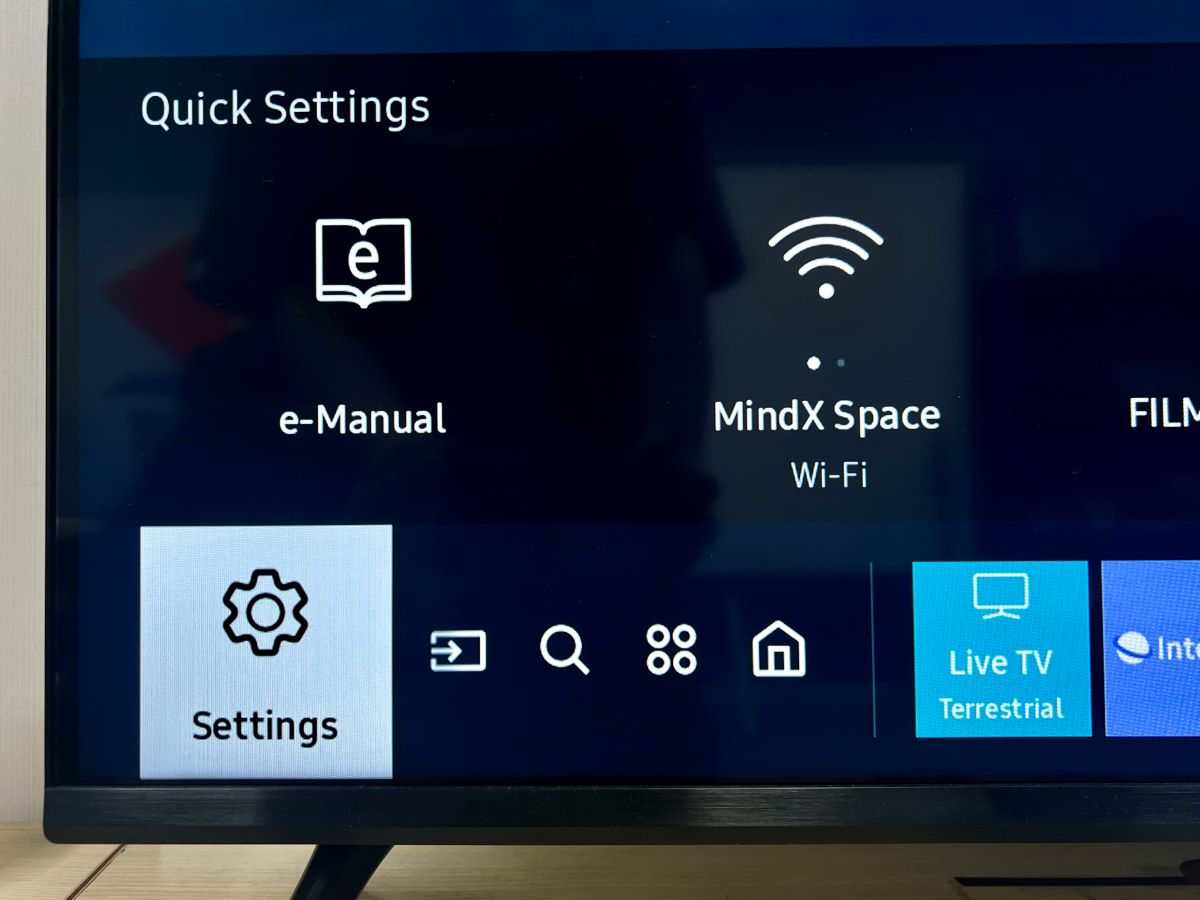
Step 2: Go to Sound and then select Expert Settings.
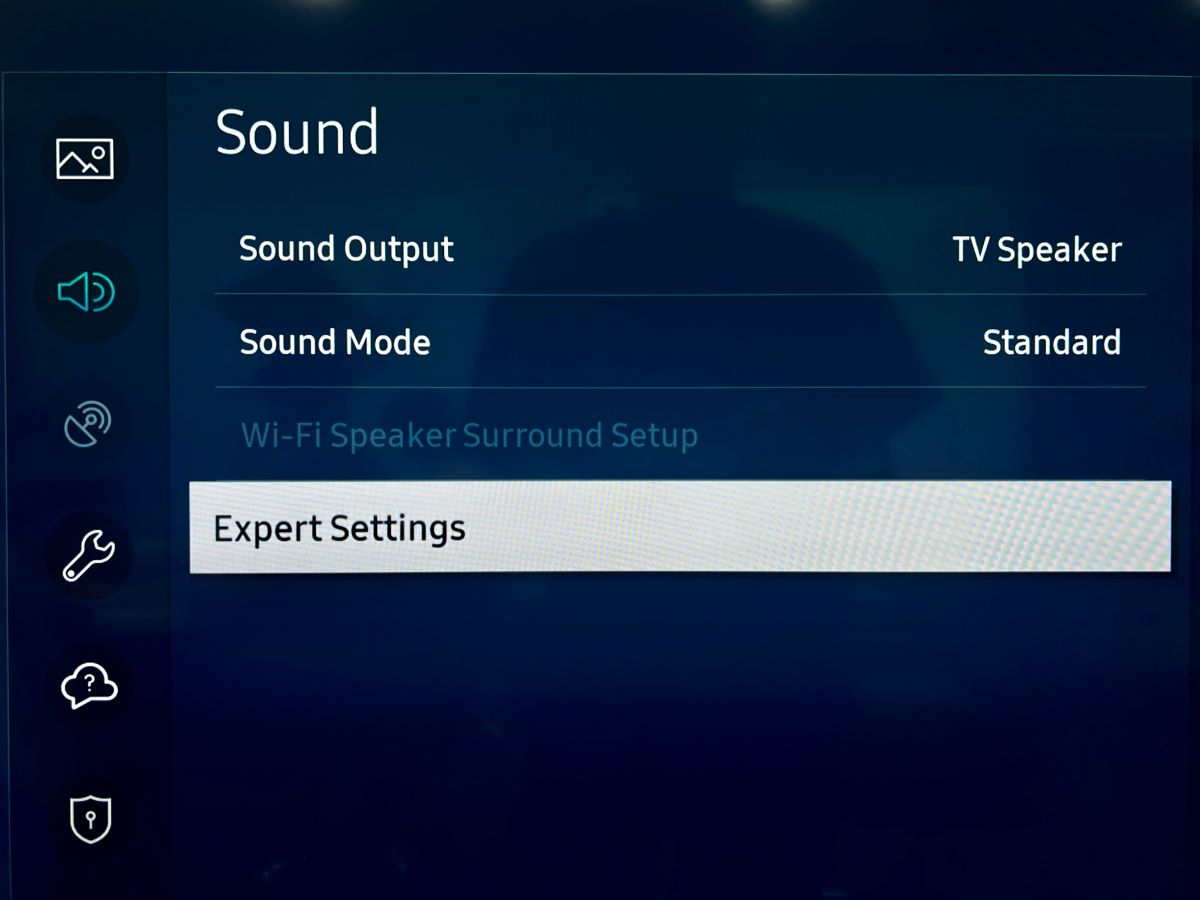
Step 3: Click Digital Output Audio Delay.
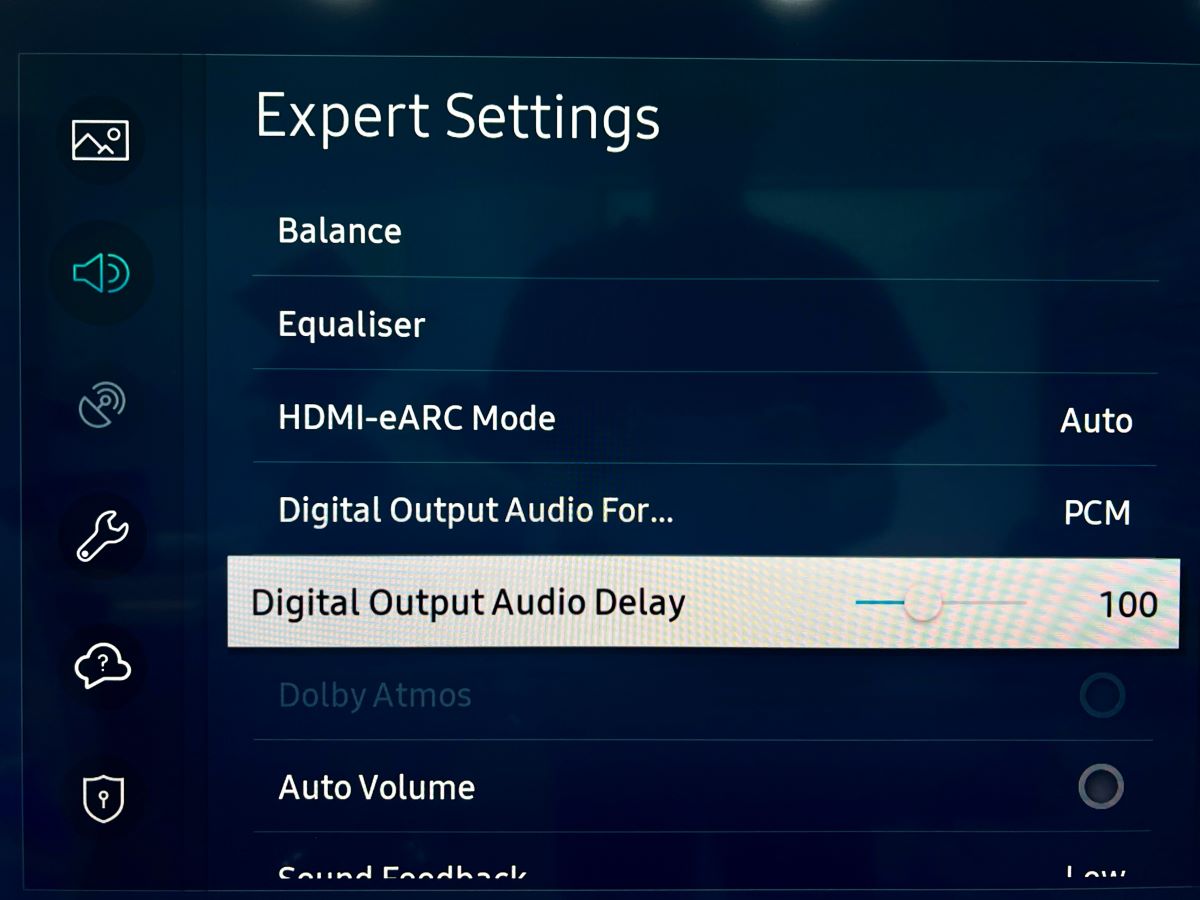
Step 4: Use your remote’s arrow keys to increase or decrease the value. If your TV’s audio is too fast, increase the audio delay value. If your TV’s audio is too slow, lower the audio delay value.
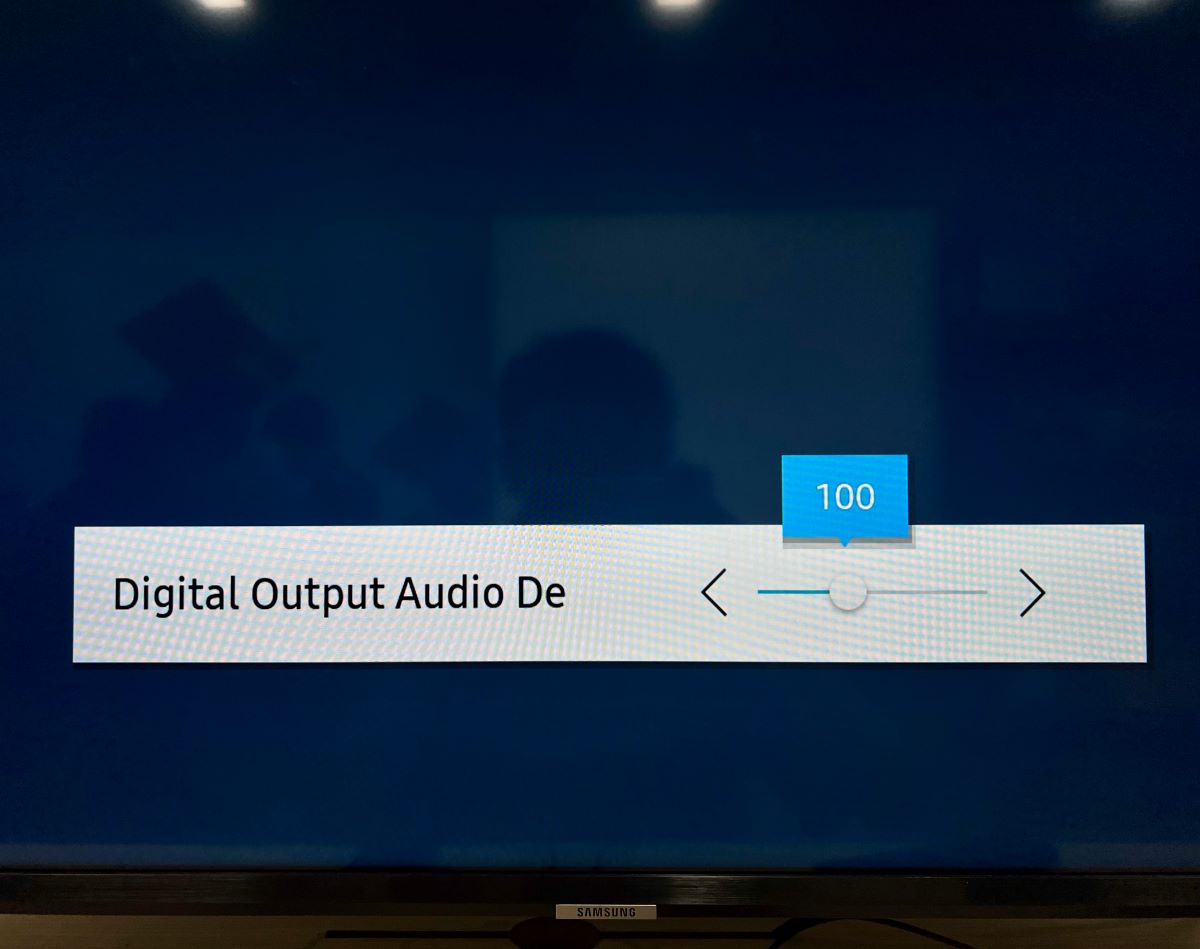
This may take some experimenting. I suggest slightly changing the value and then playing something to see the results.
2. Reset the Audio Settings
Follow the steps below to reset your Samsung TV’s audio settings.
Step 1: Open the settings either by clicking the remote’s Settings shortcut button or selecting the Settings icon on the Home screen.
Step 2: Scroll down and select Sound.
Step 3: Click on Expert Settings.
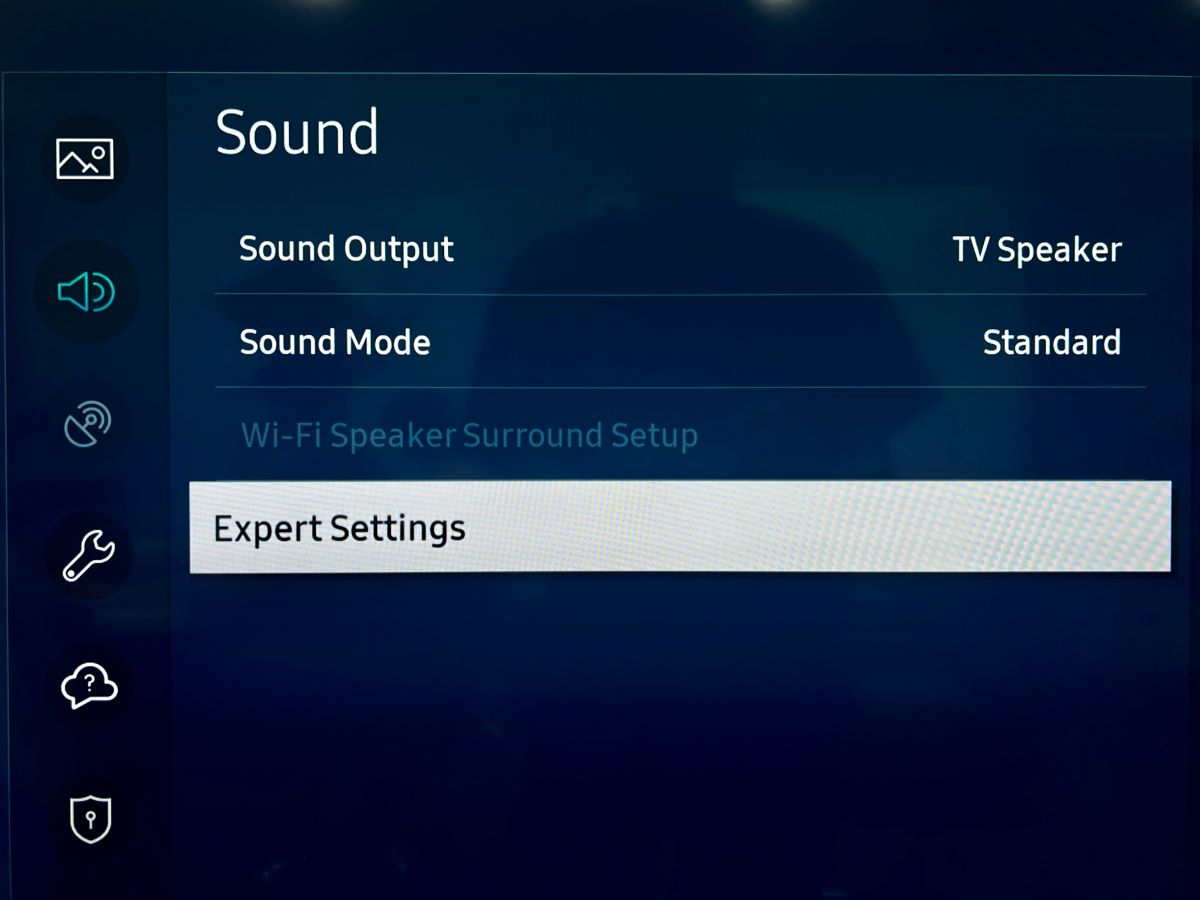
Step 4: Select Reset Sound.
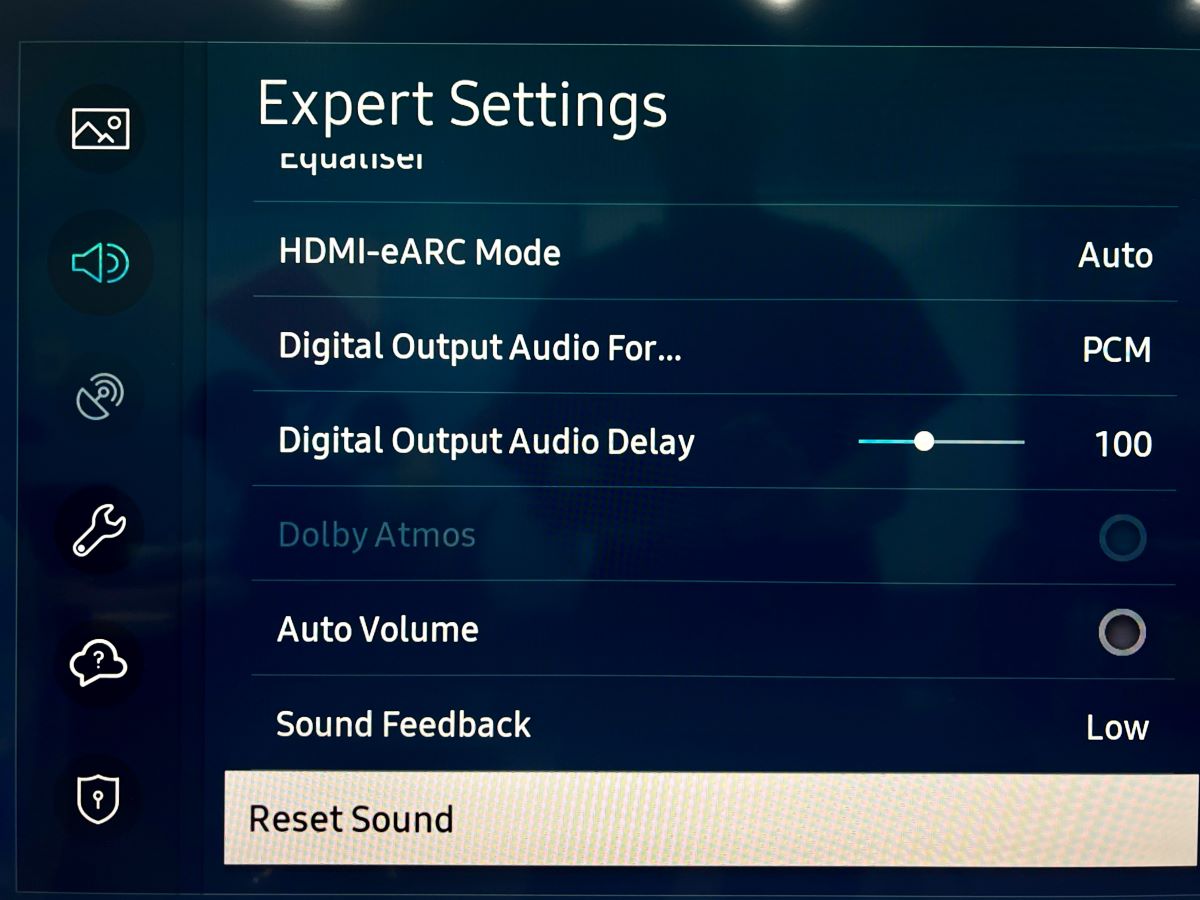
Step 5: Click Reset to confirm your choice.
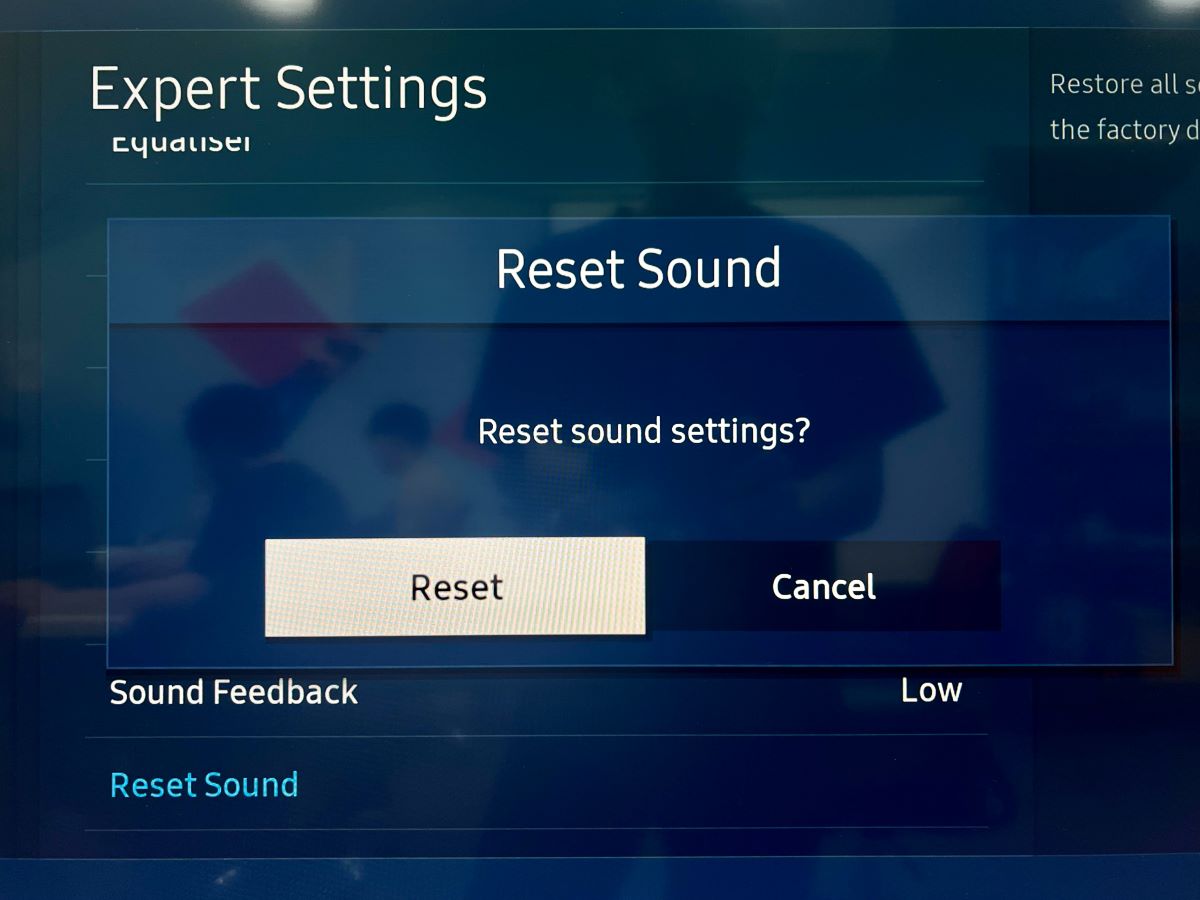
Step 6: Play something on your TV and see if the lip sync problem has been resolved.
3. Ensure You’re Playing Content With Supported Format
Do you experience a delay in audio when watching downloaded movies? If so, it’s possible that the audio in the content you’re trying to play on your TV isn’t synchronized properly.
To resolve this, first, consult your TV’s user manual for a list of supported video codecs. You can find this information online by searching for your TV model + manual.
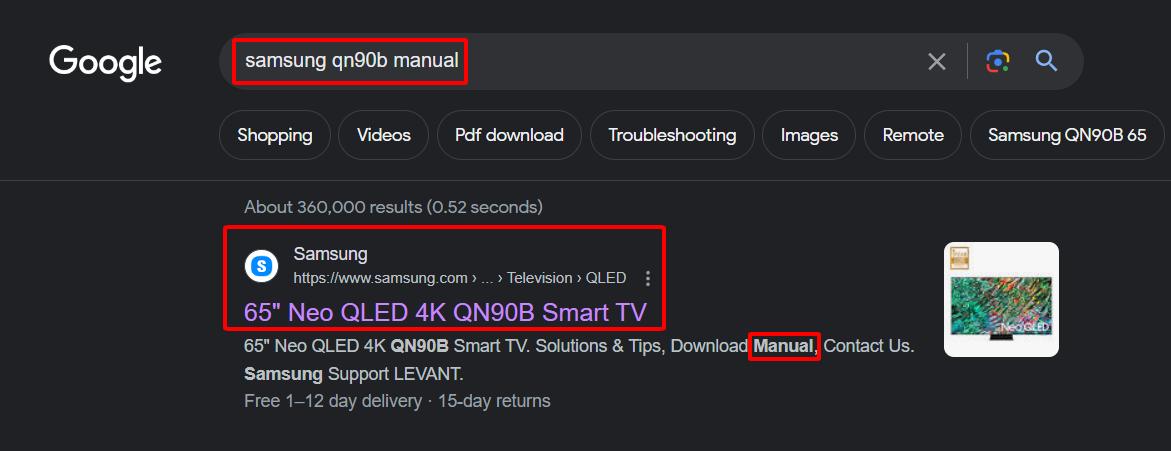
Once you have the manual open, use the Ctrl + F function + “file format.” Look for a table similar to the one in the image below.
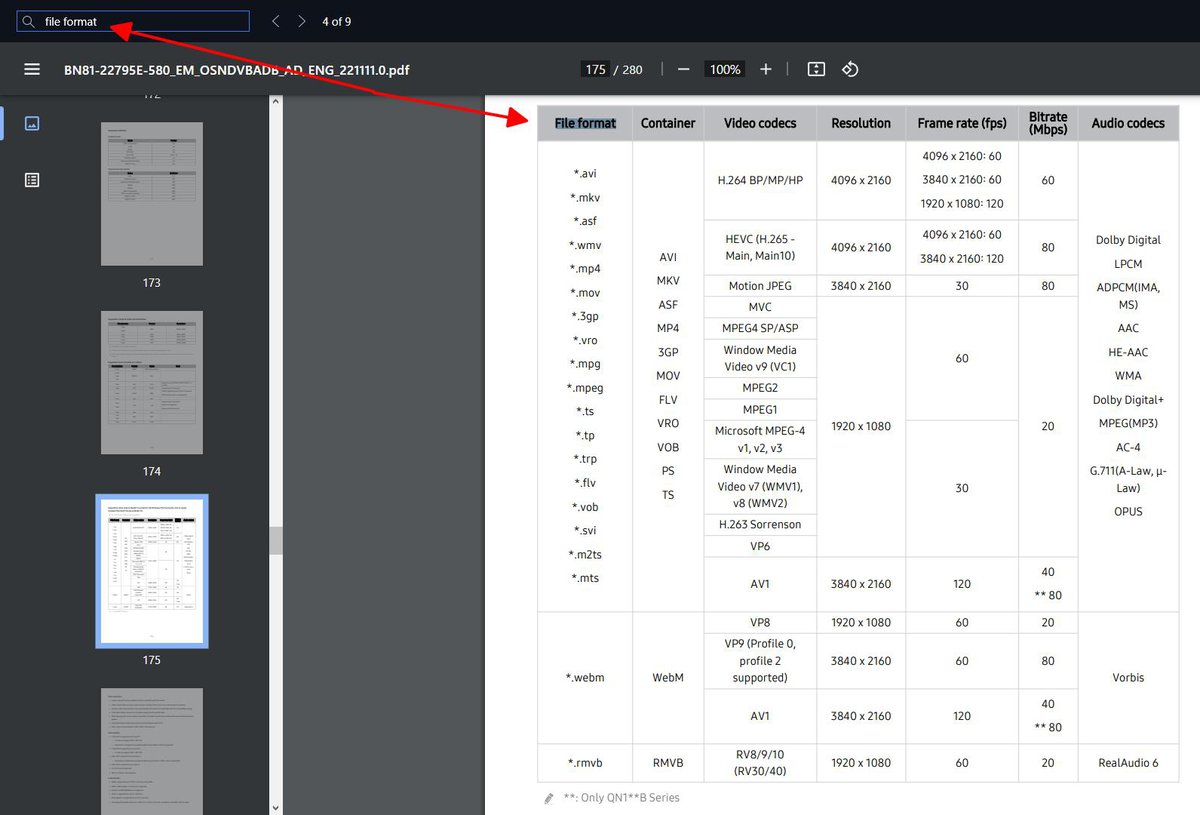
Next, confirm if the downloaded content or movie you’re playing matches the TV’s supported formats.
If it doesn’t, you can utilize an online tool like Movavi Video Converter to convert the content into a compatible format and then attempt to play it again to check if the audio delay issue has been resolved.
4. Update Your TV’s Software
Your Samsung TV may have a pending software update, causing the lip sync to glitch.
Follow the steps below to update your TV’s software.
Step 1: Ensure your TV is connected to Wi-Fi.
Step 2: Head to the Settings menu.
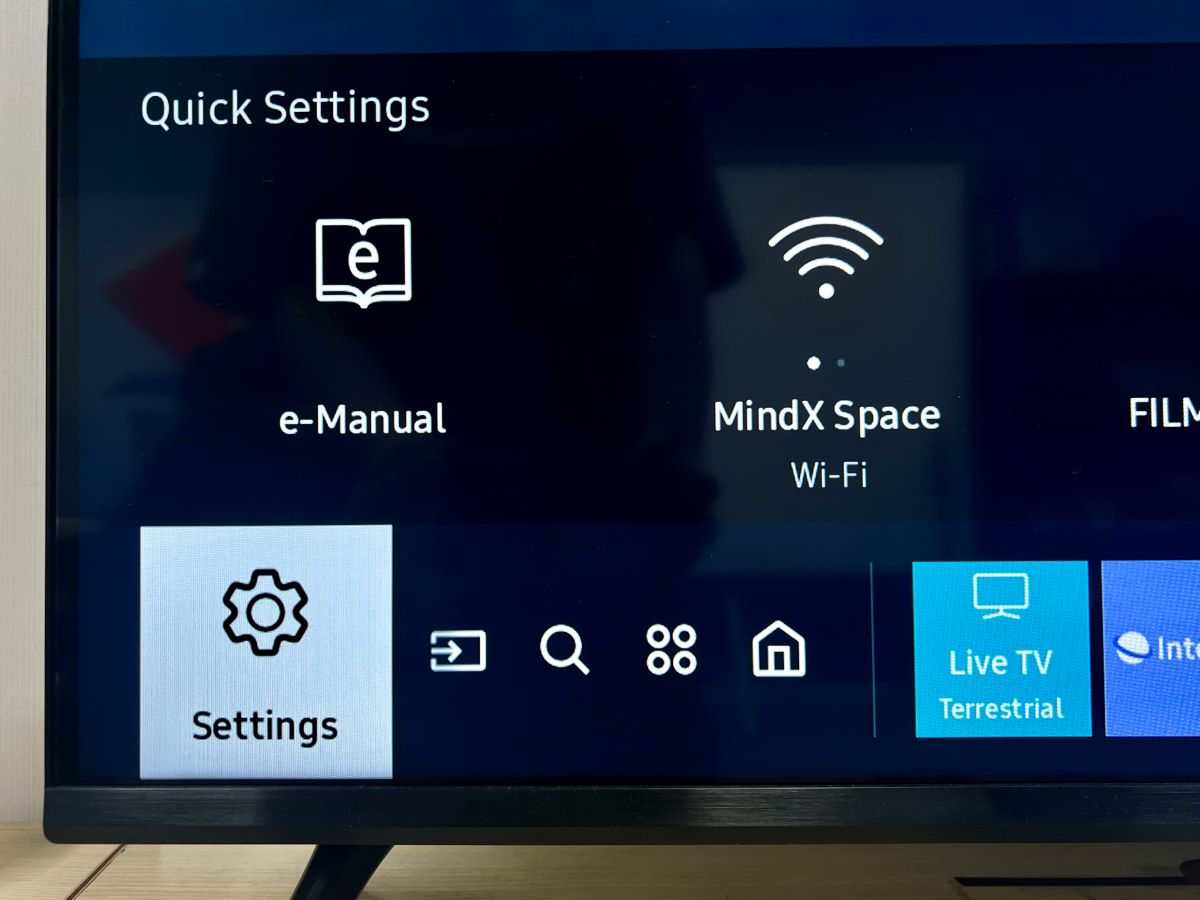
Step 3: Scroll and select Support.
Step 4: Click on Software Update.
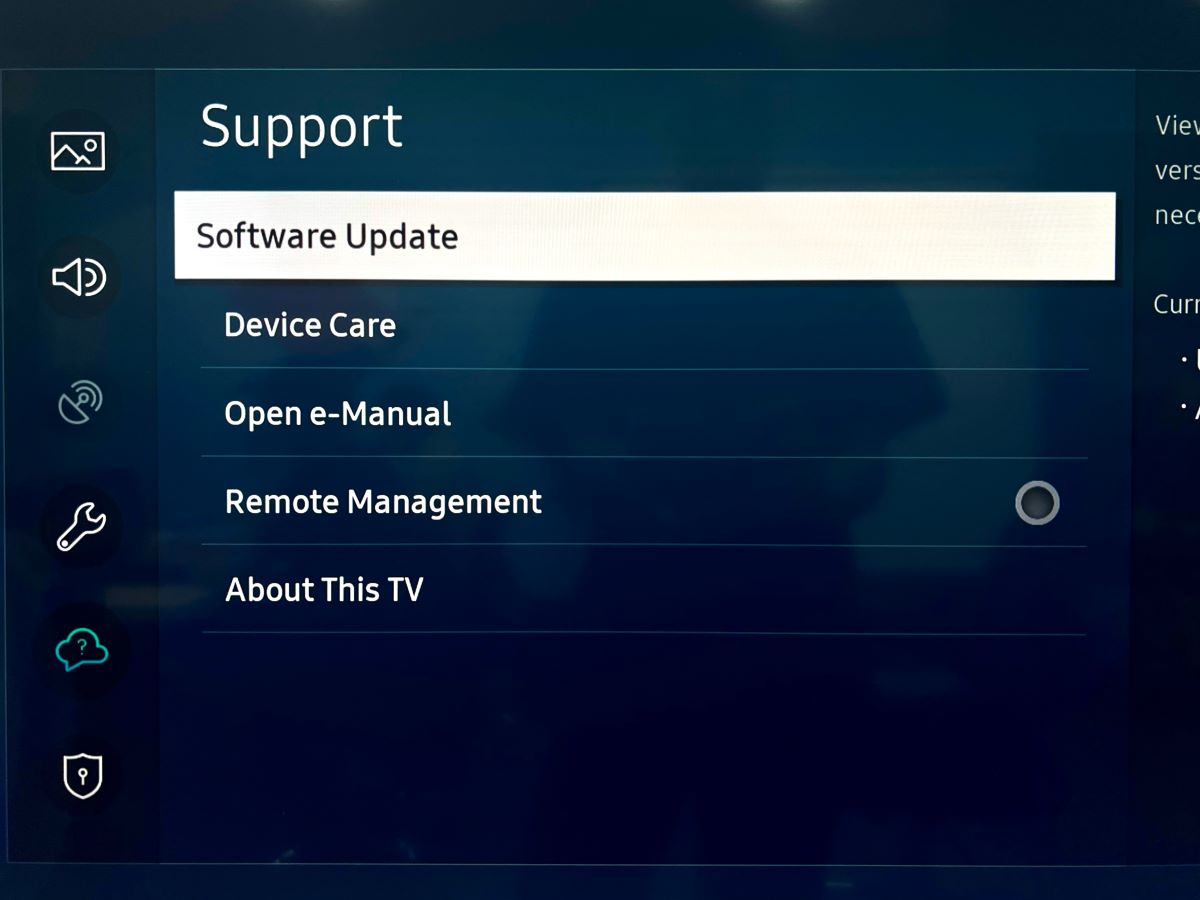
Step 5: Select Update Now. If your TV is already updated, you will be unable to select this option. Do not use, turn off, or unplug your TV while it’s updating.
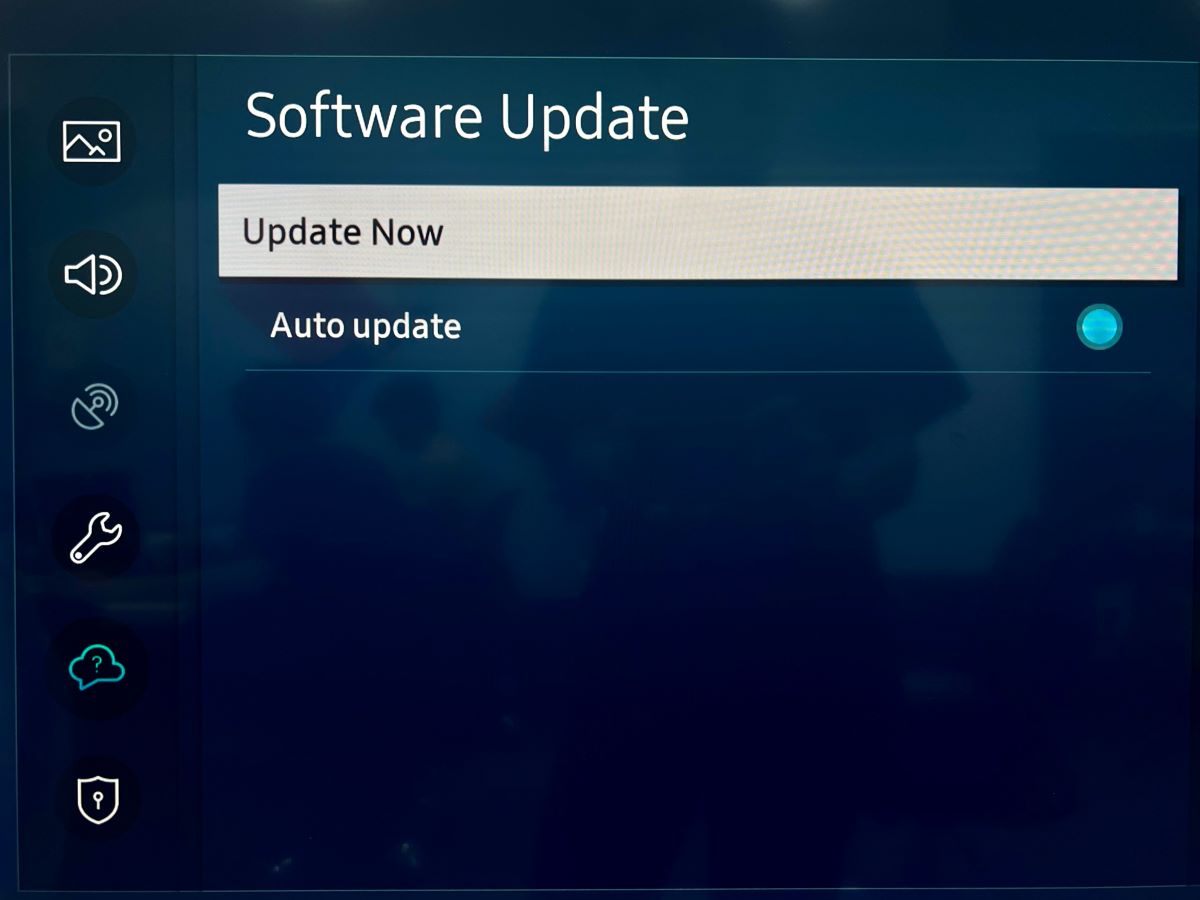
Step 6: Once updated, toggle Auto Update On so your TV will update automatically in the future.
How to Fix Lip Sync on LG TVs?
Follow our suggestions to fix the audio delay on your LG TV.
Resetting the AV (audio and video) settings and adjusting the external speaker settings are great ways to fix your LG TV’s audio delay.
You will need your TV remote for both of these suggestions, so make sure it’s working correctly.
Let’s get started!
1. Use the ‘Match Screen and Sound’ Feature
The procedure for accessing this feature may differ depending on the specific LG model you own.
If your LG TV is running webOS 6.0 or a more recent version, you can easily follow the steps outlined below.
However, if you have an older model, please refer to this LG article for guidance.
Step 1: Begin by pressing the remote’s Settings button before heading to All Settings.
Step 2: Next, click on Sound and select Advanced Settings.
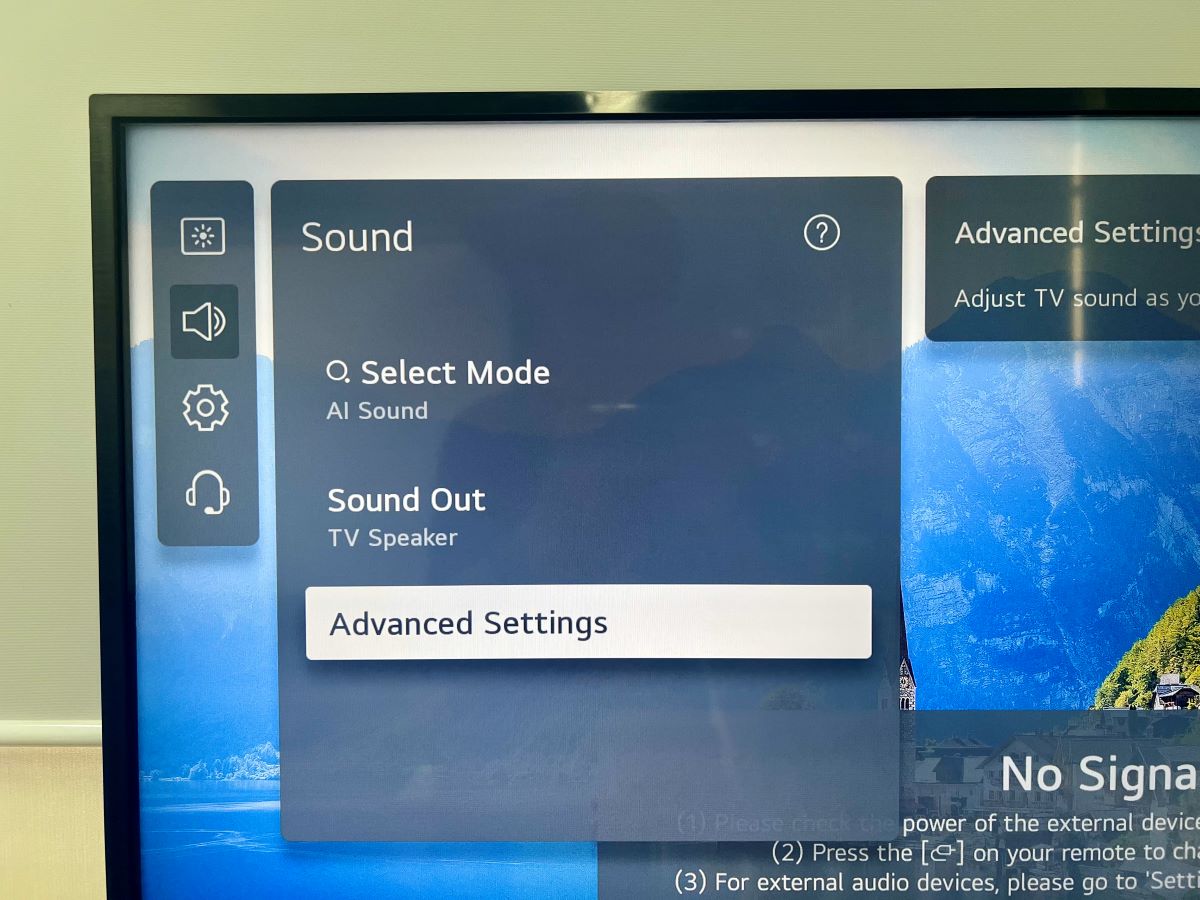
Step 4: In this step, choose the option labeled Match Screen and Sound.
Step 5: Now, simply toggle Bypass to the ON position. This action will eliminate any delay in the sound from your external device or broadcast signal.
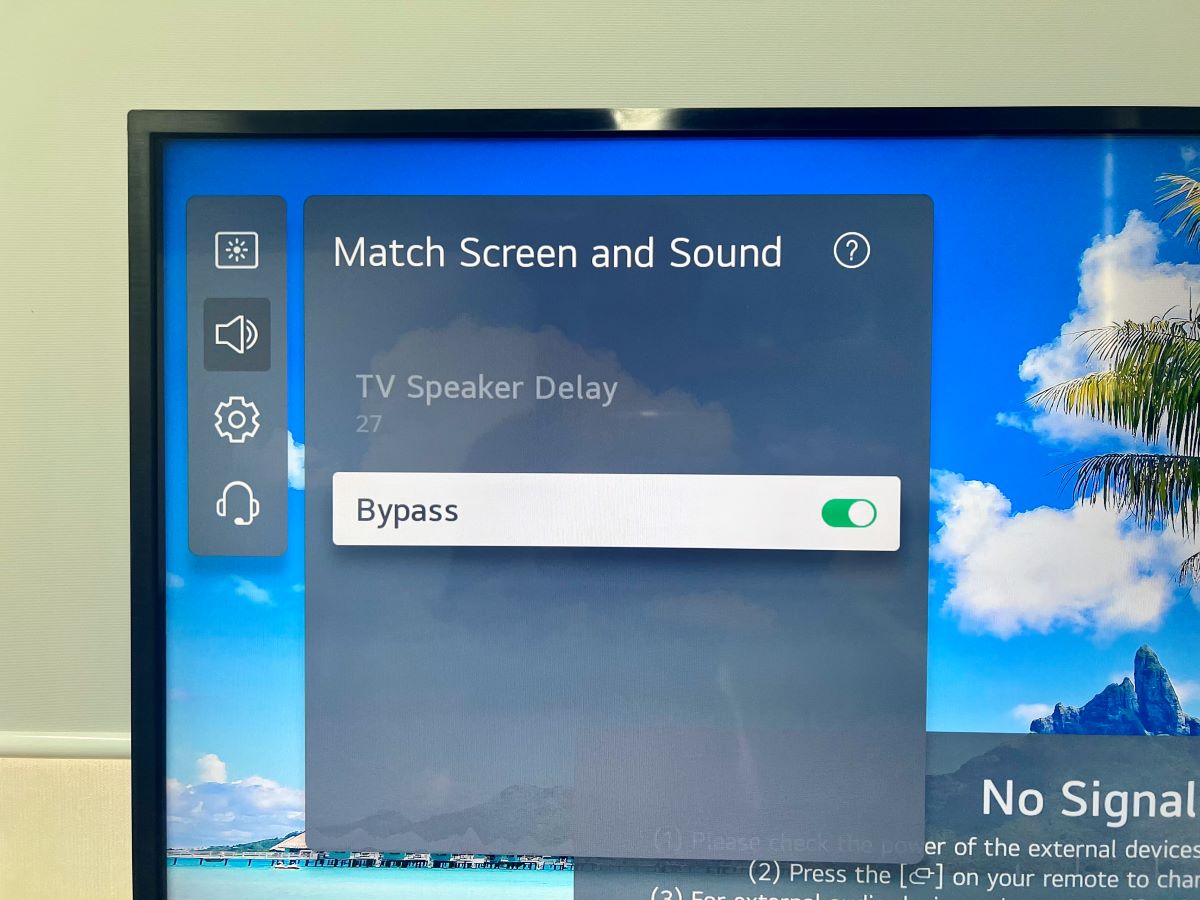
Step 6: If toggling Bypass ON doesn’t resolve the issue, toggle it OFF, and then select TV Speaker Delay. Utilize the Arrow Up and Down buttons to adjust the slider. Raise the slider if the audio output lags behind the screen, or lower it if it’s ahead of the screen.
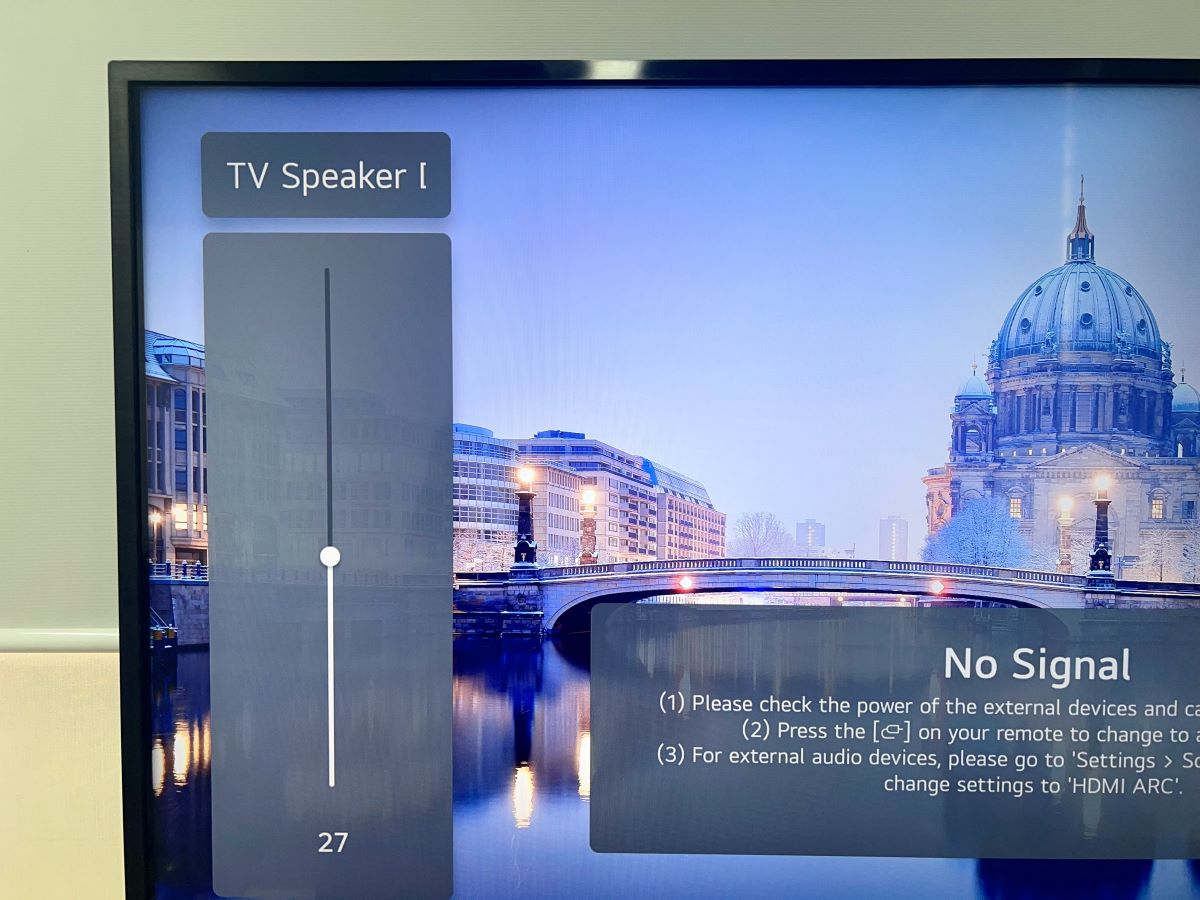
2. Reset the AV Settings
See the steps below to reset your LG TV’s AV settings.
Step 1: Press your remote’s Mute button three times.
Step 2: Select AV Reset.
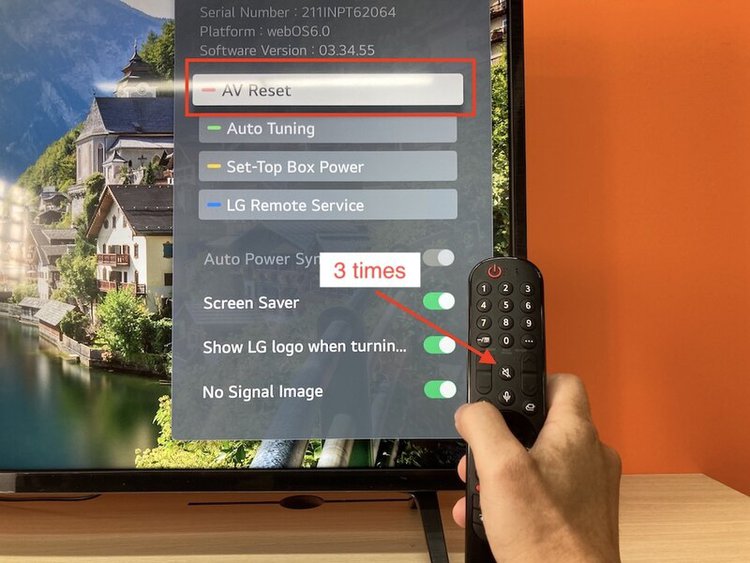
Step 3: Once reset, play something on-screen to see the results.
FAQ: Why Is the AV Sync Adjustment Feature Grayed Out on My TV?
You’ve noticed delayed sound on your LG or Samsung TV and attempted to use the instructions above, but then you have encountered a grayed-out AV Sync Adjustment feature (Digital Output Audio Delay on Samsung TVs, Match Screen and Sound on LG TVs).
The reason for this grayed-out feature is usually due to the absence of an external device connected to your TV.
The audio delay typically occurs when an external device or broadcast signal is in use.
For example, when I look at the “Digital Output Audio Delay” feature on my Samsung TV, it specifically mentions that it’s only available when an audio device is connected to the HDMI ARC port.
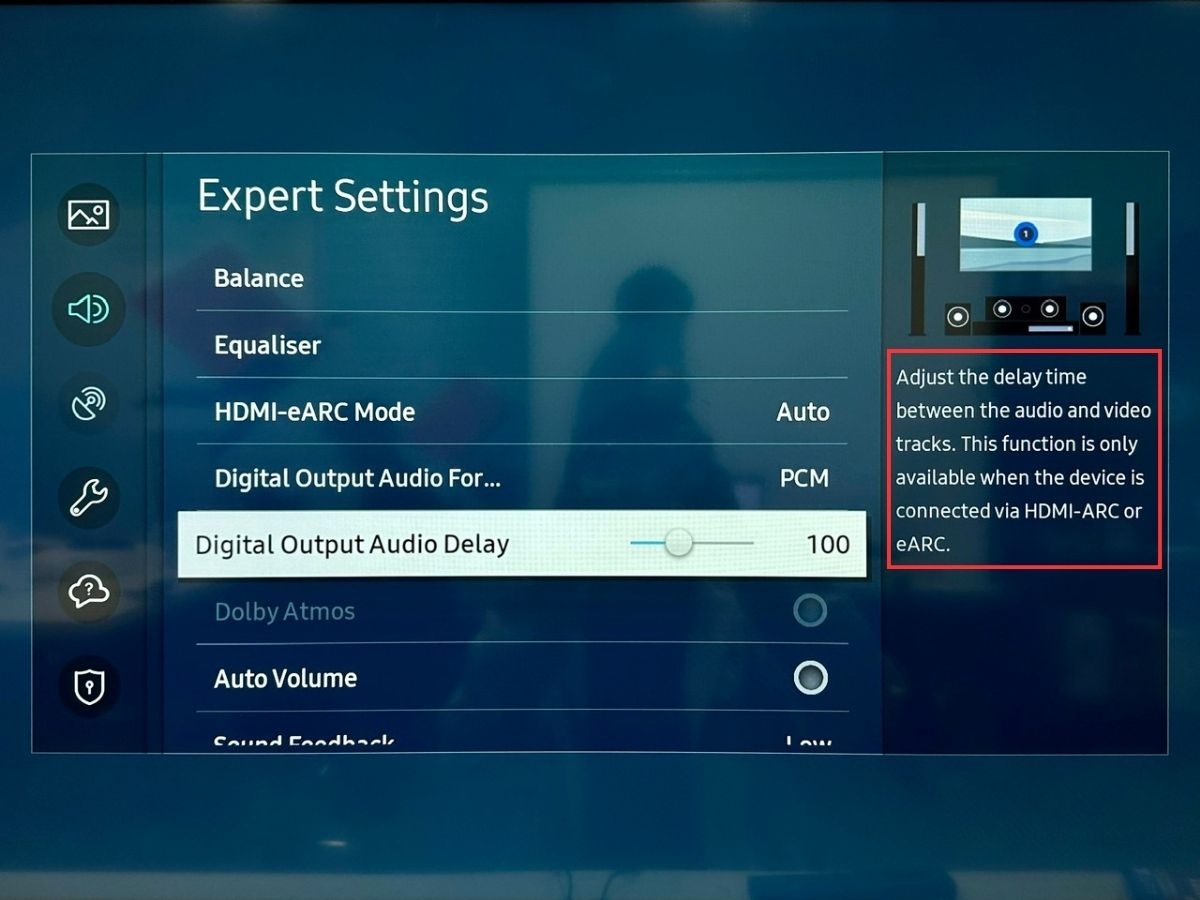
If the feature remains grayed out even after connecting your TV to an external device such as a speaker or a soundbar, attempt to resolve the issue by disconnecting and then reconnecting them all.
Another reason could be that you’re pairing with an audio device, like a soundbar, using Bluetooth, as I do with my LG TV.
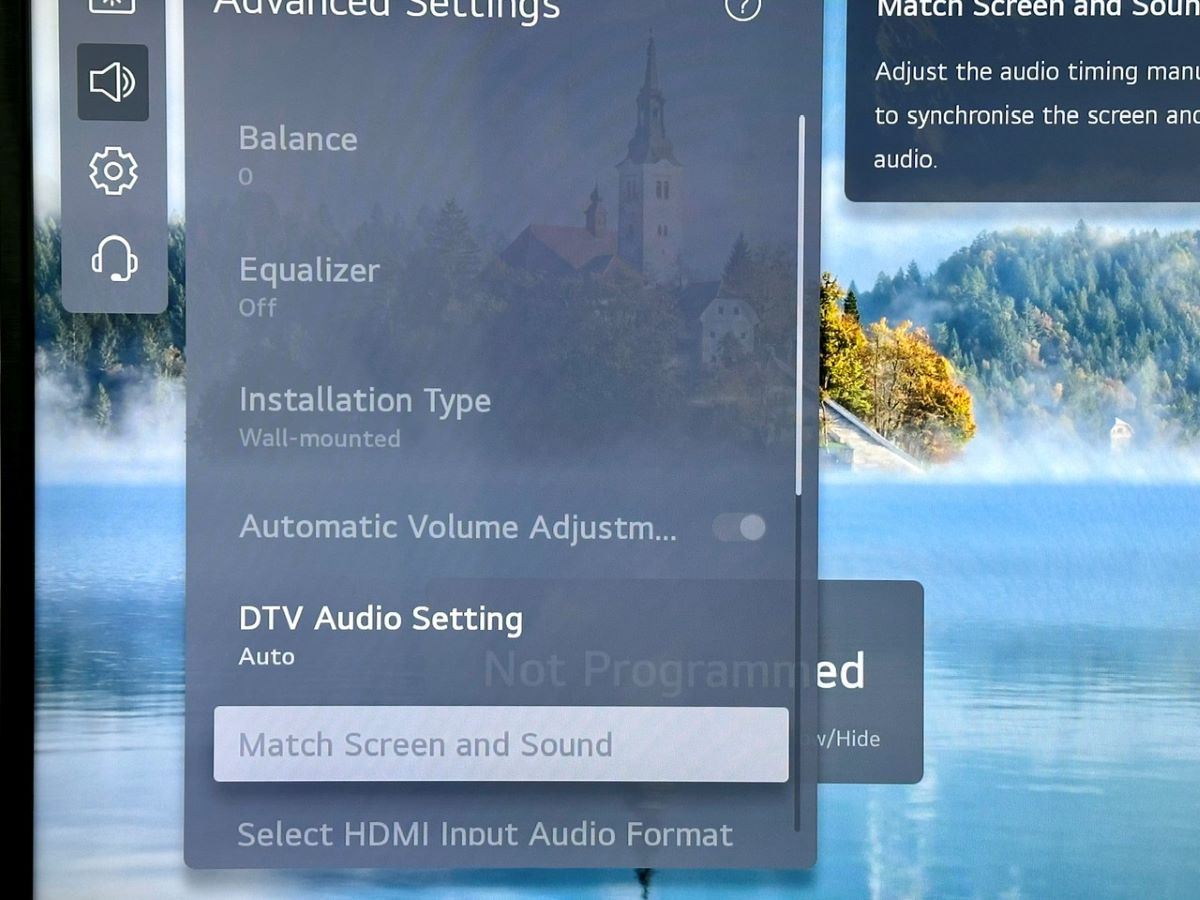
Duy Anh is a seasoned technical editor specializing in helping readers troubleshoot TV, projector, and Wi-Fi issues. He’s always been drawn to logical problem-solving. His ability to approach matters from various angles with a neutral mindset enhances his technical expertise.

