Keep Signing Out of YouTube TV? Here are 4 Remedies to Stay Signed In
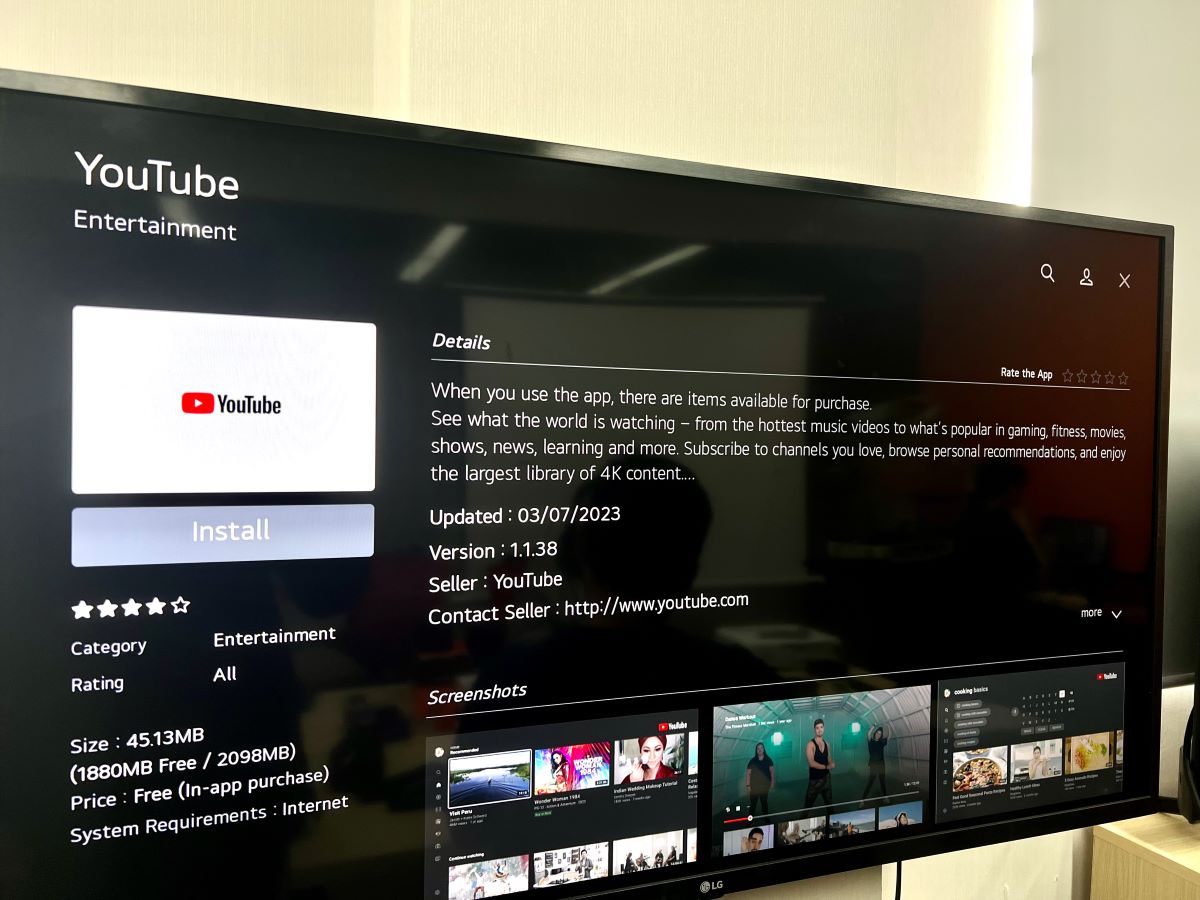
- If YouTube TV logs out automatically, it might be due to changing passwords, signing out on other devices, or syncing issues—resolve by managing devices or updating passwords.
- Address automatic logout by reinstalling the YouTube app on your device and performing a soft reset; for example, for Roku, navigate through the Home menu > Remove channel > Reinstall.
- Ensure both your YouTube app and device software are up-to-date; outdated versions may cause compatibility issues, leading to unexpected sign-outs.
Experiencing frequent logouts on YouTube TV? Rest assured, it’s a common concern.
I’ve found many users asking the same question of why they have to keep signing into YouTube TV or searching for ways to stay consistently signed in.
This article offers a comprehensive guide to addressing these pain points.
The solutions provided are based on the expertise of our tech team and the experiences of users across various forums.
Dive in to discover remedies to keep you seamlessly streaming.
Quick Navigation
1. Sign Out of Other Devices
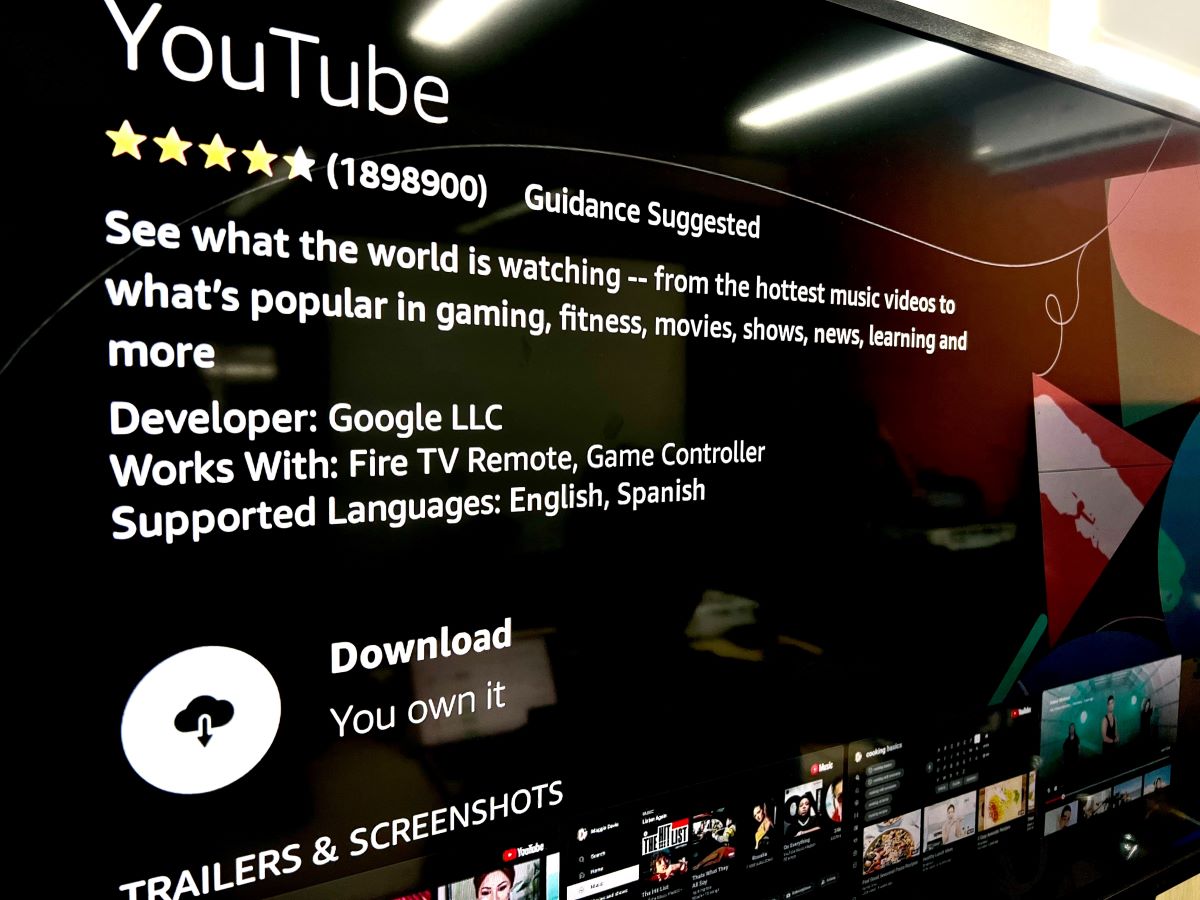
If you change the YouTube password or sign out of your YouTube account on your other devices, YouTube may sign you out of the existing hardware.
Check all the gadgets you are signed into with your Google account. Remove devices you no longer use.
If you’ve changed the password, the various devices you use YouTube on will prompt you to log in again and keep you logged in.
The password change helps when you think your Google account is compromised and an unauthorized individual(s) is accessing YouTube through your account on a different device.
Signing out will also help fix the syncing issues that may arise and log you out of YouTube unexpectedly.
Changing the password or signing out on all the devices will resolve the syncing problems.
2. Reinstall the YouTube App & Perform a Soft Reset on Your TV (Or Roku, Apple TV, Fire TV Devices, Xbox)

On the device(s) you’re experiencing “YouTube automatic logout issues,” delete and reinstall the app.
The reinstallation instructions would be different based on the device and the platform. Here is a table briefing the same for varied platforms:
| Roku Players | Home menu > Highlight YouTube channel > Press * button > Remove channel > Unplug Roku from power for 30 seconds > Go to Roku Channel Store > Reinstall YouTube channel |
| Apple TV | Settings > General > Manage Storage > Trash icon next to YouTube app > Delete > Go to the Appstore and reinstall the app |
| Fire TV Devices | Settings > Applications > Manage Installed Applications > YouTube > Uninstall > Press Home button > Go to Appstore > Reinstall YouTube app |
| Xbox Series X|S | My apps and games > Apps > More options > Uninstall |
| Samsung TVs | Press the Home button > Apps > Settings > Highlight YouTube and choose Reinstall |
| LG TVs | Press the Home button > Press and hold the YouTube app > Trash icon appears above the app > Reinstall the YouTube app |
Unplug the devices after reinstalling the app to “soft reset” them.
The soft reset will help clear temporary data, refresh the device’s memory, and close all background apps, resolving minor software errors or conflicts causing the YouTube website or app’s odd behavior.
Reinstall the app. The latest version will be automatically installed, eliminating issues that an outdated version may have been causing.
Before deleting and reinstalling the app, check if restarting the device alone helps. If it doesn’t, take the longer route discussed above.
3. The Current YouTube Version is Buggy – Need Updating
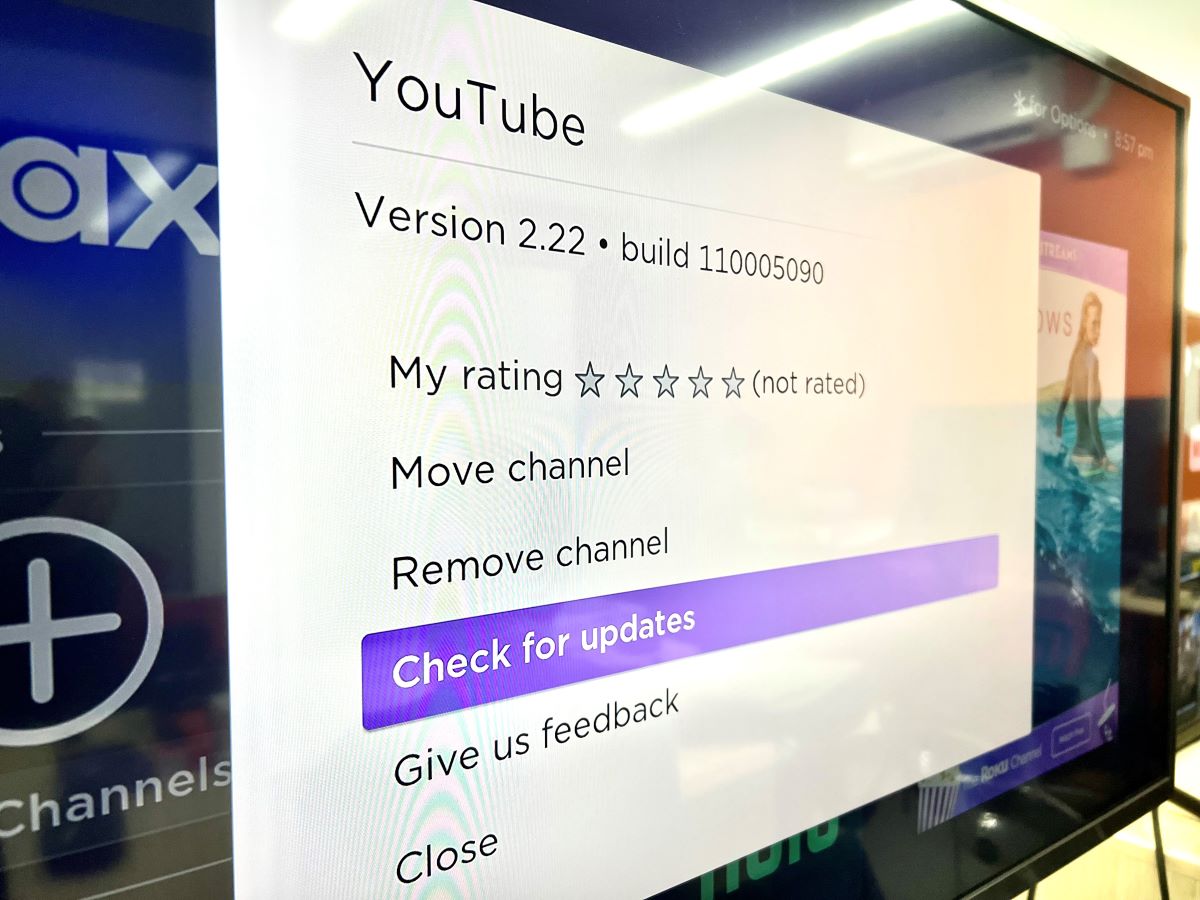
This issue concerns the YouTube app and not the website. At times, the version of the app on your device could be buggy or corrupted. The problem could arise on any device/platform (Roku, Fire TV, etc.).
Ensure the version you’re using is the latest. If not, duly update. If the “automatic logging out” issue were endemic or a bug, the app’s most recent version would very likely have the fix for the problem.
Like the steps to delete and reinstall the YouTube app, the app update process may also vary across devices/operating systems. Here is a table showing the steps across platforms briefly:
| Roku Players | Home > Highlight YouTube Channel > Press * button > Check for updates |
| Apple TV | Settings > Apps > Toggle ON Automatically Update Apps or you can go to App Store > Search for YouTube app > Manually update (if any) |
| Fire TV Devices | Settings > Applications > Appstore > Toggle ON Automatic Updates |
| Xbox Series X|S | My apps and games > Manage > Updates > Update YouTube app if any |
| Samsung TVs | Press the Home button > Apps > Settings > Toggle ON Auto update or Select Update All |
| LG TVs | Press the Home button > Apps > Profile icon (top right corner) > App update > Update YouTube app if any |
4. Update Your Device Software
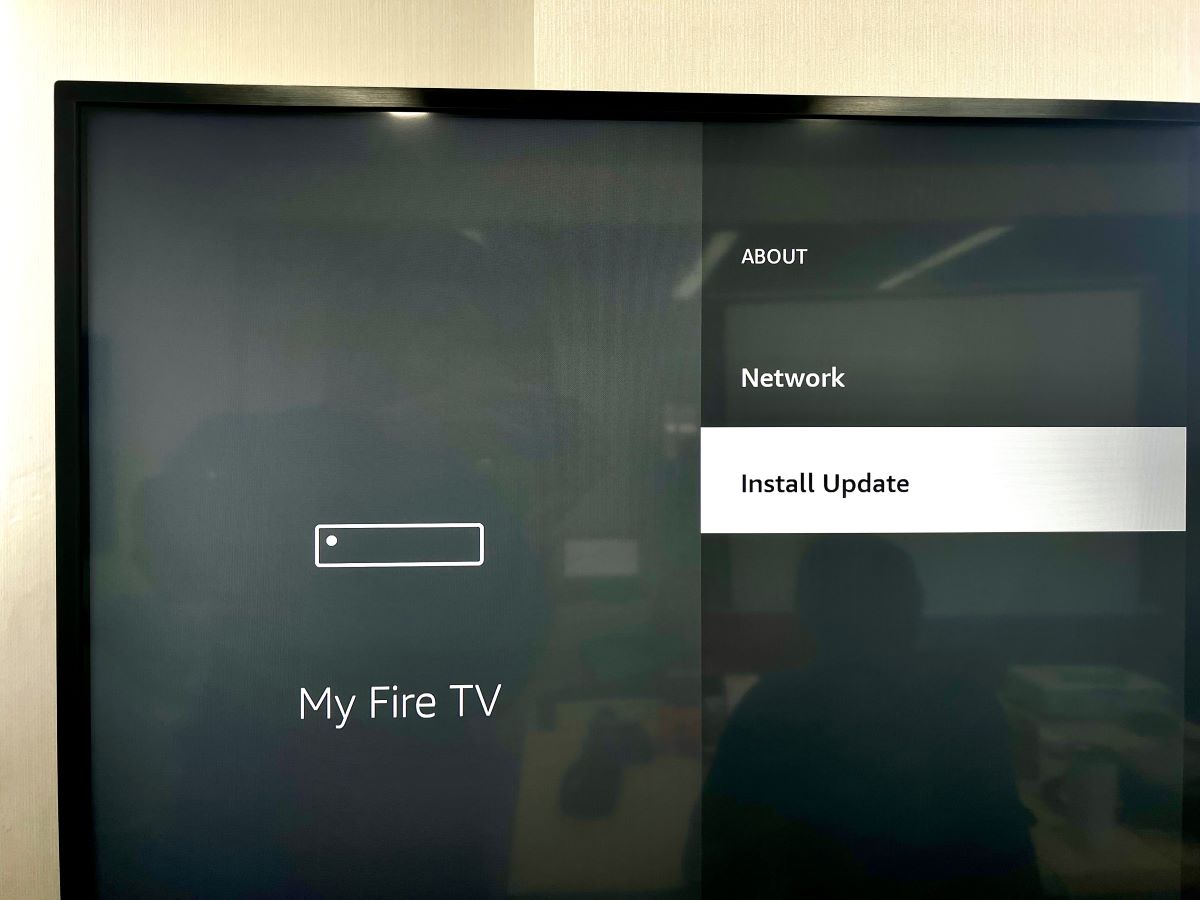
If the YouTube app is bug-free and compatible with your device, maybe your TV or streaming device’s software needs to be examined.
The YouTube app relies on your smart TV or streaming device’s operating system to function correctly. If the underpinnings are unstable, issues may arise with the app as performance drops or automatic logouts.
We’ve already discussed similar issues with other apps and platforms. Check out our articles “HBO Max is Not Working on Your Roku (Players, TCL TVs): Here’s How to Fix” and “Why Does My Roku Keep Logging Out of Apps?”
And the issue is not unique to Roku players. Fire TV Stick users have also experienced similar troubles.
Long story short, update your TV or streaming device’s software. The following table shows the steps to update the software of different devices/platforms:
| Roku Players | Settings > System > Software update > Check now |
| Apple TV | Settings > Software > Software Updates > Update Software > Download and Install |
| Fire TV Devices | Settings > My Fire TV > About > Check for Updates |
| Xbox Series X|S | Settings > System > Updates > Console update available |
| Samsung TVs | Settings > Support > Software Update > Check for Updates > Update Now |
| LG TVs | Settings > All Settings > Support > Software Update > Check for Updates > Download and Install |
Conclusion
Your YouTube app logging you out automatically or the website not remembering your login credentials and requiring you to manually type in your username and password each time you launch the website can be inconvenient.
Fortunately, this is not how the YouTube user experience is designed. If you’re facing logging-out issues, it’s a problem that must be considered.
Hopefully, this article enlightened you on the possible reasons and their fixes.
If implementing the solutions above didn’t resolve your problem, contact YouTube or Google for a personalized resolution.
Catherine Tramell has been covering technology as a freelance writer for over a decade. She has been writing for Pointer Clicker for over a year, further expanding her expertise as a tech columnist. Catherine likes spending time with her family and friends and her pastimes are reading books and news articles.


