What Really Causes Horizontal Lines on TV Screen? 13 Expert Remedies
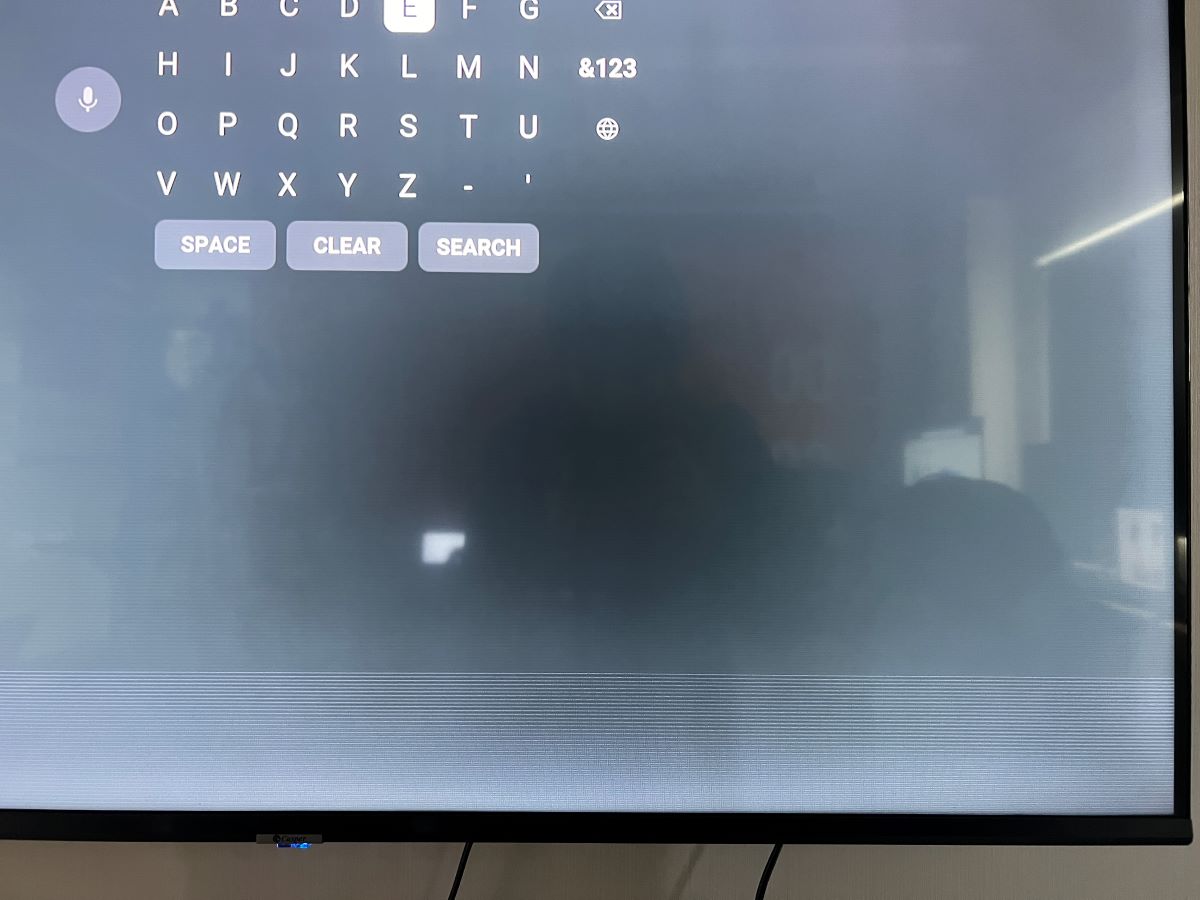
What To Know
- Moving horizontal lines on a TV can be due to external factors (electromagnetic interference, or faulty connections) and internal factors (damaged LCD, loose conductors, or outdated software).
- To identify the source of these lines, users can run a ‘Picture Test’ on their TV after unplugging all connected devices.
- Solutions include securing loose ribbon cables, addressing faulty Timing Control Board (T-Con), and replacing damaged LCD screens or failed row drivers.
This article offers 13 solutions to clear up your screen’s act. Prepare to banish those lines for good.
Now, let’s tackle those horizontal lines on your TV screen and restore your viewing clarity.
Quick Navigation
- Causes of Moving Horizontal Lines on a Television Screen
- How To Fix Moving Horizontal Lines on a Television Screen?
- 1. Check and Secure the Ribbon Cables
- 2. Check the User Manual For More Information
- 3. Restart Your Television
- 4. Hit The Back Of The TV
- 5. Check The Cables And Antenna
- 6. Update The Software
- 7. Clean Up Around Your TV
- 8. Failed Row Signal From the T-Con Board
- 9. Adjust the TV Resolution
- 10. Discharge Static Electricity
- 11. Replace Timing Control Board T-Con
- 12. Factory Reset
- 13. Contact Customer Support
- Conclusion
Causes of Moving Horizontal Lines on a Television Screen
We can classify the causes of moving horizontal lines on a TV into two categories:
-
- External factors. These include external devices, cables, and electromagnetic interference. They are the easiest to identify and fix.
- Internal factors. These are problems within the TV itself and may need professional attention.
To figure out the source of these lines, run your TV’s ‘Picture Test‘. This helps determine if the problem is with the TV itself or external devices connected to the TV.
Here is how:
Step 1: Unplug all devices that connected to your TV
Step 2: Run the Picture Test
- Samsung TV: Settings → Support → Device Care → Picture Test
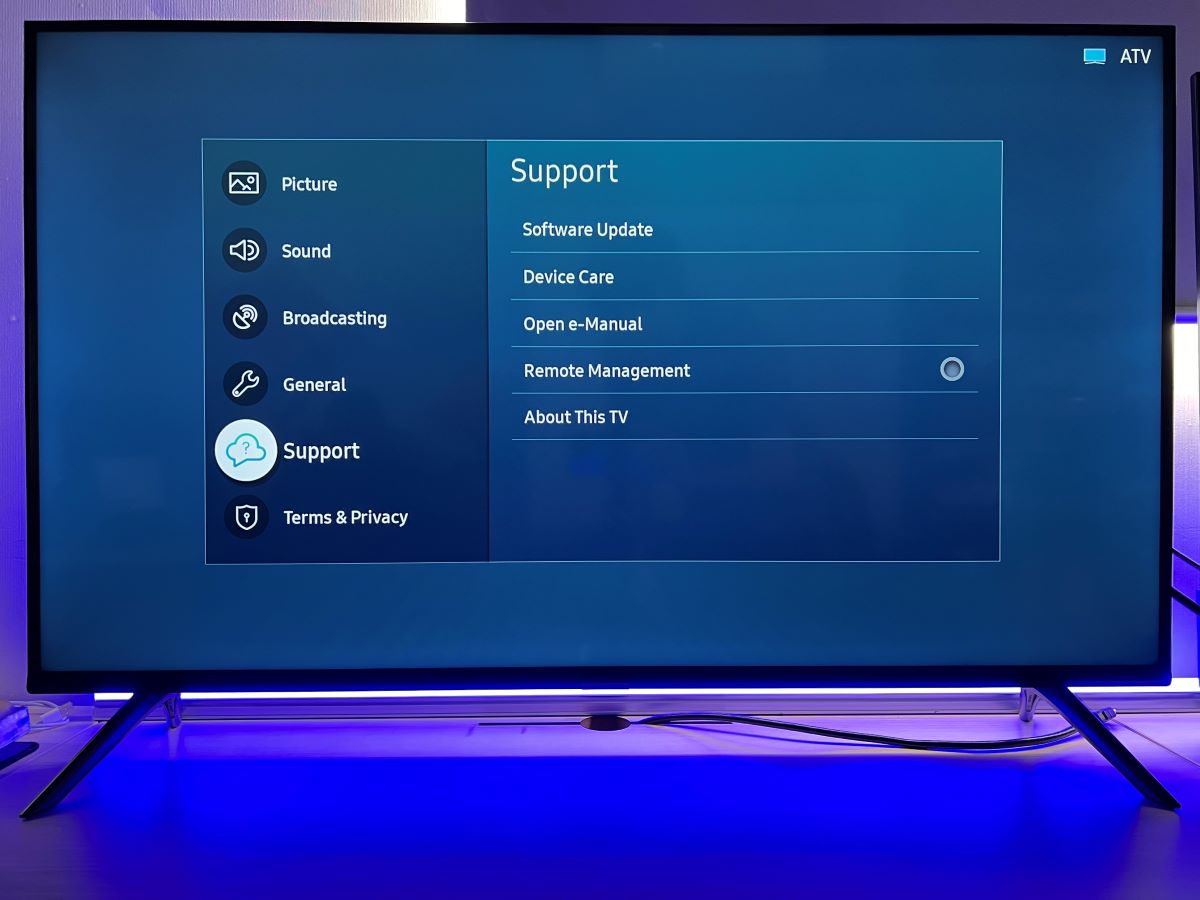
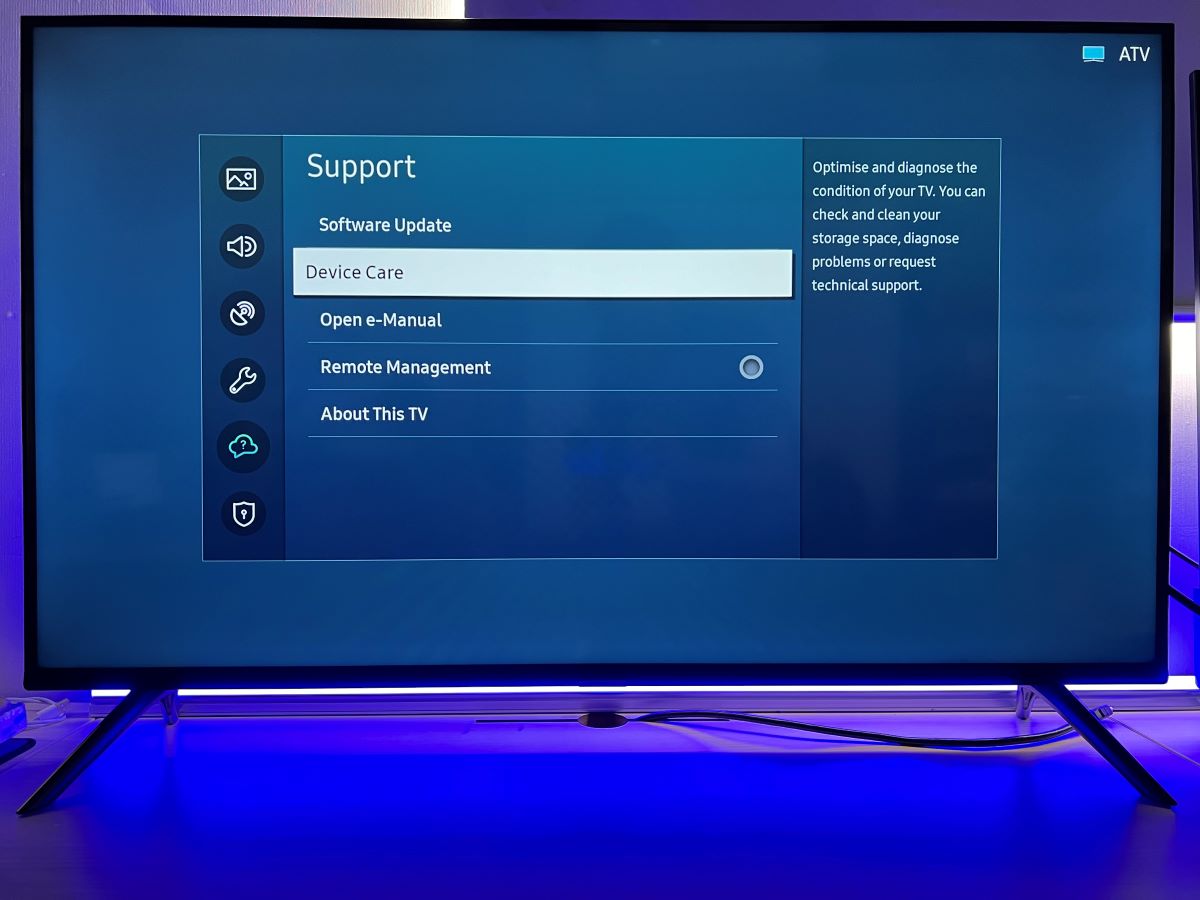
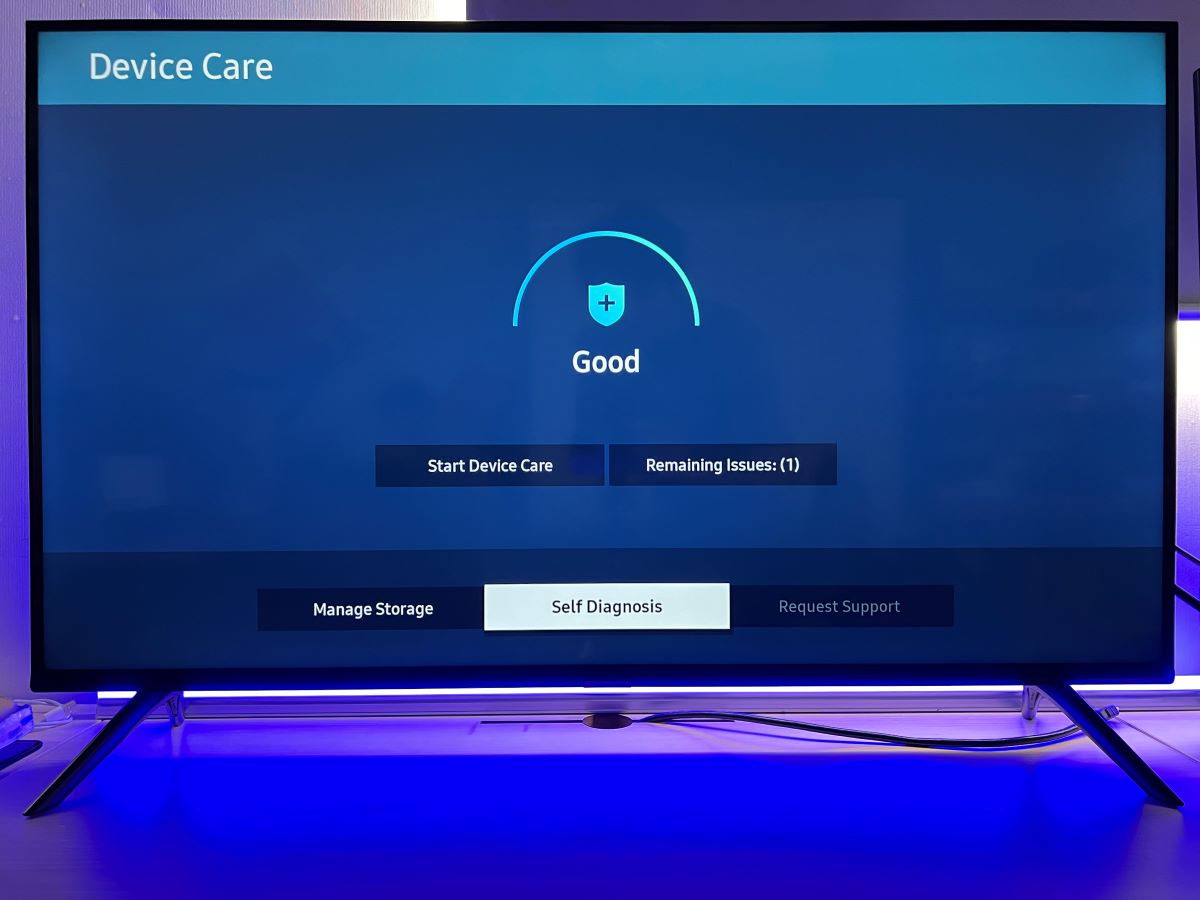
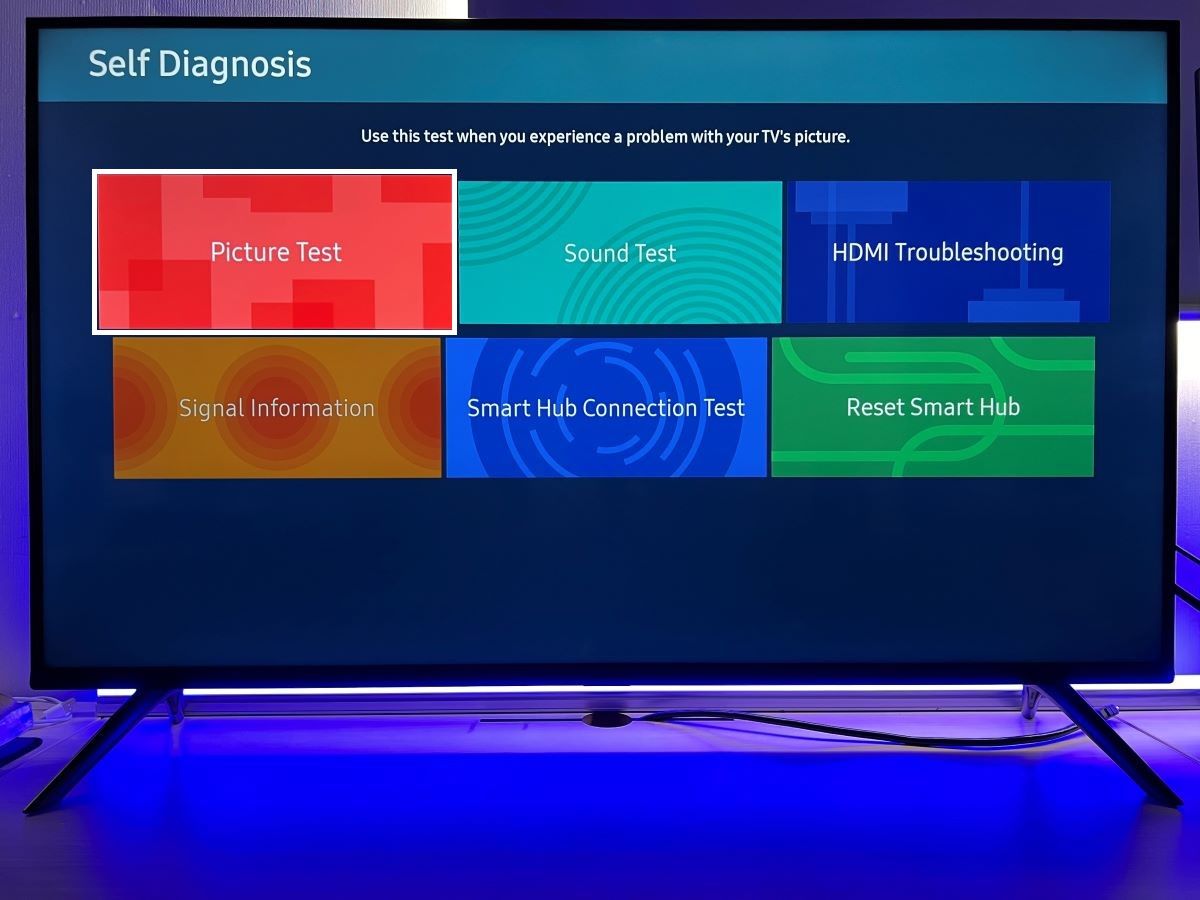

- LG TV: Settings → Support → Screen Self-Diagnosis

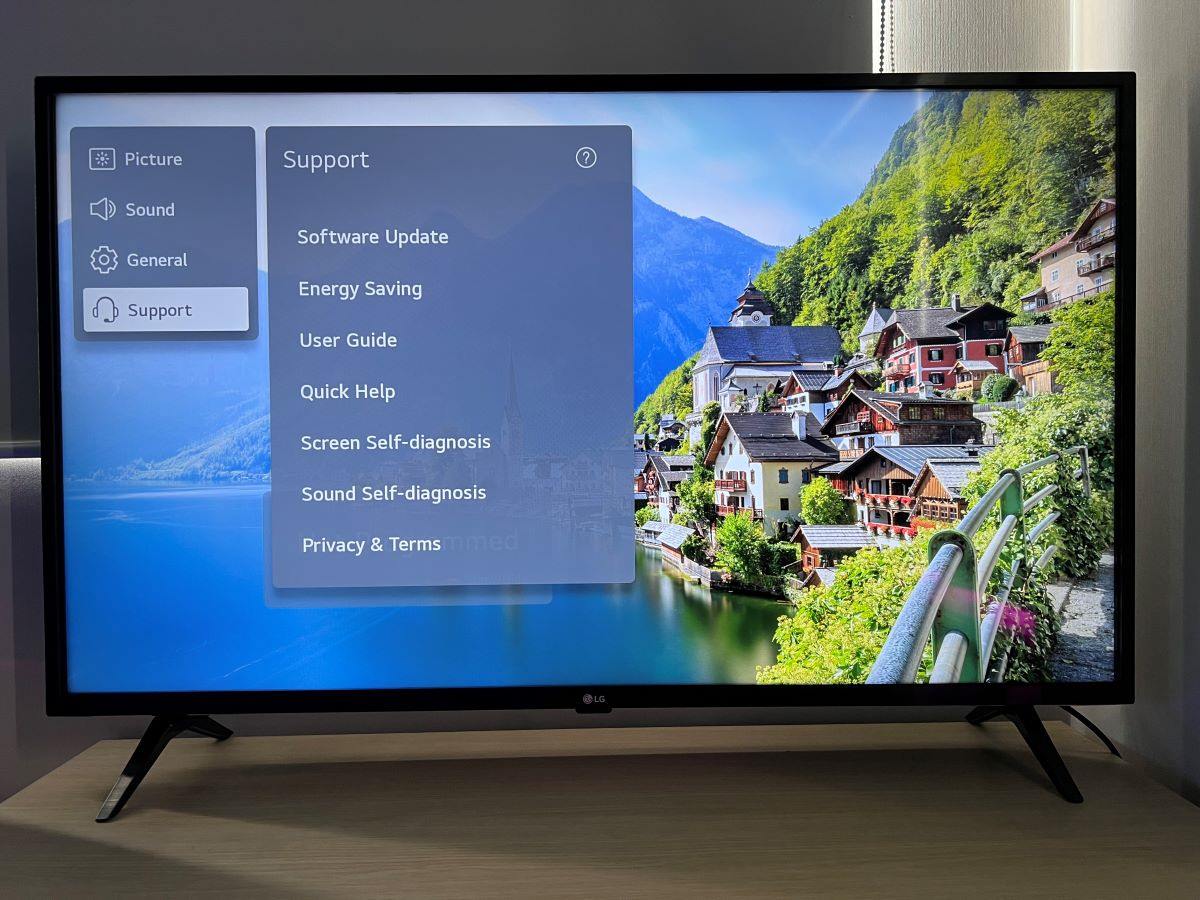
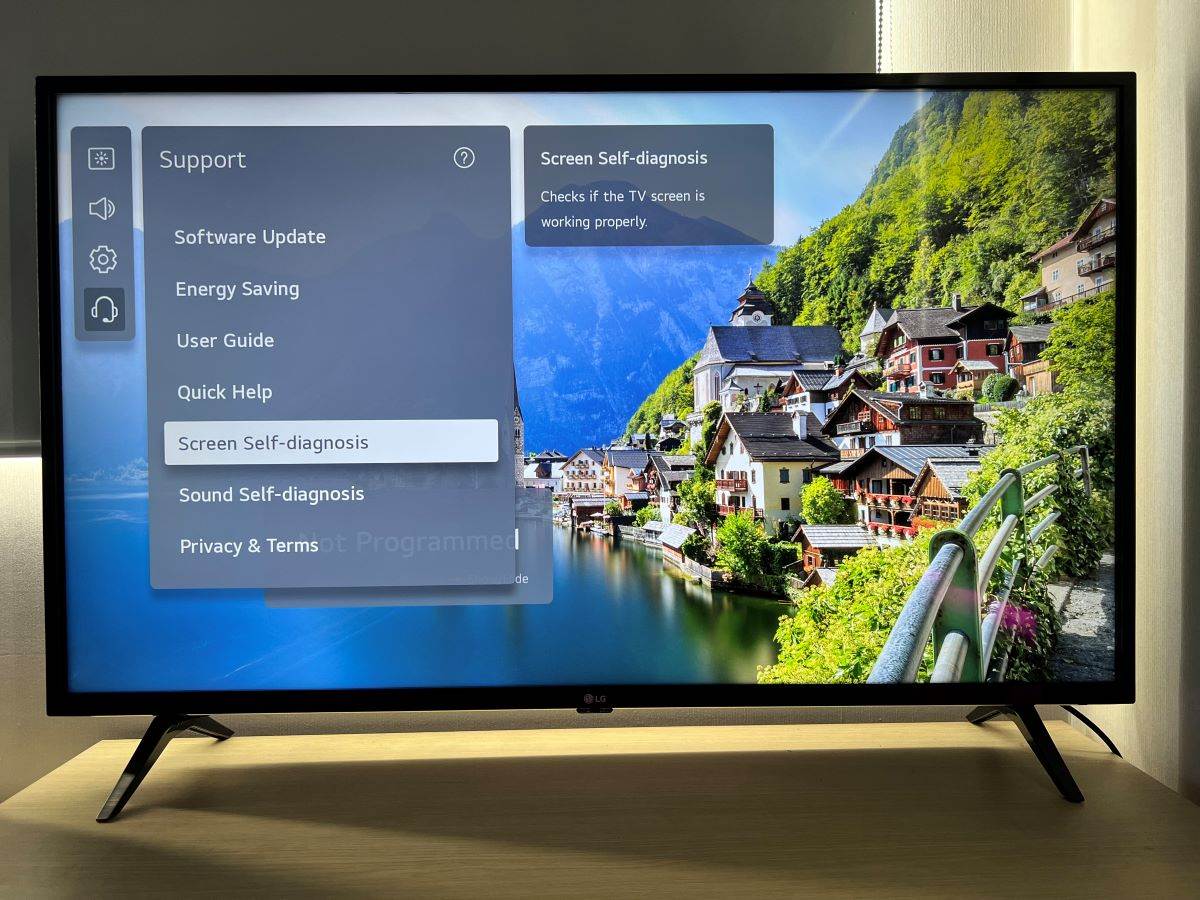

- Sony TV:
-
- For Android TV and Google TV
Press the Help button on the remote → Status & Diagnostics or Problem Diagnostics → Self Diagnostics → Start - For 2014 models
Press the Help button on the remote → Self Diagnostics → Start Self Diagnostics
- For Android TV and Google TV
External Factors
Input Devices

The device you use to view your movies or TV shows may be the problem.
To rule out this possibility, ensure the cables connecting the device to your TV are in perfect shape and securely connected. Test your TV with another video input to confirm this.
Disconnect all devices from the TV. Let each device boot up, then plug them back in one at a time. Take notice if any of the devices cause the horizontal lines to reappear.
Electromagnetic Interference From Other Devices
Another common cause of horizontal lines on a TV is interference from other electronic devices. EM interference occurs when two devices with different electrical properties are in proximity to one another.
Most modern TVs feature anti-interference technology to prevent interference from nearby devices such as wireless routers and microwaves. The screen may display those annoying horizontal lines if this technology isn’t working correctly.
You could also have horizontal lines on your TV from other devices in your neighbourhood. EMI is particularly common in apartments with many electric appliances.
Faulty Connections

Faulty and loose connections are the most common cause of horizontal lines on a TV. If you recently moved your TV, you might not have properly connected the cables.
This is especially true if you’re using HDMI cables. Loose cables can easily slip out of their ports.
Video Source Problem: Cable Box, Satellite Receiver, Or Antenna

Poor signal quality from cable or satellite services could result in rolling horizontal lines. The problem is more likely to occur when watching standard-definition channels over high-definition ones.
You can check the TV signal quality from your receiver or box by connecting another device directly to your TV. If there are no horizontal lines on the screen when using another device, it’s likely that the box or receiver has a poor signal.
You also need to check if your antenna is to blame. Connect your antenna to another TV and monitor its performance.
If the other TV produces clear images without horizontal lines, your TV has issues.
A Wet Or Dirty Screen
If you have a wet or dirty screen, it can cause horizontal lines to appear on your TV.
A damp screen causes moisture to build up behind the glass of your television, causing image distortion. You should clean or dry your TV as soon as possible after noticing these issues to prevent further damage.

If you live in a place with high humidity, you may have a problem with condensation on the screen. This can occur when using your TV in an environment that’s too warm, such as an enclosed room or cupboard without proper ventilation.
The solution to this problem is straightforward. Wipe your TV screen with a soft cloth to remove all dust and dirt. And if possible, watch your TV in a well-ventilated room.
Internal Factors
These are the internal factors responsible for rolling horizontal bars in TVs:
Damaged LCD
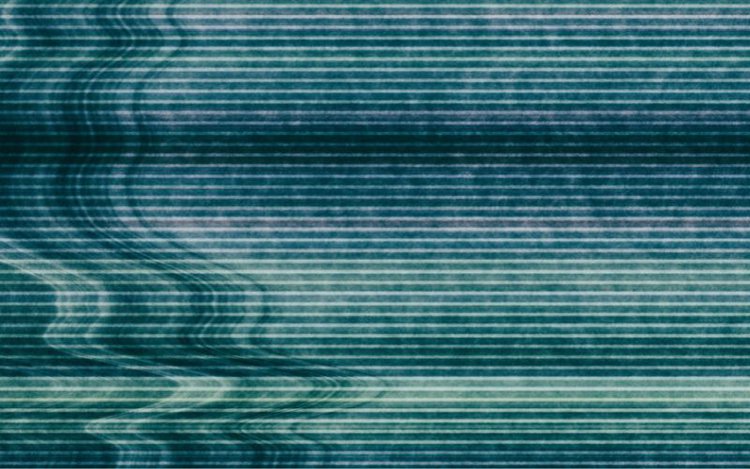
Damaged liquid crystal displays (LCDs) can cause horizontal lines on your TV screen. These lines may appear as one continuous line or as multiple lines equally spaced apart.
Vibrations, heat, and voltage surges can damage LCD screens. To fix these horizontal lines on your TV, you will need to replace the damaged LCD screen.
Loose Or Faulty Conductors Inside The TV
Your TV may also have loose or faulty conductors causing horizontal lines. Overuse or simply being old and outdated may damage the wiring.
If you are handy, consider re-soldering any faulty connections to prevent any damage to other parts. However, if your warranty is still valid, doing this will void it. I would advise that you only do this when your warranty has expired.

Failed Row Driver
The failure of a row driver can also result in horizontal lines on your TV screen.
A row driver circuit sends signals from the microprocessor to each pixel row on the display panel within an LCD panel. When one or more pixels in a row go bad, it can cause lines across your screen. To fix this, you will need to replace the failed row driver.
Fixing horizontal lines caused by internal factors is technical and usually requires the assistance of an electronics expert.
Outdated Software

Outdated software often causes horizontal lines in televisions. Your TV runs on software that allows it to display images and play audio files.
If this software isn’t up-to-date, it can lead to glitches like horizontal lines appearing on a TV.
How To Fix Moving Horizontal Lines on a Television Screen?
If you are experiencing horizontal lines on your TV, follow these steps:
1. Check and Secure the Ribbon Cables

One of the most common culprits behind moving horizontal lines on a TV screen is loose ribbon cables.
These cables connect the driver board to the LCD panel and can become loose over time. Loose ribbon cables can cause both horizontal and vertical lines to appear on the TV screen.
To fix this issue, you must carefully reattach the loosened ribbon cable to its connector.
Gently remove the cable and ensure that it is properly aligned with the connector pins.
2. Check the User Manual For More Information

If your TV has a problem with horizontal lines, check the user manual for troubleshooting information.
Most manufacturers list common issues and their solutions in the manual. If you don’t have your copy of the user manual, you can most likely download it over the internet.
3. Restart Your Television

Restarting your TV sometimes helps to remove temporary horizontal lines.
Turn off the TV, unplug all cables, and wait 30 seconds. Next, plug in the power cable and turn it back on. If this does not work, proceed with the next step.
4. Hit The Back Of The TV

Hitting the back of the TV with the palm of your hand helps to dislodge dirt. Hits can also help restore loose connections, though this is only a temporary solution.
Give your TV a few smacks while checking if the horizontal lines disappear. However, do not hit it hard as you could end up damaging it instead of resolving the lines.
5. Check The Cables And Antenna

Ensure all the cables and wires connecting your TV to other devices are in good shape. Connect each cable and wire securely and replace worn-out cables and antennas.
Connect your satellite or cable box directly to the wall socket instead of a splitter or power strip. Connect any loose or disconnected wires and then try watching TV.
If the lines are still there, disconnect and reconnect everything again and see if your picture improves. If the rolling lines do not disappear, move on to the next step.
Some TVs have an auto-scan feature that checks for problems caused by loose cables or bad connections. If yours has this feature, try running it.
6. Update The Software
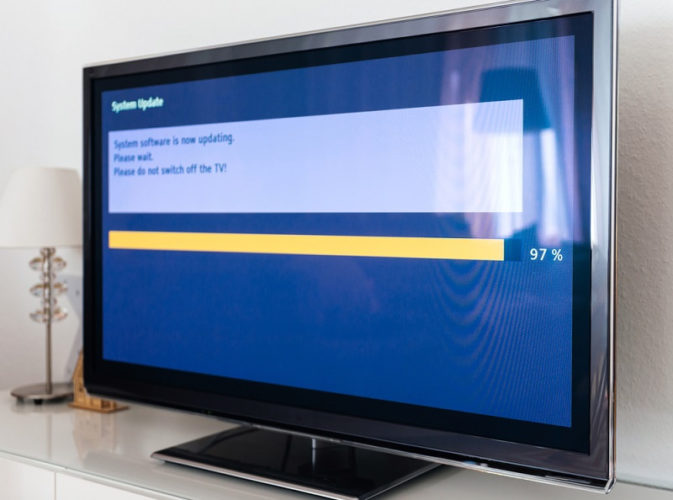
Updating your software could be all you need to get rid of the lines. To update, follow these procedures:
- Go to the manufacturer’s website and download the latest firmware version. You can perform the update by connecting a USB drive to your computer and running the software.
- Connect your TV to a Wi-Fi or Ethernet network. Connect it to Wi-Fi or Ethernet with a strong signal if you have a smart TV. Update your television’s software by going to Settings > System > Software Update > Network Update > Download Now. The update should resolve any issues caused by outdated software running on your device’s hardware components.
7. Clean Up Around Your TV

Dust and dirt build-up on televisions causes static electricity, leading to horizontal lines on screens.
Clean out dust or debris around your television, especially behind it where fans might suck it inwards.
8. Failed Row Signal From the T-Con Board

The T-Con board is responsible for transmitting the row signal from the LCD board to the panel through the ribbon cable. If there is a problem with the row signal, it can result in moving horizontal lines on the TV screen.
One possible solution is to use non-conductive tape to secure the pin responsible for sending the row signal to the panel.
By providing additional support, you may be able to stabilize the connection and reduce the occurrence of horizontal lines.
However, it’s important to note that this technique may not completely resolve the issue, and any improvement may go unnoticed by the naked eye.
For a visual demonstration of this repair hack, refer to the video provided below:
9. Adjust the TV Resolution
In some cases, the horizontal lines on your TV screen may be caused by the TV being set at a high resolution. Lowering the resolution can help alleviate the issue.
To adjust the resolution, navigate to the settings menu on your TV. Look for the display or picture settings and find the resolution option.
Lower the resolution to a level that is suitable for your TV. Keep in mind that lowering the resolution may affect the overall image quality, so find a balance that works for you.
10. Discharge Static Electricity

Static electricity can also produce moving horizontal lines on a television screen. It interferes with the way cable boxes and satellite dishes process signals.
Turn off and unplug all electrical devices for two minutes, then turn them back on one at a time until all the static electricity discharges.
11. Replace Timing Control Board T-Con

A faulty Timing Control Board (T-Con) may cause horizontal lines on your TV.
As part of the TV’s internal circuitry, the T-Con regulates the voltage to the picture tube, so if it’s faulty it needs to be replaced.
You can replace it yourself if you are handy. You can either buy a new T-Con from an electronics store or get one from another, old television.
Here are steps to replace a faulty T-Con:
- Unplug your television from the power source and wait for at least one minute to allow any residual electricity to dissipate
- Disconnect all cables connected to your TV
- Detach the back cover of your TV by unscrewing all screws holding it in place. Use a screwdriver that fits precisely into each screw head to prevent the screws from being stripped
- Once you remove the back cover panel, you should see the T-Con cover. Remove the screws on the cover to get to the T-Con board
- Remove the T-Con board connectors which connect the T-Con to the motherboard
- Carefully remove the T-Con board metal cover
- Inspect the T-Con board. If it has any cracks or burnt spots, it needs replacing
- Remove the flat ribbons that connect the T-Con board to the display
- Remove the T-Con board and replace it with a new one
- After replacing the T-Con, replace the cover and screw it back on firmly
If your T-Con board has ribbon connectors, here’s a video tutorial to guide you on how to replace the ribbon connectors.
Keep in mind however that these steps may vary depending on the brand of TV you own. Be sure to check what the user manual says or contact customer support for further guidance.
Also, if your T-Con board is bonded to the display panel, you may not be able to replace it. It’s best to get a professional at this point.
Do not worry if you are not comfortable working with electrical equipment or do not want to risk damaging your TV. We recommend hiring a professional service to help you diagnose and replace a faulty T-Con Board.
12. Factory Reset
If you have tried every tip above and nothing seems to fix the problem, then you’ll need to factory reset your TV. Resetting it will restore its original settings and should fix any glitches.
First, turn off your TV and unplug it from the wall socket. Wait for at least 10 seconds before plugging it back in and turning it on again. This will reset the power supply to the device.
Next, press and hold the power button on the remote control until the TV turns off again. Release the remote’s power button and wait a few seconds before pressing it again, only once, to restart your TV.
Now that you’ve restarted your TV, perform a factory reset by following these steps: These steps may vary depending on the TV’s brand. If you have a Sony Bravia TV for instance,
- Press the “Menu” tab on your remote control
- Navigating through each option until you reach “Settings”
- Scroll down until you reach “Factory Reset” and select it
- Select “Yes” when prompted by pressing the “OK” button on your remote control
13. Contact Customer Support
Contact customer support if you have ruled out external factors causing the horizontal lines on your TV, and they’re still there. The company will help you identify the problem and offer a solution.
Technicians in your local area may also assist you with troubleshooting and repairing horizontal lines on a TV.
Conclusion
And that’s it!
While the causes of horizontal lines in a TV are varied, solutions are plenty and quick to fix.
And the best part is fixing TVs with rolling bars helps save both the environment and money.
Meet Vance. He’s a proud dad, a seasoned Electronics Engineer, and an avid tech lover. His proficiency in electronics and troubleshooting skills were instrumental in crafting Pointer Clicker. Vance is passionate about simplifying tech for those who aren’t well-versed in it.


I have a 57″ hitachi rear projection that is doing this model#57F59 I would like to know what part fixes this.