Disney Plus Audio Issues: Low Volume, Crackling, & No Sound Solved
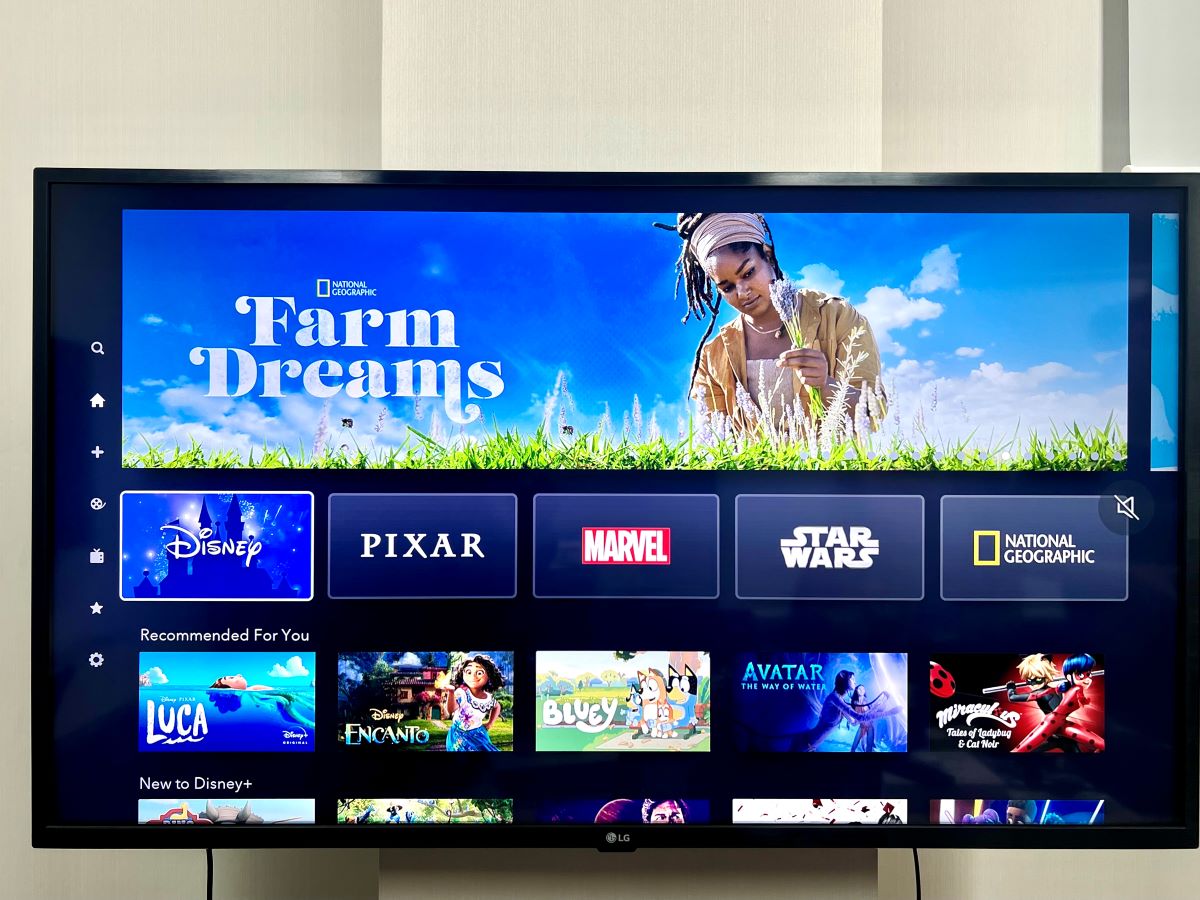
- To fix low or quiet volume on Disney Plus: disable surround sound, use voice enhancer, sign out and back in, update or reinstall the app, or switch devices.
- If there’s no sound on Disney Plus, disable advanced sound formats, lower video resolution, update/reinstall the app, or try streaming on a different device.
- To resolve audio crackling or cutting out: turn off surround sound, pause playback momentarily, ensure the app is updated, or switch to another device.
Struggling with audio troubles on Disney Plus?
Whether it’s a whisper-like volume, intermittent crackles, or complete silence, our guide delves into each of these vexing sound issues.
Note: The resolutions shared below apply to a range of devices and platforms where you may consume your Disney Plus content, including:
| Smart TVs | Samsung, LG, Sony, Android/Google TV |
| Streaming Devices | Fire TV Stick, Roku, Apple TV, Chromecast with Google TV |
| Gaming Consoles | Xbox, PS4, PS5 |
| Smartphones | Android, iPhone |
| Computers | Desktops, Laptops, Windows, macOS |
Even if your device is not mentioned, it must surely fall under one of the product categories. So, the solutions offered below should serve you too.
Quick Navigation
- Summary Table
- 1. Initial Troubleshooting Tips
- 2. Disable Advanced Sound Formats (Surround Sound)
- 3. Try Reducing the Video Quality or Resolution
- 4. Use the Voice Enhancer Feature
- 5. Pause for a Second
- 6. Try Signing Out & In Your Disney Plus Account
- 7. Reinstall/Update the Disney Plus App
- 8. Switch to Another Device
- Conclusion
Summary Table
In the table provided below, I will outline the solutions that are effective for addressing specific problems.
Nevertheless, feel free to explore the other solutions as they are all designed to address audio issues at the end.
| Audio Issues | Recommended Solutions |
| Low/quiet volume |
|
| No sound |
|
| Audio crackling/cutting out |
|
1. Initial Troubleshooting Tips

Before digging deep, ensure all the audio fundamentals are in place.
It’s common to see some users muting their devices and wondering about the lack of audio. Therefore, ensure your device is not on mute. Increase the volume and play content from other apps or services to confirm.
If using an external soundbar or speaker, connect it properly. Make sure the audio cables and their ports are in good stead. Unplug and replug them. Also, see that the sound output is set to be directed through the external audio device.
Do a soft reset. Power off your devices and unplug them. Let them remain unhooked for 30 seconds to a minute. Now, plug them into their wall outlets again.
The soft reset helps eliminate software/hardware glitches, which may address your Disney Plus audio problems, as it did for this Reddit user.
If your Disney Plus audio concerns remain, proceed to the following.
2. Disable Advanced Sound Formats (Surround Sound)
Disable advanced sound formats such as Dolby Atmos and DTS:X. They are undoubtedly excellent at heightening the audio experience but may sometimes usher in specific audio problems.

That may be due to device compatibility issues. Advanced audio formats require compatible hardware that does complete justice to their capabilities. The audio won’t be decoded correctly in case of an irregularity, causing sound-related concerns.
Or maybe the Disney Plus title you’re streaming doesn’t come with support for advanced audio formats. That may also cause audio issues.
If you think it’s all theoretical, ask these Reddit users who could hear the audio again in the movies streamed on Disney Plus after turning on mono audio in their setup.
And not just fixing the no sound issue, this method also works if you’re encountering the low volume or audio crackling problems.
Therefore, turn off advanced audio features and change the format to stereo, mono audio, PCM (pulse code manipulation), 2-channel audio, or any other standard format.
These audio formats are widely compatible, require much less bandwidth, etc., not causing possible degradation in audio quality or other related anomalies.
The setting to disable advanced audio and enable regular audio will differ across the hardware and platform. Click any of the links below for a detailed setup guide specific to the product:
3. Try Reducing the Video Quality or Resolution
Dialing down the video resolution or quality may help eliminate audio concerns (like no sound) on your Disney Plus app, as it did for this Reddit user.
Navigate to the video’s Settings (gear icon) and select a lower resolution. Now, check if the audio troubles are over.
How does lowering the video quality help fix the audio woes? Reducing the resolution doesn’t directly impact audio performance.
But suppose your internet bandwidth is limited and not plenty for simultaneous high-quality audio and video streaming. In that case, the resolution downgrade will lower the video’s bandwidth requirements and spare more data for audio, addressing the sound issues in the process.
If you’re streaming 4K, reduce the resolution to 1080p. If playing Full HD content, lower it to 720p or even SD (standard definition; 480p or below).
To learn how to change the video resolution on a Roku, Fire TV Stick, Chromecast, Windows and macOS, check out our article. Here is our guide for Apple TV users.
You may also try downloading the APK (Android Package Kit) of the Disney app’s older version that plays content in lower quality by default.
4. Use the Voice Enhancer Feature
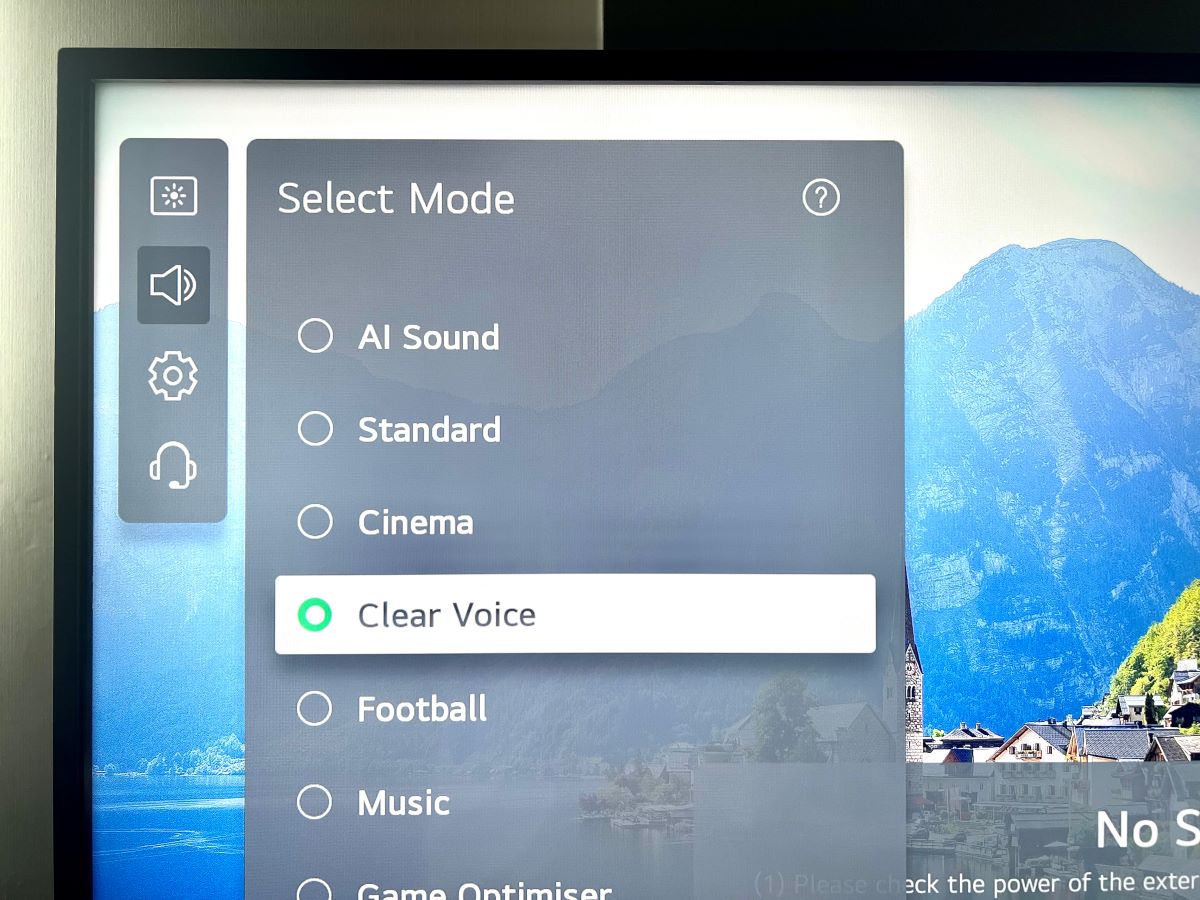
For Roku TVs and a few other devices, you can enable a feature or mode that boosts dialogue volume.
If you’re having trouble hearing the characters speak (their voices’ volume is so quiet) or the background noise is too loud, the voice enhancement will drown out those secondary sounds and project the spoken word.
Based on your TV, the method to enable the feature would vary. Click on the guides below for the three major television brands:
5. Pause for a Second
Pause the video and play again. The audio that you couldn’t hear before will emerge.
If that sounds foolhardy, chat up this Reddit user. They addressed the sound-cutting-out issue in a Disney Plus video by pausing it briefly.
The user didn’t explain how that worked. Maybe they don’t know. We assume the simple pause-play action cleared buffering issues or some inconsistency in the audio data.
When the internet connection is not up to par, Disney Plus and other streaming services could be late to preload audio data, preventing smooth audio playback.
If the argument sounds logical, pause your video for a few seconds and play it again to see how it goes.
6. Try Signing Out & In Your Disney Plus Account
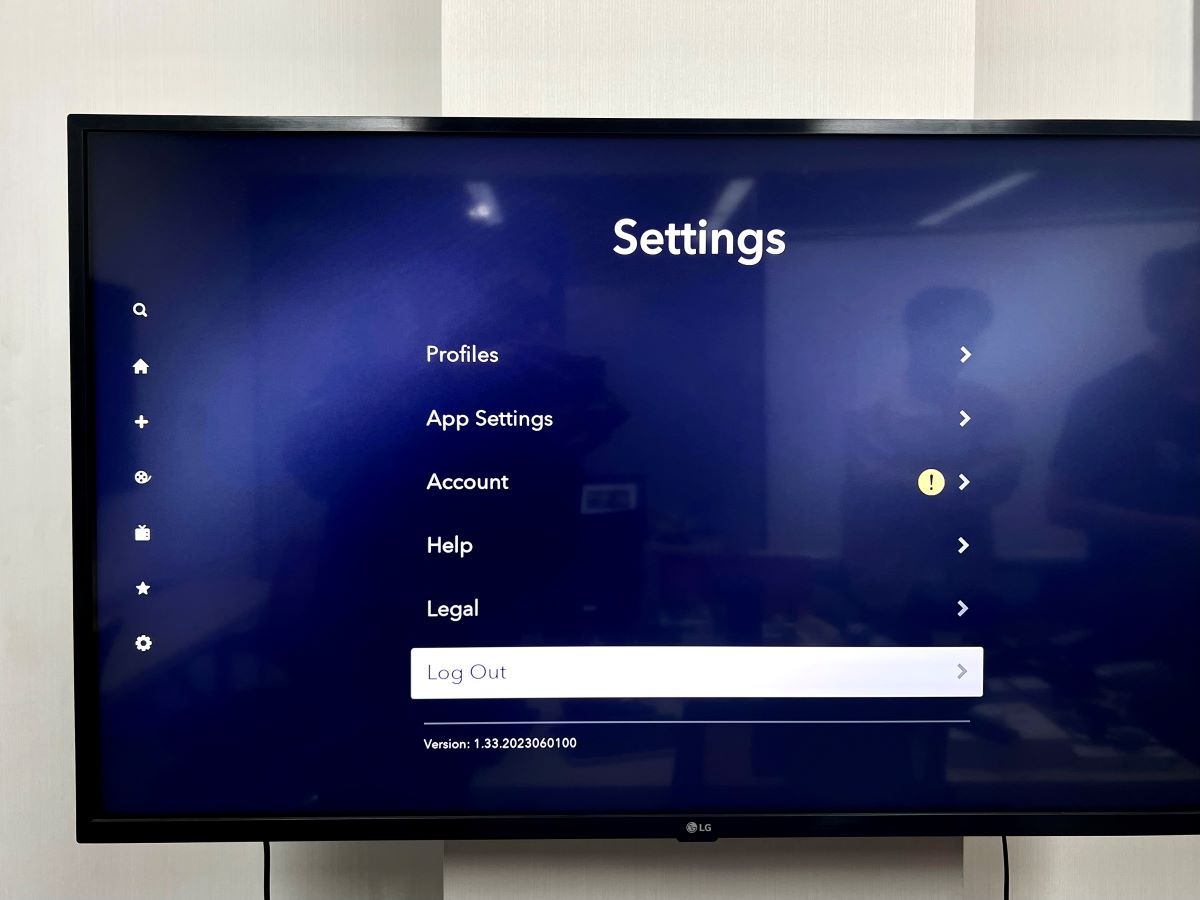
Generally, rebooting a phone or computer helps address issues you may not be able to resolve even after spending considerable time.
Since we are dealing with the Disney App, do a “pre-reboot” or soft reset of the app. In other words, log out of your Disney Plus account and sign in again.
The action shall supposedly reset your account. In other words, signing out causes the app to close the existing session and clear all temporary information related to the account.
Logging back in kick-starts a new session, which may leave behind the audio-related concerns from the previous session.
A Reddit OP (Original Poster) was able to fix their low audio woes by logging in and out of their Disney Plus account multiple times. So, if logging out and signing back in one time doesn’t help, try it multiple times.
7. Reinstall/Update the Disney Plus App
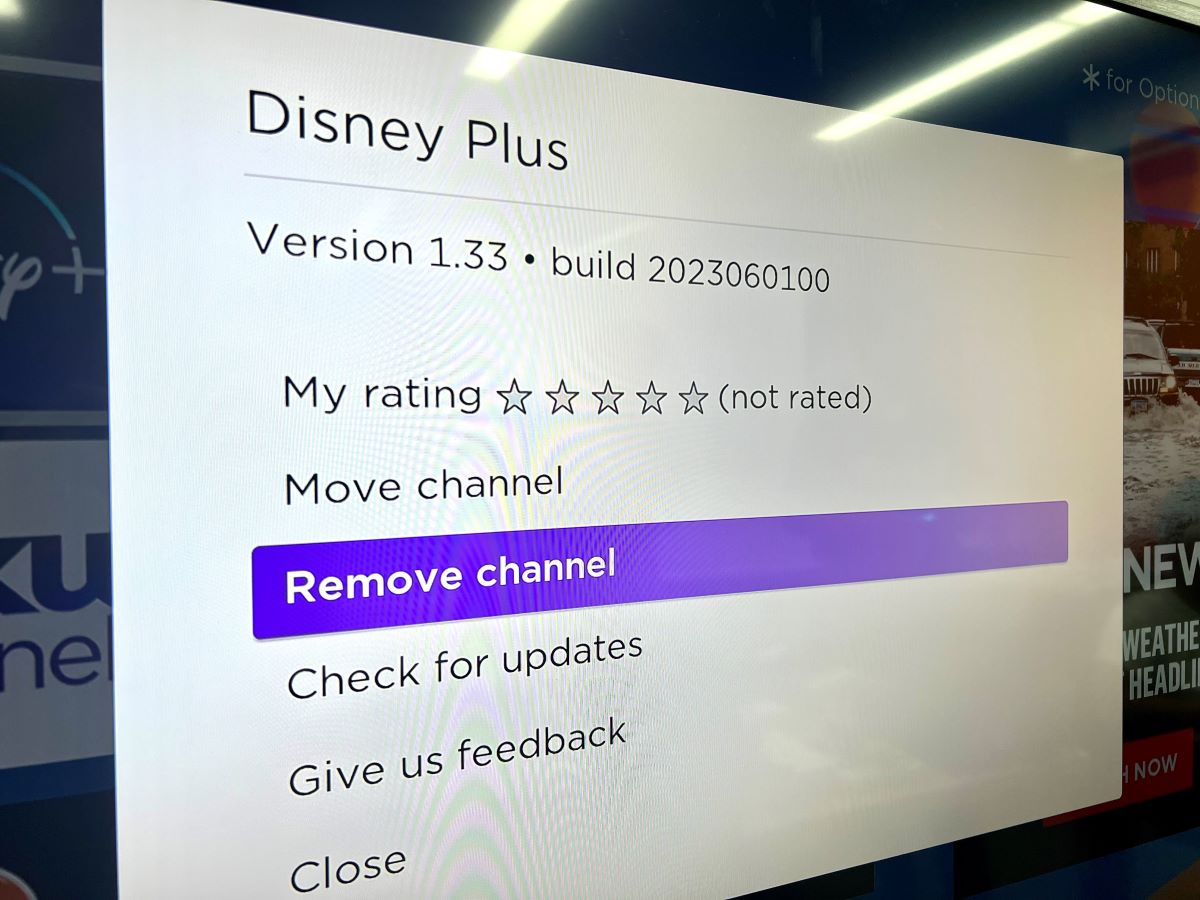
Reinstalling or updating the Disney Plus app is a slightly more advanced version of a soft reset.
Suppose the audio issues are specific to your Disney Plus app and not other streaming services or TV channels, as reported by this Reddit user. In that case, the problem is likely with the Disney application.
And if that’s true, several other Disney Plus users would have had the same issue and reported the problem. And possibly, the collective dismay came to Disney’s attention, and the company had already issued a fix.
Deleting the app and installing it again or simply updating it will help download and implement that fix.
If updating the app doesn’t help, it may in the future. Ensure you’ve enabled automatic app updates.
8. Switch to Another Device

If you suspect the audio issue is not Disney-caused but a hardware issue, try playing the Disney Plus content on another device.
Even if the issue is Disney-specific, playing the same movie or TV show on some other TV or through another streaming device may jettison all audio concerns.
This Reddit user, for example, was able to fix their Disney Plus audio crackling/skipping problem by replacing their third-gen Fire TV (pendant design) player with a brand-new Fire TV 4K player.
Conclusion
No human-made tech or digital service is failsafe. And the Disney Plus app is no exception to that harsh reality.
Apparently, many Disney Plus users have had audio-related concerns with the app. Although some of those problems are hardware-related, quite a few are specific to the streaming application.
If you’re having trouble listening to audio when streaming a movie on Disney Plus or the music or background sound is abnormally predominant than the vocals, try implementing the fixes listed above.
Play a variety of content on the app before concluding things. Contact Disney Plus only after you’ve tried everything and failed to resolve the matter.
Catherine Tramell has been covering technology as a freelance writer for over a decade. She has been writing for Pointer Clicker for over a year, further expanding her expertise as a tech columnist. Catherine likes spending time with her family and friends and her pastimes are reading books and news articles.


