Projector Turned On, Sound But No Picture? 5 Quick Fixes
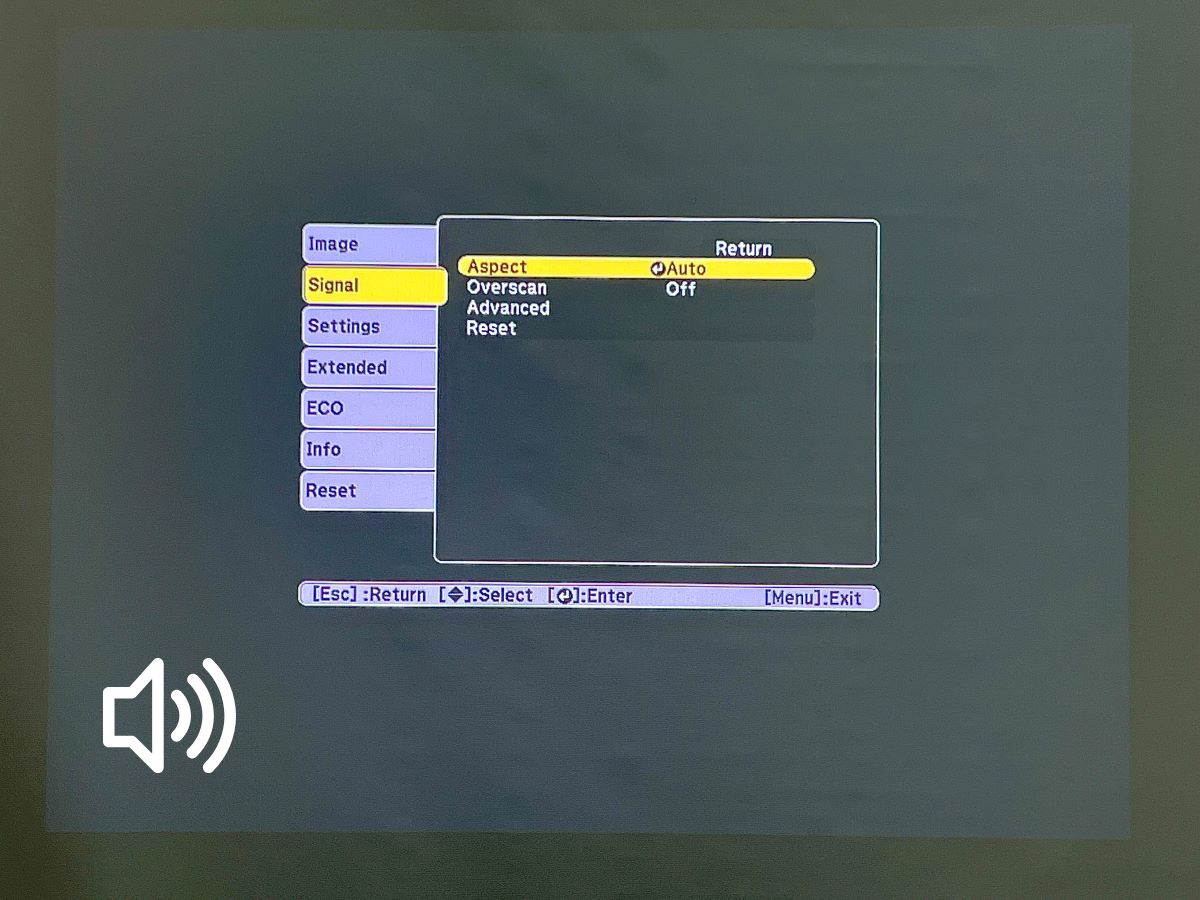
- Check connections: Ensure HDMI or VGA cables are tightly connected and in good condition; consider replacing them if they’re old or damaged.
- HDCP issues: Bypass content protection restrictions by using an HDMI cable instead of casting or mirroring; switching browsers or using compatible streaming devices may also solve the problem.
- Address image display issues by aligning your device’s resolution and refresh rate with the projector’s, and ensure lamp health by timely replacing the bulb.
You switch on your projector, expecting a vivid display, only to be met with sound and no picture.
Fret not; this guide is crafted to tackle precisely that – the perplexing situation of projectors from RCA to Epson powering up without an image.
Quick Navigation
1. Loose or Faulty Cable/Connection

If your projector is connected to an input source (e.g., PlayStation, laptop, streaming stick) via a wired connection, it’s a good idea to check that all wired are securely plugged into their corresponding ports.
Loose or faulty connections are one of the most common reasons behind image discrepancies as they are responsible for transmitting video signals.
Ensure your HDMI or composite cable is securely connected at both ends. You may also want to try flipping the HDMI cable to see if that makes a difference.
If you have several HDMI cables in your home, try using a different one for the setup, especially if you’re currently using one longer than 25 feet, as long cables can disrupt signal transmission.
HDMI cables tend only to last a few years, so if you can’t remember the last time you replaced yours, it may be time to purchase a new one. I recommend the Amazon Basic HDMI Cable, though any high-speed HDMI cable should fit the bill.
If you’re using a VGA connection, make sure that the VGA connector is properly aligned with the port’s pinholes and that both screws are securely tightened.
2. The Content Playing Is Copyrighted (HDCP Issue)
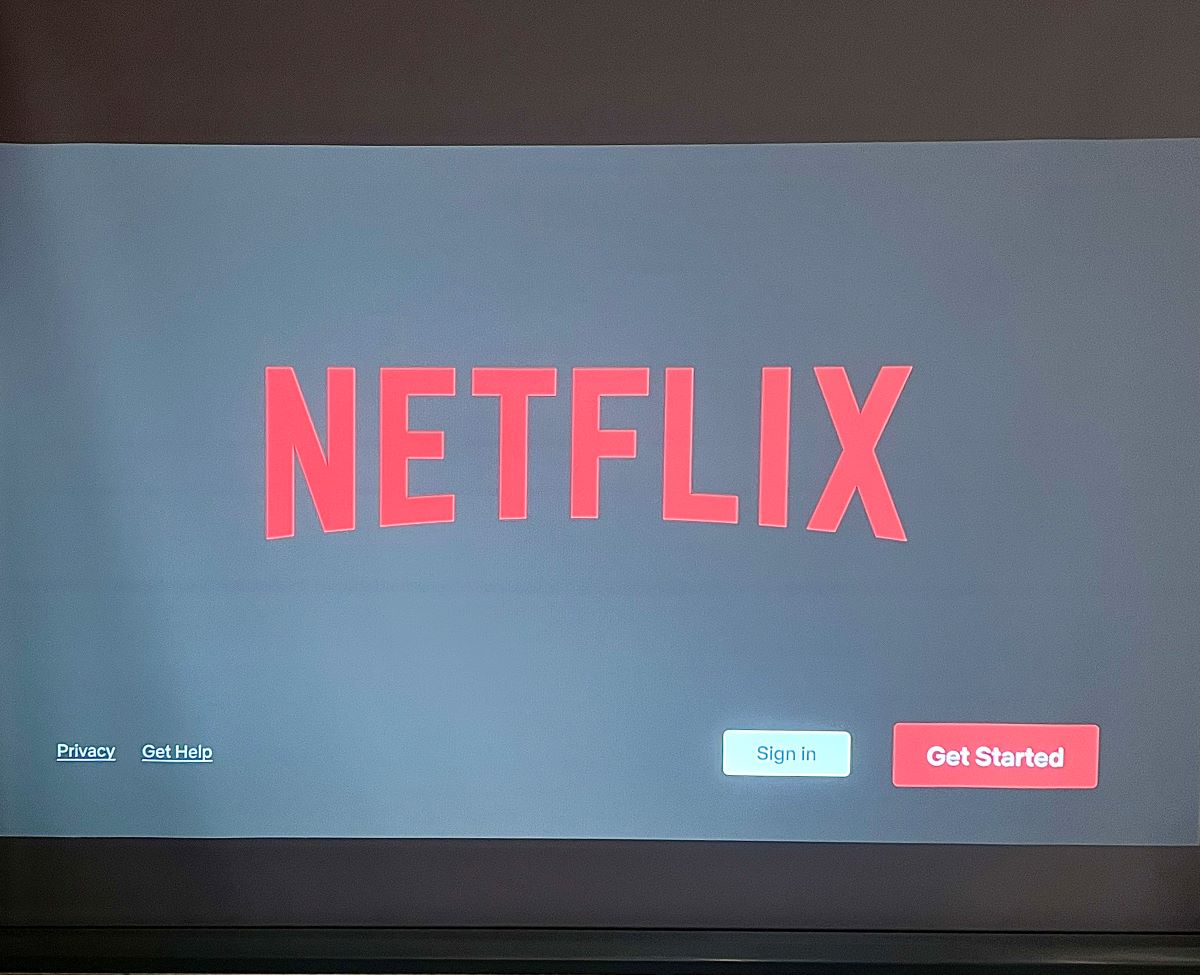
If you’re displaying content from popular streaming platforms like Netflix, Disney Plus, Hulu, etc., the video feed may be blocked due to HDCP issues. Many streaming platforms use HDCP restrictions to protect copyrighted content from being plagiarized.
Luckily, there are a few ways to bypass this problem.
- HDCP will sometimes prevent content from being displayed on projectors when wirelessly cast or screen mirrored from a laptop like this user found. So, consider connecting your laptop to your projector using an HDMI cable instead.
- If you’re trying to cast HDCP content from your smartphone (e.g., using the Netflix mobile app), the content may be blocked. Instead, use an adapter to connect your smartphone to the projector, as described in my detailed guide on How To Connect a Phone to a Projector? (Use USB, Lightning Ports).
- Try using Safari (Mac only), Firefox, or another web browser to stream content instead of using Google Chrome. Some users found that this problem occurs on the Google Chrome browser and that switching browsers resolved the issue.
- If you’re still having trouble displaying your laptop/phone’s content on your projector, try using the Netflix, Disney Plus, etc., app on a streaming device instead. As the app is being streamed from a compatible device, you shouldn’t encounter any HDCP restrictions.
3. Incompatible Resolution & Refresh Rate on Your Laptop or Streaming Device
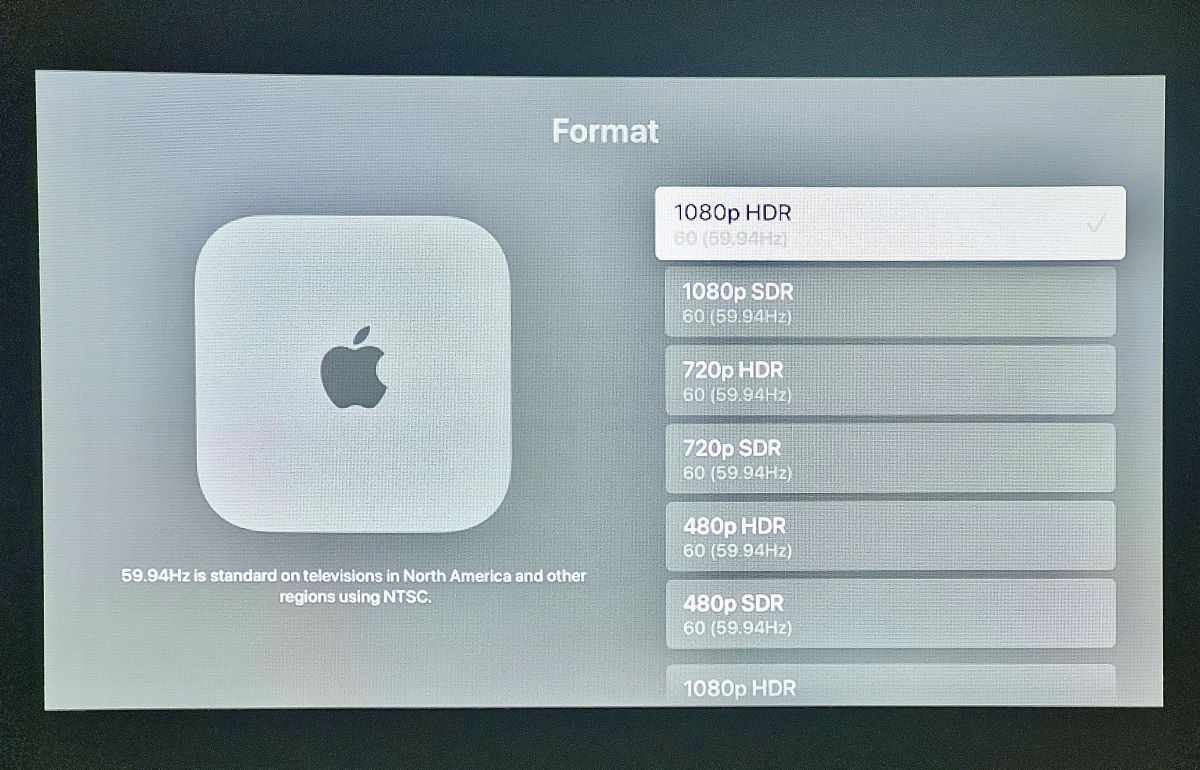
One Reddit user who was experiencing this problem found that decreasing their laptop’s refresh rate from 60Hz to 30Hz allowed its image to be displayed on the projector.
In this case, the laptop’s refresh rate may have been incompatible with the projector, preventing the content from being projected.
Incompatible resolutions can also cause this problem. So, it’s best to adjust your laptop’s resolution to 1280×800 or to your projector’s native resolution, which you can find on the unit, on its original packaging, or in its specs.
To learn how to adjust your Mac or Windows laptop’s refresh rate, check out my guide.
Check out my guide in this article to learn how to adjust your laptop’s resolution and streaming device’s (e.g., Roku, Fire TV, Chromecast) resolution and refresh rate to match your projector’s. Changing these settings will also help your projector’s image look clearer as it will be compatible with your input source.
Changing your source device from HDR to SDR is also a good idea if it supports either of these formats. This setting is often found in the same display settings menu as resolution and refresh rate.
Note: If your projector isn’t responding to or displaying your streaming device, try plugging it into another display (TV, monitor, etc.) and adjusting the resolution and refresh rate before reconnecting it to your projector.
4. The Lamp Unit Needs a Replacement
Projector lamps do not last forever, and sooner or later, you’re bound to notice some discrepancies in your unit’s image due to an aging bulb.
Projector lamp bulbs typically last anywhere between 1,500 to 5,000 hours, depending on your projector model and how well you keep up with regular lamp maintenance.
For instance, a dusty lamp that frequently overheats is not going to last as long as a lamp that’s kept clean and well-ventilated.
How to change your projector bulb will depend on its brand and model. Luckily, we have several articles that guide you on how to change your Optoma, BenQ, and JVC projector bulbs in a few simple steps.
5. The Visual Pins of the HDMI or VGA Cable Are Damaged

Both HDMI and VGA cables have several pins responsible for transmitting video and audio. When in good condition, these pins will perform their duty normally. However, if any of the video pins are missing or bent, your projector screen will stay black or blank.
HDMI cables have 12 TDMS pins, several of which transmit video signals. So, closely observe your HDMI cable to see if any pins are misshapen or missing. If you do find that the cable is broken, replace it accordingly.
VGA pins also have a tendency to bend or break. So, examine your cable’s pins for any damage.
As you can see in this graphic of a VGA cable, each VGA pin performs a specific purpose. Pins one to three, are in charge of transmitting RGB signals and, if broken, will prevent proper video signal transmission.
While replacing your VGA cable is the easiest way to fix this issue, you can try fixing it yourself if you’re keen to save a few bucks.
Check out our article Will a VGA Cable/Port Work With a Missing Pin? to learn how to fix a broken VGA cable.
Wrapping Things Up
Your projector’s blank or black screen can have you reaching for your warranty policy and ready to demand a refund. However, more often than not, it’s usually due to a minor issue with a simple solution.
Ensure your AV cables are in good condition and securely connected to their respective ports. You may need to replace your HDMI or VGA cables, especially if you’ve had them for a few years.
If you’re casting a popular streaming platform from your laptop or smartphone to your projector, the app’s HDCP restrictions may be stopping the image from appearing on-screen.
I experienced this same issue last night when trying to cast Amazon Prime Video on my Roku. Luckily, connecting the input source to your projector with an HDMI cable should bypass these restrictions and allow the video to play seamlessly.
In some cases, you may even have to adjust your input source’s resolution and refresh rate to make them compatible with your projector.
What’s your experience with a projector playing sound but not video? Which one of our solutions fixed your problem?
Let us know in the comments below!
Yesenia Achlim is a technical copywriter and editor with a focus on AV equipment. She aims to break down complicated topics and make technology accessible, no matter your technical expertise. When she’s not teaching you how to replace a projector lamp, you can find her reading and baking.


