What Are the Use of Two HDMI Ports in a Monitor (& TV)?

What To Know
- Two HDMI ports on a monitor allow for the simultaneous connection of multiple devices, like a gaming console and a DVD player. This feature enables easy switching between input sources without the need to manually change cables.
- The number of HDMI ports required on a monitor depends on the user’s specific needs. If more ports are needed than what the monitor offers, HDMI switches and splitters can be used.
- HDMI switches expand the number of devices that can be connected, while splitters allow the same content to be displayed on multiple monitors.
We will explore in this article how two HDMI ports in a monitor (and TV) can streamline your entertainment setup and solve common connectivity challenges.
Let’s explore the potential of these dual HDMI ports.
Quick Navigation
How to Use a Monitor With Two HDMI Ports
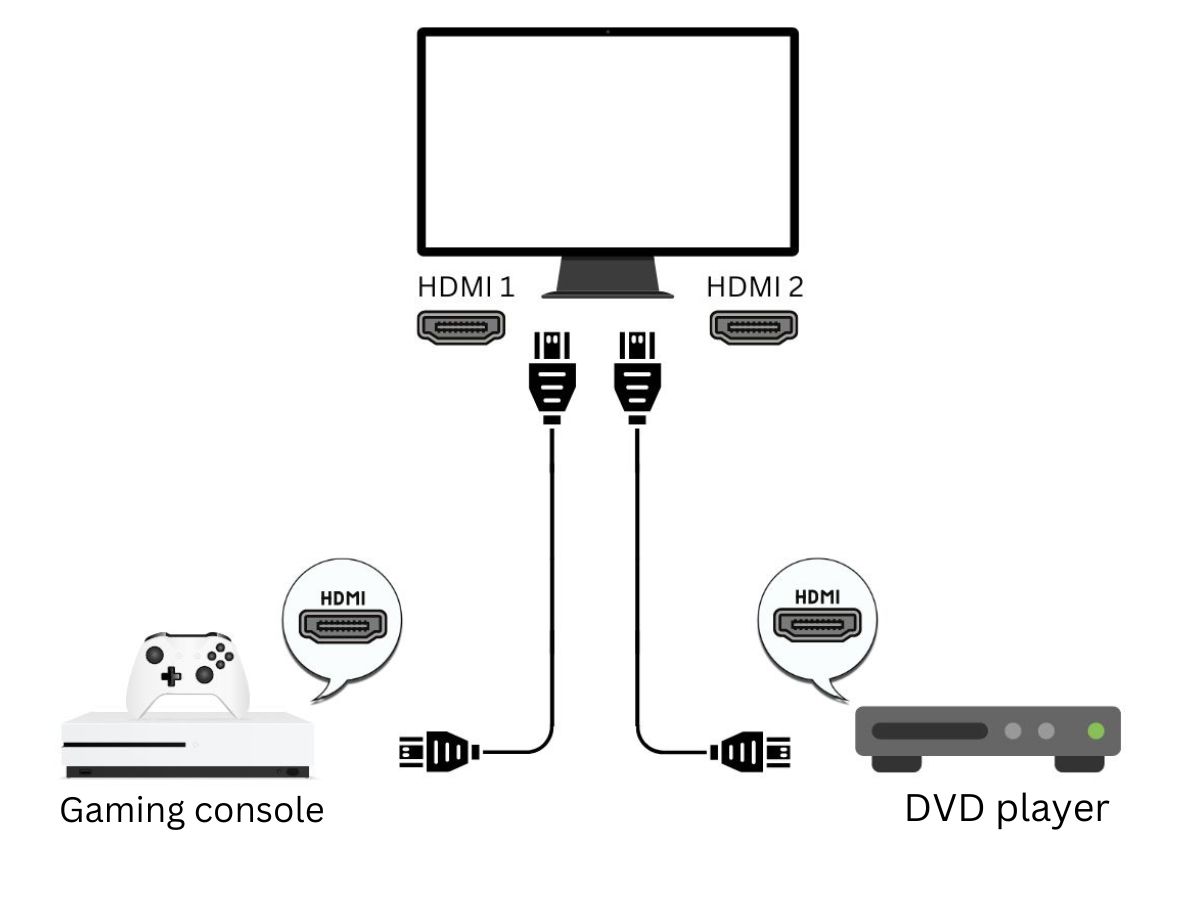
As discussed, you can use your monitor’s two HDMI ports to simultaneously connect two HDMI-compatible devices to it. If both ports are functional, it won’t matter which device you connect to which port.
So, you could connect your gaming console to the HDMI 1 port and the DVD player to the HDMI 2 port. Here, the only difference will be which input source you select to display on your monitor.
With this setup, you’d need to select HDMI 1 to play video games and select HDMI 2 to watch DVDs. You’ll find that most monitors from brands like Acer, Viewsonic, Samsung, and HP have multiple HDMI ports.
So, if you’re in the market for a new monitor with multiple HDMI ports, you won’t have any trouble finding one that fits the bill.
How Many HDMI Ports Do I Need in a Monitor?
How many HDMI ports you need in a monitor ultimately depends on how many devices you want to connect to it. If you only want to connect your monitor to a PC and game console, then two HDMI ports should be enough for you.
However, if you’re planning on connecting more devices, then choose a monitor with extra HDMI ports or use an HDMI switch. This affordable monitor accessory will allow you to connect multiple input sources to one HDMI port. You can also use an HDMI splitter to connect one input source to two monitors.
HDMI Switch
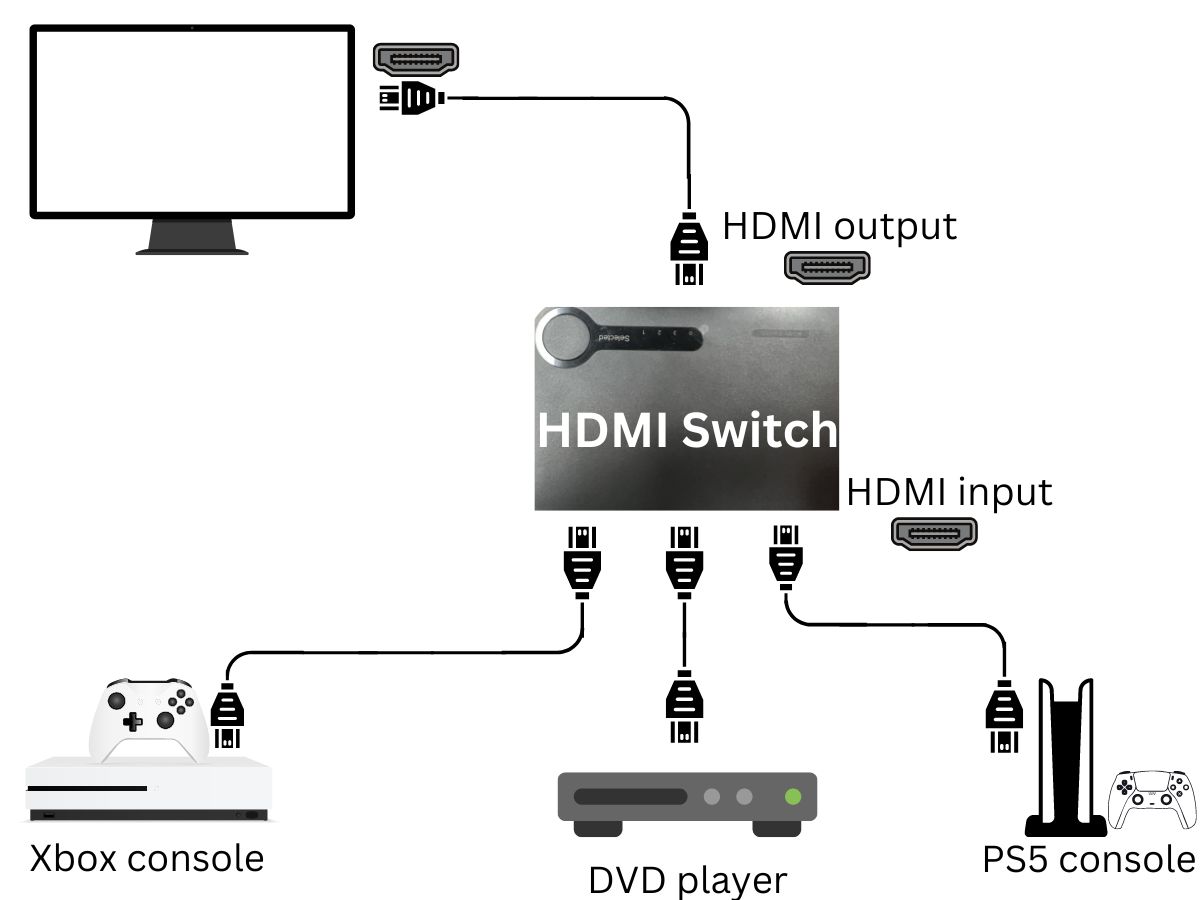
HDMI switches are perfect for anyone whose input sources outnumber their monitor’s HDMI ports. For instance, you could use an HDMI switch to connect two gaming consoles and one DVD player to a single HDMI port.
The switch will allow you to seamlessly jump between input sources without going through the fuss and unplugging any cables.
An HDMI switch has several buttons, with each corresponding to one of its HDMI ports, allowing you to safely keep all your input sources connected to the monitor.


HDMI Splitter
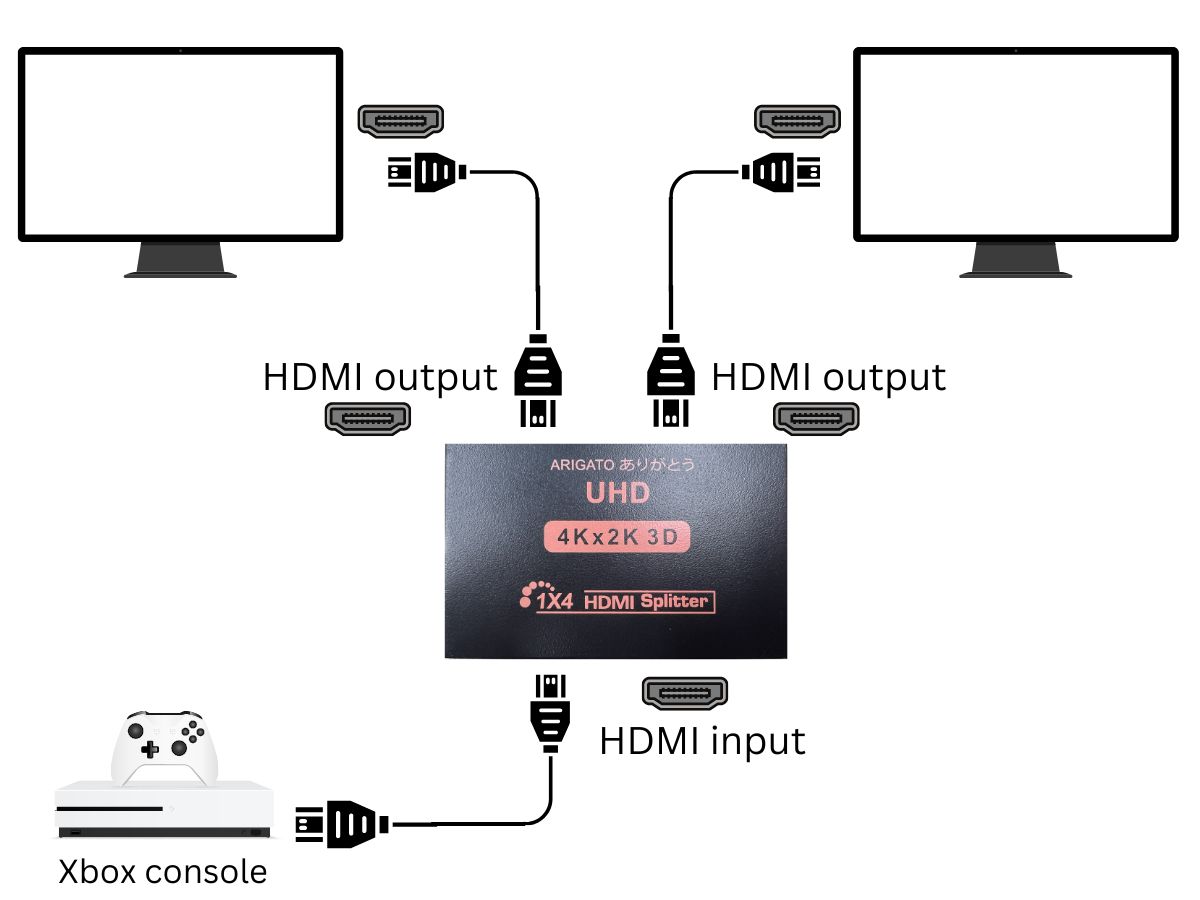
While you cannot use your monitor’s HDMI port to daisy-chain, you can use an HDMI splitter to display the same content on multiple monitors.
This nifty device connects to two monitors and one input source, transmitting the input source’s AV signals to both displays.
However, since both monitors are connected to the same input source, they will display the exact same content. You can not use this method to create a dual-monitor setup.
Using an HDMI splitter will create a setup like the one shown in the image below.

Can I Use Two HDMI Ports at the Same Time?
Yes! You can have cables plugged into all your HDMI ports simultaneously. The catch is you won’t be able to actually use both at the same time.
You can only have an output feed from one HDMI port at a time, meaning you’ll have to choose which device to play the content from.
Why Do Some Monitors Have Multiple HDMI Ports?

The main reason monitors have two HDMI ports is so that you can switch between devices without reaching behind the monitor and fumbling with a bunch of cords. With multiple ports, you can change the input from the remote control or computer with a click of a button.
Another advantage of having two ports is that you have a backup just in case one fries or malfunctions. Replacing an entire monitor because of one tiny port is expensive and annoying, so it’s best to have several options.
If you’re on a budget, having multiple HDMI inputs means you can keep the monitor (or any other device for longer). Some users have had the same projector for around fifteen years and still use it because at least one of the HDMI ports has survived the years.
Essentially, having two HDMI ports makes your home the ultimate media hotspot where you can switch from playing a movie on the projector to your TV to your computer, without barely having to move a muscle.
Bonus: PC Has Two HDMI Ports but Only One Works
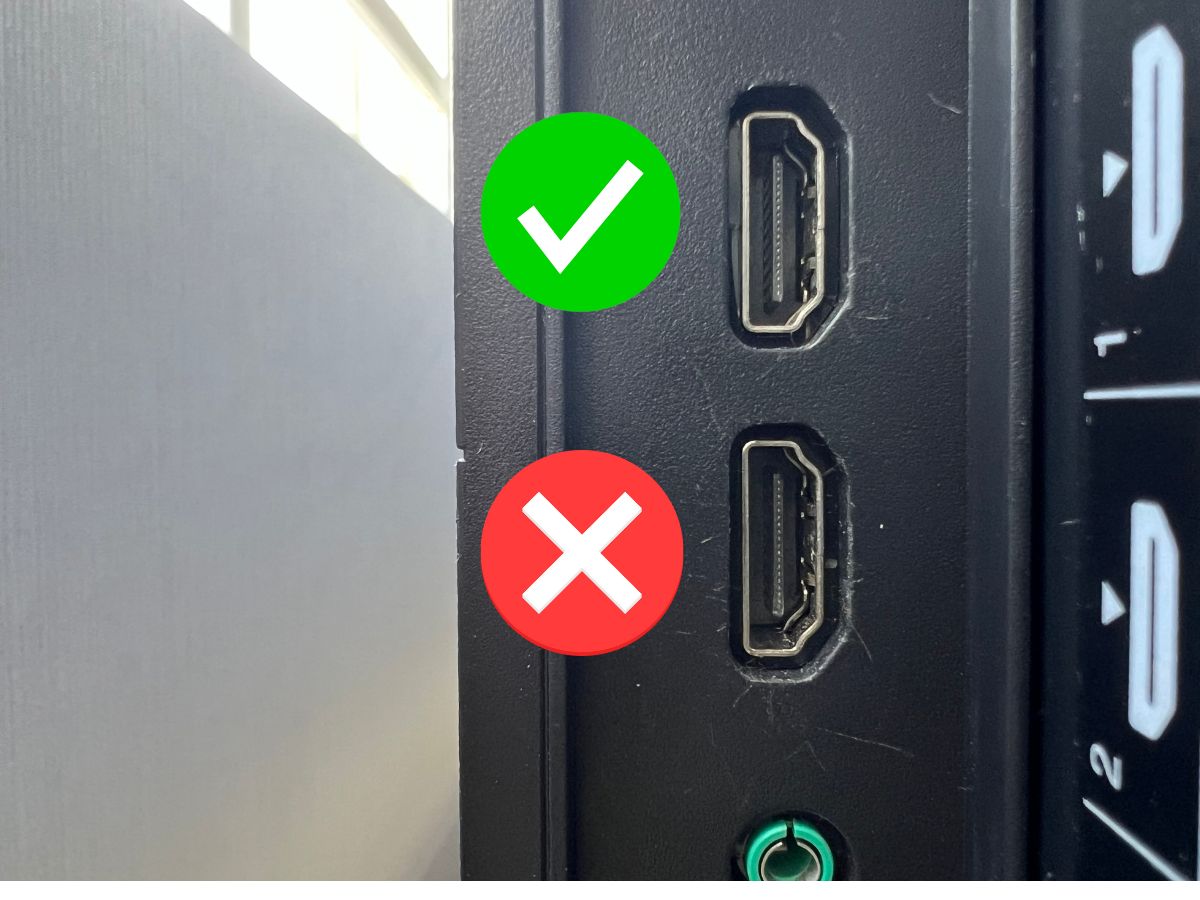
When trying to connect your monitor to your computer or CPU, you may have noticed that only one of its two HDMI ports works, while the other is completely unresponsive.
This is not an uncommon phenomenon, and to understand why it happens, your computer must be connected to an add-in video card (or GPU).
Computers usually only come with one built-in HDMI port. However, when fitted with an add-in card, they’ll have several.
Once installed, the add-in card will prompt your computer to automatically disable all the onboard’s display ports, rendering them useless.
While there is a way to enable these onboard display ports through your computer’s BIOS settings, I don’t recommend it. Enabling the Intel Multi-Display can cause the two graphics processors to conflict, leading to more issues.
If you do need to connect multiple devices to your PC, consider using an HDMI switch instead as it won’t cause the GPUs to conflict.
Wrapping Things Up
There you have it! Your monitor’s two HDMI ports actually serve a pretty important purpose.
You can use these multiple HDMI ports to connect several input sources to your monitor at once and then switch between them as needed. The best part? You won’t have to spend precious time manually switching the HDMI cables every time you want to view a different input source.
How many HDMI ports your monitor needs depends on the number of devices you want to connect to it, though you can always use an HDMI switch if your monitor is a few HDMI ports short.
Don’t be alarmed if one of your PC’s two HDMI ports isn’t working as this is simply a result of its GPU.
What’s your experience using your monitor’s two HDMI ports?
Let us know in the comments below!
Yesenia Achlim is a technical copywriter and editor with a focus on AV equipment. She aims to break down complicated topics and make technology accessible, no matter your technical expertise. When she’s not teaching you how to replace a projector lamp, you can find her reading and baking.


