How to Install ExpressVPN to Your Asus Router Step By Step

What To Know
- To install a VPN on your router, it’s essential that the router is VPN-compatible.
- The installation involves several key steps: downloading the necessary OVPN file from your ExpressVPN account, accessing the Asus router’s VPN settings, and uploading the OVPN file.
This guide focuses on how to install ExpressVPN, one of the leading VPN services, onto an Asus router.
I’ll provide detailed, step-by-step instructions accompanied by helpful images to ensure you can follow along easily.
Whether you’re looking to secure your home network or simply want the convenience of having all your devices protected under one VPN, this guide has you covered.
Let’s dive in.
Quick Navigation
Preparation
Before we delve into the technicalities of setting up ExpressVPN on your Asus router, there are a few preparatory steps to ensure everything goes smoothly.
It’s essential to have an ExpressVPN account with an active subscription.
If you’re new to ExpressVPN, they offer a 30-day trial, allowing you to test their service for a month free of charge.
This can be an excellent way to gauge the VPN’s compatibility with your needs before committing to a subscription.
Additionally, it’s important to verify that your router is compatible with VPN setups. Not all routers have the capability to support VPN software, so this step is crucial.
If your router does not support VPN integration, you may need to consider upgrading to a model that does.
Now, let’s begin with the steps to prepare for the installation, starting with creating your ExpressVPN account:
Step 1: Visit the ExpressVPN home page and click on Get ExpressVPN to start the sign-up process.
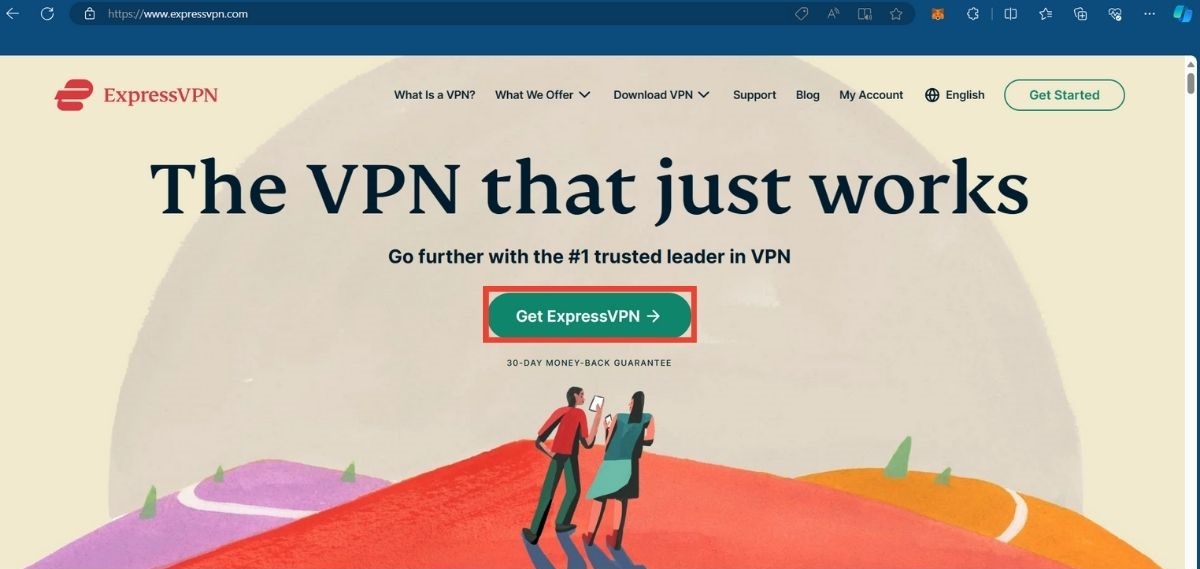
Step 2: Select the subscription plan that best fits your needs. Scroll down, provide your email address for account creation, and then proceed to checkout.
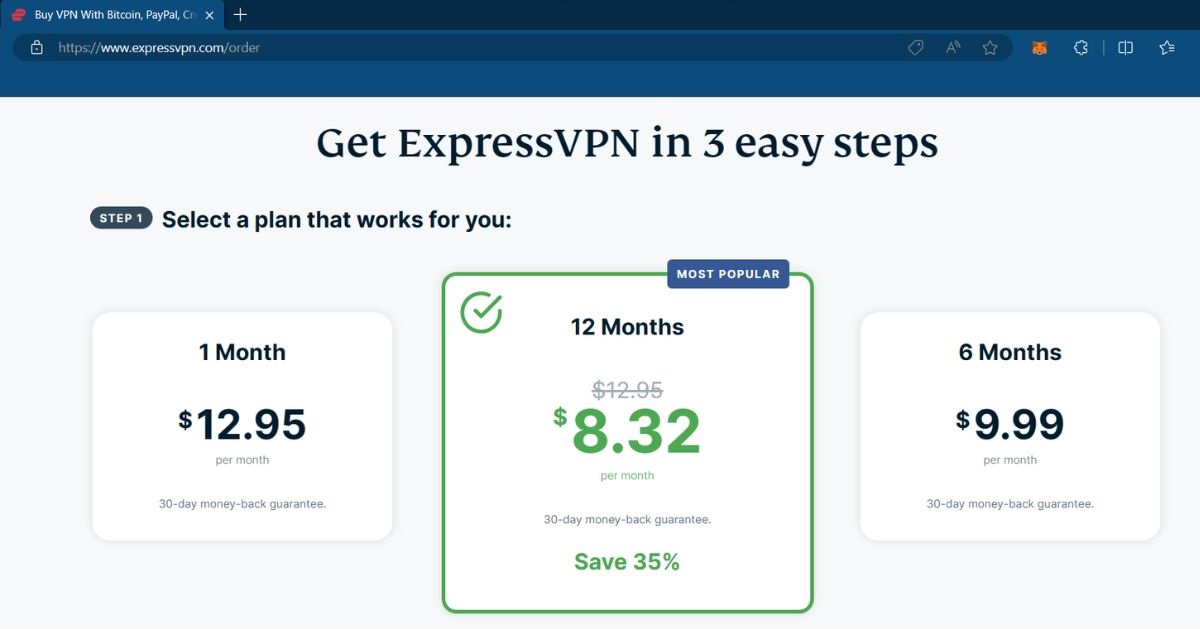
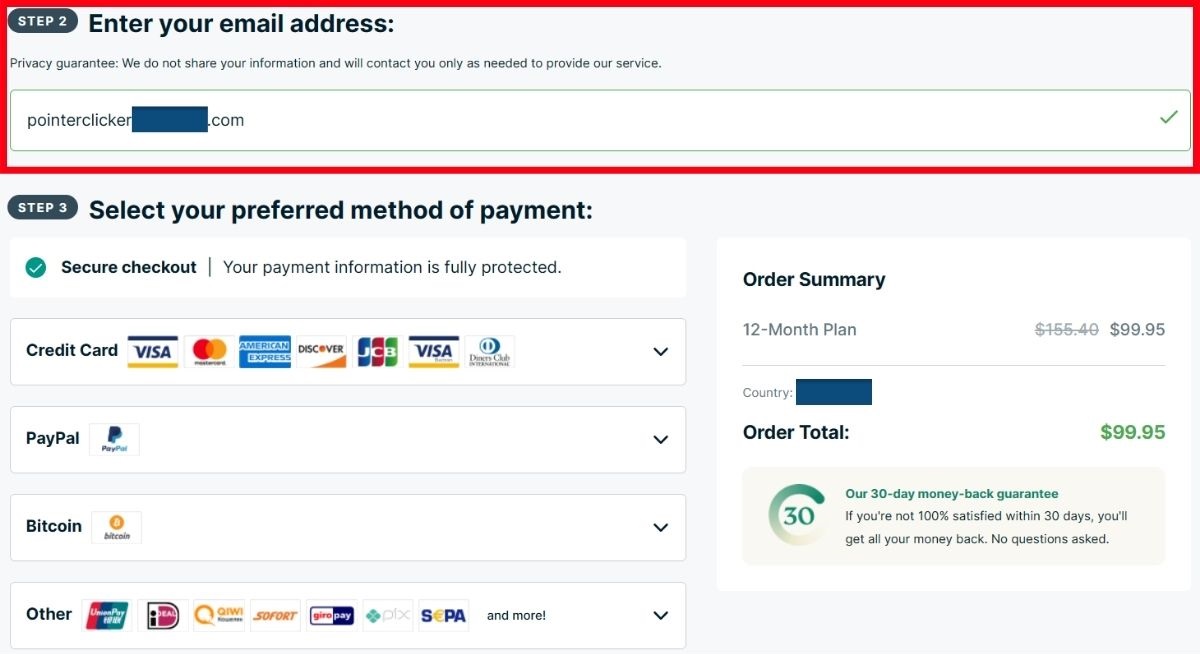
With your ExpressVPN account ready and your router confirmed as VPN-compatible, we are set to move on to the actual setup steps.
Installing ExpressVPN on Asus Router
In this demonstration, I’ll walk you through the process of installing ExpressVPN on an Asus router, specifically the Asus AX3000 Dual Band Wi-Fi Router (model number RT-AX58U V2).
This step-by-step guide aims to make the setup straightforward and hassle-free, ensuring that your entire network enjoys the enhanced security and privacy features of a VPN.
Let’s begin
Step 1: First, ensure you’re signed into your ExpressVPN account. The interface should look similar to the image below. Click on Set Up Devices.
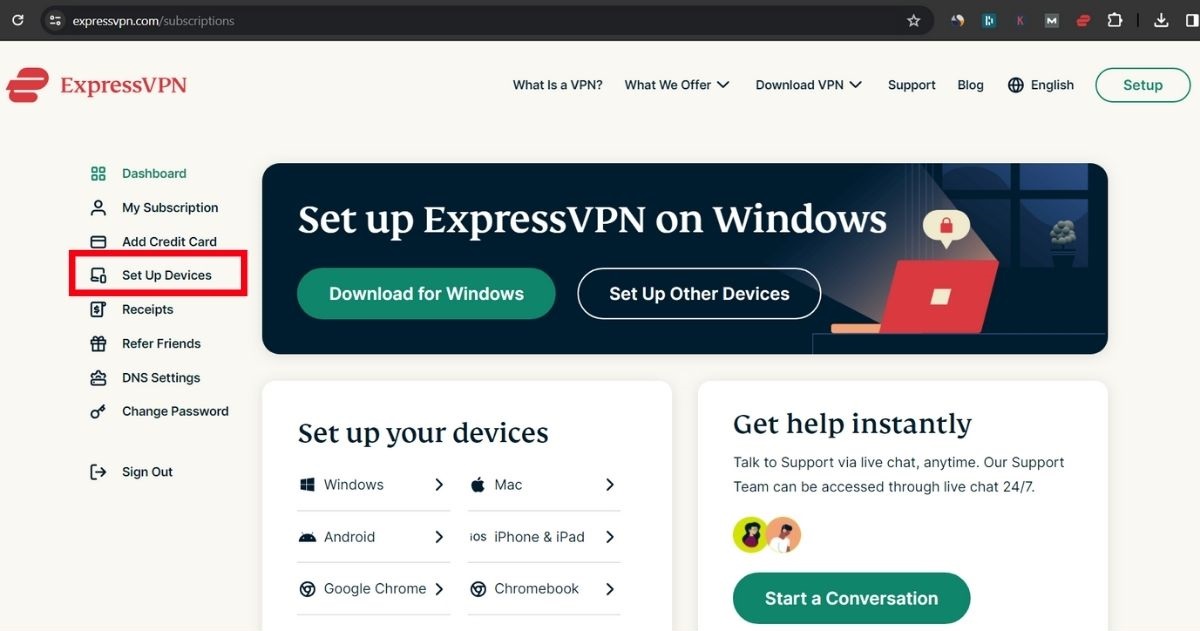
Step 2: On the next page, select Manual Configuration on the right. You will see the option to download an OVPN file – this is crucial for your router’s configuration.
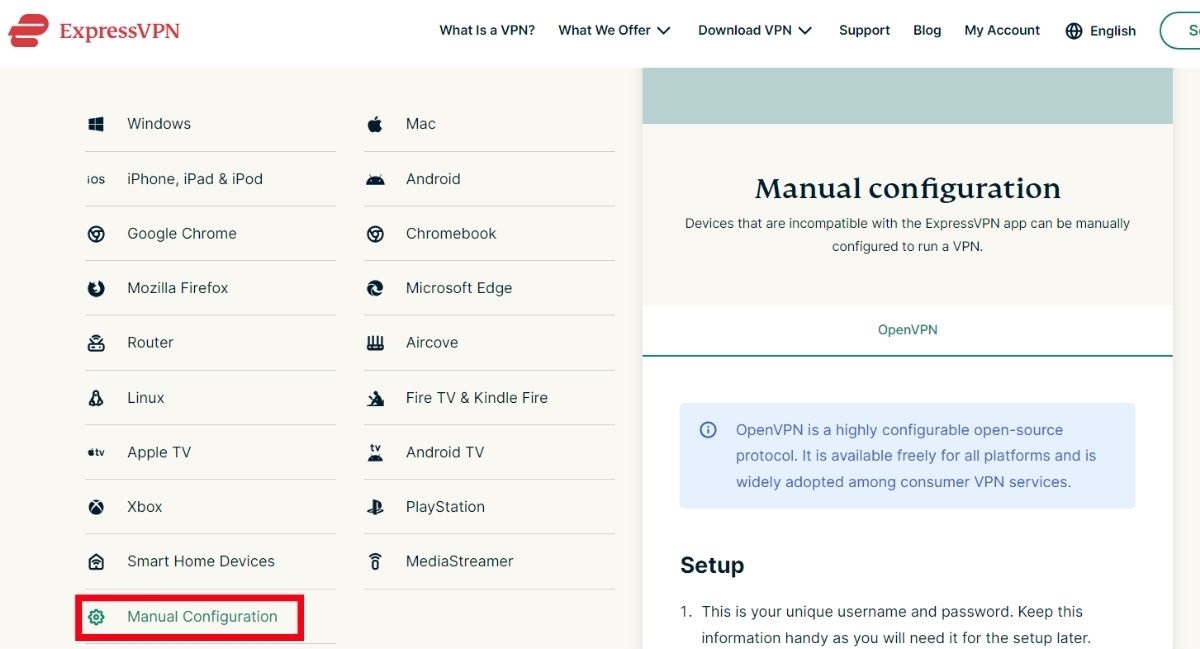
For this guide, I’ve chosen the Americas – New York server.
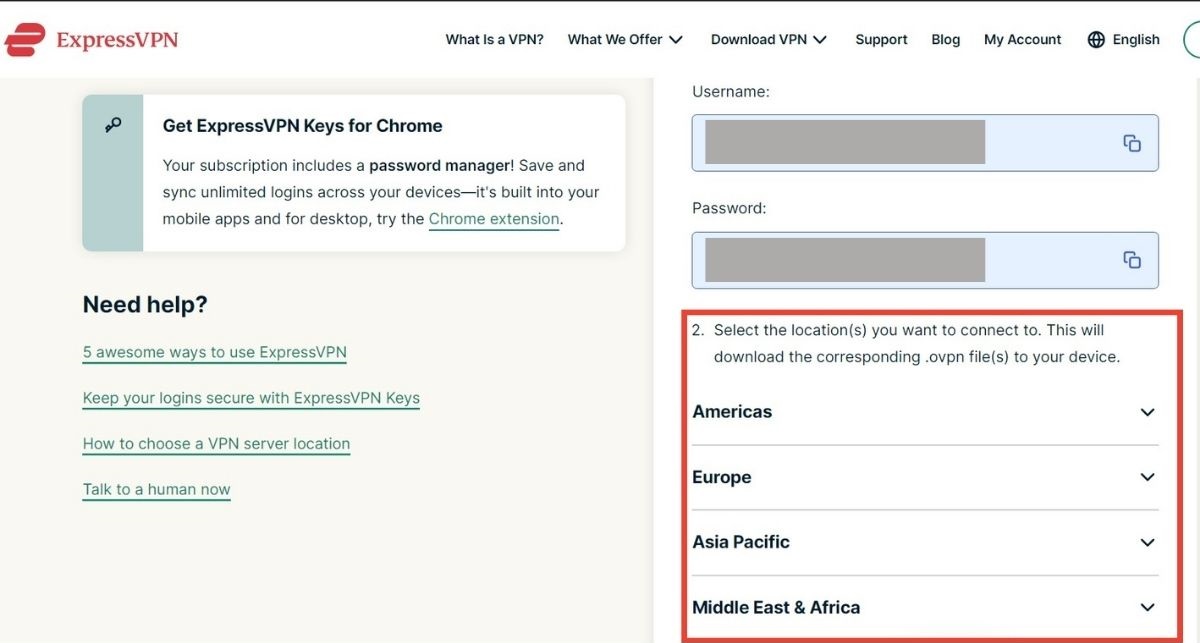
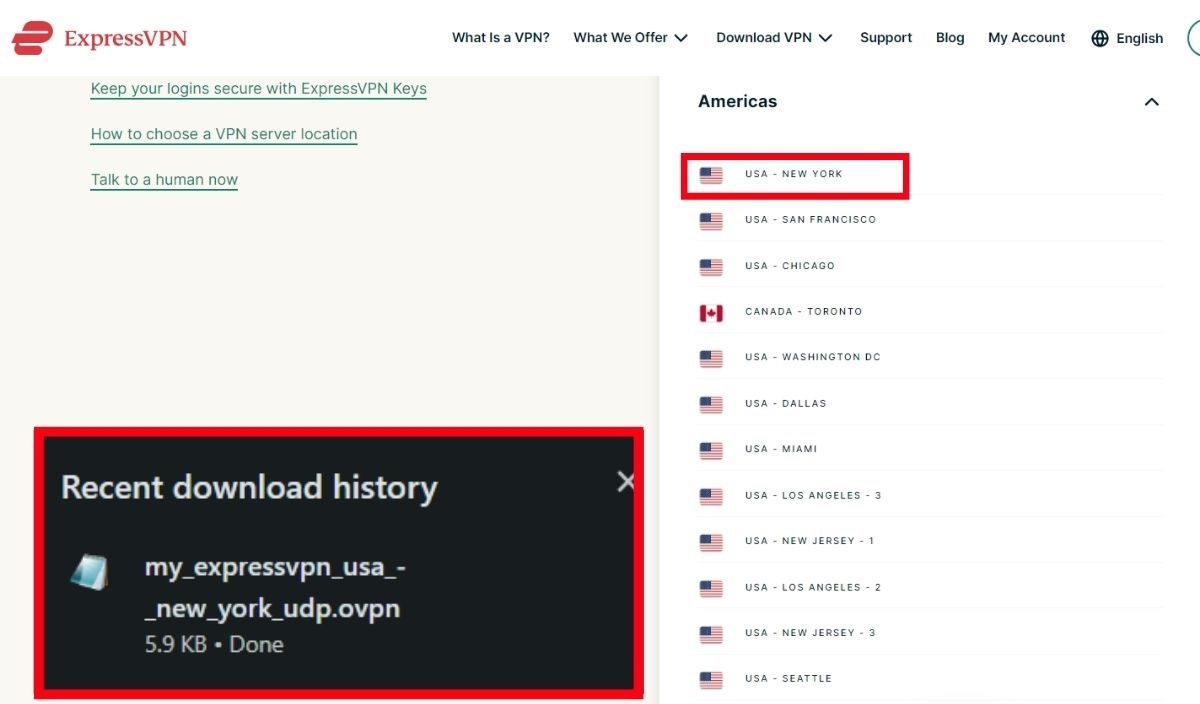
Step 3: Now, with the OVPN file saved, log into your Asus router. Go to Advanced Settings → VPN → VPN Fusion and select Add profile.
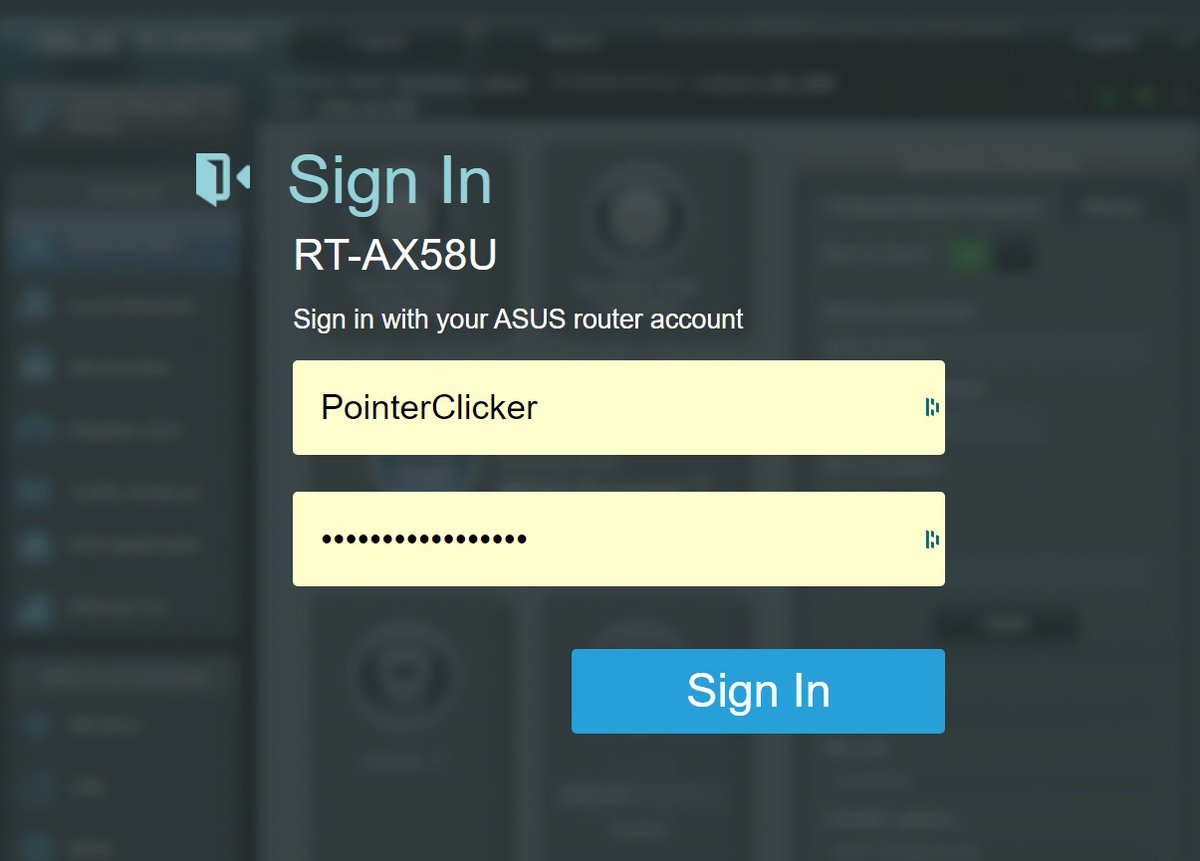
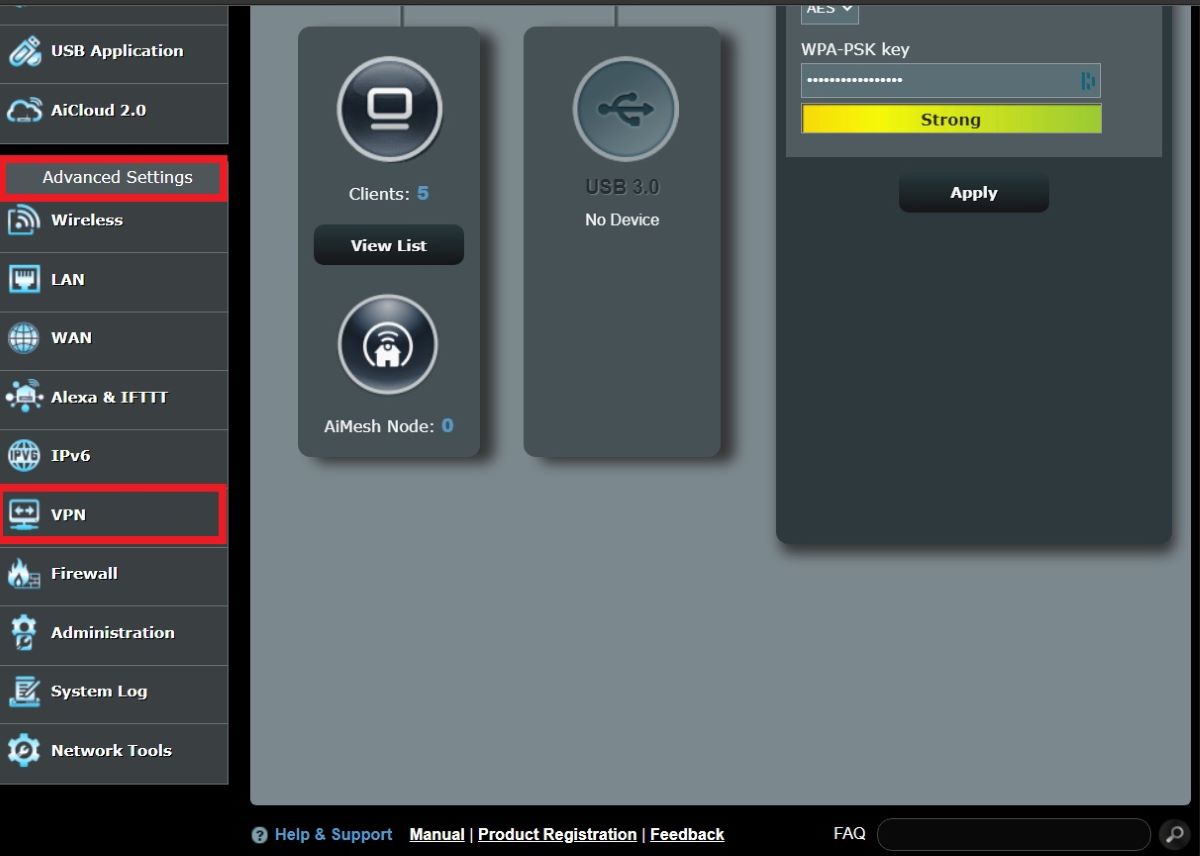

Step 4: In the Connection Name field, enter a name for your VPN connection. Choose any name that you’ll easily remember. And set the VPN type to OpenVPN.
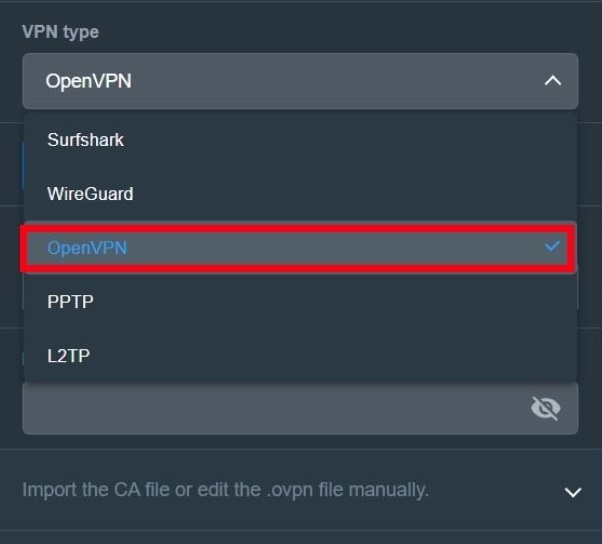
Step 5: Here, upload the OVPN file you downloaded from ExpressVPN.
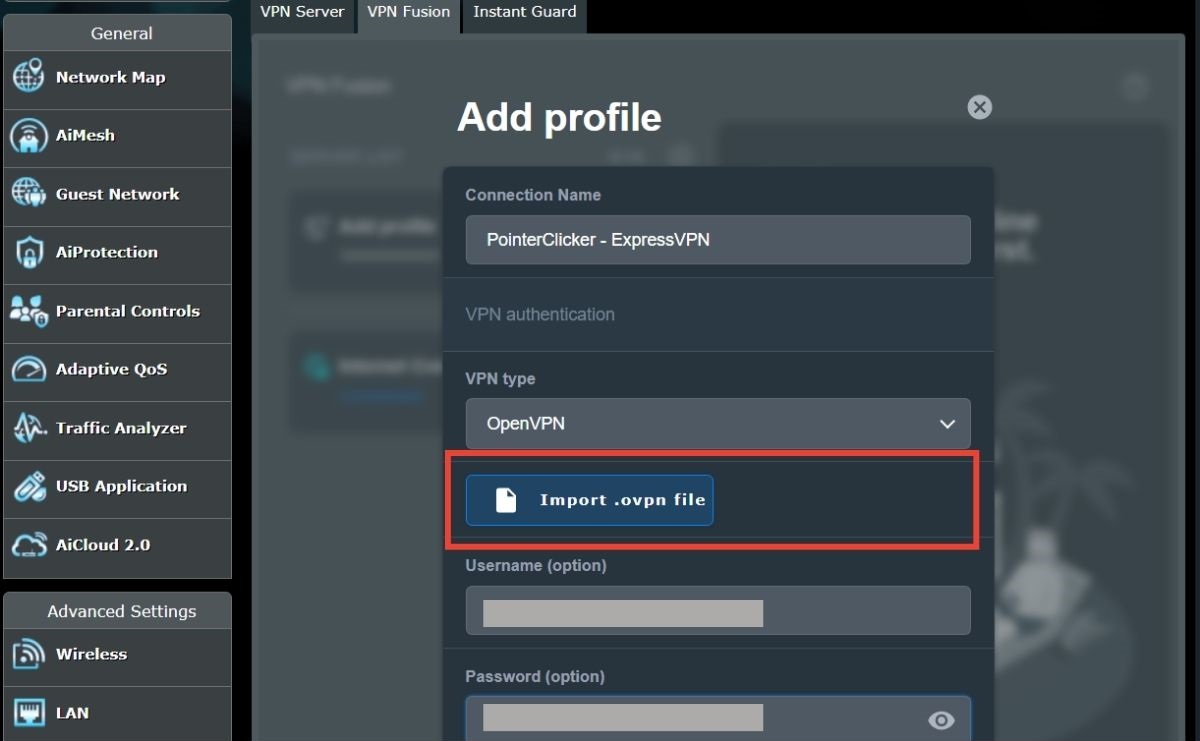
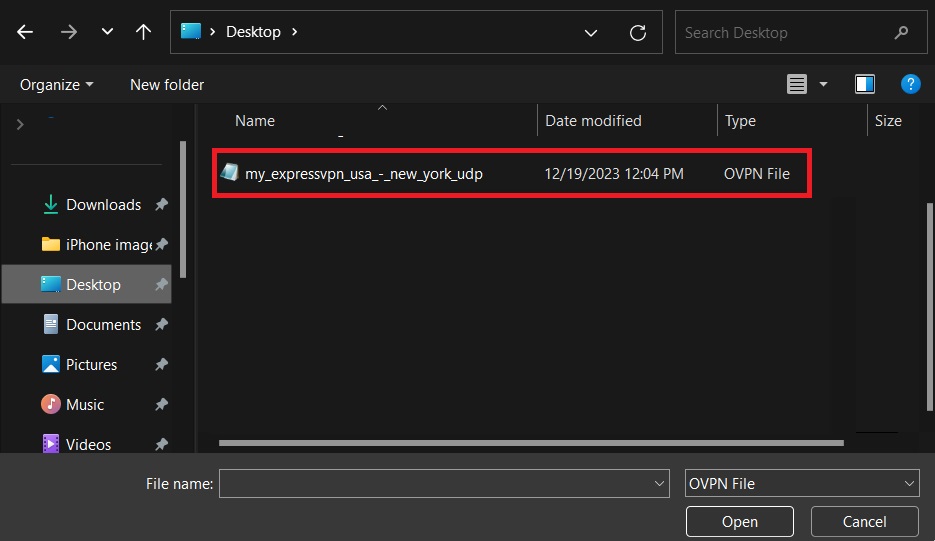
This step is typically quick and should be followed by a confirmation message.
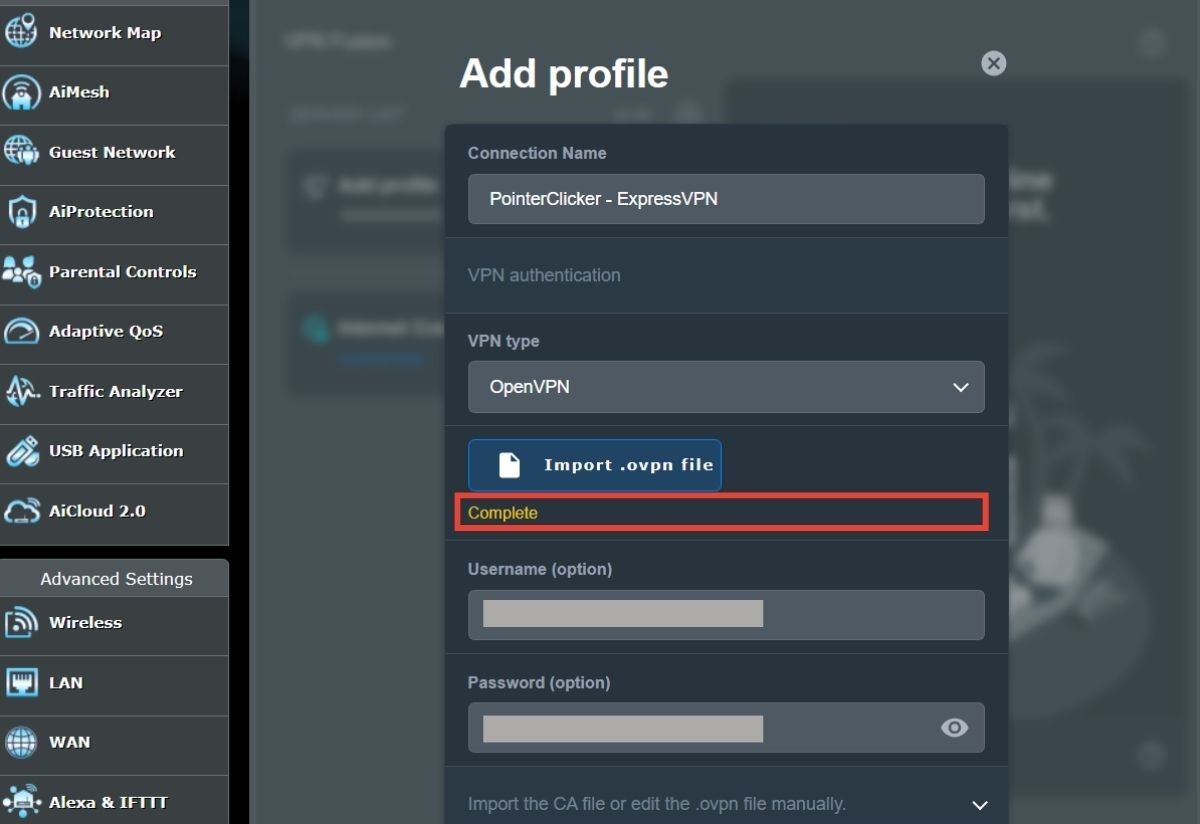
Step 6: Go back to ExpressVPN’s configuration page to find your username and password. Copy these credentials and paste them into the respective fields on your Asus router’s setup page.
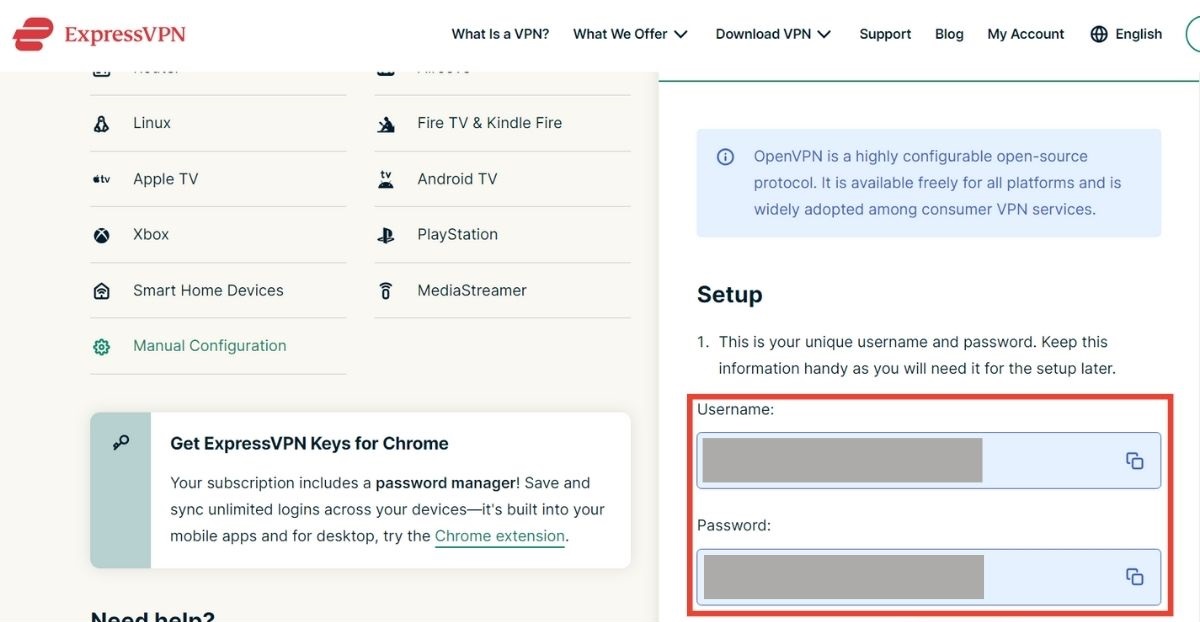
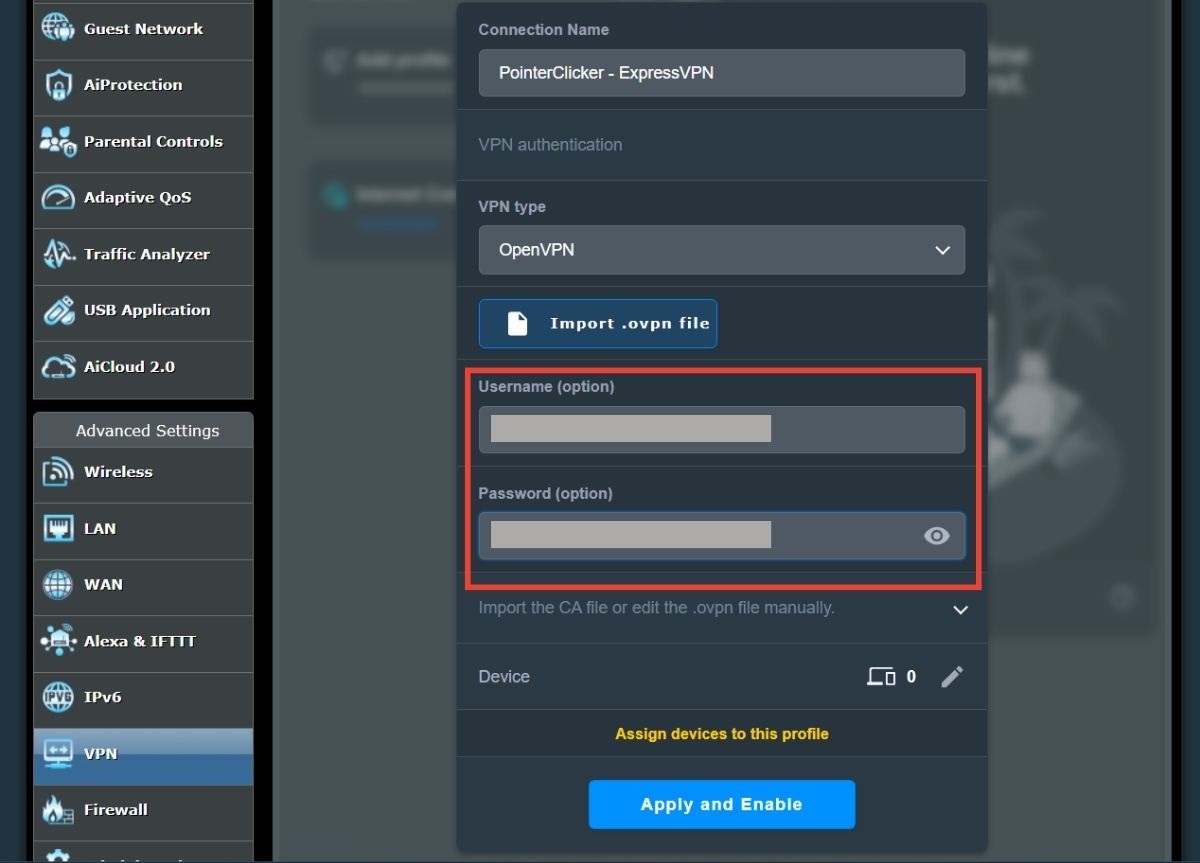
Finally, click on Apply and Enable to complete the setup.
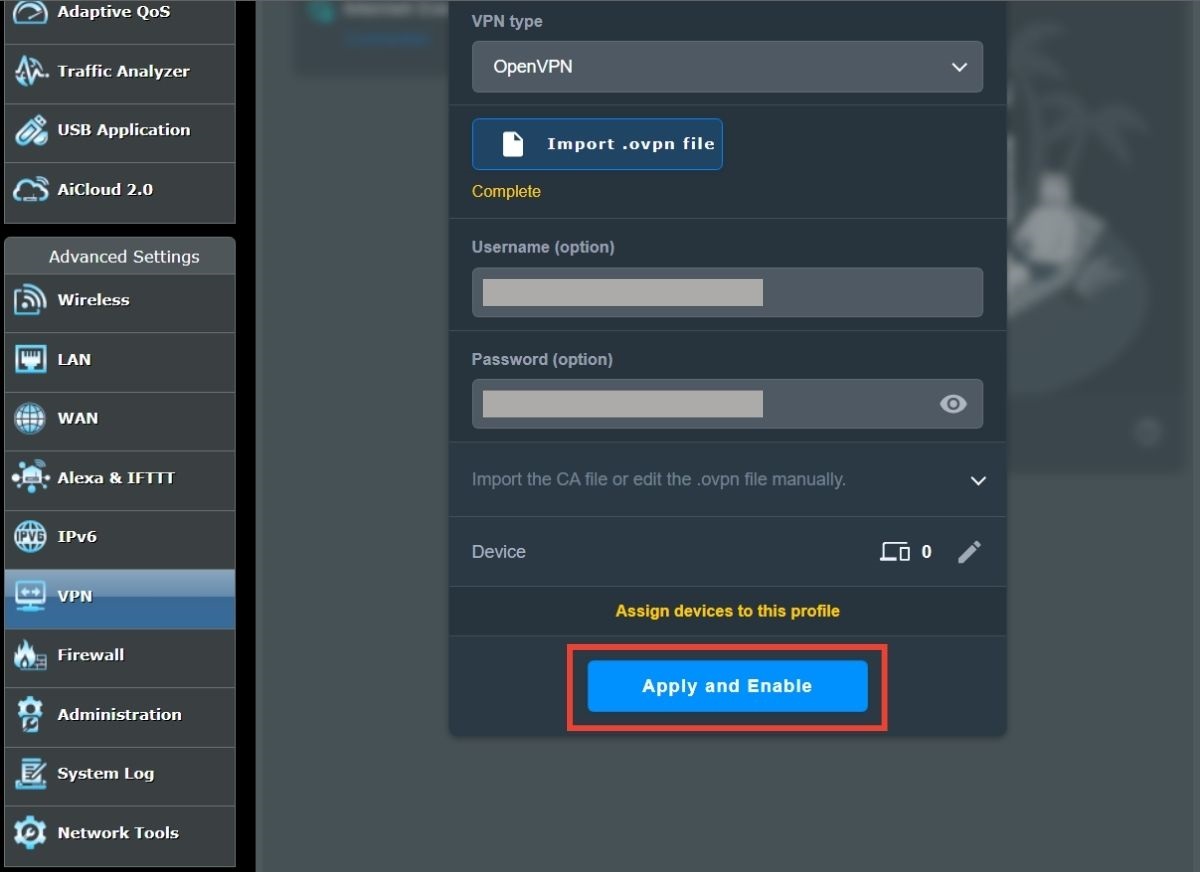
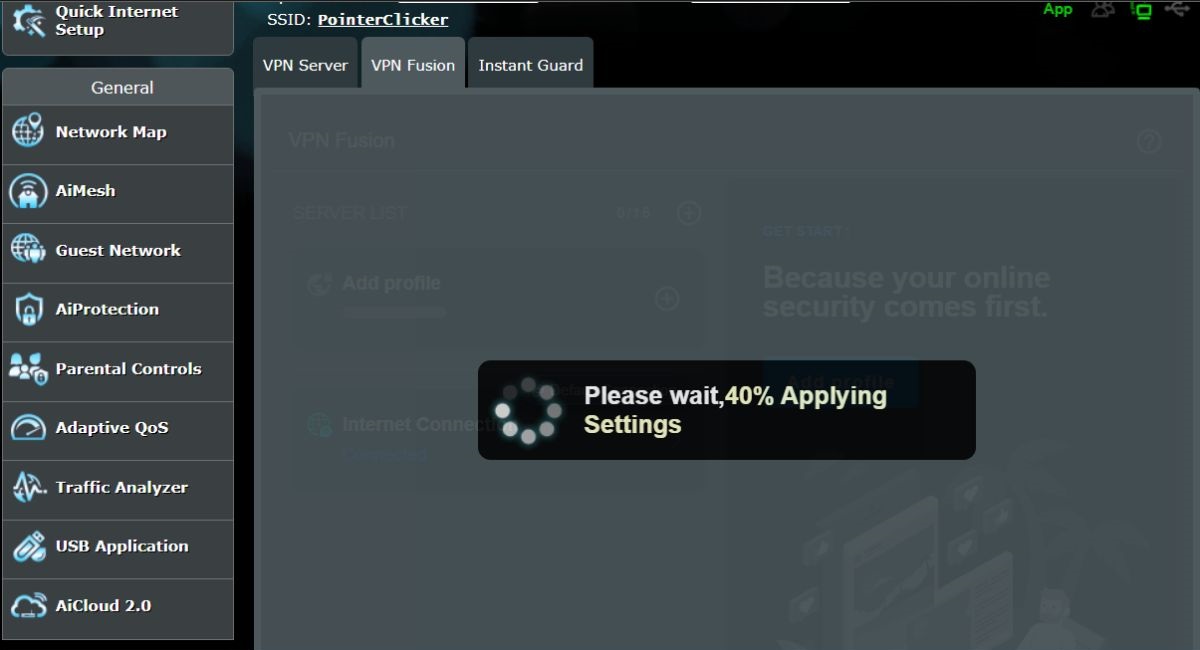
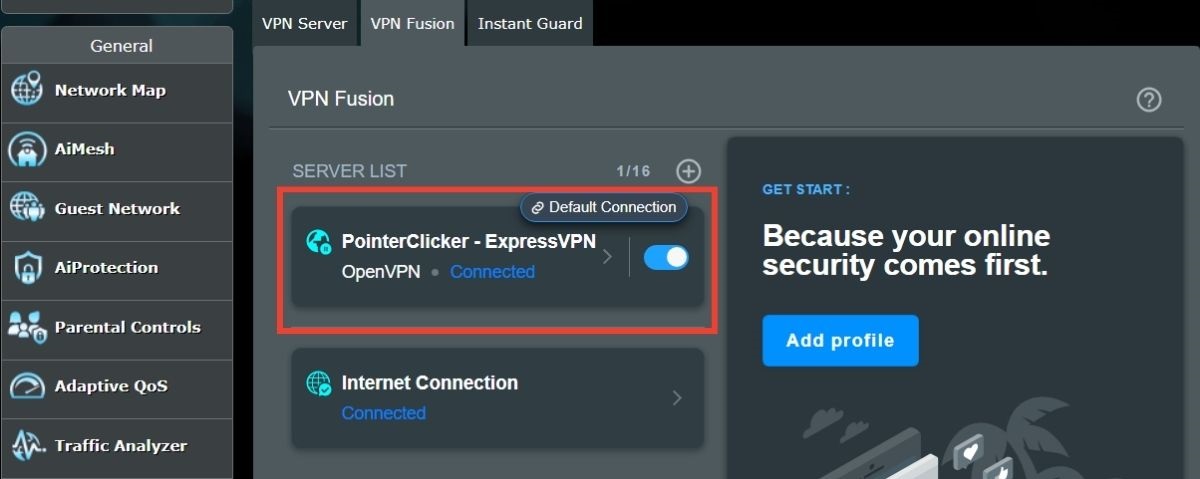
With these steps completed, any device connected to your router will be protected by ExpressVPN, ensuring enhanced privacy across all your devices.
Below are images from tests I conducted with my computer and phone after connecting them to the Asus Wi-Fi router with ExpressVPN installed.
These images serve as proof of the successful setup and show the VPN in action, protecting devices connected to your network.
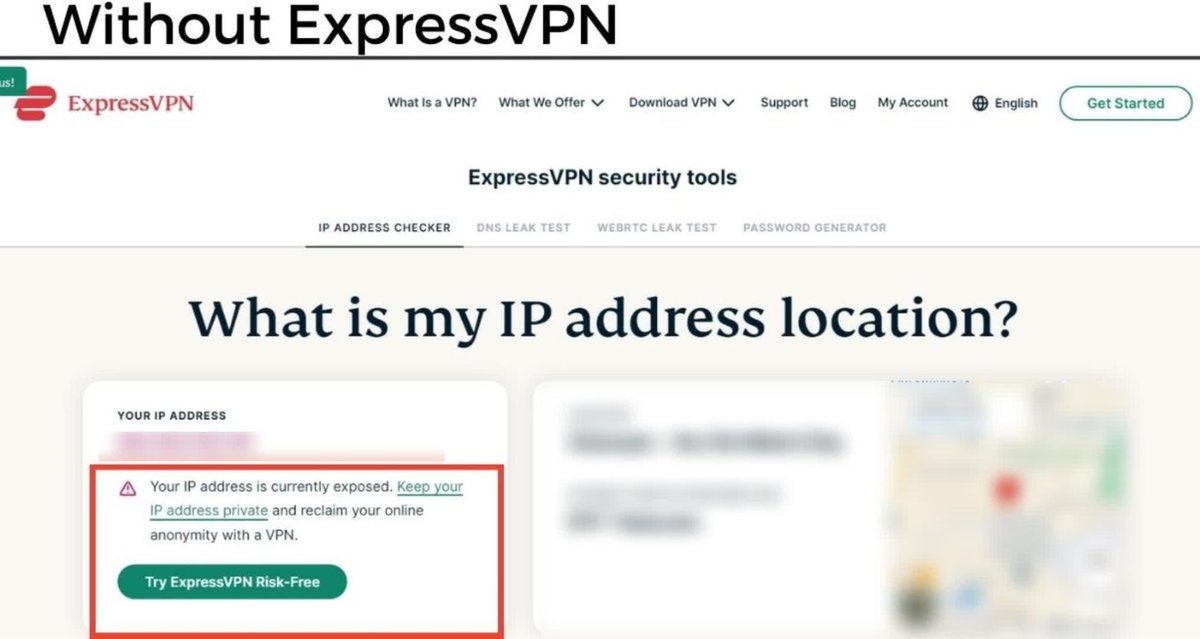
ExpressVPN effectively conceals my real IP address by replacing it with an alternate one, ensuring my actual location remains private and secure.
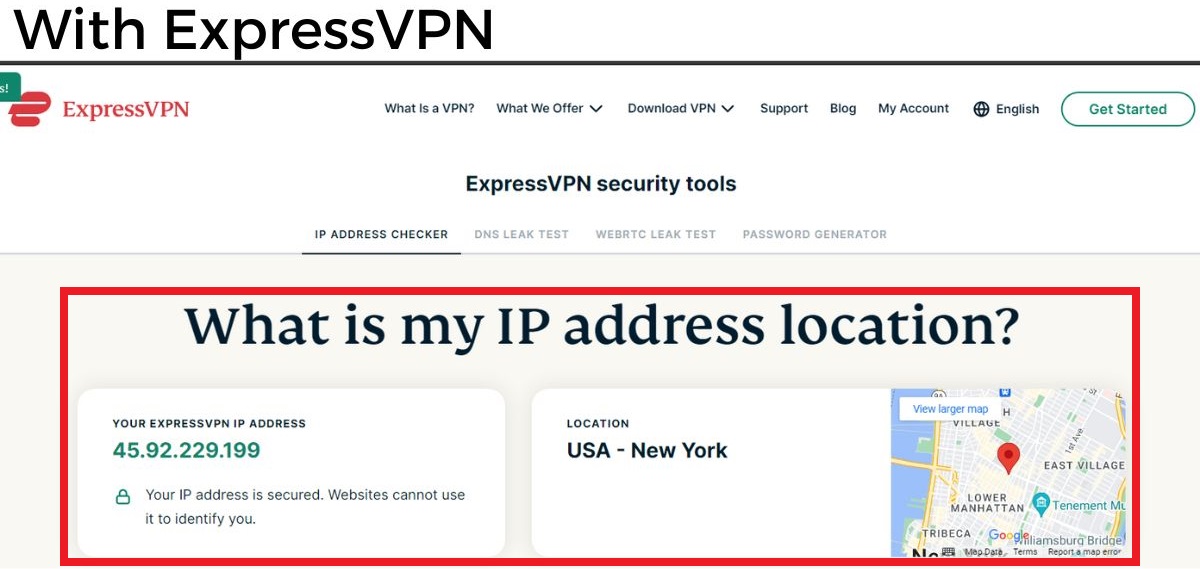
How Does ExpressVPN Can Privacy Your Network
ExpressVPN acts as a secure gateway for your online activities, shielding them from external observation.
Typically, your Internet Service Provider (ISP) has visibility into your online actions, akin to how postal workers can read a postcard. This visibility includes which websites you access and the data you transmit.
However, when you connect through ExpressVPN, it encrypts your internet traffic. Imagine this encryption as a sealed, opaque envelope safeguarding the contents of your postcard.
Even if someone manages to intercept your internet data, the encryption makes it unreadable. Additionally, ExpressVPN masks your actual IP address — your unique internet identifier — and replaces it with a different one. This process effectively obscures your digital footprint, making your online activities appear as if they originate from another location.
In essence, ExpressVPN enhances your privacy by securing your internet data with robust encryption and concealing your digital identity. This dual approach significantly reduces the likelihood of your online activities being traced or monitored by third parties.
VPN Does Not Boost Your Internet Speed
It’s important to note, however, that using ExpressVPN or any VPN service does not inherently boost your Internet speed.
While a VPN can bypass ISP throttling under certain circumstances, its primary function is to provide privacy and security, not to enhance internet speed.
In some cases, the encryption process can actually introduce a slight delay in your connection speed.
Tai “Ty” Luu, an Electronics Engineering graduate from Sheridan College, is a passionate technical editor with a deep love for technology and gaming. He constantly seeks new challenges to expand his expertise in the tech and gaming fields.

