Samsung TV HDMI Ports: How Many, Where Are They & How To Add More Ports?
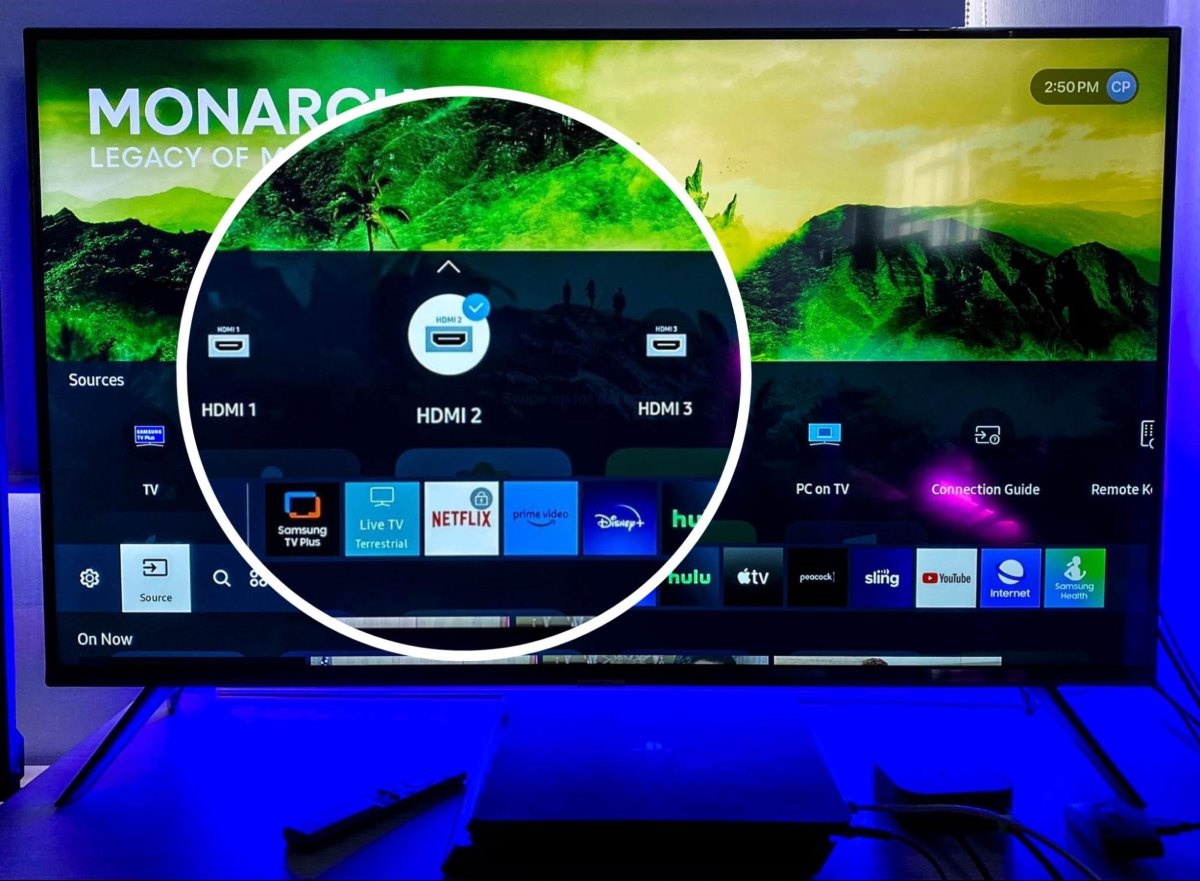
What To Know
- Samsung TVs offer 2 to 4 HDMI ports, with newer models featuring HDMI 2.1 for enhanced picture quality and gaming experiences.
- HDMI port features on Samsung TVs include HDMI ARC/eARC for improved audio connectivity with soundbars and a designated HDMI Gaming port with advanced features for optimized gaming performance.
- The HDMI ports are typically located on the back of the TV, either vertically on the right side or horizontally in models with a One Connect Box, and additional ports can be added using an HDMI switch compatible with HDMI 2.1 technology.
In this article, I’ll tell you how many HDMI ports there are on Samsung TVs, their locations, and also one solution to increase the HDMI inputs on your Samsung TV.
Let’s dive in!
Quick Navigation
How Many HDMI Ports Are on Samsung TVs?
Samsung TVs are known for their variety of HDMI ports, ranging from 2 to 4, depending on the model.
This allows users to connect multiple devices, from game consoles to streaming devices, ensuring all your entertainment needs are met.
The ports are typically labeled from HDMI 1 to HDMI 4, making it easy to organize and switch between inputs.
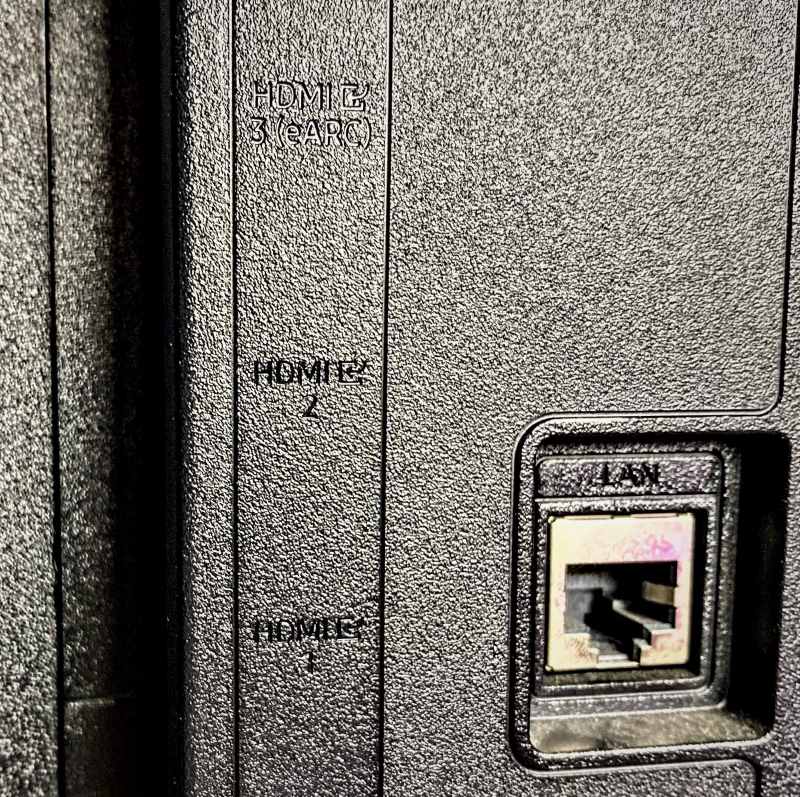
Among the newer models, Samsung has introduced HDMI 2.1 ports.
These ports come with exciting upgrades, enhancing picture quality and offering a superior gaming experience.
Here’s a breakdown of how many HDMI ports you can find on popular Samsung TV models:
- Neo QLED Smart 4K and 8K TVs: These top-tier models come equipped with 4 HDMI ports.
The 8K versions are particularly noteworthy because they include the Y21 8K One Connect Box, making it super easy to connect all your devices. - The Frame QLED Smart 4K TVs: The smaller, 32-inch version has 2 HDMI ports, but if you opt for a larger size, ranging from 43 inches to 85 inches, you’ll get 4 ports.
This variety underscores Samsung’s effort to merge artistic design with cutting-edge technology. - The Sero, The Terrace, and The Serif: Aimed at those looking for something a bit different, whether it’s for indoor use, outdoor viewing, or a TV that stands out as a piece of decor, these models offer 3 to 4 HDMI ports, providing great versatility.
- Crystal and Q60 Series: These series are perfect for budget-minded folks who don’t want to compromise on quality, offering a choice of 2 to 4 HDMI ports.
- Series 7 and Series 6: Known for their reliable performance at an affordable price, both these series consistently come with 3 HDMI ports.
Furthermore, Samsung TVs feature special HDMI port functionalities like HDMI ARC/eARC and the HDMI Gaming port.
These features enhance audio return capabilities and optimize gaming experiences, respectively, highlighting Samsung’s commitment to delivering versatile and high-quality viewing options.
Let’s learn more about these special HDMI ports below.
HDMI ARC/eARC (HDMI 3)
On Samsung TVs, the third HDMI port is often reserved for a special feature known as HDMI ARC/eARC.
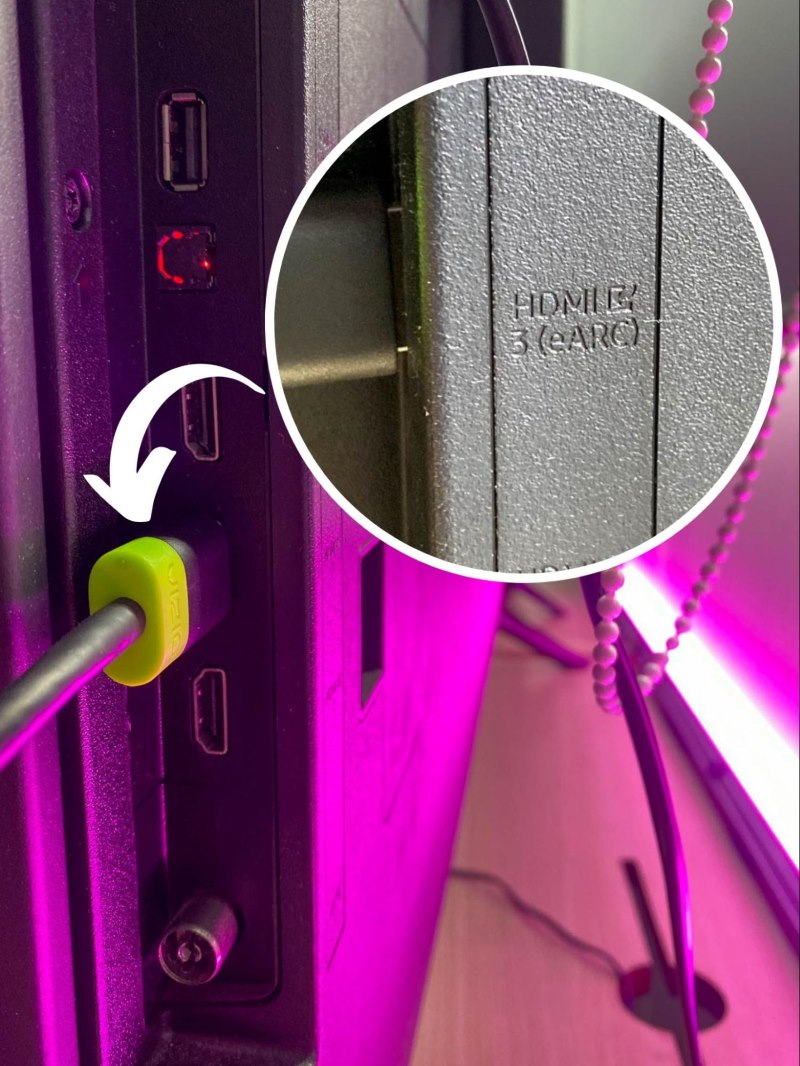
HDMI ARC stands for Audio Return Channel, a fantastic feature that lets you hook up your TV directly to a soundbar, significantly enhancing your TV’s audio quality.
The beauty of this setup is its simplicity; you only need one HDMI cable to connect your TV and soundbar, eliminating the clutter of multiple cables.
With the introduction of HDMI 2.1, this technology received an upgrade to eARC, or Enhanced Audio Return Channel.
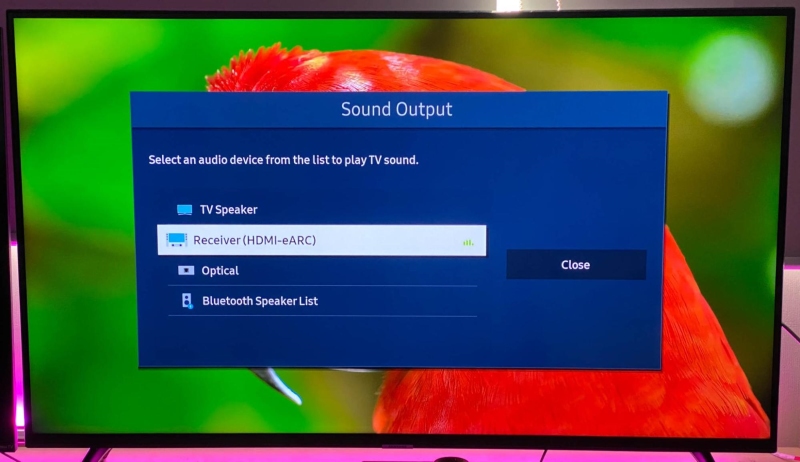
eARC brings support for more sophisticated audio formats, including Dolby Atmos.
Dolby Atmos takes your sound experience to another level, offering an immersive audio experience that makes you feel as if you’re truly part of the action, with sounds coming from all around you.
However, if you encounter issues trying to get Dolby Atmos to work on your Samsung TV, such as it not activating or appearing greyed out, there’s no need to stress.
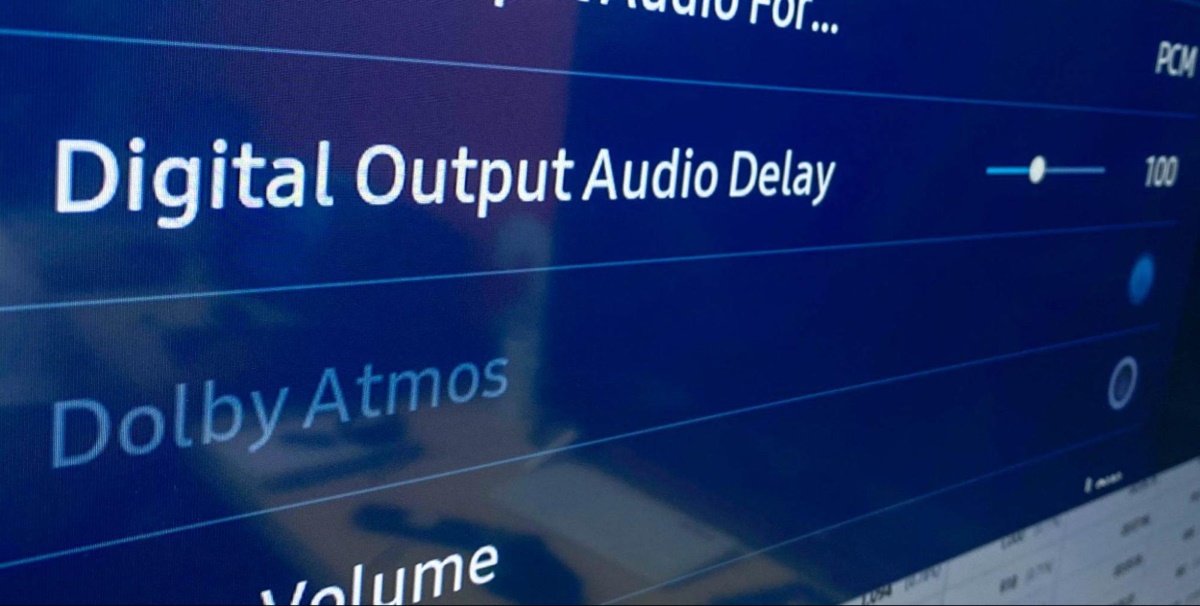
I have a detailed troubleshooting guide ready to help you sort out this problem, ensuring your audio setup works perfectly.
HDMI Gaming (HDMI 4)
For gamers, your Samsung TV may have a special feature that’s just for you: HDMI port 4.
Look for the game console icon right next to this port; it means the port is designed specifically for gaming.
This isn’t just any ordinary port.
It includes advanced features that make your games play better than ever.
You’ll notice lightning-fast responses and crystal-clear graphics, which means everything you play will look and feel super smooth.
To take full advantage of what HDMI port 4 offers for gaming, you might need to turn on Game Mode on your TV.
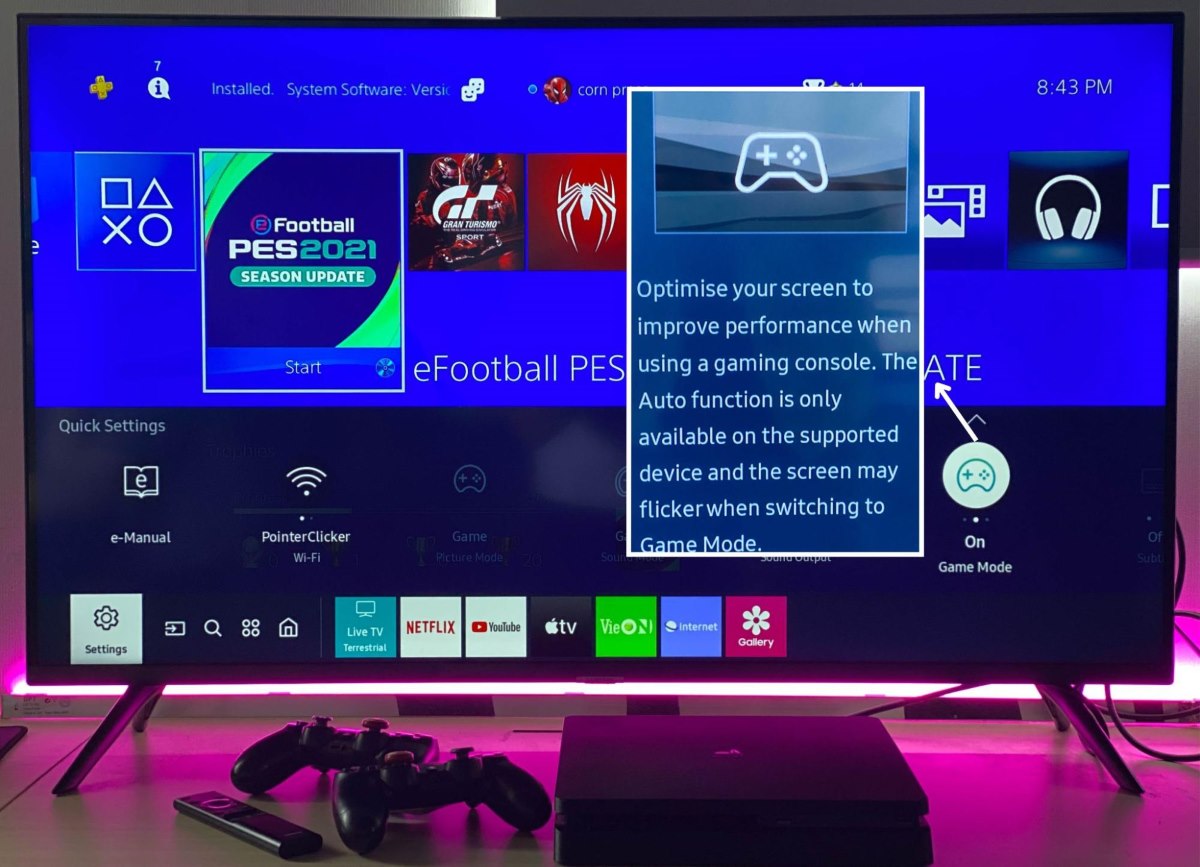
Game Mode makes your gaming even better by reducing input lag.
In simpler terms, it means that whatever you do with your game controller happens quicker on your TV screen, making your gaming experience much more responsive and enjoyable.
If you’re curious about how to make your gaming sessions even more epic and want to learn how to use Game Mode, don’t forget to look up my detailed instructions on this subject.
Where Are the HDMI Ports on a Samsung TV?
On a Samsung TV, the HDMI ports, which are essential for connecting your favorite devices like gaming consoles and streaming boxes, are typically located on the back.
When you’re facing the TV, you’ll find them arranged vertically on the right side.

However, for some special Samsung TV models, such as the Neo QLED 4K QN900B, there’s a unique feature called the One Connect Box.
This box changes things up by having the HDMI ports arranged horizontally.
The One Connect Box, combined with the One Invisible Cable, is a clever design that not only simplifies connecting your devices but also helps keep your cables organized and out of sight.
This setup is especially handy for keeping your entertainment area looking clean and tidy.
How To Add More HDMI Ports to Your Samsung TV
If you ever find yourself needing to connect more devices to your Samsung TV than it has HDMI ports for, an HDMI switch is the perfect solution.
These handy gadgets are equipped with the latest HDMI 2.1 technology, allowing you to connect multiple high-data devices, like gaming consoles and streaming boxes, without sacrificing quality.
- 【8K HDMI Switch 4 In 1 Out】This 4-port HDMI switch connects 4 HDMI devices to 1 HDMI TV and...
- 【Genuine HDMI 2.1】HDMI 2.1 switch supports high speed 48Gbps transfer rate, HDCP 2.3, HDR 10,...
- 【True 8K Ultra HD】The 8K HDMI switch supports up to 8K@60Hz, 10 bit, 4K@120Hz, 16 bit deep...
Last update on 2024-07-04 / Paid Link.
Imagine an HDMI switch as a power strip, but instead of electrical outlets, it has HDMI ports.
It features one HDMI output port to connect to your TV and several input ports for your devices, such as game consoles and streaming devices.

For instance, I use a cool UGREEN HDMI switch that enables me to hook up three devices—like a PS4 game console, a Roku Express 4K, and an Apple TV box—to my Samsung TV simultaneously.

Setting it up is easy:

Step 1: Start by turning on the HDMI switch.

Step 2: Then, use HDMI cables to link the PS4, Roku Express 4K, and Apple TV box to the HDMI switch’s input ports.

Step 3: Next, connect the HDMI switch’s output port to your Samsung TV using another HDMI cable.

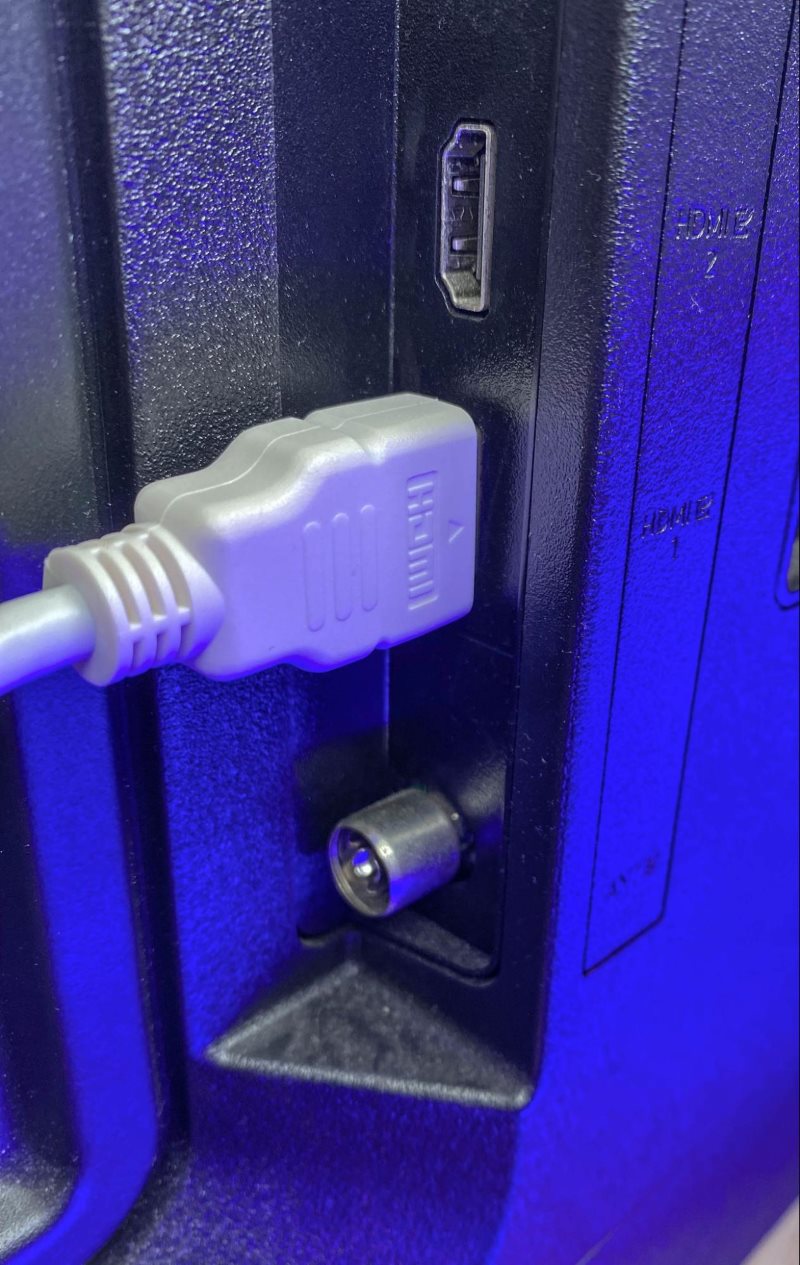
Step 4: Finally, ensure you select the correct HDMI input on your TV settings to correspond with the HDMI switch.
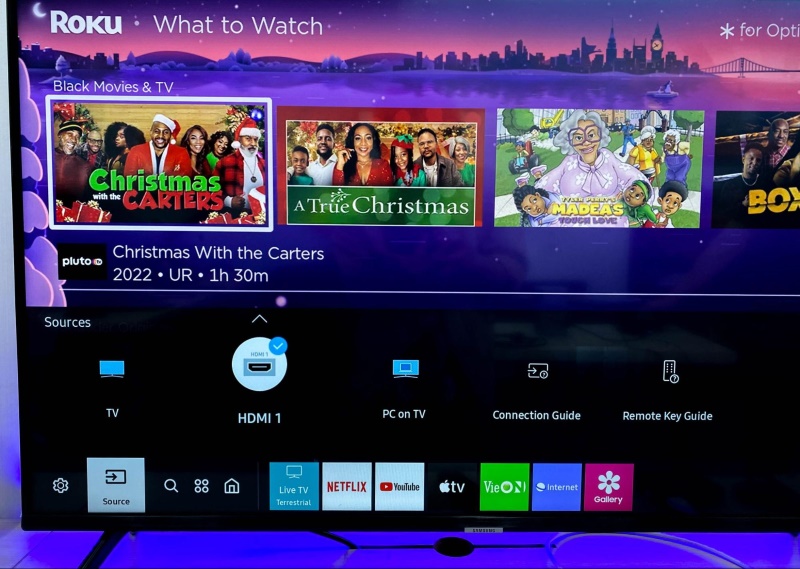
The HDMI switch is designed to automatically detect and switch to the device that is currently in use.
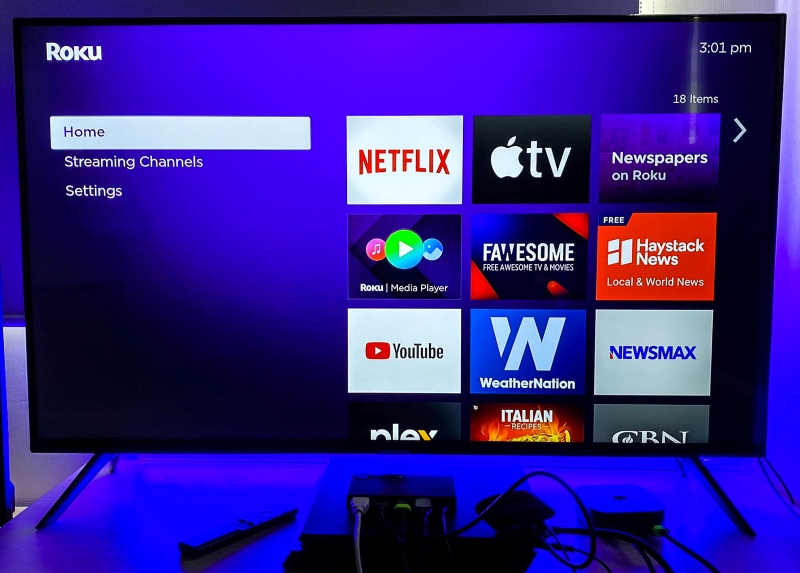
For example, if I’m playing on the PS4 and decide to switch over to watching something on the Apple TV, the HDMI switch will automatically change the signal to show the Apple TV’s content on my TV.
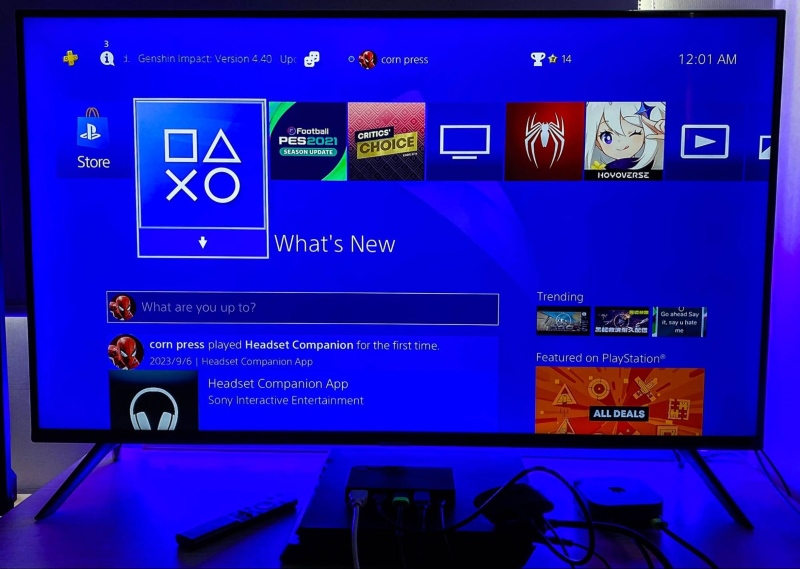

Additionally, you can manually switch between your devices using a button on the HDMI switch itself or, if available, a remote control, making it super convenient to switch between HDMI inputs.

This setup is a smart and efficient way to enhance your Samsung TV’s connectivity, ensuring you can enjoy all your devices without constantly plugging and unplugging cables.
Hai Huynh, an Electrical & Electronics Engineering graduate from Ho Chi Minh City University of Technology, is a passionate technical editor. He discovered his love for technology when he started playing Pokemon on a Gameboy as a child. Now, he writes and edits technical articles, focusing on smart TVs and streaming devices, to help readers solve problems.


