HDMI Ports on LG TVs: Where and How Many Are They?

- LG TVs have HDMI ports on the back panel, and newer models often feature them on the left-side panel.
- LG TVs typically come with 2-4 HDMI ports, with the number varying by model, not necessarily by newness or product line.
- To expand HDMI connectivity on LG TVs, users can explore other connection methods, utilize HDMI switches, or employ HDMI adapters.
Can’t locate the HDMI ports on your LG TV, let alone how many does it boast?
In this article, I’ll guide you to the typical HDMI port locations, reveal the number of ports on various LG models, and show you how to add even more HDMI ports to your LG TV, ensuring you’re fully prepared for all your entertainment needs.
Quick Navigation
Where Are the HDMI Ports on LG TVs?
Back Panel: HDMI ports can be found on the back of LG TVs. They’re often found together with other ports for VGA, USB, and audio.
You can usually find the HDMI ports below or beside the USB port.
Left-side Panel: However, what I noticed is that the HDMI ports found on newer LG TVs can be accessed from the side.
This means that you only have to go to the side of your TV and plug an HDMI cable from there instead of going all the way to the back of the unit.

LG’s QNED MiniLED 99 Series’ HDMI ports, for example, are found on the left-hand side of the TV.
Each HDMI port on your LG TV comes with a label, making it easy for you to tell which one is HDMI ARC and which one is the regular HDMI.
Now that you know where to find the HDMI ports on your LG TV, you can easily count how many ports it has.
How Many HDMI Ports Are on LG TVs?
The number of ports doesn’t depend on the newness of the TV model.
Take, for example, the LG UHD 70 Series 4K Smart UHD TV. While it’s a new model and uses advanced 4K technology, it only has two HDMI ports.
On the other hand, the LG G1 65-inch 4K Smart OLED TV w/AI ThinQ® , which is older than the UHD 70 Series, has four HDMI ports. Each of those ports is compatible with 4K at 120Hz.
Another example is the LG UHD 80 Series 4K Smart UHD TV , which is in the same product line as the LG UHD 70 Series, and has three HDMI ports.
So it’s not a matter of whether a product line is new or not. Rather, it all depends on how LG has designed each of its TVs.
But there is one thing that I am sure of: most models will all have at least two HDMI ports.
3 Ways to Check the Number of HDMI Ports on Your LG TV
1. Look at the TV Itself
Building on what you learned in the previous section about the location of HDMI ports on your LG TV, just take a moment to count them directly on the TV. It’s that straightforward!
2. Check Through the TV Settings
Grab your LG remote and press the Input button. Head to the Home Dashboard. Here, you’ll see how many HDMI ports your TV has.
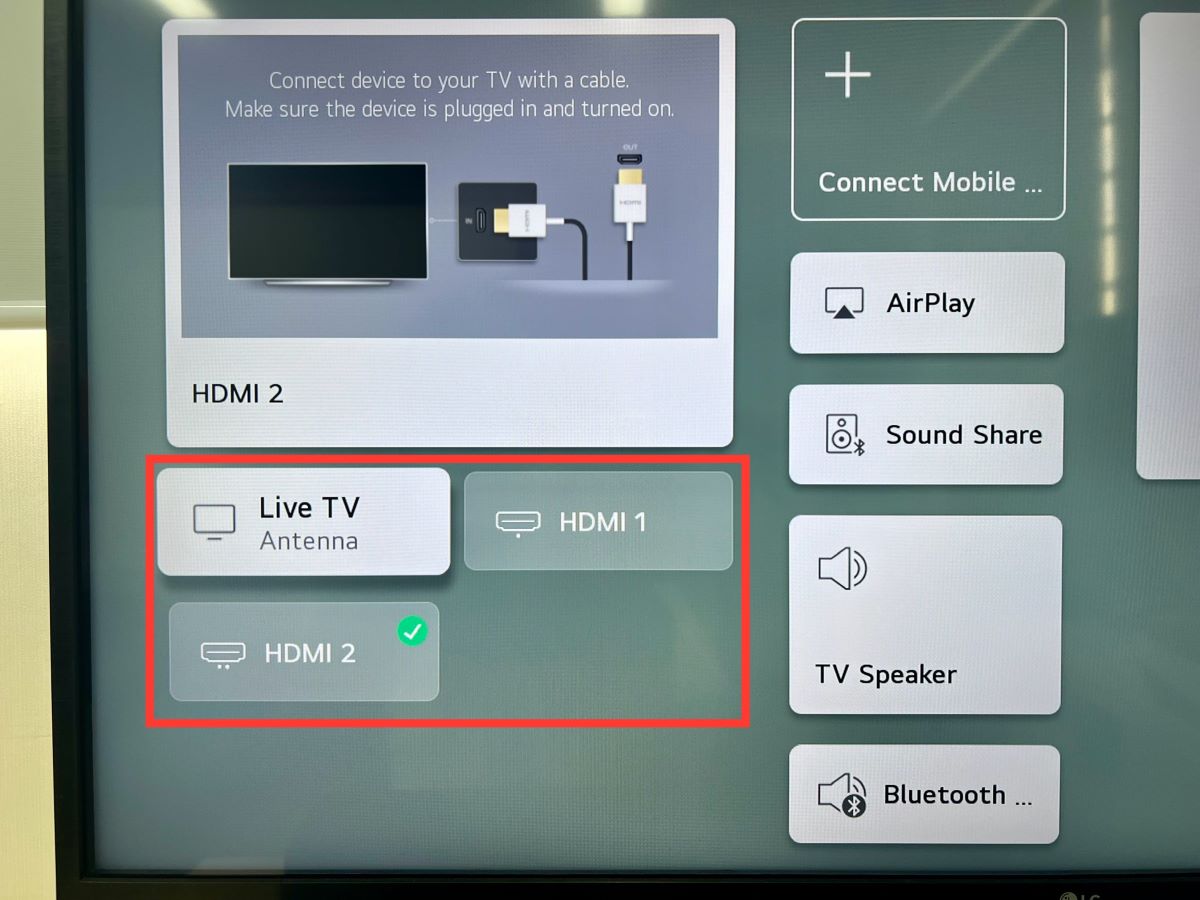
3. Research Online
If you’re thinking about buying an LG TV and want to know how many HDMI ports it has, just do a quick online search.
Type in the “LG model” followed by “specs” into Google. Sometimes, the number of HDMI ports might even show up in the search results.
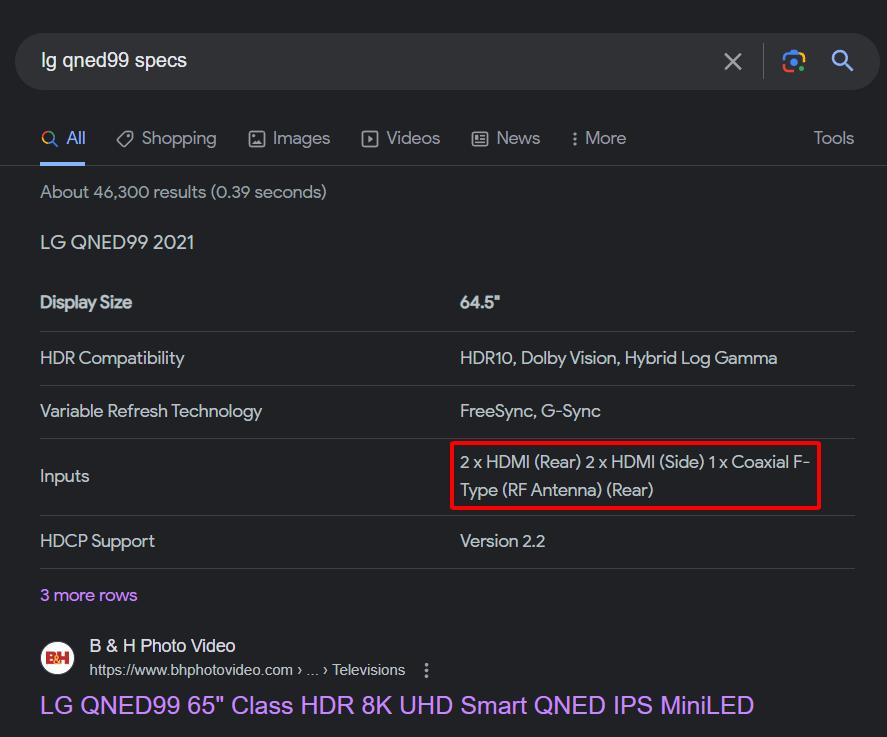
If not, click on a result and find the Connectivity section. You’ll usually see the number of HDMI ports listed there.
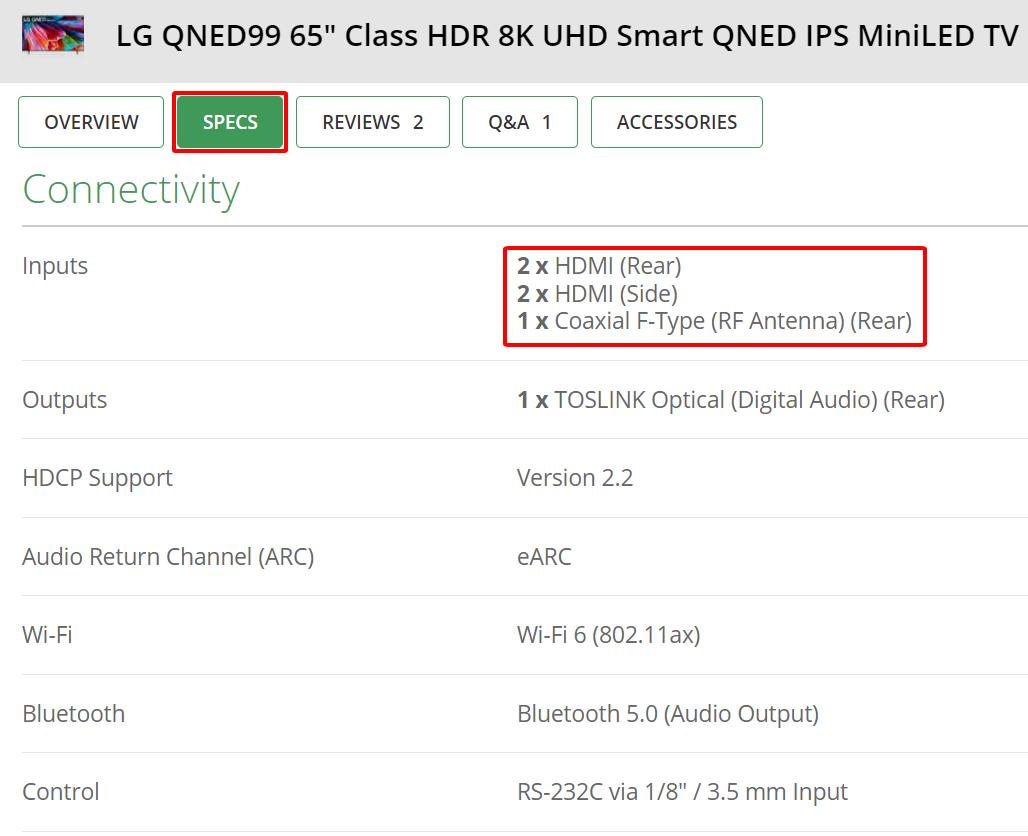
How to Identify the HDMI ARC Port on Your LG TV?
1. Examine the HDMI Labels
Your LG TV, like many other brands, typically has its ports labeled.
More often than not, the HDMI ARC port is clearly marked right next to the port itself.
Keep an eye out for the “ARC” notation – it’s your key to enhanced audio.
For a visual reference, check the image below.
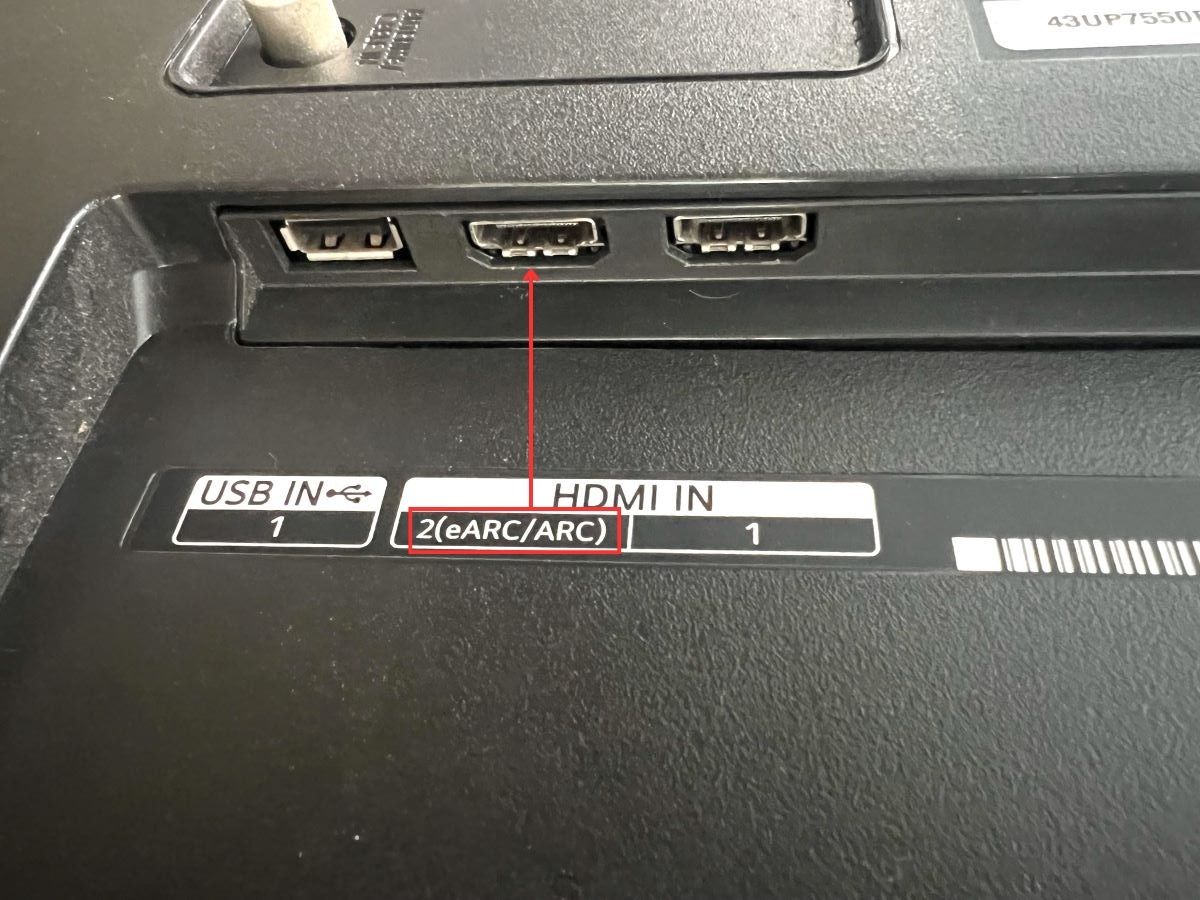
2. The Soundbar Test
If labels aren’t clear or are missing, there’s a practical way to determine the HDMI ARC port.
If you own a soundbar or an HDMI audio device, connect it to each HDMI port on your TV one by one.
When you plug into the HDMI ARC, the sound will play through the soundbar, signaling you’ve found the right port.
We previously published an article detailing how to connect a soundbar to an LG TV using HDMI ARC. Feel free to refer to it for a step-by-step guide.
How Many HDMI Ports Do You Need?
The best way to know how many HDMI ports you need is to count the number of devices that you intend to connect to your TV.
Will you have a soundbar? A console? A set-top box?
If you have all three of these devices and plan to use them regularly, you will need three HDMI ports. Three HDMI ports are ideal, so you don’t need to replace plugs when you’re switching between devices.
Similarly, if you foresee buying another device (connected via HDMI) in the near future, it’s useful to take that into account when counting the number of ports that you need.
Take note that if your LG TV has an HDMI ARC, you can treat this as another HDMI port as well.
Besides, the ARC port allows you to send back audio signals, which means you can connect your soundbar, for example, to your LG TV using only one HDMI cable.
How to Add More HDMI Ports on Your LG TV?
1. Utilize the Other Connection Methods
For example, when setting up a soundbar, you don’t always need to use your TV’s HDMI port.
You can easily connect your soundbar to your LG TV using other methods like Bluetooth, optical, or even RCA cables.
While we have an article titled Enhance Your TV Audio: Connect a Soundbar to a TCL TV in Minutes, the steps for an LG TV are nearly the same.
By exploring these alternative connection methods, you can free up an HDMI slot for other devices like a streaming stick or gaming console, especially if your LG TV has limited HDMI ports.
2. Use an HDMI Switch
Not all LG TVs will have enough HDMI ports. But don’t worry, there is a way you can add more HDMI ports to your TV.
The easiest solution is to buy an HDMI switch. This is a small accessory that will add more HDMI ports to your TV.

It works like an extension cord, but it doesn’t allow two HDMI cables to transmit signals at the same time. It can run one device at a time, hence the word ‘switch’.
Some switches will have a button that will let you choose which port will run. Other units will automatically choose which device to run, depending on which one was turned on first.
The beauty of an HDMI switch is that you can leave all your devices plugged in. Because you have enough HDMI ports, you don’t need to replace plugs when you switch between devices.
But keep in mind that there are a few downsides to an HDMI switch.
I already mentioned that it can only run one device at a time. This means that if your console and soundbar are connected to the HDMI switch, you can’t play them together.
Similarly, if you’re using your PlayStation and you switch on your Apple TV, the switch could connect with the latter and disconnect with the former. This isn’t such a big deal since you’re probably not going to use the two devices at the same time.
If you plan on connecting your soundbar, plug it directly into the TV using an HDMI ARC port so as not to disrupt the audio transmission.
3. Use HDMI Adapter
Don’t end your reading just yet; I still have another way for you to make the most out of your LG TV’s ports.
Have you ever noticed other ports on your TV, like RF, RCA, component, DVI, or S-Video?
You might be wondering, “Can I plug my HDMI device there?” With the magic of an HDMI adapter, you can!

An HDMI adapter lets your HDMI device connect seamlessly to these other ports.
And if you’re on the hunt for an adapter, we’ve got you covered with recommendations for the best ones tailored to each type of port.
For a detailed walkthrough on this nifty trick, dive into our article, “How to Connect a Laptop to a TV Without HDMI Ports (or Faulty HDMI)?”.
Duy Anh is a seasoned technical editor specializing in helping readers troubleshoot TV, projector, and Wi-Fi issues. He’s always been drawn to logical problem-solving. His ability to approach matters from various angles with a neutral mindset enhances his technical expertise.

