How to Fix Vertical Lines in Optoma Projectors: 5 Effective Fixes

What To Know
- Vertical lines on an Optoma projector can stem from misaligned internal parts or cable issues.
- Solutions range from gently pressing on the projector to realign components, ensuring cables are securely plugged, re-attaching internal ribbon cables, to cleaning connectors and re-soldering specific chips.
In this article, I’ll tackle the prevalent problem of vertical lines on Optoma projectors.
Though these projectors are a favorite for many due to their big-screen experience, they occasionally present technical challenges.
I’ll provide you with various solutions, from basic external adjustments to more in-depth internal fixes.
Let’s get your projector back to its best performance.
Quick Navigation
1. Pushing Down the Projector

Vertical lines with your Optoma projector could be, at times, caused by misaligned or loose internal parts (lens assembly, DLP chip, color wheel, etc.) inside the device.
Pushing down at the projector, particularly where the lens components are housed, could re-align or reseat them, temporarily resolving the problem.
But be careful since excessive physical pressure or force could harm the projector’s delicate internal parts or cause other problems. Therefore, apply pressure gently.
Place your thumb approximately three inches to the screen dial’s rear and firmly press on the device.
Hopefully, the lines will start to disappear. Keep at it until the lines vanish entirely.
As stated, this is only a temporary fix, and it’s advised to conduct a deeper inspection later.
Institute an improved, more permanent fix after you’re done watching a movie or giving a presentation so that the issue doesn’t reoccur, interrupting the flow of things again.
2. Securing the Projector’s Cables


Before opening up the projector and fiddling with the components, ensure the cables are in place and in good stead.
A failing cable could look pristine from the right. To confirm the cord is not broken, take it out and plug it back in. Turn on the projector, but do not project any content yet.
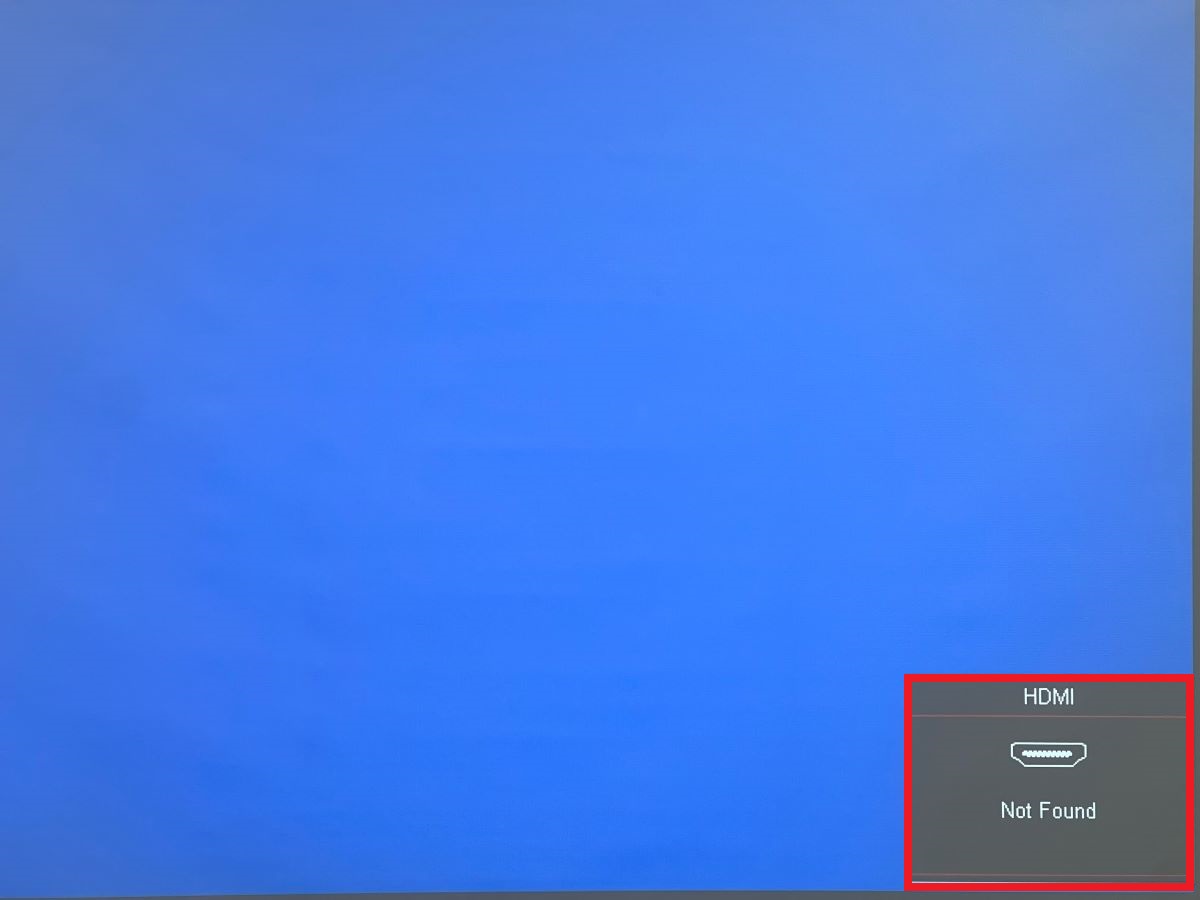
If you view a blue background without vertical lines, the problem may be something else. But if the lines appear, confirm the cables are correctly secured and check again to see if the issue is resolved.
When dealing with cables, always turn off the projector first. Do not plug in and out the cords when the device is powered.
If the cables were the issue or were not secured, the above measures shall help fix the vertical lines.
3. Re-Attach the Ribbon Cables
Your Optoma projector does not just have cables on the outside. It has quite a few on the inside as well.
If the “ribbon cables” found within the device were loose, the vertical line problem may arise, as this user discovered. And if you want how to open up your Optoma projector, click in the provided link to our article.
To fix the problem, the particular user opened the device and secured the ribbon cords. Even if they don’t appear loose, unplug and replug them.

A dangling connection may not be apparent. You will realize the link needs to be adequately taut only when you pull at it. It could be crooked or not seated correctly in its respective socket.
The concerned user fixed their vertical line issue by resecuring the ribbon cables. The simple action could address your Optoma projector issue, too. If it doesn’t, look elsewhere for a fix.
If you’re contemplating disassembling the projector to access the ribbon cables and assess their situation, know that you’ll have to get past some screws and shielding on your way in.
Do it carefully and diligently so you don’t break the thing. Refer to the user manual or get an expert on board for the best outcome.
4. Clean the DMD and Mainboard
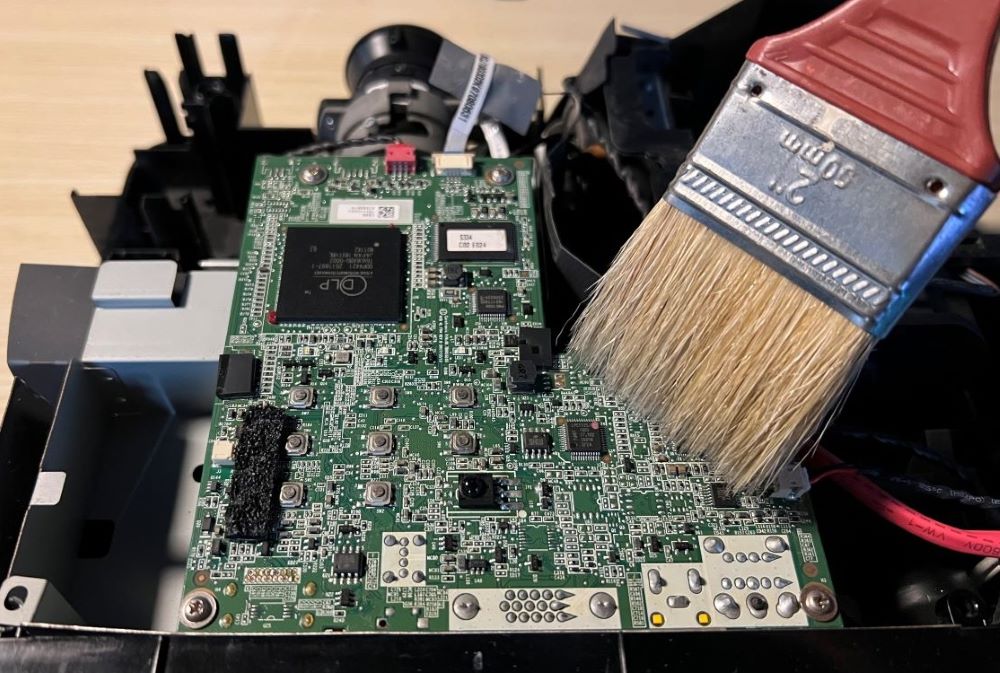
Several times, a projector issue doesn’t require the expert’s assistance. Trawling the web and looking for a solution can do the trick.
A Reddit user saw multiple tiny vertical lines on the screen with their Optoma projector.
Keen on fixing the issue themselves, they looked for a fix on the internet to stumble upon a potential solution shared in a YouTube video.
The video recommended opening the device and cleaning the connector between the projector’s mainboard and DMD (digital micromirror device) board using a WD-40 contact spray.
To learn the details, watch the particular video below:
At times, the DMD chip itself could be compromised, causing the lines on the screen. In that case, replace the component.
Watch this video to learn how:
5. Re-Solder the BGA Chip (for tech-savvy users only)
If you use your Optoma projector with abandon, it likely has an overheating problem.
And if you continue to use the device looking through the thermal concern, a host of issues could pop up.
One of them is the solder connections between the device’s mainboard and BGA (ball grid array) chip failing, causing vertical lines to show in the projected visuals.

If the lines were caused by the hampered soldered joints, not attending to the affected fused links could birth other issues or hurt the projector’s functionality in general.
An experiment was conducted by projectorjunkies that entailed taking out the BGA chip and re-soldering it. They were facing the same vertical lines issue.
To their delight, the white vertical lines issue was successfully resolved.
If you’re considering the same fix, do it only if you’re an expert or technically inclined enough to remove and re-solder the BGA component.
If not, send the device to Optoma or a local repair shop so they can do it for you.
Conclusion
The vertical lines on an Optoma projector are clearly a problem—whether they’re thick, thin, opaque, see-through, white, or black.
There could be just one line or multiple of them. The stripes could appear immediately or after a few minutes of using the projector. The causes for the issue could be several.
Fortunately, the situation is not out of hand, and things can be done to redeem the state of affairs.
One or more of the solutions shared above will likely fix the vertical lines on your Optoma projector.
As a safety measure and to not complicate things, begin with implementing simple fixes, such as checking on the cables.
If the need to open the projector arises and you’re not very confident, enlist an expert or delve into the device under their watchful eyes.
Catherine Tramell has been covering technology as a freelance writer for over a decade. She has been writing for Pointer Clicker for over a year, further expanding her expertise as a tech columnist. Catherine likes spending time with her family and friends and her pastimes are reading books and news articles.


