4 Effective Solutions to Stop Blue Light Flashing on Optoma Projectors

- Loose power supply wires to the projector bulb can cause the blue light to flash; ensure connections are secure and in good condition.
- A special power sequence, involving unplugging all cables and performing a series of button presses, can reset the projector and stop the flashing blue light.
- Persistent blue light flashing may indicate a damaged mainboard or power supply board, necessitating professional inspection, and potential replacement.
In this guide, I will show you four tested solutions to fix the issue of the blue light flashing on your Optoma projector.
Let’s get started!
Quick Navigation
1. Check the Power Supply Wire of the Projector Bulb
Your projector bulb’s power supply wire could come loose like it happened with this user. The bulb, as a result, did not come on. Instead, the projector’s blue started to flash.

I tried replicating the scenario with my device to check if the blue indicator light flashed – to my amusement, it did.
After some time, the power indicator light blinks red, and the lamp indicator LED stays a constant red, denoting a lamp error.

People not in the know may misconstrue this situation as a faltering bulb and attempt to change the bulb, which would be a waste of time and money.
Instead, open the cover atop the projector bulb to check the loose wire issue. Check if the cable is securely in place and is in a good physical state.
Remember to power off the projector before attempting to open the bulb cover. Next, unscrew the projector’s side screw, letting you push the top body open.
We shall not get into more details here as we have already elaborated on the same in this article.
2. Perform a Special Power Sequence
In certain rare cases, as reported by this user, your Optoma projector’s power light could blink blue and red simultaneously.
In such a scenario, do an arcane “power sequence”, which the aforementioned user discovered. It helped them stop the flashing and recover their device.
To confirm the power sequence is not a fluke, here is another account from a user on Reddit.
So, how do you activate this “power sequence?” Here are the steps:
Step 1: Unplug all cables hooked into the projector, including the power cord, to free the device from all its external entanglements.

Step 2: Reinsert the power cable and hold down the projector’s power button. You could call this a form of “soft reset.”

Step 3: The power LED will rapidly flash red and blue – sometimes, the alternating LED lights could blend to look purple. Release the power key right after the power LED starts to flash.
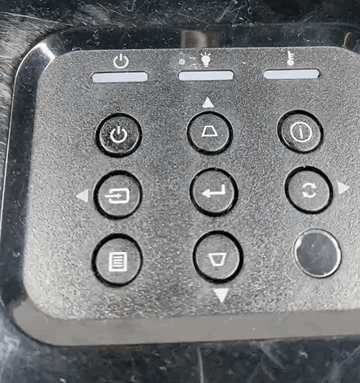
Step 4: Press the power key again for 10 seconds and immediately release the hold over the button.
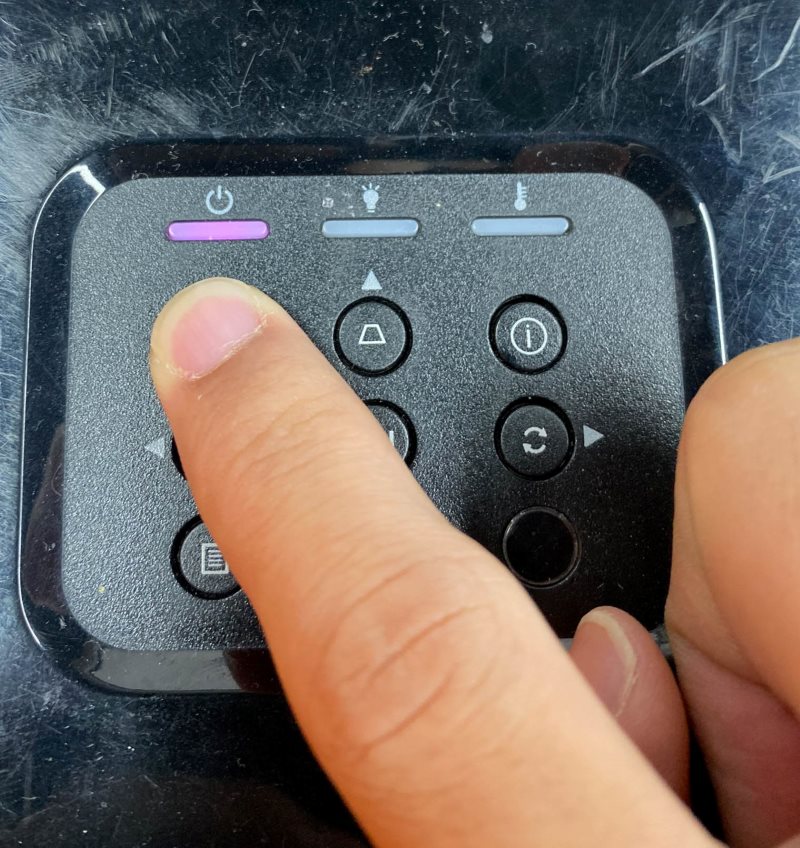
Step 5: Leave the projector alone for a few minutes to let it finish a cycle or complete certain internal tasks.
If done correctly, you’ve successfully executed the power sequence. The projector should power on right after you hit the power key again.

The above process is a complete reset of your Optoma device, quelling likely internal issues or errors that could have caused the blue light to flash.
3. Perform a Hard Reset or Factory Reset
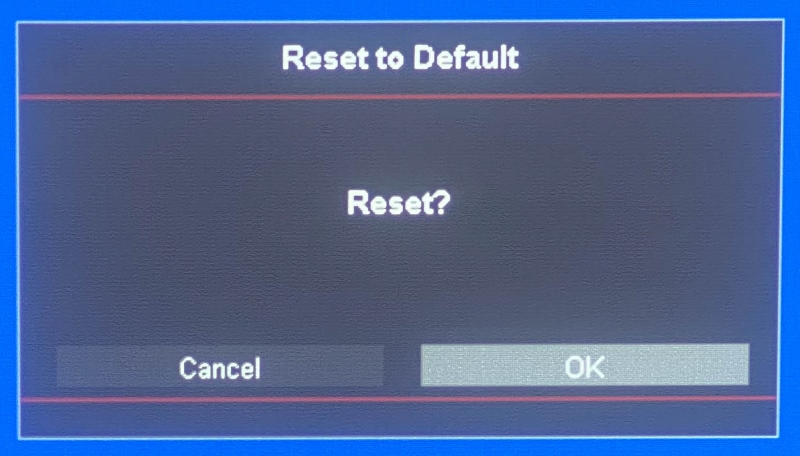
As stated above, a power sequence is a version of a “reset.” But it’s not as rigid or doesn’t wield the ironclad force of a hard or a factory reset.
This buyer shared how a few hard resets eliminated the blue light flashing issue and prevented him from discarding his Optoma projector.
A hard reset or a factory reset is a complete wipe-out of the device’s software and birthing it anew as if the device is new out of the factory.
Note that a factory reset or a hard reset should be your last resort since it wipes all apps and custom information.
Since we already have an article detailing how to reset an Optoma projector, we’ll not delve into it here again.
4. Replacing the Mainboard or Power Supply Board

A flashing blue light could also indicate something as major as a damaged power supply board or mainboard.
It has happened to people in the past, like this user.
A failing or faulty board usually shows signs of damage, such as burnt components, leaking or bulging capacitors, scorch marks, etc.
Also, a multimeter measures the power supply board’s output voltage and whether it matches the specifications or levels in the product manual.
Since inspecting and fiddling with the mainboard is technical and potentially dangerous if not handled by experts, it’s strictly advised to talk to Optoma and get a certified technician on board for a professional diagnosis.
Even if you’re handy with opening electronics, do not embark on a trip beneath your Optoma projector’s lid, as that could void the device’s warranty (if any).
The expert will inspect the mainboard, test the hardware with good replacement parts, etc., to perform a thorough checkup. Not to mention, they’ll have easy access to working spares.
Contact Optoma only after having checked the device against the above potential causes and inspecting the board is the only task remaining.
Bonus: Fixing Other Optoma Flashing Light Problems
A blue light is not the only light your Optoma projector could flash. Its various LEDs could also blink green, red, or other hues.
When the LED flashes red, it denotes a lamp error or an overheating problem. To learn more, click here.
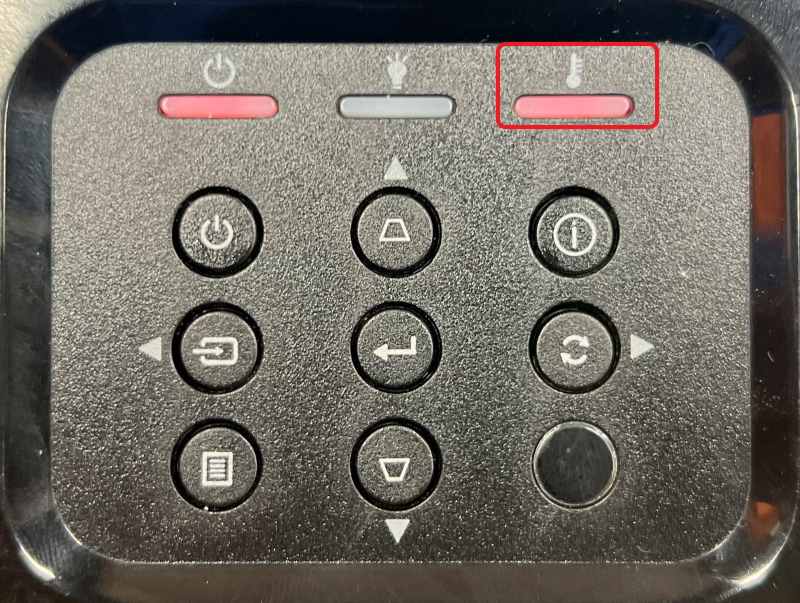
Conclusion
The flashing blue light could be confounding and exasperating at first. And for some, the projector not turning on may seem like a death knell for the device.
Luckily, the issue is not as significant a concern as it looks – but, of course, it depends on the gravity of what went wrong or caused the blue light to blink repeatedly.
If it’s a defective motherboard, it’s a severe problem. But if it’s a loose power cable, life is a lot easier.
Unfortunately, anything could have caused the blue light to go off, and it’s challenging to pinpoint the root cause. Even an expert must run through a testing checklist to discover the issue(s).
Thanks to this article, you now know what could have caused the flashing blue light and the potential fixes.
Hopefully, you rectify the issue yourself, and the need to call on the technician doesn’t arise.
Catherine Tramell has been covering technology as a freelance writer for over a decade. She has been writing for Pointer Clicker for over a year, further expanding her expertise as a tech columnist. Catherine likes spending time with her family and friends and her pastimes are reading books and news articles.

