4 Effective Solutions for Epson Projector Overheating: Temp Light Blinking Explained
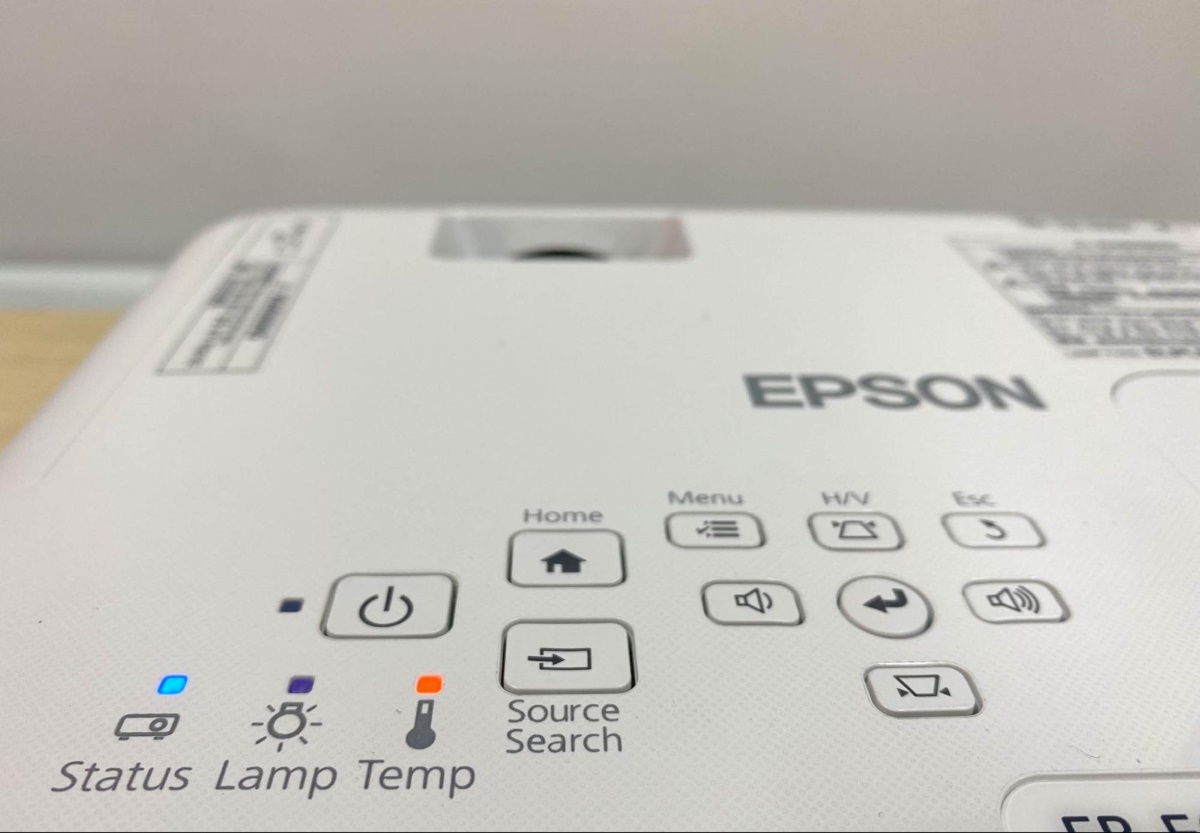
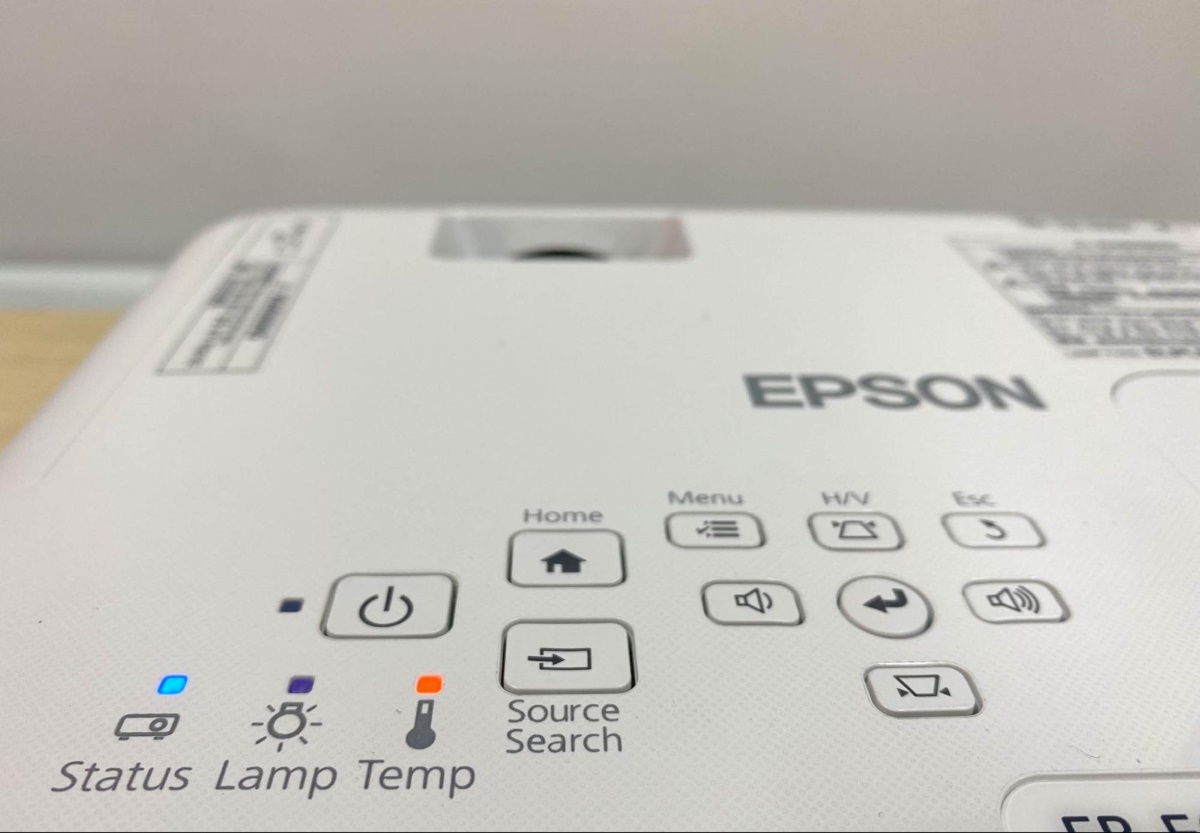
- Regular cleaning of air filters and vents is crucial for preventing Epson projector overheating, and it should be done methodically and gently to avoid damage.
- Environmental factors like high ambient temperature, proximity to heat sources, and high-altitude locations can significantly contribute to Epson projector overheating, which can be mitigated by using AC, fans, or the projector’s High Altitude Mode.
- A blinking temp light on an Epson projector can indicate various issues, from fan or sensor problems to overheating, which may require professional support or specific troubleshooting measures as outlined by the light patterns.
In this article, I will share with you four proven methods to resolve and prevent Epson projector overheating and explain the projector’s blinking temp light patterns related to overheating issues.
Let’s dive in!
Quick Navigation
- How to Fix an Epson Projector That Keeps Overheating?
- Epson Projector Blinking Temperature Light: Meaning and Solutions
- 1. Temperature Light Blinks Orange While the Status Light Flashes Blue
- 2. Temperature Light Blinks Orange While Power Light Blinks Blue
- 3. Both Temperature and Lamp Lights Blink Orange While Status Light Flashes Blue
- 4. Temperature and Lamp Lights Blink Orange Rapidly, While Status and Power Lights Show a Varied Light Pattern
- 5. Temperature and Lamp Lights Blink Orange Rapidly, While Status and Power Lights Blink Blue Rapidly
- 6. Temperature and Lamp Lights are Steady Orange, While Status Light Blinks Blue
- 7. The Temperature Light is a Steady Orange, While the Status Light Blinks Blue
- Conclusion
How to Fix an Epson Projector That Keeps Overheating?
1. Dusty Vents and Air Filters
If your projector’s air filters and vents are dirty, the airflow won’t be efficient, causing projector overheating concerns.
Therefore, regularly clean the air filter and vents—at least once a month. Ensure the projector’s surroundings are clean and devoid of paper materials or books, as they could mitigate airflow.

To clean your Epson projector’s filters, be more methodical. Here are the steps:
Step 1: Turn off and unplug the device.
Step 2: Unlatch the air filter cover to open the filter cover.
Step 3: Remove the filter from the projector.
Step 4: Gently tap the filter on all its sides four to five times to unsettle loose dust.
Step 5: Vacuum the filter’s front and sides to remove stubborn dirt and grime.
Step 6: Put the filter back into its slot in the projector and place the cover back on.
Notes:
- Refrain from tapping the filter with force during dusting. “Gentle” is the keyword here, as bruteness could break the filter and render it unusable.
- Do not use water, detergent, or solvents to clean or rinse the filter. The cleaning process must be dry. Also, refrain from using canned air as the gases could leave a blotch or push debris and dust into the projector’s sensitive areas, such as its optics.
- If air drying and gentle tapping do not effectively clean the filter, it’s time to buy a new air filter.
2. Hot Working Environment
If the place you live in is hot and you don’t turn on the AC when the projector is at work, the chances of the projector overheating are great.
The high ambient temperature, which causes the device to overheat, shall impact performance significantly, as happened to this Reddit user.
If the temperatures in your place are not “hot” for projector use, use an AC or at least a small fan blasting cool air directly at the vents.
If the external fan doesn’t help, use a cooling pad in conjunction. If the two still don’t suffice or the temperatures in your place are a bit too high, an air conditioner becomes mandatory.
3. External Heating Sources
If your projector is close to a laptop, heater, gaming console, or any potential heat-generating device, it will likely get hot quickly.
It may feel warm to the touch even when not in use. That’s the impact surrounding objects can have on a projector.
The heat-emitting device will majorly hamper your projector’s internal cooling prowess, causing it to overheat, as in this user’s case.
Long story short, keep your projector as isolated as possible.
4. High Altitude Location
High-altitude areas, especially 1,500 to 3,500 meters (4,921 to 11,482 feet) over sea level, can present significant cooling and heat dissipation troubles to your projector.
Luckily, most projectors come with a “high altitude mode.” Epson projectors also support the feature.
Turn on the feature when using the projector in mountainous regions to keep overheating issues at bay.
To enable High Altitude Mode, follow these steps:
Step 1: Hit the Menu key on the projector control panel or remote to open the menu settings.
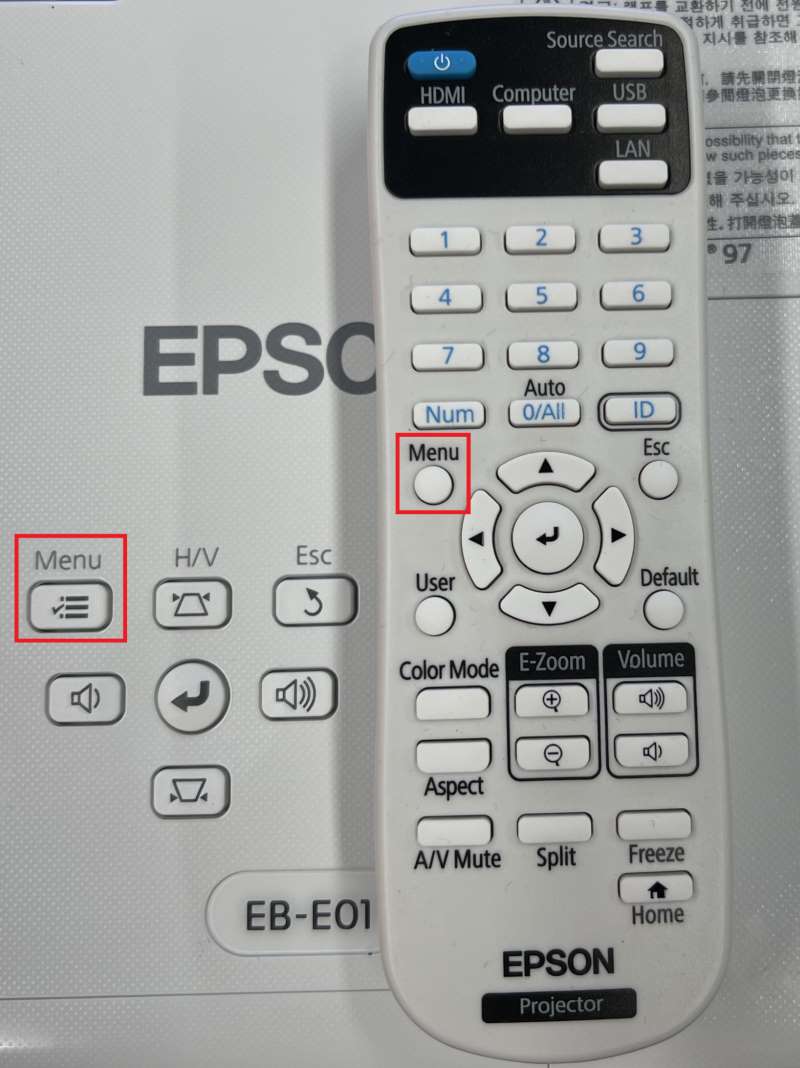
Step 2: Choose Extended > Operation.
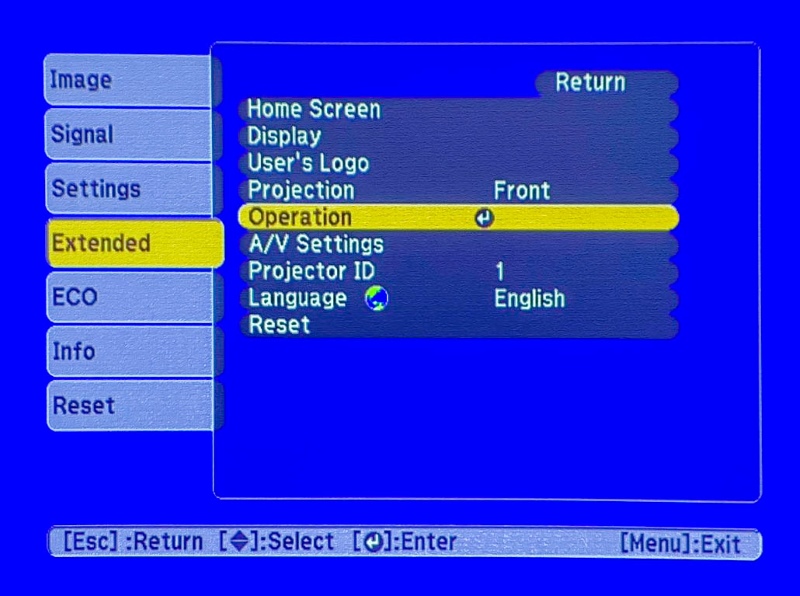
Step 3: Next, choose High Altitude Mode.
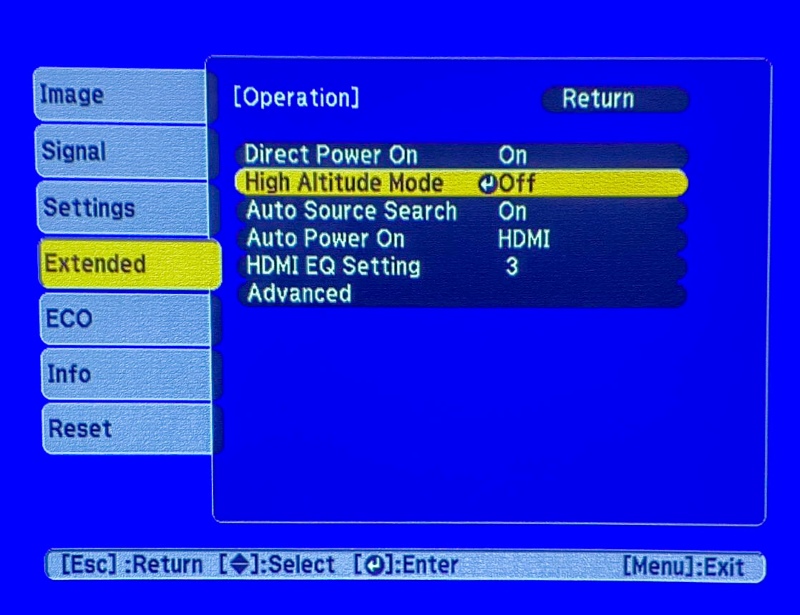
Step 4: Turn on High Altitude Mode.
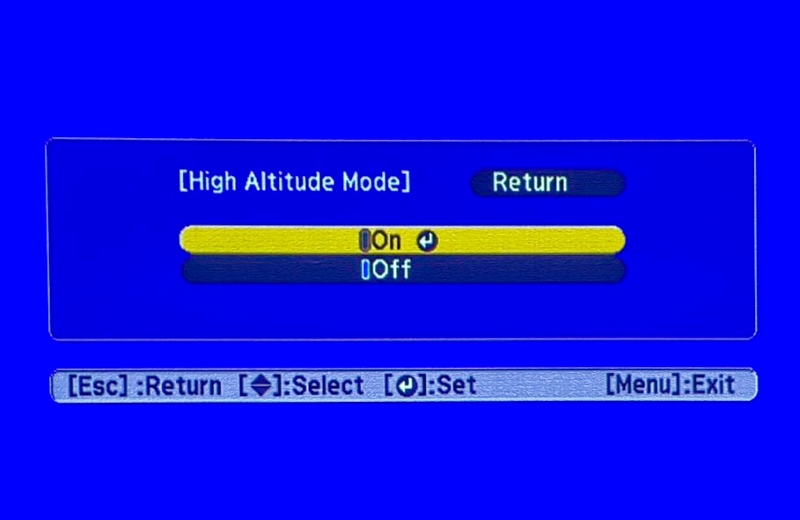
If you’d like a video guide, here is one showing how to access and enable High Altitude Mode on an Epson EF-100B:
Epson Projector Blinking Temperature Light: Meaning and Solutions
Epson projectors come with four indicator LEDs denoting the device’s various statuses. Those are power, status, lamp, and temp (temperature).
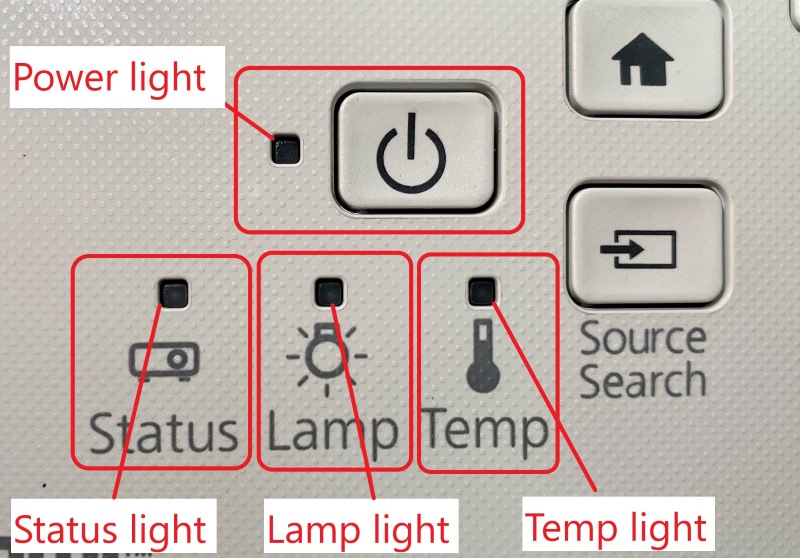
If the temperature light blinks and the Epson is not performing as expected, there’s likely something wrong with the device.
Here is an overview of what the different lights, the colors they blink in, and what those flashing lights mean:
| Temperature Light | Status Light | Power Light | Lamp Light | Error Meaning |
| Blinking orange | Blinking blue | Off | Off | A fan or sensor problem |
| Blinking orange | Varies | Blinking blue | Off | The projector is too hot and might be overheated. |
| Blinking orange | Blinking blue | Off | Blinking orange | Auto iris error |
| Blinking orange rapidly | Varies | Varies | Blinking orange rapidly | It is possible that the settings file on a USB flash drive is corrupt when you transfer settings between projectors, or that the USB cable or flash drive is not properly connected. |
| Blinking orange rapidly | Blinking blue rapidly | Blinking blue rapidly | Blinking orange rapidly | The writing process when moving settings between two projectors could have failed, and the projector communicates the status. |
| Steady orange | Blinking blue | Off | Steady orange | Power error |
| Steady orange | Blinking blue | Off | Off | The projector has overheated and turned off |
Let’s delve into the deets of the specific behaviors mentioned above individually.
1. Temperature Light Blinks Orange While the Status Light Flashes Blue
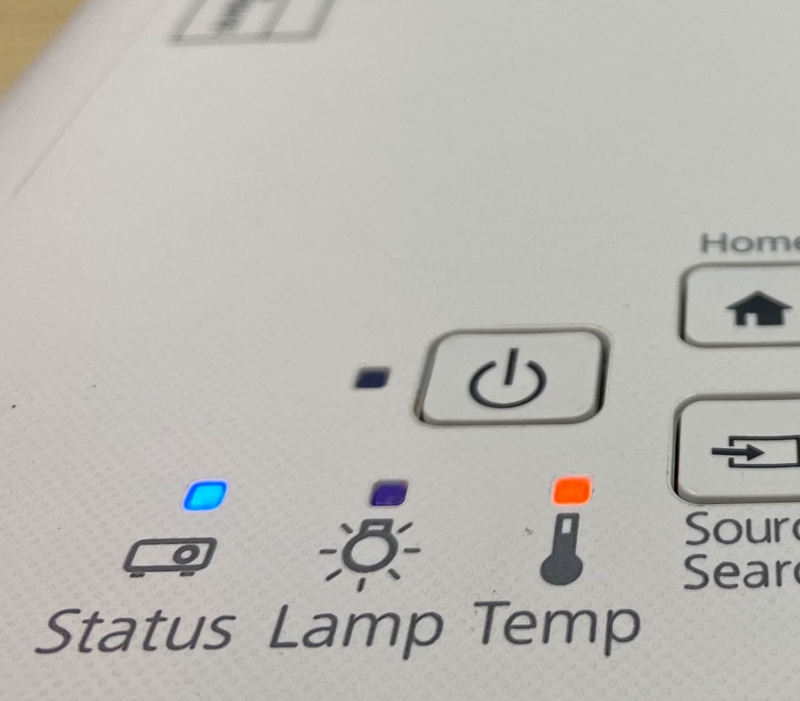
If a sensor or fan within the projector breaks or doesn’t work correctly, the temp and status lights blink in the pattern mentioned above.

The scenario is complicated, and troubleshooting must be done after contacting Epson support, mainly if the device is still under warranty.
The certified technician will expertly diagnose and fix the problem.
If you are handy with electronics, especially projectors, use the below fan troubleshooting video as a guide:
I also found a written DIY guide for fixing the projector sensor.
2. Temperature Light Blinks Orange While Power Light Blinks Blue
Your projector is extremely hot or very likely overheating.
In such scenarios, shut down the device immediately and allow it to cool for some time – usually a few minutes or until the projector body is no longer hot to the touch.
Power on the projector again and check whether the lights blink the same way again.
3. Both Temperature and Lamp Lights Blink Orange While Status Light Flashes Blue
If the above is true, the Auto iris feature is likely broken. This, again, is a complex problem and needs the attention of Epson support or a certified technician.
I will repeat this one last time: You should always contact Epson when there’s a complex issue on hand with your projector.
4. Temperature and Lamp Lights Blink Orange Rapidly, While Status and Power Lights Show a Varied Light Pattern
Any error or discrepancy when transferring or copying settings between projectors could cause the lights to go up in the abovementioned pattern.

Perhaps the settings file was corrupt, or the USB cable or flash drive wasn’t connected properly. A locked or encrypted USB flash drive could also cause the problem.
Try removing the USB cord or flash drive, unplugging the power cable, and reinserting them to check if that solves the problem.
5. Temperature and Lamp Lights Blink Orange Rapidly, While Status and Power Lights Blink Blue Rapidly
The writing process could have failed when moving settings between different projectors, causing a projector error.
Maybe the method or process employed to connect the projectors, access on-screen menus, use software, etc., to augment the transfer was not the one prescribed by the projector company.
The different settings usually transferred relate to the picture (projected image’s brightness, color temperature, contrast, aspect ratio, etc.), keystone correction, connectivity and network settings, system preferences, etc.
The transfer of settings helps not having to set up the new device from scratch or per your preference again.
To remedy the issue, turn off the projector, unplug its power cable, and contact Epson.
6. Temperature and Lamp Lights are Steady Orange, While Status Light Blinks Blue
If the temperature and lamp lights are a steady orange and the status light flashes blue, the internal boards likely have some power issues.

This, again, is a complex problem. Turn off the device, unplug it, and get in touch with Epson.
7. The Temperature Light is a Steady Orange, While the Status Light Blinks Blue
If the different LEDs behave as indicated above, the projector is likely overheating and shall shut down automatically at any time.
You may address this by turning off the projector before it force-shuts itself. Unplug the projector and let it cool for at least 45 minutes.
Although the 45-minute breathing space is BenQ’s numbers, they should apply to Epson projectors, too.
Remember, patience is a virtue. Attempting to power on the device after it’s only partially cooled or before the 45 minutes can cause more damage and aggravate the situation or birth other issues.
Once fully cooled down, turn on the projector again.
A projector overheating is not an ideal scenario. Therefore, the goal should always be to prevent excessive heating from occurring instead of letting the fire break out and dousing it.
Conclusion
Your Epson projector’s tiny LED lights blinking can be frustrating and confusing at the same time.
And since the patterns in which the various lights blink can differ, it becomes even harder to decipher what went wrong.
We’ve tried to delineate all possible warning light scenarios above. Hopefully, you now have more than a fair idea about what they mean and how to deal with them.
If you encounter a blinking light pattern not mentioned above, refer to the product manual or contact Epson.
Most importantly, do not fix any complex issue that entails dismantling the projector on your own, especially if the device is under warranty.
Always contact Epson to address the issue professionally and without voiding the warranty.
Catherine Tramell has been covering technology as a freelance writer for over a decade. She has been writing for Pointer Clicker for over a year, further expanding her expertise as a tech columnist. Catherine likes spending time with her family and friends and her pastimes are reading books and news articles.

