Solving TCL TV Light Blinking: Tried-and-Tested Solutions
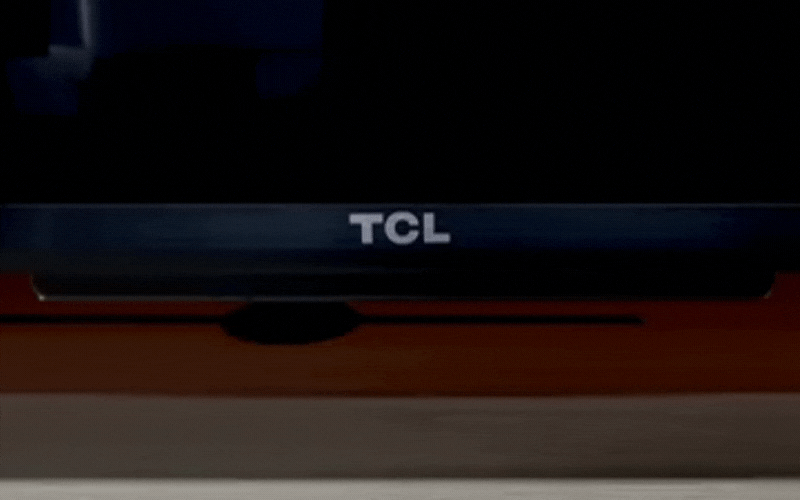
- Your TCL TV’s status light serves as a valuable troubleshooting tool, providing information about the TV’s power status and interactions with external devices like remotes and USB.
- Abnormal blinking patterns, such as continuous blinking or blinking but the TV won’t turn on, may indicate underlying issues that need troubleshooting.
- You can turn off the status light if it’s distracting, and adjusting standby mode settings can help manage your TV’s power consumption.
If your TCL TV’s blinking status light is ruining your viewing experience, you’re not alone.
In this article, we’ll quickly address the reasons behind this irritating issue and provide you with effective solutions.
Whether it’s a software glitch or a hardware problem, we’ve got you covered.
Say goodbye to the incessant blinking and enjoy uninterrupted TV time.
Quick Navigation
Normal Behaviors
As its name suggests, your TCL TV’s status light is meant to show your TV’s current status. This could include its power status or if it’s receiving commands from an external device, like a USB or remote.

This makes the status light particularly useful whenever you’re troubleshooting your TV, as you will often be able to uncover the problem (and solution!) by simply observing the light.
Let’s go over a few common reasons why your TCL’s status light may be flashing.
| TV Operation | Status Light Behavior |
| Starting up from the off state | Slow pulsing blink until startup completes |
| Receiving updates from USB while in the on state | Slow pulsing blink until the update completes |
| Powering down to standby mode | Slow pulsing blink until the TV reaches the standby mode |
| Receiving a command from the remote control | Blinking once |
However, if the status light is not following one of the blinking patterns listed above, then there may be something internally or externally wrong with your TV.
Abnormal Behaviors
While your TCL TV’s LED status light should illuminate and (at times) blink when functioning normally, there are a few instances where the blinking could indicate a deeper problem.
You’ll know it’s time to start troubleshooting if your TV’s light is exhibiting one of the following blinking behaviors:
- Blinking continuously
- Blinking twice (on TCL Roku TVs)
- Blinking but the TV won’t turn on
Let’s learn why these blinking behaviors arise and how to fix them!
Blinking Continuously
You should notice your TV’s status light blink once each time you send a command to your TV via its remote control.
This is due to the fact that TCL remotes use infrared (IR) technology to communicate and send commands to the TV. Once you press a button on your remote, it will send an IR light to the TV’s IR receiver, resulting in it blinking. While your TV’s IR receiver is not the same as its status light, they are located in the same place beneath the TCL logo.
However, if your TV’s status light is blinking when you’re not using the remote, then it could be sending commands automatically. While this may sound strange, it’s not uncommon for faulty remotes to do this.
But, before you start Googling “TCL remote replacement,” it’s a good idea to visually inspect your remote. Are any of the buttons stuck? If so, then carefully clean your remote following the instructions outlined in the video below.
Otherwise, there may be something wrong with the remote’s IR function, causing it to accidentally send commands unprompted. IR light is undetectable by the naked eye. Luckily, there is a way to check it by following the steps below.
Step 1: Head to your smartphone or tablet’s Camera app.
Step 2: Find your remote’s IR emitter and point it toward your phone’s camera (both the front and back cameras will work).
Step 3: If you see red flashing lights on the smartphone screen, the remote is sending IR lights without pressing any button.

Luckily, TCL has a comprehensive troubleshooting guide that outlines what to do if your TCL Android TV Remote is NOT working properly.
Blinking Twice (TCL Roku TVs)
A TCL Roku TV’s status light may quickly blink twice every two seconds if it has any network connections. For instance, if your home’s Wi-Fi router has a weak signal, it may struggle to sustain a connection to your TV.
This is especially likely if you notice your other devices are also frequently disconnecting from Wi-Fi.
Additionally, some routers reboot every 24 hours, turning off for a few seconds before restarting. PCs, laptops, and smartphones tend to automatically reconnect to the network once the router has restarted, but some smart TVs do not. So, you may have to manually reconnect your TV to Wi-Fi.
Check out TCL’s article How to Connect Your TCL Roku to the Internet for step-by-step instructions on how to connect your TV to Wi-Fi or Ethernet properly.
If there is something wrong with your TV’s network settings, you may see an error code on-screen. While these error codes can be confusing, TCL’s guide Getting Error Codes When Connecting to Your Wireless Network can help.
Blinking But the TV Won’t Turn On
If your TV’s display won’t turn on but the status light is blinking, there may be a problem with the TV’s backlight. This is more likely to happen if your TV is a few years old, as the backlight could have burnt out over time.
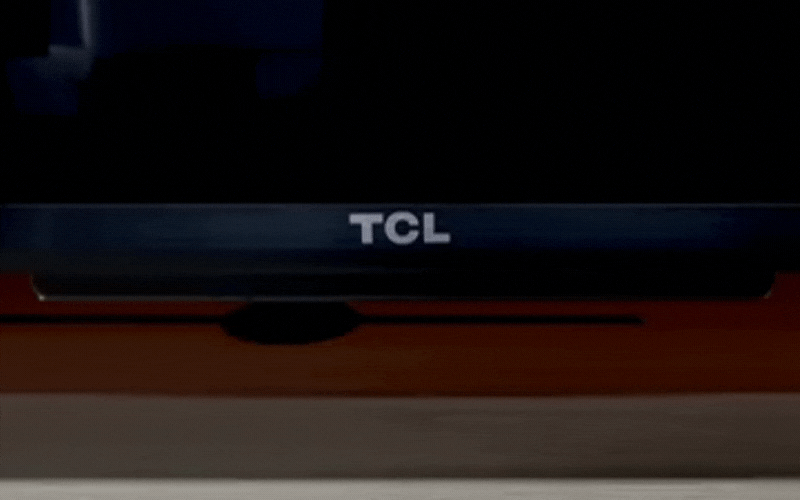
To verify if your TV’s backlight is damaged, ensure your TV is turned on before pointing a flashlight at the screen. If you can see an image where the flashlight has illuminated the screen, then the backlight is broken and must be replaced or repaired.
Contact TCL customer support to inquire about repairs and to verify if your TV warranty will cover the cost.
Bonus Information
Now that you’ve successfully solved your blinking status light problem, let’s learn a bit more about your TV’s status light so you’ll be prepared to tackle any new problems head-on!
How To Turn Off the Status Light?
If you find your TV status light distracting, you can turn it off through your TV’s settings. However, bear in mind that this means you won’t be able to deduce any of your TV’s future mishaps by observing the status light unless you re-enable it.
Follow the instructions below to disable your TCL TV’s status light.
Step 1: Hit the remote’s Settings button.

Step 2: Go to System.
Step 3: Head to Advanced settings.
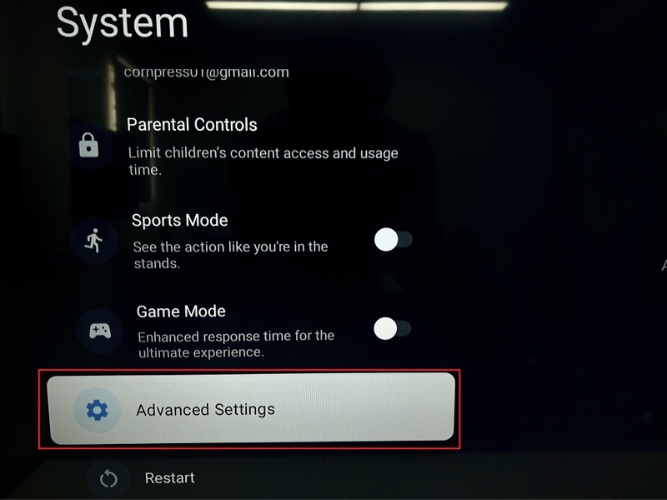
Step 4: Navigate to Standby LED and turn it off.
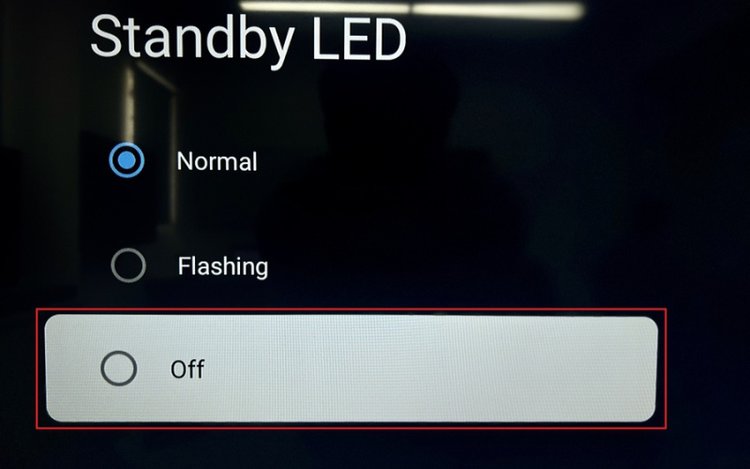
About the Light Sensor
Some TCL TV models have an Adaptive Brightness function, which automatically dims or brightens the screen depending on the room’s ambient light. For instance, if the room is dark, then this function would dim the screen to ensure it’s not too bright.
This function works via the TV’s light sensor, commonly found next to the status light beneath the TCL logo.
If you find yourself frequently adjusting your TV’s brightness manually, it’s a good idea to enable this function to make your viewing experience as smooth as possible.
Follow the steps below to enable your TCL TV’s auto brightness adjustment function.
Step 1: After pressing the remote’s Settings button, select the Settings option on-screen.
Step 2: Select System.
Step 3: Head to Display & Sound, and select Picture.
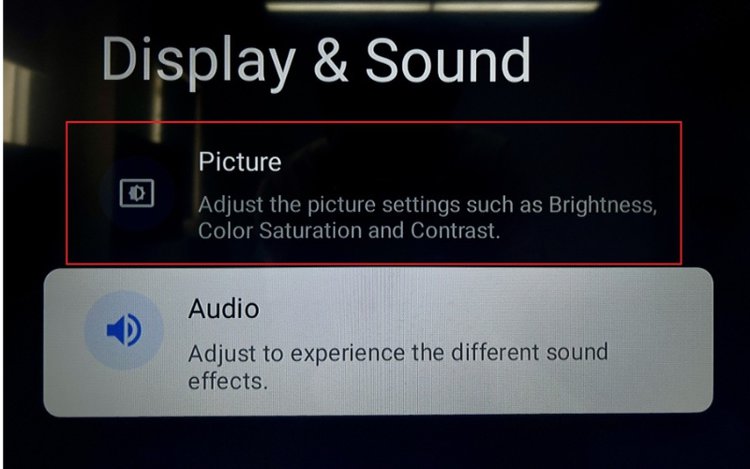
Step 4: Navigate to Advance Settings, and select Brightness Settings.
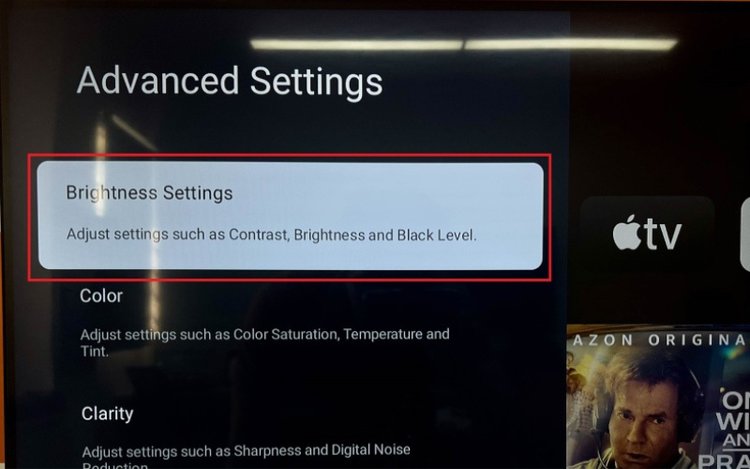
Step 5: Click on Dynamic Brightness, then switch to Brightness+.
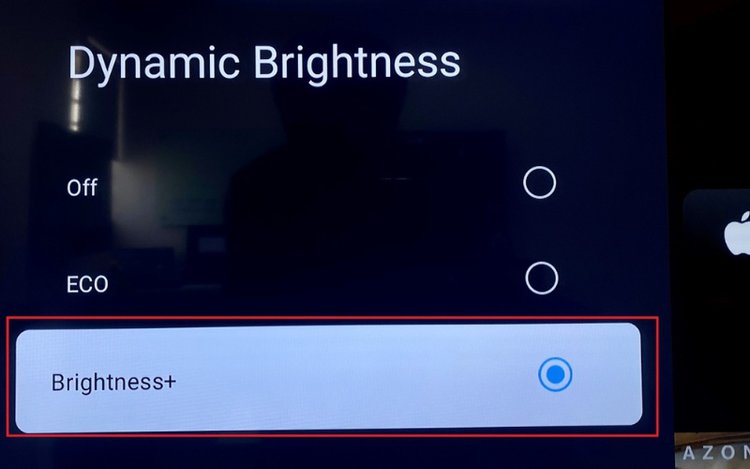
Standby Mode
Did you know that pressing your TV’s Power button when it’s turned on doesn’t turn it off? It’s true!
TVs plugged into power can either be turned on or go into standby mode. This means that while your TV’s display is off, its software is still working, allowing it to automatically install updates and so on.
Putting your TV into standby mode will also enable low-power consumption mode, keeping those high electrical bills at bay.
Should you want to turn your TV completely off, you must press its power button before unplugging its power cable or turning off the power strip if it’s plugged into one.
To turn your TV on or “wake it up” when it’s in standby mode, all you need to do is press the Power button on the remote or control panel.
If your TCL TV is automatically going into standby mode too frequently, you can disable automatic standby mode by following the steps below (applied for TCL Google TVs):
Step 1: Hit your remote’s Setting button, and go to the Settings menu.

Step 2: Select System.
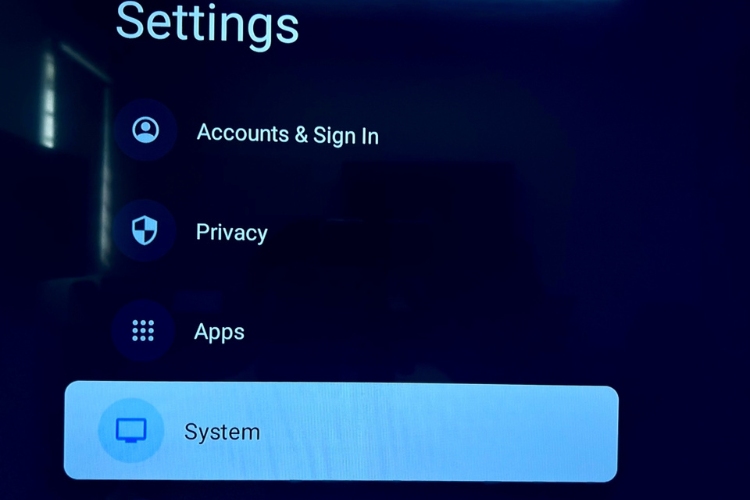
Step 3: Go to Power & Energy.
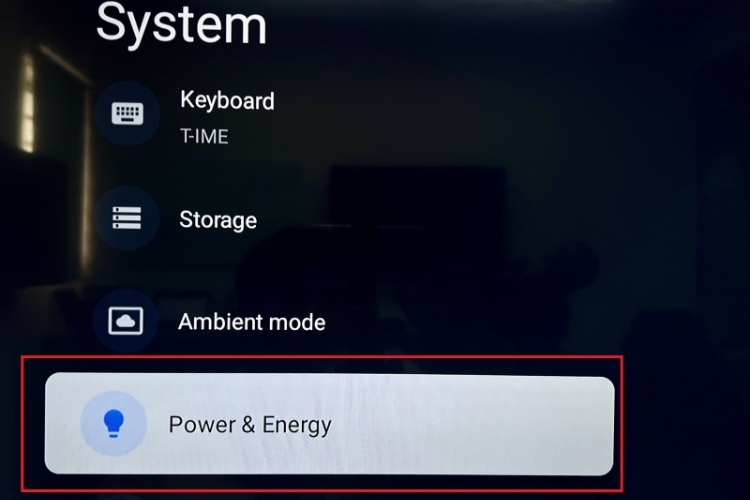
Step 4: Select Energy Saver, then select Turn Off Display and switch to Off. Or, select one of the times listed below to have your TV go into standby mode in four, six, or eight hours. (We recommend this option if you love falling asleep to the sound of your TV.)
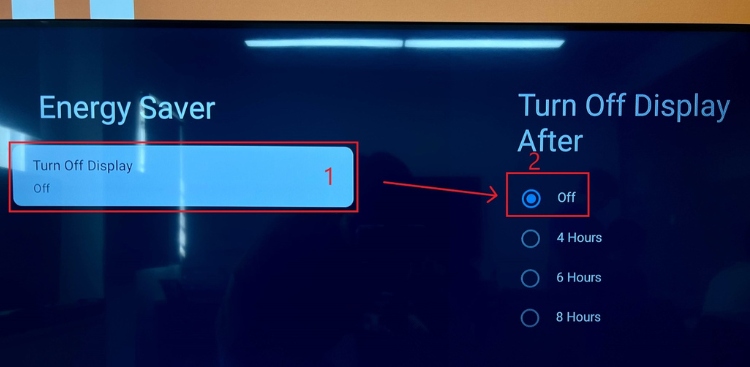
For TCL Android TVs, you can watch the video below that demonstrates how to adjust your TV’s standby mode settings.
Wrapping Things Up
Your TCL TV’s blinking status light may seem to be working against you, but it can be a lifesaver when troubleshooting your TV. A TV’s status light is the first thing to check whenever you notice your TV acting strange, as it will usually tell you if the problem is a result of a network, hardware, or power problem.
If your TV’s status light indicates that your TV is on, but the dark screen says otherwise, there may be something wrong with the backlight. So, it’s a good idea to reach out to TCL customer support with any questions you may have. They’ll also walk you through how to have your TV repaired by one of their trusted technicians.
If the status light proves to be more distracting than helpful, you can also turn it off.
Remember that pressing the Power button while your TV is plugged into an electrical outlet will only turn it on or put it into standby mode. The only way to turn your TV off is by unplugging its power cable.

Should your TV is going into standby mode by itself, turn off automatic standby mode or set the standby timer to a higher value.
So, what is your TCL TV’s status light trying to communicate with you? Did this article help you troubleshoot your TV’s pesky blinking status light?
Let us know in the comments below!
Yesenia Achlim is a technical copywriter and editor with a focus on AV equipment. She aims to break down complicated topics and make technology accessible, no matter your technical expertise. When she’s not teaching you how to replace a projector lamp, you can find her reading and baking.

