Projector Keeps Turning Off Randomly? 7 Swift Solutions Inside

- To prevent shutdowns, disable auto power-off and enable ECO mode for unstable power supplies.
- For stuck remote issues, clean or replace it. Avoid overheating by ensuring proper ventilation and cleaning filters. Replace the lamp if expired or faulty and reset lamp hours post-replacement.
- For power issues, check connections, replace cords, and use stable outlets instead of strips. Reach out to the manufacturer if problems persist.
Experiencing sudden projector shutdowns, whether after 5 or 30 seconds, can be a puzzling ordeal.
This article serves as a beacon for those facing this enigmatic issue, providing well-grounded solutions curated by our tech team and validated by users across forums.
Note: Some scenarios and the fixes mentioned below shall apply to all projector brands (BenQ, Epson, NEC, Optoma, Viewsonic, etc.). A few others could be specific to certain brands. You may refer to your device’s user manual in that case.
Quick Navigation
- 1. Common Issues That Require Easy & Quick Fixes Only
- 2. Disable the Auto Power Off Feature
- 3. Turn on the ECO/Power-Saving Mode If Your Power Supply is Unstable/Weak
- 4. The Power Button on the Remote is Stuck
- 5. Cool Down Your Projector from Overheating
- 6. Replace that Expired/Faulty Lamp on Your Projector
- 7. Contact the Manufacturer
- Conclusion
1. Common Issues That Require Easy & Quick Fixes Only

If the projector powers off suddenly, ensure it’s plugged in correctly and has no power supply issues.
The cable could come off if the power cord is loose or the connector is not inserted into its port correctly, interrupting the power supply. If there’s anything wrong with the port or the connector, fix or replace it.
Also, check the cable’s physical condition. Get a new cord if it’s worn out, bent, scraped, or shows any sign of damage.
An unstable power supply could also cause heating issues. The projector’s built-in power management system could cause the device to shut down automatically and prevent component damage.
Check the wall outlet. Change the outlet if it’s sub-par or unable to handle your projector’s electrical needs. If using a power strip, skip it and directly connect the projector to the wall.
However, you may use an extension lead if the other outlet is too far. Ensure the power strip has surge protection to mitigate power fluctuations.
Also, do not plug in multiple other devices when using it for your projector to avoid overload.
If the power issue persists, consult a certified electrician to assess your house’s electrical system and make fixes or improvements.
2. Disable the Auto Power Off Feature
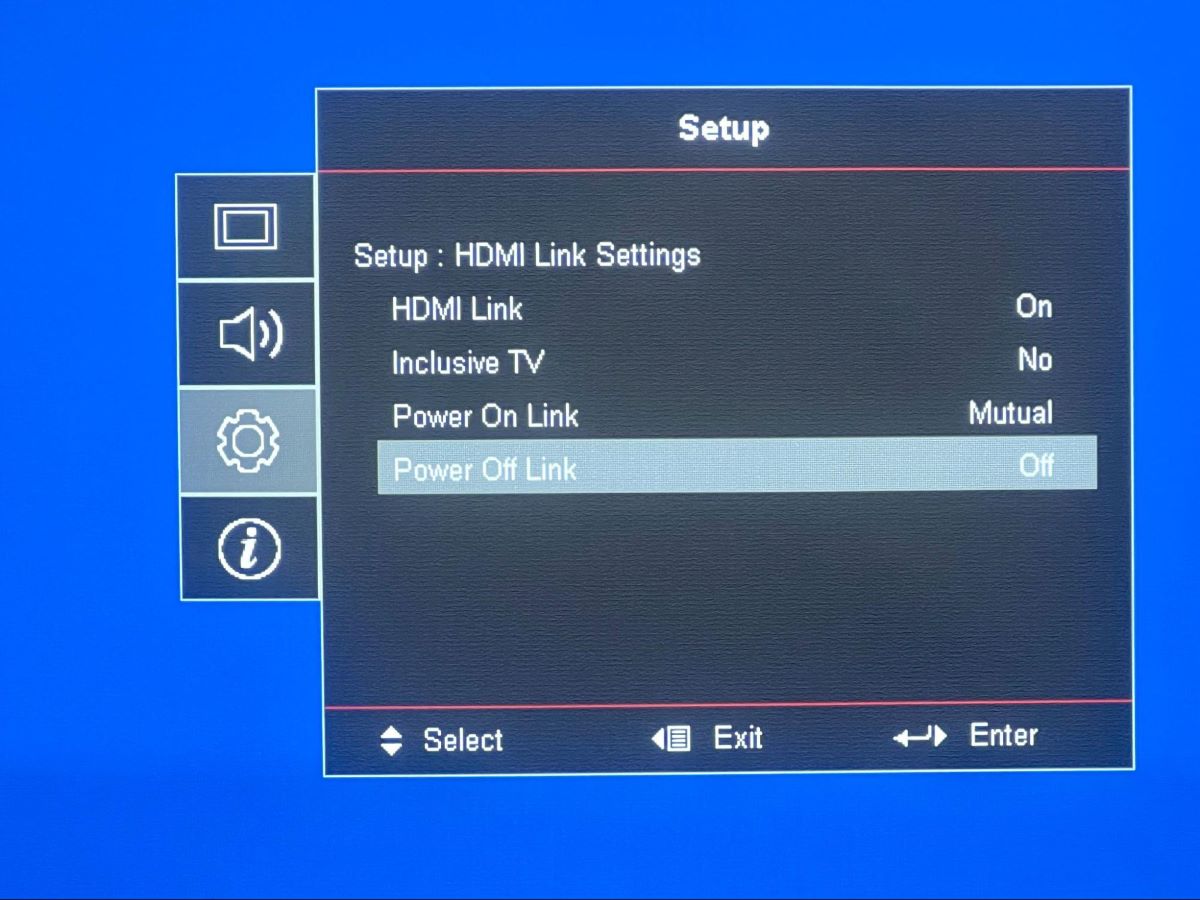
Turn off your projector’s auto power-off feature. Most projectors come with the functionality to go to sleep when idle or during certain other conditions.
The feature helps save energy, extending the lamp’s life and other projector components.
The auto turn-off function also works as a safety mechanism, automatically turning off the projector during a technical issue or malfunction and averting potential hazards.
On the downside, the automatic power-off function may randomly power off the projector. This usually doesn’t happen when you’re watching content. The random shutdown takes place if the input device is turned off.
Therefore, turning off the feature is recommended if you continually face chance shutdown problems with your projector.
To turn off the feature on an Optoma projector, go to Menu > Setup > HDMI Link Settings > HDMI Link > Off.
Refer to the user manual or look up the product’s official website for other devices.
3. Turn on the ECO/Power-Saving Mode If Your Power Supply is Unstable/Weak
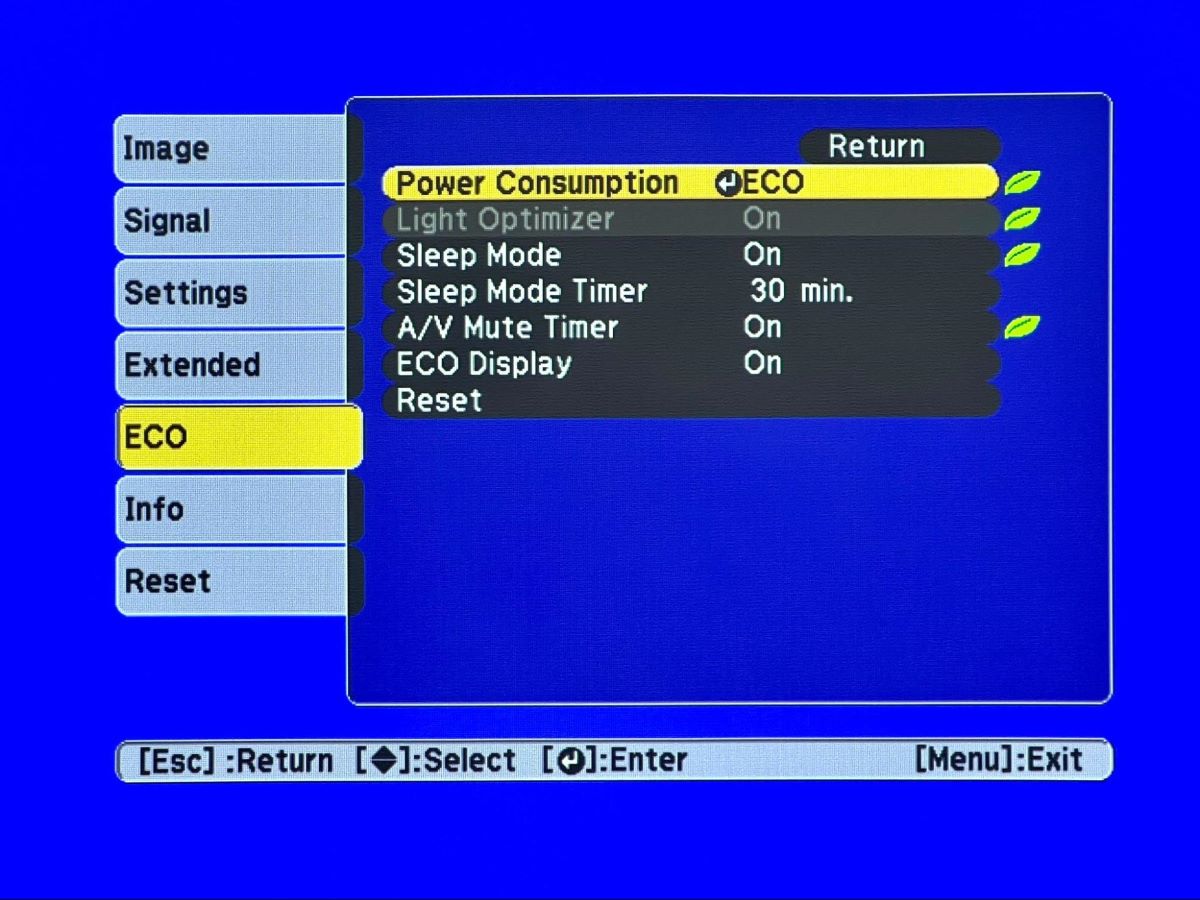
You may address power supply concerns by enabling your projector’s ECO or power-saving mode.
When the ECO mode is turned on, the projector uses less energy, managing weak or unstable power supply scenarios.
In case you think this only sounds logical theoretically, ask this Reddit user who turned on ECO mode to solve his random shutdown issue.
Based on the projector brand, the setting to enable power-saving mode would vary. Here is a table laying the path to access the settings for some popular brands:
| Epson | Menu > ECO > Power Consumption > ECO |
| BenQ | Menu > System Setup: Advanced > Lamp Settings > Lamp Mode > SmartEco or Economic |
| Optoma | Menu > Setup > Power Settings > Power Mode (Standby) > Eco |
4. The Power Button on the Remote is Stuck

As odd as it may sound, at times, a depressed remote control power button can power off the projector haphazardly.
The IR (infrared) remotes, which most projectors and TVs use, need a proper line of sight.
So, when you turn on the projector and direct the remote to control functions, the incessantly activated power key turns off the projector.
Luckily, fixing a depressed or stuck remote power key is straightforward.
Grab the remote and remove its batteries. To clean the accessory, use a microfiber cloth slightly dampened with rubbing alcohol. Wipe the remote thoroughly.
Wipe around each button meticulously, cleaning the valleys. To remove dirt from the crannies, use a toothpick. Use Q-tips to clean the top of the individual switches.
The cleaning should help the power button spring back to its original position. If it doesn’t, get a new remote.
Talk to the projector company before putting in the order for a replacement remote. They may offer novel tips to restore the existing remote or offer a replacement device for free.
5. Cool Down Your Projector from Overheating
If your projector overheats, it will shut down automatically to cool itself. It’s a safety mechanism to prevent damage to the components from excessive heat.
If overheating is the cause, give the device time to reduce its temperature. The cooling process should take around 30 to 45 minutes.
Even if the projector is cool to the touch within minutes, keep the device turned off, as the components within may not have entirely cooled down.
To ensure the projector’s thermals don’t shoot up quickly in the future, do the following:
- Avoid using the projector for long periods if it is susceptible to overheating. Occasional hours-long projection is fine, but don’t make it a pattern.
- If you cannot turn off the projector once every hour or two because you like to watch movies on the trot or binge-watch shows, create an environment where the device is less likely to accumulate heat. Ensure proper ventilation. Place the projector in an open space where its air vents are not blocked.
- Cleaning the air filter is also advised to facilitate clean and cool airflow. According to Epson, the filter must be cleaned once every 100 hours. So, if you use your projector three hours a day, your cleaning interval will be once a month. Also, before cleaning, turn off and unplug the projector. To learn more about cleaning a projector air filter, click here.
- Check on the projector’s fans. If it’s broken, replace it, since the faulty fan cannot cool the projector. Often, the projector will let you know if its fan is out of order. Optoma, for instance, flashes its warning lights or casts an error code on the screen to send the SOS message. To decode your projector’s blinking lights, refer to its user manual.
6. Replace that Expired/Faulty Lamp on Your Projector
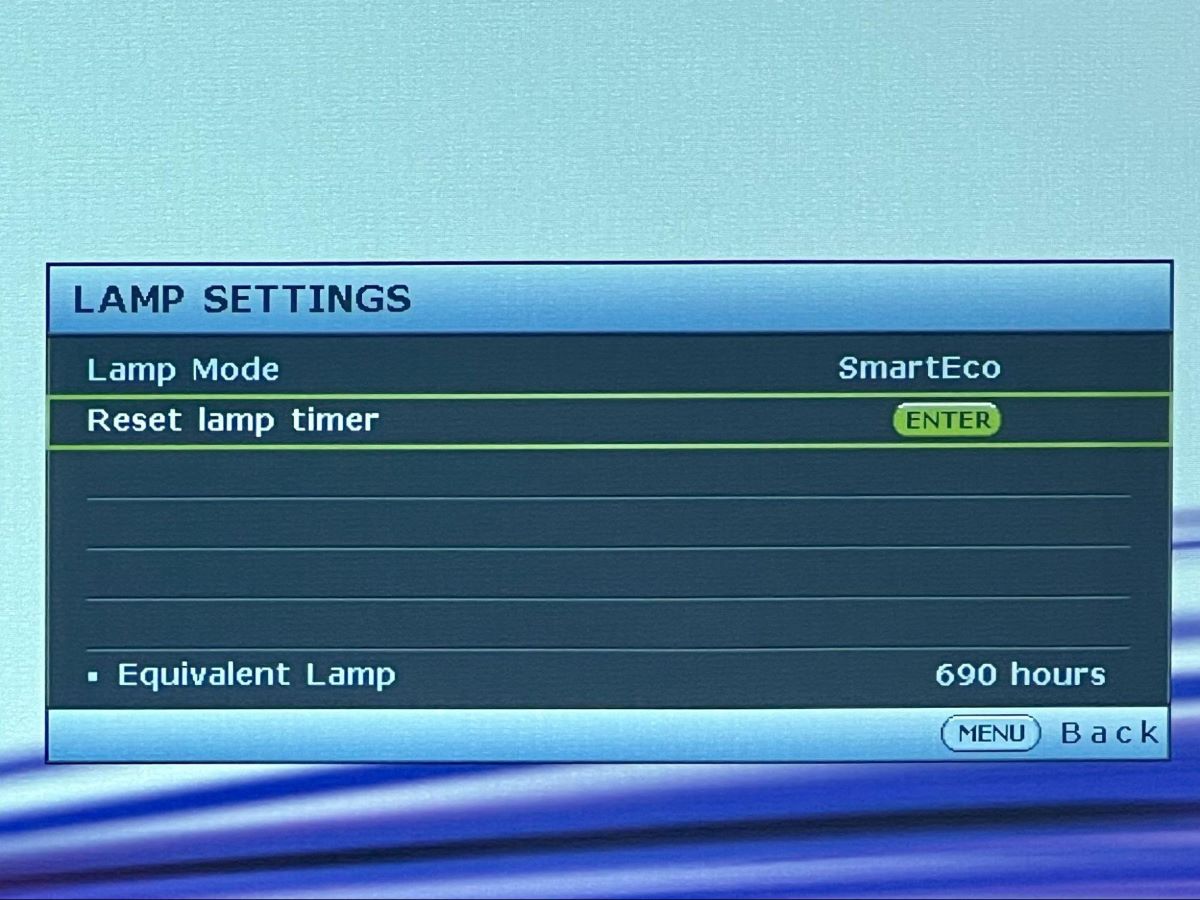
A faulty lamp is one of the common reasons a projector stops functioning. A projector lamp usually lasts anywhere between 1,500 to 5,000 hours of use.
If used without the power-saving mode enabled, expect the lamp’s lifespan to be near 1,500 hours. If it’s always in ECO mode, you may hope for a mileage closer to or exceeding 5,000 hours.
Once the lamp dies, your projector will pop a message on the screen and/or flash a warning light.
If you ignore the message and continue using the projector, the device will turn off automatically after a certain point—usually within minutes after the warning. The spent lamp likely is why your projector shuts off automatically every time you turn it on.
If the lamp is confirmed to be at fault, replace it. To ensure the need for replacement, check the projector’s lamp hours. Click on the links below to check the lamp hours of projectors from different brands:
Look for other exhausted lamp signs if the numbers are within the above range.
Does the picture on the screen flicker or fluctuate? Has the lamp’s maximum brightness considerably declined?
If you answered in the negative and there has been no warning message or flashing light from the projector regarding the lamp, your lamp has hundreds or even thousands of hours to spare.
But if, on the other hand, the lamp truly needs to be replaced, go ahead and change the bulb. Below are links to guides on how to replace the projector bulbs for different brands:
After replacing the bulb, reset the lamp hours without fail to accurately measure or keep track of the new lamp’s age. Click on the links below to learn how to reset the lamp timers for different brands:
7. Contact the Manufacturer
If the automatic shutdown issue persists despite all the above measures, contact the projector manufacturer.
All the major brands provide multiple channels through which customers can reach them. You can call them, send an email, chat online, etc.
Here are the contact pages for the different manufacturers:
If your projector company sells a variety of devices and not just projectors, contact the support team dedicated to projector assistance.
Conclusion
A projector turning off automatically can be bewildering and frustrating at the same time. People new to projectors will need help deciphering what went down.
As mentioned above, there are different reasons why a projector could shut itself off randomly. Unfortunately, it’s almost impossible to pinpoint what caused the issue.
You’ll have to diagnose the device step-by-step. Since a minor issue such as an unkempt air filter or overheating could have caused the projector’s erratic behavior, look for minor problems first.
If there’s an apparent issue, such as a lamp error message pop-up, you can straightaway fix that concern. For instance, repair or replace the bulb in the lamp error case.
The bulb replacement may or may not remedy the projector shutdown problem, but replacing a spent or defective lamp is non-negotiable and must be done at the earliest. If it’s not causing the projector shutdown problem now, it will likely in the future.
Also, you may contact the brand immediately after encountering the shutdown issue or at the end, depending on how enterprising or handy you feel.
If you’re not a DIY person and can wait for the brand to get back to you or are willing to spend some cash to hire the services of a technician, you may keep your hands off the device.
Catherine Tramell has been covering technology as a freelance writer for over a decade. She has been writing for Pointer Clicker for over a year, further expanding her expertise as a tech columnist. Catherine likes spending time with her family and friends and her pastimes are reading books and news articles.



Great info. I like your articles. Thanks for your sharing this.