4 Sure Ways to Get Hulu on Your Samsung TV
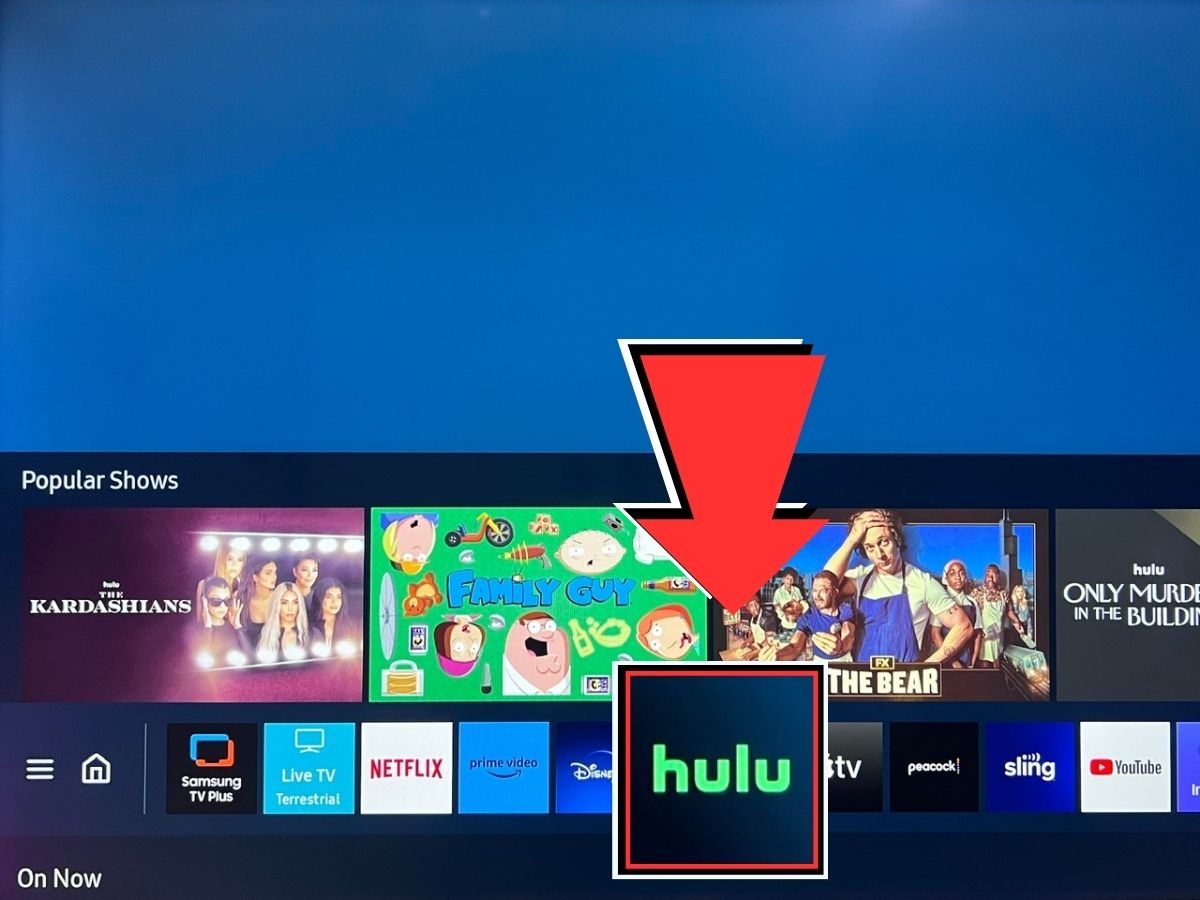
- To access Hulu outside the U.S., change your Samsung TV’s location settings to the US and establish a US VPN network.
- Alternative methods for unsupported TVs: Use streaming devices, mirror laptops, or phones.
- HDMI adapters offer a solution for old Samsung TVs without HDMI ports to connect laptops or streaming devices for YouTube TV.
This guide will effortlessly navigate you through the process of enjoying Hulu on your Samsung TV, whether it’s the latest model or an older gem.
With simple, step-by-step instructions, you’ll overcome any hurdles, from installation woes to app glitches, ensuring your favorite shows are just a click away.
NOTE: This article is specifically designed for readers who either already possess a Hulu subscription or are able to subscribe to Hulu’s various plans.
Quick Navigation
2 Reasons Why the Hulu App Is Not Available & How to Watch Hulu on Your Samsung TV
1. The Hulu App Is Not Supported on Older Samsung TV Models
It’s essential to know that Hulu app compatibility is limited to Samsung TV models released in 2016 or later.
However, if your Samsung TV dates back to 2015 or earlier, don’t worry. I’m here to guide you through enjoying Hulu on any Samsung TV model you own.
Step 1: Grab your remote and press the Home button. From there, navigate to the Settings menu.
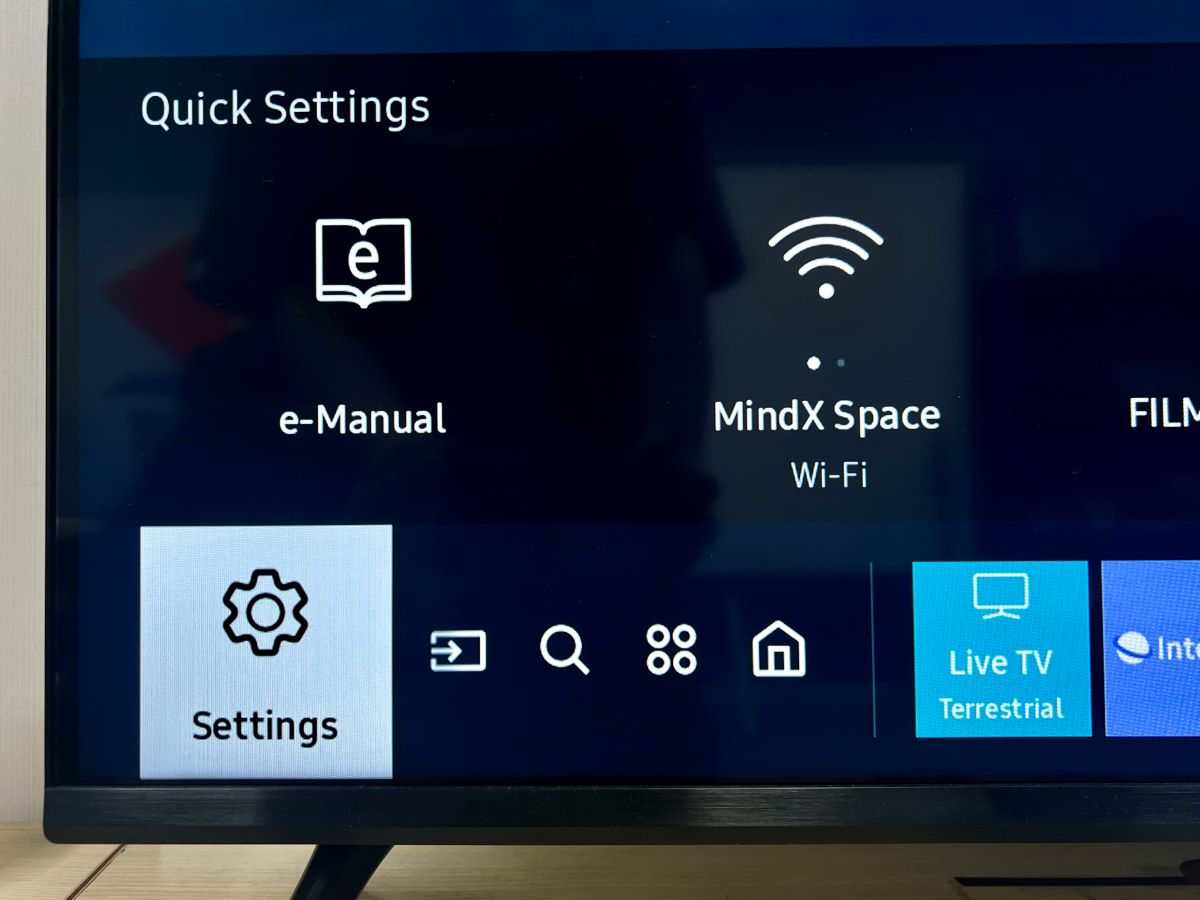
Step 2: In Settings, head over to the Support section and choose About This TV.
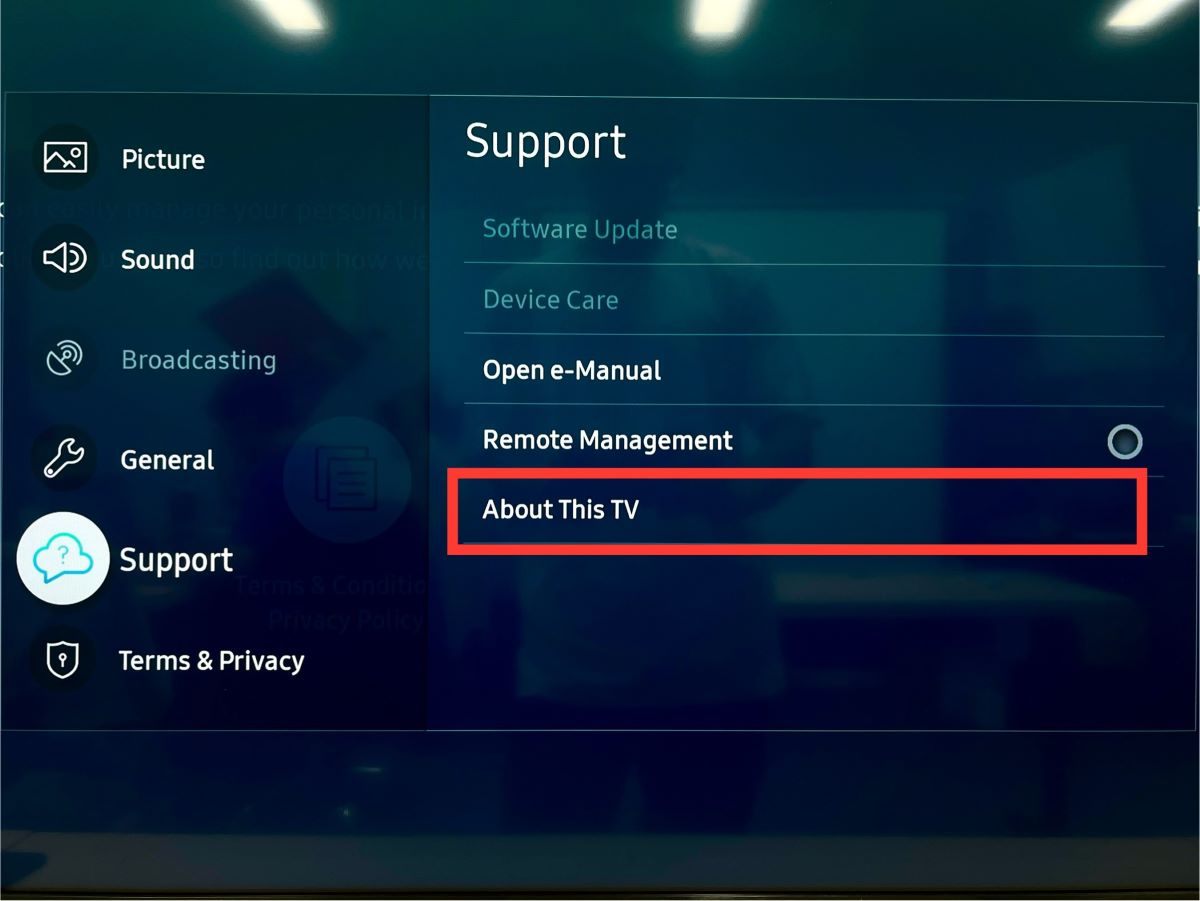
Step 3: Here, pay close attention to the Model Code information. For instance, my TV shows UA43AU7002KXXV.
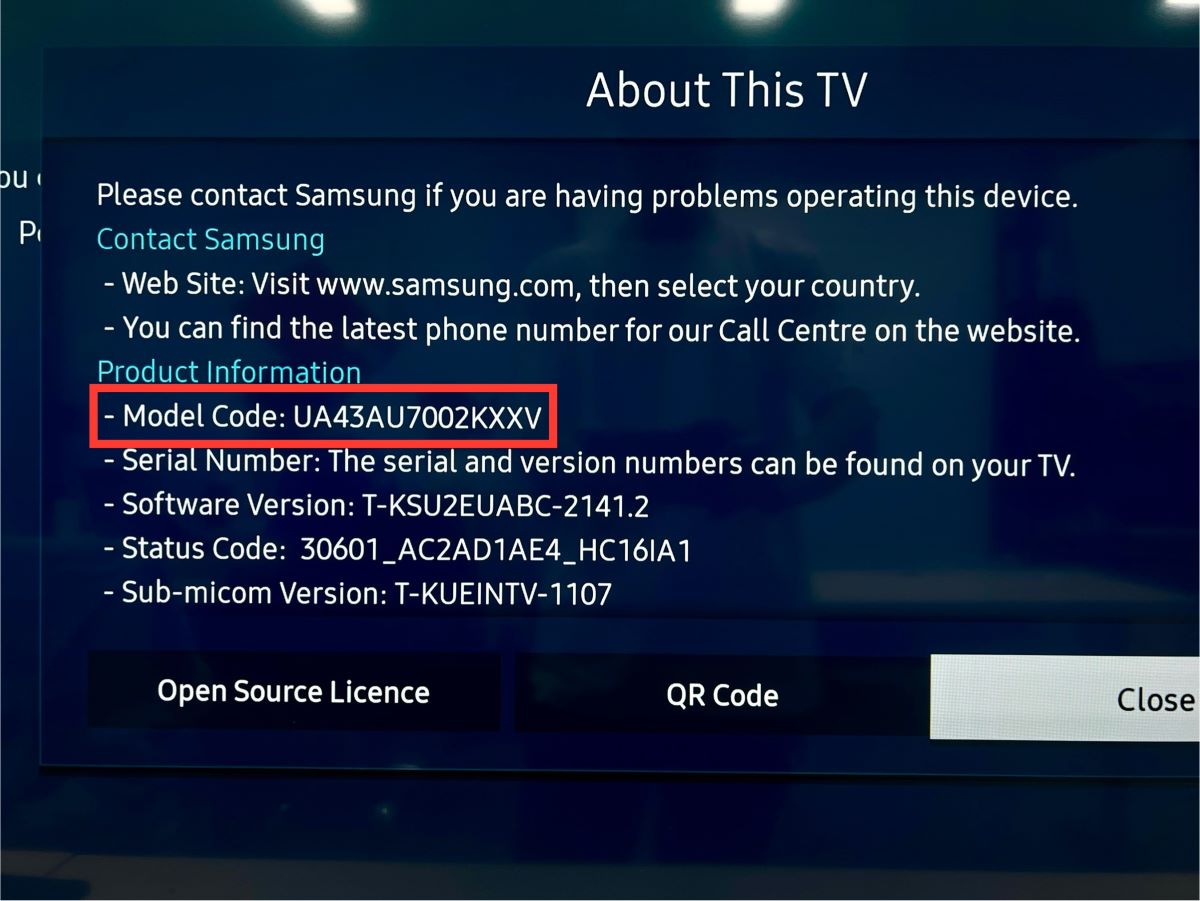
Let’s break down what this Model Code means. The first number, such as the “43” in my case, indicates the TV screen size, which here is 43 inches.
The next part, “AU” in this example, reveals that my TV is a 2021 UHD model. The following numbers, “7002,” specify it as part of the 7 Series.
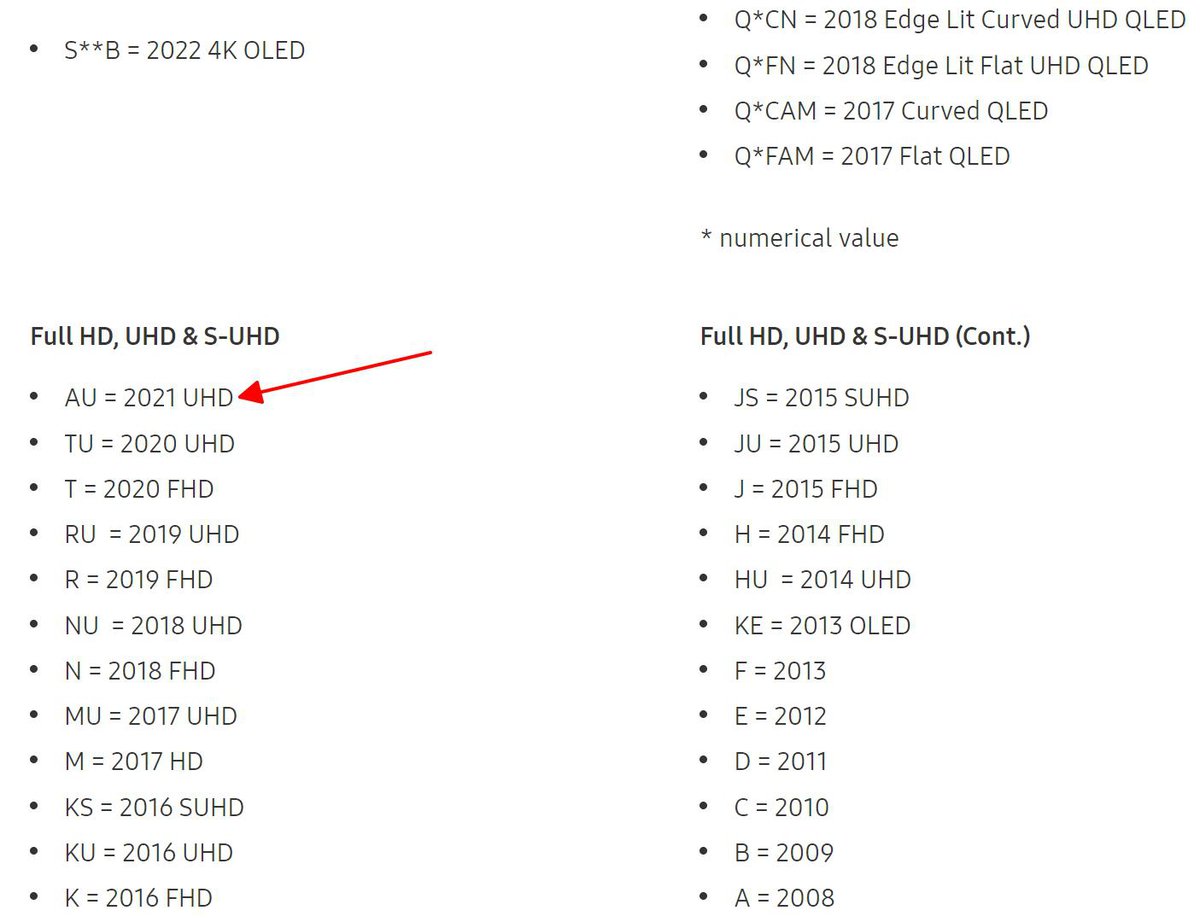
Given that the Samsung UHD 7 Series was released in 2021, my TV is indeed compatible with the Hulu app.
2. The Hulu Is Not Available in Your Country – Change Its Location
Hulu is currently accessible throughout the United States, including Puerto Rico and U.S. military bases.
Therefore, if you’re located outside of these regions, you won’t find the Hulu app on your Samsung TV.
Not just Samsung TVs, other TVs’ location settings are typically set based on where they were manufactured.
For example, my Samsung TV, manufactured in Vietnam, automatically sets its location to Vietnam, thereby excluding the Hulu app from its app store.
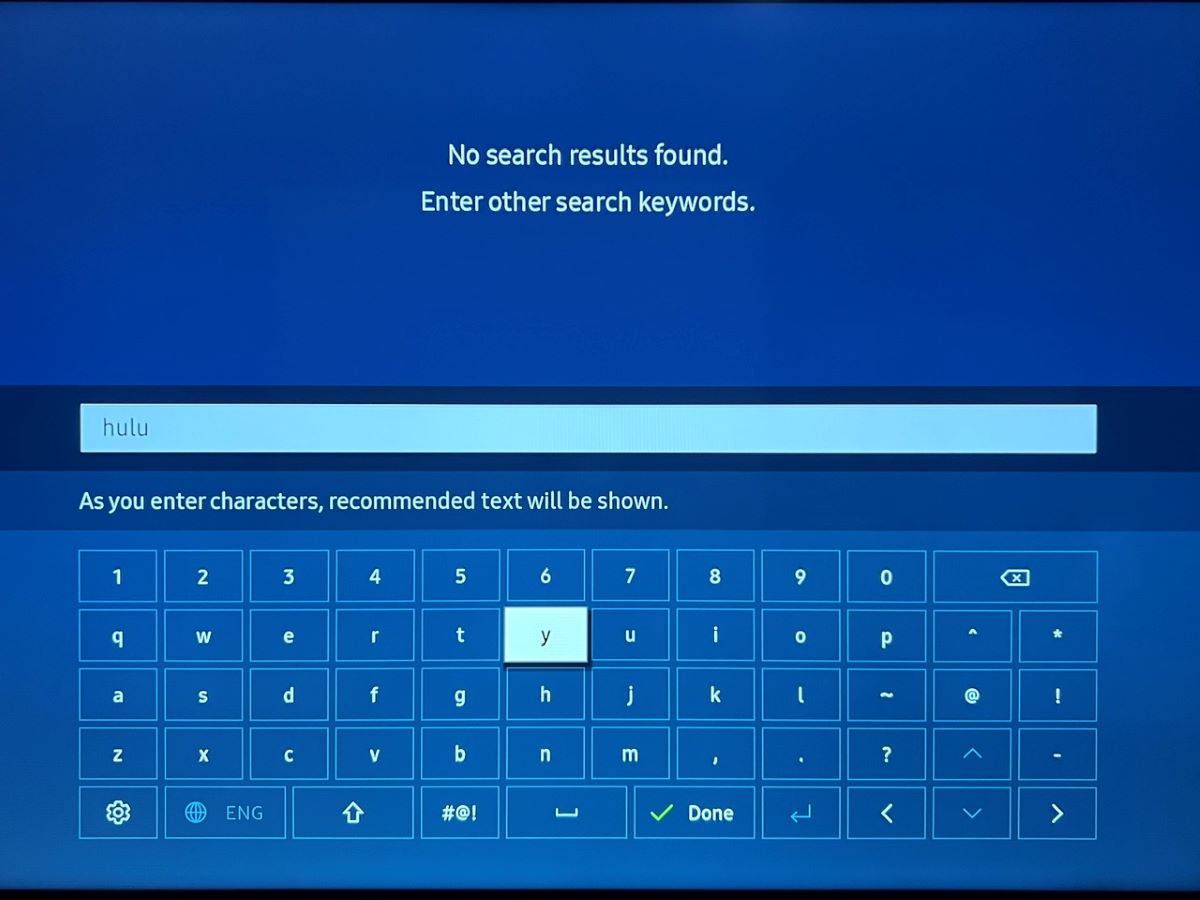
To access Hulu from outside the US, you will have to change your Samsung TV’s location settings and use a VPN to mask your IP address, as based on that Hulu can detect your actual geographic location.
Here’s how to modify your Samsung TV’s location and set up a VPN network:
Step 1: Press the Home button on your remote, then navigate to Settings.

Step 2: Go to Support, and choose Device Care.
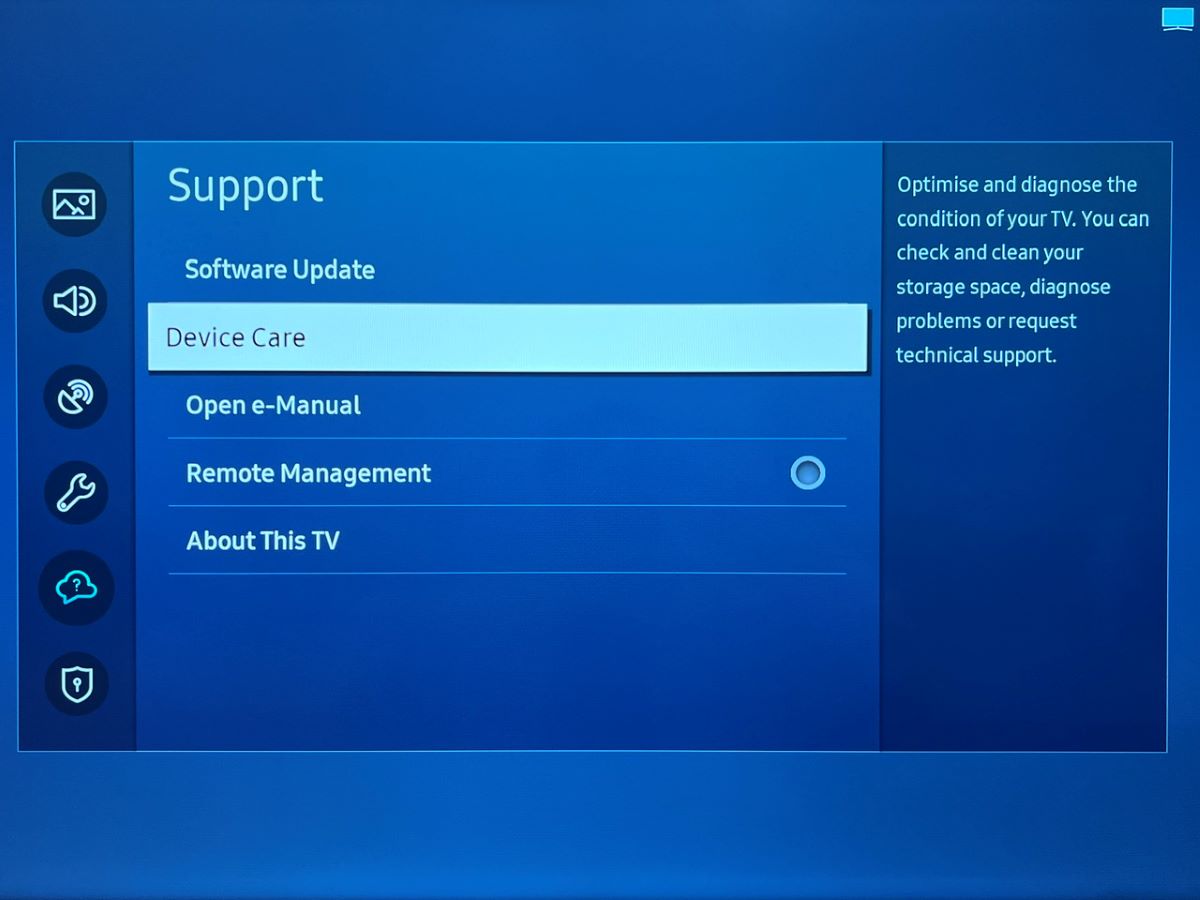
Step 3: Select Self Diagnosis.
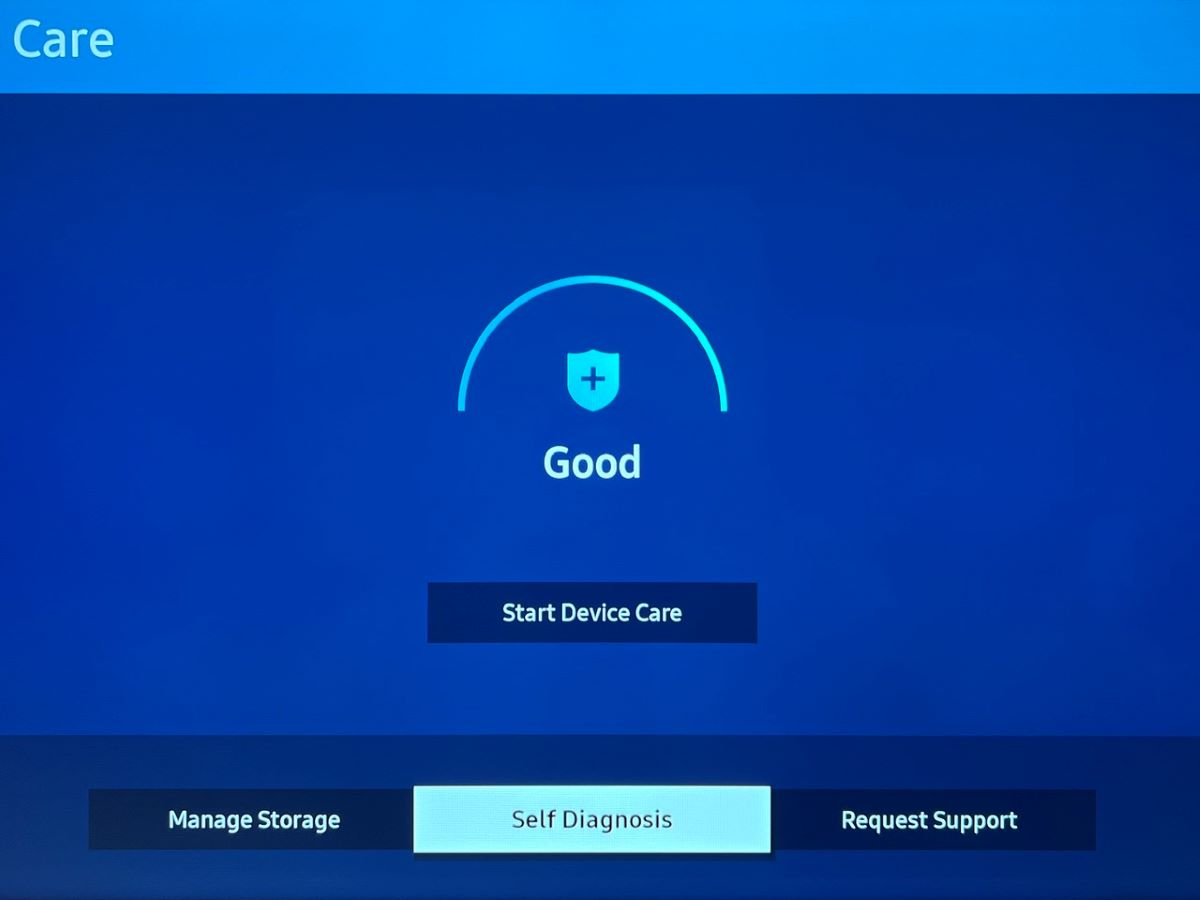
Step 4: Click on Reset Smart Hub, and enter your PIN (default is 0000.)
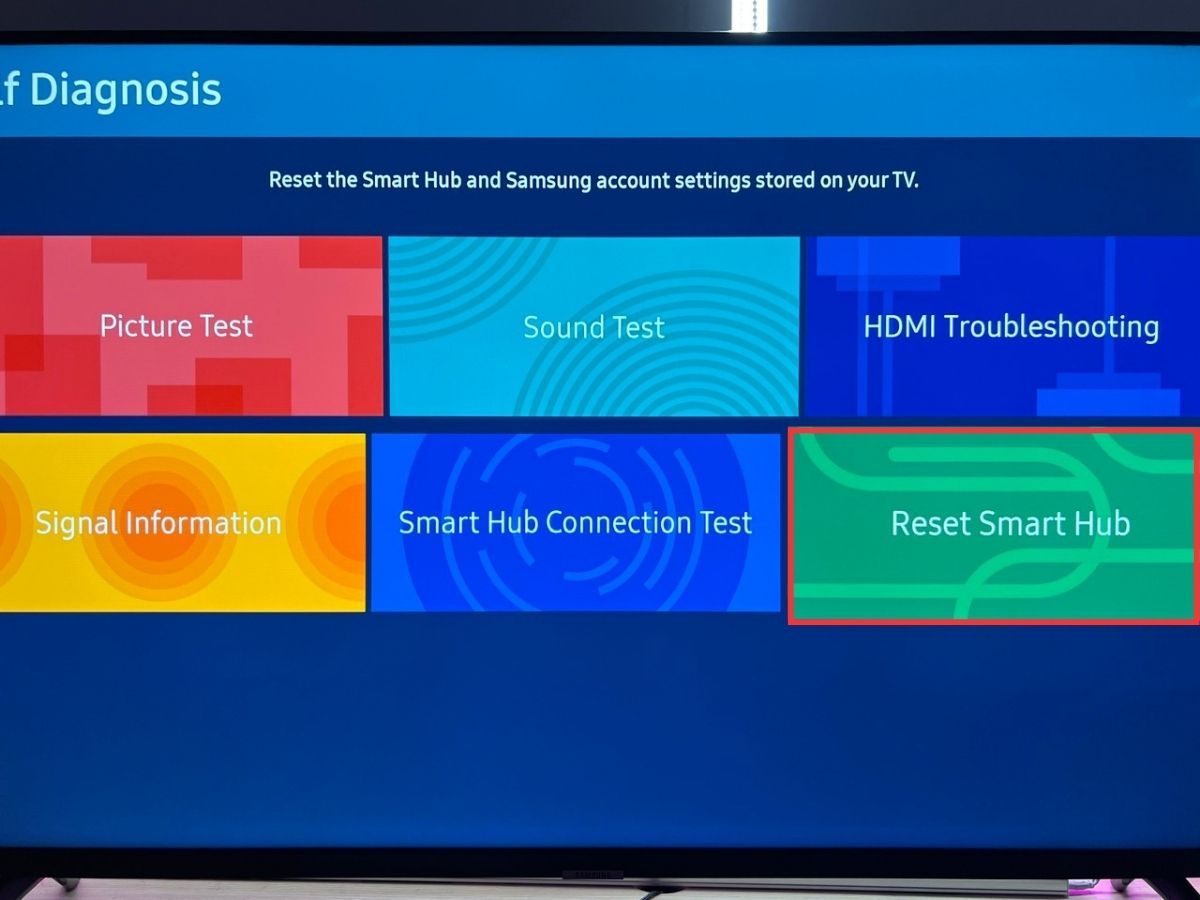
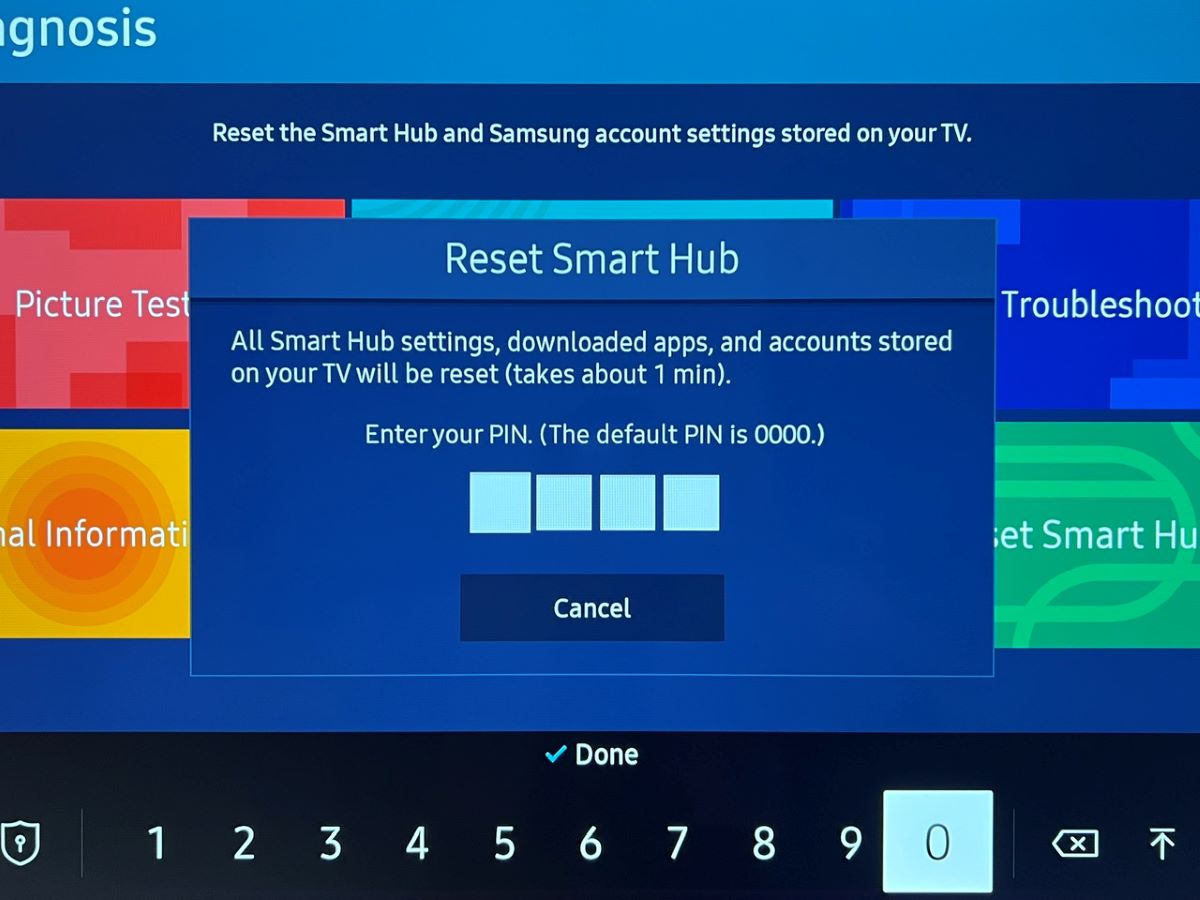
Step 5: After the reset completes, press Home again and move up to Terms & Policy Setup.
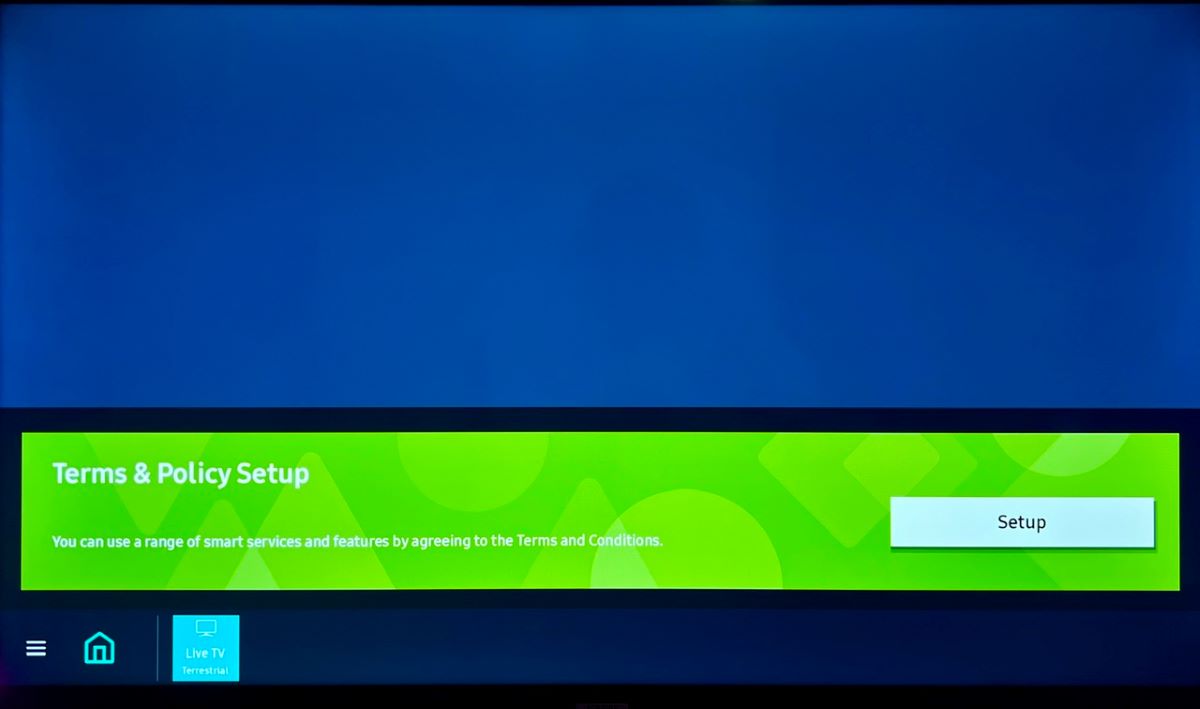
Step 6: On your remote, enter this sequence: Mute, Volume Up, Channel Up, Mute. This opens the Internet Service Location Setup. Choose the United States of America.
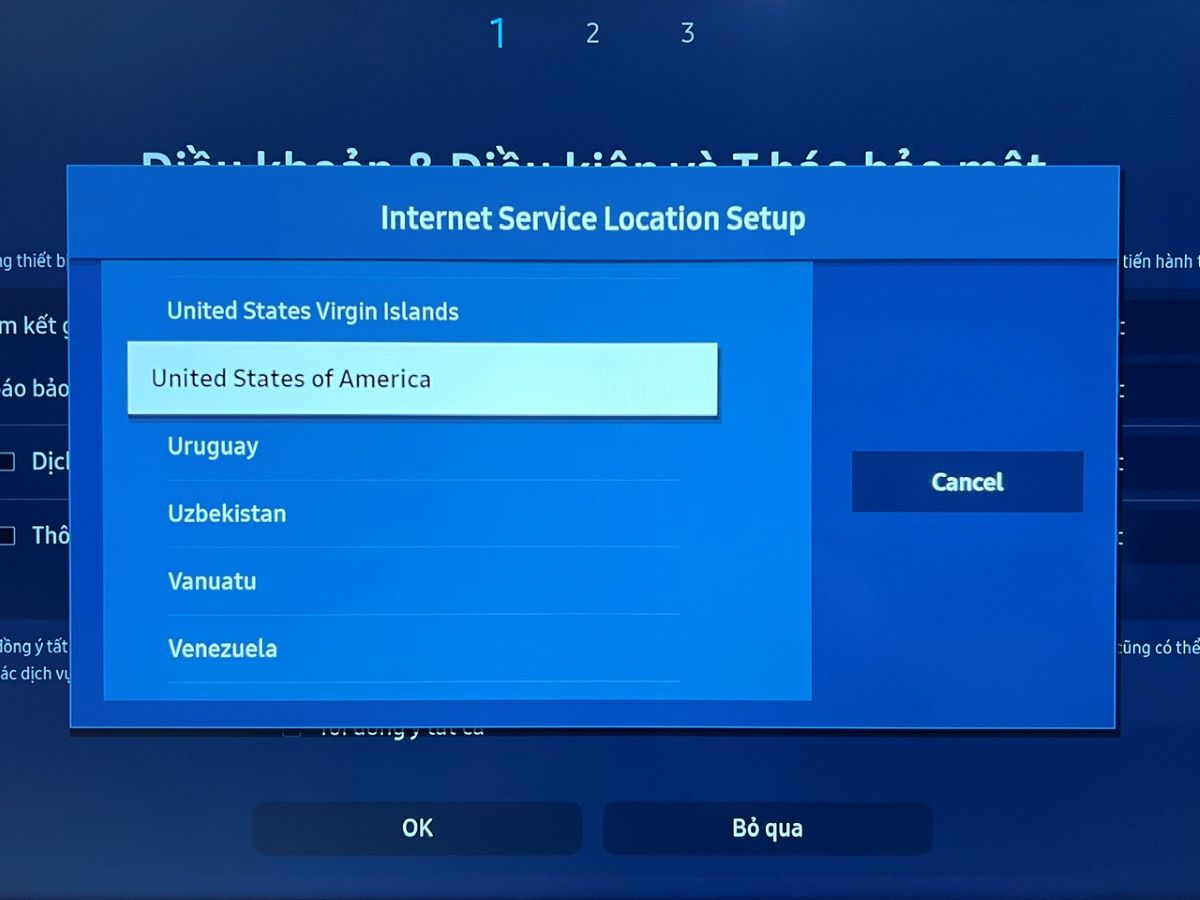
Step 7: Read the on-screen terms and tick the boxes if you accept or simply click OK to pass through.
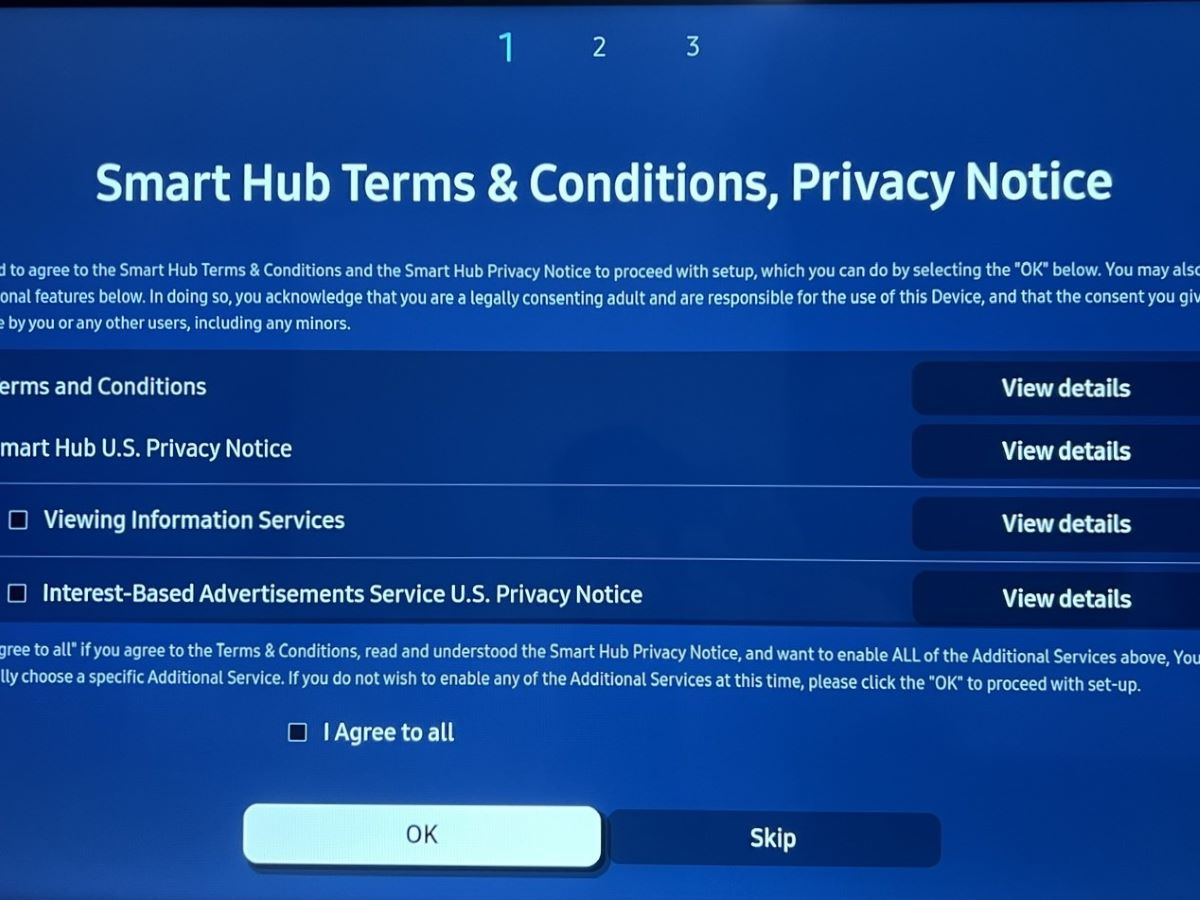
Step 8: Log in or create a new Samsung account if you don’t have one yet.
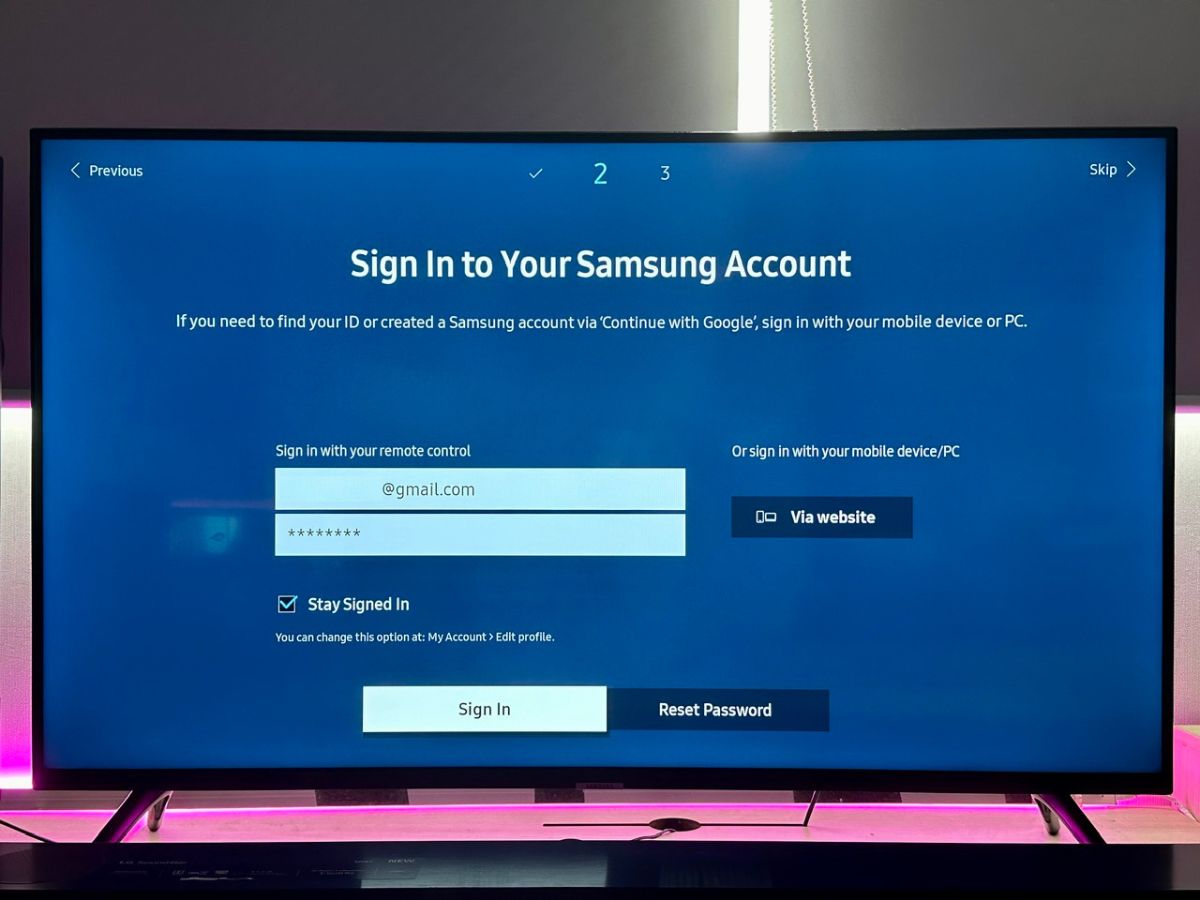
Step 9: Select Got It.
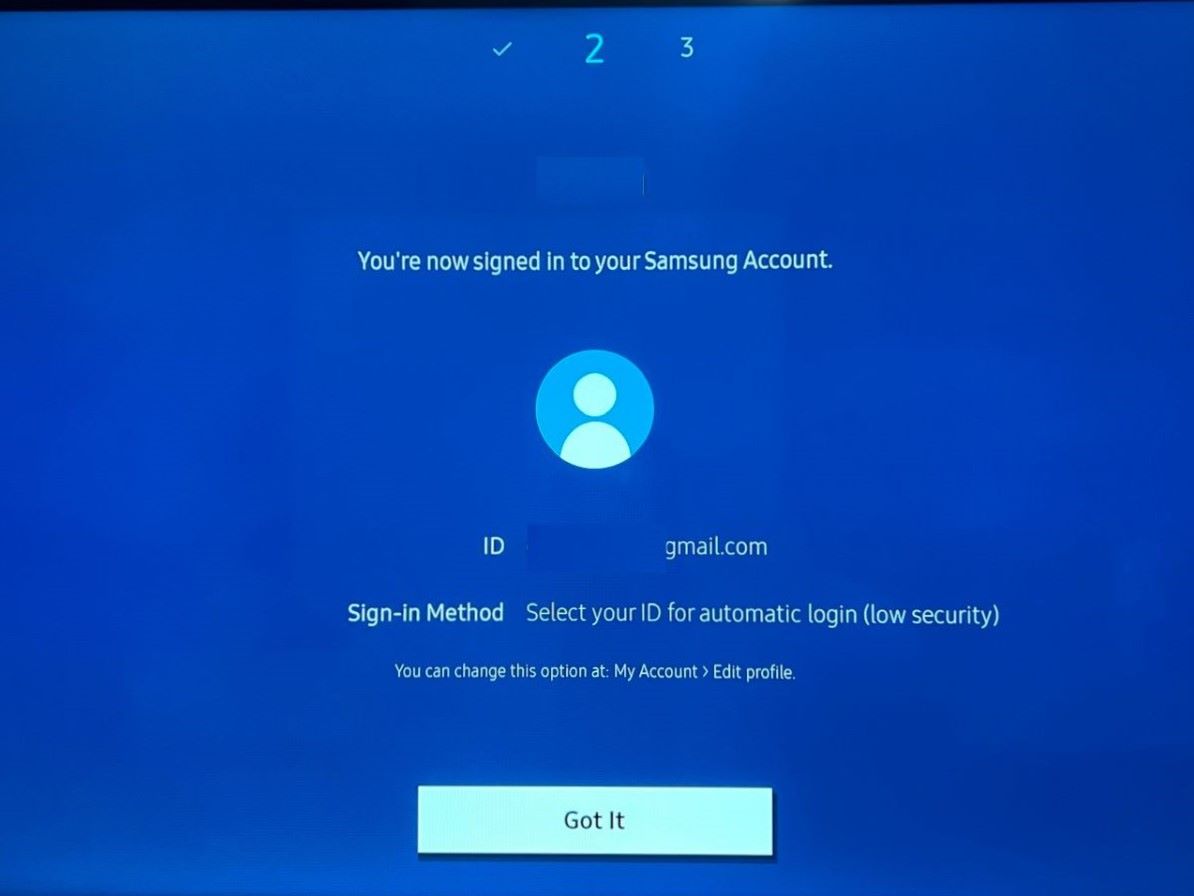
Step 10: Opt for Samsung promotions or Skip.
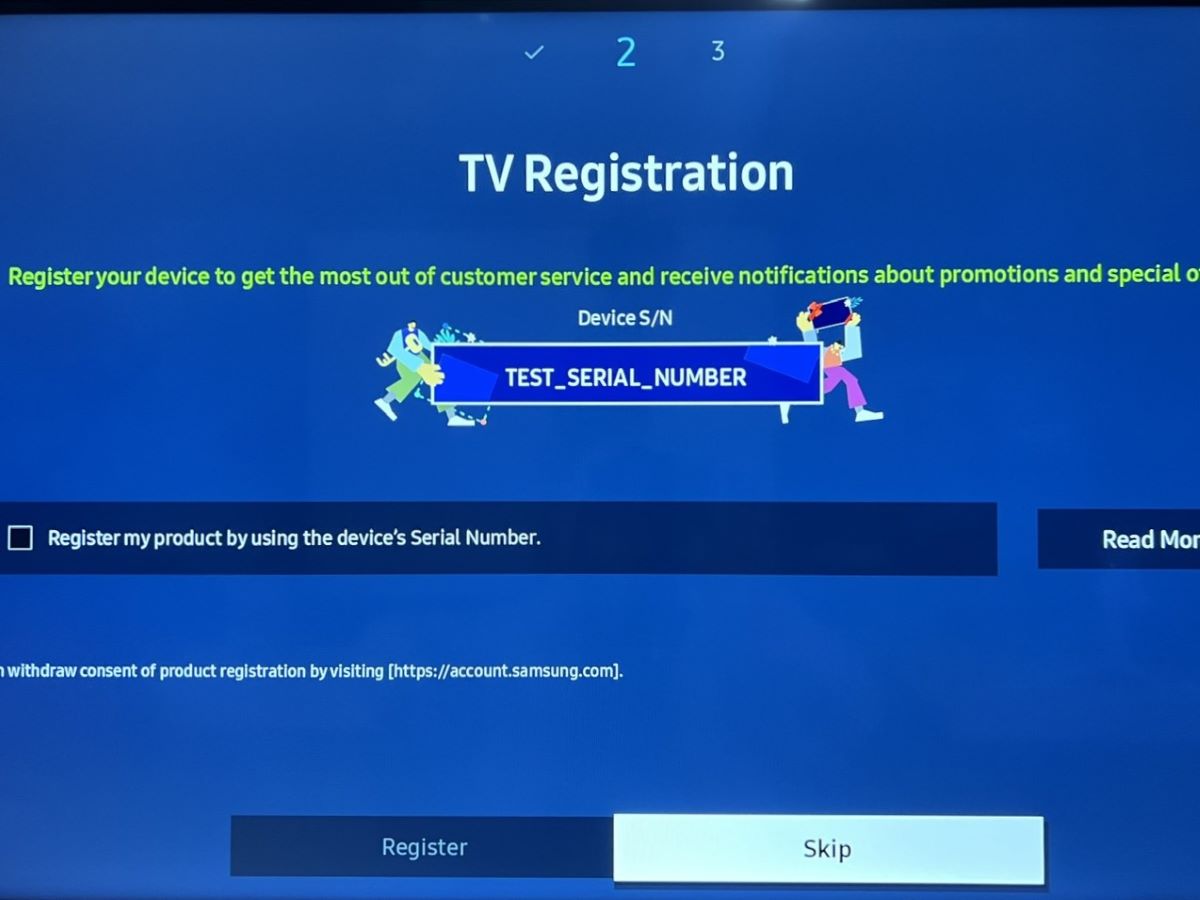
Step 11: Choose whether to Back Up your Samsung TV settings. This option allows you to easily restore your preferences when you reset your TV or purchase a new model.
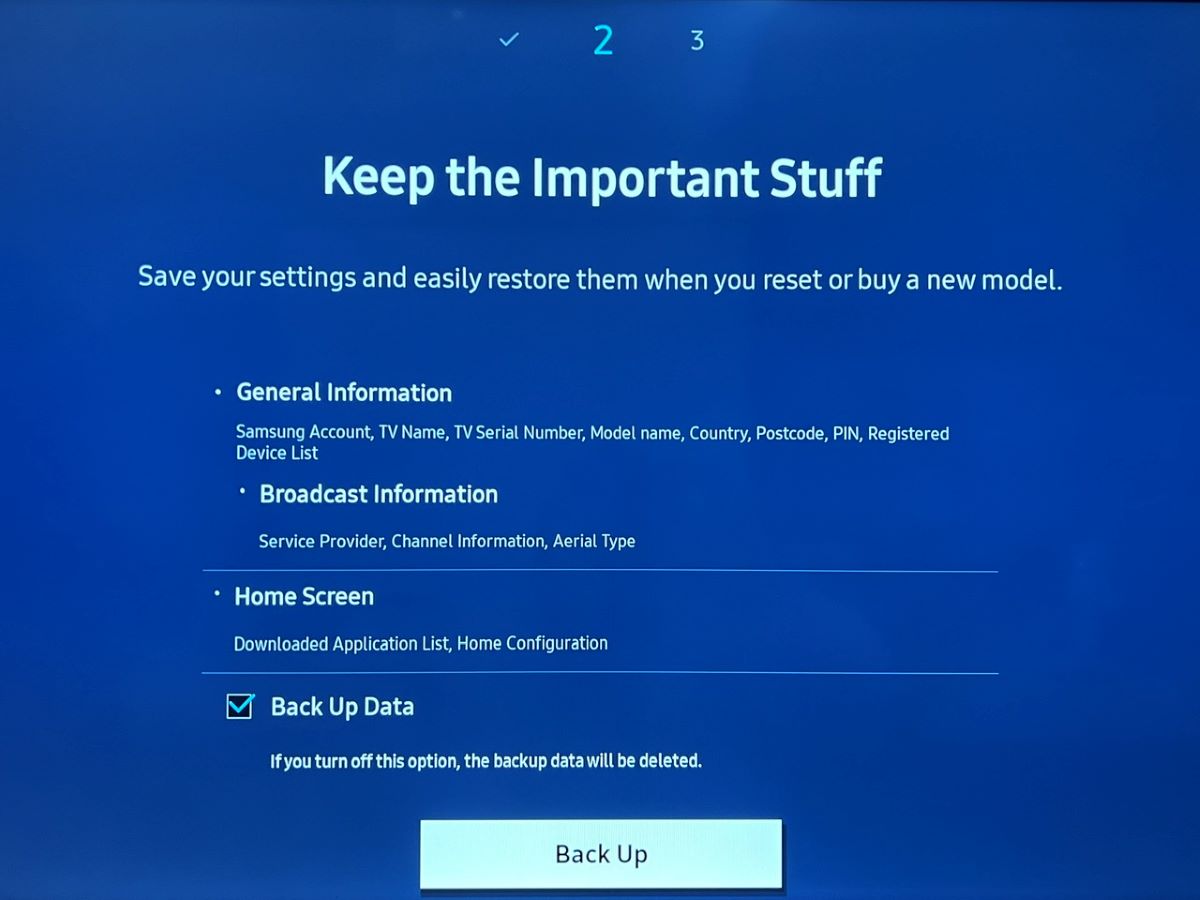
Step 12: Follow the on-screen instructions to sign in to your Hulu account right here or click Skip, and log in later.
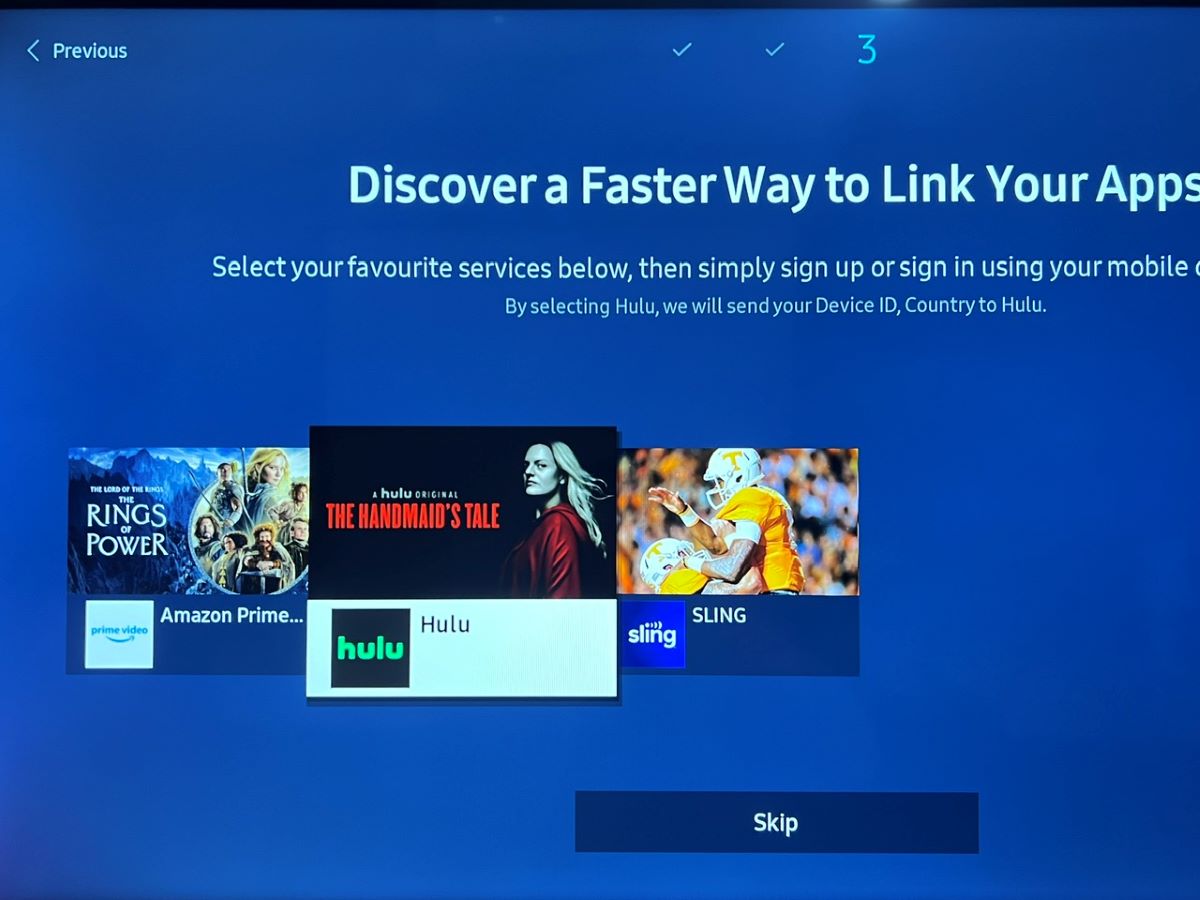
Step 13: Select Save to finalize your settings.
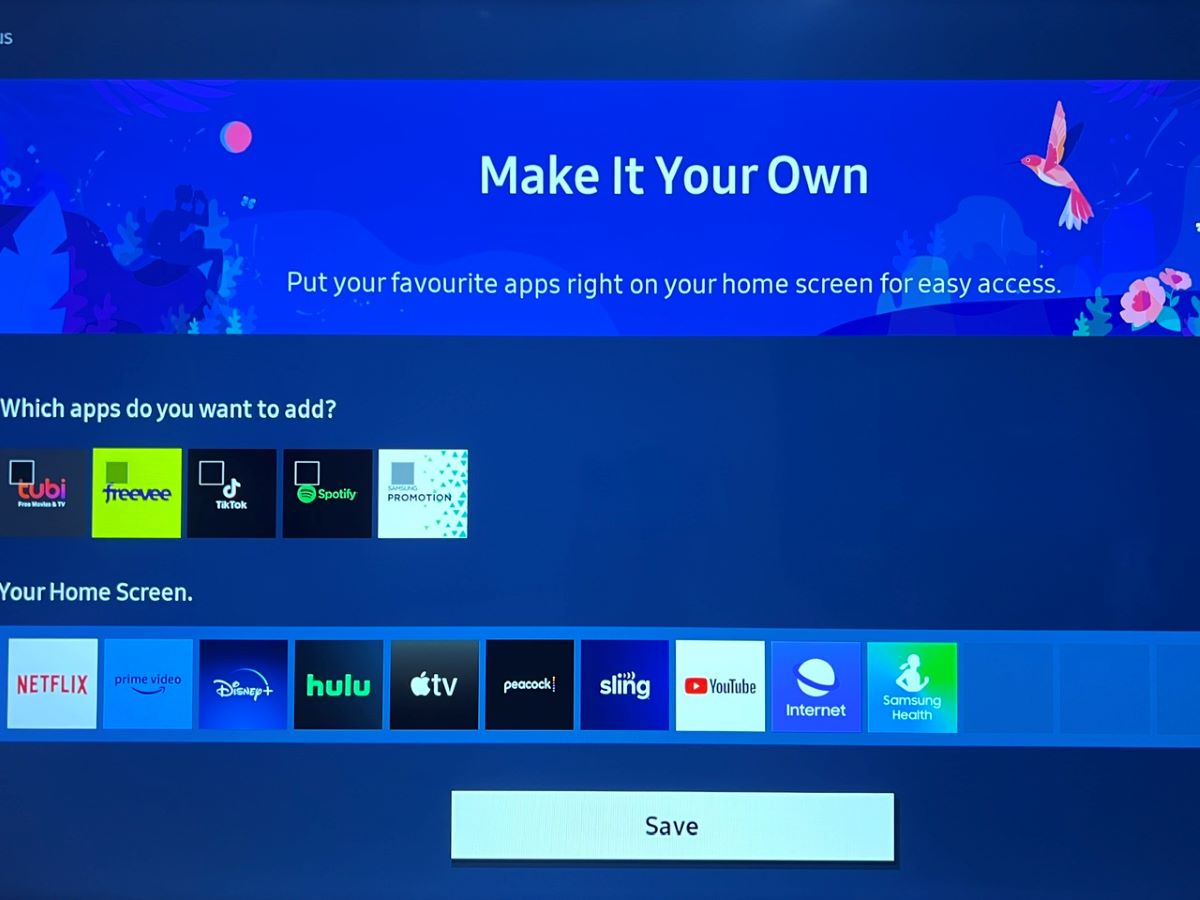
Step 14: Set up a VPN network to appear as if you’re in the US. For detailed VPN setup instructions, refer to our comprehensive guide.
After these adjustments, Hulu should appear as a pre-installed app on your Home screen. Simply open the app and log in to your Hulu account.
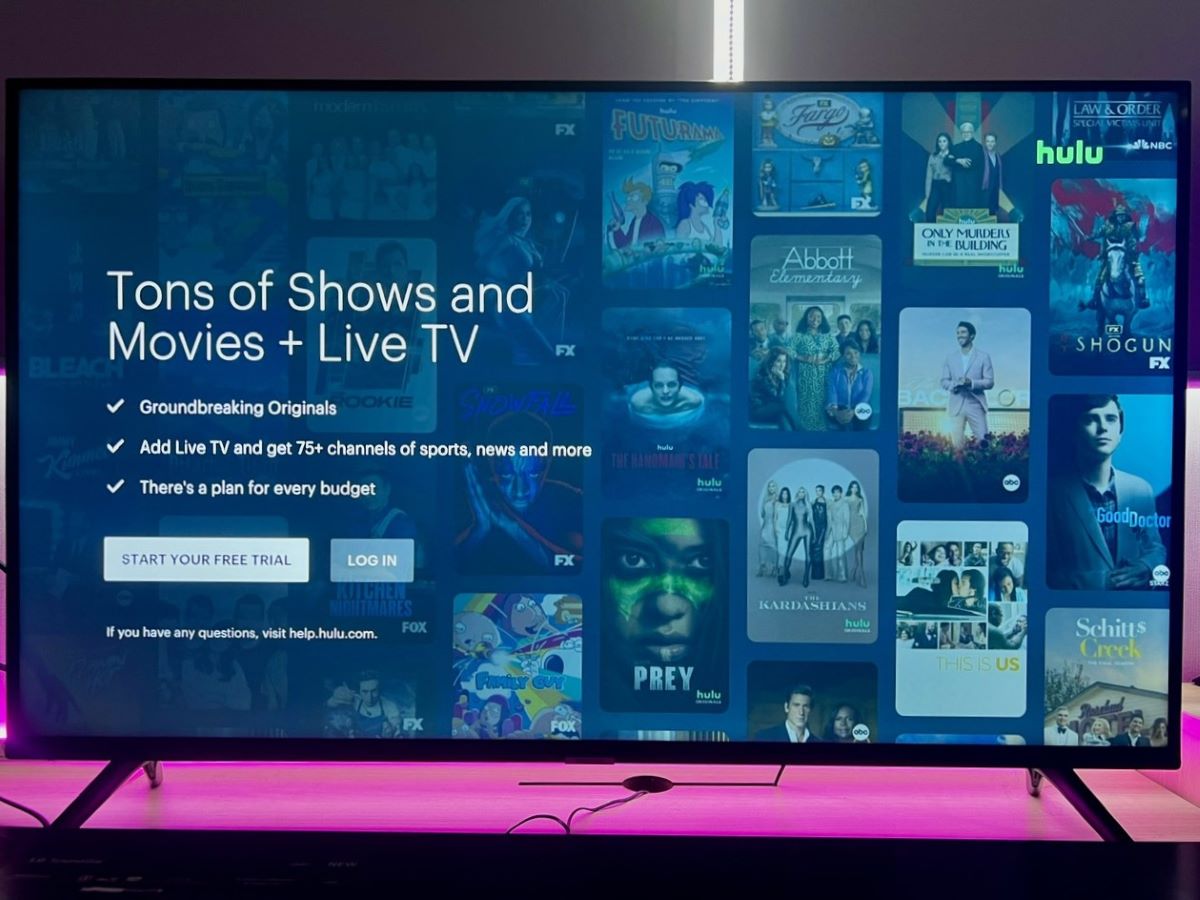
If your Samsung TV was manufactured before 2016, there’s no need to worry. The next two sections provide detailed guides on how to enjoy Hulu on any Samsung TV you may have.
3 Alternative Ways to Watch Hulu on Your Samsung TV
If you owned a Samsung TV from 2015 or earlier, you might think you’re out of luck when it comes to streaming Hulu.
However, there are alternative ways to enjoy Hulu on these older models.
It’s crucial to remember, especially if you’re outside the U.S., that a VPN network is necessary to access Hulu, regardless of the method you choose.
For a thorough guide on setting up a VPN, do take a look at our dedicated article here.
1. Get a Streaming Device
If you have an older Samsung TV, dating back to 2015 or earlier, and you’re looking to stream Hulu, a streaming device is a fantastic solution.
Options like Apple TV, Roku, Fire TV Stick, and Chromecast with Google TV all support the Hulu app.
The setup process is quite simple: connect your chosen streaming device to your Samsung TV and then install the Hulu app on the device.
However, keep in mind that some older streaming device models, like the Apple TV 2nd generation, might not support the Hulu app. You can find a complete list of compatible devices on the official Hulu website.
Also, if you’re in a region where Hulu isn’t available, you’ll need to create a U.S. account for your streaming device, as this time, the content availability often depends on the account’s registered location.
For instance, if you’re using a Roku, setting up a U.S. Roku account is necessary. I’ve prepared a detailed guide on this topic for your convenience here.
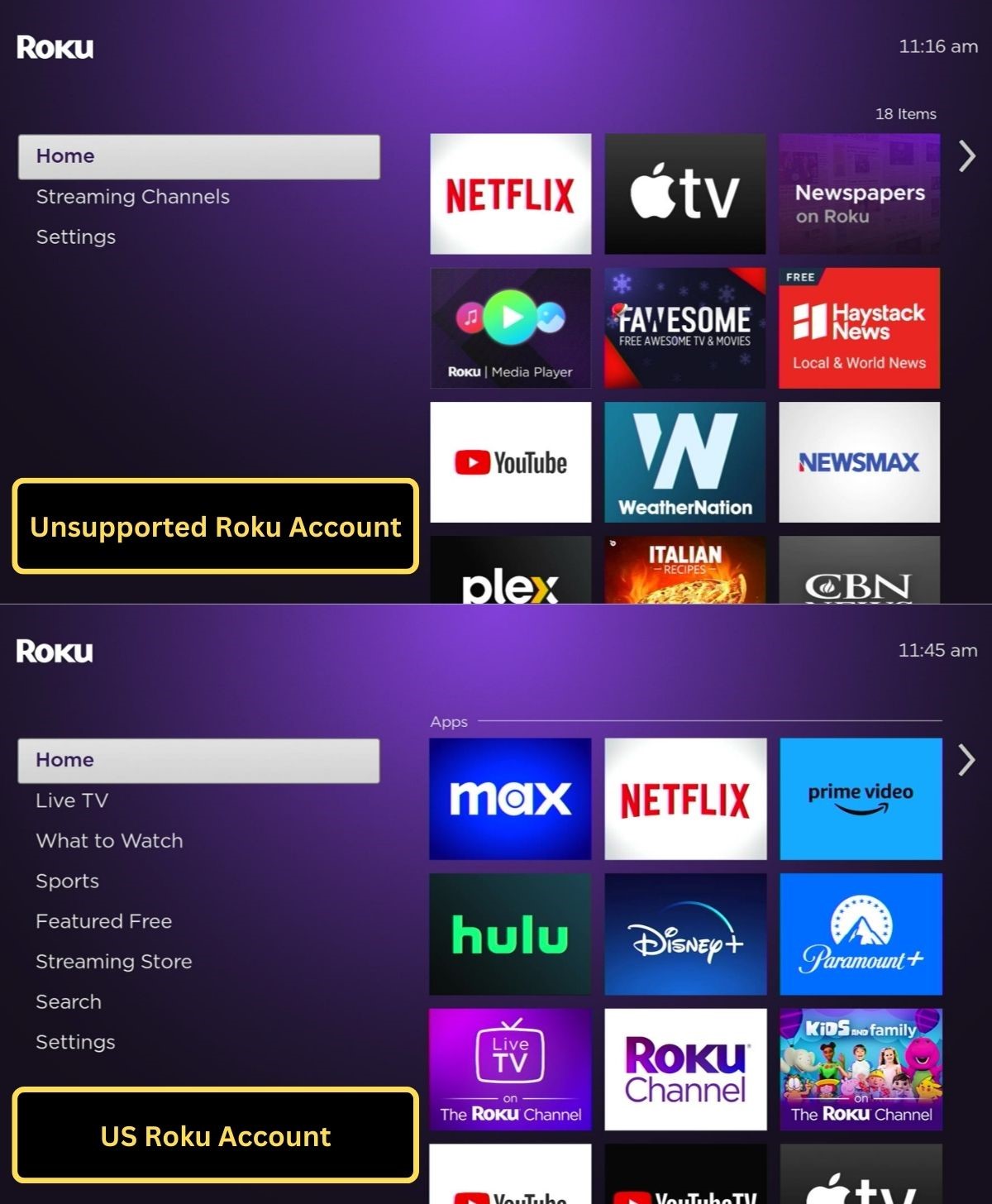
Here’s a step-by-step guide using my Roku Express 4K+ as an example.
Step 1: Ensure that both your Roku device and Samsung TV are turned on.
Step 2: Plug your Roku into the Samsung TV using an HDMI cable.
Step 3: Press the Home button on your Samsung TV remote and go to Source.
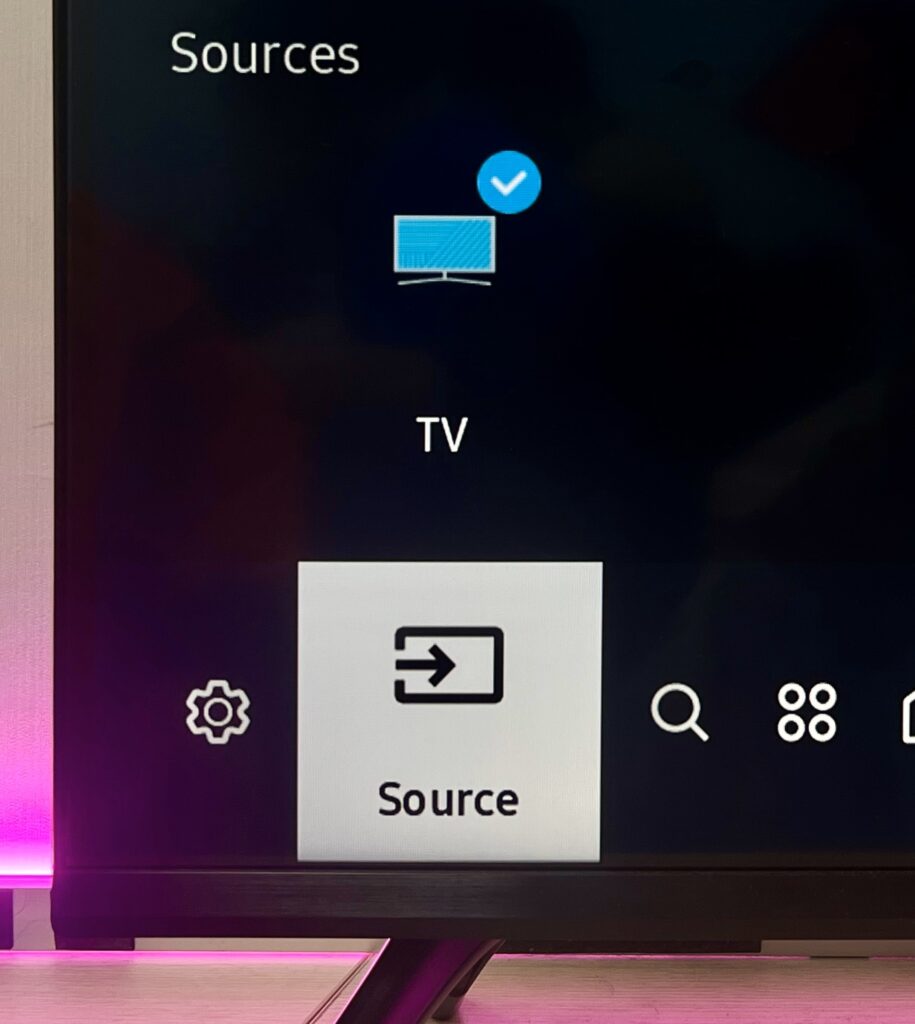
Step 4: Switch the input source to the HDMI port connected to your Roku.
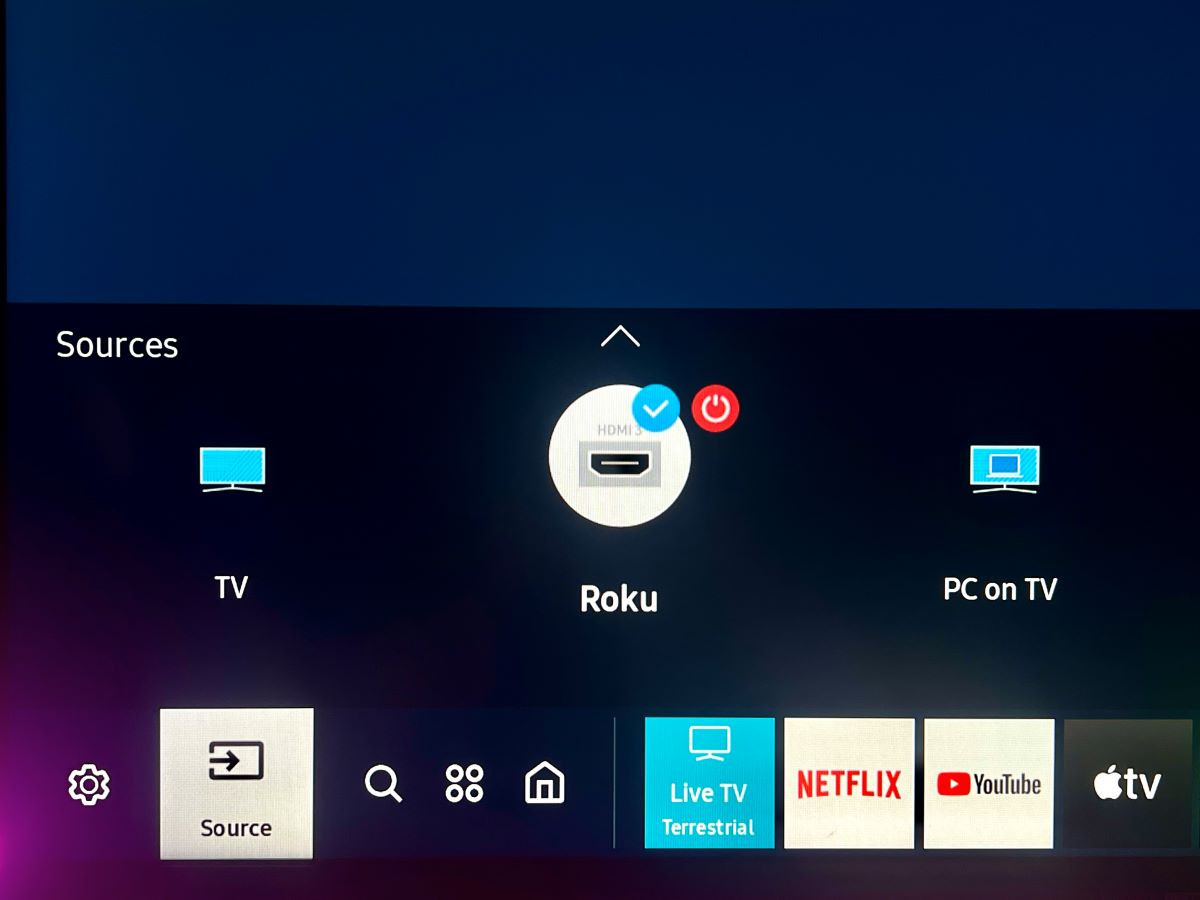
Step 5: On your Roku, navigate to the Streaming Store.
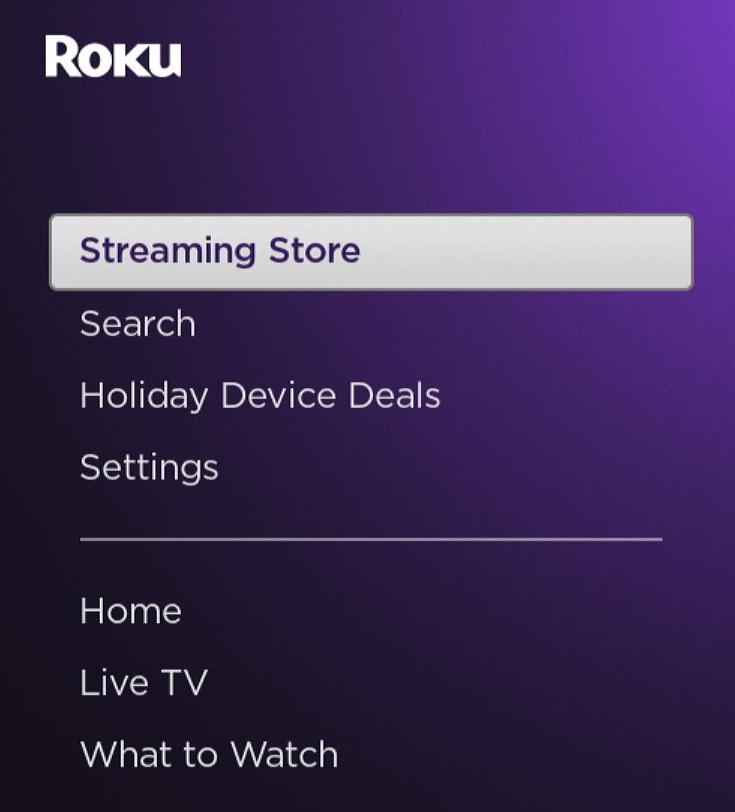
Step 6: Search for “Hulu” and select it.
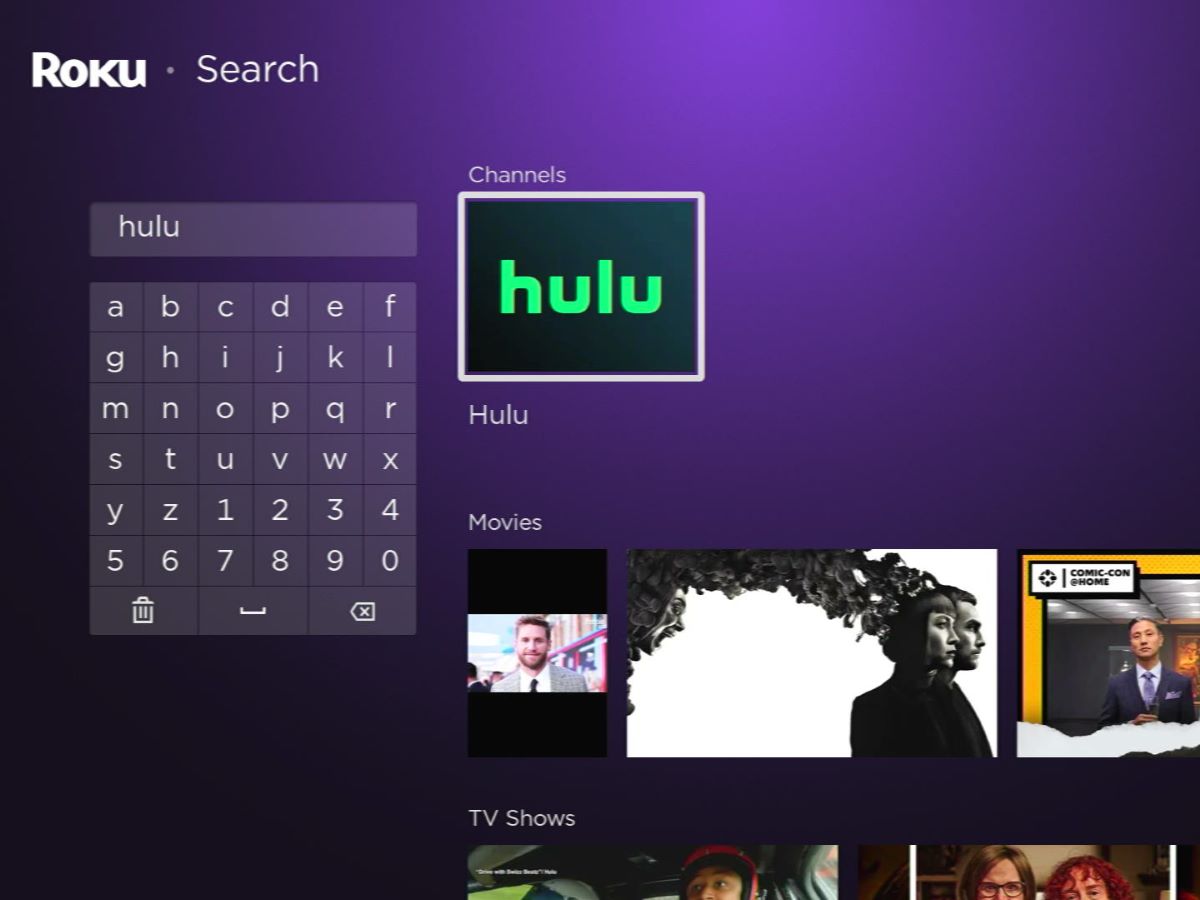
Step 7: Click on Add app, then open the app once it’s installed.
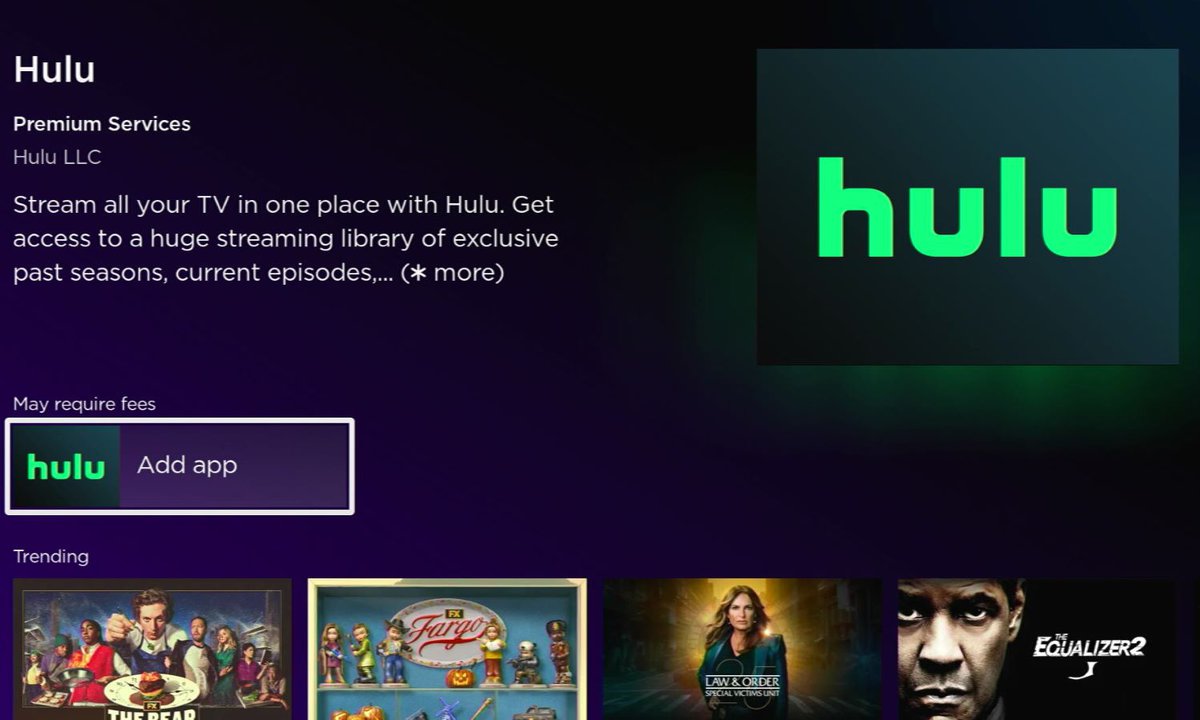
Step 8: Sign in to your Hulu account and enjoy a wide array of content available on Hulu.
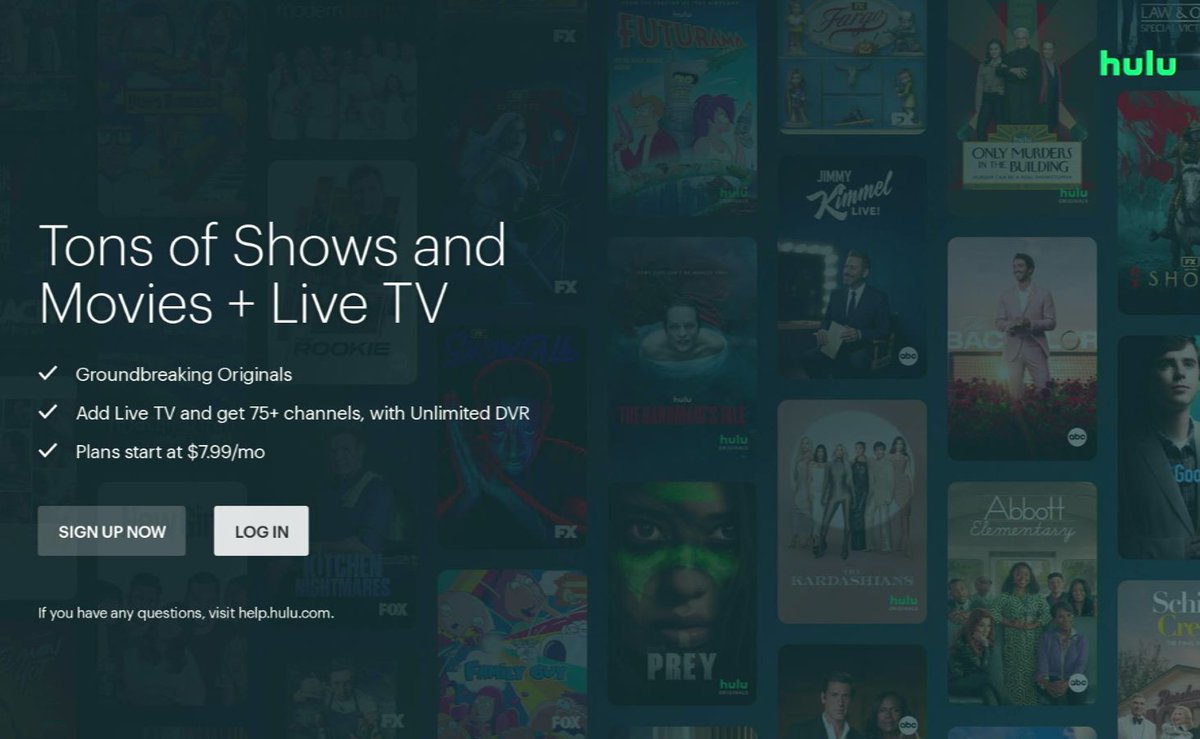
2. Mirror Your Laptop Screen
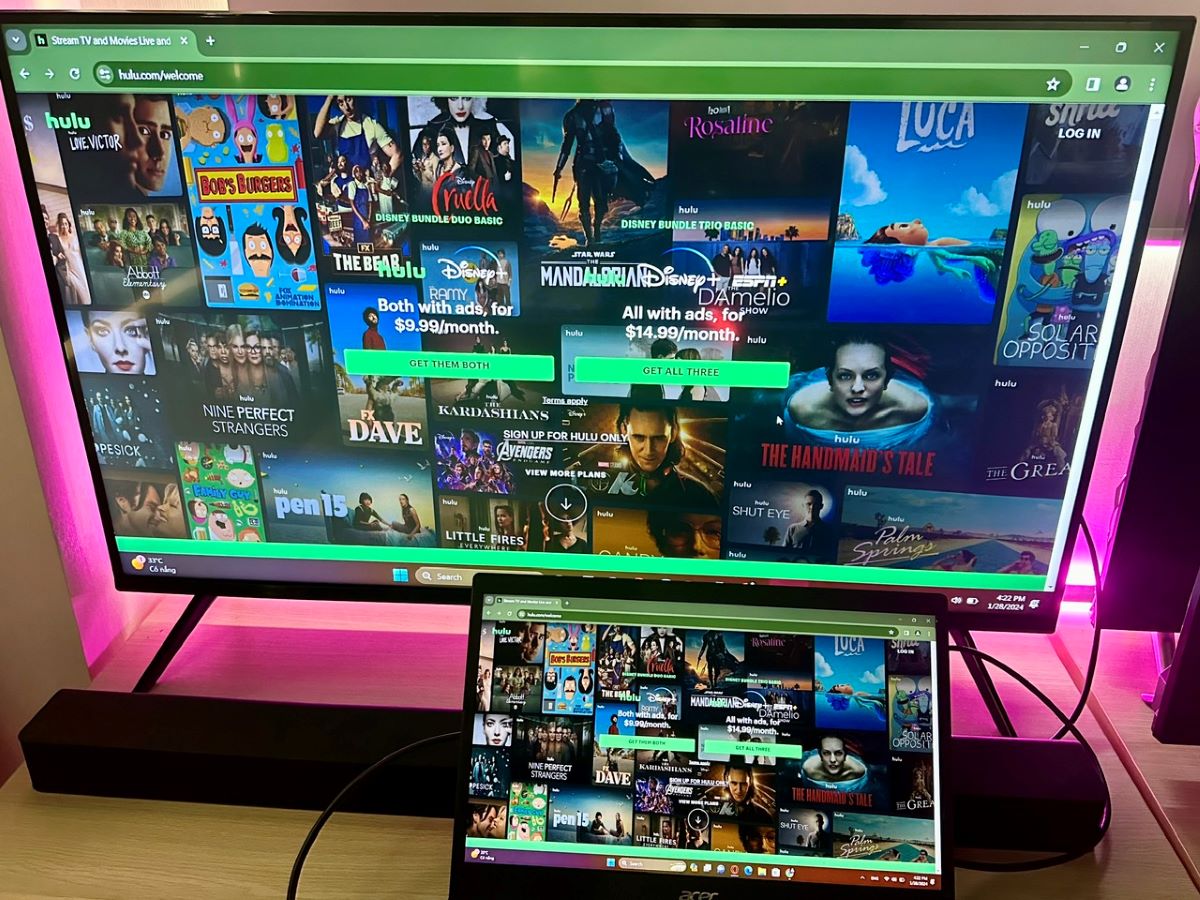
Mirroring your laptop screen is another effective method to watch Hulu content on your Samsung TV. There are two ways to do this:
Use an HDMI Cable
This method involves a direct connection between your laptop and Samsung TV using an HDMI cable. Here’s how to do it:
Step 1: Use an HDMI cable to connect your laptop to your Samsung TV.
Step 2: Change the input on your Samsung TV to the HDMI port connected to your laptop.
Step 3: Now, open a web browser on your laptop and head to hulu.com to start streaming your favorite Hulu shows and movies.
Use AirPlay
For those using a MacBook, AirPlay provides a smooth way to mirror your laptop screen to your Samsung TV.
We have crafted a comprehensive guide detailing the steps to mirror from a MacBook to a Samsung TV.
After successfully mirroring your MacBook to the Samsung TV via AirPlay, simply open a web browser on your MacBook, log into your Hulu account at hulu.com, and you’re ready to enjoy streaming on a larger screen.
3. Mirror Your Phone Screen
Encountering difficulties with accessing Hulu on your older Samsung TV model is not a dead end!
A simple and effective workaround exists – using your smartphone to stream Hulu content on your TV.
Let me walk you through this process using an iPhone 13 Pro and a Samsung UA43U7002KXXV TV as an example.
Step 1: Ensure both your iPhone and Samsung TV are connected to the same Wi-Fi network.
Step 2: On your Samsung TV, go to Settings, then select General.
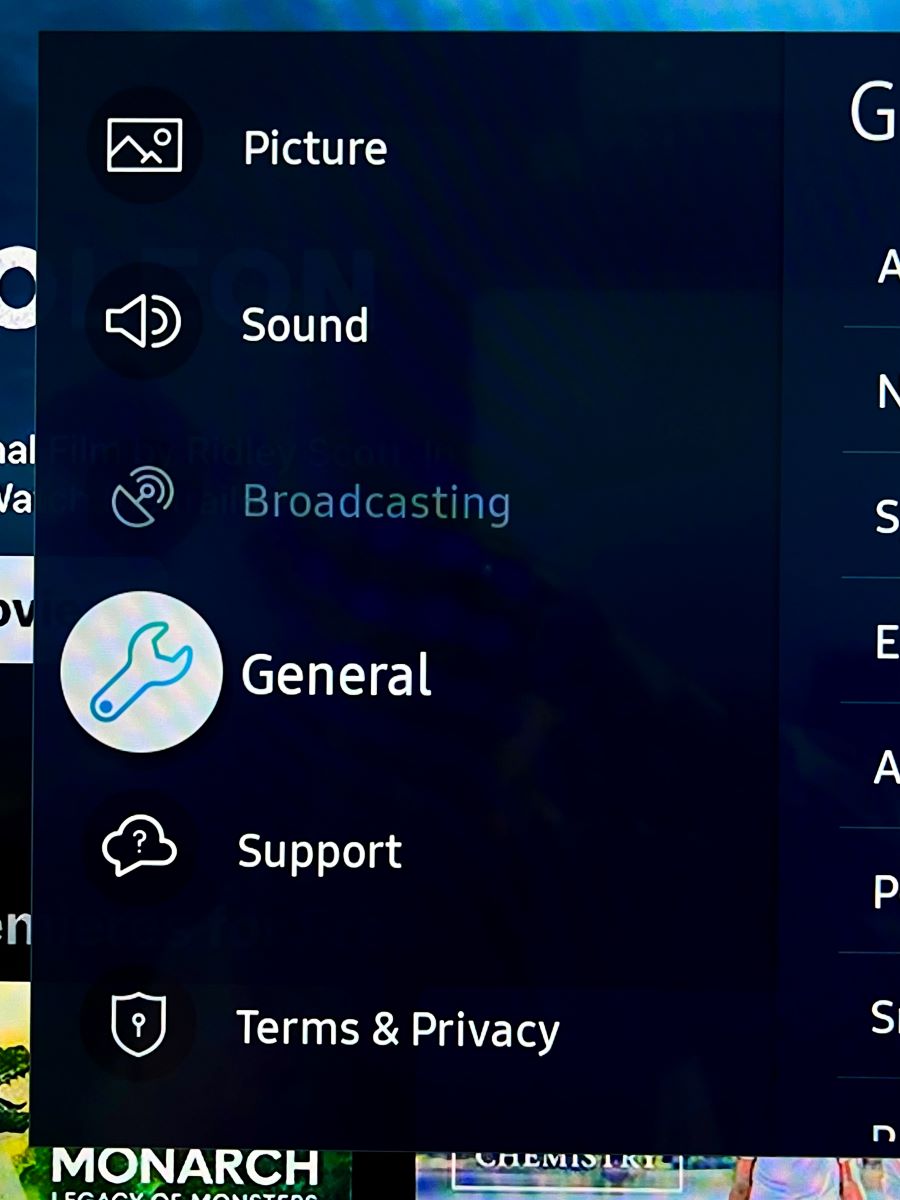
Step 3: Navigate to and enter Apple AirPlay Settings.
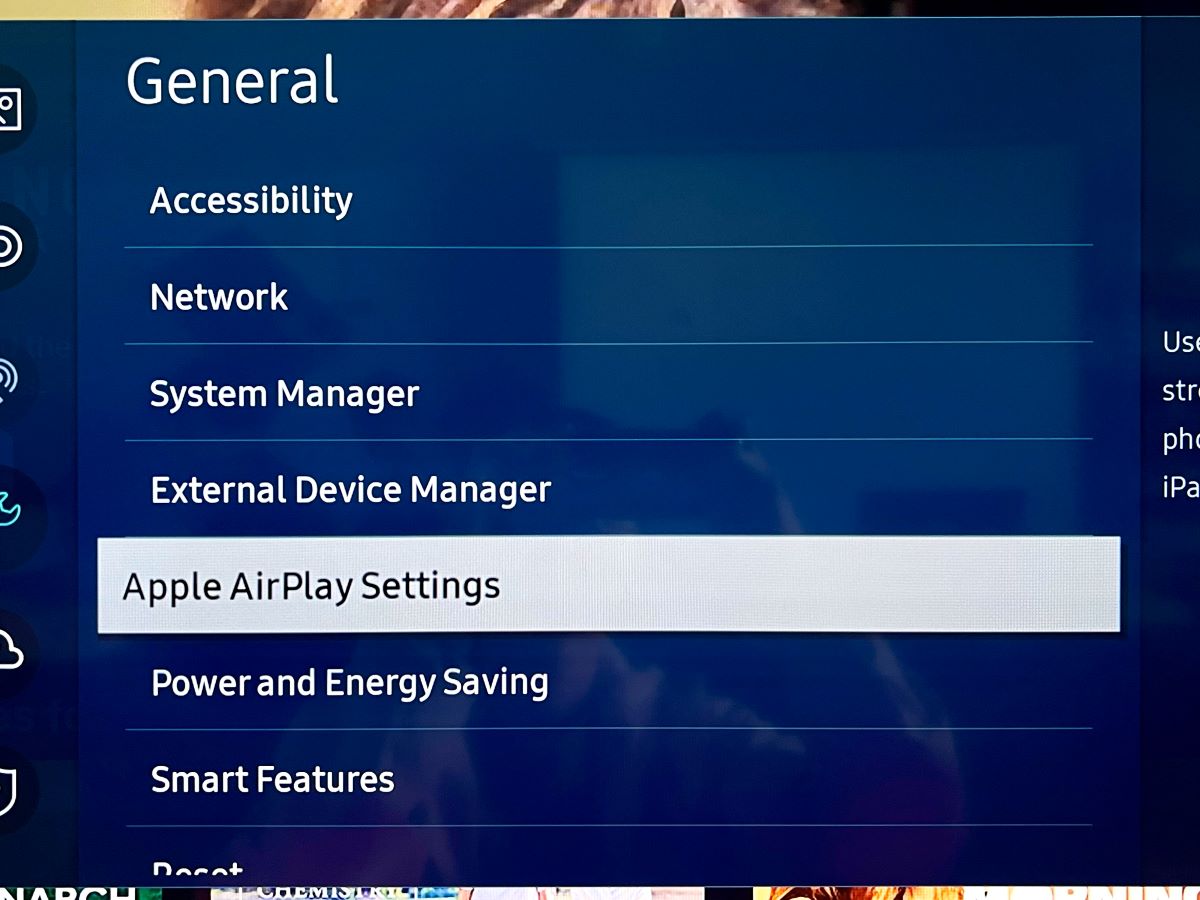
Step 4: Activate the AirPlay feature.
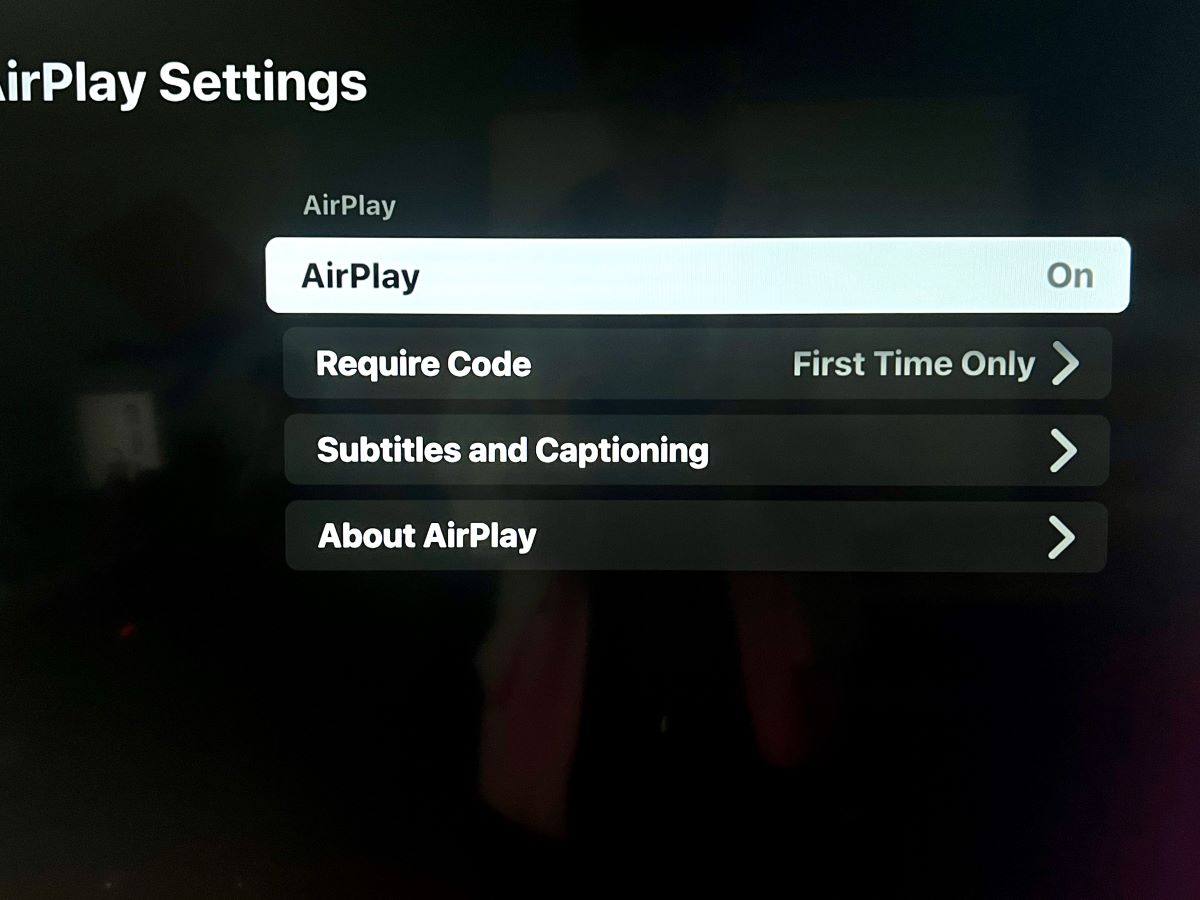
Step 5: On the iPhone, swipe down from the top to access the Control Center, and select Screen Mirroring.
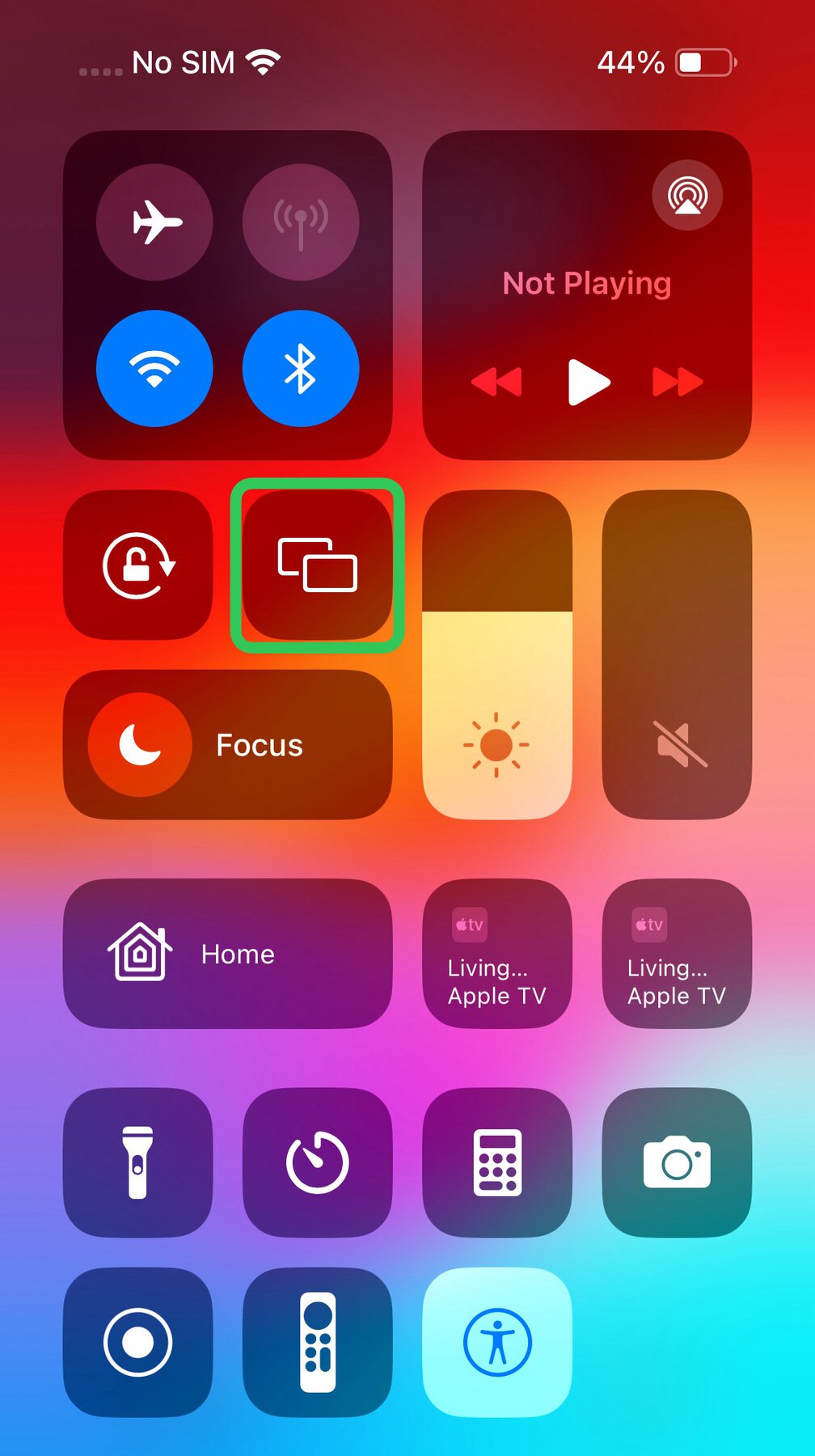
Step 6: Choose your Samsung TV from the list of available devices.
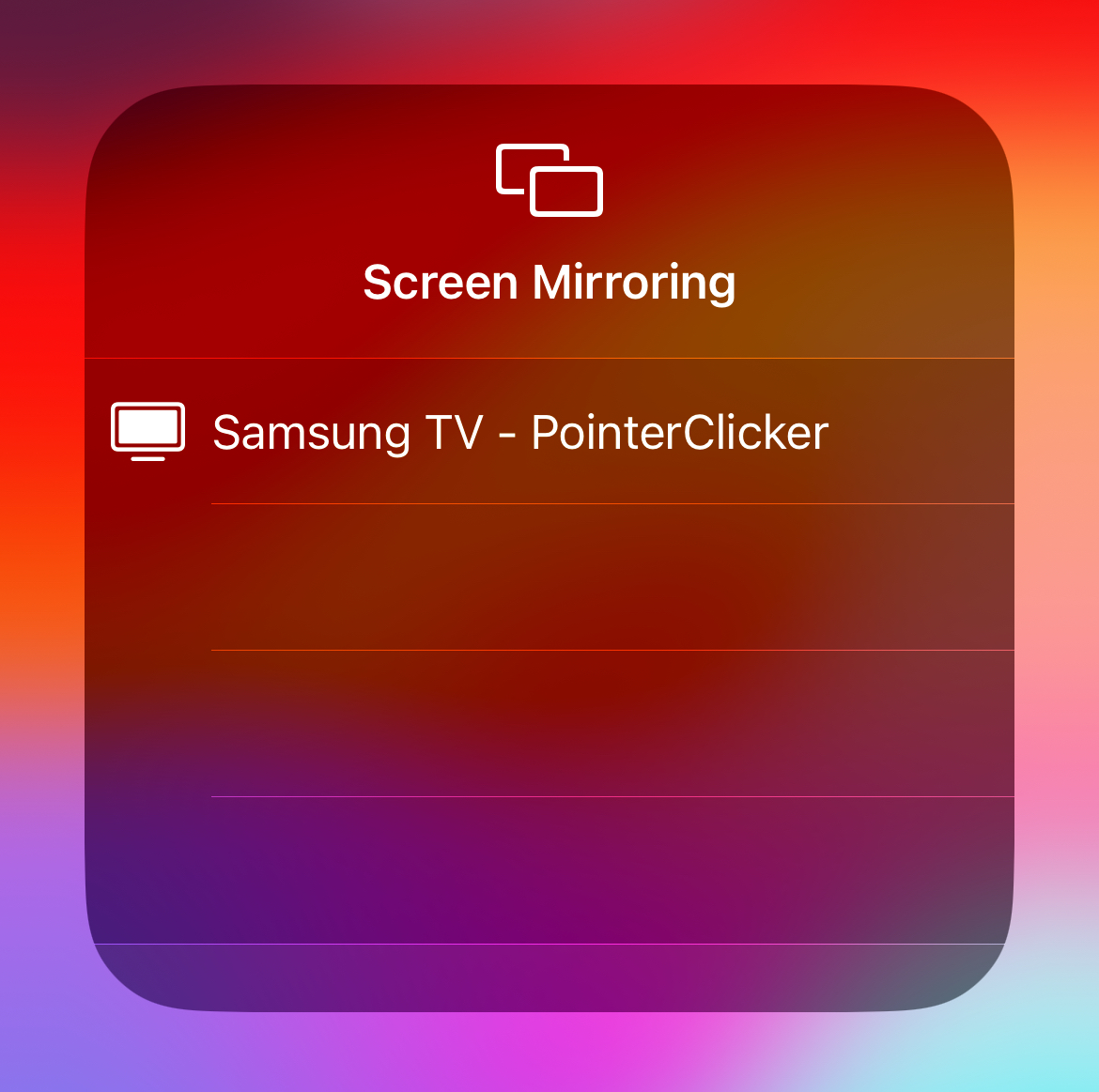
Step 7: Install the Hulu app on your iPhone and open it to start streaming.
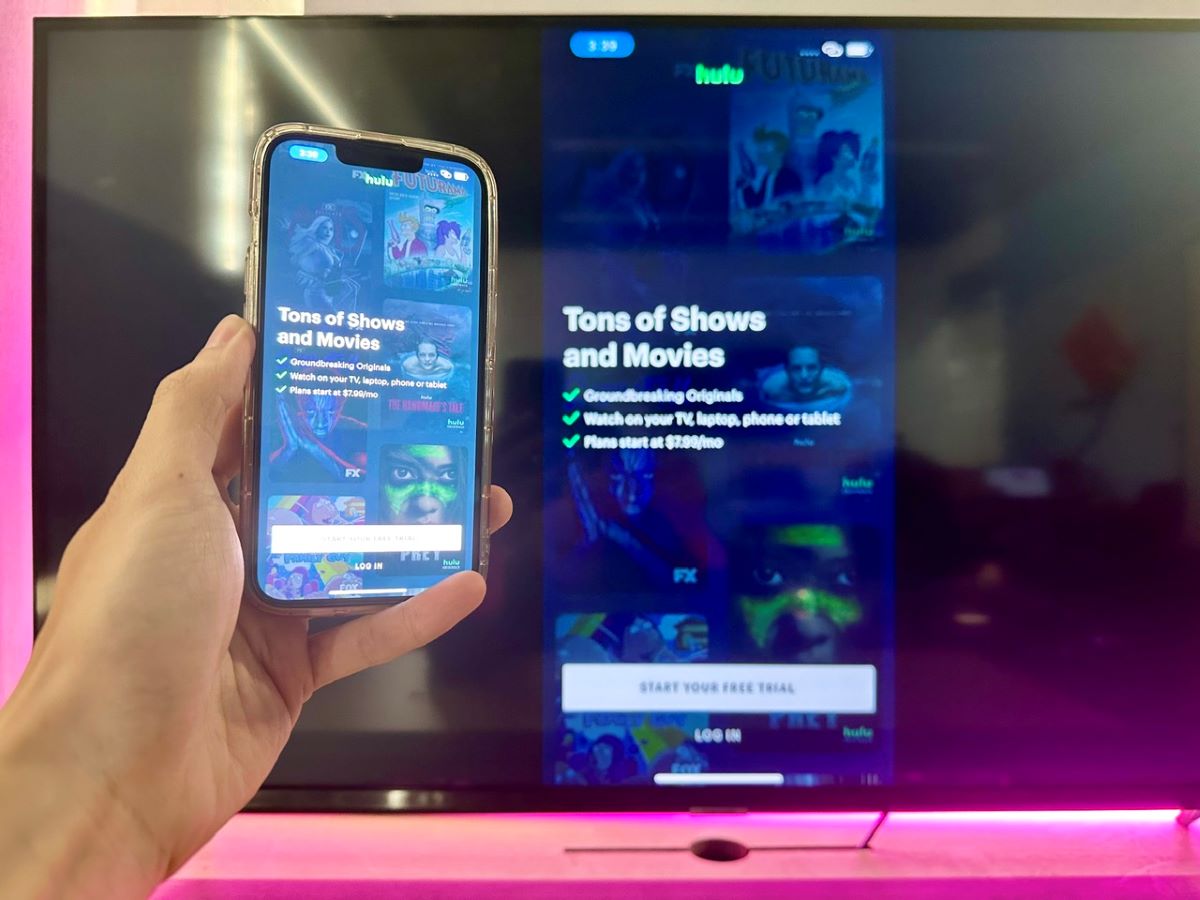
This is just the beginning! For those curious about other methods to connect your smartphone – whether it’s an iPhone or an Android – to your Samsung TV, we have a plethora of information for you.
Check out our in-depth article that delves into various methods, both wired and wireless, for seamlessly connecting your devices.
How to Watch the Hulu App on Older Samsung TVs Without HDMI Ports?
If your Samsung TV lacks HDMI ports or you’re just unable to use them, don’t worry—there are still ways to enjoy Hulu.
Alternative methods involve using different ports, which we’ve got a dedicated article with detailed instructions about.
Right here, I’ll guide you through connecting a laptop to a Samsung TV using an HDMI to RCA adapter as an example.
Note: This method also applies to streaming devices like Roku, using an appropriate adapter.
Step 1: Power on both your laptop and Samsung TV.
Step 2: Use an HDMI cable to connect your laptop and the HDMI to RCA adapter.

Step 3: Connect the RCA cable from the adapter to the corresponding RCA ports on your Samsung TV.

Step 4: Press the Home button on your Samsung TV remote and navigate to Source.
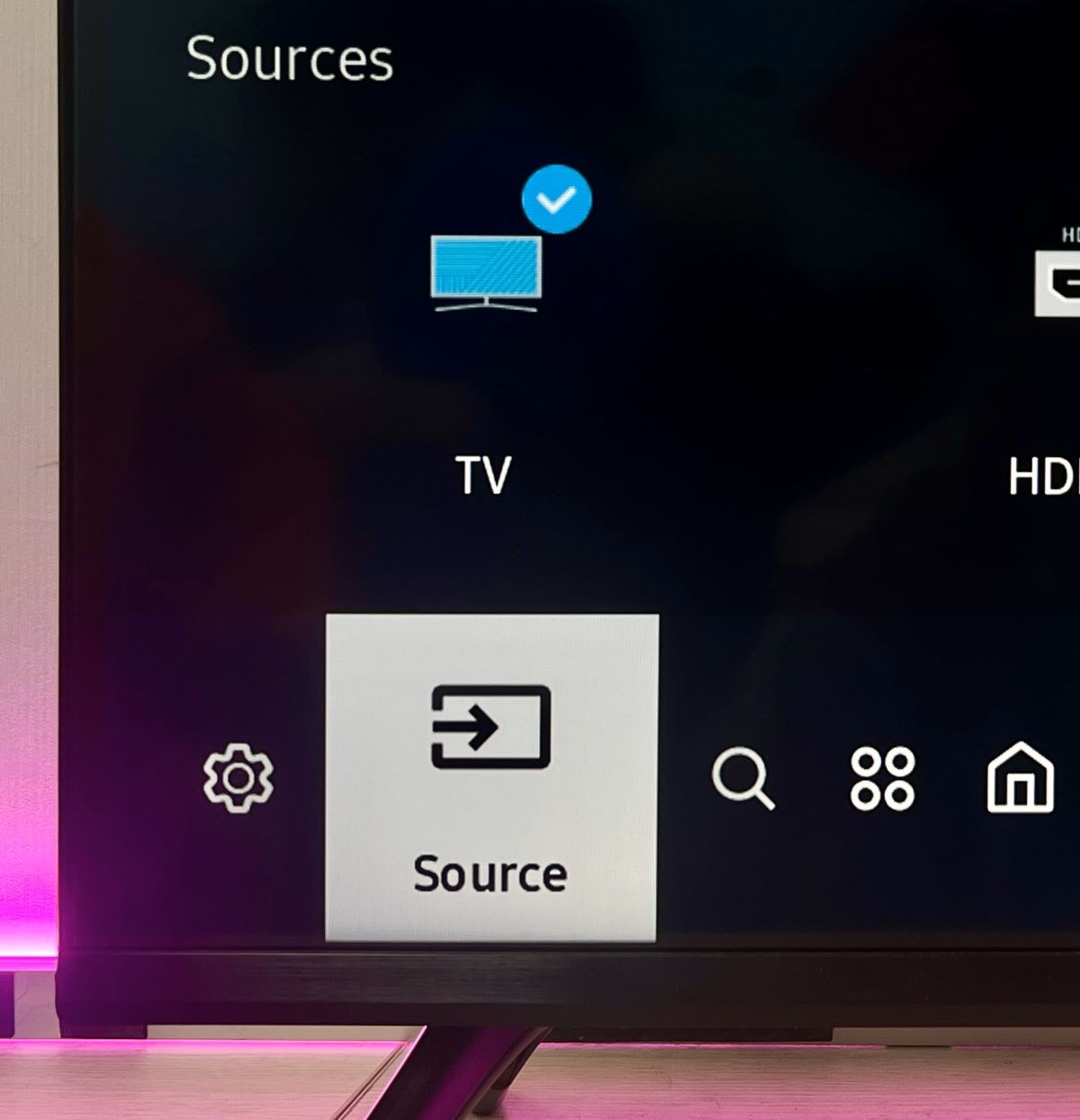
Step 5: Switch the TV’s input source to the one connected to your laptop.
Step 6: Open a web browser on your laptop, visit hulu.com, and start streaming your favorite Hulu content, which will now mirror on your Samsung TV.
Duy Anh is a seasoned technical editor specializing in helping readers troubleshoot TV, projector, and Wi-Fi issues. He’s always been drawn to logical problem-solving. His ability to approach matters from various angles with a neutral mindset enhances his technical expertise.

