Can’t Find (HBO) Max on Samsung TV? 4 Sure Ways to Enjoy Your Favorite Max Shows
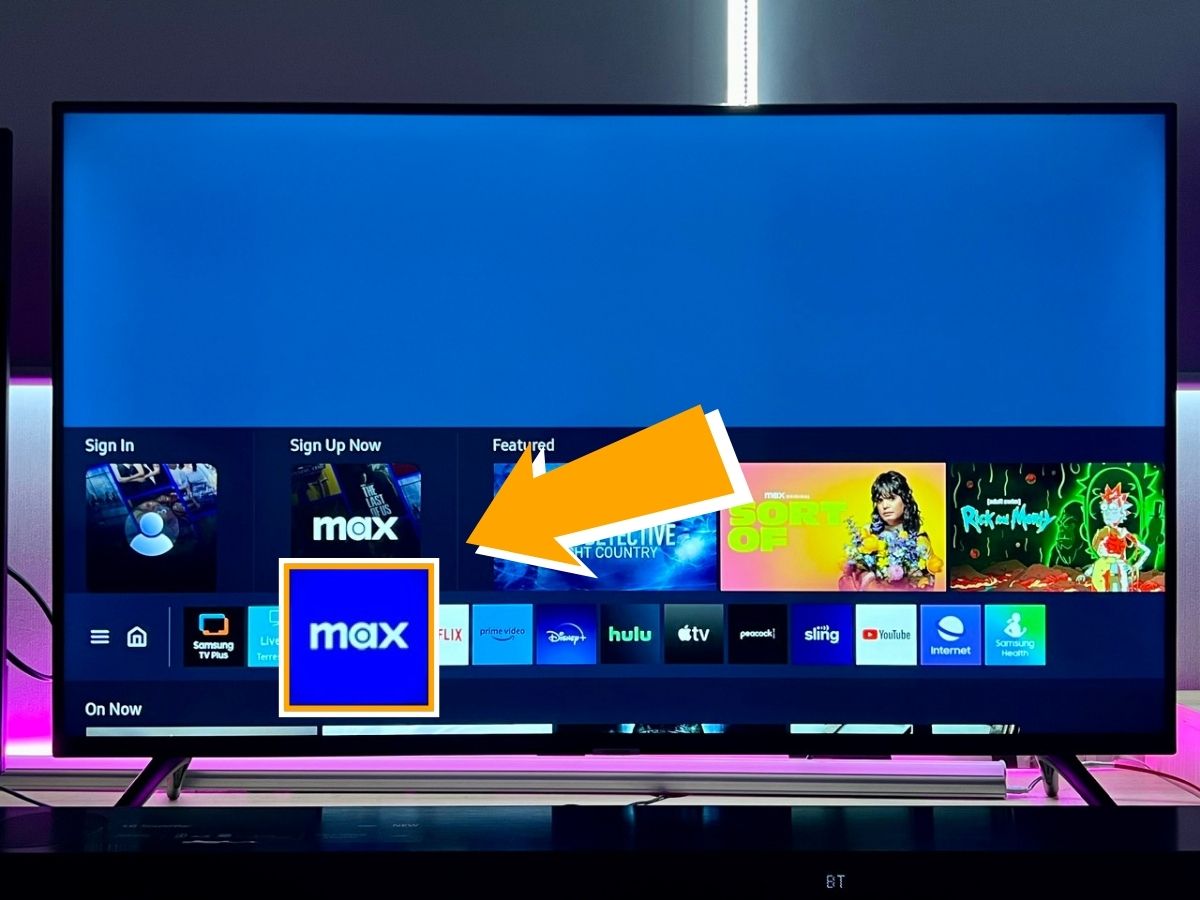
What To Know
- HBO Max is only available on Samsung TV models from 2016 or later; check your model year in the TV settings to confirm compatibility.
- HBO Max app is restricted to the United States; if outside, change your Samsung TV’s Internet Service Location and use a VPN to find and install the app.
- To install HBO Max on a Samsung TV, go to Apps > Search for “max” > Install the app > Sign in to your Max account; for older models, use screen mirroring, streaming devices, or HDMI connections.
Watching HBO Max on your Samsung TV just got easier, even if you’ve been struggling with model compatibility or location issues.
In this guide, I’ll navigate the simple steps to access your favorite Max content, ensuring no Samsung TV owner is left behind.
Quick Navigation
2 Reasons Why the HBO Max App Is Not Available on Your Samsung TV
1. The HBO Max App Is Not Supported on Older Samsung TV Models
For Samsung TV owners, it’s important to note that the HBO Max app is only compatible with models made in 2016 and later.
But don’t worry if you have a Samsung TV from 2015 or earlier. In this article, I’m here to show you how you can still enjoy HBO Max on any Samsung TV you may own.
If it’s been quite some time since you purchased your Samsung TV and you can’t recall its release year, simply follow these steps to identify the model year of your TV.
Step 1: Pick up your remote and press the Home button. Then, navigate to the Settings menu.
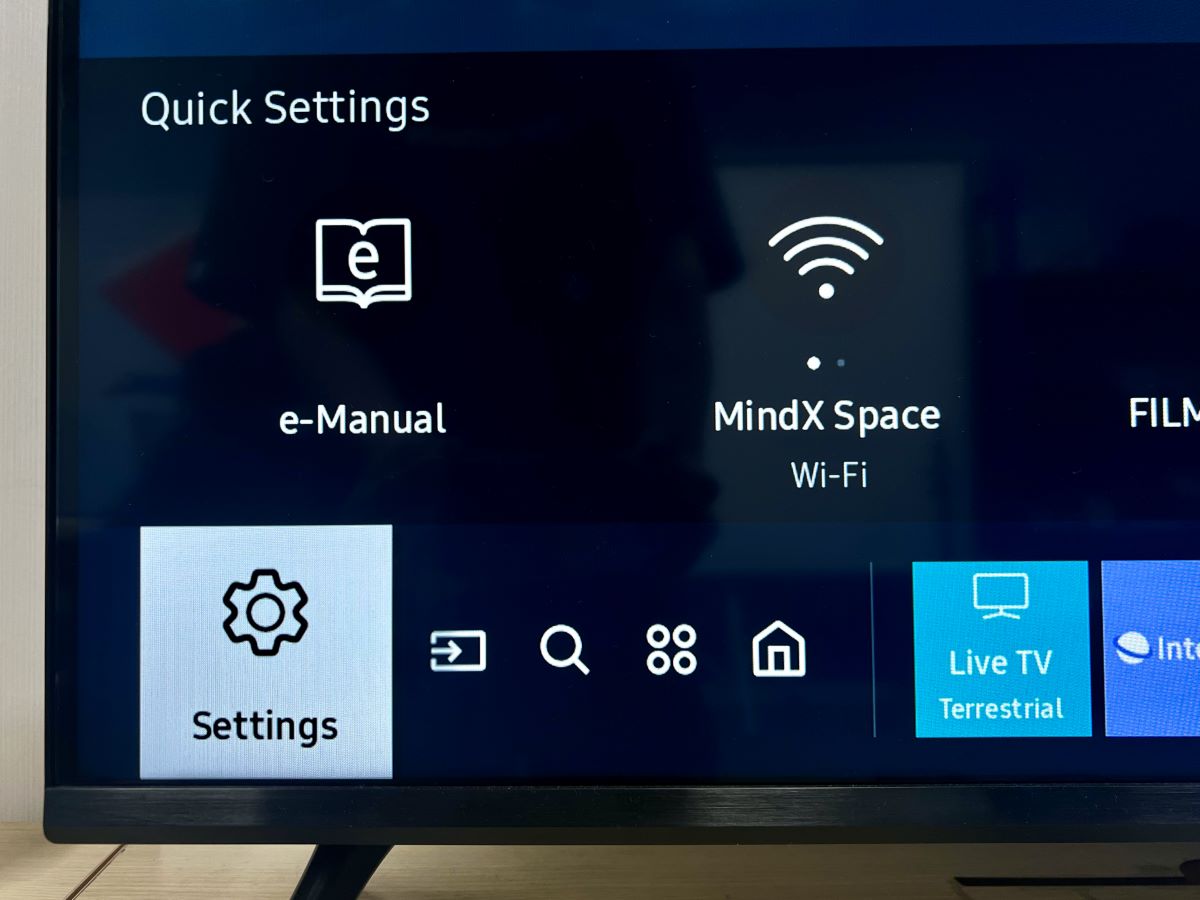
Step 2: Once in Settings, go to the Support section and select About This TV.
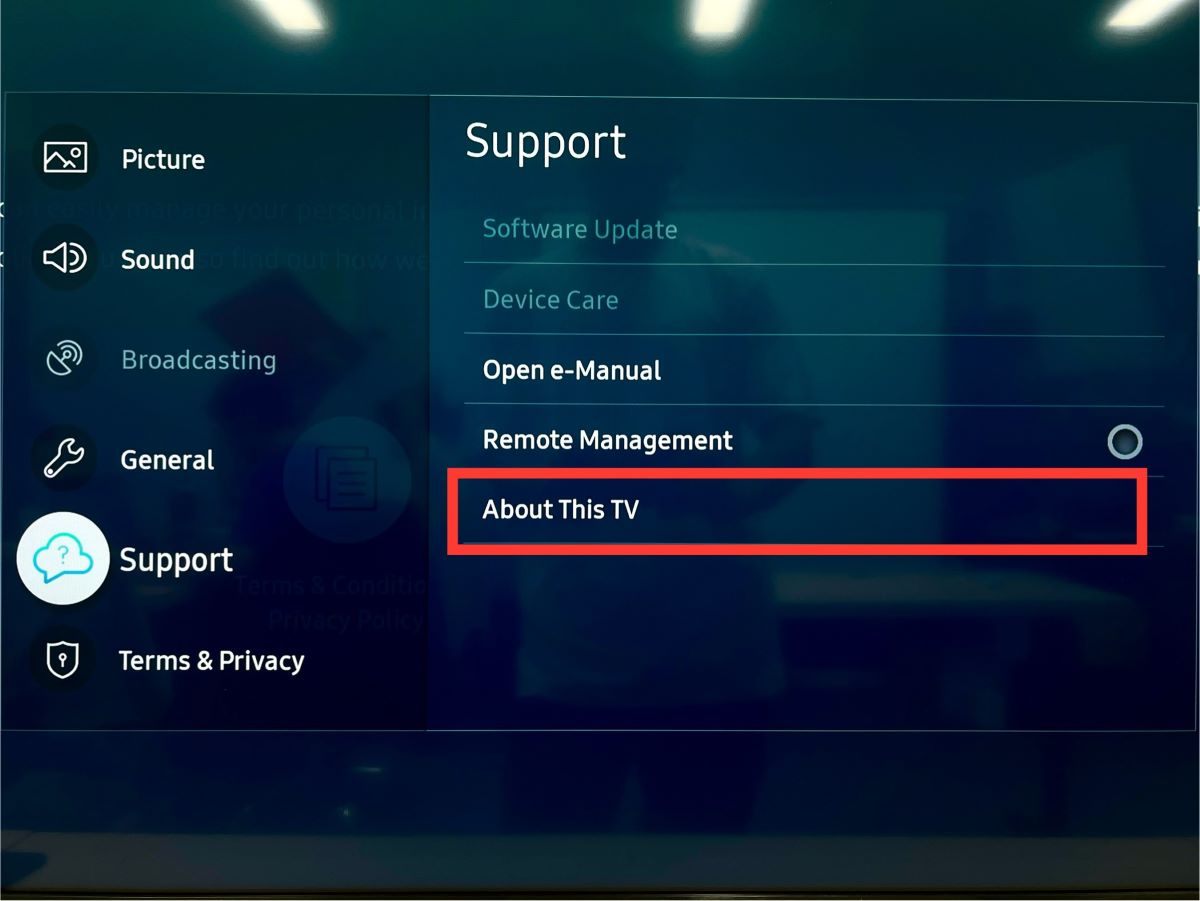
Step 3: Your focus here should be on the Model Code information, mine shows UA43AU7002KXXV.
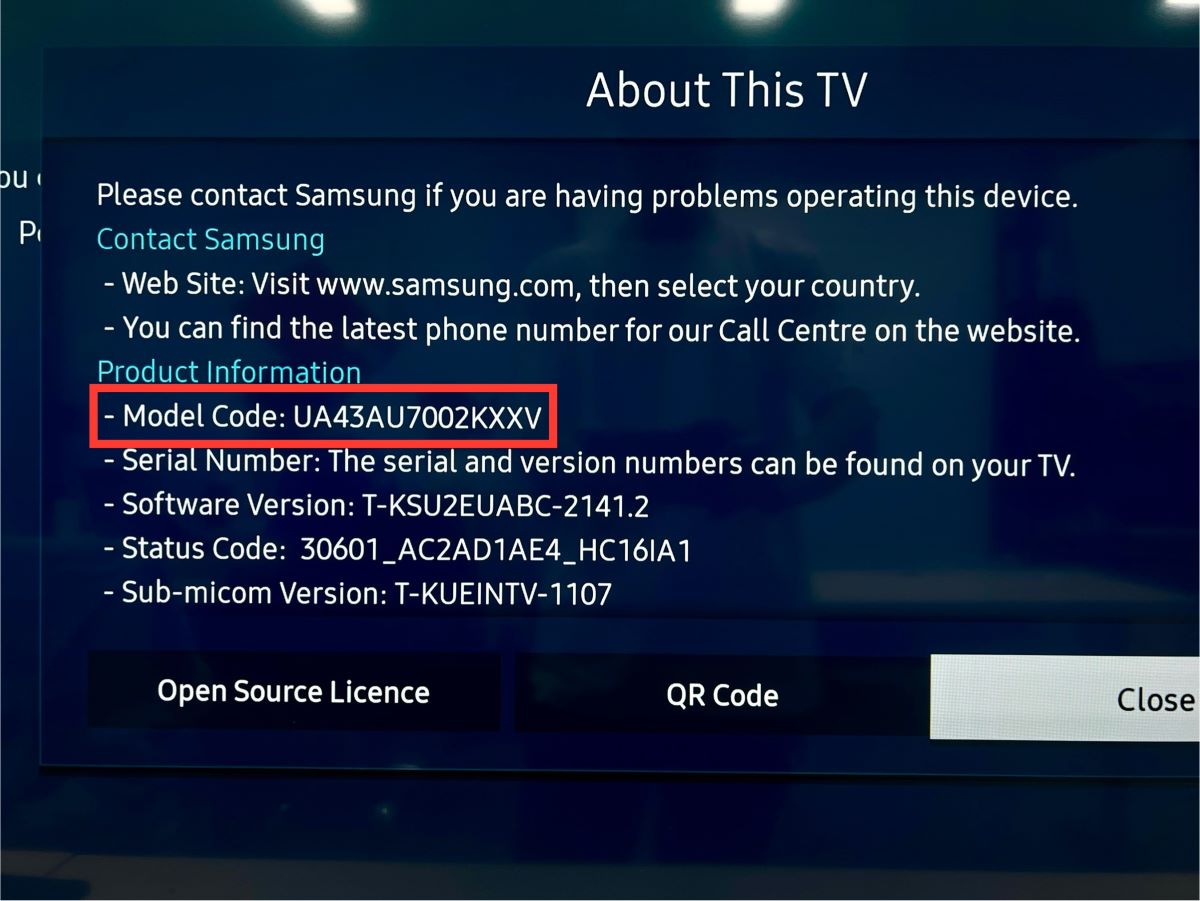
This Model Code is quite informative. The first number you see represents the size of your TV screen. For example, a “43” would mean a 43-inch screen.
The sequence that follows, such as “AU” in my case, indicates that I have a 2021 UHD model. The subsequent series of numbers, “7002,” identifies it as part of the 7 Series.
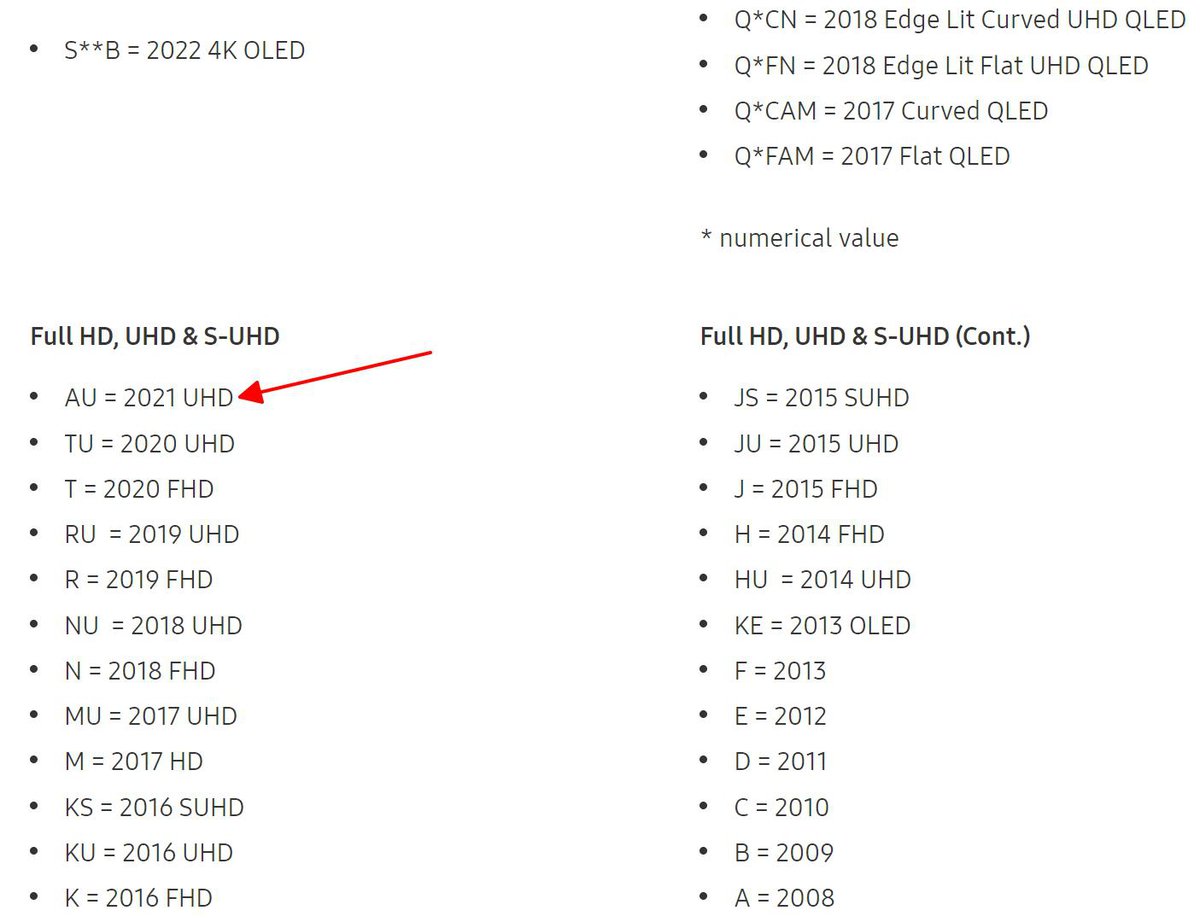
Since the Samsung UHD 7 Series was manufactured in 2021, my TV is eligible to have the HBO Max app.
2. The HBO Max Is Not Available in Your Country – Change Its Location
Max is currently available only in the United States, including territories like American Samoa, Guam, the Northern Mariana Islands, Puerto Rico, and the US Virgin Islands.
Therefore, if you’re located outside of these regions, you won’t find the HBO Max app on your Samsung TV.
Not just Samsung TVs, other TVs’ location settings are typically set based on their manufacturing location.
For instance, my Samsung TV, which was made in Vietnam, automatically has its location set to Vietnam, which means the Max app isn’t available in the app store.
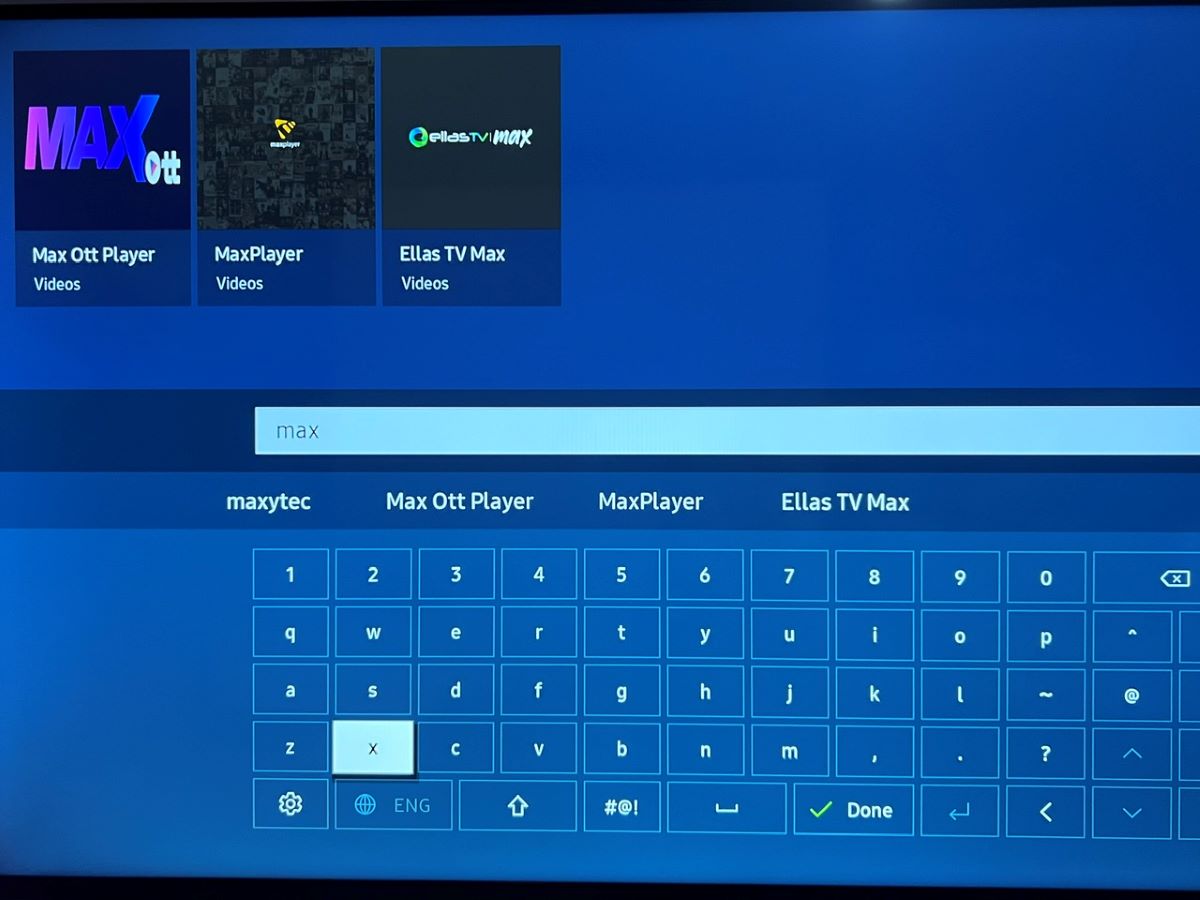
However, you can change your Samsung TV’s location by adjusting its Internet Service Location.
Additionally, you’ll need to set up a VPN network, as HBO Max can detect your IP address and determine your actual geographic location.
Here’s a step-by-step guide on how to change your Samsung TV’s location and set up a VPN network.
Step 1: Hit the Home button, and go to Settings.
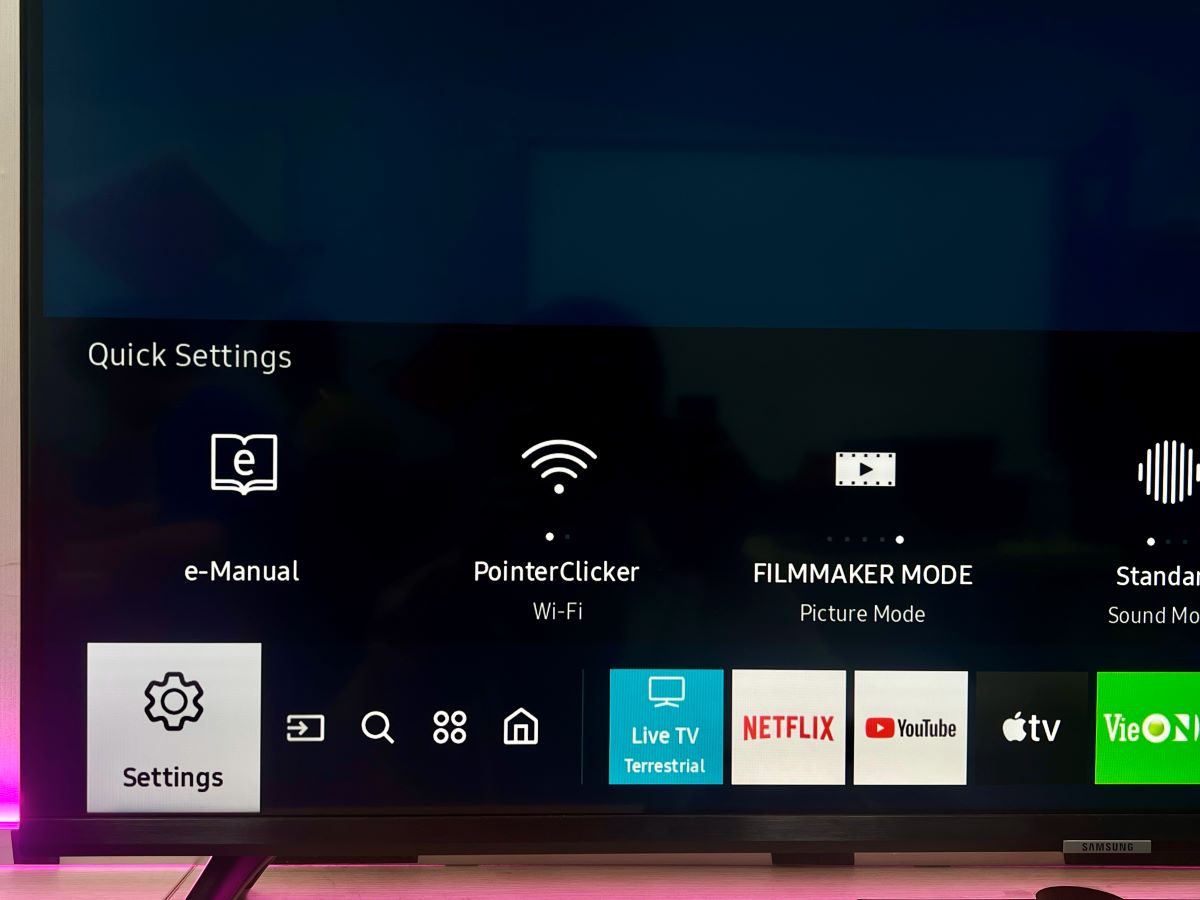
Step 2: Head to Support, and select Device Care.
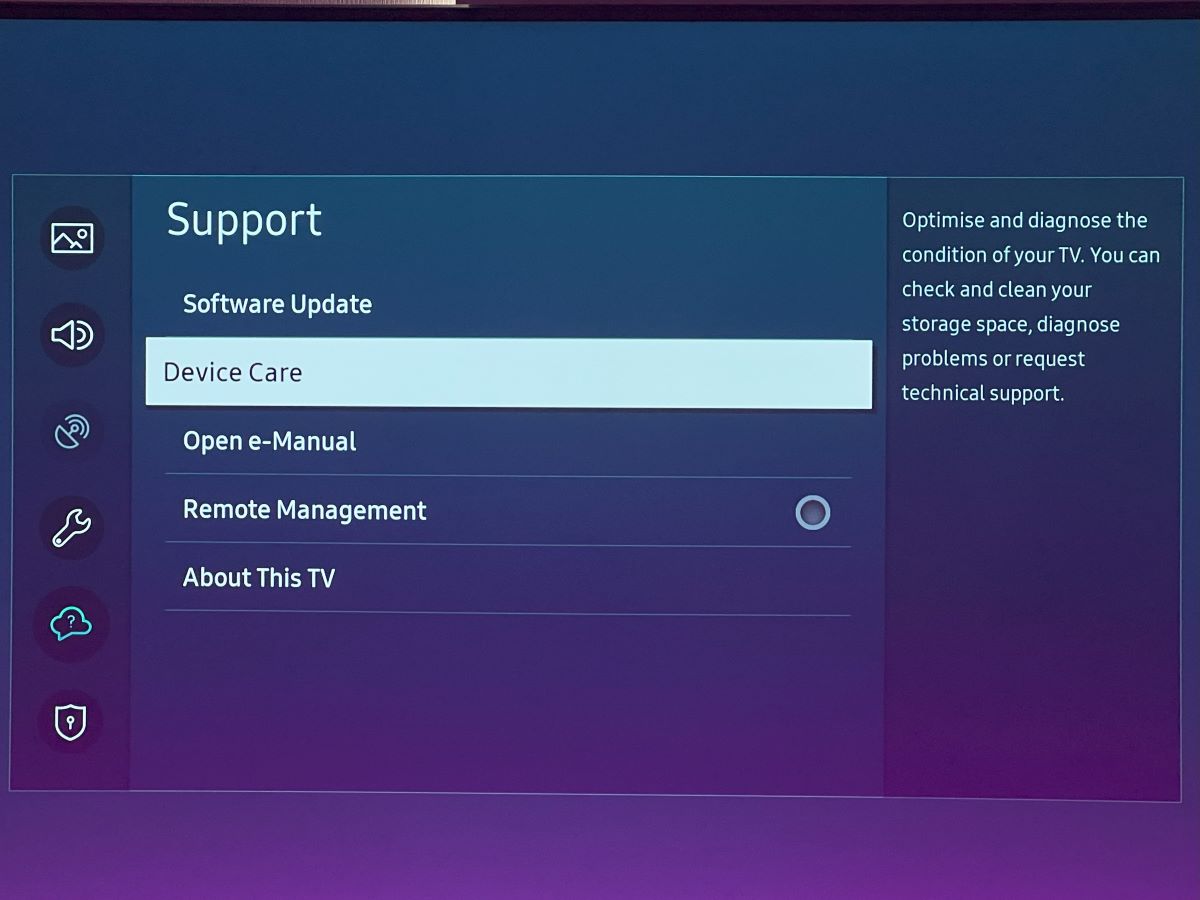
Step 3: Choose Self Diagnosis.
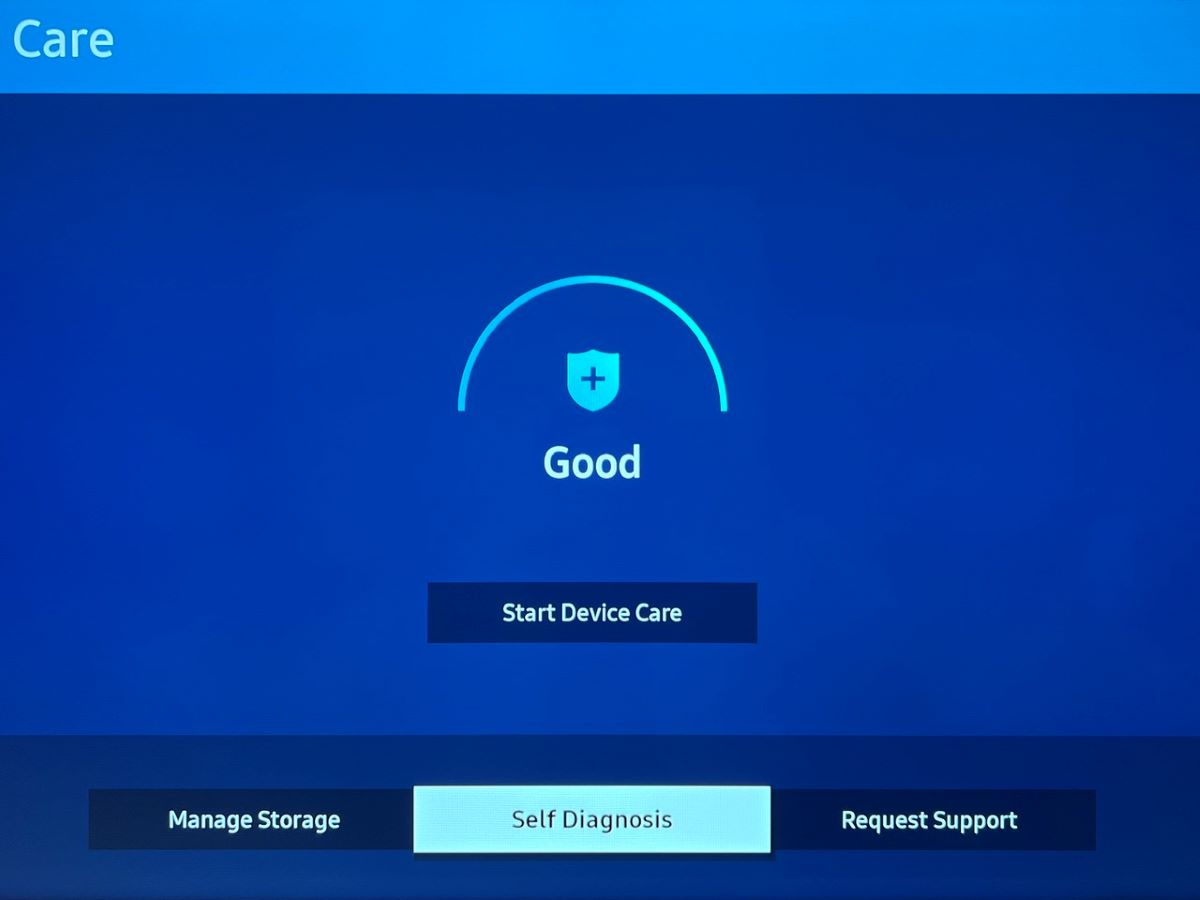
Step 4: Click on Reset Smart Hub, and enter your PIN (The default PIN is 0000.)
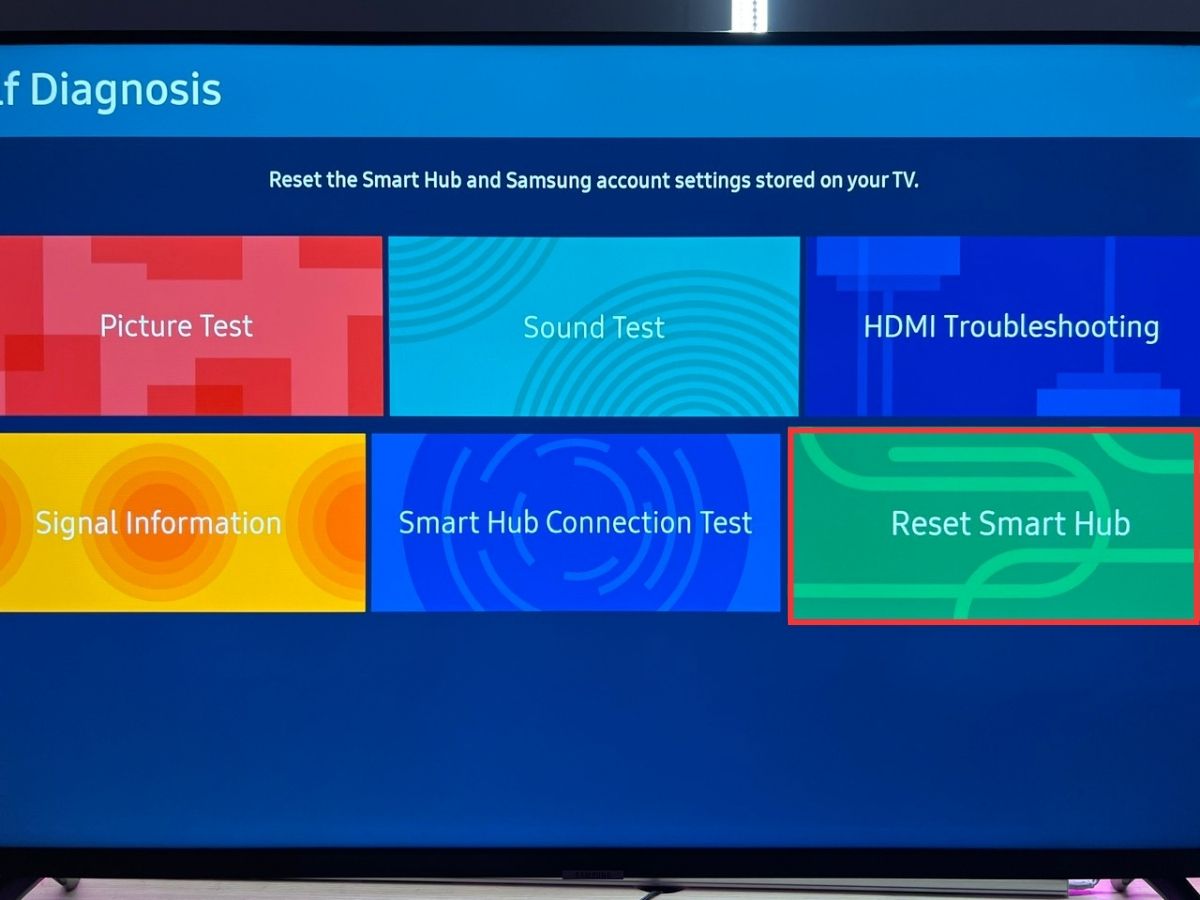
Step 5: Wait for the reset process to finish. Once done, press the Home button again and navigate upwards to Terms & Policy Setup.
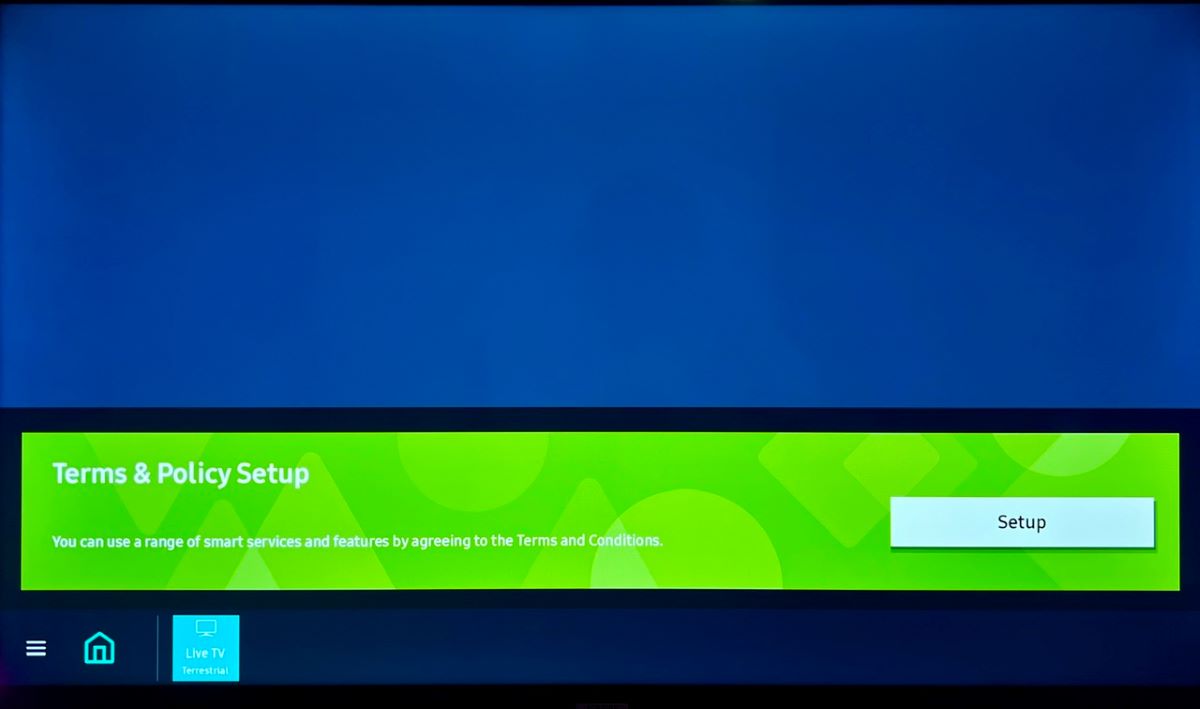
Step 6: On your Samsung remote, press this key sequence: Mute, Volume Up, Channel Up, Mute. This will bring up the Internet Service Location Setup menu. From the options, select the United States of America.
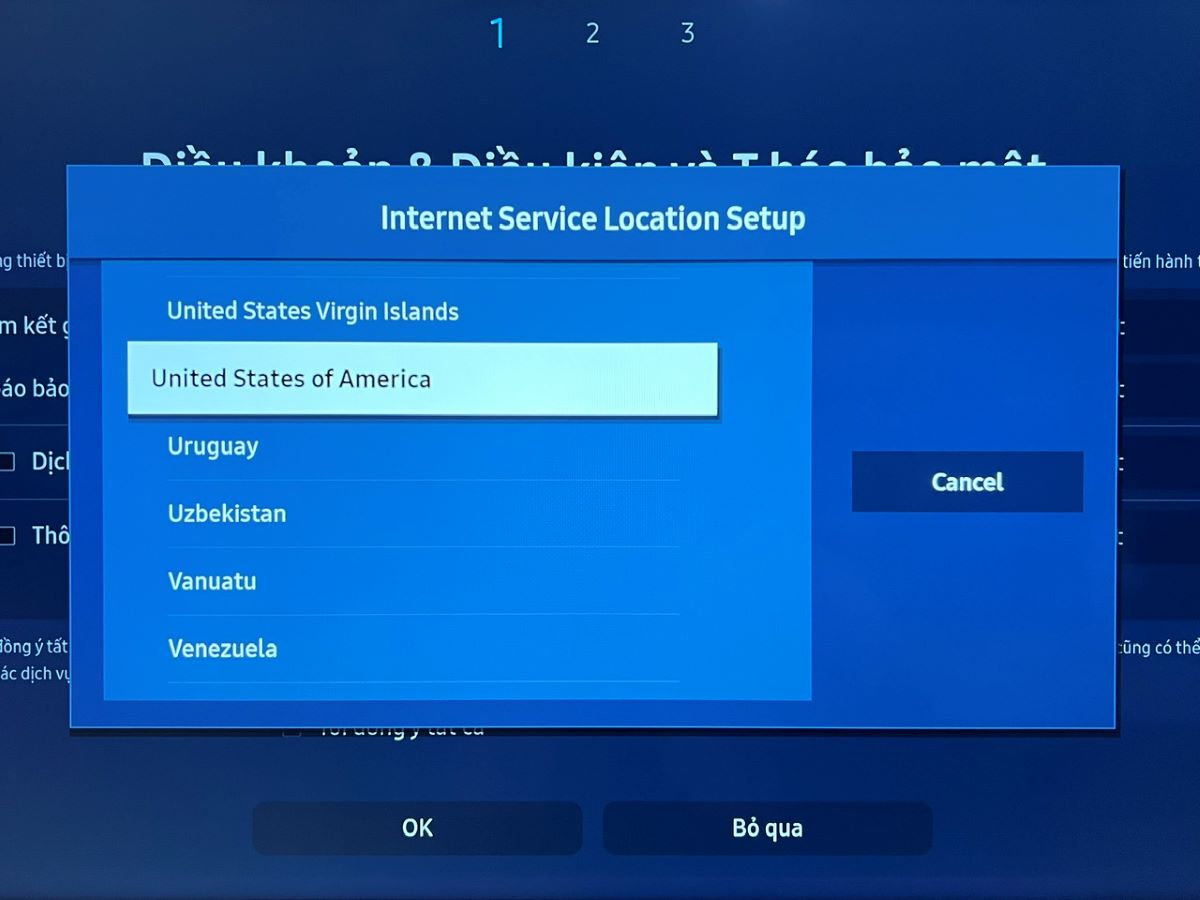
Step 7: You can either tick the boxes on the screen or simply click OK to continue.
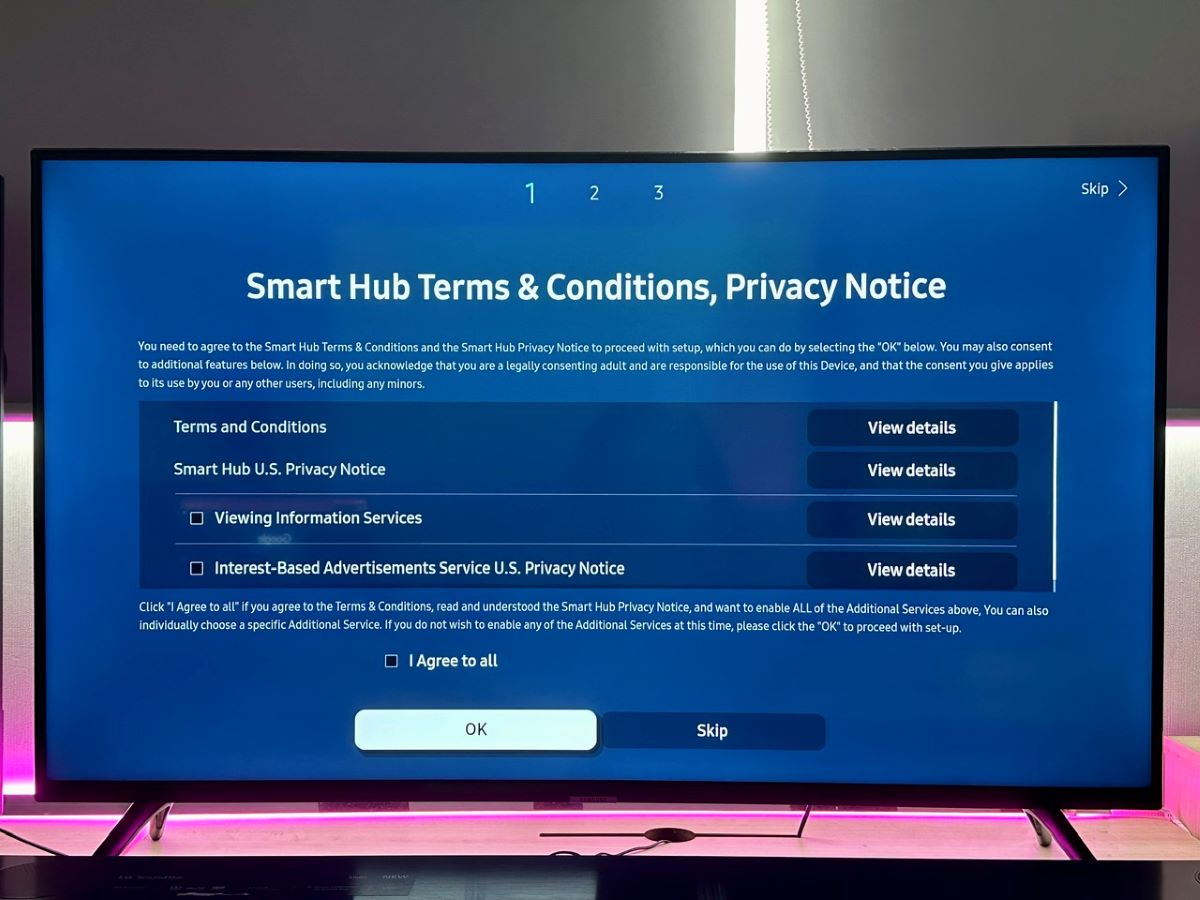
Step 8: Now, log in to your Samsung account, or create a new one if you don’t have one yet.
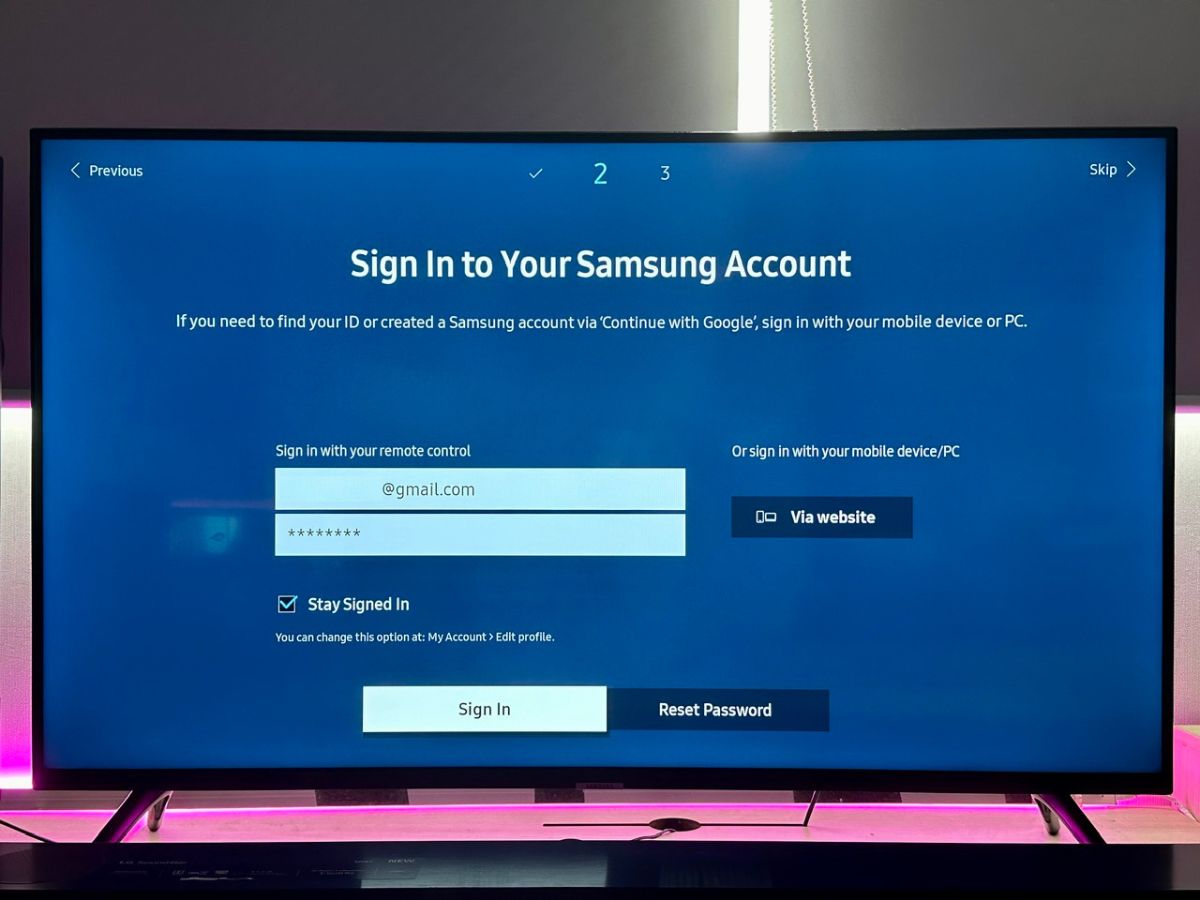
Step 9: Tap Got It.
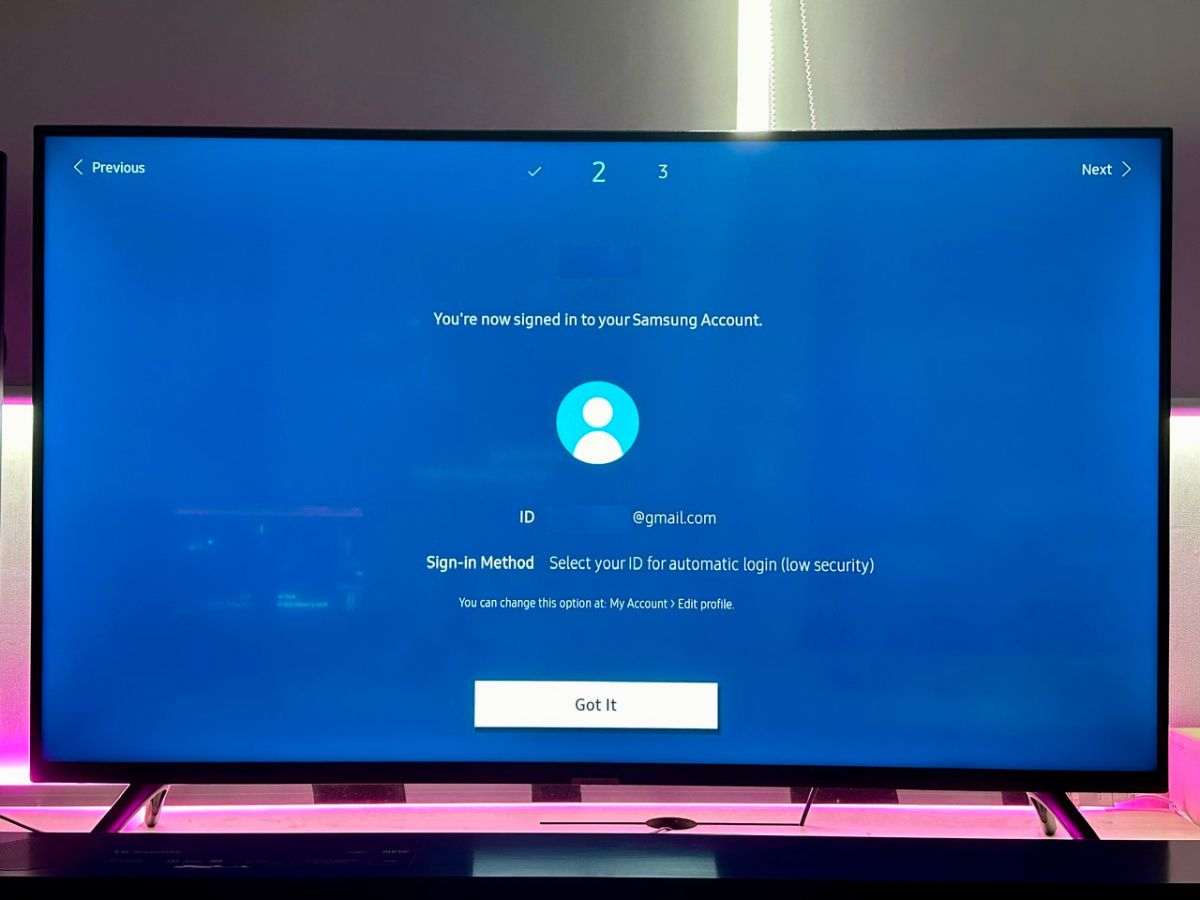
Step 10: Choose whether to receive promotions from Samsung by ticking the box, or just click Skip.
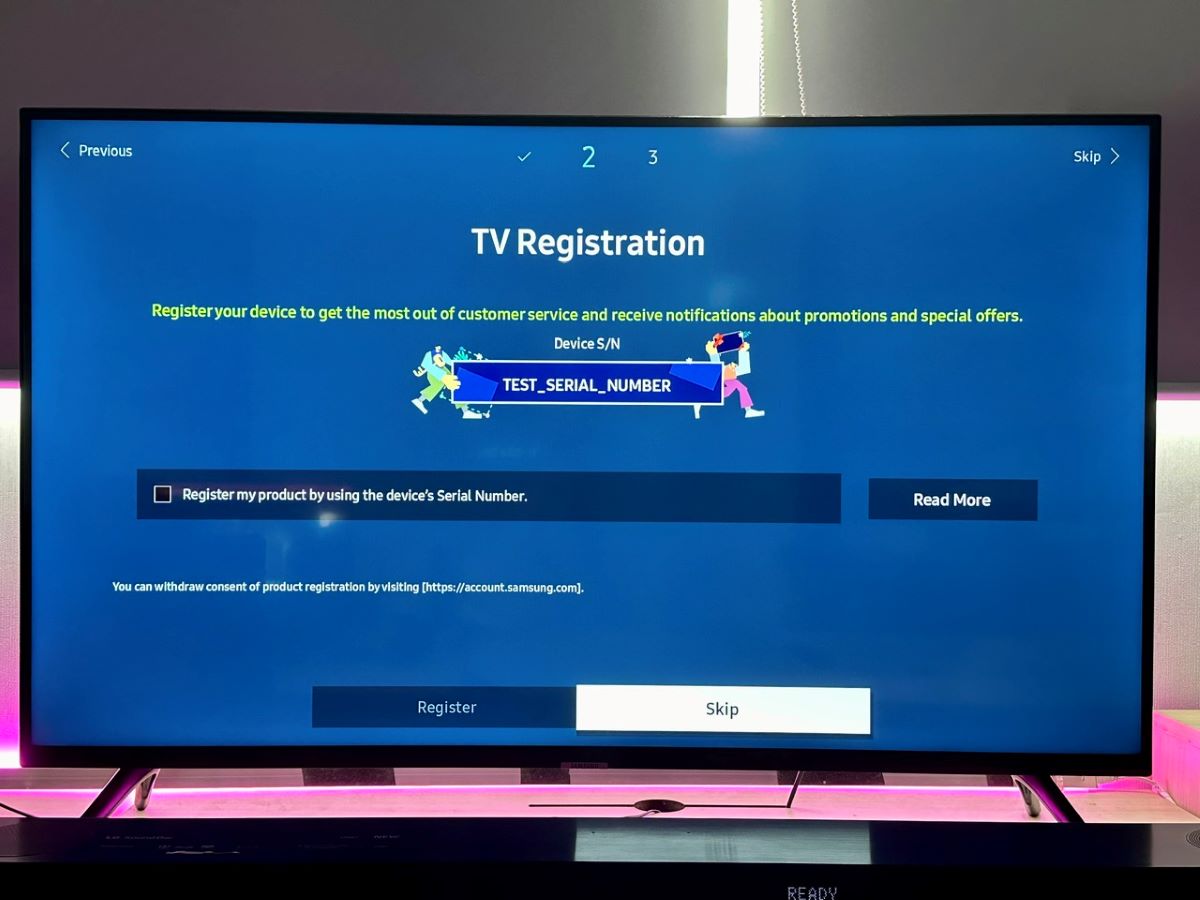
Step 11: Decide whether to Back Up your Samsung TV settings. This option allows you to easily restore your preferences when you reset your TV or purchase a new model.
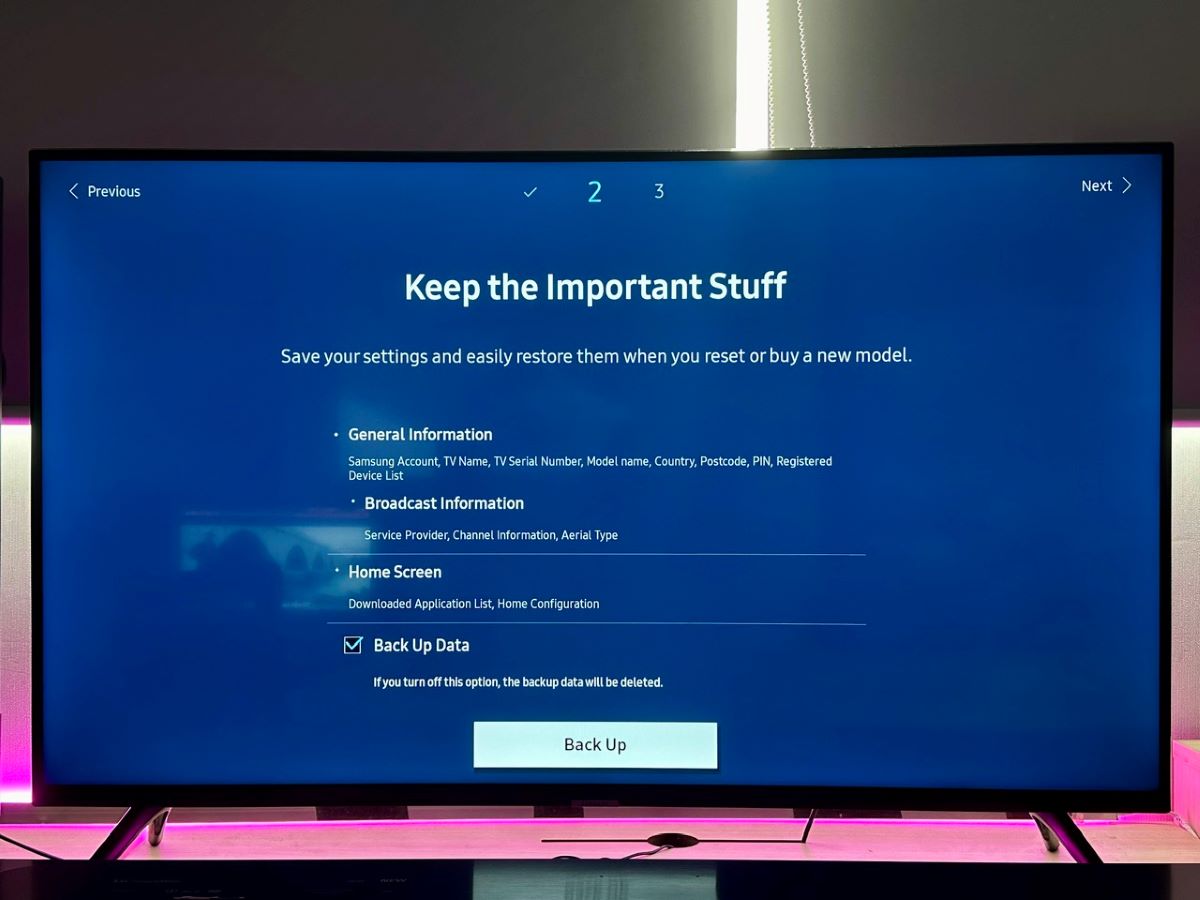
Step 12: Follow the on-screen instructions to sign in to your accounts on other apps, or simply tap Skip.
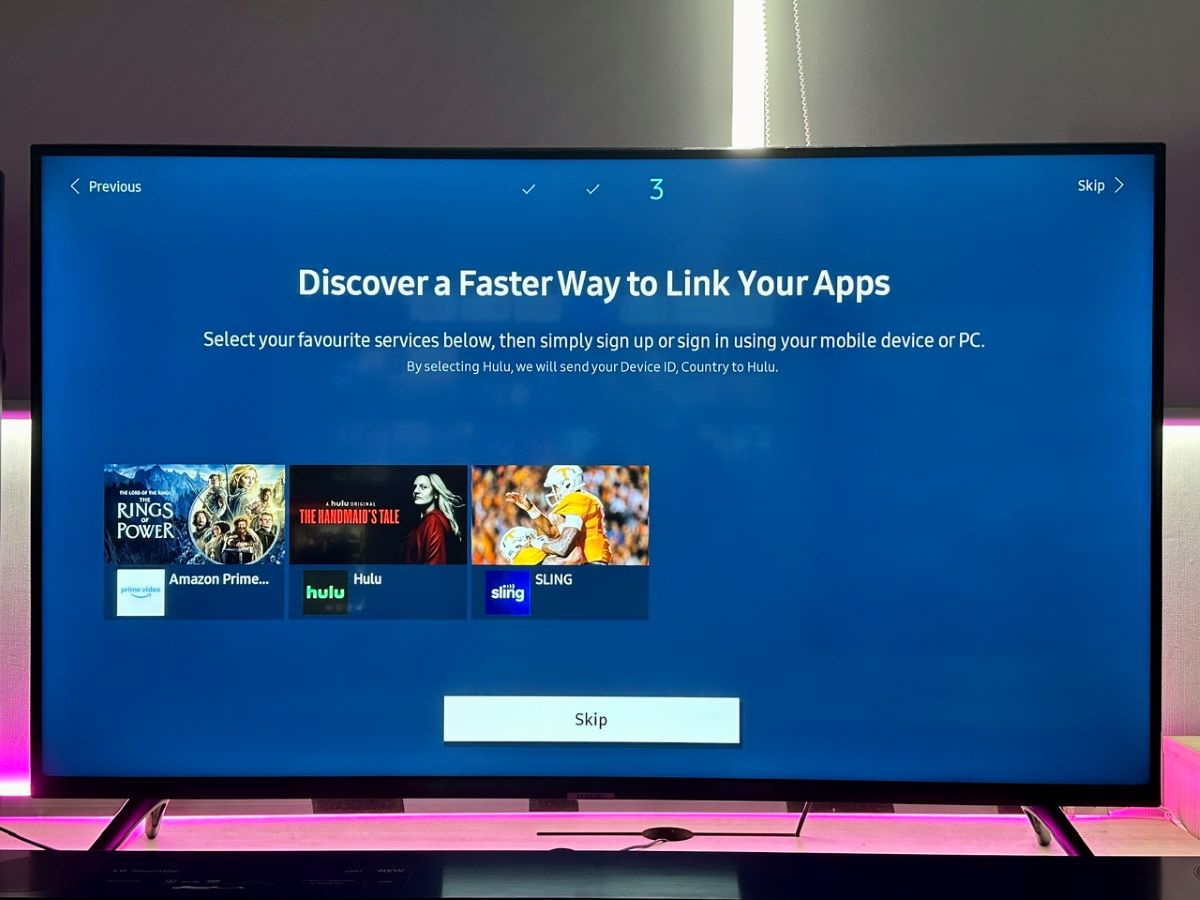
Step 13: Select Save to finish the process.
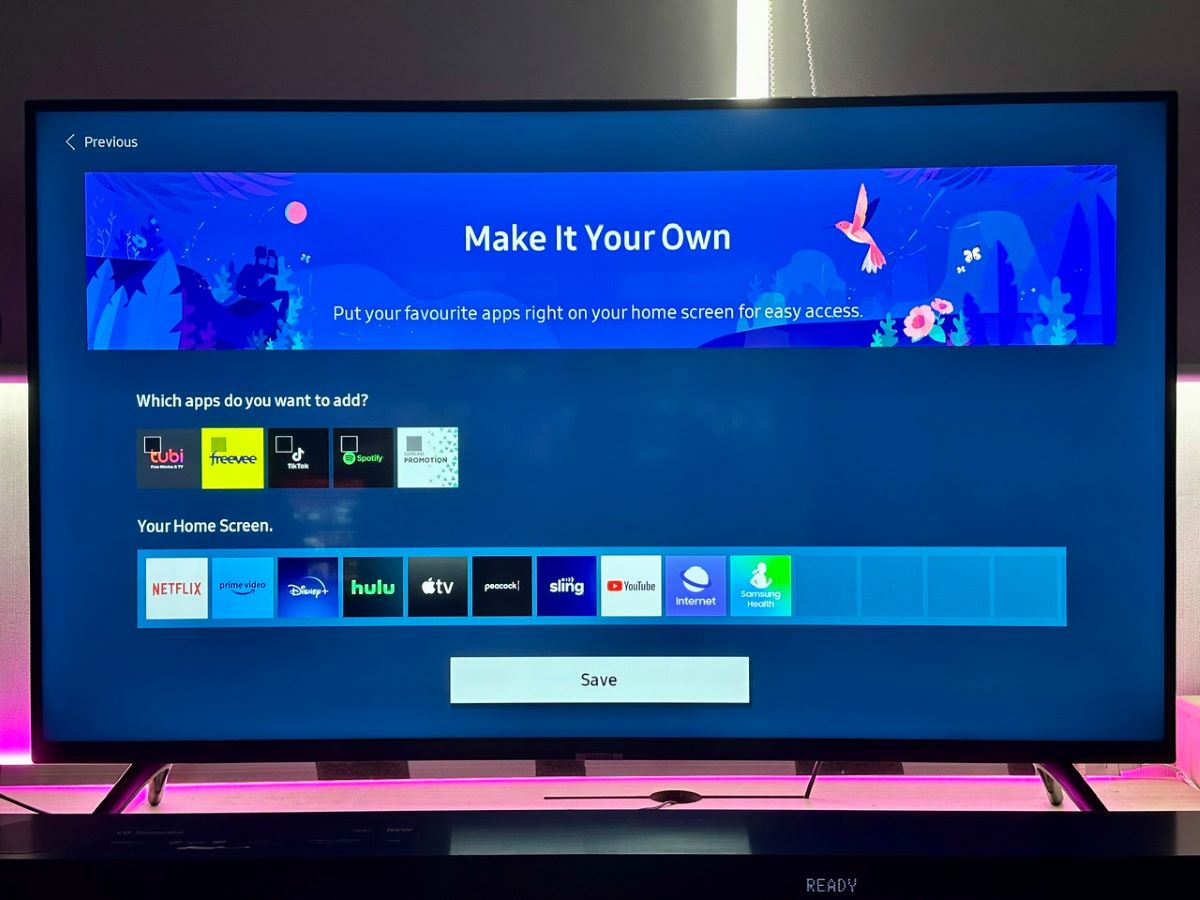
Step 14: The final step involves setting up a VPN network to mask your IP address as being in the US, which is crucial for accessing HBO Max content. For detailed instructions on setting up a VPN, check out our comprehensive article on the topic.
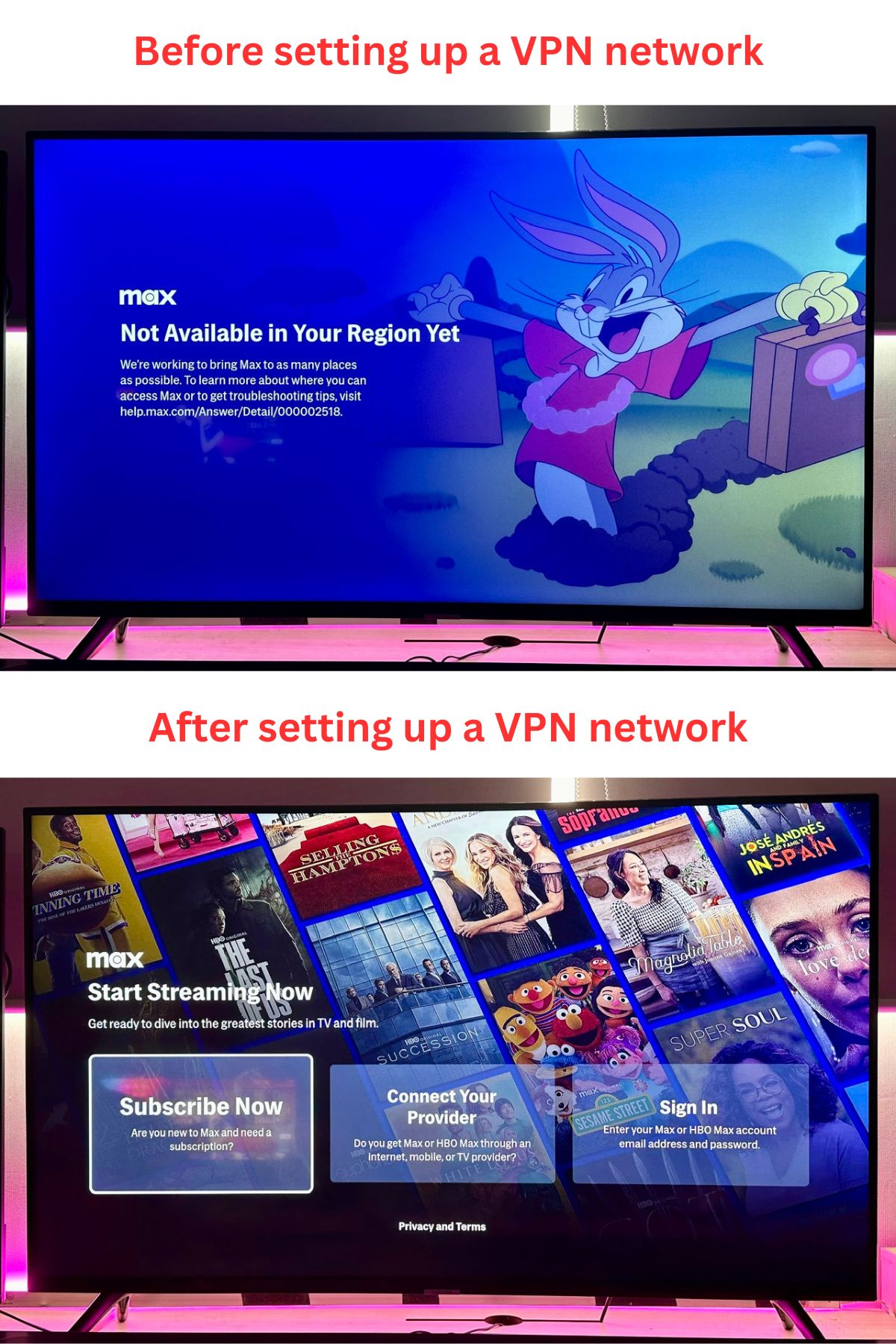
How to Install HBO Max on Your Samsung TV?
After you’ve successfully changed your Samsung TV’s location, you’ll find that the Max app is now available in the app store. Here’s how you can install the app.
Step 1: Press the Settings button, and go to Apps.
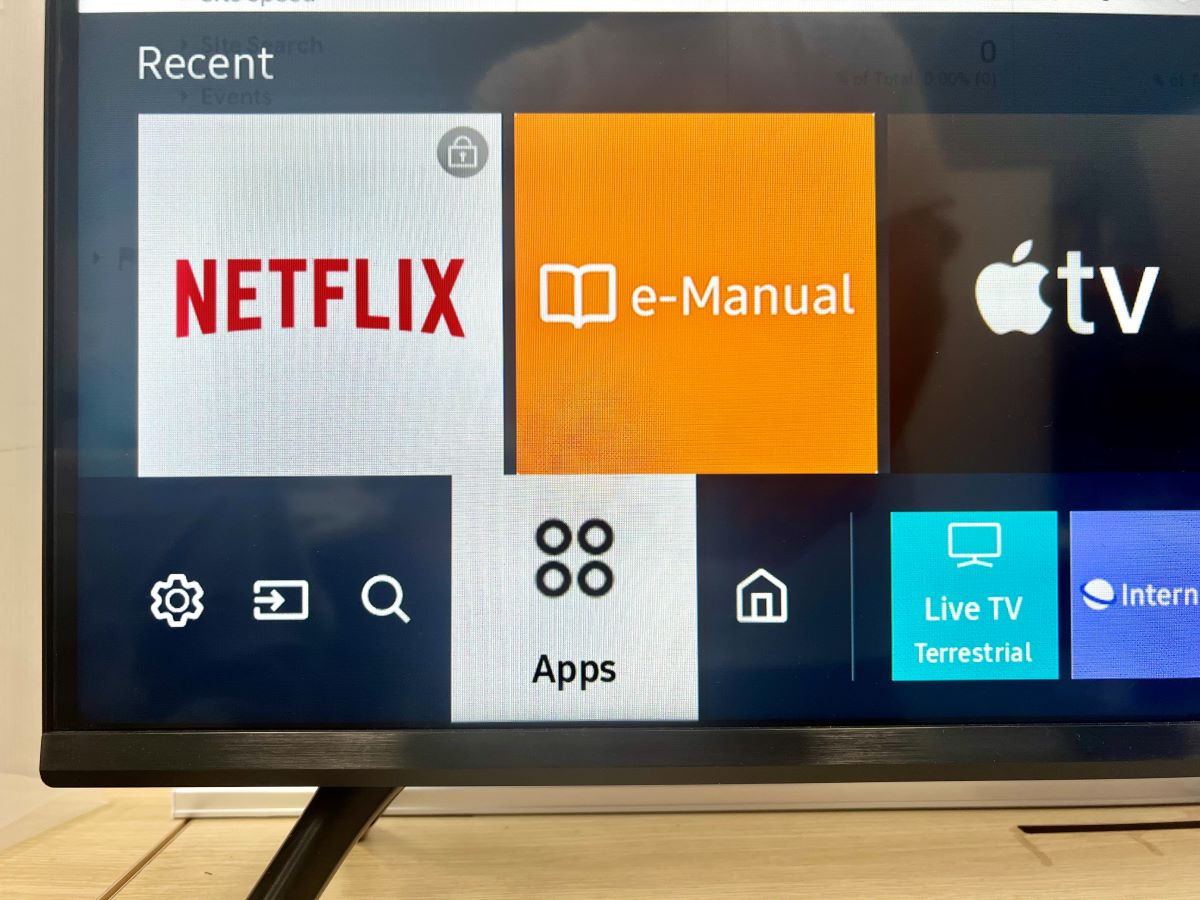
Step 2: Navigate to the Search icon, and type in “max”.
![]()
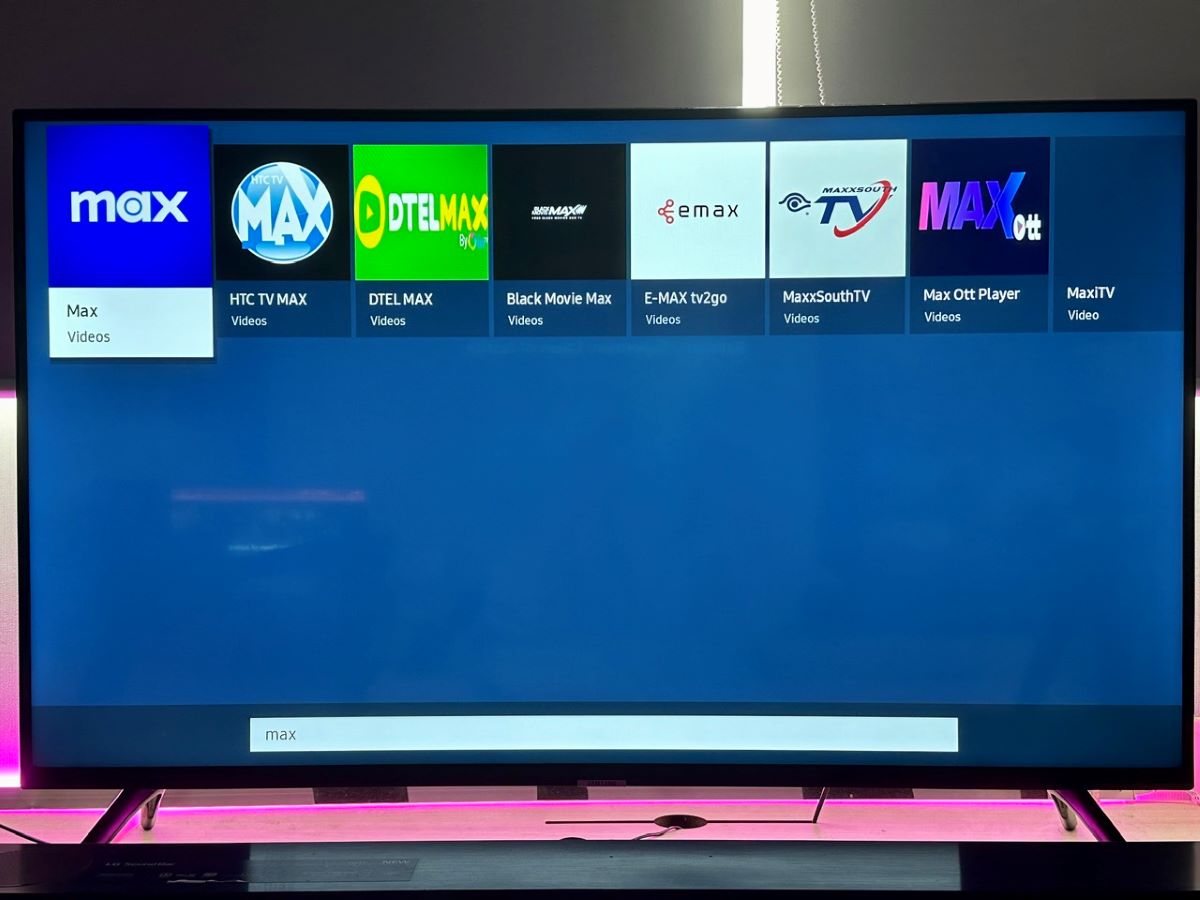
Step 3: Choose the Max app and click on Install.
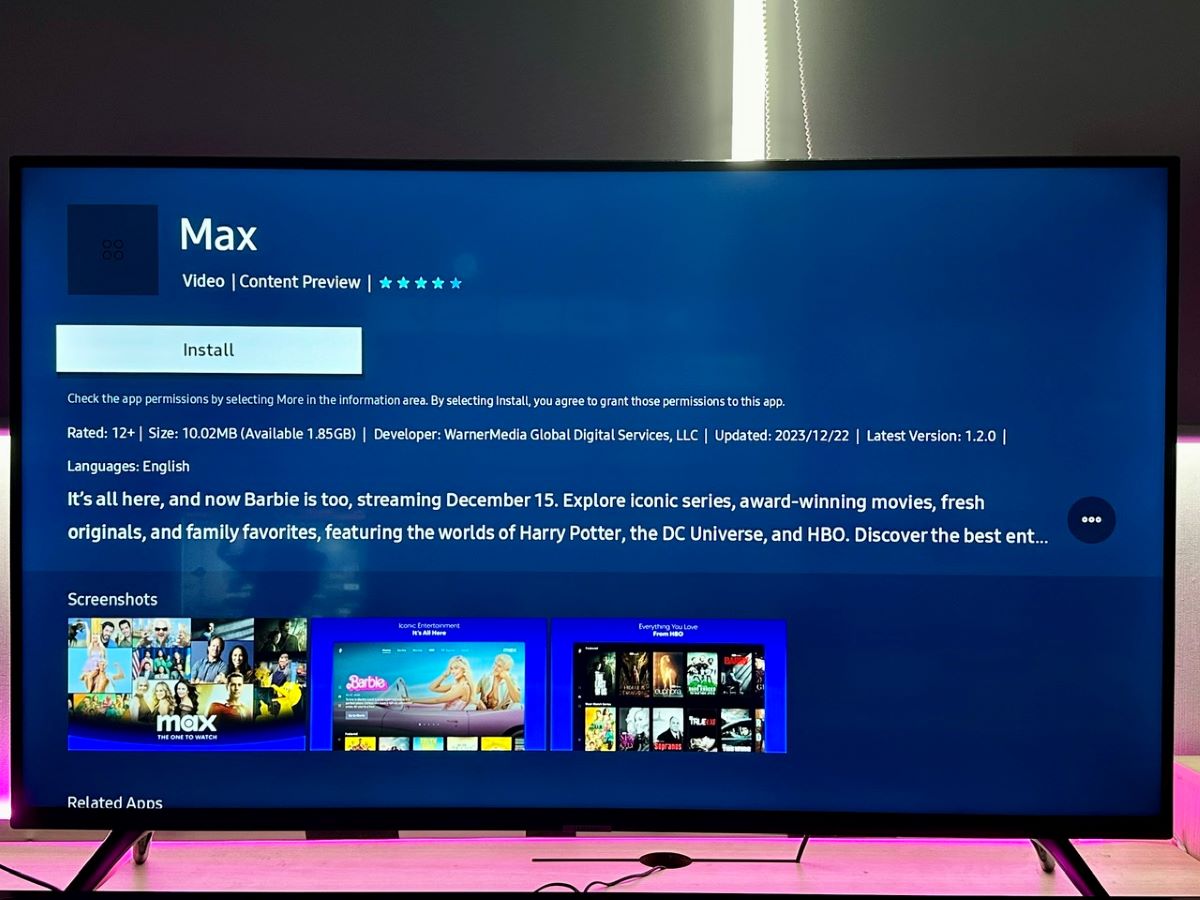
Step 4: Wait a few seconds for the installation to complete, then select Open.
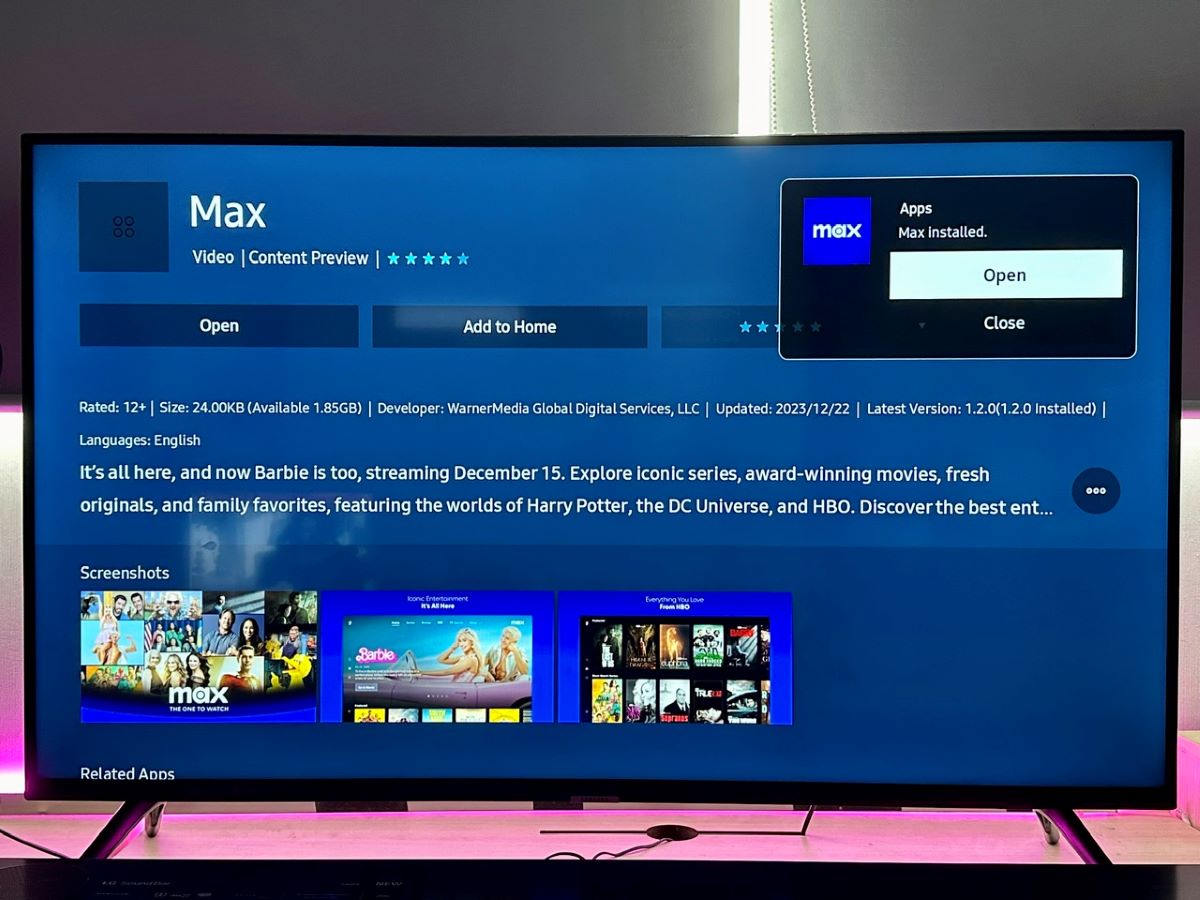
Step 5: All that’s left to do is sign in to your Max account and start enjoying your favorite shows and movies.
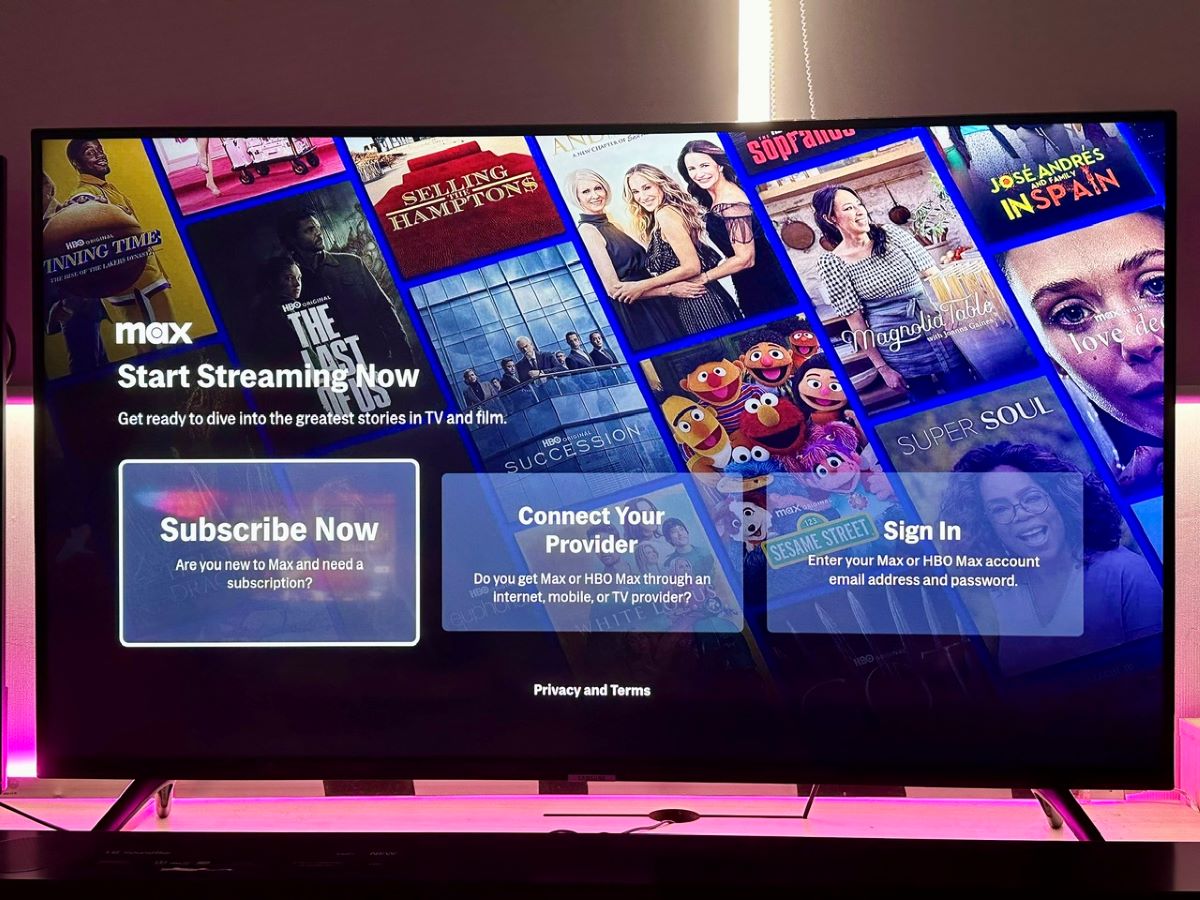
If your Samsung TV was manufactured before 2016, don’t worry. The following two sections are dedicated to providing you with comprehensive guides on how to watch HBO Max content on older Samsung TVs with or without an HDMI port, and with wired or wireless options included.
3 Alternative Ways to Watch HBO Max on Your Samsung TV
Note: If you’re located outside of the US, remember that regardless of the method you choose, setting up a VPN network is essential for accessing HBO Max content. For detailed instructions, I recommend checking out our dedicated article on VPN setup.
1. Get a Streaming Device
Another great option for watching HBO Max on older Samsung TVs is to use a streaming device.
Devices like Apple TV, Roku, Fire TV Stick, and Chromecast with Google TV are excellent choices, as they all support the HBO Max app in their stores.
The process is pretty straightforward – just connect your preferred streaming device to your Samsung TV and install the HBO Max app directly on the device.
However, it’s important to note that some older models, such as the Apple TV 2nd generation, might not be compatible with the HBO Max app.
For a complete list of supported devices, you can refer to the official Max website.
Additionally, if you’re in a country where HBO Max isn’t supported, you may need to register for a US account for your streaming device, as these devices typically determine available content based on the registered location of your account.
For example, if you’re using a Roku, you’ll need to sign up for a US Roku account. To do so, we’ve already got a clear guide on that matter, check it out here.
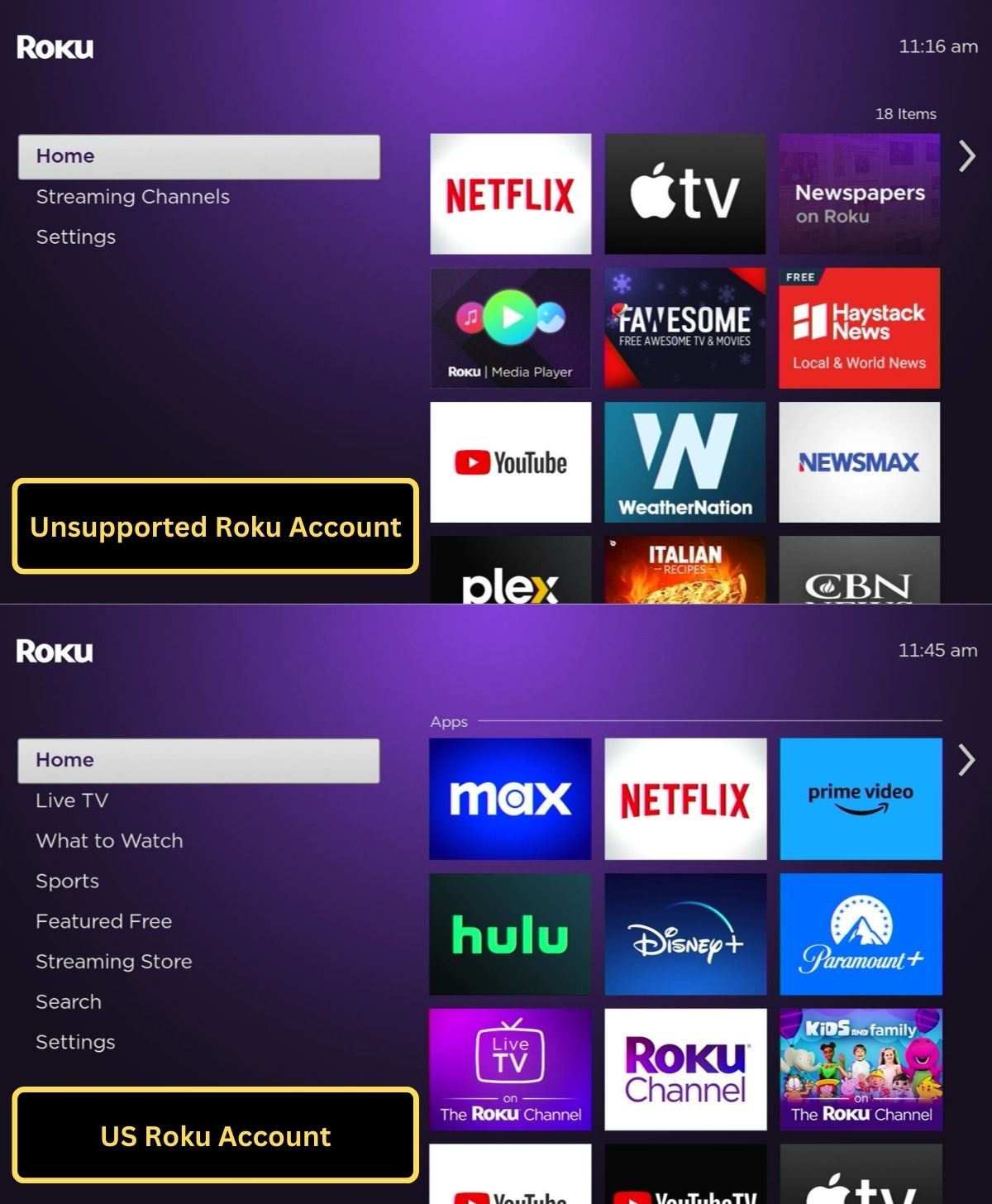
Now, let me walk you through the steps using my Roku Express 4K+ as an example.
Step 1: Make sure both your Roku device and Samsung TV are powered on.
Step 2: Connect the Roku to your Samsung TV using an HDMI cable.
Step 3: On the Samsung TV, press the Home button and navigate to Source.
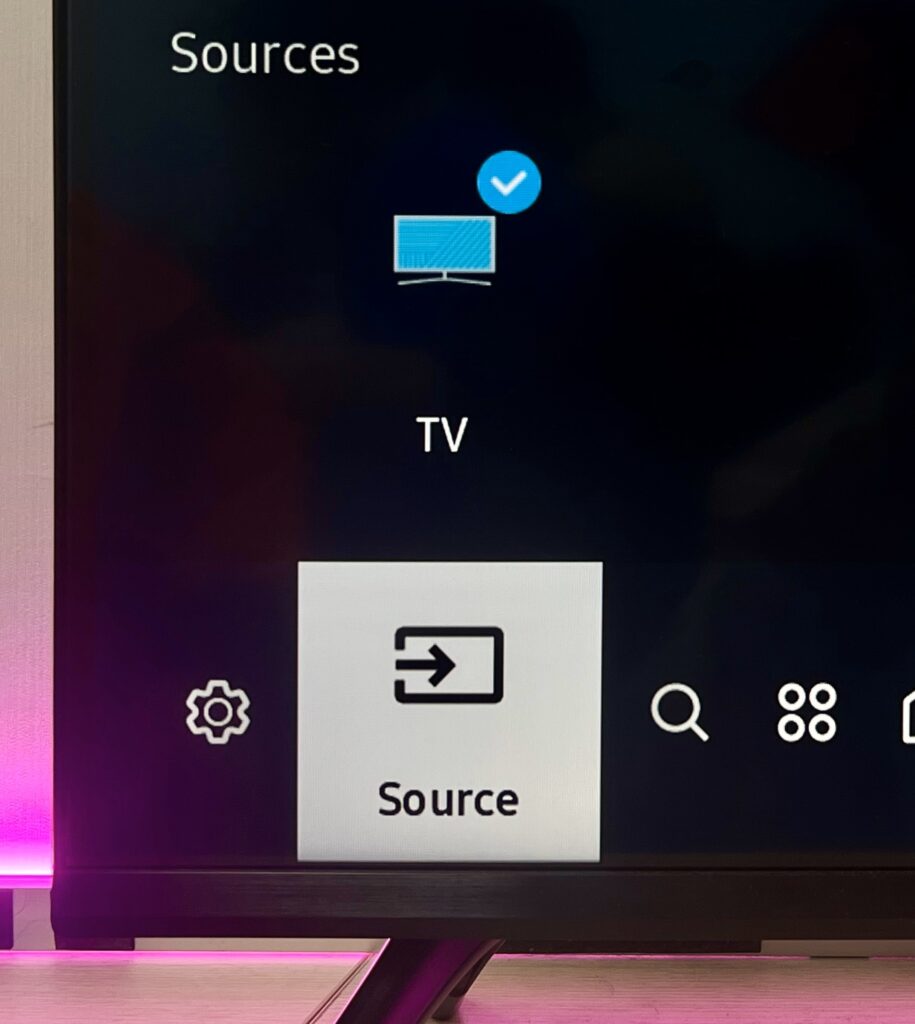
Step 4: Change the input source to the HDMI port that your Roku is connected to.
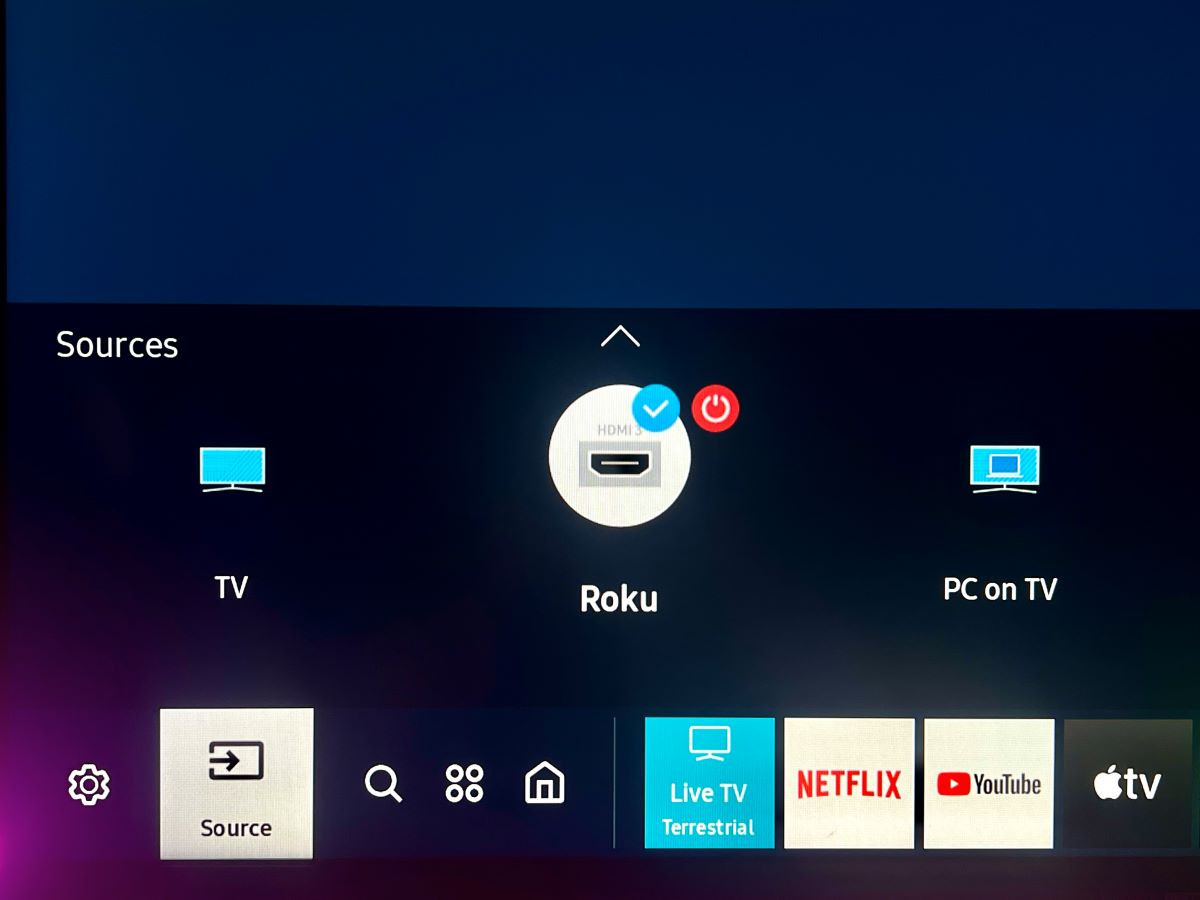
Step 5: On the Roku, head over to the Streaming Store.
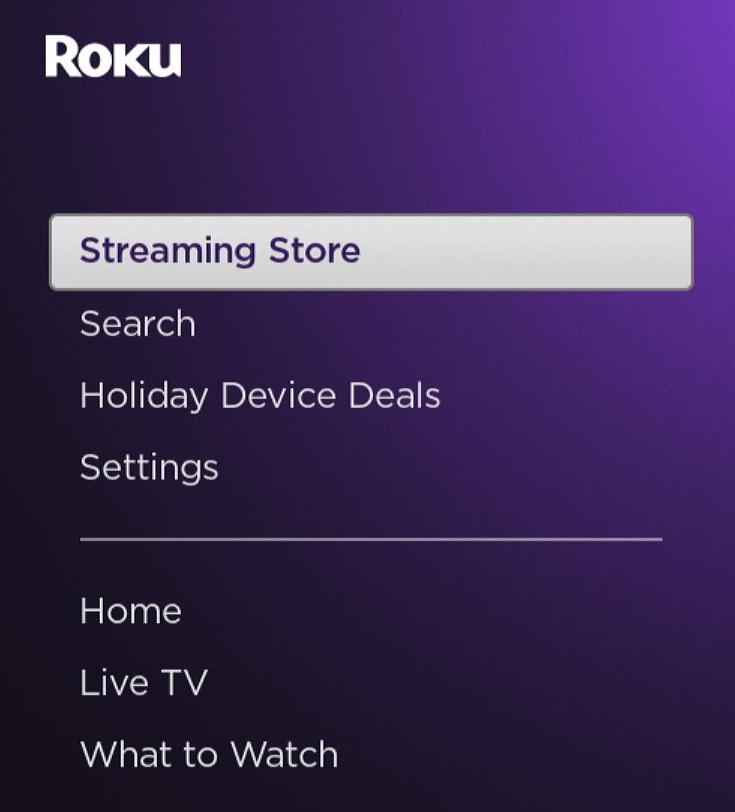
Step 6: Search for “Max” and select it.
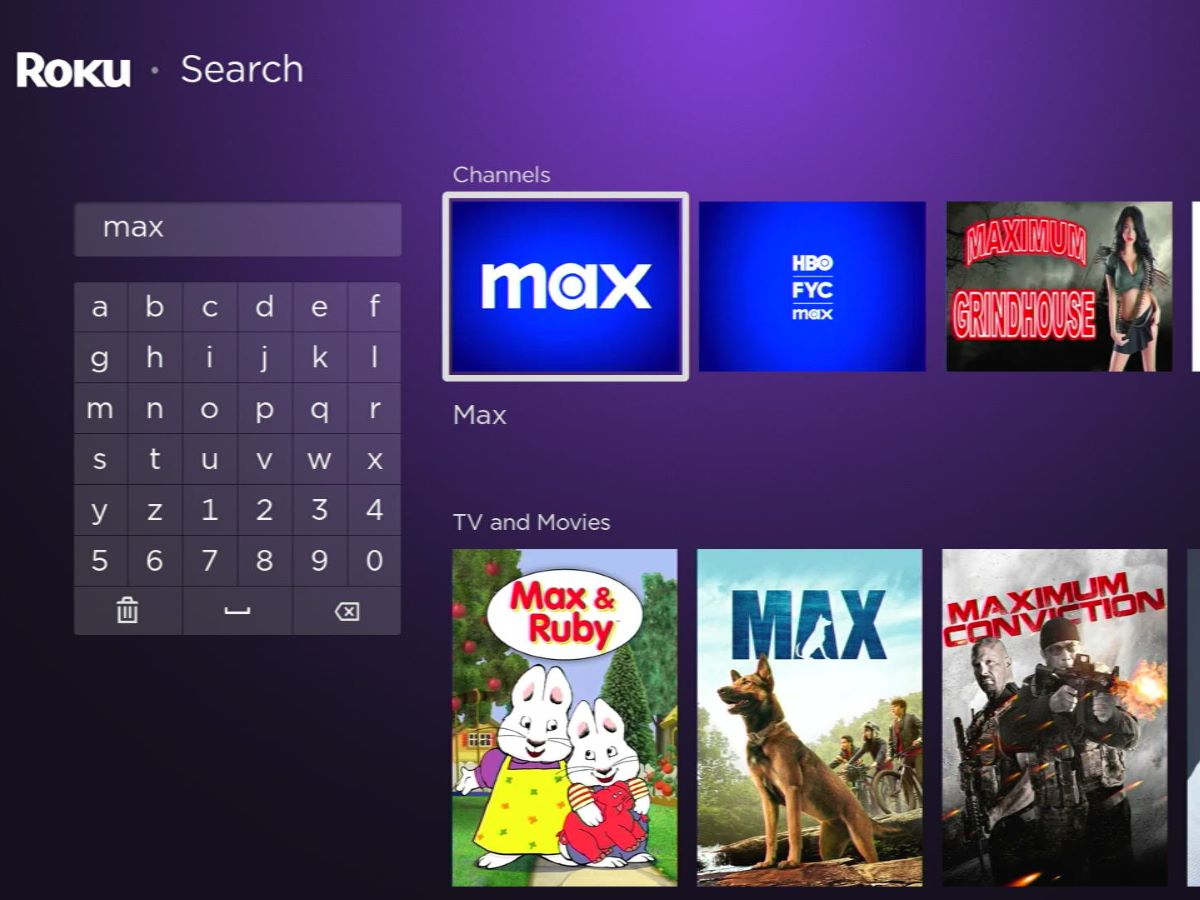
Step 7: Click on Add app, and open the app once installed.
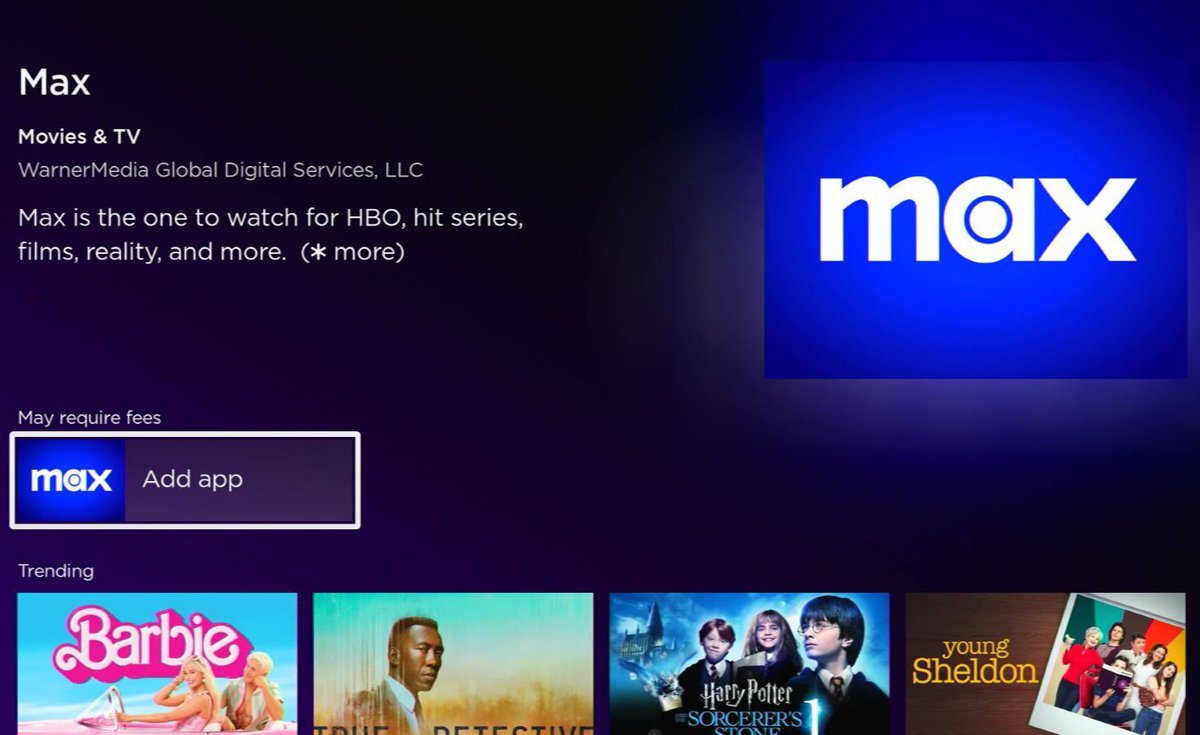
Step 8: Finally, sign into your HBO Max account and start enjoying all the content it offers.

2. Mirror Your Laptop Screen
Mirroring your laptop screen to your Samsung TV is another effective way to enjoy HBO Max content on older TV models. Here are two methods to do this:
Use an HDMI Cable
Step 1: Take an HDMI cable and connect your laptop to your Samsung TV.
Step 2: Switch the input on your Samsung TV to the HDMI port that’s connected to your laptop.
Step 3: Now, open a web browser on your laptop and head to max.com to start streaming your favorite HBO Max shows and movies.
Use AirPlay
For MacBook users, AirPlay offers a seamless way to mirror your screen to a Samsung TV.
We have a detailed guide on how to use AirPlay from a MacBook to a Samsung TV. You can find thorough instructions in this guide.
Once you’ve successfully mirrored your MacBook to the Samsung TV using AirPlay, all you need to do is open a web browser on your MacBook, log in to your Max account on max.com, and you’re all set to enjoy streaming.
3. Mirror Your Phone Screen
If you’re facing challenges in accessing the Max app on your Samsung TV model, don’t fret!
A straightforward solution is at hand – you can use your smartphone as a gateway to enjoy HBO Max content on your TV.
Let me guide you through the process using an iPhone 13 Pro and a Samsung UA43U7002KXXV TV as an example.
Step 1: Connect both devices to the same Wi-Fi network.
Step 2: On your Samsung TV, navigate to Settings, and opt for General.
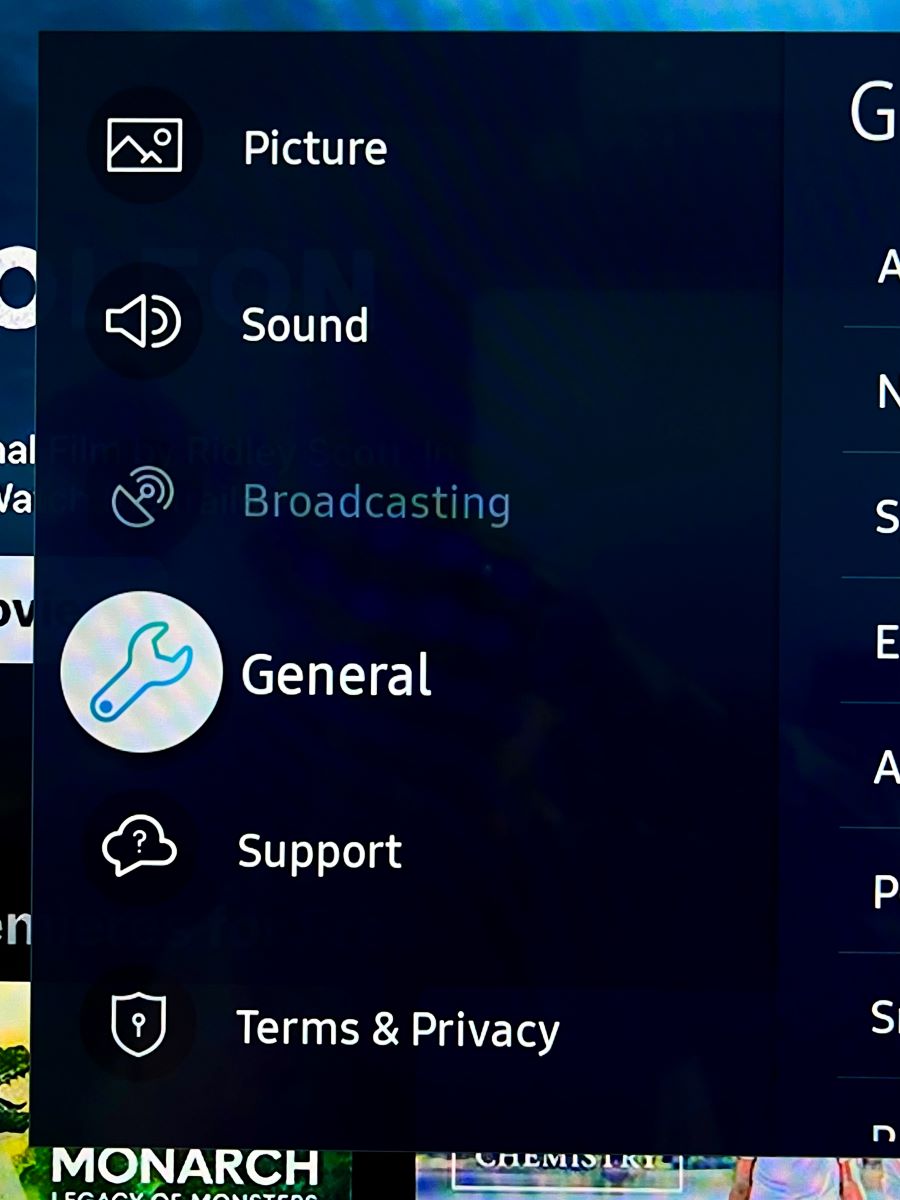
Step 3: Find and enter Apple AirPlay Settings.
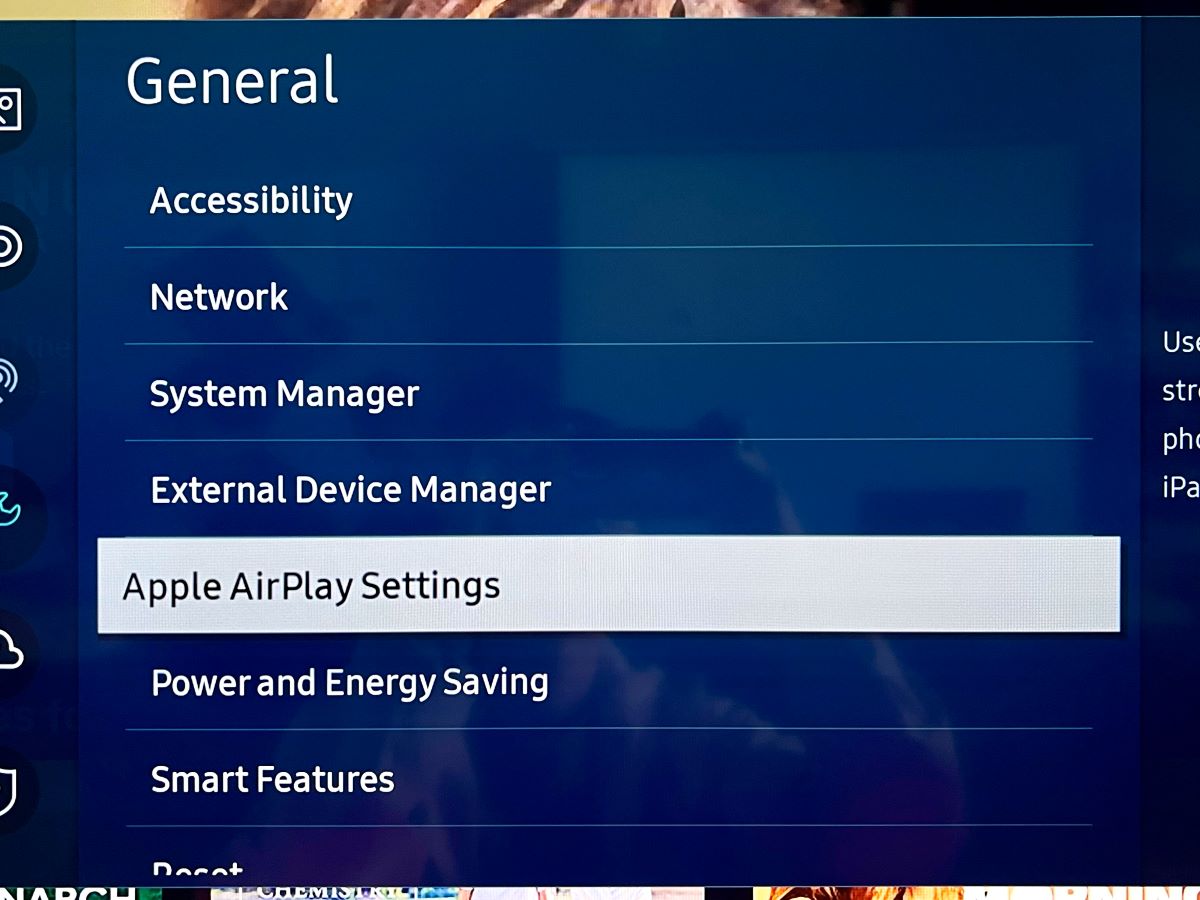
Step 4: Turn on the AirPlay feature.
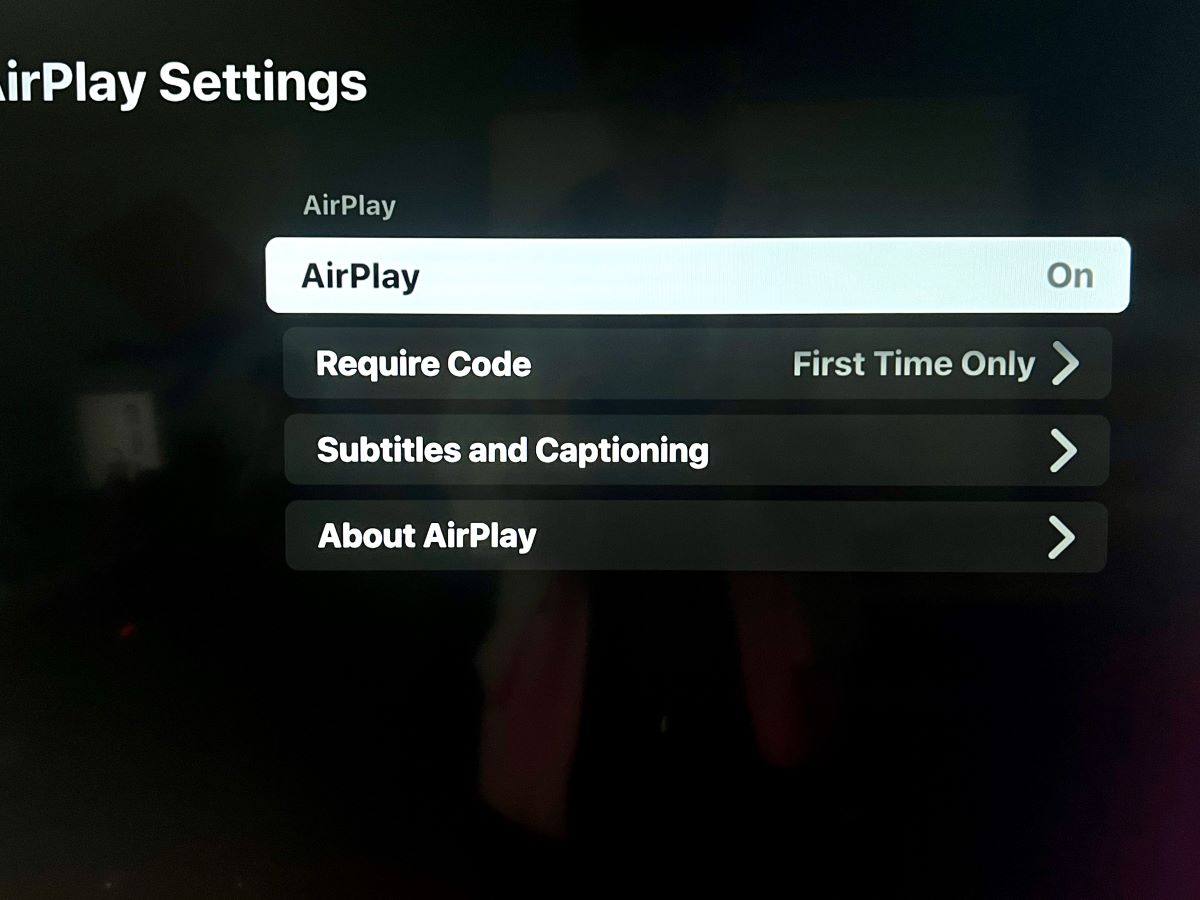
Step 5: On the iPhone, swipe down from the top to open the Control Center, then choose Screen Mirroring.
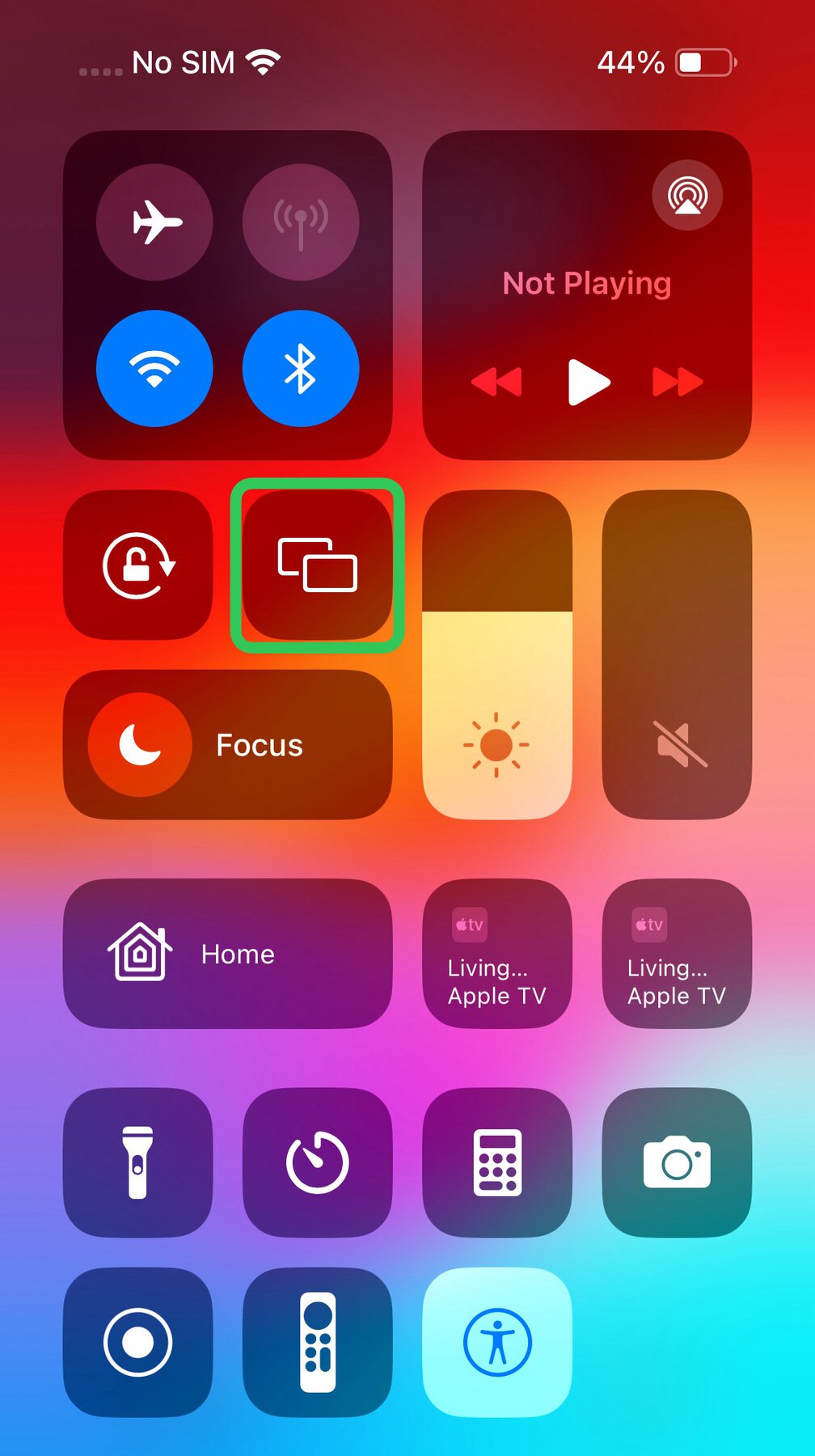
Step 6: From the list of devices, pick the Samsung TV.
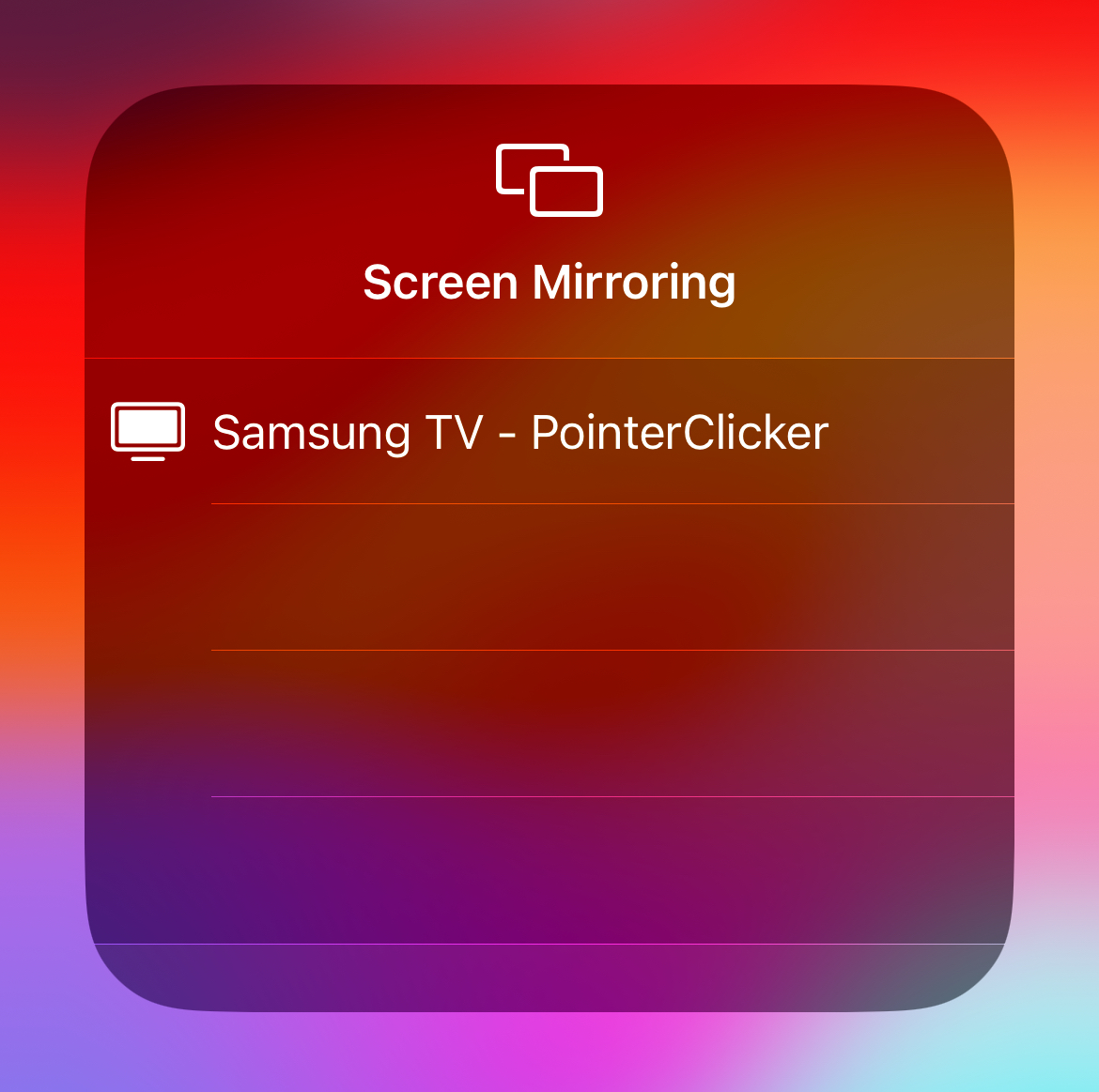
Step 7: Now, install the Max app on the iPhone and open it.
This is just the tip of the iceberg! If you’re eager to explore other ways to connect your smartphone – whether it’s an iPhone or an Android – to your Samsung TV, we’ve got you covered.
Dive into our comprehensive article that discusses various methods, both wired and wireless, for connecting your devices.
How to Watch the HBO Max App on Older Samsung TVs Without HDMI Ports?
If your Samsung TV doesn’t have an HDMI port, or if you’re unable to use it for some reason, there are alternative methods to connect using different AV ports. You can refer to this dedicated article for detailed instructions.
In the below guide, I’ll show you how to connect a laptop to a Samsung TV using an HDMI to RCA adapter.
Note: This method can also be applied if you want to connect a streaming device like Roku, using an appropriate adapter.
Step 1: Turn on both your laptop and Samsung TV.
Step 2: Connect one end of an HDMI cable to your laptop and the other end to the HDMI to RCA adapter.

Step 3: Now, plug the RCA cable into the RCA ports of the adapter and then into the corresponding ports on your Samsung TV.

Step 4: On the Samsung TV, press the Home button and go to Source.
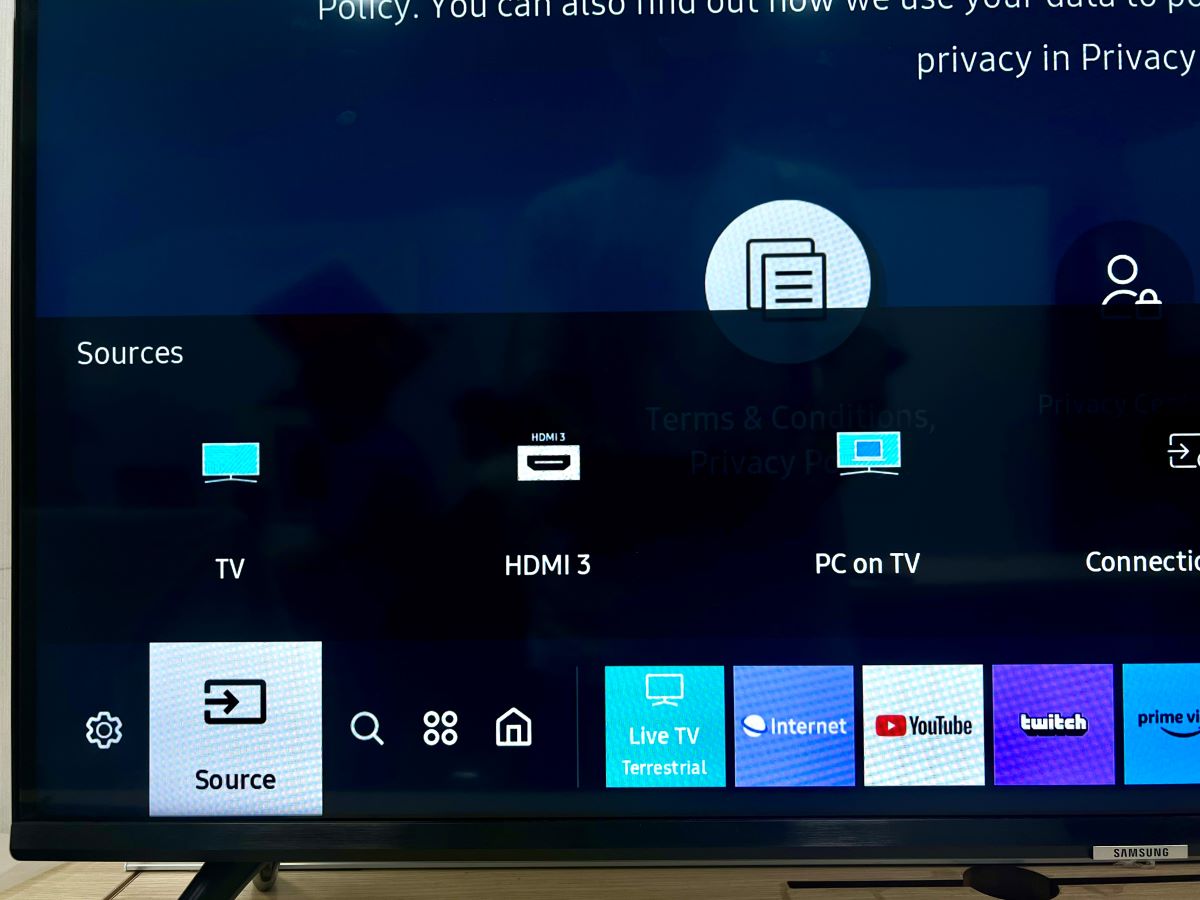
Step 5: Change the TV’s input source to the one that your laptop is connected to.
Step 6: On your laptop, open a web browser and go to max.com. Now you can start streaming HBO Max content, mirroring it from your laptop to your Samsung TV.
Duy Anh is a seasoned technical editor specializing in helping readers troubleshoot TV, projector, and Wi-Fi issues. He’s always been drawn to logical problem-solving. His ability to approach matters from various angles with a neutral mindset enhances his technical expertise.

