TCL TV Freezing: Why It Happens and How to Fix It Quickly


What To Know
- TCL TVs freezing or glitching can be attributed to software or hardware problems, with symptoms including screen flickering and colorful stripe displays.
- Common solutions include disabling the Auto Brightness Adjustment feature, ensuring a strong internet connection, and checking the integrity of HDMI connections and cables.
- If standard troubleshooting doesn’t help, consider performing a soft or factory reset, and, as a last resort, contact TCL customer support for assistance.
Is your TCL TV constantly freezing?
You’re not the only one facing this issue.
Even newer TCL TVs can experience glitches.
Let’s explore the reasons behind the TCL freezing issue and find quickly effective fixes.
Quick Navigation
Symptoms
It’s not uncommon for TCL TVs (and all TVs for that matter) to experience infrequent errors that lead to freezing or glitching. However, when these glitches become persistent, they may point to software or hardware problems.
A few symptoms of your TV freezing or glitching include:
- The TV screen is stuck at one scene while playing a video.
- The TV screen has a flickering effect while freezing.
- The images on-screen might also fluctuate while freezing.
- The TV screen displays colorful stripes. (This usually happens when a TV broadcasting channel has a glitch or has lost connection.)
- The TV screen has a noisy pixelated background (see the image at the beginning of this article as an example).
If your TCL TV is exhibiting any of the above symptoms, proceed to the next section to learn why they happen and how to resolve them.
Reasons and Possible Solutions
There are several reasons why your TCL TV may be flickering, depending on which settings you have enabled, your network connection strength, and the hardware’s condition.
Let’s go over a few ways you can unfreeze your TCL TV.
Auto Brightness Adjustment Feature Is Enabled
TCL TVs have an auto brightness adjustment feature (frequently labeled ECO Mode or Energy Saver). This nifty function saves the TV’s power consumption by ensuring the screen isn’t brighter than necessary.
In some cases, this function may make your TV screen appear to be flickering or freezing. So, it’s best to disable Eco Mode and Energy Saver altogether and see if that helps.
The below guides are captured on my TCL Google TV.
Turn Off ECO Mode
Step 1: Press the TV remote’s Settings button and go to Settings.

Step 2: Head to Display & Sound, followed by Picture.
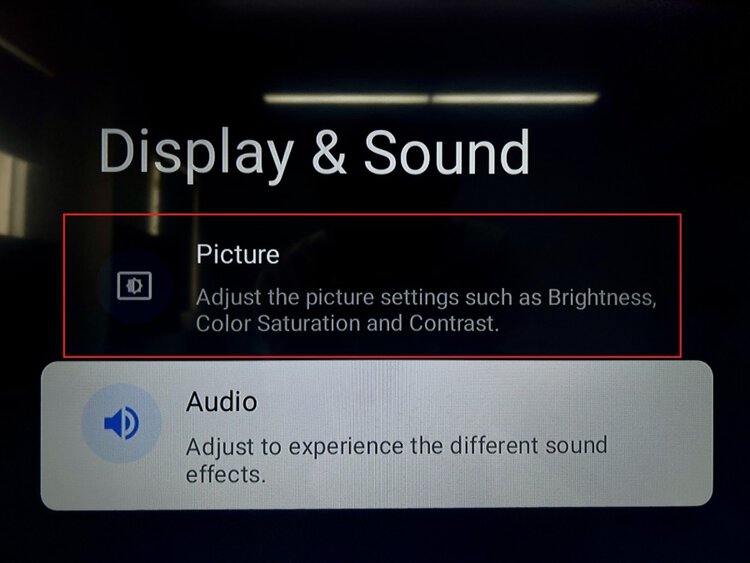
Step 3: Open the Advanced Settings, then navigate to Brightness Settings.
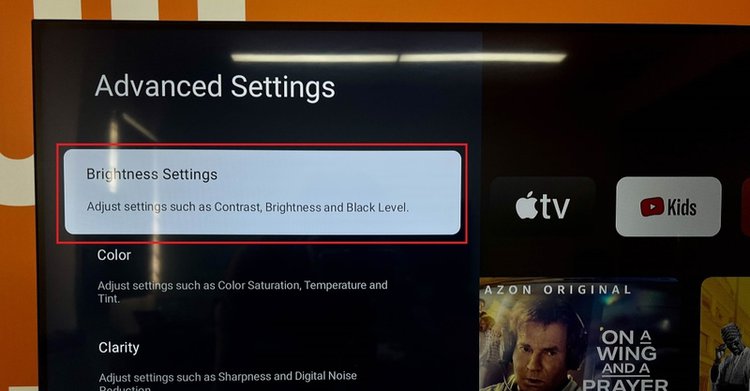
Step 4: Select Dynamic Brightness and adjust it from ECO to Off.
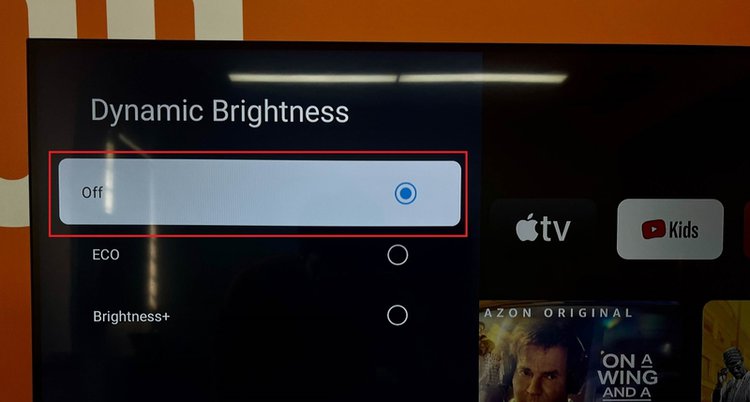
Turn Off Energy Saver
Step 1: Hit the Settings key on your TV remote and then select Settings.
Step 2: Navigate to System, before clicking on Power & Energy.
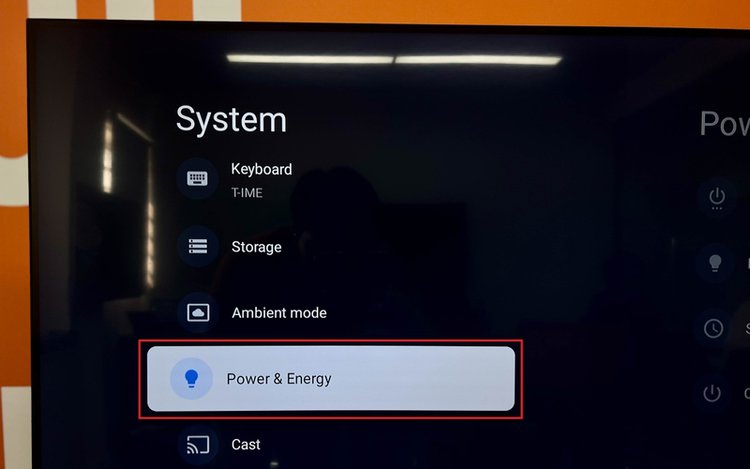
Step 3: Go to Energy Saver and open Turn Off Display. Then, turn this function Off.
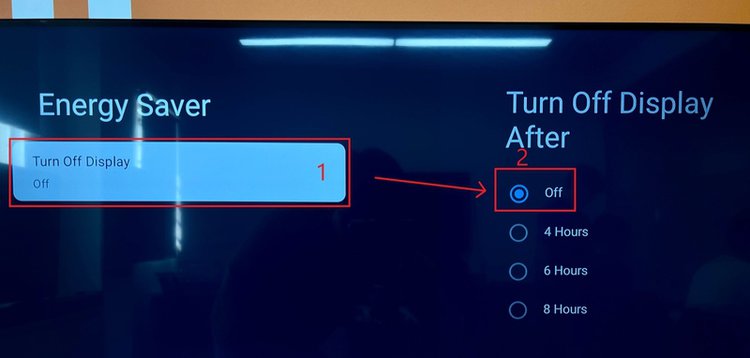
Full TV App Cache
Your TV’s apps all have a cache memory which, when full, can cause your TV to buffer and freeze.
So, it’s best to clear your TV’s app cache regularly to ensure that it won’t prevent your TV software from functioning properly and at full speed.
Follow the steps below to clear a TCL TV’s app cache (The guide is performed on a TCL Google TV).
Step 1: After selecting your remote’s Settings key, navigate to Settings on-screen.
Step 2: Go to Apps and select See All Apps.
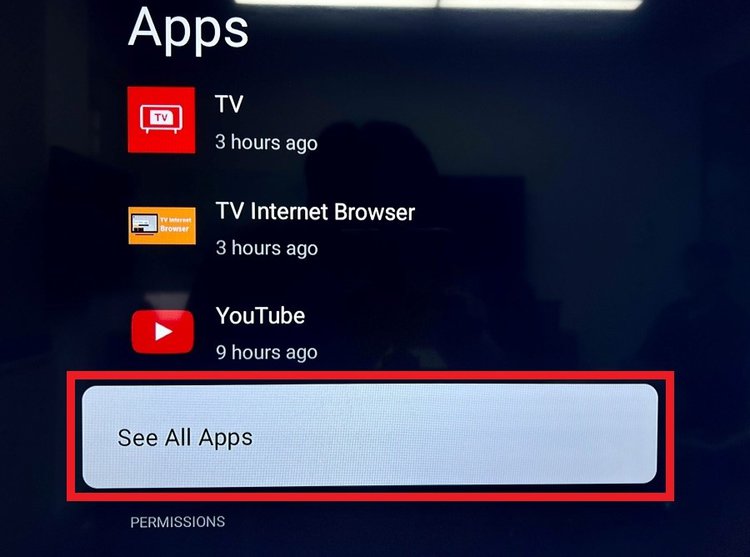
Step 3: Click on the app that’s frequently freezing before heading to Clear Cache.
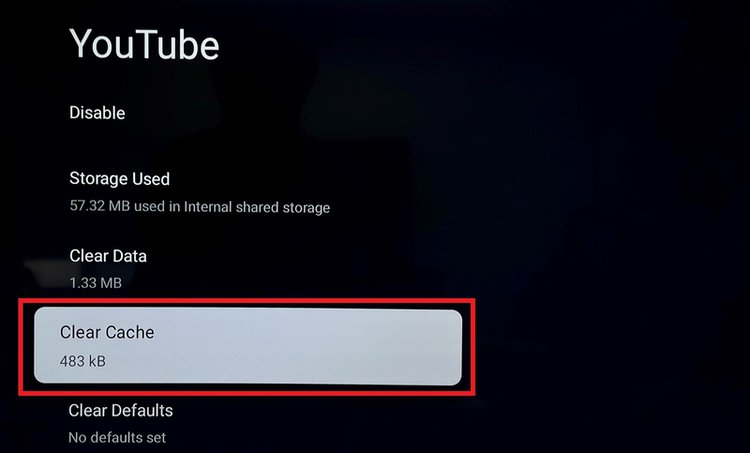
Step 4: Click on OK to clear the app’s cache.
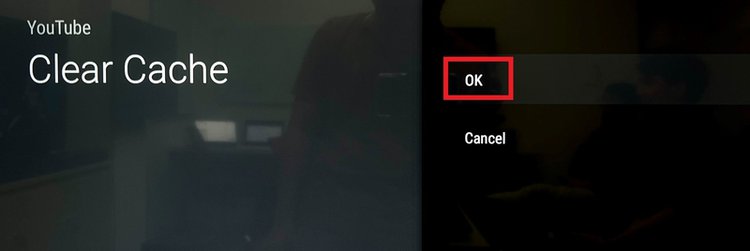
Bad Internet Connection
Content on streaming platforms and Youtube videos need a high bandwidth to play smoothly. So, if your network connection is slow or unstable, it may cause the videos to randomly stop and load.
As shown in the example image below, buffering YouTube videos frequently display a spinning loading icon in the middle of the screen.

The only way to prevent network issues from freezing videos is by ensuring your TV is connected to a strong and stable internet connection.
Follow the steps below to verify your TV’s network speed.
Step 1: Launch a web browser on your TCL TV.
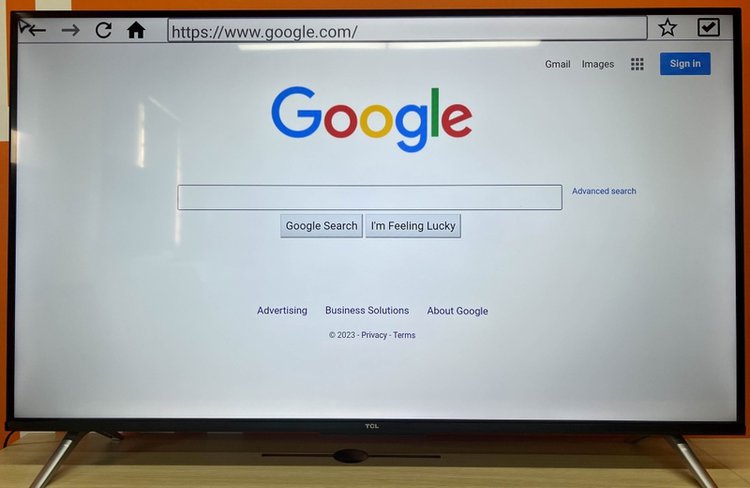
Step 2: Navigate to a free online speed test tool, like HighSpeedInternet.com.
Step 3: Use your remote to click on Start Speed Test to begin testing your TV’s internet speed.
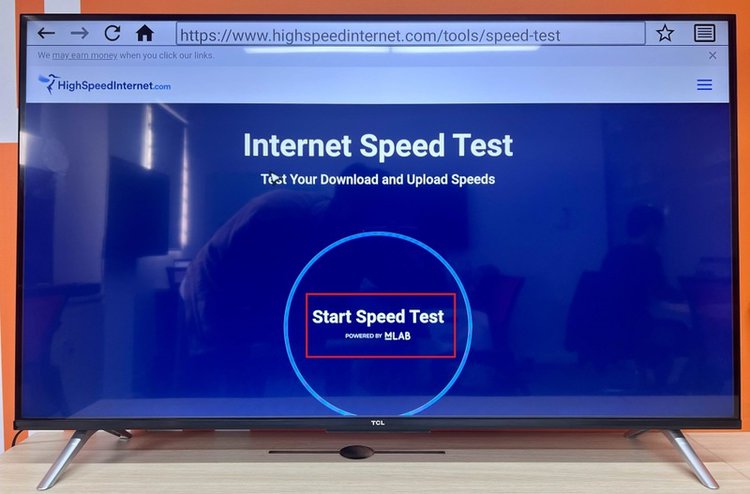
Step 4: Once the speed test is complete, take note of your network’s Download Speed.
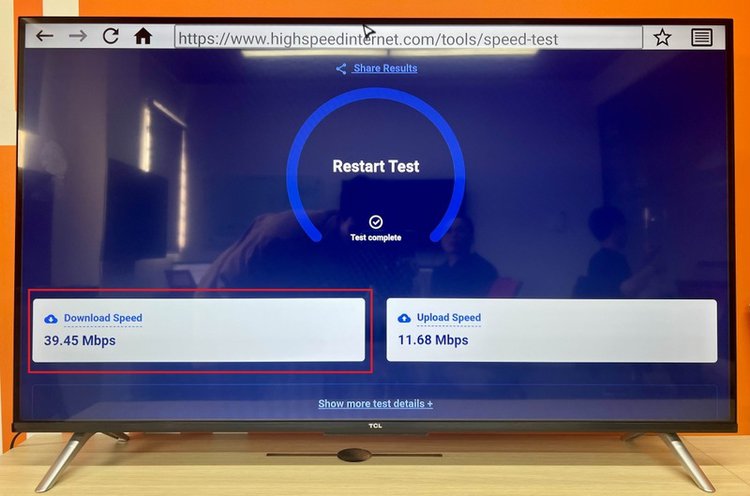
You can see from the example image above that my TV internet’s download speed is 39.45 Mbps, which indicates the network is strong.
Refer to the table below to see the download speed requirements for watching a streaming channel or YouTube video on your TCL TV.
| Video Resolution | Recommended download speed |
| 8K (4320p) | 100 Mbps |
| 4K (2160p) | 20 Mbps |
| HD 1080p | 5 Mbps |
| HD 720p | 2.5 Mbps |
| SD 480p | 0.7 Mbps |
| SD 240p | < 0.5 Mbps |
| SD 144p | < 0.5 Mbps |
Weak Satellite/Antenna Signal
Weak satellite signals or a bad antenna connection can cause your TCL TV to suddenly display a colorful striped screen if it loses its connection to a broadcasting channel. This is likely to happen if your area has experienced severe wind or weather events that have knocked your satellite dish or antenna out of place.
Check that your satellite dish or antenna is correctly positioned and play around with its orientation to see if that improves the signal.
You may also want to ensure your antenna’s cable is securely plugged into your TCL TV’s input port.
Check out this article 10+ Simple Ways to Boost TV Antenna Signal Reception (Indoor & Outdoor) for more tips and tricks on how to boost your TV’s antenna signal.
Bad Input Source or HDMI Cable
Connecting a source device (e.g. game console, laptop, streaming stick) to your TCL TV with an HDMI cable should be a piece of cake, but problems can arise if either the external device or cable is damaged.
Broken or corrupted source devices or HDMI cables can prevent your TV from receiving a steady video signal, resulting in glitching and freezing.
First, check that your input video source is in good condition. If you’re connecting a laptop to your TV, ensure the video is playing smoothly on the laptop as there may be a problem with the video rather than the connection.
Old source devices can malfunction, so if you’ve had your streaming stick or game console for several years, it may be in need of replacement.
You can also try connecting your source device to another TV to see if it works properly. If it does, then there may be a problem with your HDMI cable.
So, try using another high-quality HDMI cable with your setup. If your TV displays the source device flawlessly, then you’ve found your culprit.
Otherwise, there may be a problem with your TV’s HDMI port. So, connect your HDMI cable and source device to another HDMI port.
Read this article Why Is My TV HDMI Port Not Working? for more information about what to do if your TV’s HDMI port is on the fritz.
Broken Hardware Inside the TV
Individual hardware components inside your TV may have broken, interrupting your TV display’s function.
Damaged electronic boards can prevent your TV from smoothly displaying images and make it freeze.
Unfortunately, there isn’t a reliable way to fix this at home, so it’s recommended to contact TCL customer support or find a skilled technician to fix it for you.
Soft Reset or Factory Reset
Soft resetting and factory resetting your TV should be the latest resort once you’ve tried all of the above solutions. Bugs in the software can disrupt your TV’s display and cause it to freeze and glitch. Resetting your TV may resolve these issues.
Soft Reset
Step 1: Remove your TV’s power cable from the wall outlet.
Step 2: Wait 60 seconds.
Step 3: Long-press the TV’s Power button on its control panel for 30 seconds to drain any residual power.
Step 4: Plug the TV back into the wall outlet and turn it on.
Factory Reset
Warning: Factory resetting smart TVs will uninstall all of their apps and delete any custom data.
This process will differ depending on which OS system your TCL TV has.
Use the Reset Button (for TCL Roku TVs)
Step 1: Find your TCL Roku TV’s RESET pinhole on the side of your TV.
Step 2: Enter a SIM card ejector or toothpick into the hole and press the button for around 12 seconds or until the TV LED indicator light dims.
Step 3: Stop pressing the button and turn your TV on to begin setting it up from scratch.
Use Factory Reset Settings
Other TCL OSes must be factory reset via their settings.
Let’s learn how!
Android TV
Step 1: Click the remote’s Settings key.
Step 2: Navigate to More Settings.
Step 3: Go to Device Preference.
Step 4: Head to Reset.
Step 5: In the pop-up window, click on Factory Data Reset.
Step 6: Choose to Erase Everything.
Step 7: Once you’ve entered the requested PIN, select OK.
Step 8: Wait for your TV to restart before setting it up.
Google TV
Step 1: Press the Settings key on your TV remote and open Settings.
Step 2: Find and open System.
Step 3: Click on About.
Step 4: Head to Reset.
Step 5: Go to Factory Reset.
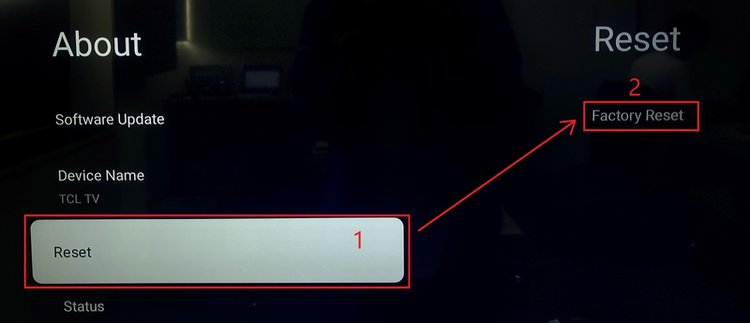
Contact TCL Customer Service (Best When the Warranty Is Still Valid)
No one knows these TVs better than TCL, so don’t hesitate to reach out to them with any additional questions if our troubleshooting tips haven’t resolved your problem.
Head to the official TCL support website to see answers to commonly asked questions or to contact a TCL customer care agent by phone or email.
Good luck!
Yesenia Achlim is a technical copywriter and editor with a focus on AV equipment. She aims to break down complicated topics and make technology accessible, no matter your technical expertise. When she’s not teaching you how to replace a projector lamp, you can find her reading and baking.

