200+ HDMI-Supported Smartphones: The 2024 Detailed List

What To Know
- Only specific phones support AV content transmission through HDMI.
- Check phone ports, specifications, or HDMI-compatible lists in the article to verify compatibility.
- Phones can connect to both smart & non-smart TVs using appropriate adapters or wirelessly.
You’re starting to get tired of watching content on such a small screen and would love to view your favorite shows on a TV or projector.
You know some phones support HDMI connection, but how can you tell if your phone is one of them? How can you connect your phone to a TV/projector with or without an HDMI output port?
Quick Navigation
Which Type of HDMI Ports Can a Phone Have?
There are five types of HDMI ports/connectors today. These types include:
- HDMI Type A (Most commonly found on laptops/TVs/projectors)
- HDMI Type B
- HDMI Type C
- HDMI Type D
- HDMI Type E
Given smartphones’ slim design, it’s not a surprise that none of them feature a hefty HDMI A port. However, many models do feature an HDMI Type C and HDMI Type D port (also called a mini HDMI and micro HDMI, respectively).
These HDMI output ports also act as the phone’s charging port, making them dual-purpose.
How to Know If My Phone Supports HDMI?
There are a few ways to check if your phone’s charging port also acts as an HDMI output port.
1. Verify what kind of charging port your smartphone has. If it has an HDMI type C (mini HDMI) or HDMI type D (micro HDMI) port, then you’re in luck.
2. All iPhones (4 and later), iPhone 4 only allows you to display , photos, etc., not screen mirror.
3. Check the smartphone’s specifications found on the manufacturer’s official website, Device Specifications, or GSM Arena. Keep an eye out for a few keywords such as “HDMI,” “MHL,” HDMI Alt Mode,” or “Samsung DeX.”
Note: Smartphones with MHL-enabled ports will only work with TVs that have an MHL-enabled HDMI port. Alternatively, you can connect the two using an MHL to HDMI adapter. Learn more about how HDMI and MHL differ by checking out our article HDMI vs. MHL: Understanding the Difference Between Them.
4. Last but not least, you can look for your phone in the following section below.
Which Phones Support HDMI?
Let’s go over which smartphone models support HDMI Alt Mode, Samsung DeX, or MHL,
1. Phones with HDMI Type C, D Ports
Head to the GSMArena website to see which smartphone models have an HDMI type C or D port, or consult the table below.
Pro Tip: If you’re not sure what your phone model is, check the information in your phone’s settings, the sticker on the back, the phone’s original packaging, or its user manual.
| Nokia N8 | Nokia E7 | Nokia 808 PureView | BlackBerry Q10 |
| BlackBerry Porsche Design P’9983 | BlackBerry Z30 | BlackBerry Porsche Design P’9982 | BlackBerry Z10 |
| Samsung Galaxy Camera 2 GC200 | Samsung Galaxy S5 Active | Samsung Galaxy Camera GC100 | Samsung i927 Captivate Glide |
| Samsung Galaxy Exhibit T599 | Samsung Galaxy S Lightray 4G R940 | HTC Evo 4G | T-Mobile G2x |
| LG Optimus 2X | LG Optimus EX SU880 | LG Thrill 4G P925 | LG Optimus Q2 LU6500 |
| LG Optimus 3D P920 | LG Revolution | LG Esteem MS910 | LG Optimus 2X SU660 |
| Sony Xperia acro S | Sony Xperia SL | Sony Xperia P | Sony Xperia S |
| Sony Ericsson Xperia Arc | Sony Ericsson Xperia neo V | Sony Ericsson Xperia pro | Sony Ericsson Xperia Neo |
| Sony Xperia Pro | Sony Xperia ion LTE | Sony Xperia LT29i Hayabusa | Sony Xperia acro HD SOI12 |
| Sony Ericsson Xperia Arc S | Sony Xperia ion HSPA | Sony Xperia acro HD SO-03D | Huawei U9000 IDEOS X6 |
| Motorola ATRIX 4G | Motorola DROID RAZR HD | Motorola RAZR XT910 | Motorola DROID RAZR MAXX |
| Motorola DROID X | Motorola DROID 4 XT894 | Motorola DROID RAZR XT912 | Motorola RAZR HD XT925 |
| Motorola DROID X2 | Motorola DROID RAZR MAXX HD | Motorola RAZR MAXX | Motorola Photon Q 4G LTE XT897 |
| Motorola DROID 3 | Motorola DROID BIONIC XT875 | Motorola ATRIX | Motorola ATRIX HD MB886 |
| Motorola Photon 4G MB855 | Motorola MILESTONE XT720 | Motorola ATRIX 2 MB865 | Motorola Triumph |
| Motorola XT720 MOTOROI | Motorola MILESTONE 3 XT860 | Motorola Droid Bionic Targa | Motorola DROID X ME811 |
| Motorola MOTO XT882 | Motorola XT800 ZHISHANG | Motorola MOTO MT870 | Acer Iconia Smart |
| Sharp Aquos SH80F | Orange San Diego |
2. iPhones
All iPhones after the iPhone 4 support screen mirroring to a TV using either a Lightning to HDMI or a USB-C to HDMI adapter. Below is the table of HDMI-compatible iPhones.
| iPhone 15 | iPhone 15 Plus | iPhone 15 Pro | iPhone 15 Pro Max |
| iPhone 14 | iPhone 14 Plus | iPhone 14 Pro | iPhone 14 Pro Max |
| iPhone 13 | iPhone 13 mini | iPhone 13 Pro | iPhone 13 Pro Max |
| iPhone SE | iPhone 12 mini | iPhone 12 | iPhone 12 Pro |
| iPhone 12 Pro Max | iPhone SE | iPhone 11 | iPhone 11 Pro |
| iPhone 11 Pro Max | iPhone XR | iPhone XS | iPhone XS Max |
| iPhone 8 | iPhone 8 Plus | iPhone X | iPhone 7 |
| iPhone 7 Plus | iPhone SE | iPhone 6s | iPhone 6s Plus |
| iPhone 6 | iPhone 6 Plus | iPhone 5s | iPhone 5c |
| iPhone 5 | iPhone 4s |
3. Phones with HDMI Alt Mode or Samsung DeX

HDMI Alt Mode is a standard found in many smartphones that allow them to transmit HDMI signals via a USB-C cable.
Samsung DeX (or Desktop eXpereince) allows smartphones to output their content to a large display (e.g., monitor, TV, projector). This method uses a similar mechanism to HDMI, and in fact, you can use an HDMI cable to form a Samsung DeX connection.
Smartphones that support either of these features usually have a USB-C port, though not every smartphone with a USB-C port will support HDMI Alt Mode or Samsung DeX.
I’ve already written a detailed article outlining Which Samsung Phones Are HDMI Compatible and listing all smartphones with Samsung DeX. Check it out to see if your Samsung phone can output video and audio signals.
To verify if your smartphone supports HDMI Alt Mode, check its specs as described in this article’s previous section, “How to Know If My Phone Supports HDMI?” or consult the table below (you can use the search command “Ctrl F” and type in your smartphone model).
| Brands | Models |
| Asus | Asus ZenFone 3 Ultra, Asus ZenFone AR, Asus ZenFone Ares, Asus ROG Phone, Asus ROG Phone II, Asus ROG Phone 3, Asus ROG Phone 5, Asus ROG Phone 5s, Asus ROG Phone 6, Asus ROG Phone 6 Pro, Asus ROG Phone 6D, Asus ROG Phone 6D Ultimate, Asus ROG Phone 7, Asus ROG Phone 7 Ultimate |
| HTC | HTC 10, HTC U Ultra, HTC U11, HTC U11+, HTC U12+, HTC U19e, HTC Exodus 1 |
| Huawei | Huawei Mate 10, Huawei Mate 10 Pro, Huawei Mate 20, Huawei Mate 20 X, Huawei Mate 20 Pro, Huawei Mate 30, Huawei Mate 30 Pro, Huawei Mate 30 RS Porsche Design, Huawei Mate 30E Pro, Huawei Mate 40 Pro, Huawei Mate 50, Huawei Mate 50E, Huawei Mate 50 Pro, Huawei Mate 50 RS Porsche Design, Huawei Mate X, Huawei Mate Xs, Huawei Mate X2, Huawei Mate Xs 2, Huawei Mate X3, Huawei P20, Huawei P20 Pro, Huawei P30, Huawei P30 Pro, Huawei P40, Huawei P40 Pro, Huawei P50 Pocket, Huawei P60, Huawei P60 Pro, Huawei P60 Art, Huawei Honor Note 10, Huawei Honor View 20 |
| Honor | Honor 30 Pro, Honor 30 Pro+, Honor Magic3, Magic3 Pro, Magic3 Pro+, Honor Magic4, Magic4 Pro, Magic4 Ultimate, Honor Magic5 Ultimate, Honor Magic V, Honor Magic Vs |
| Lenovo | Lenovo Legion Phone Duel, Lenovo Legion 2 Pro, Lenovo Legion Duel 2, Lenovo Legion Y90 |
| LG | LG G5, LG G7, LG G7+, LG G8, LG Q8, LG V20, LG V30, LG V30+, LG V35, LG V35+, LG V40, LG V50, LG V60 |
| Motorola | Motorola Edge+, Motorola Edge S, Moto G100, Motorola Edge 20 Pro, Motorola Edge 30 Pro, Motorola Edge+ 2022, Motorola Edge X30, Motorola Edge 30 Ultra, Motorola ThinkPhone |
| OnePlus | OnePlus 7 Pro, OnePlus 8, OnePlus 8 Pro, OnePlus 9, OnePlus 9R, OnePlus 9 Pro, OnePlus 10 Pro |
| Oppo | Oppo R17 Pro, Oppo Reno 10x Zoom, Oppo Reno 5G, Oppo Find X3 Pro |
| Samsung | Samsung Galaxy S8, Samsung Galaxy S8+, Samsung Galaxy S9, Samsung Galaxy S9+, Samsung Galaxy S10e, Samsung Galaxy S10, Samsung Galaxy S10+, Samsung Galaxy S20, Samsung Galaxy S20+, Samsung Galaxy S20 Ultra, Samsung Galaxy S20 FE, Samsung Galaxy S21, Samsung Galaxy S21+, Samsung Galaxy S21 Ultra, Samsung Galaxy S21 FE, Samsung Galaxy S22, Samsung Galaxy S22+, Samsung Galaxy S22 Ultra, Samsung Galaxy S23, Samsung Galaxy S23+, Samsung Galaxy S23 Ultra, Samsung Galaxy Note 8, Samsung Galaxy Note 9, Samsung Galaxy Note 10, Samsung Galaxy Note 10+, Samsung Galaxy Note 20, Samsung Galaxy Note 20 Ultra, Samsung Galaxy A90 5G, Samsung Galaxy M52 5G, Samsung Galaxy Fold, Samsung Galaxy Z Fold 2, Samsung W21, Samsung Galaxy Z Fold 3, Samsung Galaxy Z Fold 4 |
| Sharp | Sharp Aquos R5G, Sharp Aquos zero5G basic, Sharp Aquos R6, Sharp Aquos R7, Sharp Leica Leitz Phone 1, Sharp Leica Leitz Phone 2 |
| Sony | Sony Xperia 1, Sony Xperia 1 II, Sony Xperia 1 III, Sony Xperia 1 IV, Sony Xperia 1 V, Sony Xperia 5, Sony Xperia 5 II, Sony Xperia 5 III, Sony Xperia 5 IV, Sony Xperia 10 III, Sony Xperia Pro, Sony Xperia Pro-I |
| vivo | vivo X70 Pro+, vivo X80 Pro, vivo X90 Pro (Europe model), vivo X90 Pro+ (China model), vivo X Note, vivo X Fold, vivo X Fold+ |
| Xiaomi | Xiaomi Black Shark 2, Xiaomi Black Shark 3, Xiaomi Black Shark 4 |
| ZTE | ZTE Axon 9 Pro, ZTE Axon 10 Pro, ZTE Axon 30 5G, ZTE Axon 30S, ZTE Nubia Red Magic 6S Pro, ZTE Nubia Red Magic 7, ZTE Nubia Red Magic 7 Pro, ZTE Nubia Red Magic 8 Pro, ZTE Nubia Red Magic 8 Pro+, ZTE Nubia Red Magic 8S Pro, ZTE Nubia Red Magic 8S Pro+, ZTE Nubia Z50 Ultra |
| Other brands | BlackBerry Key2, BQ Aquaris X2, Essential Phone, Fairphone 4, PINE64 PinePhone, Purism Librem 5, Razer Phone, Razer Phone 2, Microsoft Surface Duo, Microsoft Surface Duo 2, Smartisan R1, Microsoft Lumia 950, Microsoft Lumia 950 XL, HP Elite x3, Acer Liquid Jade Primo |
4. MHL-Supported Phones

MHL-enabled phones tend to have micro USB ports, but not every phone with a micro USB port will support this function.
These smartphones can only work with TVs and other displays with an MHL-enabled HDMI port.
Bear in mind that even if your TV does support MHL, not all of its HDMI ports will be MHL-enabled. So, check its user manual, manufacturer’s website, or the port’s label to verify that it is indeed MHL-enabled before trying to connect your smartphone to it.
If your TV does not support MHL, you can still connect an MHL-enabled smartphone to it using an MHL to HDMI adapter.
You can confirm if your smartphone is MHL-enabled by searching for it on the official MHL website, or using the search command “Ctrl F” and typing in your smartphone model.
| Brands | Models |
| Acer | CloudMobile |
| Alcatel | ONE TOUCH 997, ONE TOUCH 997A, ONE TOUCH 997D, ONE TOUCH 998, S800 |
| Asus | Padfone 2 |
| Fujitsu | 201F, 301F, ARROWS A 101F, ARROWS X F-10D, ARROWS Z F-10D, ARROWS Z ISW13F, EM01F, F-01F, F-02F, F-02H, F-03F, F-03G, F-04G, F-04H, F-06E, FJL22, FJT21, M702, REGZA Phone T-02D |
| HTC | 0P6B100, 0PJA30, 0PK71100, PL21000, PL2200, Amaze 4G, Butterfly, Butterfly S, Droid DNA, EVO 3D, EVO 4G LTE, EVO View 4G, Flyer, HTC M8, HTC One M8, HTC One Max, J ISW13HT, Jetstream, One, One S, One X, One X+, One XL, Raider, Rezound, Sensation, Sensation 4G, Sensation XE, Velocity, Vivid |
| Huawei | 403HW, Ascend D Quad, Ascend D1, Ascend D1 Quad, Ascend D1 Quad XL, Ascend D2, Ascend P1, Ascend P1 S, Ascend P2, D2-6114, Huawei MediaPad 7 (S10-102L, S10-103L) Lite Android Tablet, HW-03E, Mediapad M1 8.0 (403HW), P6 S-L01, P6 S-U06, S10-231L, S10-231W, S7-951wd, S7-961w, S8-303LY, U9200 |
| ITE Tech. Inc. | IT6681, IT6682, IT6683, MHLTX IC |
| Kyocera | KLY22, KYL21, KYV31, KYY21, KYY22, KYY23, WX10K |
| LG | Nitro HD, Optimus 3D Max, Optimus 4X HD, Optimus G (LG-F180L), Optimus GJ (LG-E975W), Optimus LTE II, Optimus LTE Tag, Optimus Vu, Prada, Verizon Spectrum |
| Meizu | MX, MX 2 |
| NEC | E1920-01, E1921-01, E1921-02, E1921-03 |
| NEC Casio | Media X N-06E |
| OPPO | Find 3 |
| Panasonic | Eluga P P-03E |
| Pantech | Vega LTE |
| Samsung | AT&T Galaxy Note LTE 5.3″, AT&T Galaxy S II Note, AT&T Galaxy S II Skyrocket Note, AT&T Galaxy S III Note, Captivate Glide Note, Cricket Galaxy S III Note, Epic 4G Touch, Galaxy Express Note, Galaxy K Zoom Note, Galaxy Mega 6.3 and 5.8 Note, Galaxy Nexus Note, Galaxy Nexus 2, Galaxy Note 3 Note, Galaxy Note 3 Neo Note, Galaxy Note 4 Note, Galaxy Note 5.3″, Galaxy Note 8 Note, Galaxy Note Edge Note, Galaxy Note II Note, Galaxy Note Pro Note, Galaxy S II Note, Galaxy S III Note, Galaxy S4 Note, Galaxy S4 TD-LTE Note, Galaxy S5 Note, Galaxy S5 Dual Sim Note, Galaxy S5 Zoom Note, Galaxy Tab 3 8″, 10.1″ Note, Galaxy Tab S 10.5″ Note, Galaxy Tab S 8.4″ Note, Galaxy TabPRO 10.1″ Note, Galaxy TabPRO 8.4″ Note, S4 Active Note, S4 Zoom Note, SC-01F, SC-02F, SCL22, SGH-M819N, SHV-E470S, SM-G900T3, SM-G906S, SM-G910S, SM-N9002, SM-N9005, SM-N9006, SM-N9008, SM-N9009, SM-N900A, SM-N900D, SM-N900J, SM-N900K, SM-N900L, SM-N900P, SM-N900R4, SM-N900S, SM-N900T, SM-N900V, SM-N900W8, SM-N900W9, SM-N900X, SM-N910A, SM-N916S, SM-P600, SM-P601, SM-P605, SM-P605K, SM-P605L, SM-P605M, SM-P605S, SM-S902L, SM-T320NU, SM-T707D, SM-T807, SM-T815, SM-T817, SM-T817A, SM-T817P, SM-T817R4, SM-T817T, SM-T817V, SM-T817W, SPH-L720T, Sprint Galaxy Nexus, Sprint Galaxy S III Note, Straight Talk Galaxy S III Note, T-Mobile Galaxy S II Note, T-Mobile Galaxy S III Note, U.S. Cellular Galaxy S III Note, Verizon Galaxy Nexus LTE, Verizon Galaxy S III Note |
| Sharp | AQUOS PAD SHT21, AQUOS Phone SERIE ISW16SH, AQUOS Phone Sv SH-10D, AQUOS Phone Zeta SH-09D, AQUOS Xx 106SH, SH-08E, SH-930W |
| Sony | 401SO, 501SO, C6802, C6902, C6903, C6906, C6916, C6943, D5503, D5803, D5833, D6503, D6603, D6616, D6633, D6643, D6653, E5803, E5823, E6508, E6533, E6553, E6603, E6633, E6643, E6653, E6683, E6833, E6883 & E6853, L39h, L39t, L55t, L55u, M55w & SO-02G, SGP412, SGP712, SGP771, SO-01F, SO-01G & SOL26, SO‐01H, SO-02F, SO‐02H, SO-03G, SO‐03H, SO-04D, SO-05G, SOL23, SOL24, Sony Xperia Z5 Note, Sony Xperia Z5 Compact Note, Sony Xperia Z5 Premium Note, SOT31, SOV31 & 402SO, SOV32, Xperia A, Xperia A2, Xperia GX, Xperia J1 Compact, Xperia SP, Xperia SX, Xperia T, Xperia Tablet Z, Xperia Tablet Z4, Xperia TL, Xperia TX, Xperia UL, Xperia V, Xperia Z, Xperia Z Ultra, Xperia Z1, Xperia Z1 Compact, Xperia Z1 f, Xperia Z1S, Xperia Z2, Xperia Z2 Tablet, Xperia Z3, Xperia Z3 Compact, Xperia Z3 Tablet Compact, Xperia Z3v, Xperia Z4, Xperia Z4 Tablet, Xperia Z4v, Xperia Z5, Xperia Z5 Premium, Xperia ZL, Xperia ZR, Xperia ZS Pro |
| Xiaomi | Xiaomi Phone 2 |
| ZTE | Era, Grand Era LTE, Grand Memo, Grand S, Grand S LTE, Nubia Z5, PF120, PF200, U970 |
5 Ways to Connect HDMI-Compatible Phones to a TV or Projector?
Now that you’ve confirmed that your smartphone does indeed support HDMI, let’s learn how to connect it to an HDMI-compatible TV/projector!
1. Use a Lightning to HDMI Adapter
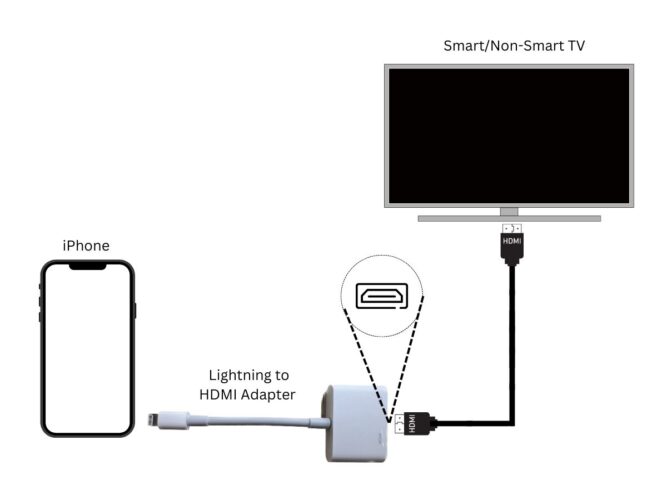
Materials:
Instructions:
Step 1: Connect the adapter’s lightning connector to your iPhone’s charging port.
Step 2: Connect one end of an HDMI cable to the adapter’s HDMI port. Then, plug the other end into one of your TV’s HDMI ports.
Step 3: Change your TV to the correct HDMI input.
2. Use a USB-C to HDMI Adapter/Cord
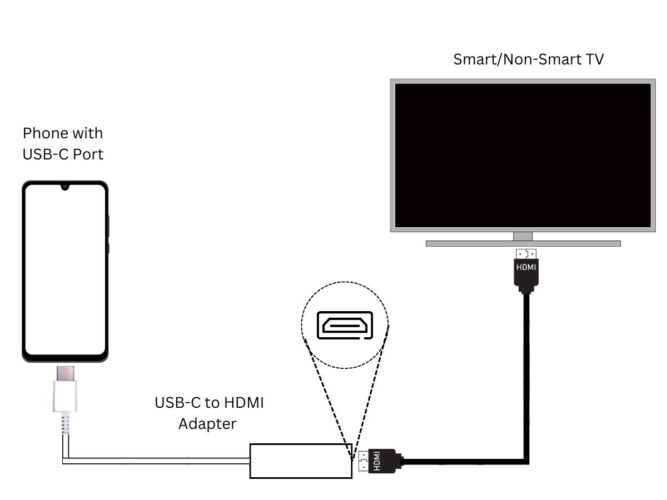
Materials:
Instructions:
Step 1a: Plug the USB-C to HDMI adapter’s USB connector into your phone’s power port. Next, connect one side of an HDMI cable to the adapter and the other side to your TV.
Step 1b: OR, plug your USB-C to HDMI cable’s USB-C connector into your phone before connecting the HDMI connector to your TV.
Step 2: Lastly, adjust your TV’s input to display HDMI.
3. Use a Micro USB to HDMI Adapter
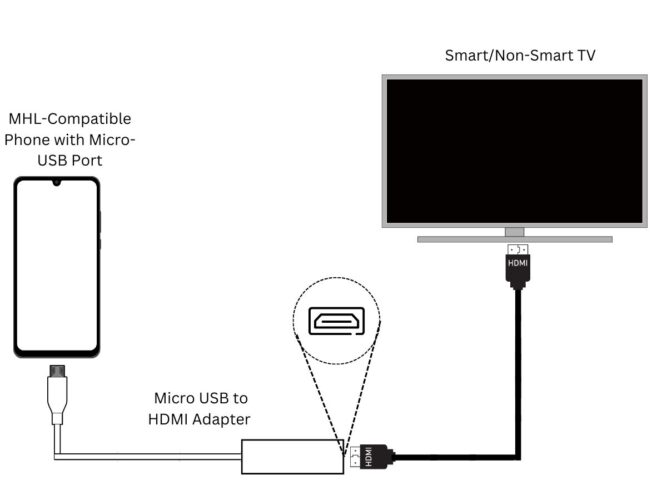
Note: This solution is only applicable for MHL-compatible smartphones and TVs fitted with an MHL-enabled HDMI port. You can learn why this is the case by skipping to the section “Are MHL and HDMI the Same?”
Materials:
Instructions:
Step 1: Connect the micro USB to HDMI adapter’s micro USB end to your smartphone.
Step 2: Plug one end of an HDMI cable into the adapter and the other into the TV.
Step 3: Change the TV’s input to HDMI.
4. Use a Micro HDMI (HDMI Type D) to HDMI Cable
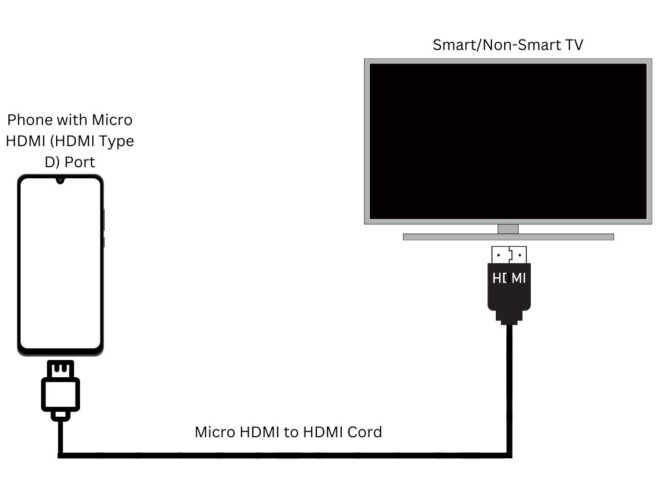
Materials:
Instructions:
Step 1: Plug the cable’s micro HDMI connector into your phone’s power port. Then, plug the cable’s HDMI connector into your TV.
Step 2: Switch your TV’s input to HDMI.
5. Use a Mini HDMI (HDMI Type C) to HDMI Cable
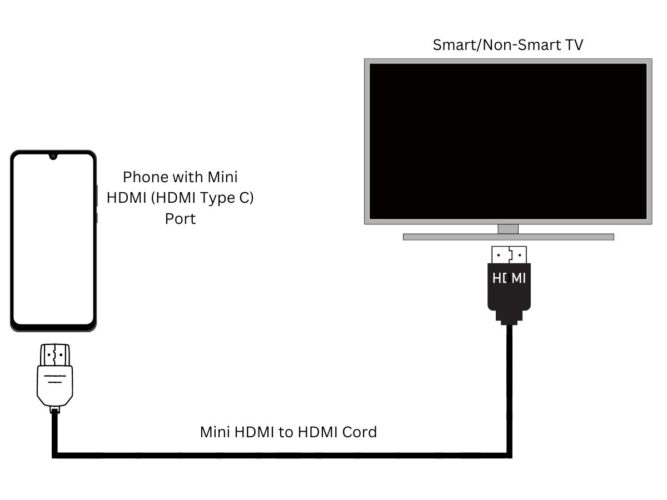
Materials:
Instructions:
Step 1: Plug the mini HDMI to HDMI cable’s mini HDMI connector into your phone’s charging port before connecting the cable’s HDMI connector to your TV.
Step 2: Change the TV to the proper HDMI input.
Alternative Ways to Mirror a Smartphone onto a Smart TV or a Non-Smart TV
Preface: Both HDMI-supported and non-supported phones can utilize wireless connection methods.
For Smart TVs
Follow the instructions outlined below to mirror your Android or iPhone’s screen to a smart TV.
Android Phones
Step 1: Head to your Android and smart TV’s network settings and ensure both devices are connected to the same Wi-Fi network. This process will not work otherwise.
Step 2: Swipe down on your smartphone screen to reveal the Quick Settings menu. Then, find and tap the cast/screen mirror option, which could be labeled as “Screen Cast,” “Smart View” (on Samsung models), or something similar.
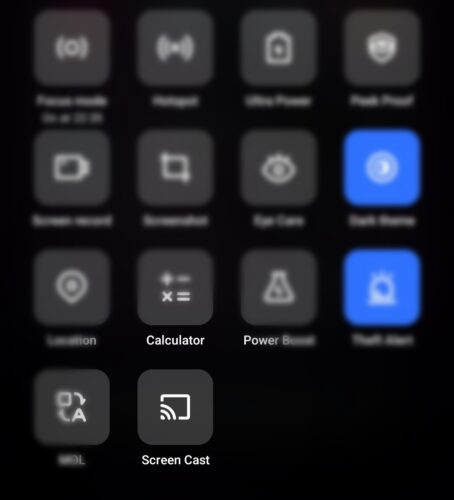
Step 3: Find and tap your TV name from the list.
Step 4: If prompted, confirm this connection on your TV by clicking OK or entering the given code. Now you can mirror your phone’s screen or cast content to the TV.
iPhones
Step 1: Check that your iPhone and smart TV are connected to the same Wi-Fi network.
Step 2: Confirm that your smart TV supports AirPlay and activate it accordingly.
Step 3: Swipe down (or up on older models) on your iPhone to access the Control Center. Then, go to the Screen Mirroring option.
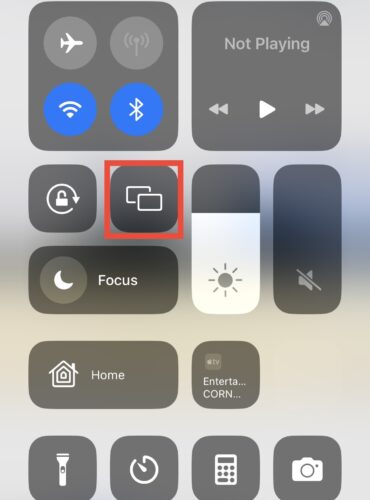
Step 4: In the list of devices, tap on your TV’s name.
Step 5: You should then see an AirPlay code appear on your TV. Enter this code and then watch your iPhone screen appear on your TV.
For Non-Smart TVs
There are a couple of ways you can connect a smartphone to a non-smart TV using different external devices.
Check out our article How To Connect a Smartphone to a Non-Smart TV? (Wired & Wireless) for a detailed guide on how to mirror your smartphone screen on even the dumbest of TVs.
Bonus
Are HDMI and MHL the Same?
No. While both HDMI and MHL can transmit AV signals from a source device to a display, they are not the same connection.
For a more detailed answer to this question and to learn more about HDMI and MHL, read our article HDMI vs. MHL: Understanding the Difference Between Them.
Wrapping Things Up
There are several different ways of verifying if your smartphone has an HDMI output. The easiest is to check if it has a mini HDMI or micro HDMI port, though you can also check the model’s specifications found on the manufacturer’s official website. Finally, you can look for your smartphone model in our section “Which Phones Have HDMI Outputs? (Support HDMI).”
Remember that if your smartphone supports MHL, you must connect it to an MHL-enabled HDMI port or use an MHL to HDMI adapter.
If your phone doesn’t support HDMI, feel free to screen mirror/cast its content to your smart TV or use one of the methods listed in our article How To Connect a Smartphone to a Non-Smart TV? (Wired & Wireless)
What’s your experience connecting your smartphone to a display using its HDMI output port? How did you verify if your smartphone supports HDMI or MHL?
Let us know in the comments below!
Yesenia Achlim is a technical copywriter and editor with a focus on AV equipment. She aims to break down complicated topics and make technology accessible, no matter your technical expertise. When she’s not teaching you how to replace a projector lamp, you can find her reading and baking.



I have a LG Neon plus and a Samsung Tv. Its not a smart tv. It does have hdmi ports. What do I need to connect my phone to tv. Dont think neither aupport mhl.