Do Laptops Have HDMI Inputs? Exploring Your Laptop’s Capabilities

- Laptops generally do not have HDMI input ports and are designed primarily to output video signals to external displays.
- To use a laptop as an external monitor for devices like streaming sticks, a video capture card is a viable workaround.
- Historically, only a few laptop models, like the Clevo X8100 and Alien M17xR4, featured HDMI input ports, but they are no longer in production.
In this article, I will address your concern about whether laptops have HDMI inputs and provide a workaround solution.
Let’s get started!
Quick Navigation
About Setting Up The HDMI Connection
Before we get into the why and how of HDMI input ports, let’s consider the HDMI connection and why it’s so sought-after today.
The HDMI (High-Definition Multimedia Interface) connector transmits high-quality, uncompressed digital signals between media devices. It transmits both audio and video data from source devices (i.e., a laptop or Blu-ray player) to display devices like monitors or projectors.

With HDMI, you can preserve signal quality, transmit at very high speeds, and enjoy other functions unique to the interface (i.e., ARC and eARC). Hence, people keep exploring ways to connect their devices over the interface.

To establish an HDMI connection, you’ll need an HDMI cable that connects the HDMI output port on the source to the HDMI input port on the receiver. HDMI ports on devices are usually labelled as HDMI IN or HDMI OUT.

While this connection is easy to establish, it’s a different ball game when you want to transmit between two devices with only output connectors (i.e., a Roku stick and a laptop). In this case, you’ll need more than just an HDMI cable.
For in-depth information on HDMI input and output, read through our comprehensive article on the topic.
Why Don’t Laptops Have HDMI Input Ports?
From the information we’ve shared so far, you understand that laptops have HDMI output ports rather than HDMI input ports.

The question is “Why?” Why don’t manufacturers design laptops to also receive and display video transmission from other sources?
In the past, a few laptops like the Alien M17x R4 and Clevo X8100 had HDMI input ports. Since they were discontinued, it’s become extremely rare to find any new laptop models with HDMI input ports.
The technologies for receiving and processing video signals are unlike the technology for transmission. Hence, it is nearly impossible for a video port to double as both an input and output connector.
While it is possible to design a laptop that has separate HDMI input and output ports, manufacturers shy away from adding hardware or functions that are not essential to a majority of users. Every addition to a laptop has cost implications and most manufacturers want to maintain competitive prices.
Only a few devices like soundbars, TVs, monitors, and AV receivers have both input and output HDMI ports. These devices are equipped to also send any signals they receive to other connected devices for enhanced audio or multiple screen displays.

The only video port that has both an input and output function is the USB port. Still, because of its relatively low bandwidth, it is mostly used for data transfer and charging rather than video display. Only ports with USB version 3.0 (and higher) have enough bandwidth to support HD video signals.
If you still want to input HDMI video signals from gaming consoles (like an Xbox or PS4/5) or a streaming stick and display them onto your laptop screen, I discovered a great workaround!
This Reddit user opted for a video capture card which we’ll explain in the next section.
HDMI Input Workaround: Video Capture Card

A video capture card allows you to stream or record video and audio from a source device and send the recording to your laptop where you can either display it or upload it to the internet. These cards are popular amongst gamers, football commentators, and other live streamers.
Some gaming desktop computers have internal capture cards, but you’ll need an external capture card for your laptop.
The video capture card typically has an HDMI input port to connect to the source device’s HDMI output port and a USB output port to connect to your laptop’s USB port. Your source device can be a phone, streaming stick, projector, etc.
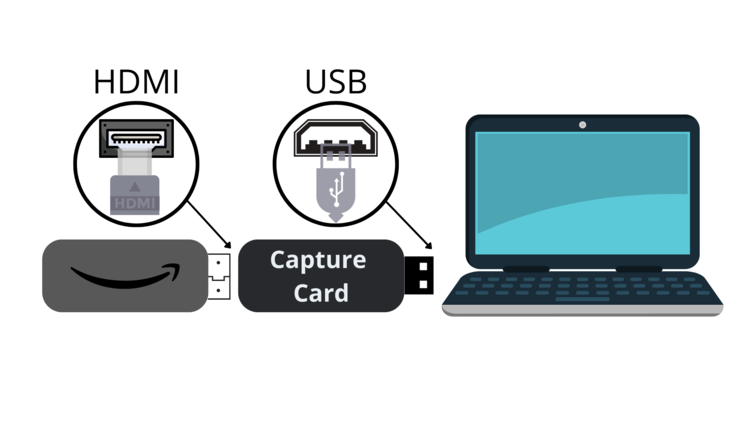
For instance, if you want to stream content from your Fire Stick to your laptop, you’ll need a capture card to connect the stick’s HDMI output port to your laptop’s USB port.
We have a detailed article that explains how to use the video capture card to connect a Fire Stick to a Macbook. If you want a similar connection, check it out.

Below is a brief step-by-step guide:
Step 1: Connect your Fire Stick to power.
You can use a USB port on your computer as a power source, but we recommend that you connect it to a wall outlet instead.

Step 2: Next, turn on your MacBook and ensure it is sufficiently charged.
Step 3: Plug your Fire Stick’s HDMI connector into the HDMI input port on the capture card.

Step 4: Plug the capture card’s USB connector into one of the USB ports on your MacBook.

Step 5: Download the OBS Studio software and set it up to start broadcasting content from the Fire Stick to your MacBook’s screen.
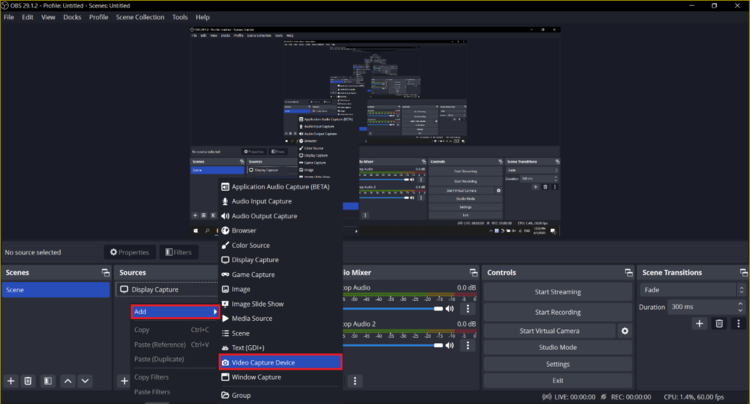
Bonus: Old Laptops That Had HDMI Input
As mentioned earlier in the article, the Clevo X8100 and Alien M17xR4 are two old laptop models that were designed with an HDMI input port. They have since phased out, so it will be hard to find them in the market today.
Below is some interesting information about each one:
1. The Clevo X8100
This is a gaming laptop initially launched in 2010-2011. It featured an 18.4-inch display and ran on Windows 7. The Clevo X8100 came with lots of connectivity options including USB, HDMI, RJ-45 LAN, and Bluetooth.
Interestingly, the Clevo X8100 included an HDMI input port, which allowed external HDMI devices (like game consoles) to use the laptop’s display.
Watch the review video below to learn more about the Clevo X8100 gaming laptop.
2. The Alien M17xR4
This gaming laptop was released in 2012, featuring a 17-inch display with support for FHD resolution. It came with Nvidia’s latest and most powerful mobile GPU at the time which lent it stellar performance.
The laptop had an HDMI input port, allowing users to connect external sources like set-top cable boxes or media players and use the laptop’s built-in display.
Watch the review video below to learn more about this laptop.
Conclusion
While we can argue that they should, the reality is that laptops do not have HDMI input ports. Over a decade ago, there were a few gaming models released with HDMI input ports, but they were very expensive and were eventually phased out.
Laptops are designed to serve as the source device in most video connections. However, if you have a video capture card, you can connect an HDMI source device to your laptop’s USB port and stream AV content.
Gabriella ‘Diogo is a technical writer with a vested interest in tech hardware and equipment. She shares her knowledge and processes in an easy-to-grasp, lighthearted style. When she’s not testing or researching device performance, you’ll find her writing short stories or rewatching episodes of her favorite sitcoms.

