5 Ways to Bypass Locked HDMI Inputs in Hotel TVs
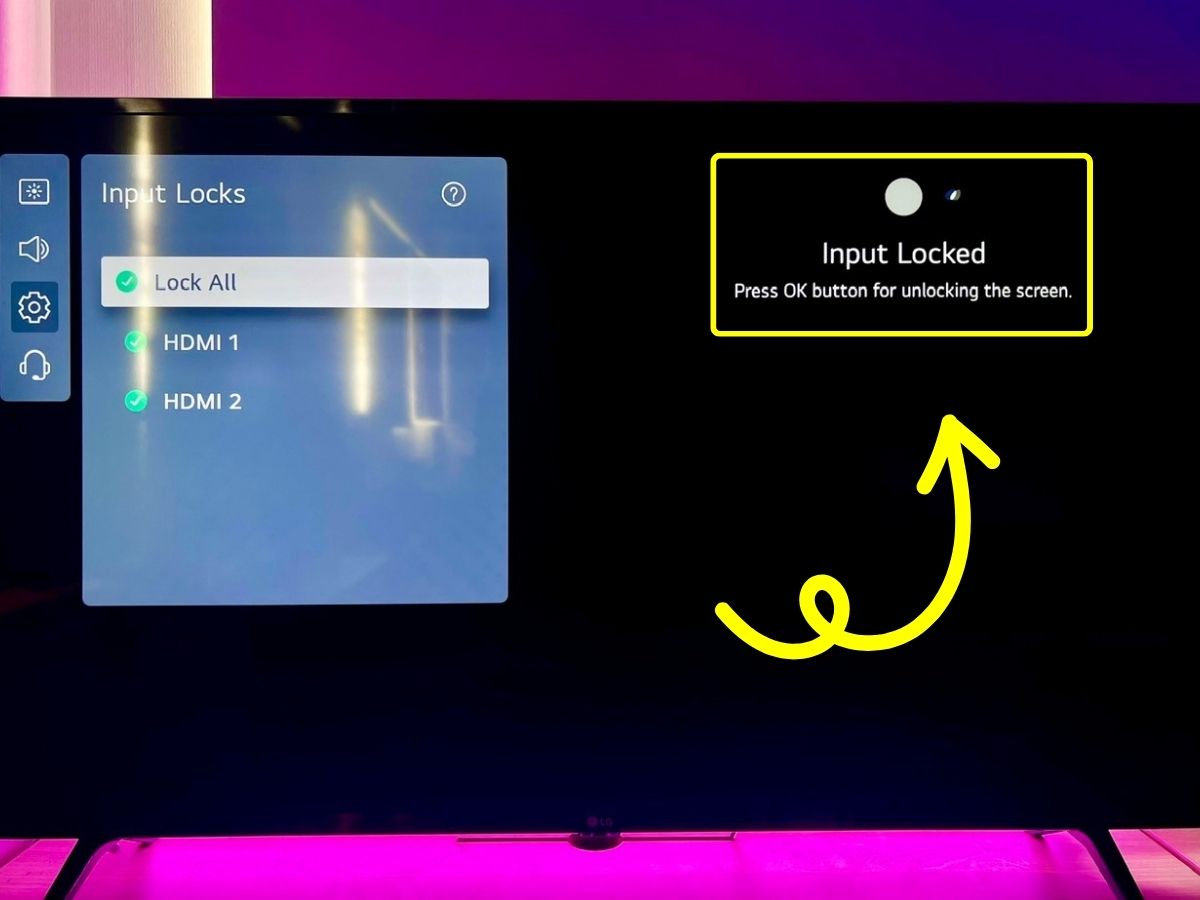
Quick Fixes for You
- Unplugging the TV’s Ethernet or coaxial cable and disabling Hotel Mode can enable switching TV inputs.
- The TV’s panel button can change inputs directly, with a quick press to access the menu or move the highlight, and a long press to select an option.
- To unlock HDMI inputs locked by the hotel, navigate through the TV’s settings to disable input locks, and reset the PIN code if unknown.
This article will guide you through four practical methods and bonus solutions to bypass locked inputs on hotel TVs, ensuring you can plug in and play your own device on the big screen.
I’ve tested these solutions myself, complete with demo images to make following along a breeze.
Let’s unlock the full potential of your hotel TV together!
Quick Navigation
1. Unplug the Coaxial or Ethernet Cable
Many hotel TVs connect to the internet through a wired connection. Check behind your TV for an Ethernet or coaxial cable.
If you see one, disconnecting the cable might just bypass the hotel’s restrictions, letting you switch inputs freely with the remote or control panel.

Note: Unplugging your TV’s Ethernet or coaxial cable could alarm the hotel. In the best-case scenario, the hotel staff may warn you not to touch the TV’s cables or settings. In the worst-case scenario, you could be fined.
Watch the video below demonstrating how unplugging the hotel TV’s Ethernet/coaxial cable can unlock its inputs.
2. Disable the Hotel Mode
Hotels often activate a feature on their TVs known as “hotel mode” to prevent guests from making unauthorized changes to the settings.
This frequently results in the input settings being locked, leaving you unable to switch to a different input.
Turning off hotel mode might lift these limitations, potentially allowing you to change inputs once more.
Below is a straightforward guide on how to access and possibly disable hotel mode on several popular TV brands.
| TV Brands | Instructions |
| LG | Long-press the Settings button until the Input Banner appears > Press the sequence (1-1-0-5-OK) > Turn off the Hotel Mode |
| Samsung | Press the sequence (Mute-1-1-9) > Turn off the Hostability Mode |
| Hisense | Menu > Lock > Hotel Mode > Enter PIN code (default is 0000) > Turn the Hotel Mode off. |
LG
Step 1: Hold down the Settings button on your remote until the Input Banner pops up (NOT the All Settings menu).
The Input Banner will show options like HDMI 1, HDMI 2, or Live TV, depending on what inputs your LG TV has.
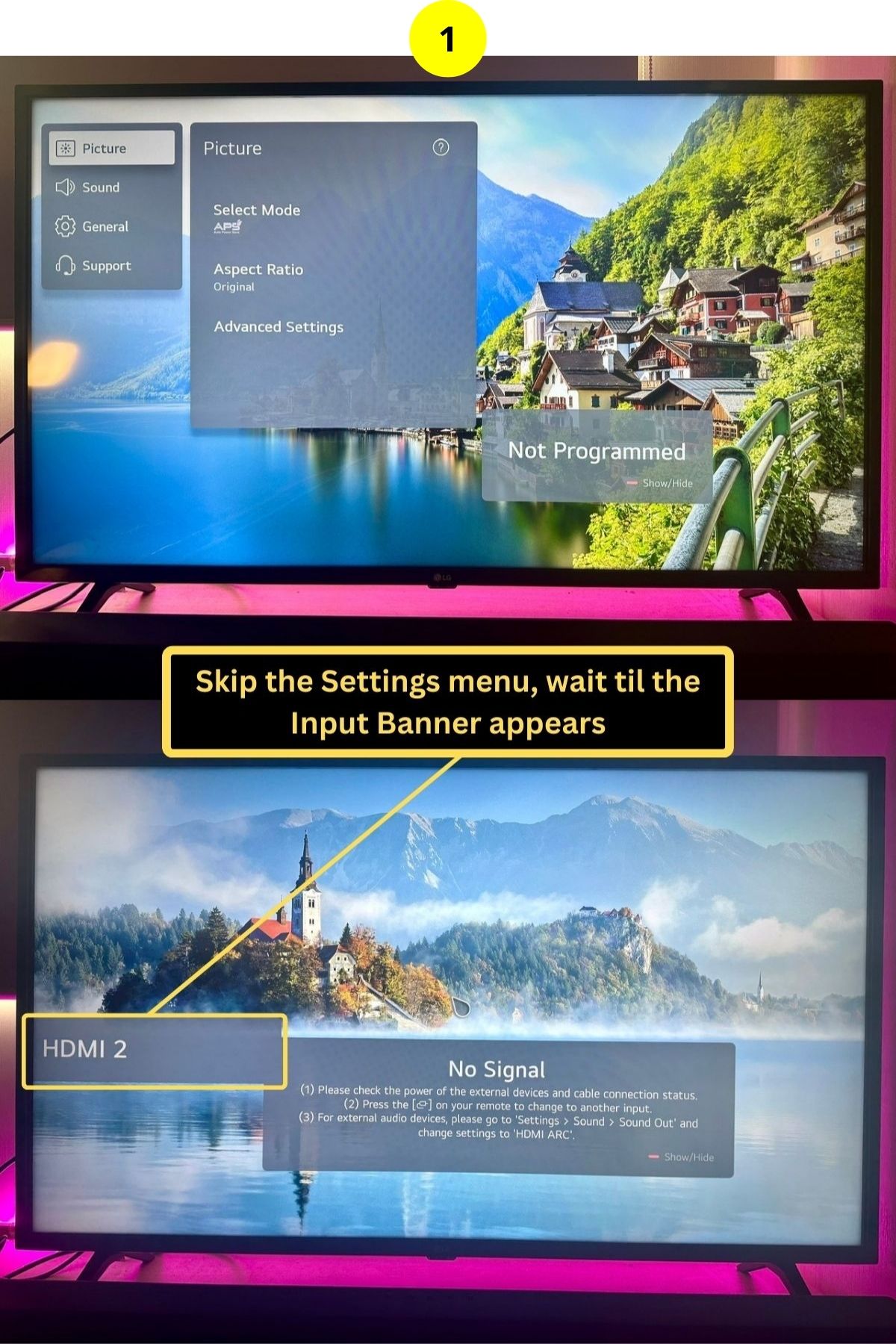
Step 2: Type in the code 1105 and hit OK. If this code doesn’t work, try other codes like 0000, 7777, 0413, 8741, 8743, or 8878, as the right code can vary by TV model and version.
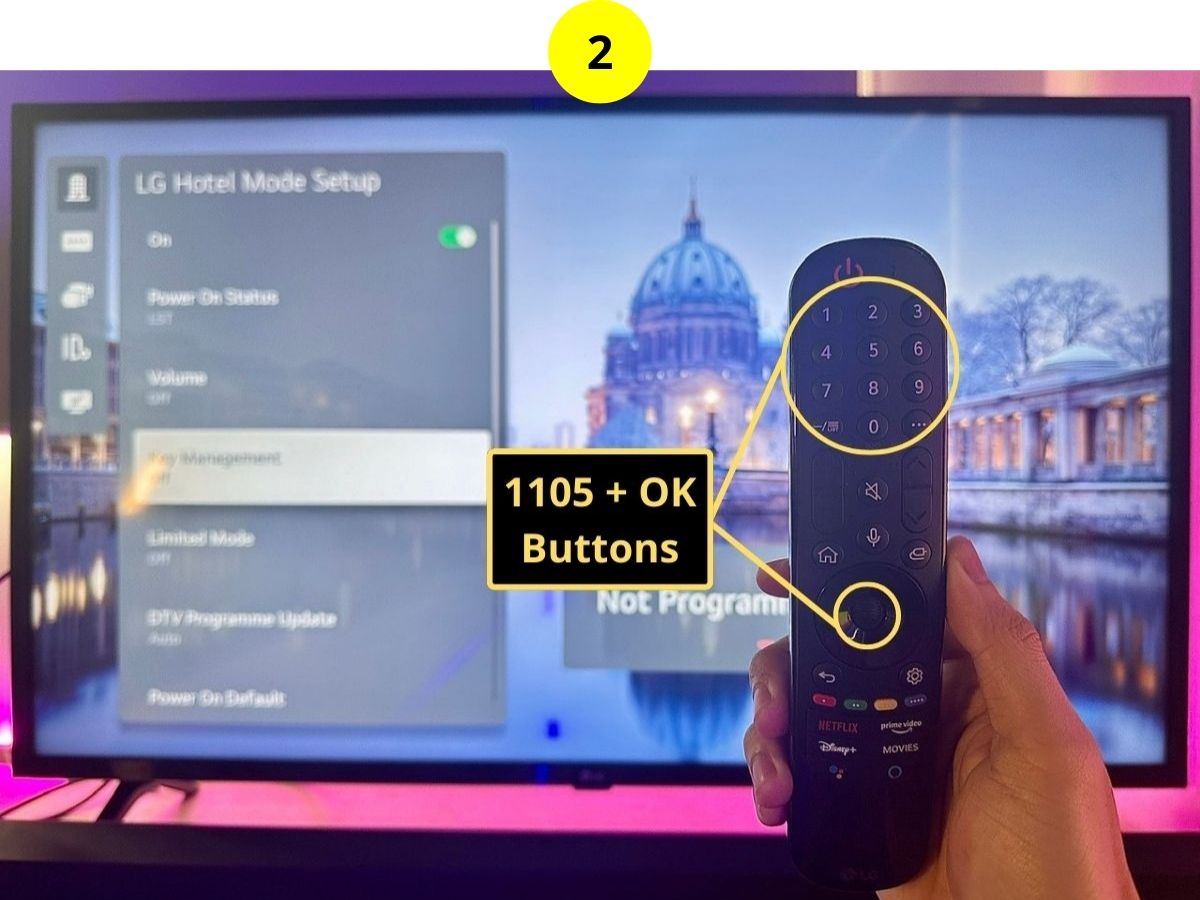
Step 3: You should now be in Hotel Mode and can switch it Off.
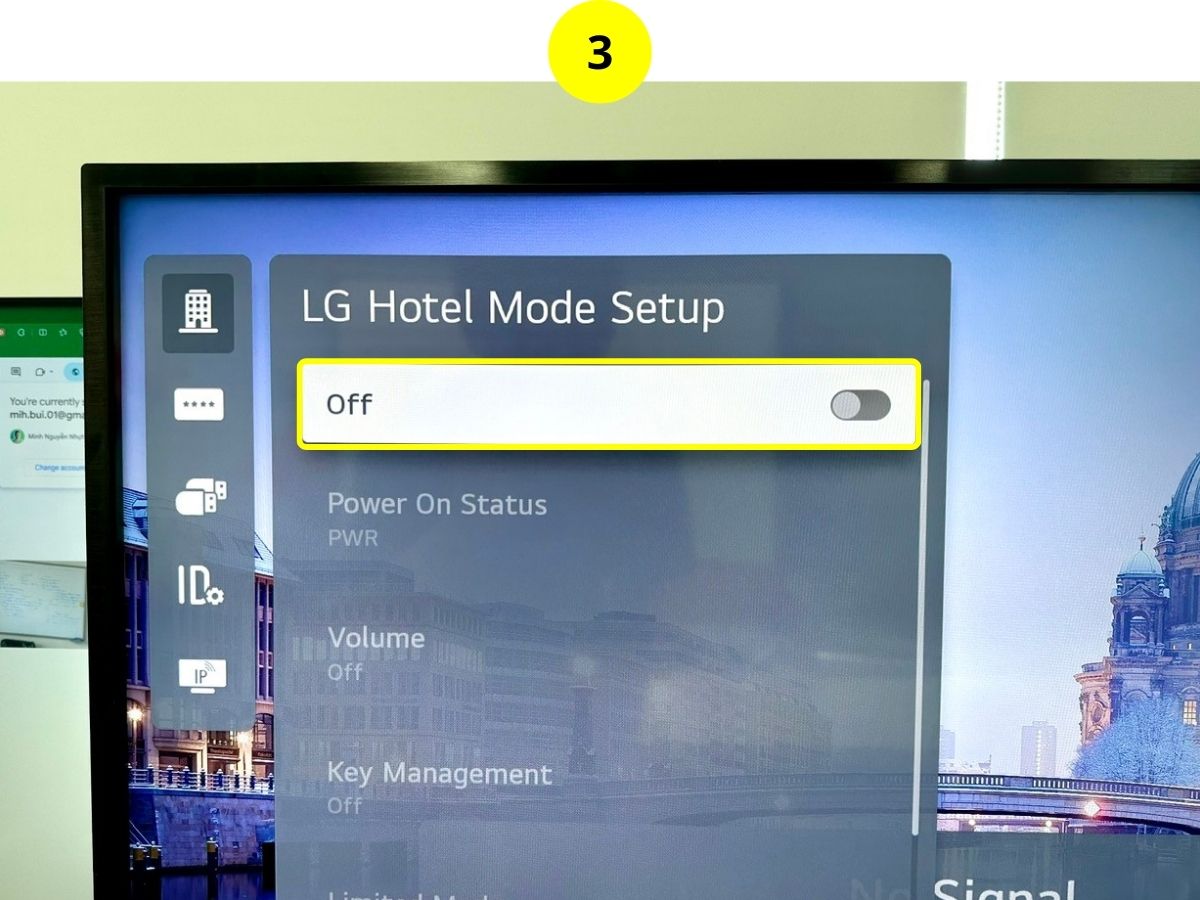
Samsung
The process to disable hotel mode on a Samsung TV will be much easier if your remote has number buttons.
However, if yours doesn’t have number buttons, it’s not a big deal, I’ll show you how to bypass that later.
Here is how to turn off hotel mode for Samsung TVs with a remote that has number buttons.
Step 1: Press these buttons in order: Mute > 119 > OK, then the service menu should show up on your TV screen.
Step 2: Toggle off the Hostability Mode.
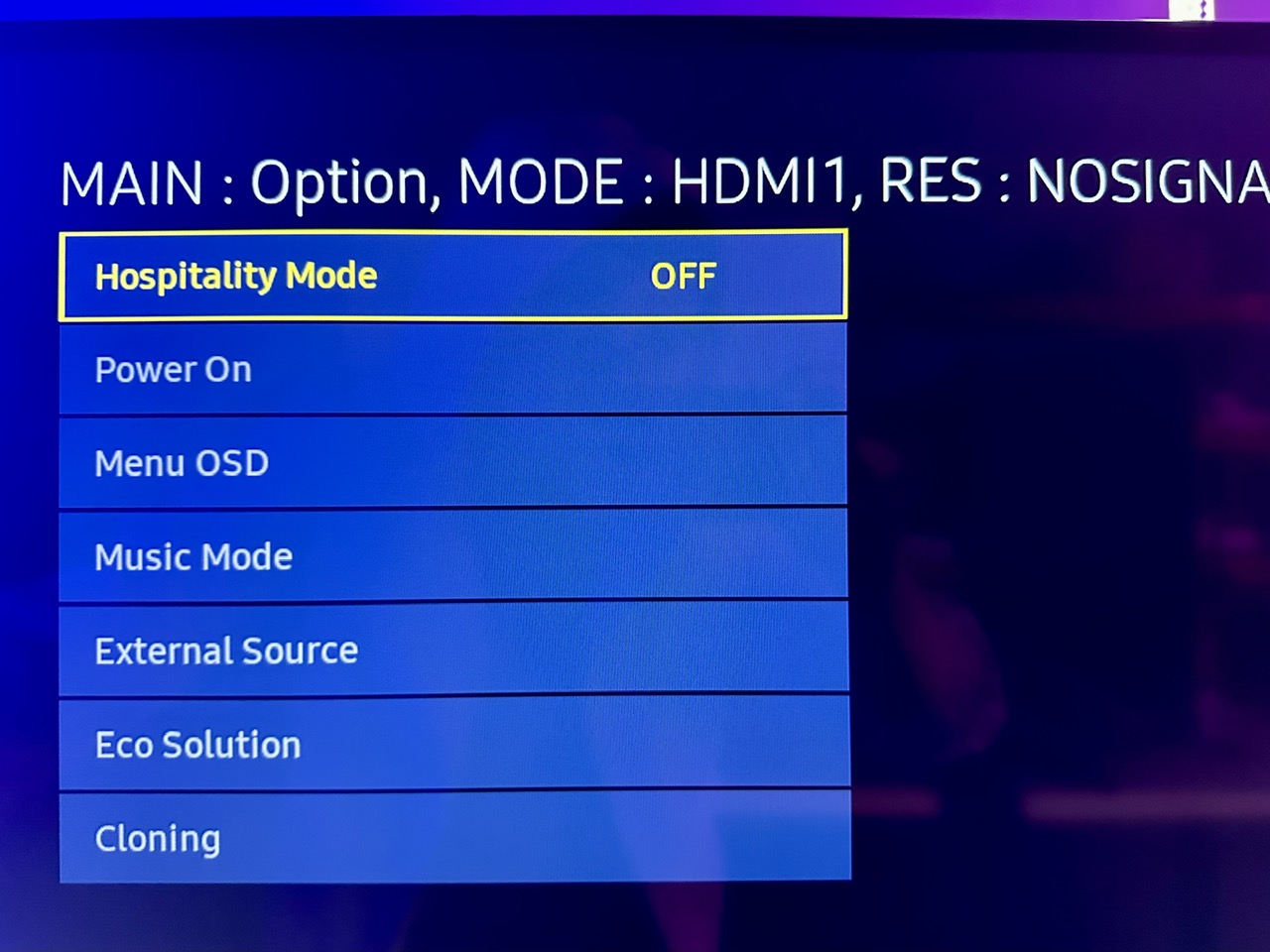
If you’re using the newer remote from Samsung – the One Remote, you will have to install a remote app on your smartphone.
For example, I will demonstrate the guide below with my iPhone 13 Pro.
Step 1: Download the Remote for Samsung app on your smartphone.
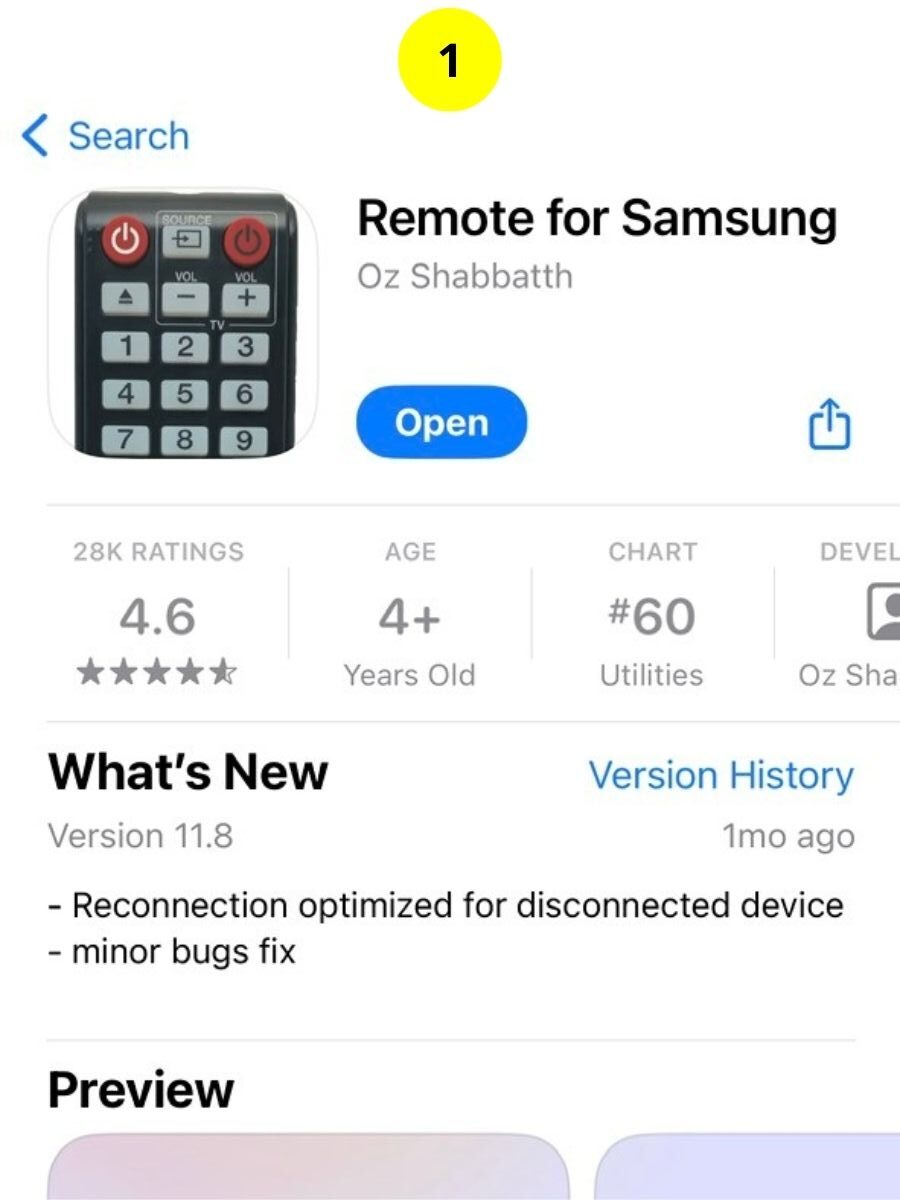
Step 2: Ensure both Samsung TV and iPhone are connected to the same Wi-Fi network.
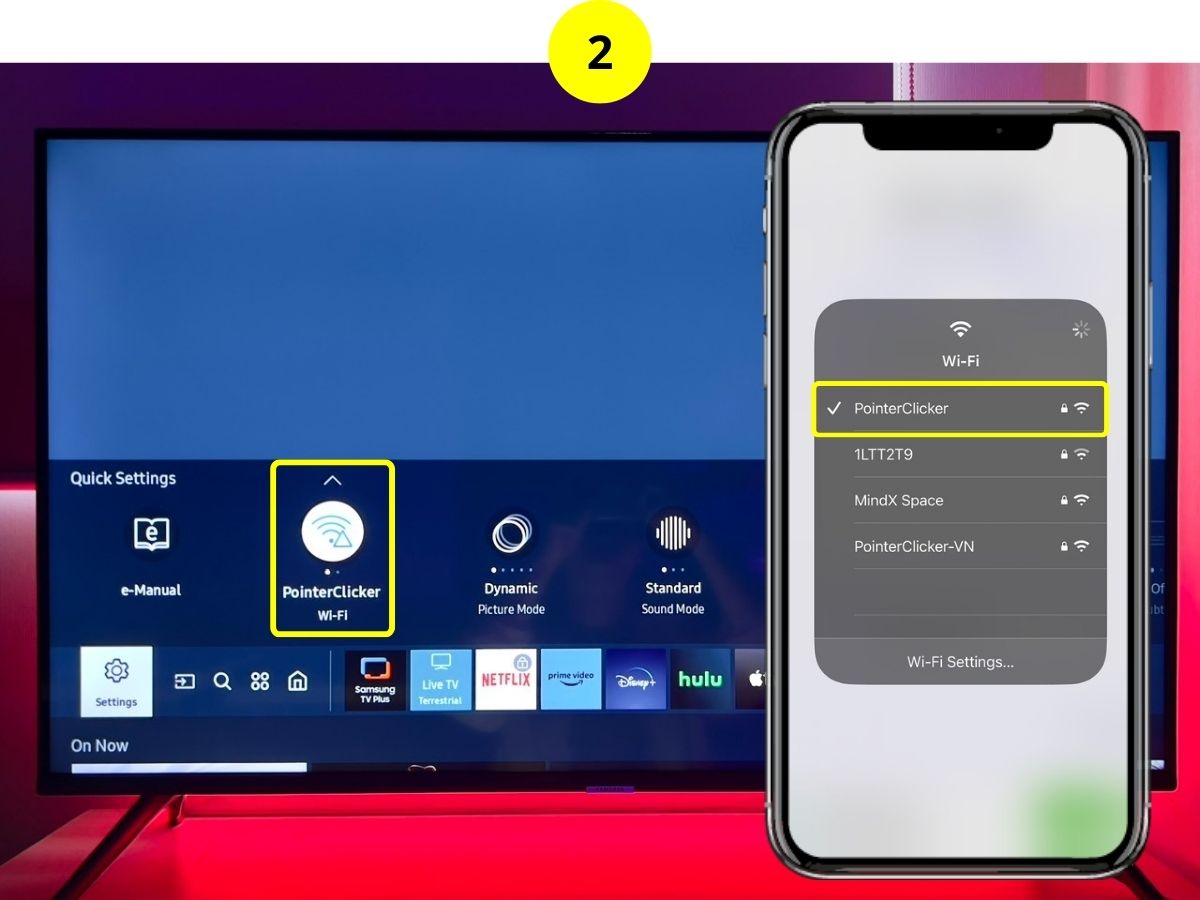
Step 3: Launch the app, and select the remote model with the Mute & Number buttons.
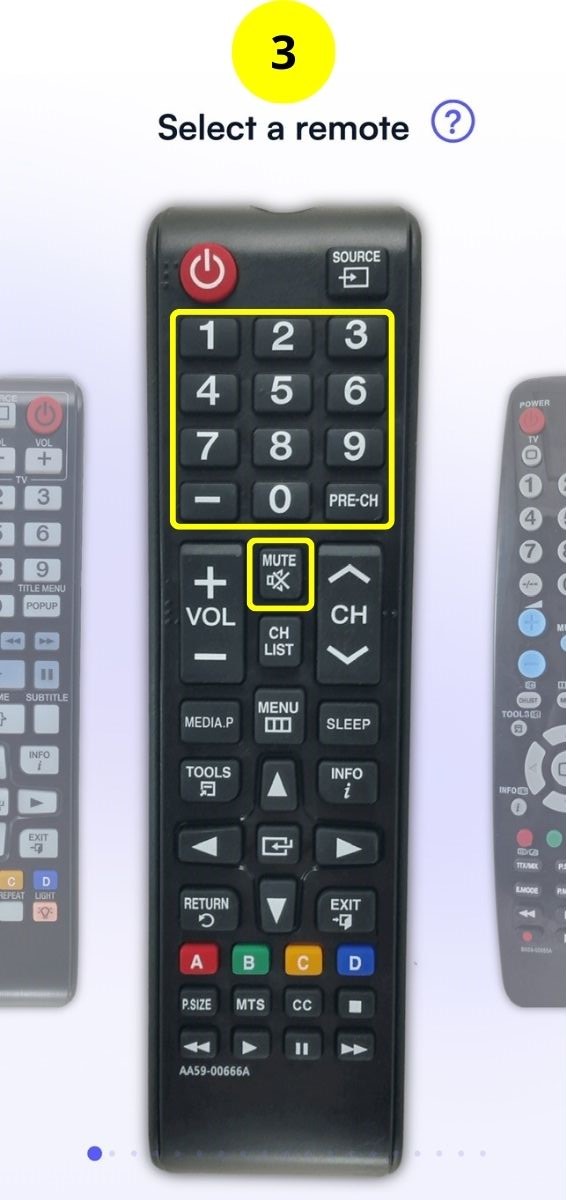
Step 4: Find your Samsung TV in the Available Devices list. If you can’t see your TV on the list, select Add device manually then enter the IP address of the Samsung TV.
To find your TV’s IP address, navigate through Settings > General > Network > Network Status > IP Settings.
After selecting your TV in the app, an announcement will pop up on your Samsung TV screen. Click Allow to enable the connection.
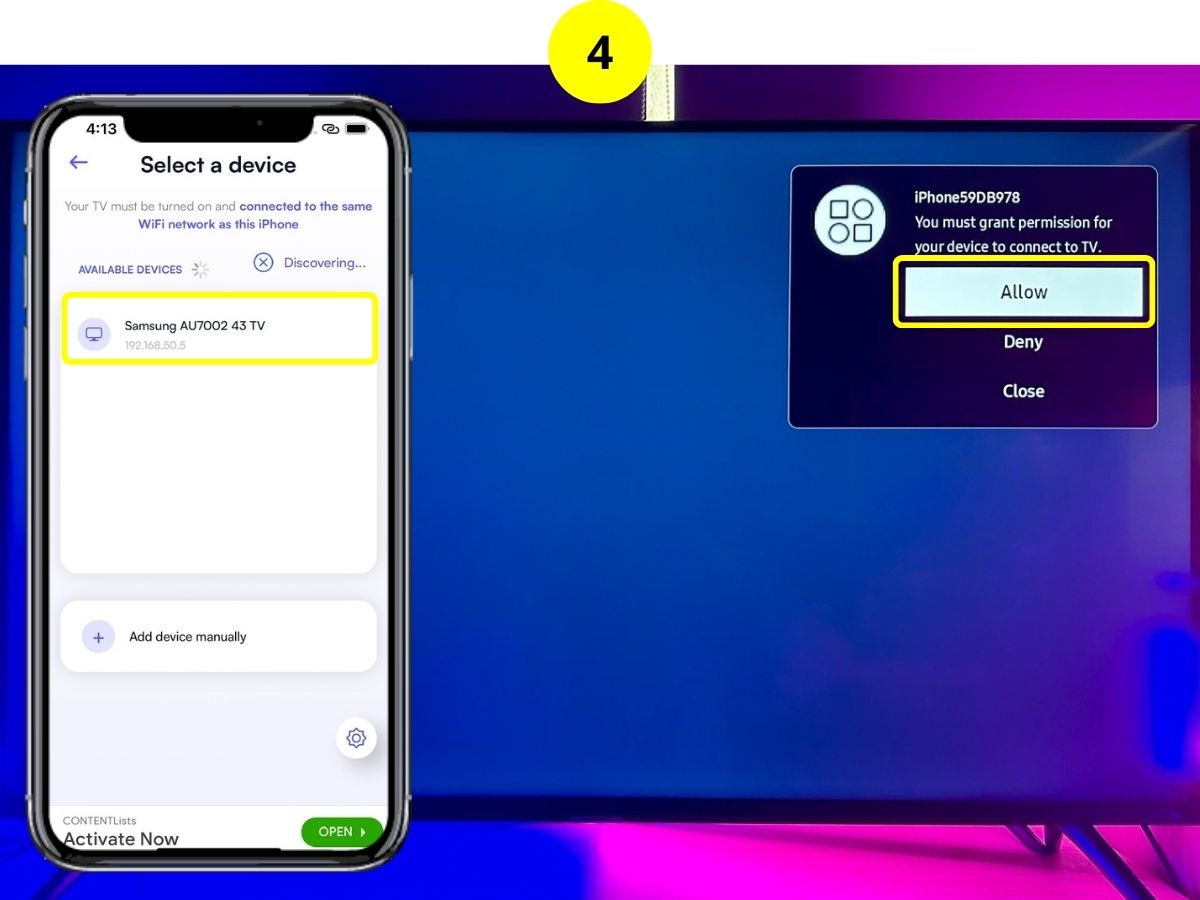
Step 5: Once your TV allows the connection, press Mute > 119 > OK using the remote in the app to open the service menu.
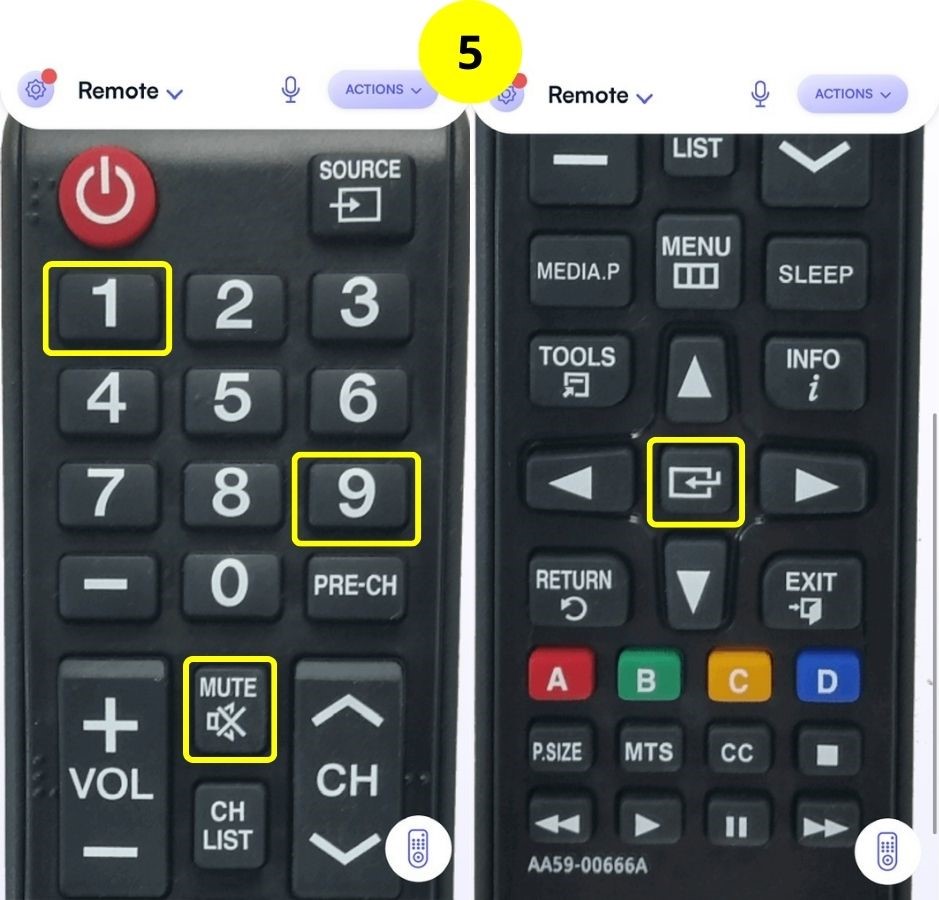
Step 6: You can now disable the Hostability Mode.
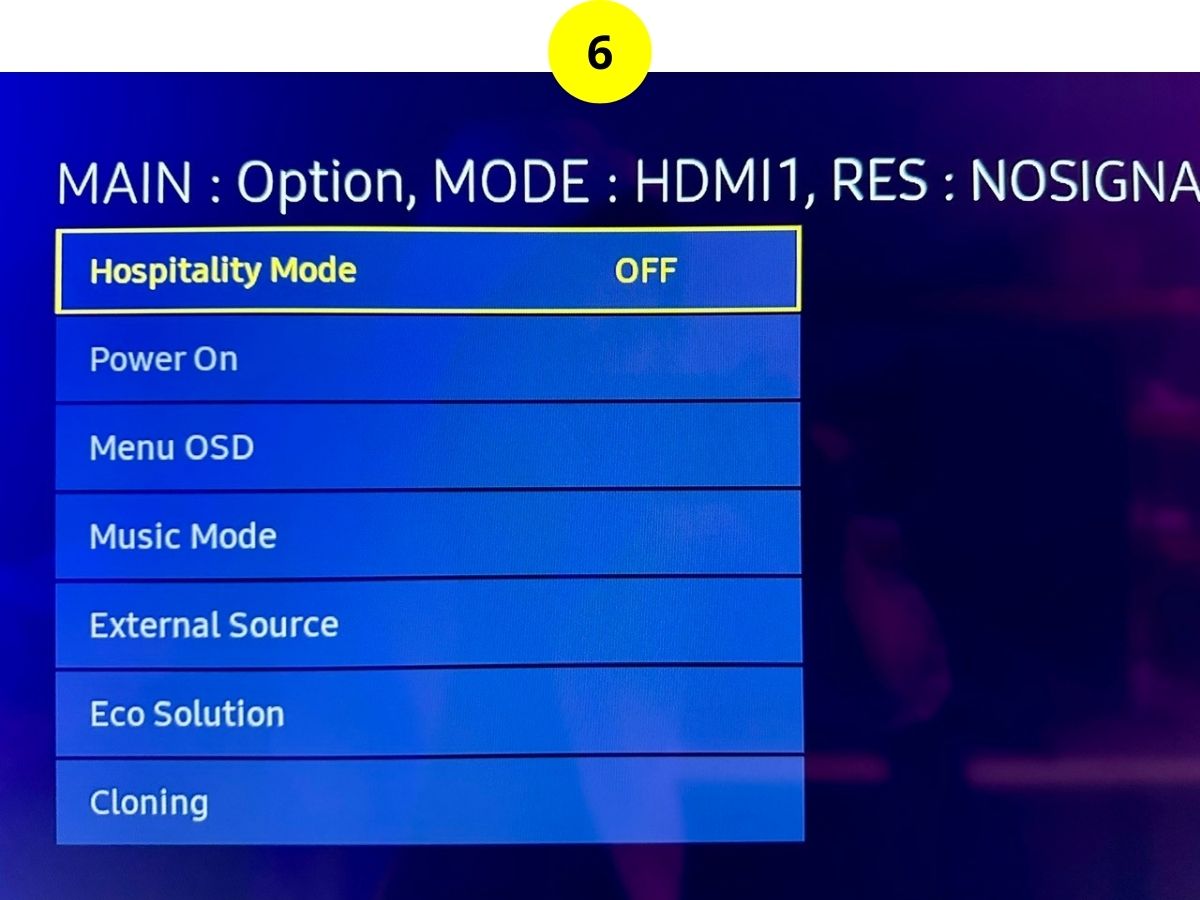
Hisense
Step 1: Press the Menu button on your remote, then go to the Lock tab.
Step 2: To reach the Hotel Mode option at the bottom, you may have to enter the PIN code (the default is 0000).
Step 3: Tap Hotel Mode, and turn it Off.
3. Use the TV Panel Button
On most TVs, you can change the input using the TV’s panel button.
The way it works is pretty straightforward: a quick press usually opens a quick menu or moves through options if you’re in the menu already, and holding the button down selects the currently highlighted choice.
Let’s take a look at how this works with an LG TV as an example:
Step 1: First, make sure your TV is on. Then, lightly press the Power button commonly located just below the LG logo. This action opens up the quick menu.
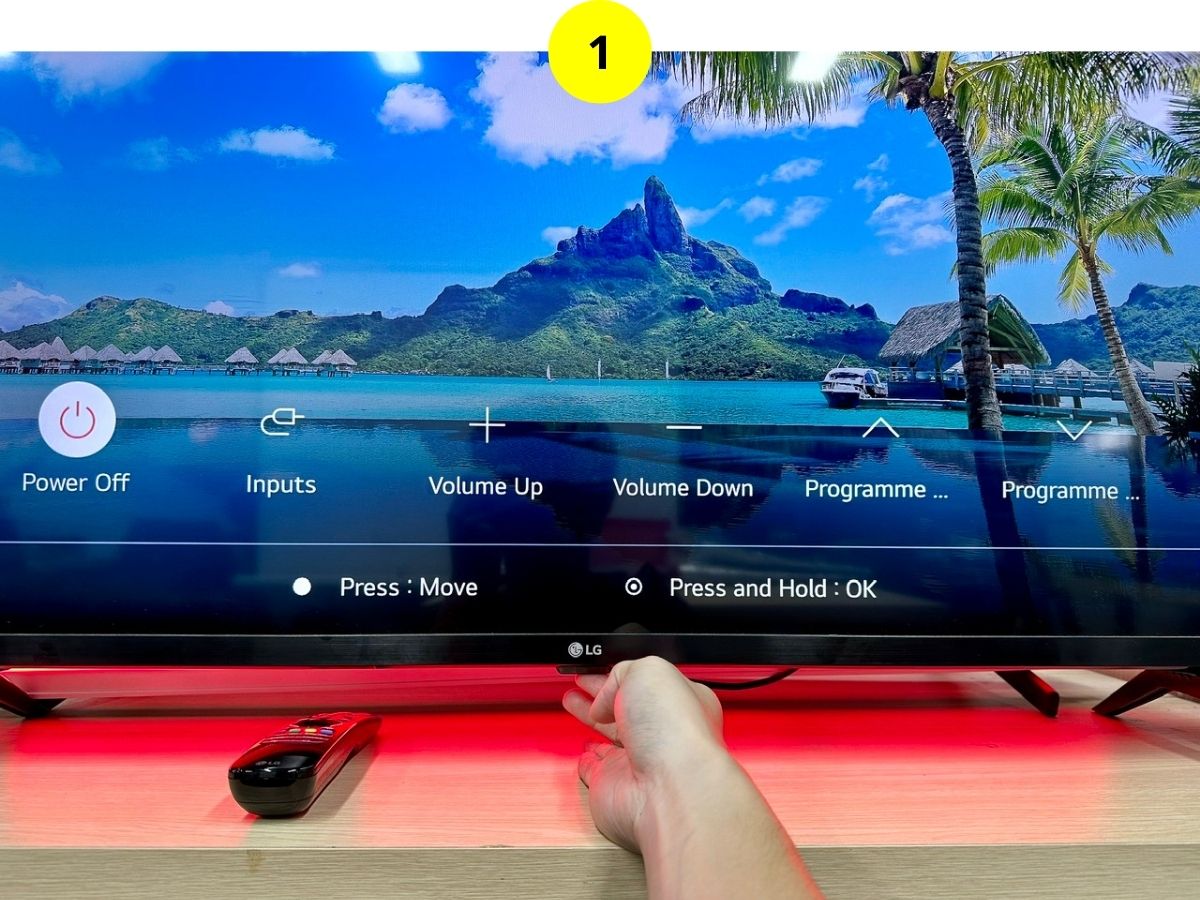
Step 2: Tap the Power button several times until the Input option is highlighted on your screen.
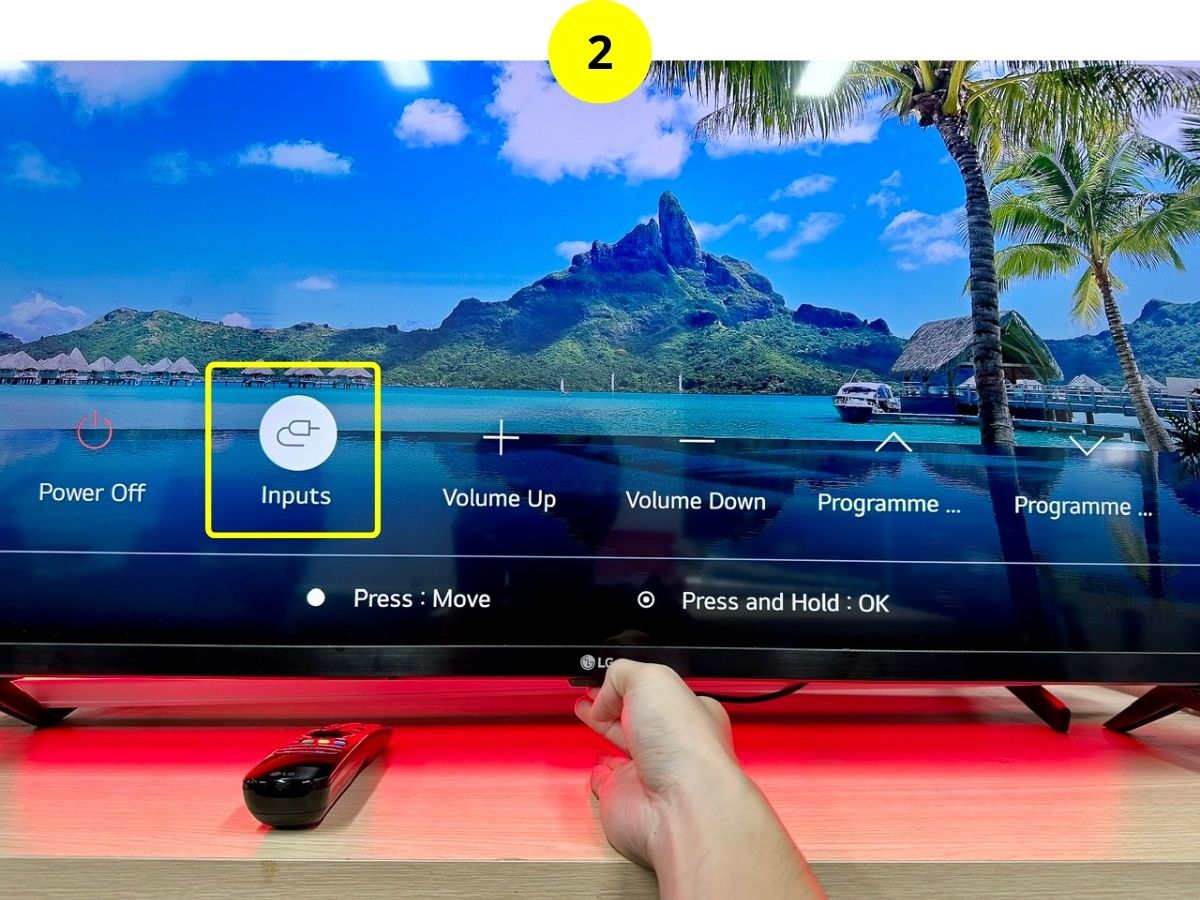
Step 3: Now, press and hold the Power button to select the Input option.
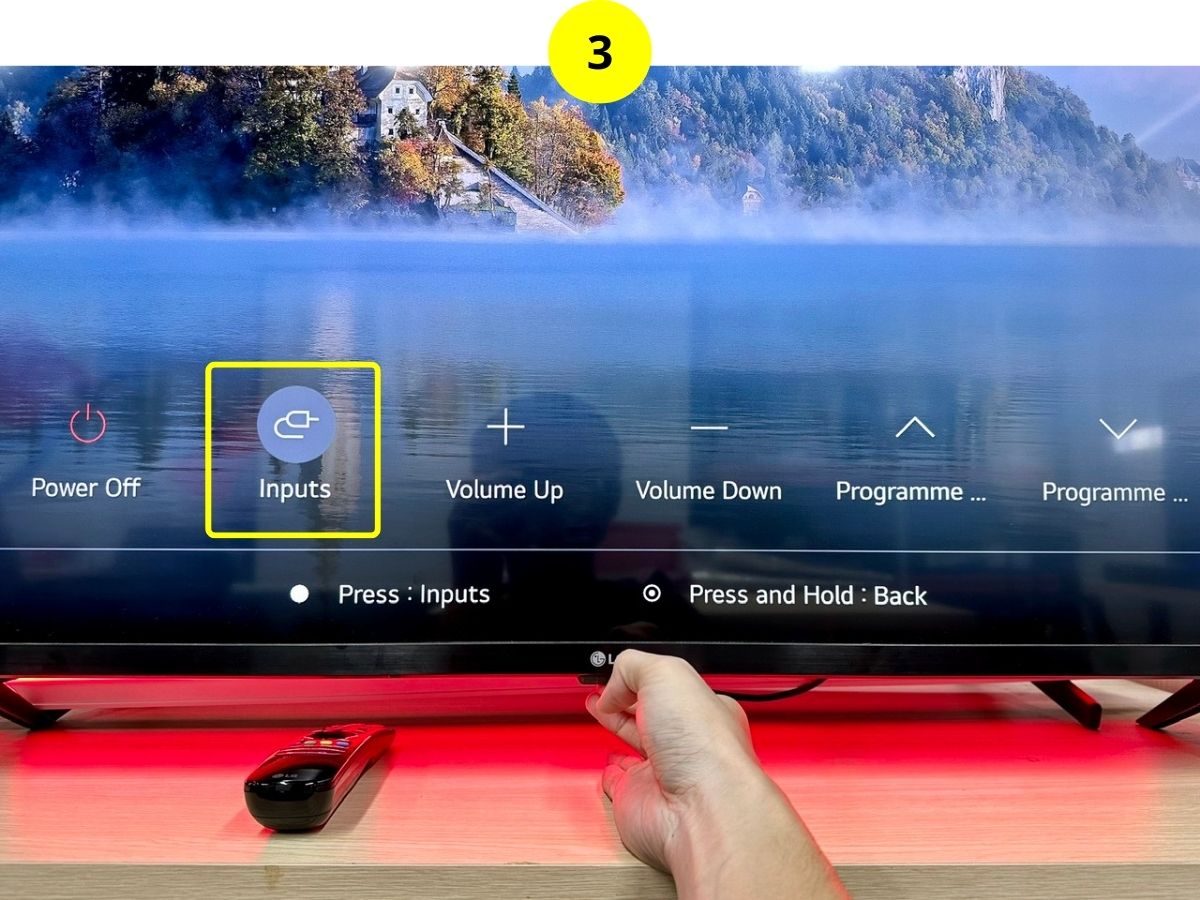
Step 4: Press the Power button again to confirm to switch the input. Repeat the process until you’ve reached the desired input.
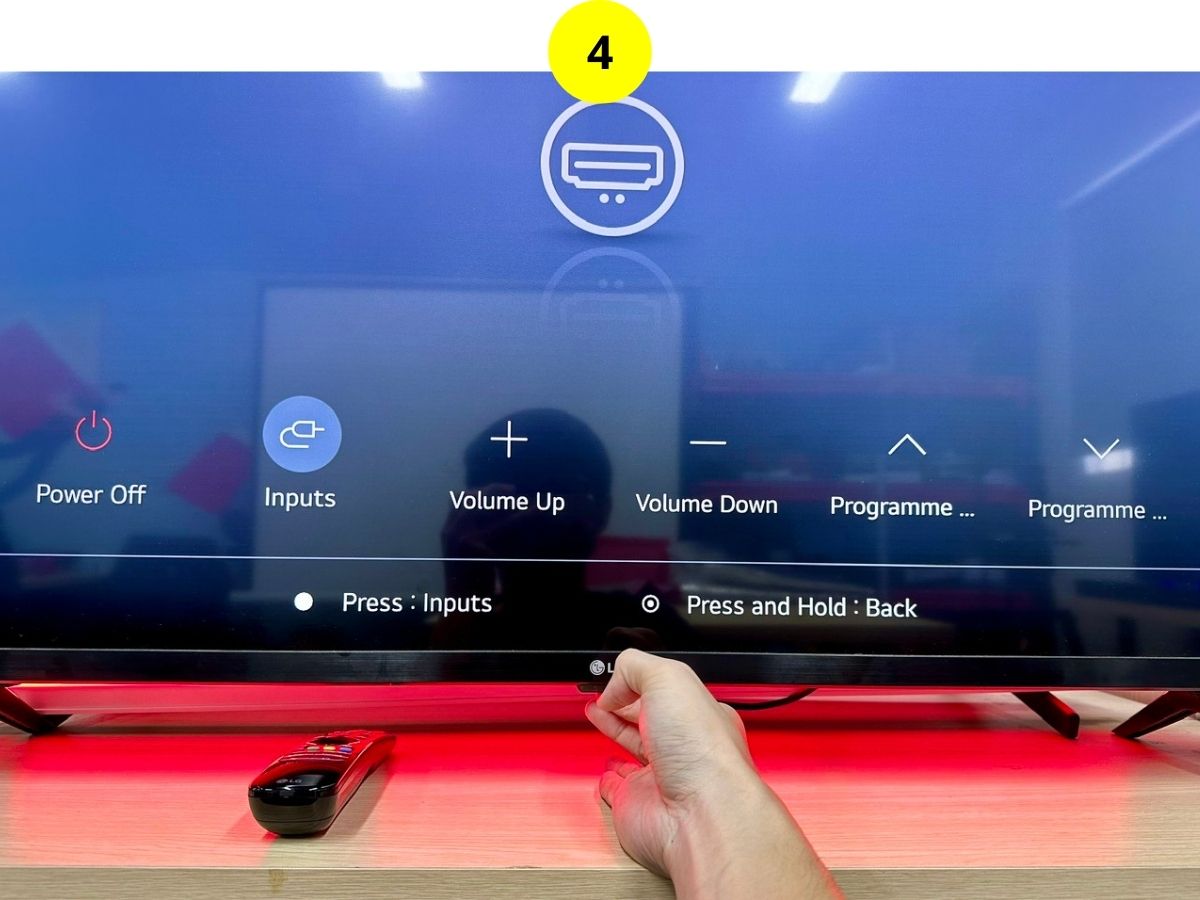
How to Unlock the TV Panel Button
Sometimes, the panel button on your TV might be locked. This can happen directly in the TV’s settings or within the service or hotel mode menu.
Below is a guide on how to unlock the TV panel button for some popular TV brands:
| TV brands | Instructions |
| LG | Access the hotel mode > Key Management > Off |
| Samsung | Access the hotel mode > Menu OSD > Panel Button Lock > Unlock |
| TCL | Settings > System > Parental Controls > Enter the PIN code > Toggle off TV Buttons Lock |
LG
Step 1: First, get into Hotel Mode using the instructions I’ve shared earlier.
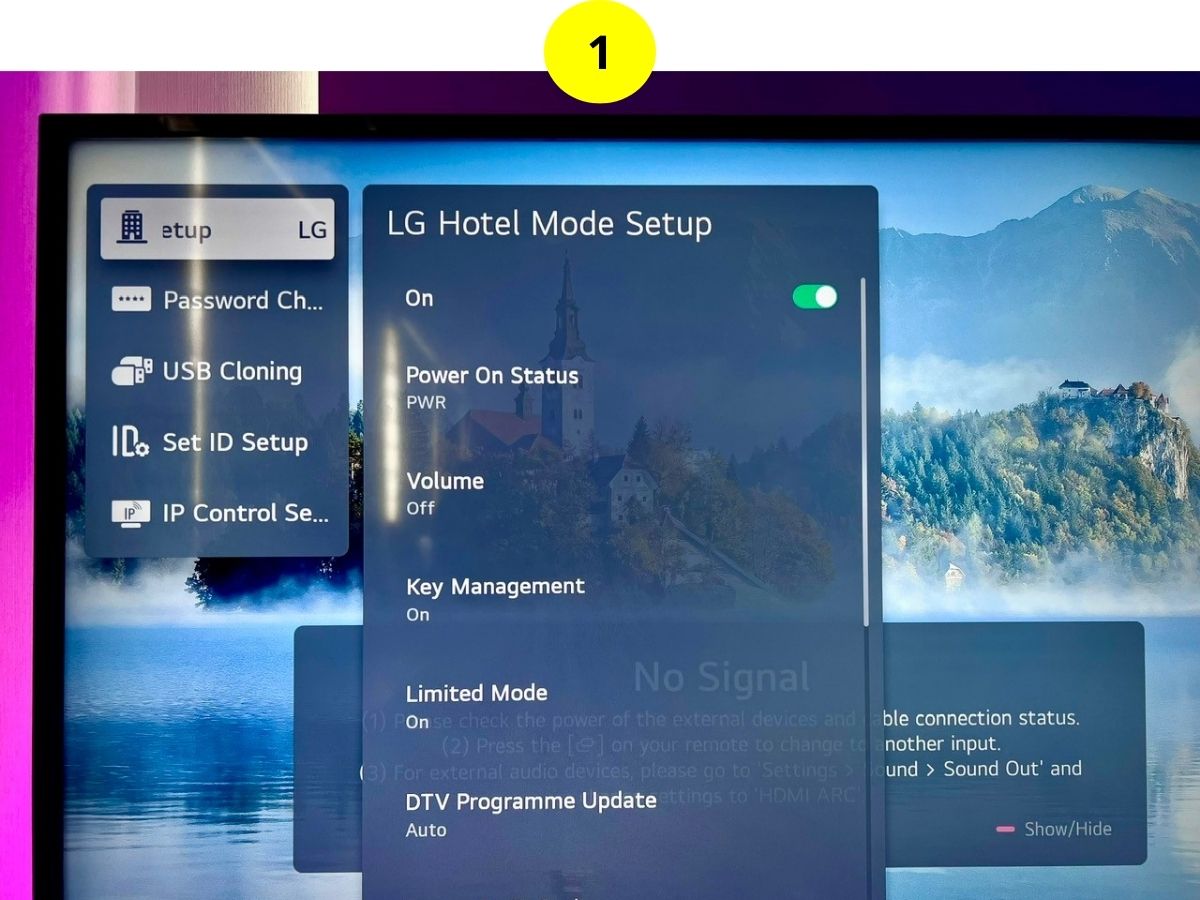
Step 2: Then, look for Key Management, and toggle it Off.
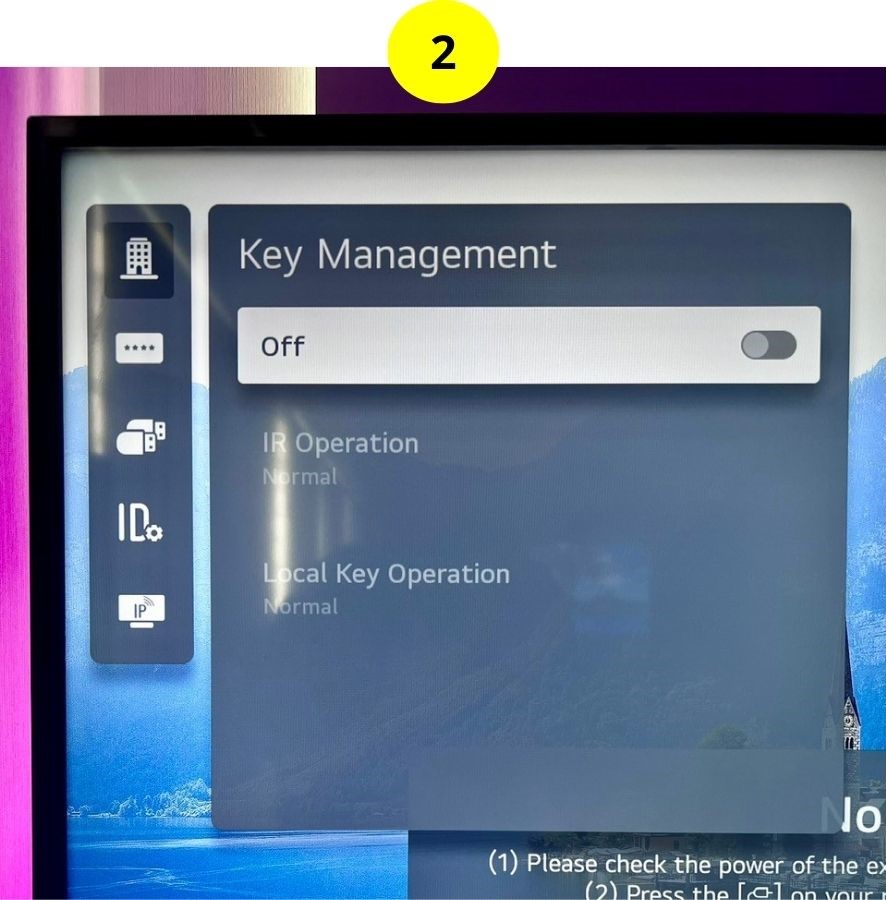
Samsung
Step 1: Access the Hotel Mode by following the instructions above, and go to Menu OSD.
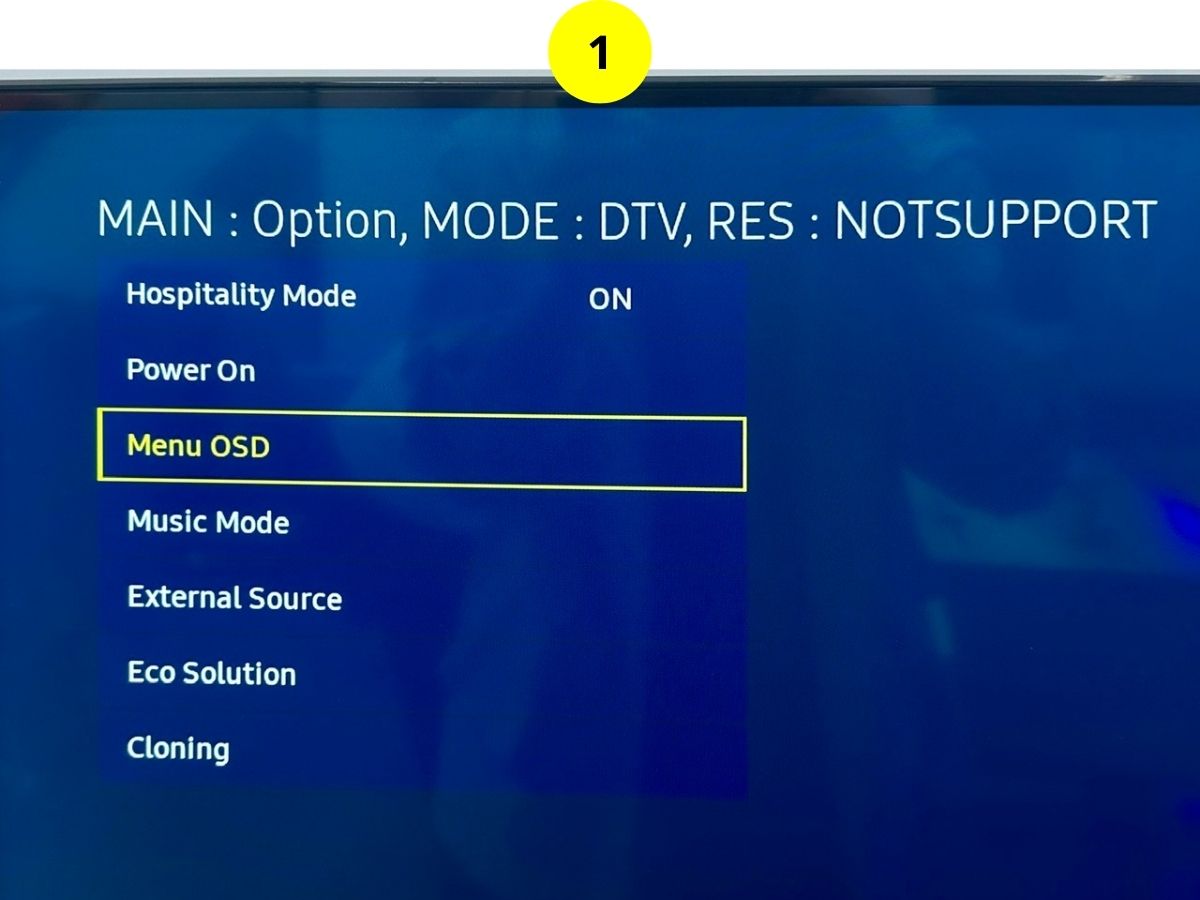
Step 2: Then switch the Panel Button Lock to Unlock.
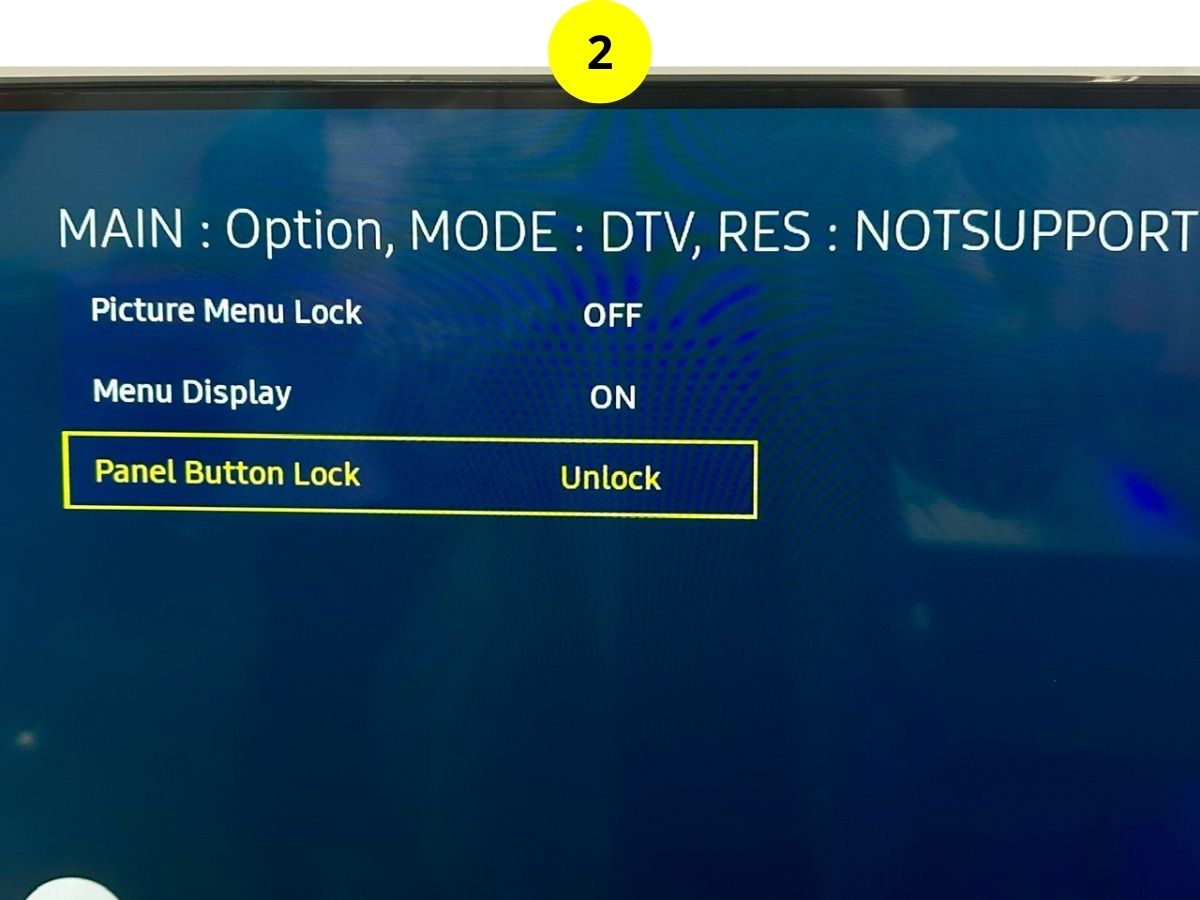
TCL
Step 1: Open the Settings menu, and go to System.
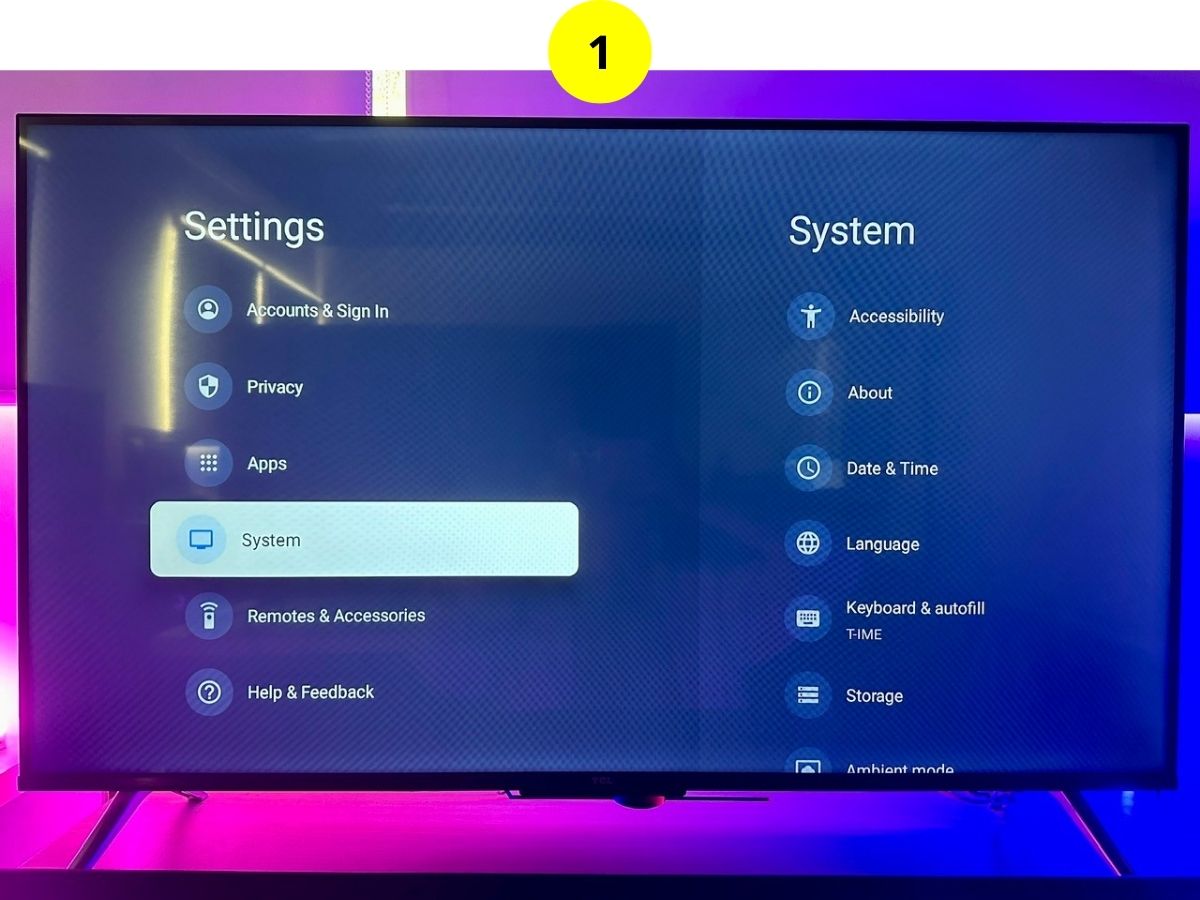
Step 2: Navigate to Parental Controls.
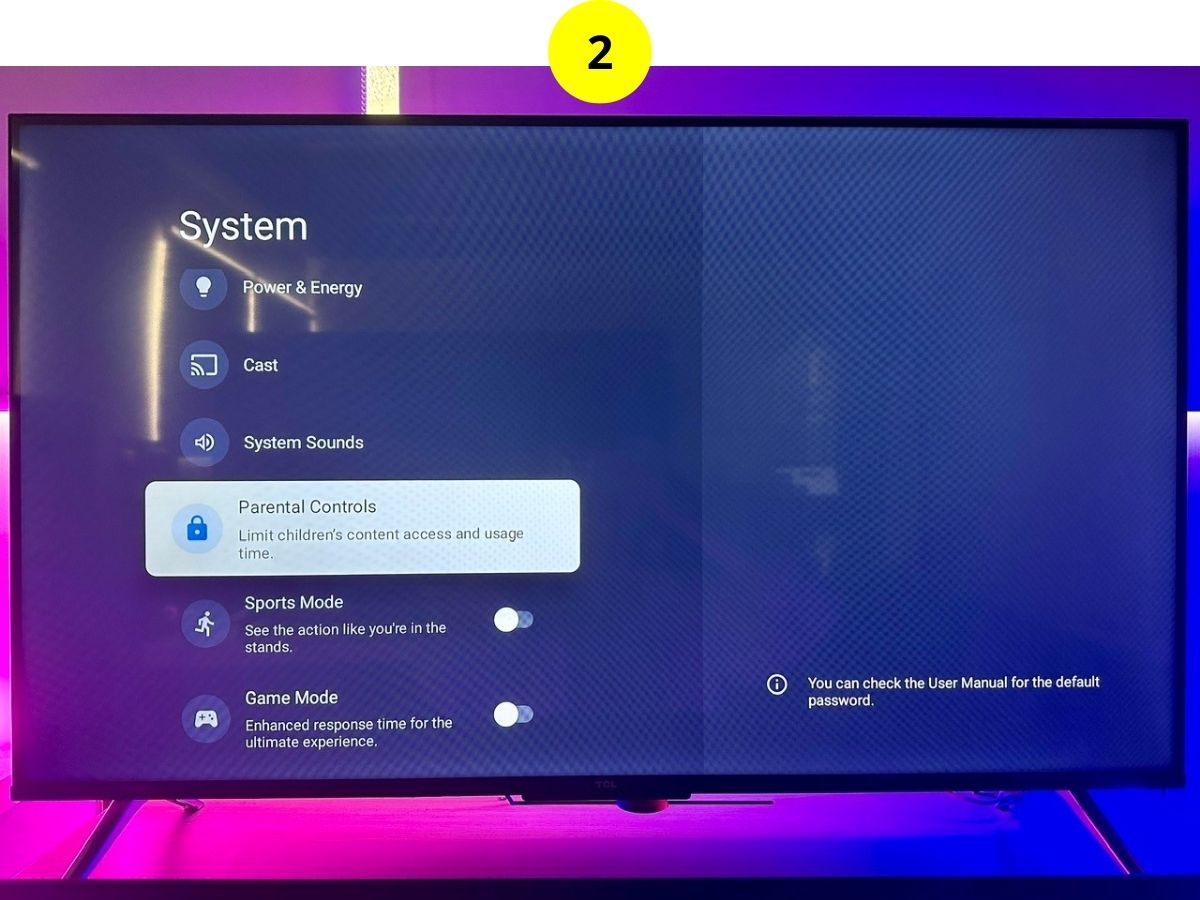
Step 3: Enter the PIN code (default is 1234).
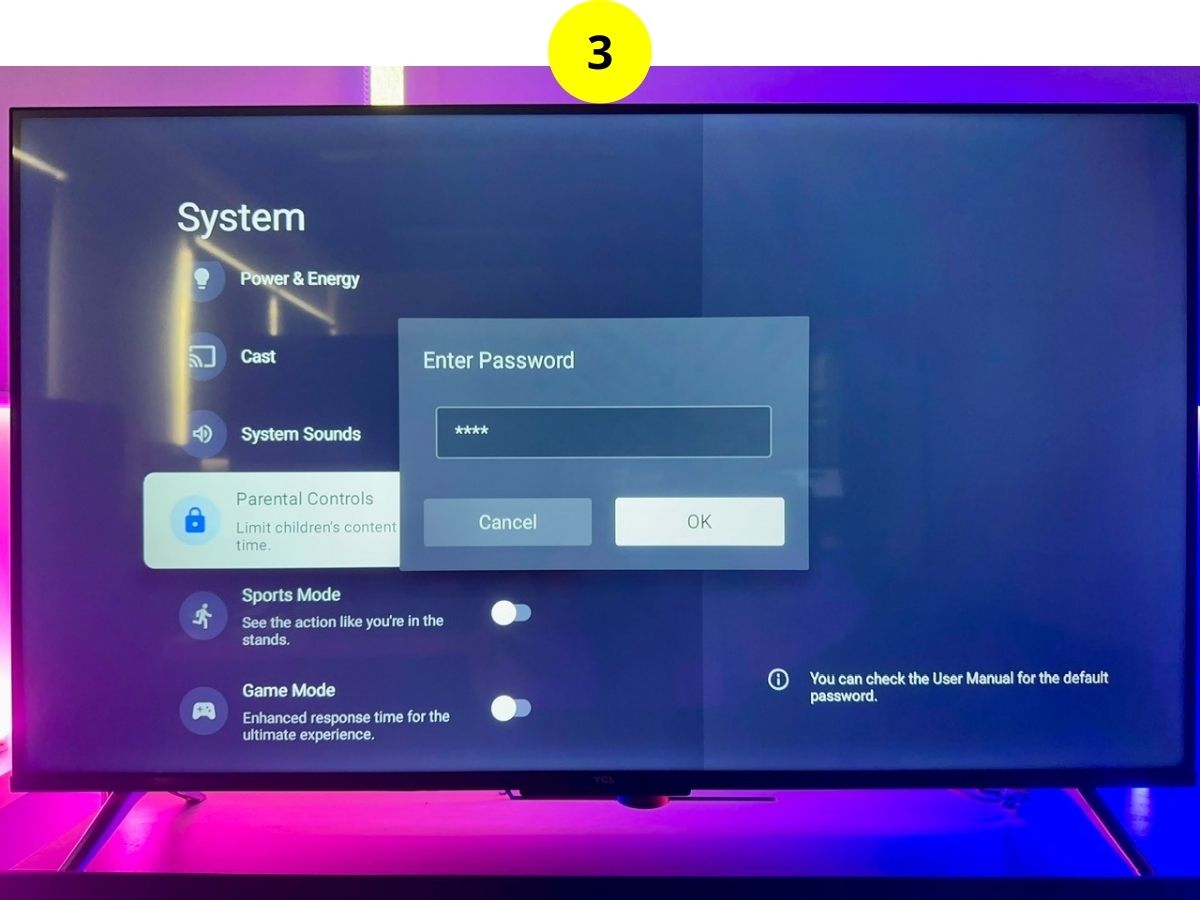
Step 4: Toggle off the TV Buttons Lock.
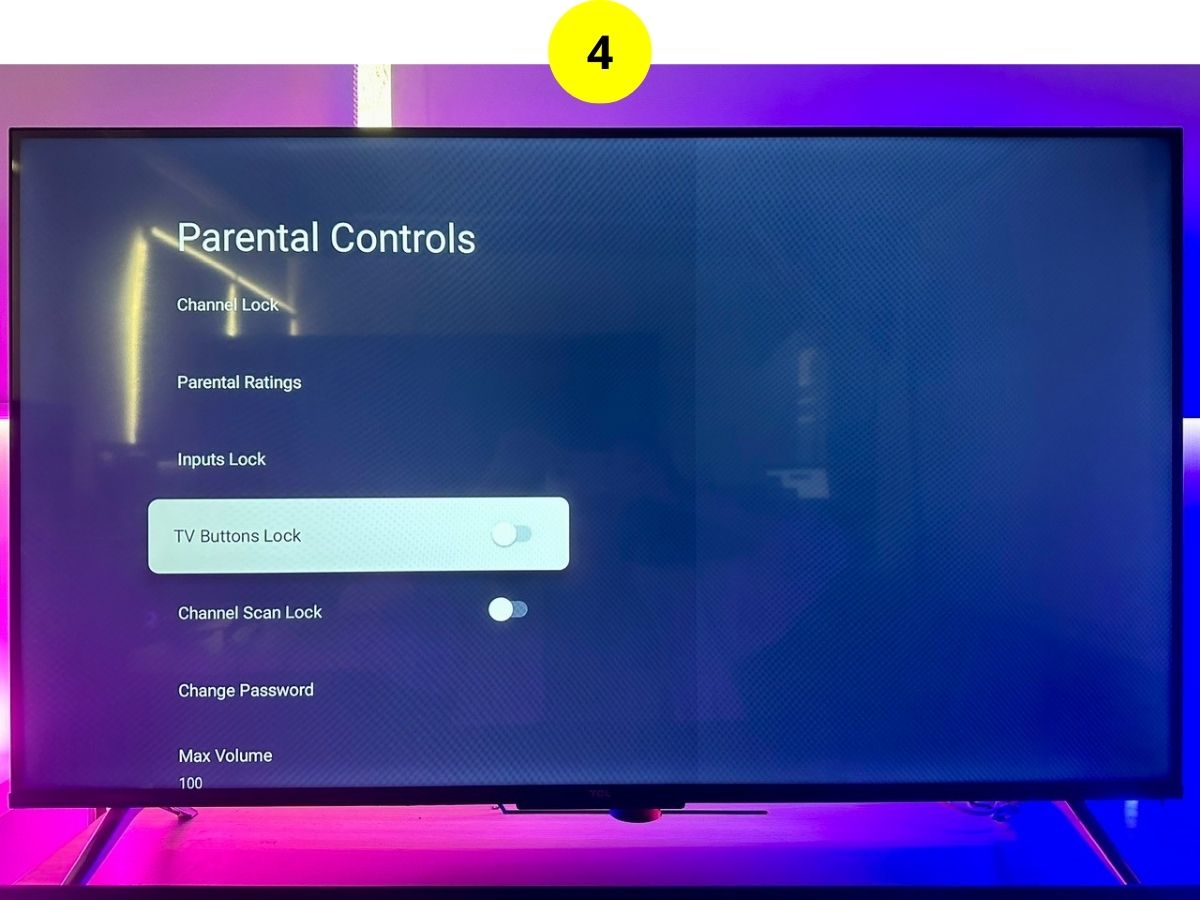
4. Unlock the Input
Some TVs allow you to lock HDMI input in the settings menu, you should check it out to see if your hotel TV’s input is locked.
Here is a brief table showing how to unlock input on several famous TV brands.
| TV Brands | Instructions |
| LG | Settings > All Settings > General > System > Safety > Input Locks > Enter the PIN code > OK > Toggle off the locked HDMI input |
| TCL | Settings > System > Parental Controls > Enter the PIN code > Inputs Lock > Unlock your desired input |
| Sony | Settings > System > Parental Controls > Enter the PIN code > External input block > Unlock your desired input |
LG
Step 1: Press the Settings button on the remote, and head to All Settings.
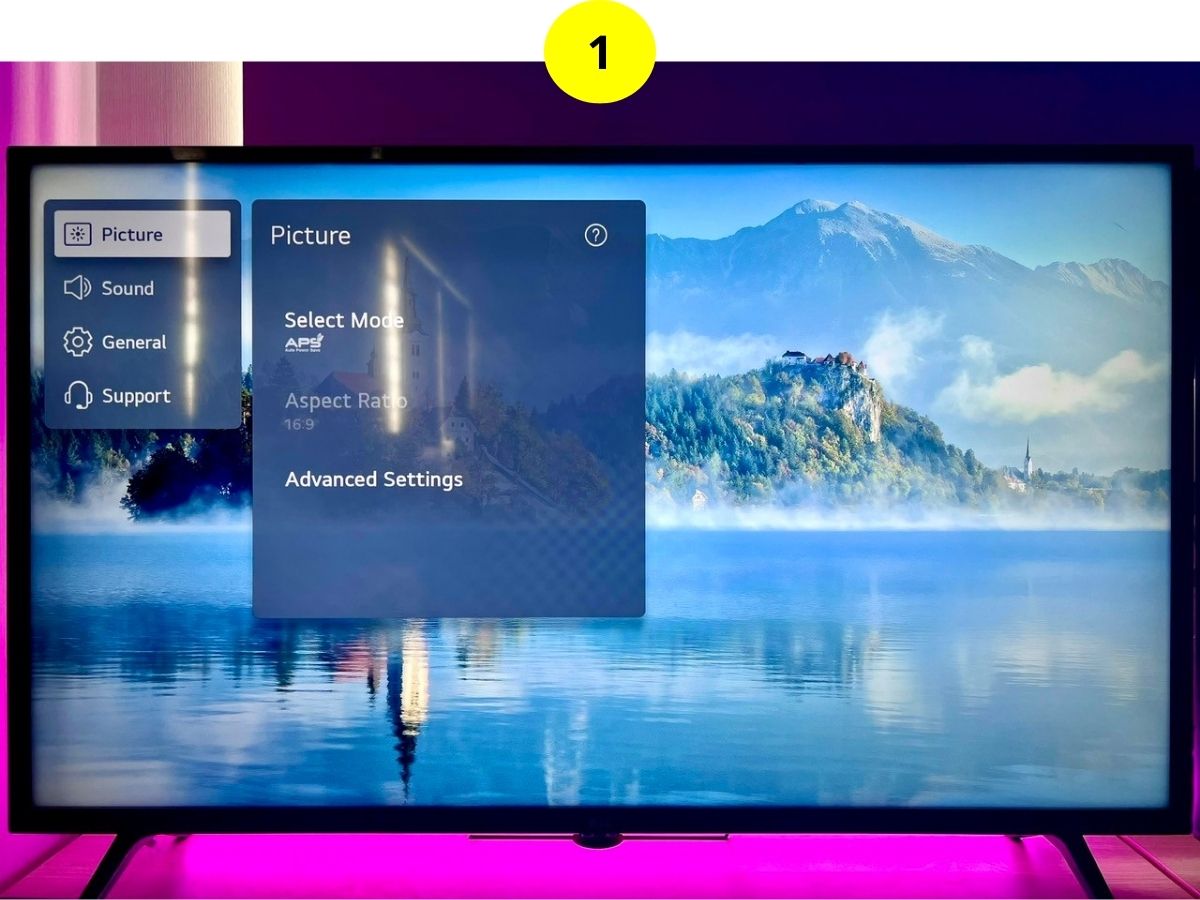
Step 2: Go to General, then System.
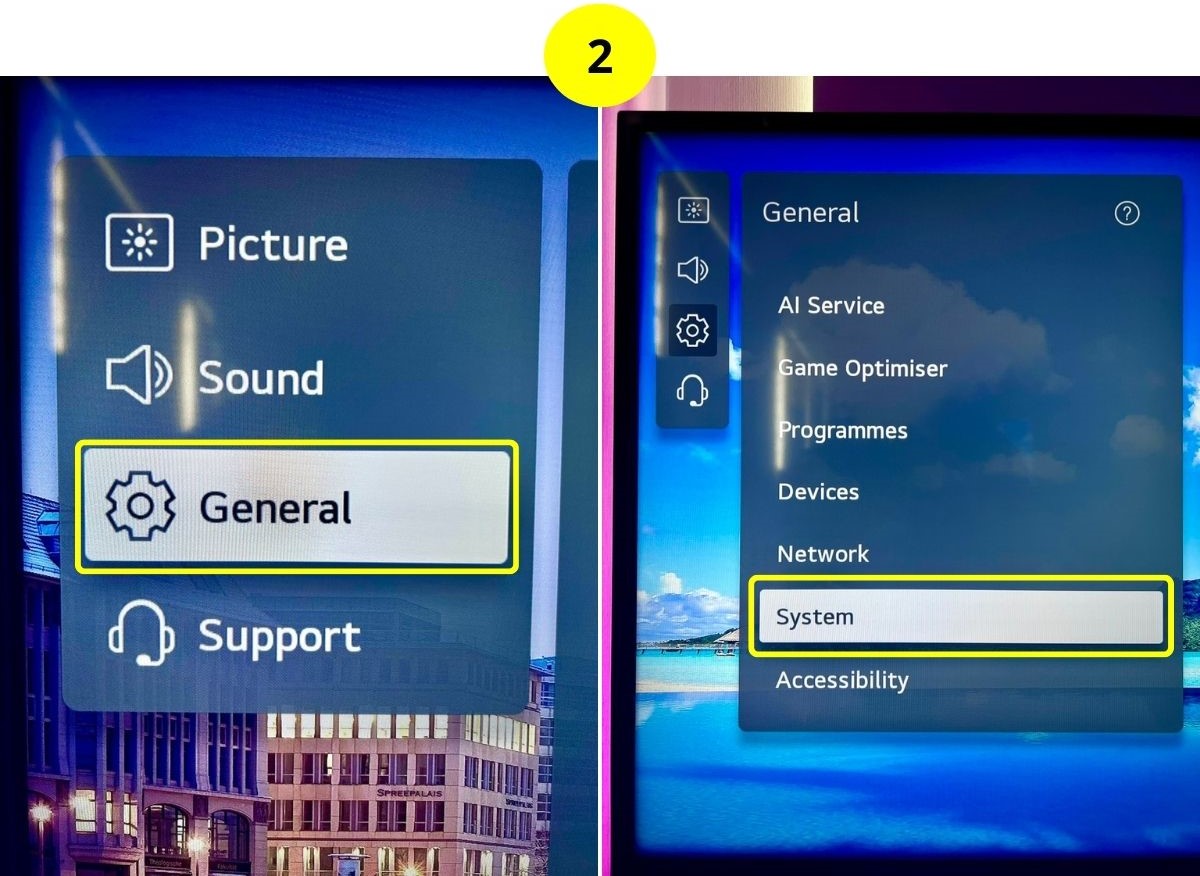
Step 3: Select Safety, and choose Input Locks.
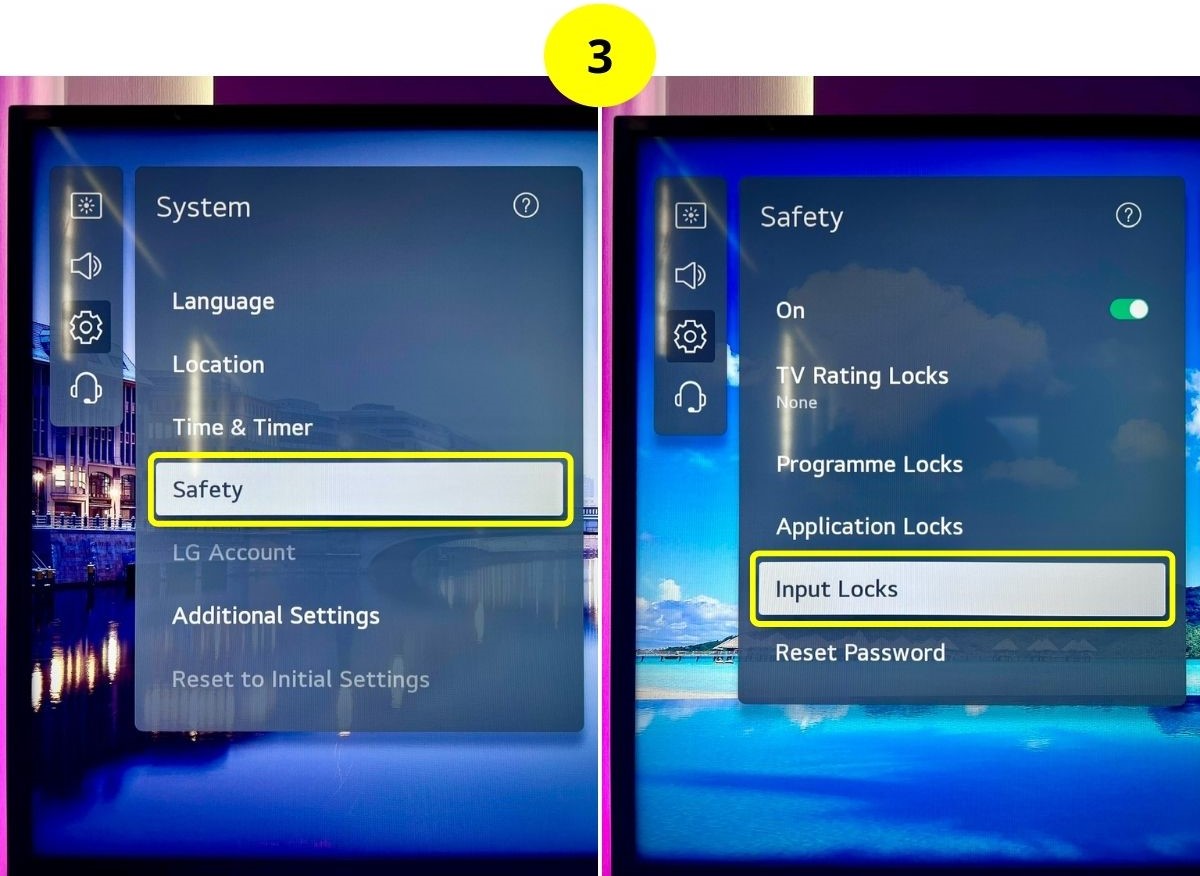
Step 4: Enter the PIN code (the default is 0000), then press OK. If your hotel TV is changed, you may reset it following the instructions in the below sub-section.
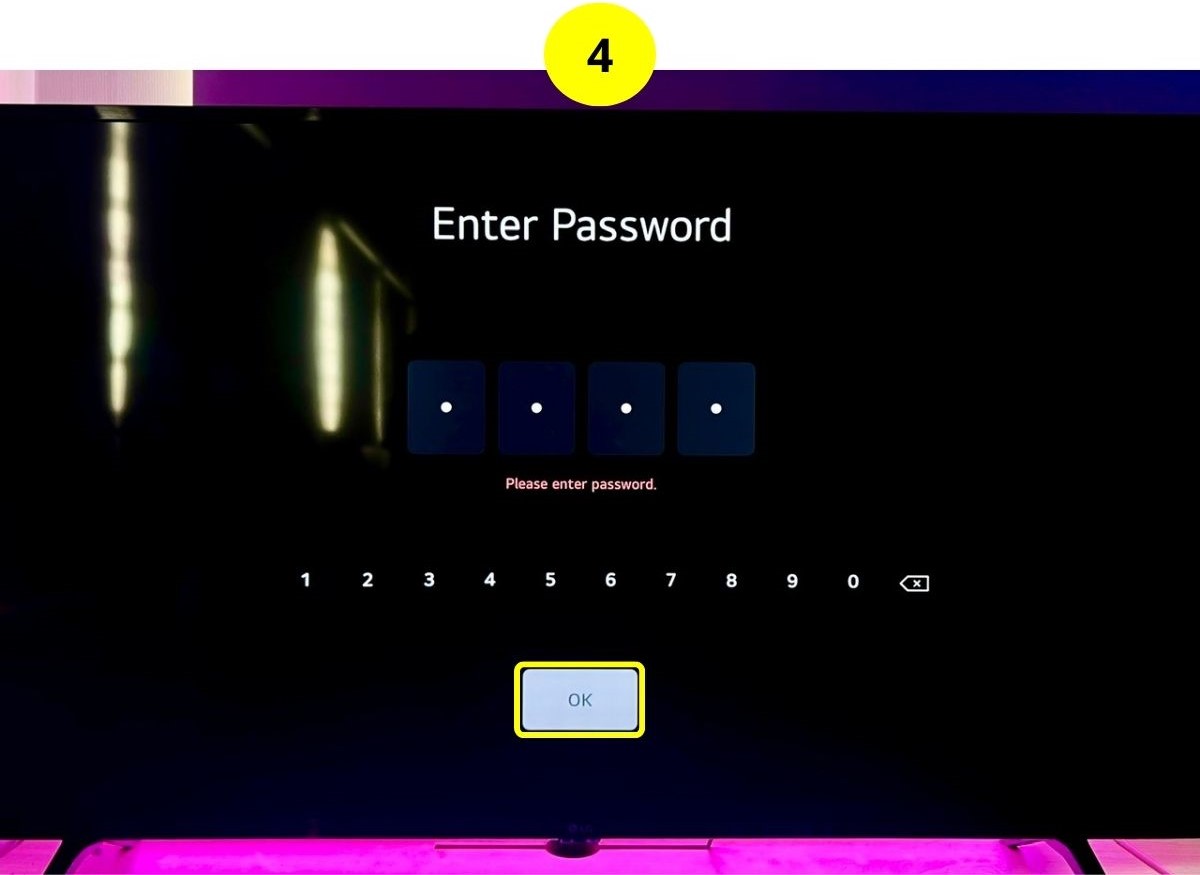
Step 5: Toggle off the locked HDMI input.
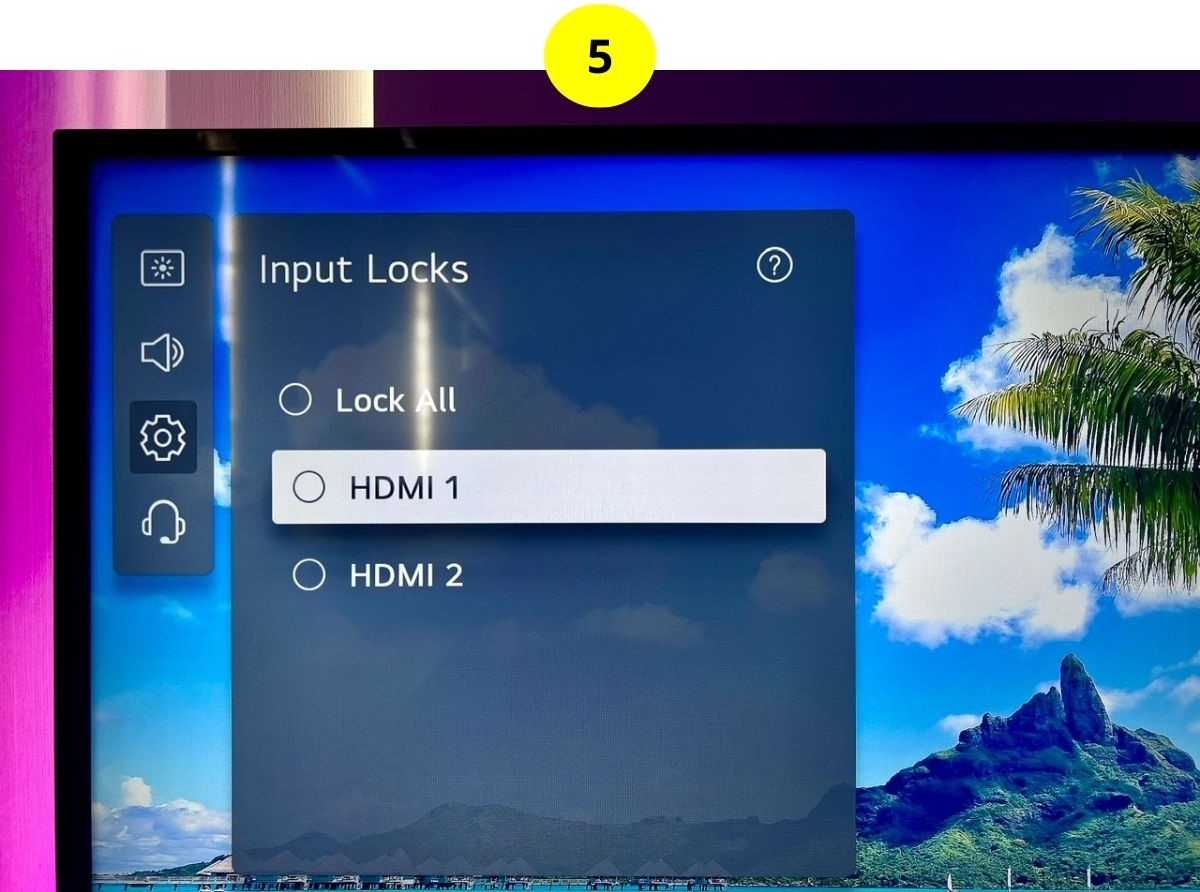
TCL
Step 1: Go to the Settings menu, then System.
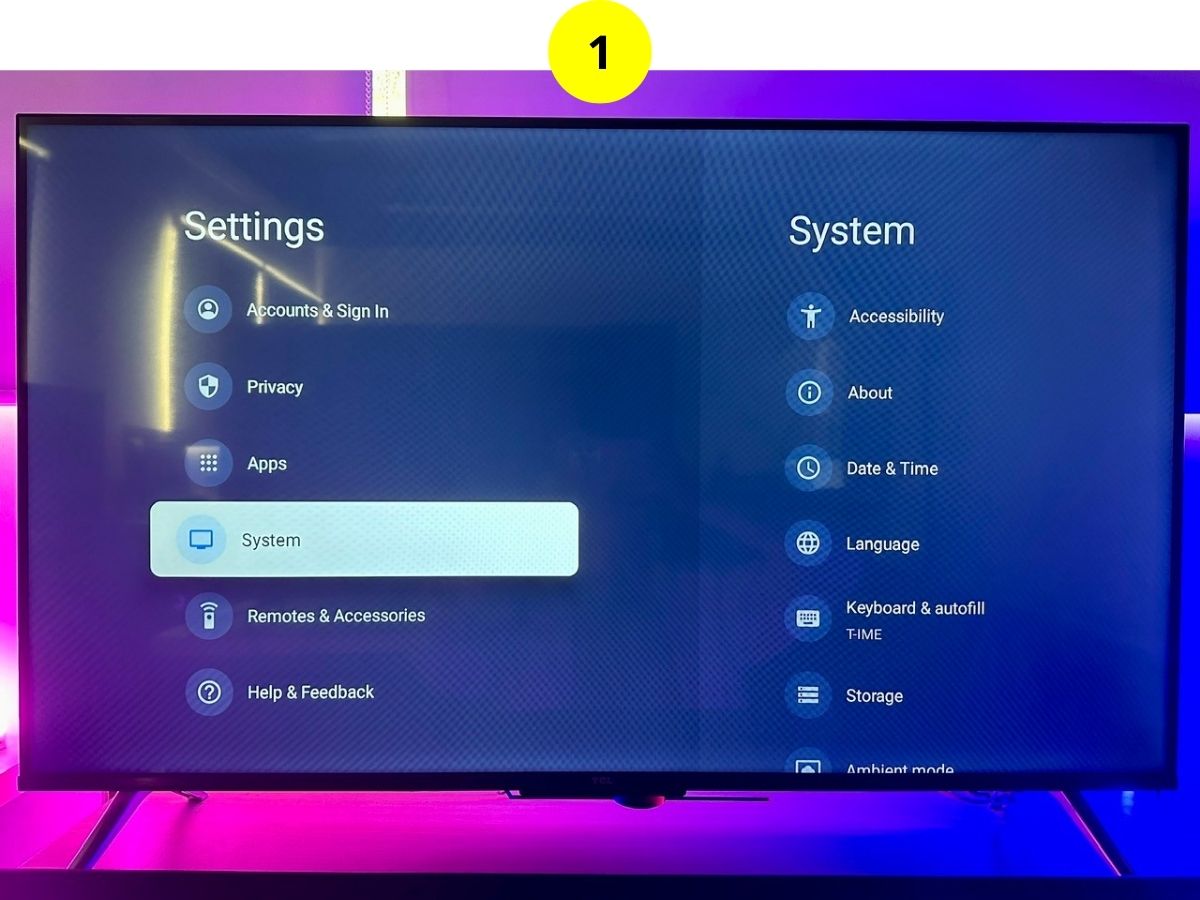
Step 2: Head to Parental Controls.
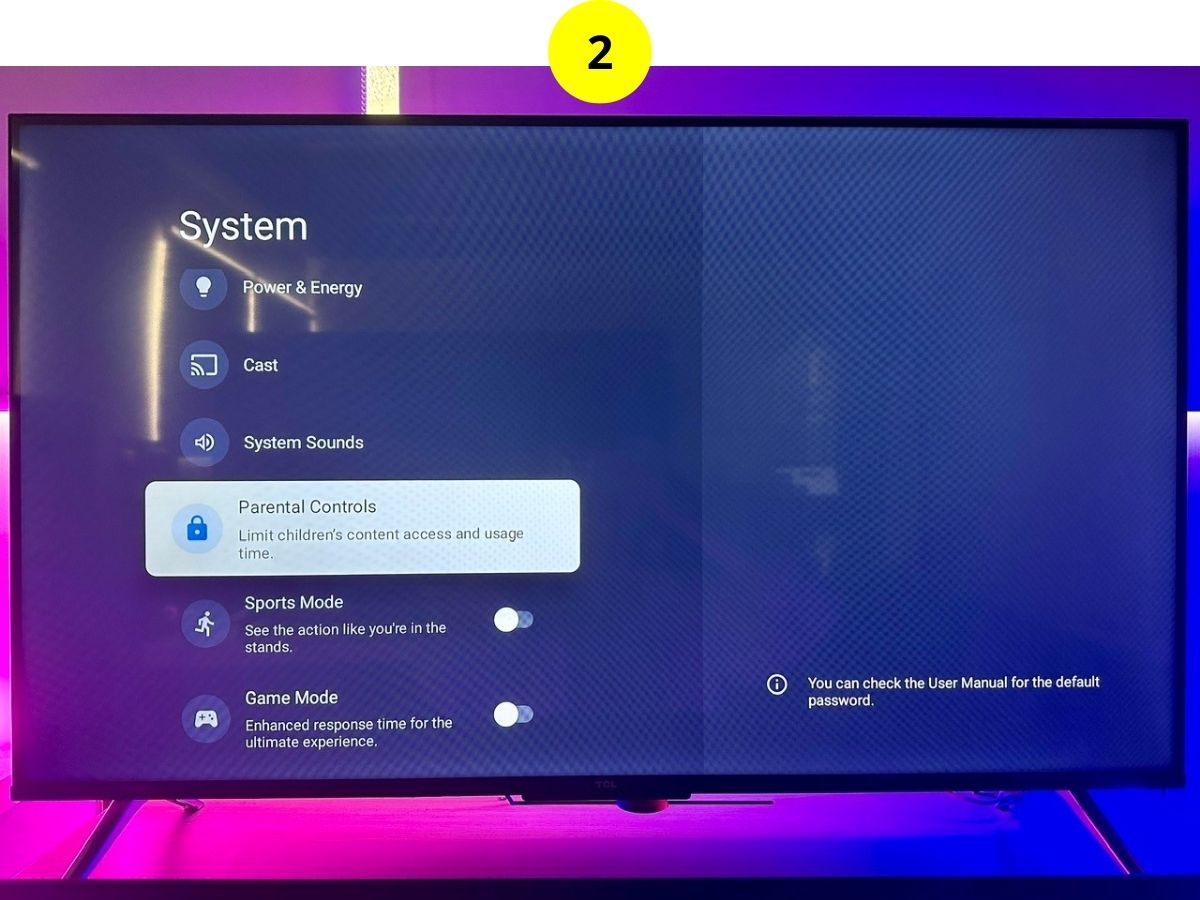
Step 3: Enter the PIN code (default is 1234).
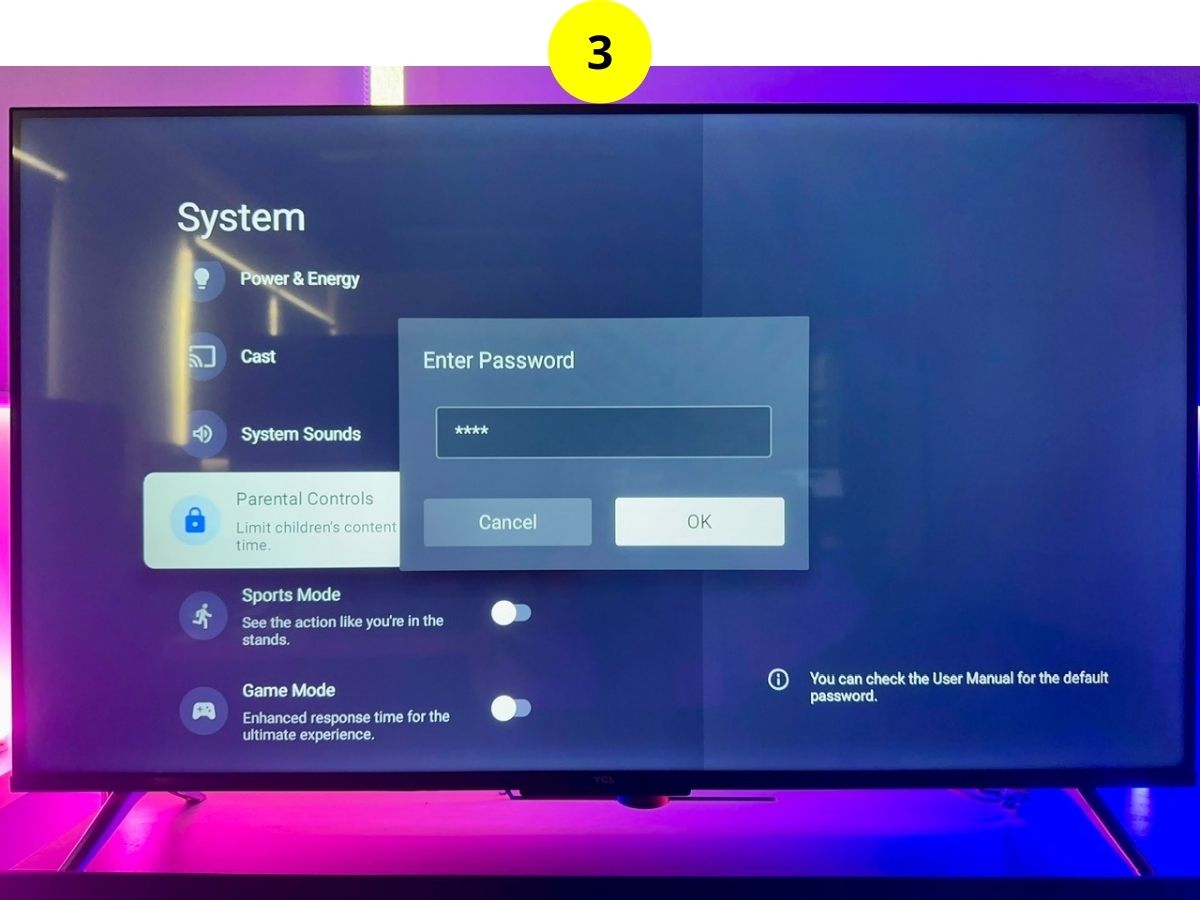
Step 4: Select Inputs Lock, and unlock your desired input.
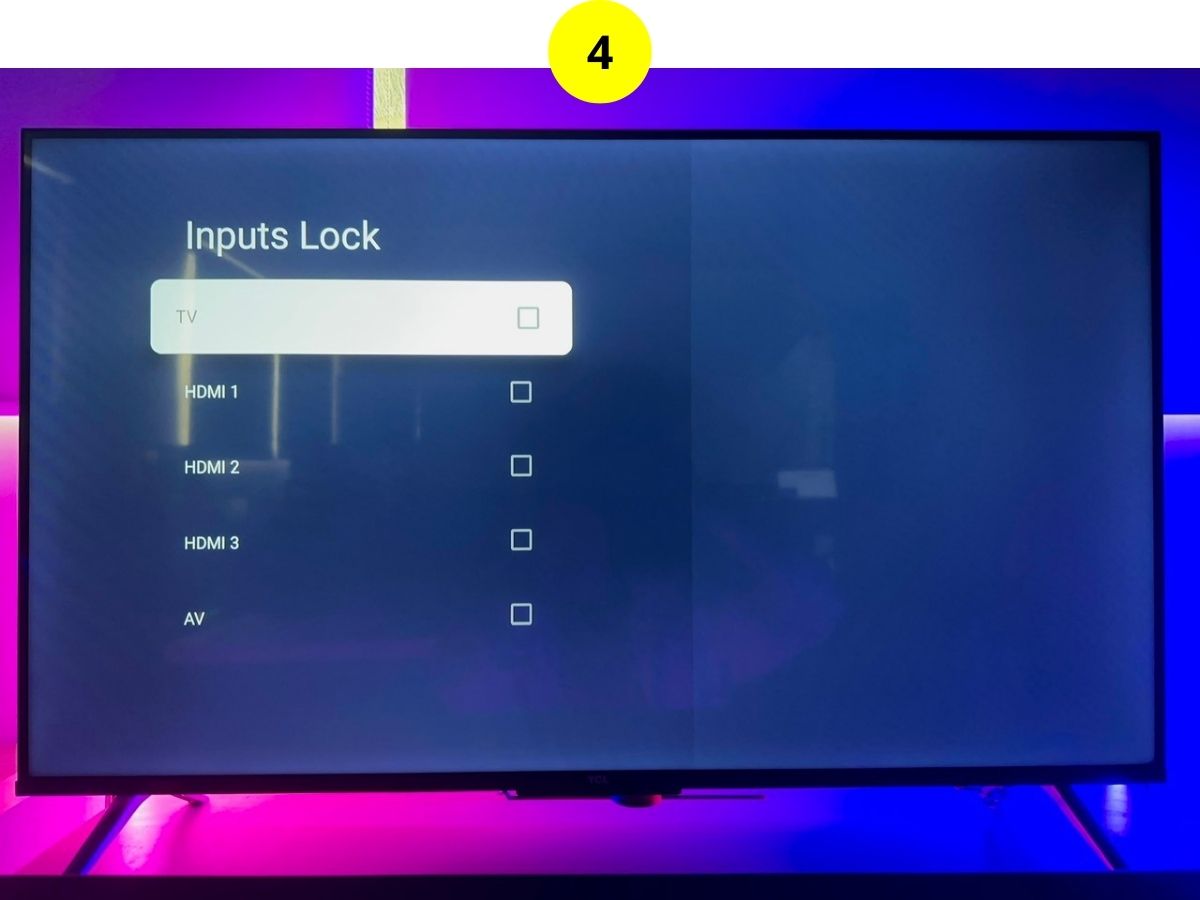
Sony
Step 1: In the Settings menu, go to System, then Parental Controls.
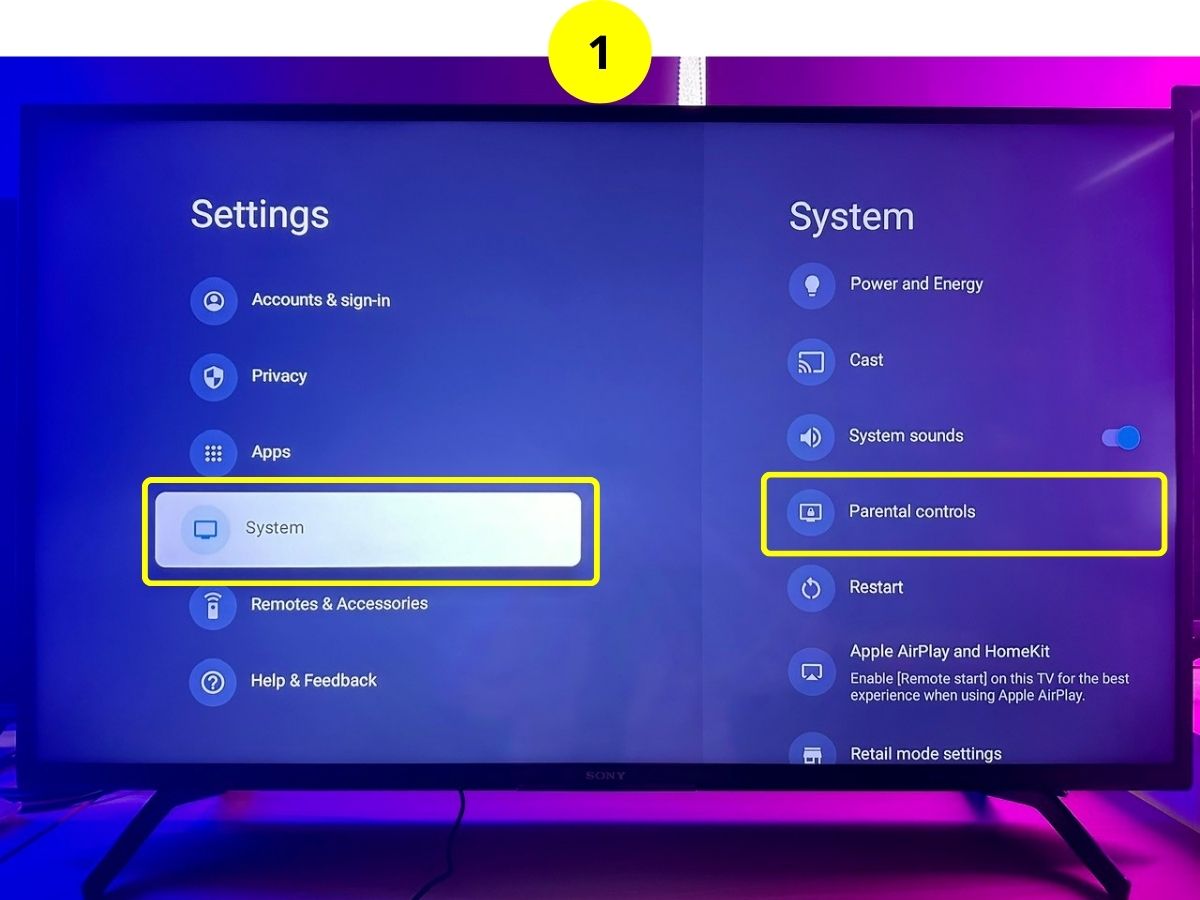
Step 2: Enter the PIN code (default is 0000), in case the PIN code has been changed and you don’t know what it is, don’t worry as the next section will guide you through reset PIN.
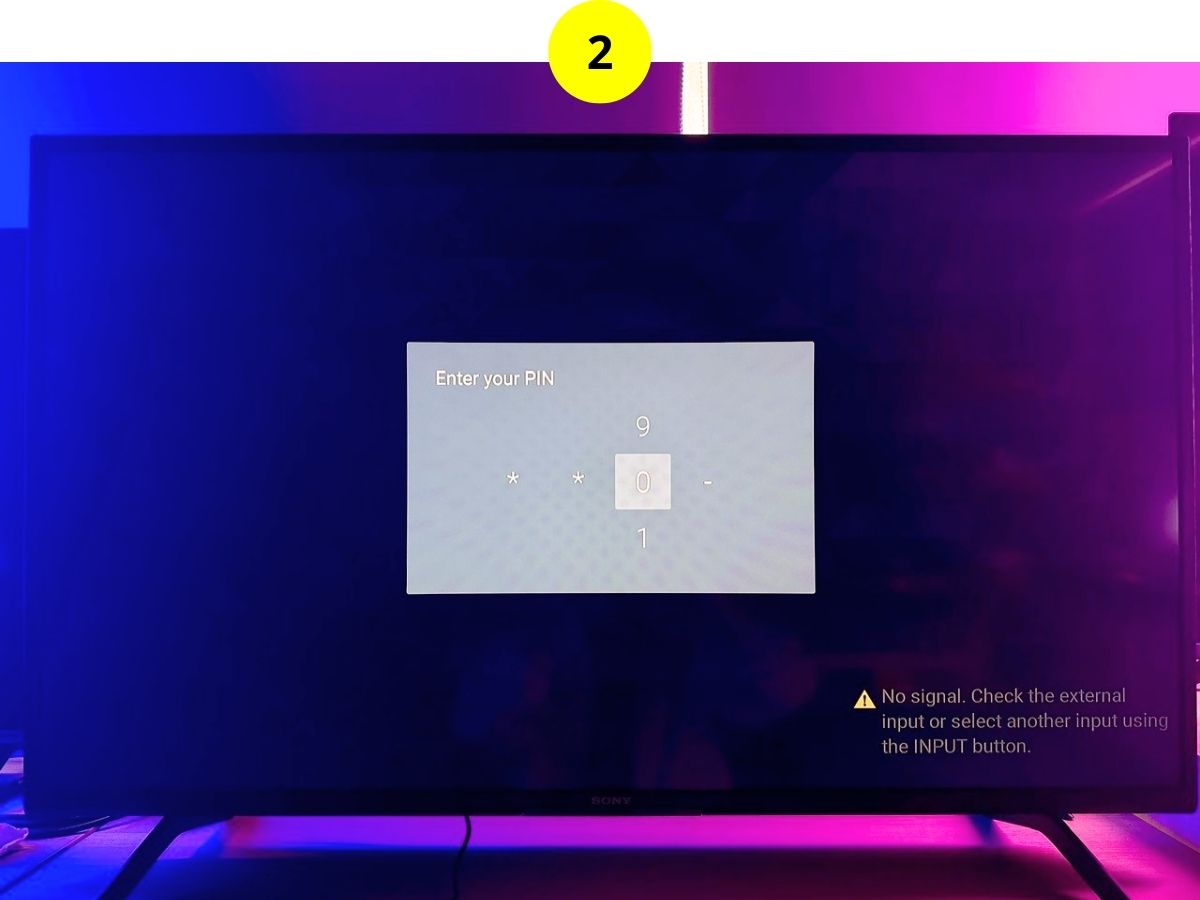
Step 3: Go to External input block.
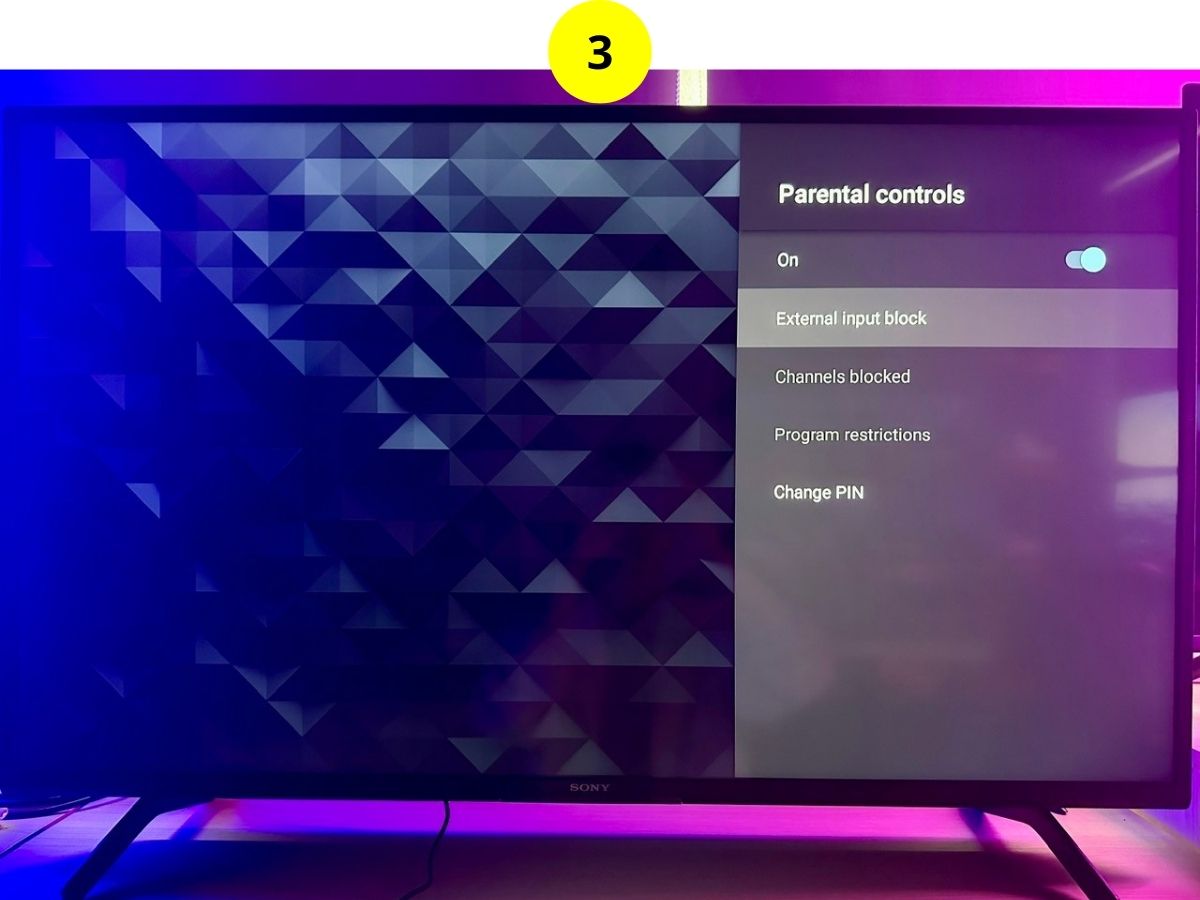
Step 4: Unlock your desired input.
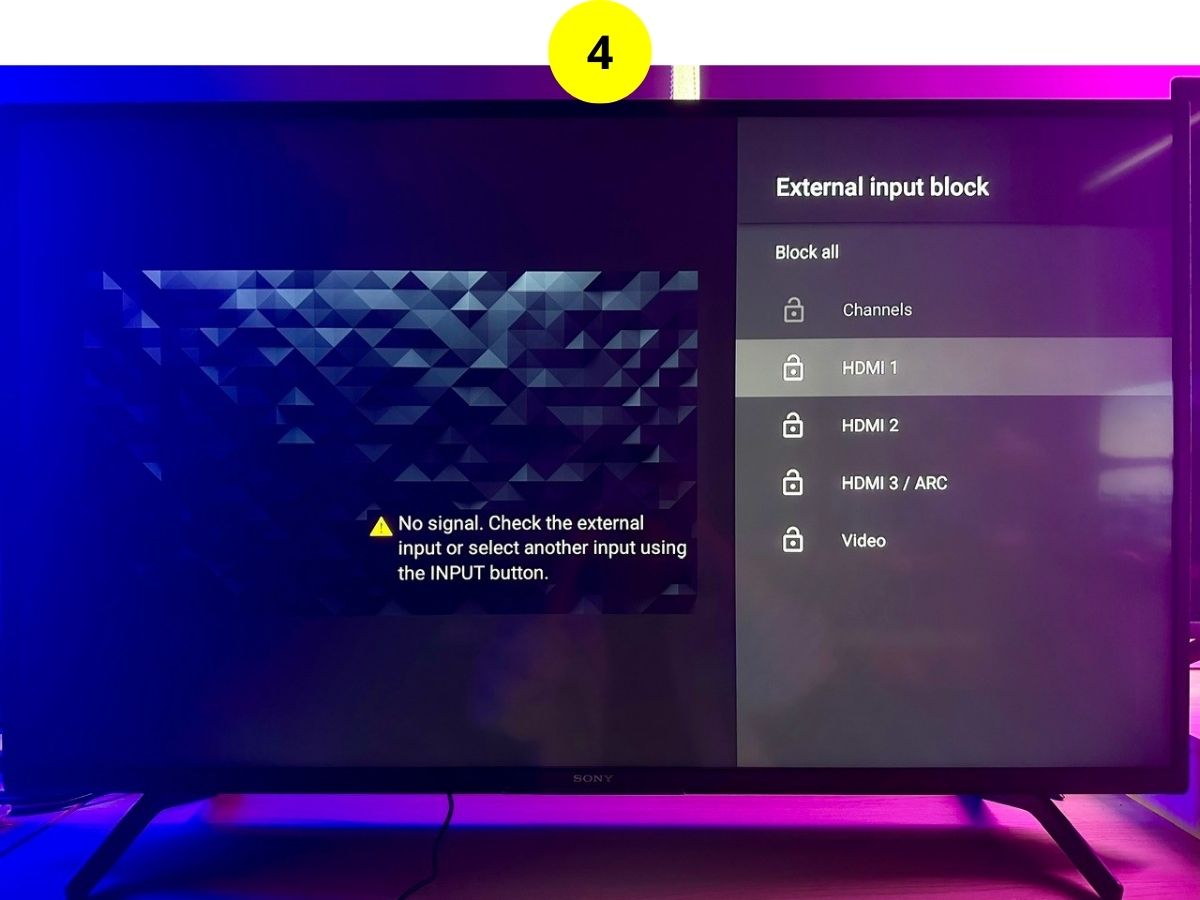
How to Reset PIN When You Don’t Know or Forget It
Sometimes, to get into certain TV features, you’ll need a PIN code, which is often set to 0000 as a default.
However, hotels might change this code, leaving you needing to reset it if you don’t know the new one.
Below, you’ll find steps to reset the PIN code on various popular TV brands.
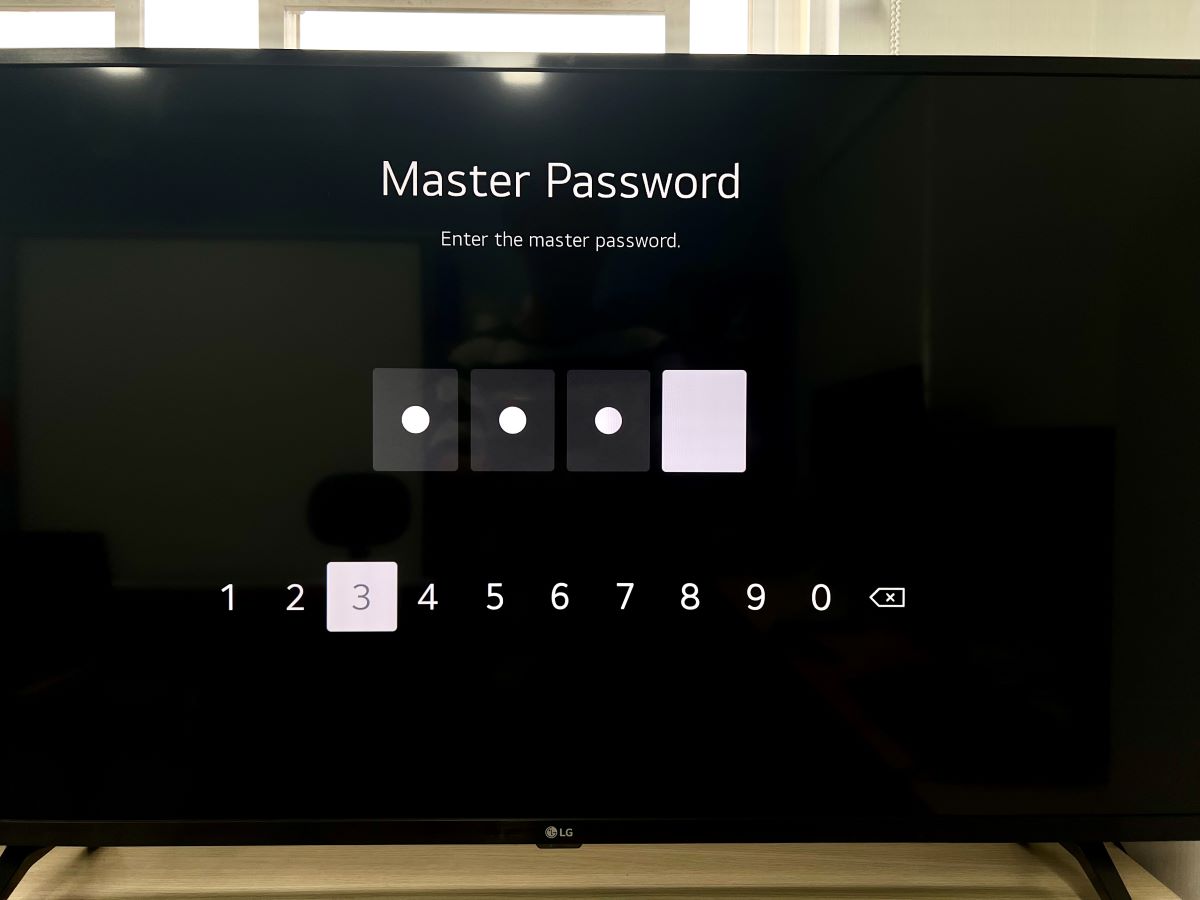
Note: Click the hyperlink in the TV brand for a detailed guide with demo images.
| TV Brands | Instructions |
| LG | Settings > All Settings > General > System > Safety > Enter this sequence: Channel Up x2 → Channel Down → Channel Up > Enter 0313 (master password) > Reset Password > Enter 0000 > Enter the new PIN |
| Sony | Settings > System > Parental Control > Enter one of these two master PINs: 4357 or 9999 > Enter the new PIN |
5. Other Solutions to Try
After trying all the solutions mentioned, your issue should ideally be resolved. If it persists, the problem might lie with the TV itself rather than the restrictions set by the hotel.
Fortunately, I’ve compiled additional tips in another article to help tackle input troubles. Here’s a sneak peek at what you can find there:
- Try a Soft Reset
- Check the HDMI Connection
- Ensure that Your Remote Is Working Fine
- Try Using the Voice Feature
- Try a Factory Reset
These strategies can provide a fresh approach to solving input-related issues, offering you more ways to bypass hotel TV input.
Duy Anh is a seasoned technical editor specializing in helping readers troubleshoot TV, projector, and Wi-Fi issues. He’s always been drawn to logical problem-solving. His ability to approach matters from various angles with a neutral mindset enhances his technical expertise.


I have a RCA 15in model # J15SE821 ,the HDMi port doesn’t work, the 4pin beside it only plays sound. What setting in the hotel settings do I need to change to be able to watch movies from my phone on the tv.