How to Take Apple TV to a Hotel & Bypass Captive Portal
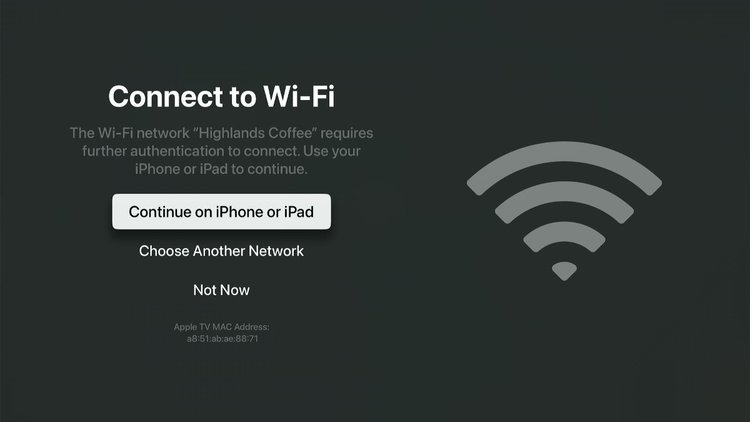
What To Know
- Apple TV can be used in hotels, but it’s important to confirm with the hotel beforehand about the availability of Wi-Fi and a TV with HDMI support.
- To bypass captive portals in hotels, use Apple TV’s Captive Wi-Fi feature with an iPhone or iPad running on at least iOS 15.4 and Apple TV on tvOS 15.4.
- If connecting to the hotel Wi-Fi proves difficult, a mobile hotspot from a laptop or smartphone can serve as an alternative solution
Are you wondering if you can use your Apple TV in a hotel?
This article breaks down the essentials and offers solutions for common challenges. Dive in to ensure seamless streaming on your travels.
Quick Navigation
Can I Take My Apple TV to a Hotel?
Yes, you can take your Apple TV to a hotel and you can hook it up to the TV — unless hotel policies forbid you from doing exactly that.
However, there’s also a possibility that the hotel you stay at won’t have a TV or Wi-Fi connection available. In this case, your Apple TV would be completely useless.
To avoid experiencing such an event, make sure to check with your hotel ahead to confirm if they offer a Wi-Fi network and TV with your accommodations.
How to Connect Apple TV to a Hotel Network?
Most hotel networks use a captive portal system, a security feature that requires users to engage in an additional login process to gain internet access.
Unfortunately, since Apple TV doesn’t come with a built-in web browser, completing this process can sometimes be a challenge.
The good news is that Apple TV’s Captive Wi-Fi feature provides a seamless solution to this problem. This feature enables you to use your iPhone or iPad to assist your Apple TV in connecting to hotel networks that require additional login steps.
Materials Needed
Before you initiate the process of connecting your Apple TV to the hotel’s Wi-Fi, ensure you have the following:
- An iPhone or iPad running on at least iOS 15.4.
- An Apple TV operating on at least tvOS 15.4.
- An HDMI cable.
- A hotel TV that supports HDMI input.
Step-by-step Instruction
Here’s a detailed process to connect your Apple TV to the hotel’s Wi-Fi using the Captive Wi-Fi feature:
Step 1: Turn on both your Apple TV and the hotel TV. Then, use an HDMI cable to connect the Apple TV to the TV. Switch the Input settings on the TV to HDMI if necessary.
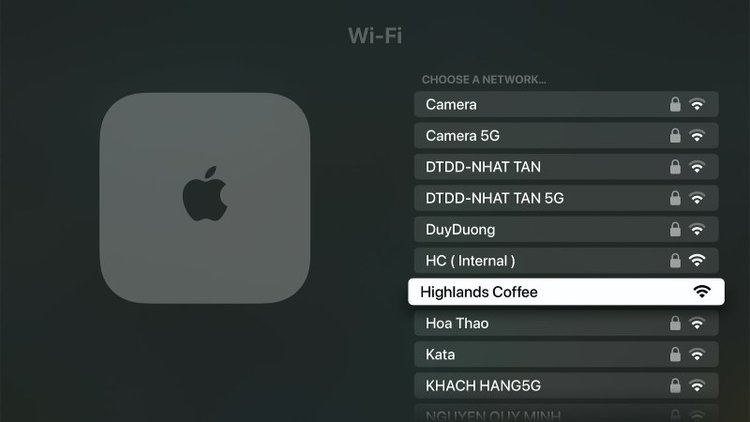
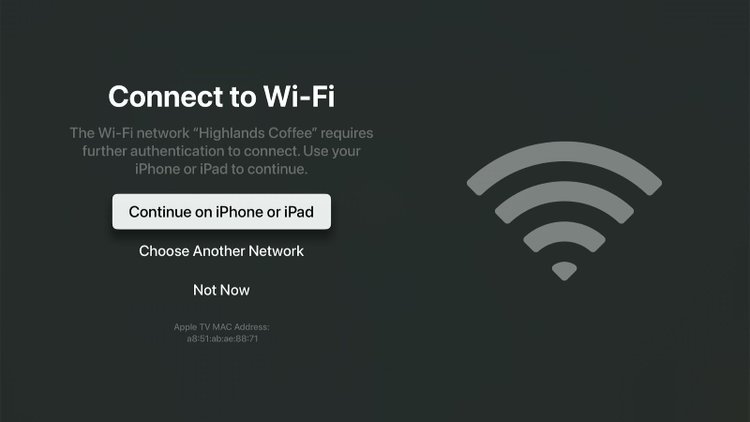
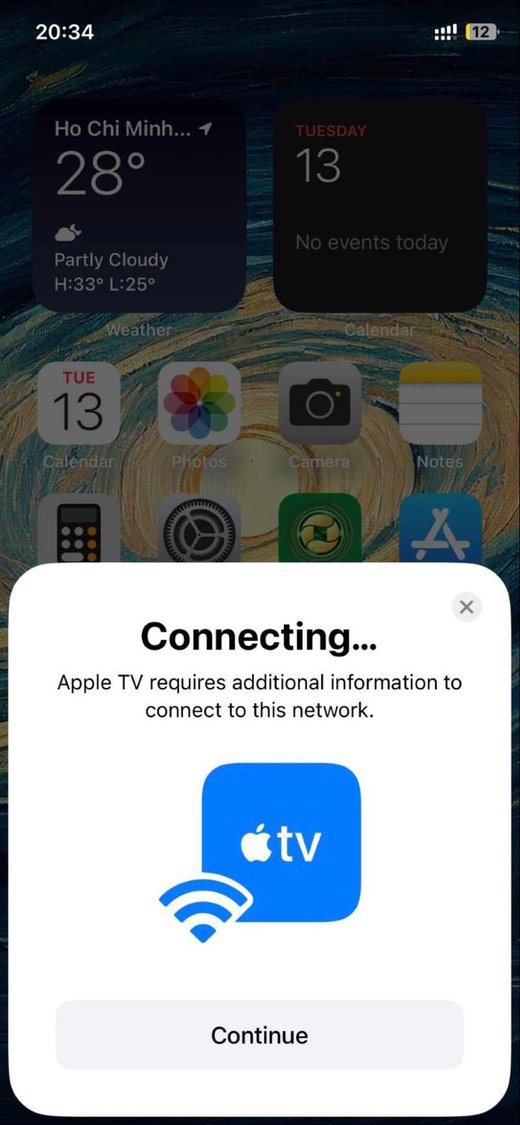
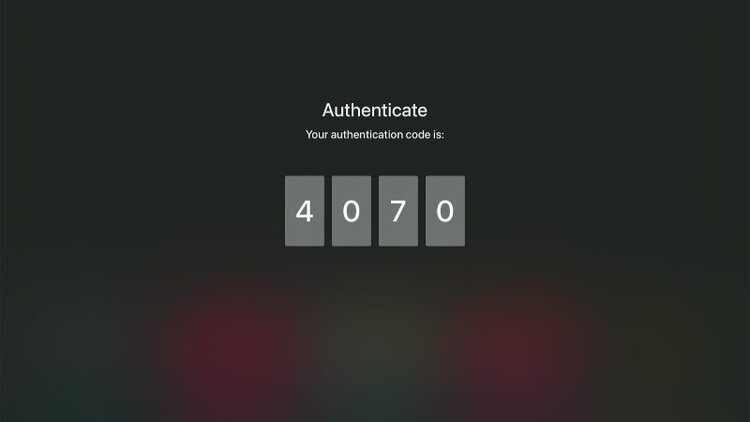
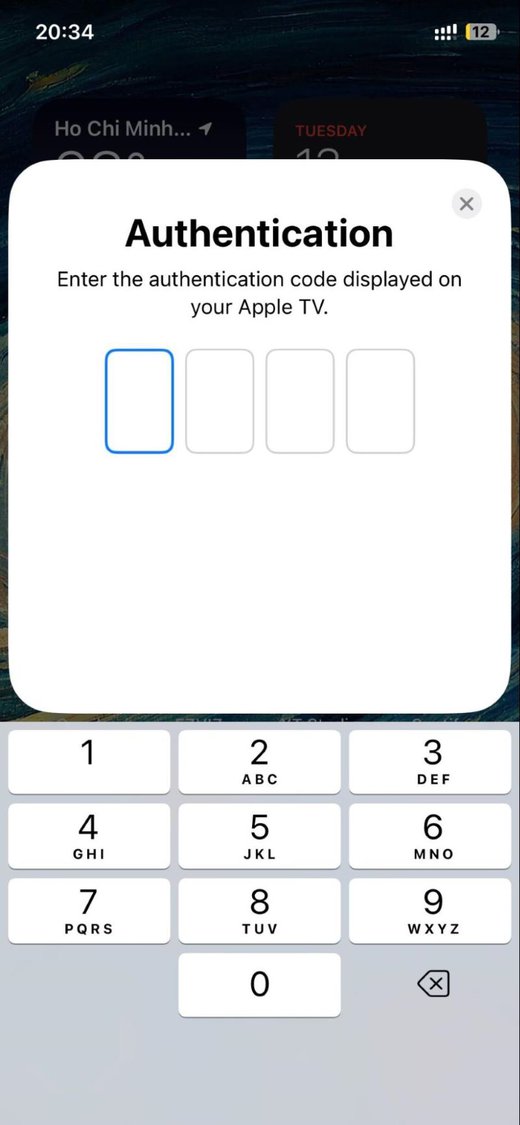
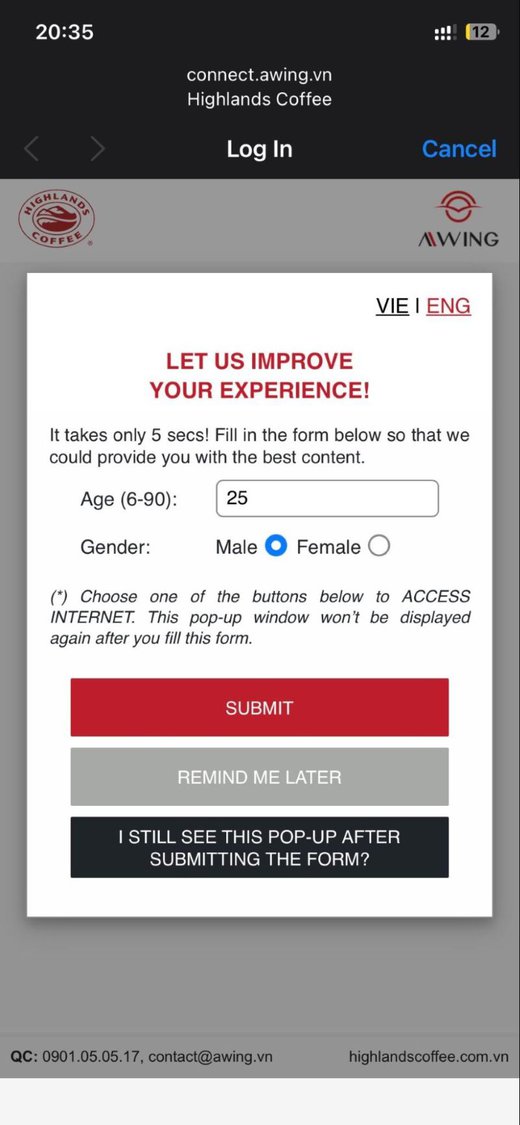
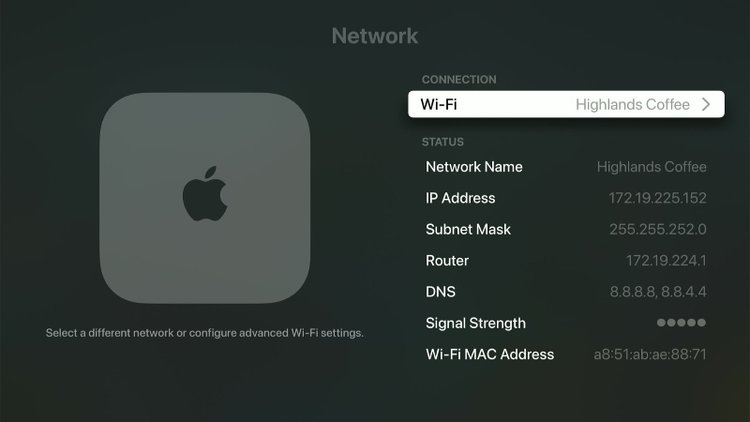
Bonus Tip: Using Mobile Hotspot as a Workaround
Even with the steps outlined above, you may occasionally encounter difficulties connecting your Apple TV to the hotel Wi-Fi. In such cases, you can resort to using a mobile hotspot as a workaround.
The mobile hotspot solution involves using your laptop or smartphone’s hotspot feature to provide internet access to your Apple TV.
Please consult our guide for Roku, and then you can utilize the mobile hotspot solution on your Apple TV following the same principle.
Remember to connect your smartphone or laptop to the hotel Wi-Fi only to avoid the cellular data charge.
FAQs
Can I Take My Apple TV to a Friend’s House?
Yes! You can take your Apple TV to a friend’s house.
Given Apple’s reputation for exclusivity, you might be worried that you won’t be able to use your Apple TV outside your own home.
But don’t worry! You will be able to use your Apple TV at both your house and your friend’s house with no problems.
Final Thoughts
If you want to keep your indoor time as exciting and active as your outdoor time, then bringing your Apple TV with you while you travel is a great idea.
Not only can you connect it to your hotel room network and TV, but you can also connect it to an RV entertainment system — if you’re traveling that way.
However, keep in mind that, although traveling with your Apple TV can have its upsides, it also comes with a couple of downsides.
Before finalizing your booking, make sure that you check with your hotel if they provide guests with an internet connection and a TV in their room. Otherwise, it would be useless to bring an Apple TV with you.
Additionally, be prepared to bring a lot of wiring and other connectors with you. You’ll need this to connect your Apple TV to your hotel room’s internet network and TV system.
Meet Vance. He’s a proud dad, a seasoned Electronics Engineer, and an avid tech lover. His proficiency in electronics and troubleshooting skills were instrumental in crafting Pointer Clicker. Vance is passionate about simplifying tech for those who aren’t well-versed in it.

