How To Connect Bluetooth Speakers & Headphones to Apple TV? With Troubleshooting Tips

What To Know
- To connect Bluetooth devices to Apple TV, ensure the model supports Bluetooth (HD and 4K models do), make the device discoverable > Pair via the Apple TV’s Settings > Remotes and Devices > Bluetooth menu.
- If your Apple TV lacks Bluetooth: Plug the Apple TV into your TV > Connect the Bluetooth speaker or headphones directly to your smart TV, with steps varying by brands like LG, Sony, and Samsung.
- Troubleshoot connection issues by performing a soft reset, updating firmware, doing a factory reset, and ensuring Bluetooth devices are in pairing mode and not connected to other devices.
Having trouble linking your Bluetooth speaker or headphones to Apple TV?
This straightforward guide simplifies the setup, tackles audio output issues, and delivers trusted fixes.
It’s crafted for anyone looking to boost their sound experience or fix pairing problems, making Bluetooth connections on Apple TV a breeze.
Quick Navigation
- How To Know If My Apple TV Supports Bluetooth
- How To Connect Bluetooth Speaker/Headphones to an Apple TV
- Alternative Solution: Connect the Bluetooth Speaker/Headphone to Your Smart TV
- Troubleshooting Tips
- FAQ: Can My 3rd Gen. AirPods (Bluetooth 5.0) Connect to My 4th Gen. Apple TV (Bluetooth 4.0)?
- Conclusion
How To Know If My Apple TV Supports Bluetooth
It is important to note that not all Apple TV models support Bluetooth connectivity. Bluetooth support started with the HD Apple TV models (4th generation), and only the most recent releases (4K models) support Bluetooth version 5.0.
The table below shows different Apple TV models and what version of the Bluetooth feature they support.
| Bluetooth Capability | Apple TV Version |
| No Bluetooth | 1st Gen. Apple TV
2nd Gen. Apple TV 3rd Gen. Apple TV |
| Bluetooth 4.0 | 4th Gen. Apple TV (HD Models) |
| Bluetooth 5.0 | Apple TV 4K
Apple TV 4K (2nd Gen.) Apple TV 4K (3rd Gen.) |
Because older Apple TV models do not have Bluetooth compatibility, the first step in determining if your Apple TV supports Bluetooth is to check its version and model number. If you don’t have that information, follow the instructions below.
Steps to find your Apple TV’s model number
1. Open the Settings menu on your Apple TV.
2. Go to General > About.
3. Look for the model row. Your Apple TV’s model number will be displayed there (i.e., A2737).
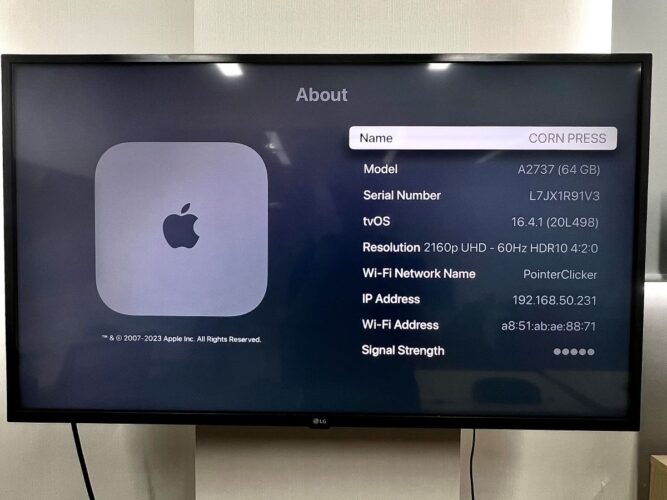
4. Search for the model number on Google to see your Apple TV’s version name.
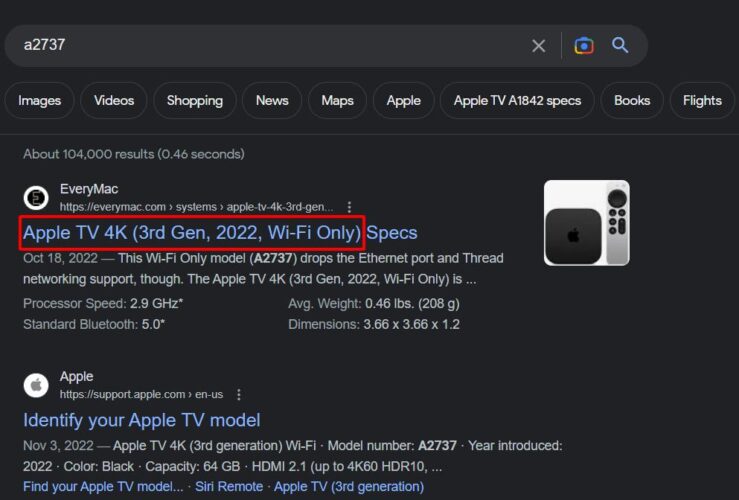
Note: If it’s not a hassle to move your Apple TV, check the bottom of the device for the information label. You’ll find the model number, serial number, and other information.
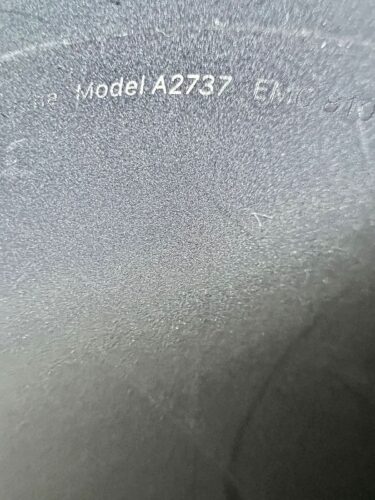
Alternatively, you can directly check the connectivity options on your Apple TV to see if it supports Bluetooth. Follow the steps below.
Steps to confirm Bluetooth support
1. Navigate to Settings on your Apple TV.
2. Select Remotes and Devices.
3. If your Apple TV supports Bluetooth, you will see a “Bluetooth” option in the list.
4. If you don’t see the “Bluetooth” option, your Apple TV does not support Bluetooth.
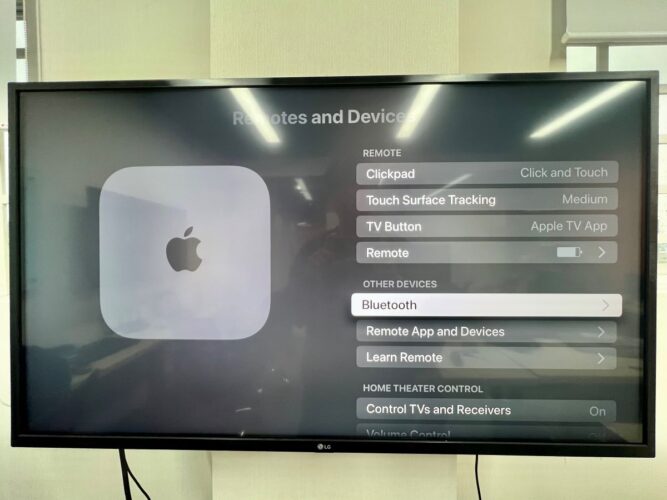
How To Connect Bluetooth Speaker/Headphones to an Apple TV
The Bluetooth connection is a wireless protocol that only supports short-range transmission. If the distance between transmitting and receiving devices is long, users will experience signal degradation and disconnection.
That said, the first thing to do is ensure that your Bluetooth speaker or headphones are close to the Apple TV. Afterward, follow the steps below to connect both devices.
Prepare your devices
1. Turn on your Bluetooth speaker/headphones and ensure that it’s discoverable. (Check the manufacturer’s instructions on how to set the device to pairing mode.)
2. Ensure the speaker/headphones are within Bluetooth range of the Apple TV (200 feet at max for Bluetooth 4.0).
3. Plug your Apple TV and smart TV into a power source.
4. Connect the Apple TV to your smart TV with an HDMI cable.
5. Press the Input button on the TV remote to set your Apple TV as the source device.
Pair both devices
1. From your Apple TV Home screen, navigate to Settings > Remotes and Devices.
2. Select Bluetooth.
3. From the Bluetooth menu on the screen, select the name of the speaker or headphones you want to connect to.
Note: The Apple TV Bluetooth transmission may experience interference from TVs and other nearby devices. If you want more range, place the Apple TV a distance away from other electronic devices.
Alternative Solution: Connect the Bluetooth Speaker/Headphone to Your Smart TV
Your Apple TV doesn’t support Bluetooth? Most smart TVs support Bluetooth connections, so you can connect Bluetooth audio devices directly to your smart TV instead.
Companies like Samsung, Sony, and LG (amongst others) make TVs with built-in Bluetooth connectivity. Meanwhile, smart TV brands that don’t have built-in Bluetooth can work with Bluetooth dongles.
We’ve outlined the steps to connect your Bluetooth speakers or headphones to smart TVs from popular brands.
LG
1. Turn on your Bluetooth speaker/headphones and make it discoverable.
2. On your TV, navigate to Settings > All Settings.
3. Select Sound, and go to Sound Out.
4. Select Bluetooth Speaker List (or Bluetooth Headphone List).
5. Your TV will automatically search for nearby Bluetooth devices.
6. Select your speaker or headphones from the listed devices.
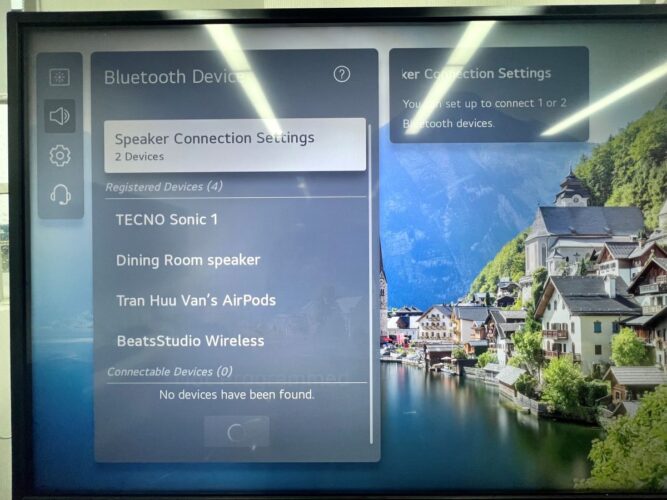
Some LG smart TVs do not have built-in Bluetooth connectivity, but don’t let that stop you. You can connect Bluetooth devices with a Bluetooth-incompatible LG TV.
Sony
1. Turn on your Bluetooth speaker or headphones and put them in pairing mode.
2. On your Sony TV, go to Settings > Remotes & Accessories.
3. Toggle ON Bluetooth.
4. Your Sony Smart TV will automatically search for and display nearby Bluetooth devices.
5. Select your speaker/headphones from the list and choose Connect.
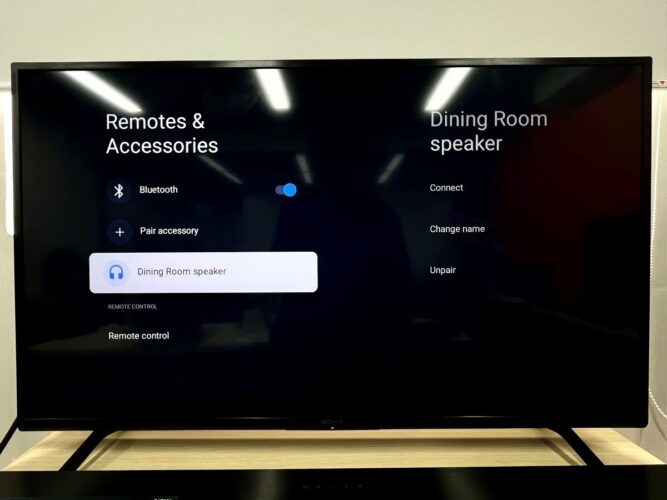
If you experience Bluetooth connection issues with Sony smart TVs, we get into solutions here.
Samsung
1. On your Samsung Smart TV, go to Settings > Sound > Sound Output.
2. Click on Bluetooth Speaker List, and the TV will automatically search for nearby Bluetooth devices.
3. Select your speaker/headphones from the list of available devices.
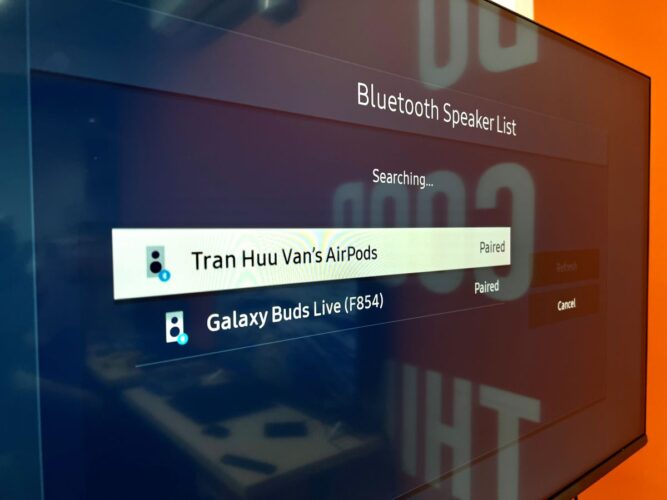
The process for Bluetooth connection differs for different Samsung smart TV models. Check out our comprehensive guide to connect Bluetooth speakers to any Samsung TV.
Troubleshooting Tips
You may encounter problems while trying to connect a Bluetooth audio device to your Apple TV. The fault can be from the transmitting or receiving device, so below are a few troubleshooting tips to employ.
1. Soft reset
Perform a soft reset on both your Bluetooth device and the Apple TV. This simple step can often resolve connectivity issues, allowing both devices to communicate successfully.
Steps to perform a soft reset
1. Turn both devices off and unplug them from their power sources.
2. After 30 seconds, plug them back in.
3. Turn both devices on again.
2. Update firmware
If the Apple TV doesn’t have the latest firmware updates installed, its outdated system is prone to corrupt data that can affect your Bluetooth connection.
A firmware update allows important bug fixes and performance enhancements that can improve the Apple TV’s performance. Follow the steps below or consult the manufacturer’s website for instructions.
How to update your Apple TV’s firmware
1. Go to Settings > System > Software Updates
2. Select Update Software.
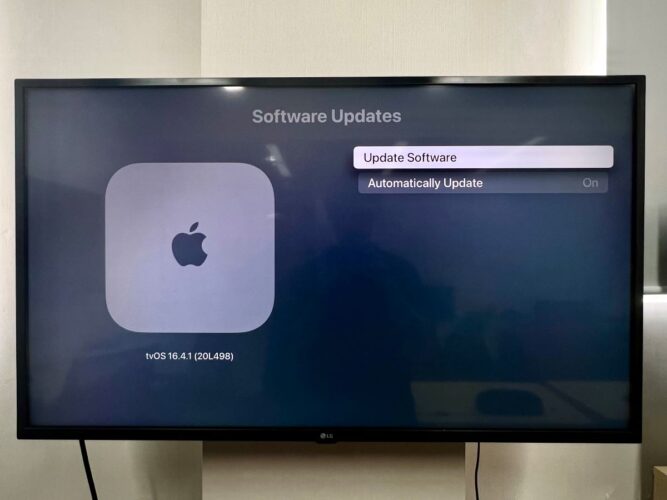
3. Factory reset
A factory reset will get rid of corrupt data and incorporate bug fixes. Nonetheless, it is a last resort because it erases user settings and stored data.
To factory reset your Apple TV, follow the steps below.
1. Go to Settings on your Apple TV.
2. Select Systems > Reset.
3. To update your Apple TV’s System at the same time, select the second option Reset and Update.
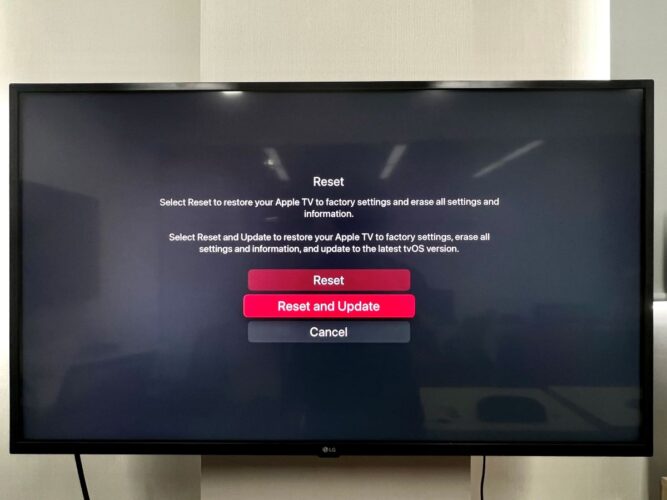
In situations where the issue is device invisibility or a refusal to connect, the following sections show more specific problem solutions.
Apple TV Can’t Find Your Bluetooth Speaker/Headphone
- Ensure that the Bluetooth speaker or headphone is charged.
- Confirm that the Bluetooth device is in pairing mode (most devices have an indicator that blinks when they’re in pairing mode).
- Connect the Bluetooth device to your smartphone. This is a test to determine if the fault is from the device or your Apple TV.
- Ensure that the hardware platform of your Bluetooth speaker/headphone is not restricted like a user on Quora here.
Apple TV Has Found Your Bluetooth Speaker/Headphone But Can’t Connect
- Disconnect any other Bluetooth devices connected to your Apple TV. If your Apple TV doesn’t use Bluetooth version 5.0, it cannot support multiple audio devices simultaneously.
- Disconnect the Bluetooth speakers or headphones from any device they’re connected to. Speakers with Bluetooth 5.0 might connect to multiple devices, but they can only receive transmission from one source at a time.
- Test the speaker/headphones with your smartphone’s Bluetooth feature to see if the fault is from your Apple TV.
FAQ: Can My 3rd Gen. AirPods (Bluetooth 5.0) Connect to My 4th Gen. Apple TV (Bluetooth 4.0)?
Yes, it can—because Bluetooth technology is designed to be backward compatible. This means that newer versions of Bluetooth can connect with devices using older versions.
In this case, your AirPods will still connect to your Apple TV. However, you may experience some limitations compared to using the Airpods with an Apple TV that also uses Bluetooth 5.0.
While 3rd generation AirPods can connect to 3th generation Apple TVs 4K, the connection quality will defer to the lower Bluetooth version. You’ll not have as much speed or range as connections between two devices using Bluetooth 5.0.
Conclusion
Connecting a Bluetooth speaker or headphones to your Apple TV significantly improves your audio output options. Once you’ve turned on Bluetooth on the Apple TV, it’s quite easy to initiate a connection between both devices.
Users who do not use an external streaming device can connect Bluetooth audio devices directly to their smart TVs. The process varies across TV brands and models, so consult your user manual if our guide doesn’t cover your TV brand.
The troubleshooting tips in this article will resolve most issues with Apple TV’s wireless connectivity; if an issue persists, contact customer care.
Gabriella ‘Diogo is a technical writer with a vested interest in tech hardware and equipment. She shares her knowledge and processes in an easy-to-grasp, lighthearted style. When she’s not testing or researching device performance, you’ll find her writing short stories or rewatching episodes of her favorite sitcoms.


