8 Quick Steps To Connect AirPods to Your Sony TV
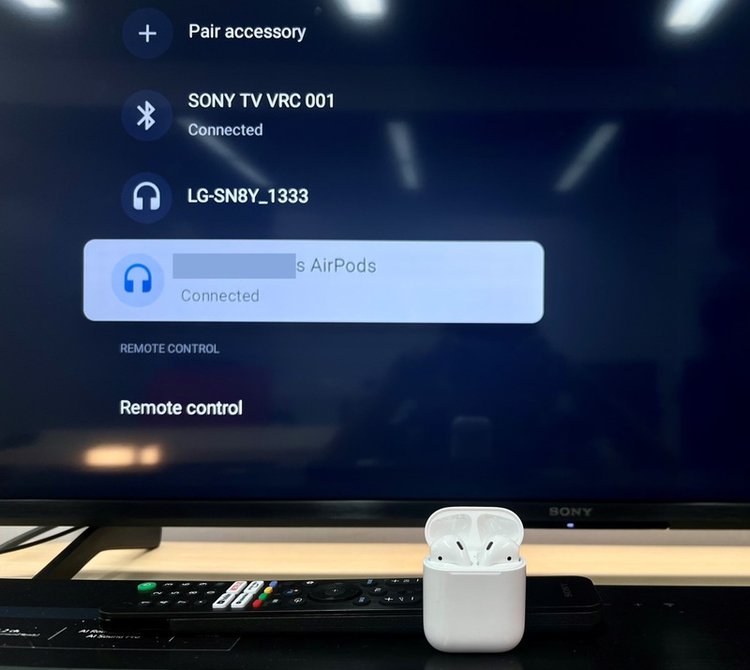
- To connect AirPods to a Sony TV, ensure the TV supports Bluetooth A2DP and both devices have the latest software updates.
- Enable Bluetooth in the TV’s settings. Open your AirPods case > Press the setup button until the LED blinks white > Select and confirm the pairing on your TV.
- If issues arise, double-check connections, ensure AirPods are charged, and consider resetting or repairing them.
Struggling with a loud TV during late-night sessions?
How about connecting your AirPods to your Sony TV and enjoying without disturbing anyone?
Let’s dive into the requirements and steps.
Quick Navigation
Requirements
- Your Sony TV must support Bluetooth A2DP. You can verify your TV’s compatibility by following the steps listed in this Sony article.
- To pair these devices, you must also ensure your Sony TV and AirPods have been updated to the latest software versions.
Step-by-Step Instructions
Follow the steps below to pair your AirPods to your Bluetooth-compatible Sony TV.
Step 1: Head to your Sony TV’s Settings page.
- On Models Released in 2019 or Later
- Click the remote’s Quick Settings key.
- Use your remote’s D-pad to navigate to Settings.
- On Other Models
- Click your remote’s Home key.
- Go to Settings.
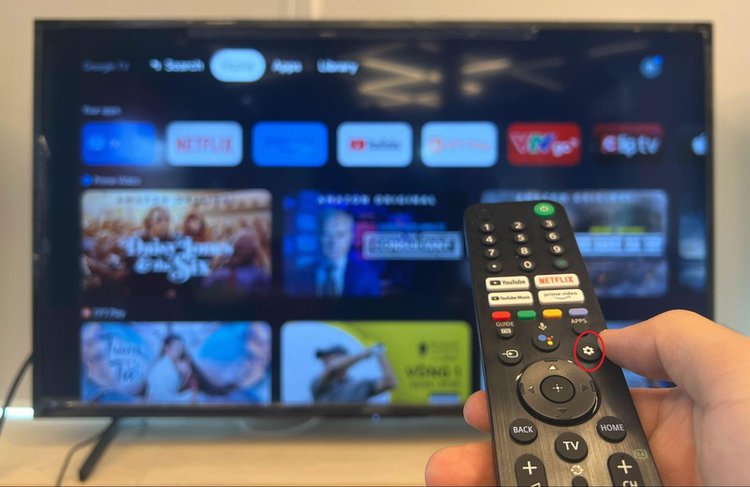
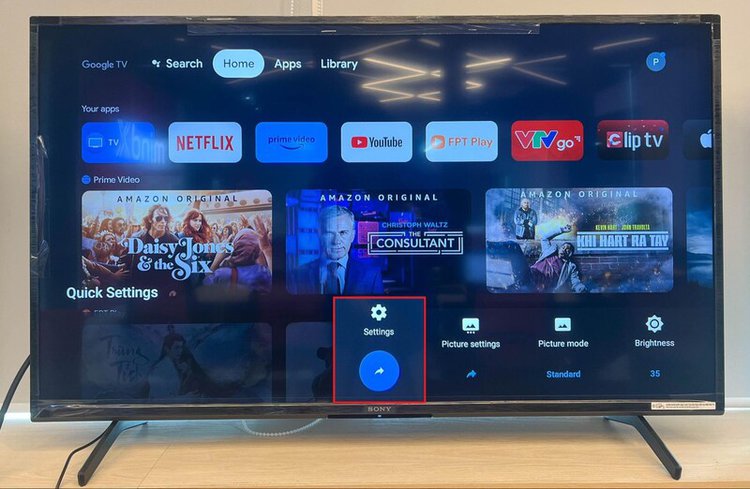
Step 2: Open Remotes & Accessories.
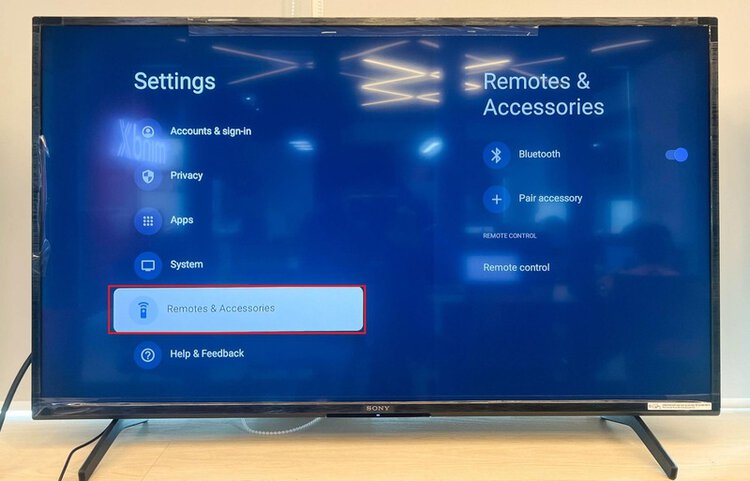
Step 3: Navigate to Bluetooth and toggle it on.
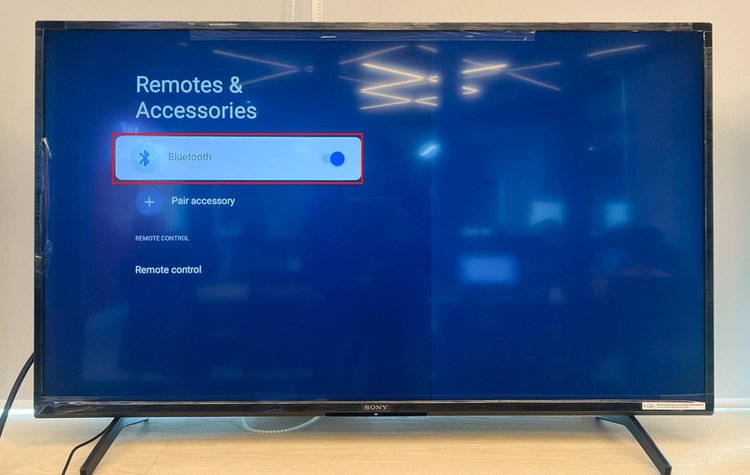
Step 4: Depending on your TV model, click on Pair accessory or Add device to enable your TV’s pairing mode. You’ll know pairing mode has been successfully enabled when you see a message reading “Searching for accessories” on-screen.
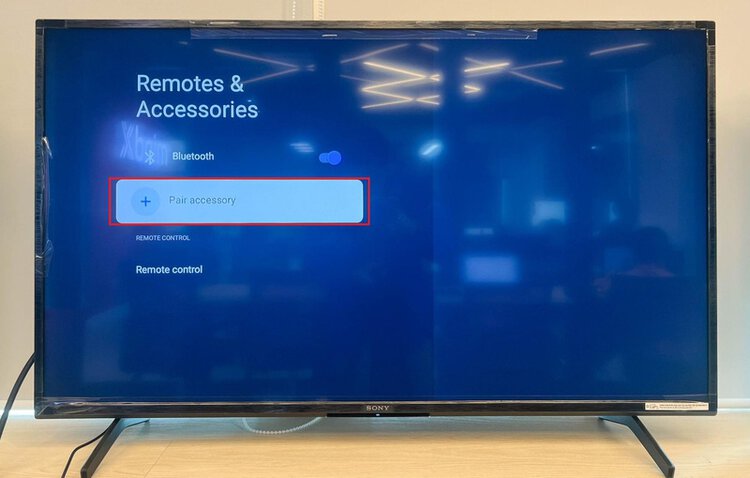
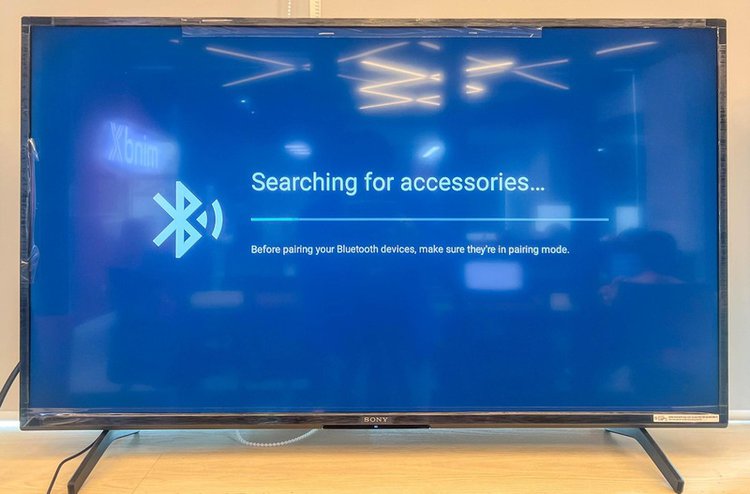
Step 5: Ensure your AirPods are correctly placed in the charging case. Then, open the lid.

Step 6: Find the setup button on the back of the charging case. Then, long-press it until the LED status light blinks white.


Step 7: Once your AirPods appear in your Sony TV’s list of available Bluetooth devices, click on them.
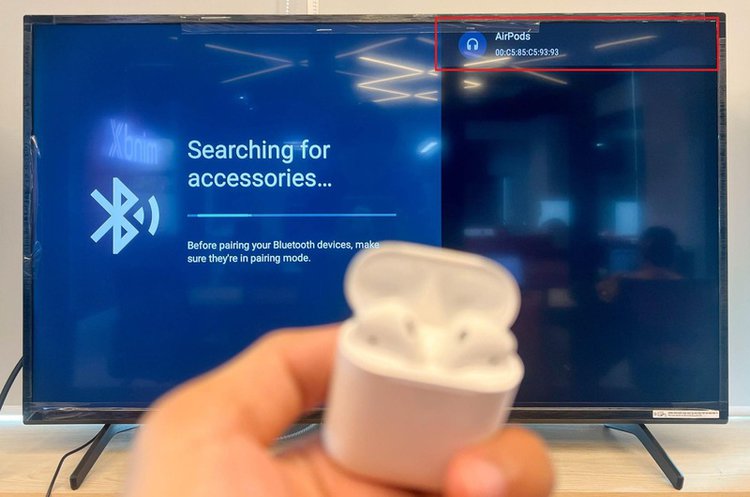
Step 8: Now, you should see a Bluetooth pairing request on-screen. Click on Pair to perform the pairing registration process.
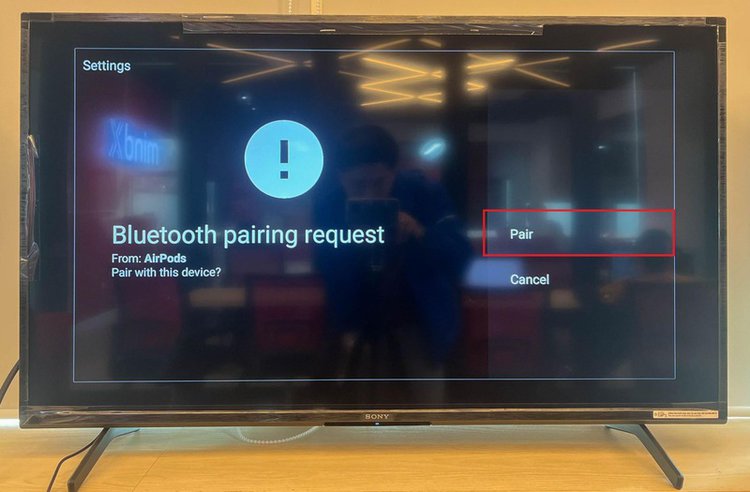
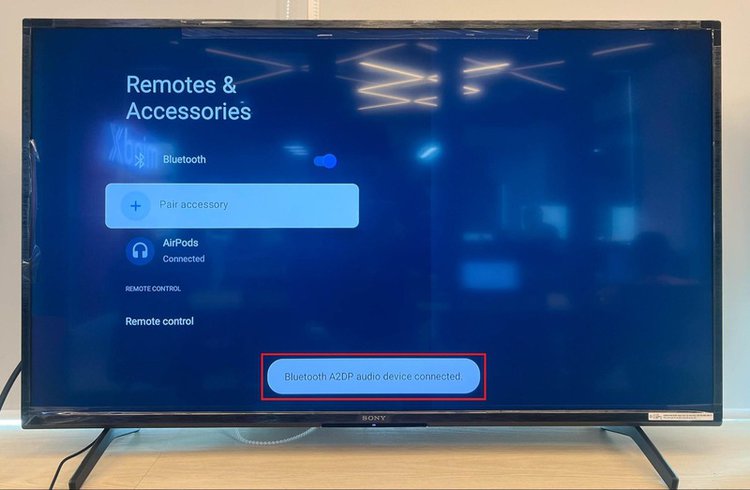
Troubleshooting Connection Issues
You’ve followed the steps above, but you still can’t pair your AirPods to your Sony TV. What’s next?
Follow our troubleshooting tips to connect your AirPods to your Sony TV in no time!
AirPods Cannot Connect to Sony TV
- Double-check that your Sony TV supports Bluetooth A2DP. If it doesn’t, you will not be able to connect your AirPods to it.
- Make sure that both AirPods are properly placed in the charging case during the pairing process. Also, ensure the pairing mode has been correctly enabled.
- Sony TVs cannot support multiple Bluetooth connections at once. So, ensure your TV isn’t already connected to another Bluetooth device. In some cases, your TV may have connected to another device automatically. If this is the case, disconnect your TV from the other device before trying to pair your AirPods to it.
- Ensure your AirPods are sufficiently charged.
- Check that your AirPods haven’t automatically connected to another device. If they have, unpair them from this device before trying to pair them to your Sony TV.
AirPods Are Connected to Sony TV but There’s No Sound
- Disconnect your AirPods from your Sony TV before trying to pair them again.
- Reset your AirPods by following the instructions outlined in Apple’s article How to reset your AirPods and AirPods Pro.
Wrapping Things Up
To pair your AirPods to your Sony TV, both devices must be updated and your TV must also support Bluetooth A2DP. If your AirPods and Sony TV meet these requirements, pairing them should only take a few minutes.
However, if you’re struggling to pair them, ensure that your Sony TV and AirPods haven’t automatically connected to other devices. It’s also a good idea to make sure that your AirPods are securely placed in their case and are charged.
You may also need to re-pair your AirPods to your Sony TV and reset them.
What’s your experience connecting AirPods to a Sony TV?
Let us know in the comments below!
Yesenia Achlim is a technical copywriter and editor with a focus on AV equipment. She aims to break down complicated topics and make technology accessible, no matter your technical expertise. When she’s not teaching you how to replace a projector lamp, you can find her reading and baking.

