8 Quick Steps To Reset Your Epson Projector Password
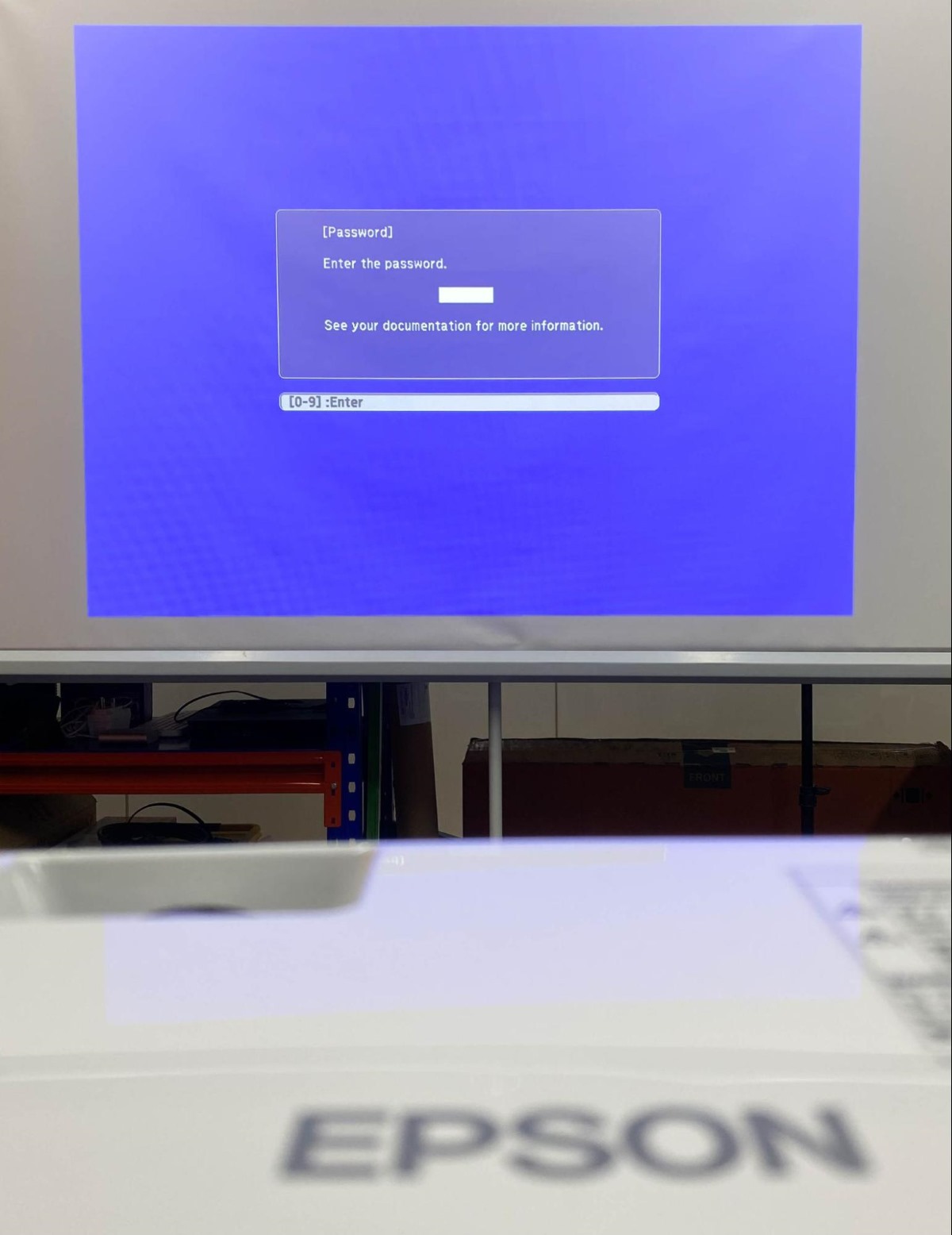
What To Know
- Process: Turn on the projector > Access the Password settings > Initiate Password Change > Enter new password > Confirm the new password > Exit the Menu.
- Epson projectors have a password security function to prevent theft, unauthorized use, and alterations to settings.
- The default password for Epson projectors is “0000“, but entering it incorrectly multiple times may require contacting Epson with a request code and proof of ownership.
In this guide, I’ll teach you eight simple steps to sequentially reset your Epson projector password.
Let’s get started!
Quick Navigation
What Is the Password Security Function For?
Your Epson projector’s password security function helps mitigate theft, unauthorized usage or access to confidential or sensitive information, or tampering with the device.
The locking mechanism comes in handy in public settings or if you’re an administrator controlling an Epson projector meant for use by multiple users.

You can turn on the device without the password but not proceed beyond the boot screen. The security lock can be enabled in the device’s settings.
For more information on setting the password, refer to the product documentation.
But what about scenarios where you think you know the password, but it doesn’t work to offer access? In such circumstances, you’ll have to reset the password.
We will discuss the same in the next section in detail.
How To Reset the Password on Your Epson Projector?
Note that resetting the password works only if you know the previously set password or can contact Epson as the device’s true owner.
If the projector is not yours and you’re trying to break into the device illegally, the following reset steps do not apply, as you’ll not have access to the device’s administrative controls or settings.
Considering you own the projector or are its authorized user, here are the steps to reset the password:
Step 1: Power on your Epson projector.
Step 2: Long-press the Freeze key on the projector remote for around five seconds to access Password Protection settings.
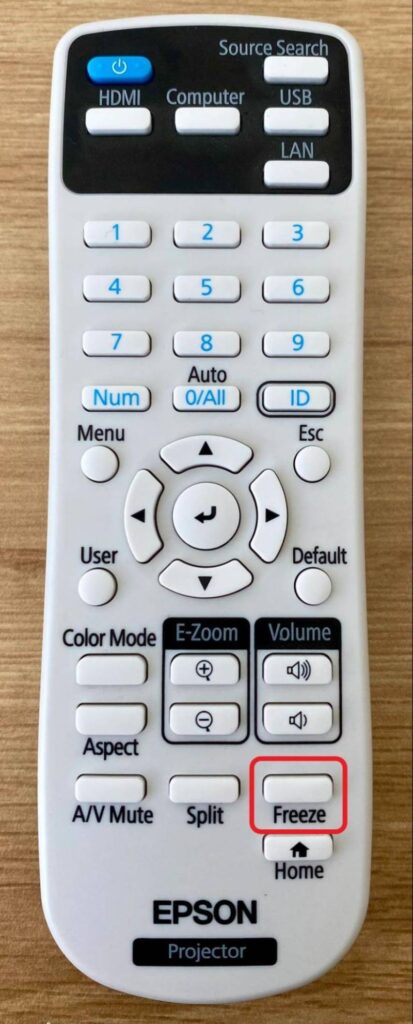
Step 3: You will be presented with the Password Protection menu, which provides three options: User’s Logo Protection, Power On Protection, and Password.
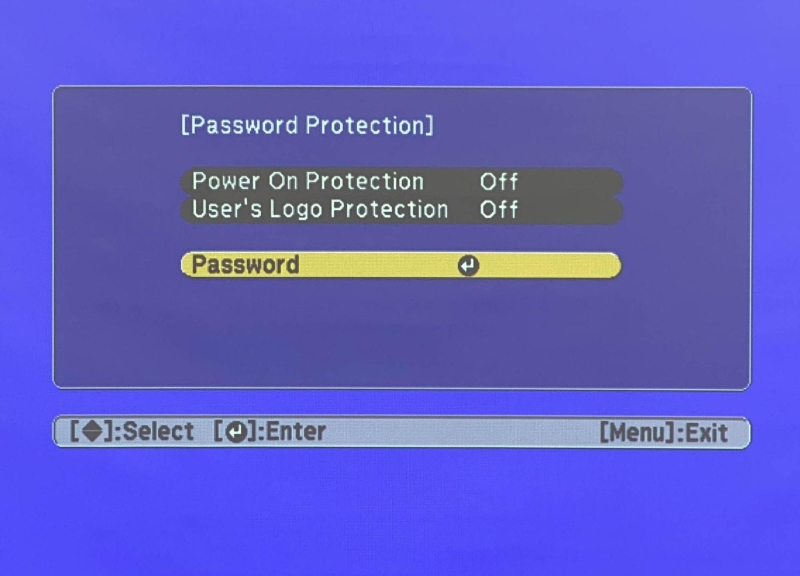
The Power On Protection option is to turn on the password security mode each time the device is powered on. We’ll learn more about enabling Power on Protection later in the article.
The User’s Logo Protection feature hinders unsanctioned adjustments to the projector’s custom startup screen or when using A/V mute, which we shall discuss later.
Step 4: Choose Password to change/reset your Epson projector’s password.
Step 5: You would then be asked if you’d like to change the password. Choose Yes.
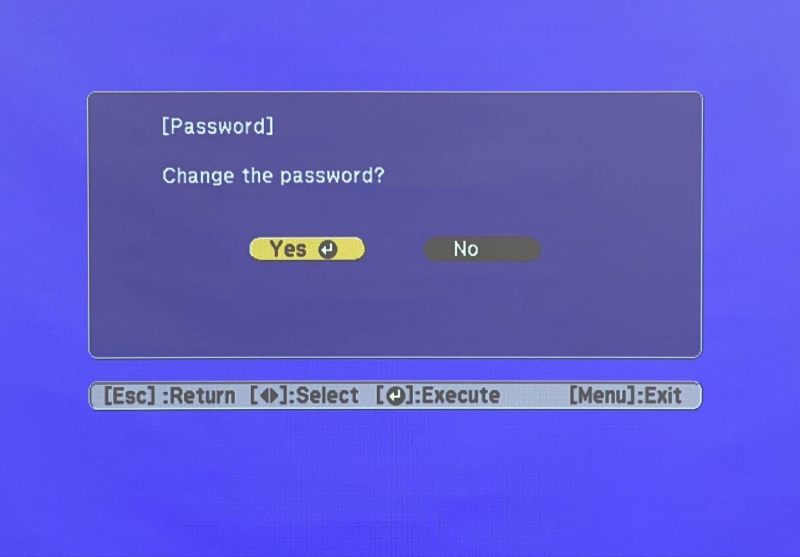
Step 6: Press the Num key on the remote and hold it while simultaneously employing the numeric keys to create the four-digit password.
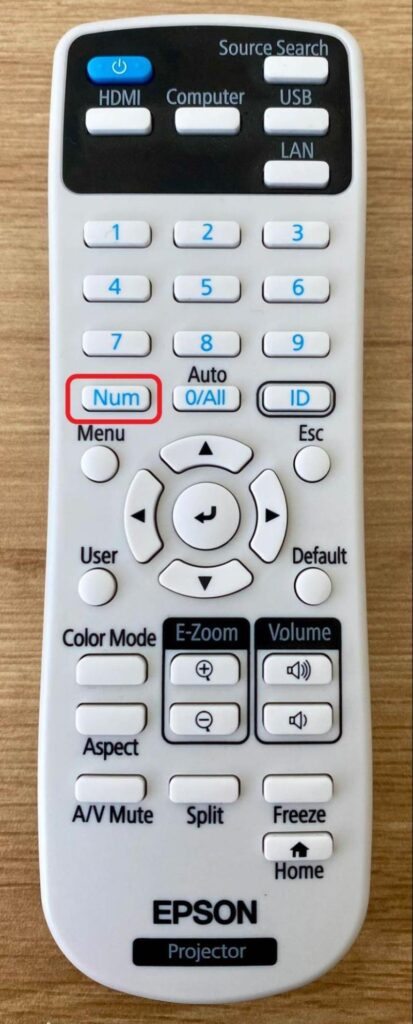
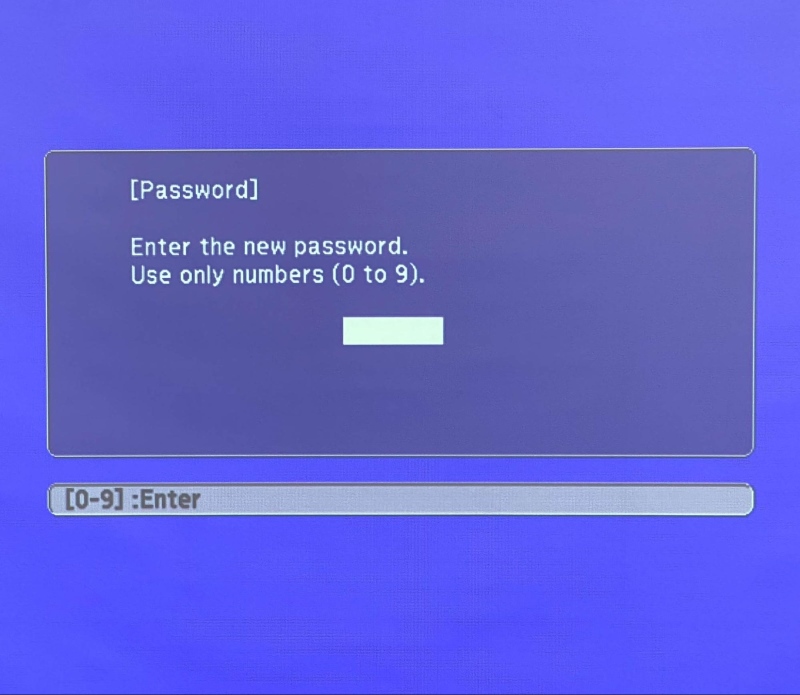
Step 7: Re-enter the password to confirm. You’ll see the “Password accepted” message if there’s a match.
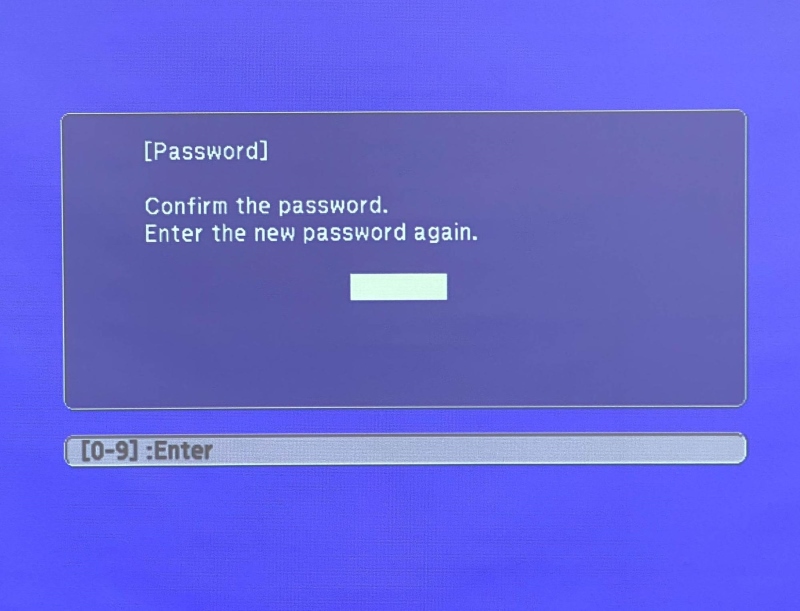
The password is now reset. If you forget it again, note the password in a secure place. As a backup, note down the password on your phone or computer.
Step 8: Hit the Enter or Esc key on the projector remote to revert to the Password Protection screen.
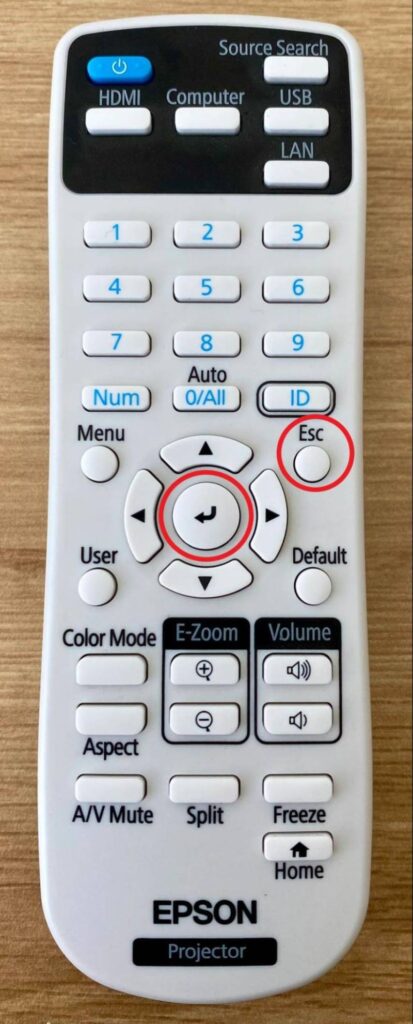
Now enable the Power On Protection feature to initiate password security. The detailed steps relating to this are discussed below.
How To Enable the Power on Protection Mode?
Here are the steps to turn on Power On Protection:
Step 1: On the Password Protection screen, select Power On Protection.
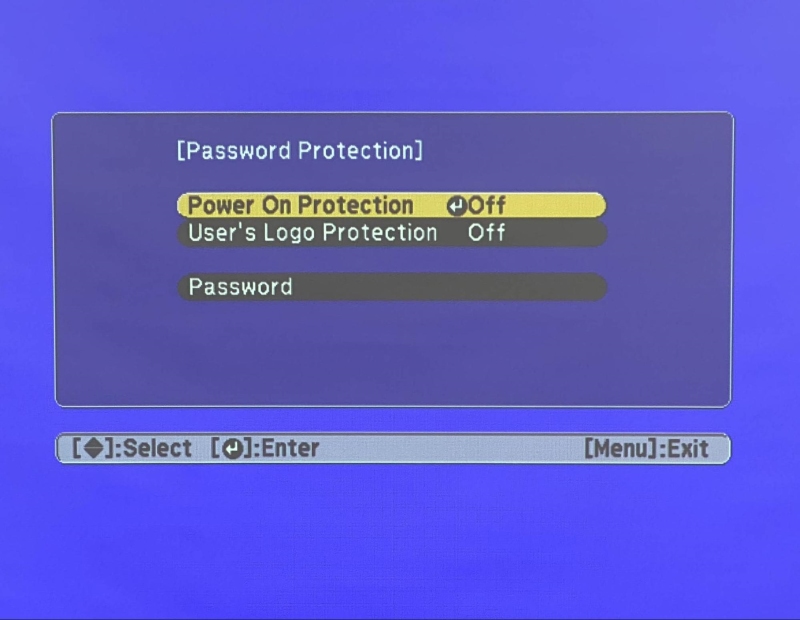
Step 2: Enable Power On Protection or turn it ON before pressing the Enter key on the remote and applying the setting.
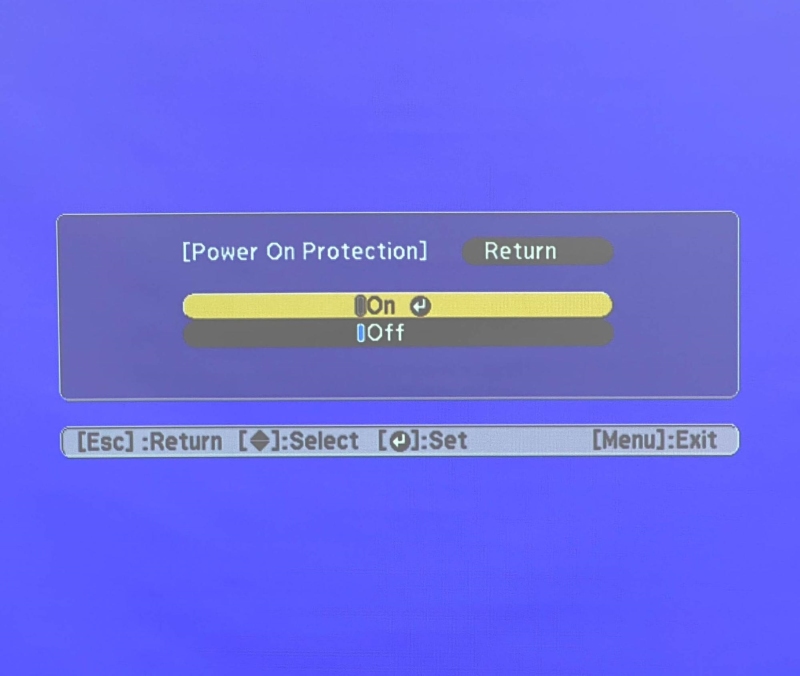
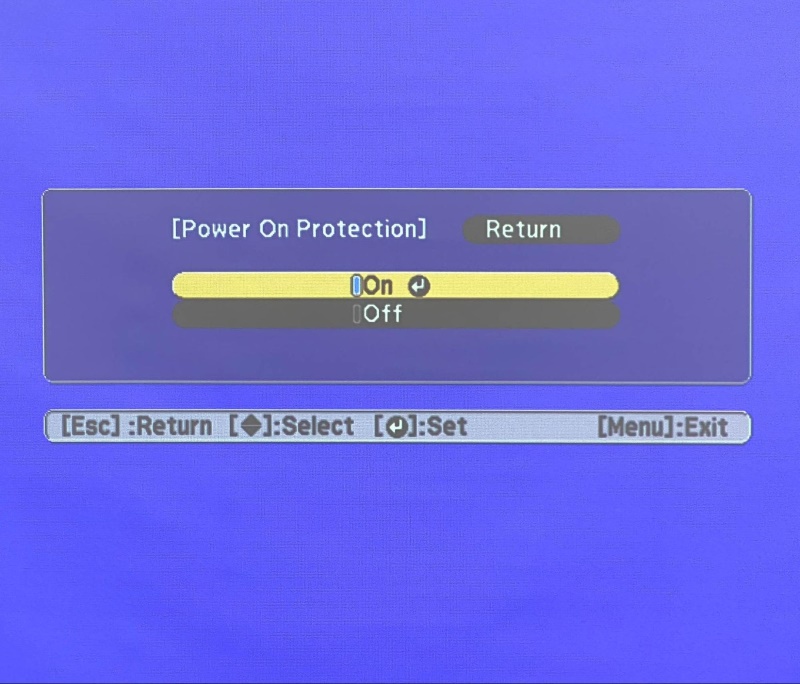
You shall get the following notification.
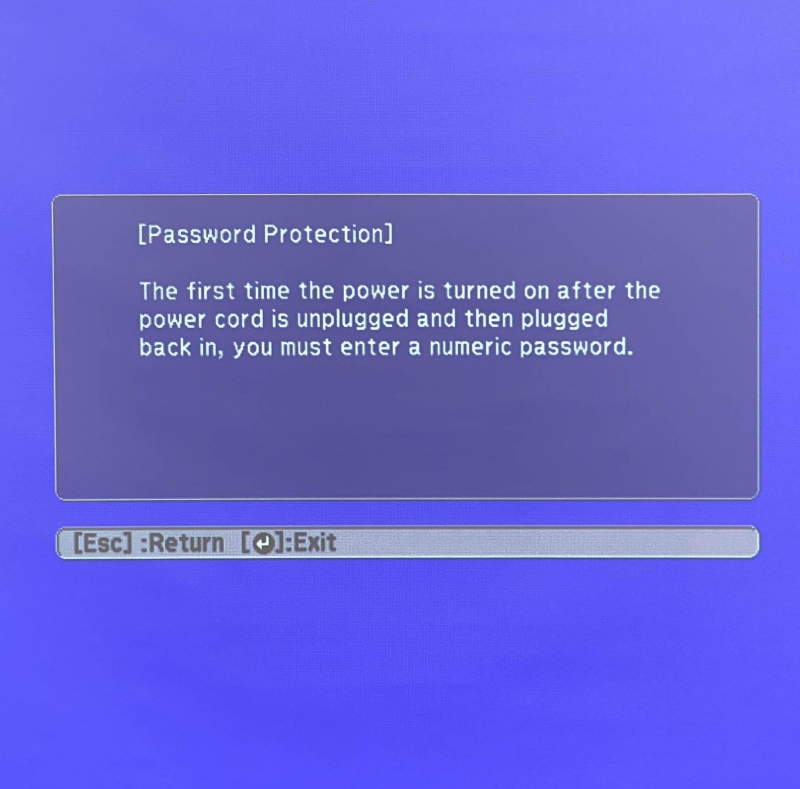
It denotes that you’ll have to type in the password each time you plug in to turn the projector on and use it.
To disable Power On Protection, follow the steps stated earlier, but ensure to set Power On Protection to OFF and not keep it ON.
Bonus: User’s Logo Protection
In the aforementioned Password Protection screen, User’s Logo Protection helps prevent individuals from altering the custom screen (logo) the projector usually displays upon turning itself on or when employing the A/V Mute function.
The custom screen’s mere presence dissuades theft or unauthorized by recognizing the projector owner.
To turn on User’s Logo Protection, choose the function in the Password Protection screen and toggle it ON.
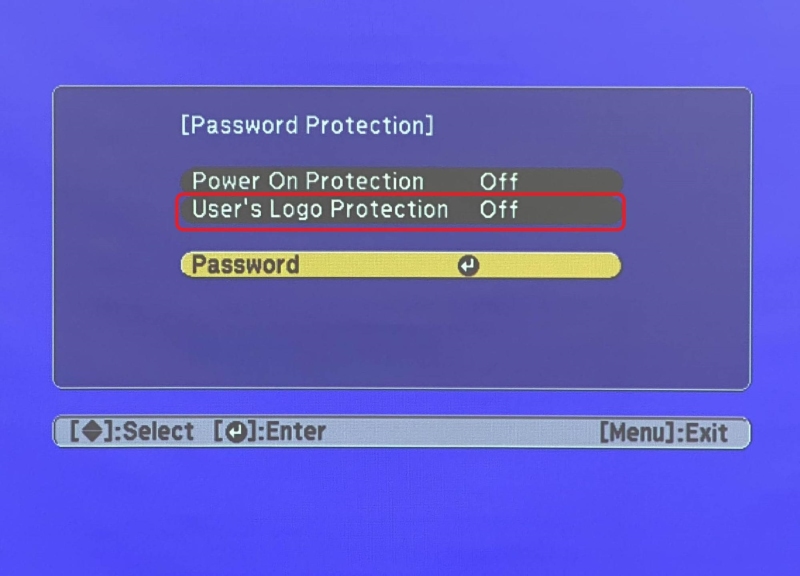
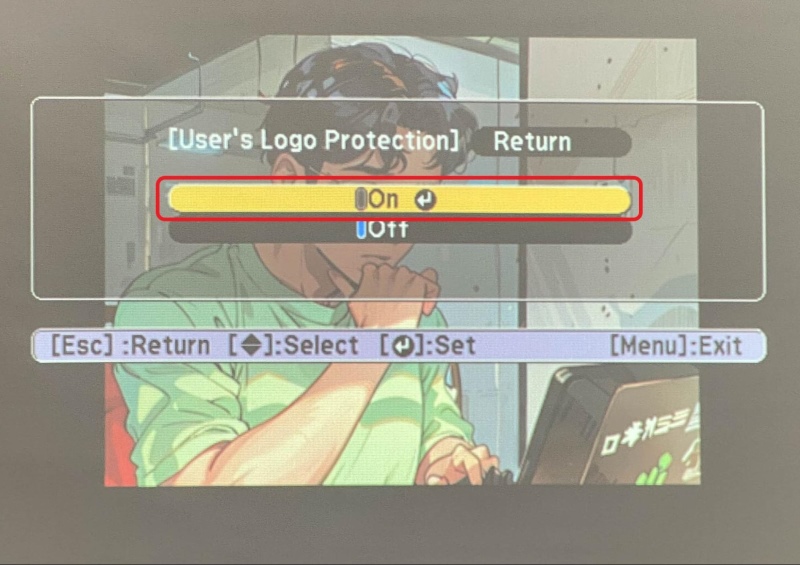
In the future, you’ll be presented with the following message each time you access your projector’s logo settings.
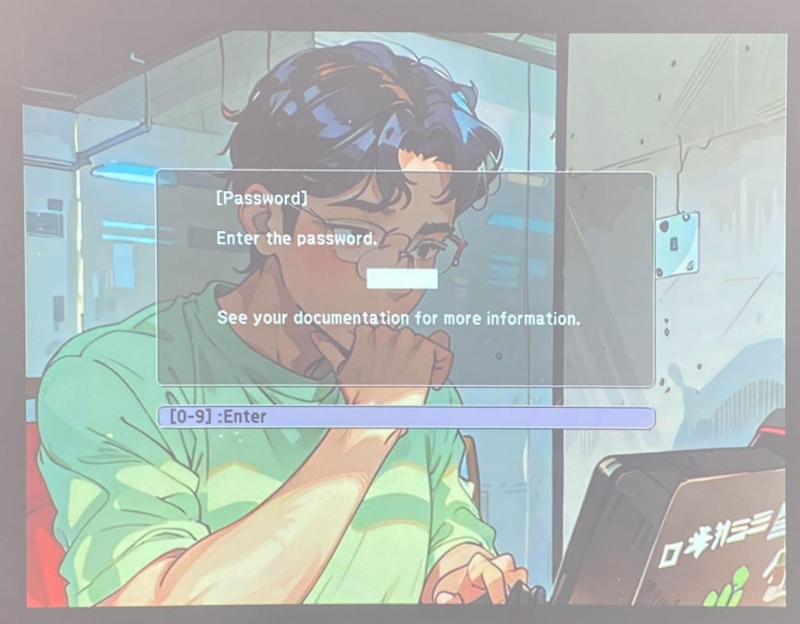
If you’d like more information about the custom logo screen or set a custom image, here are the instructions I tested and outlined for setting the User’s Logo screen.
Step 1: Pull up the picture you’d like to showcase.
Step 2: Hit the Menu key on your remote, choose Extended from the options, and hit Enter.
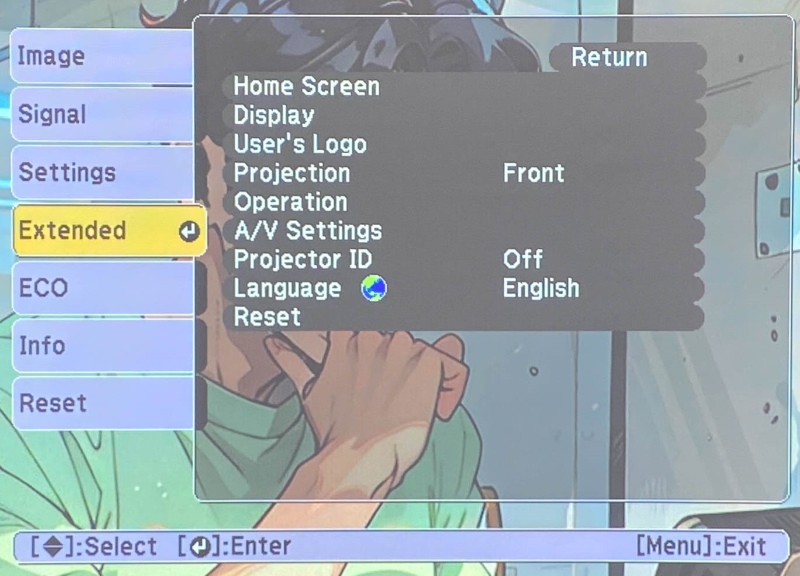
Step 3: Choose the User’s Logo function and hit Enter, then select Start Setting.
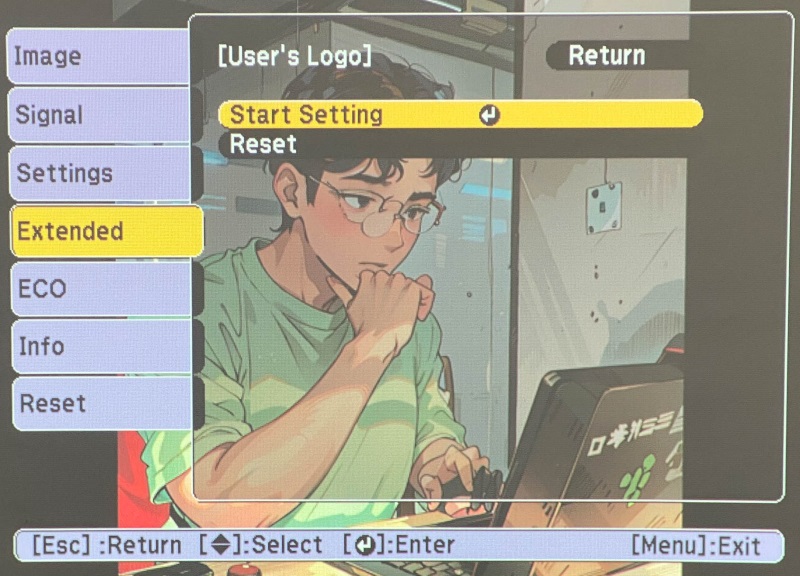
Step 4: You’ll now be asked whether you’d like to use the showcased picture as the user logo. Choose Yes and hit Enter again.
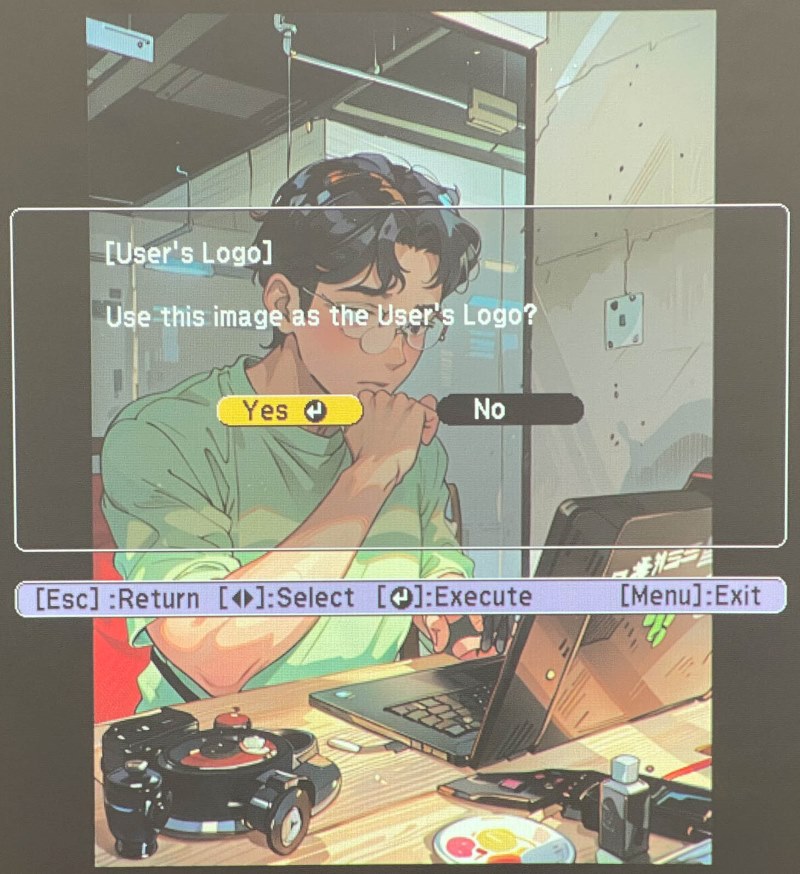
Step 5: After the message denoting process completion appears, hit the Esc key to return to the Menu.
Step 6: From the Menu options, choose Extended and press Enter.
Step 7: Choose Display and hit Enter to determine when to showcase the User’s Logo screen. Here are the possible scenarios.
- Choose Display Background and then Logo to display the screen when there’s zero input signal.
- Choose Startup Screen and toggle it On to showcase the screen whenever the projector is turned on.
- Select A/V Mute and choose Logo to exhibit the User’s Logo each time you hit the A/V Mute key.
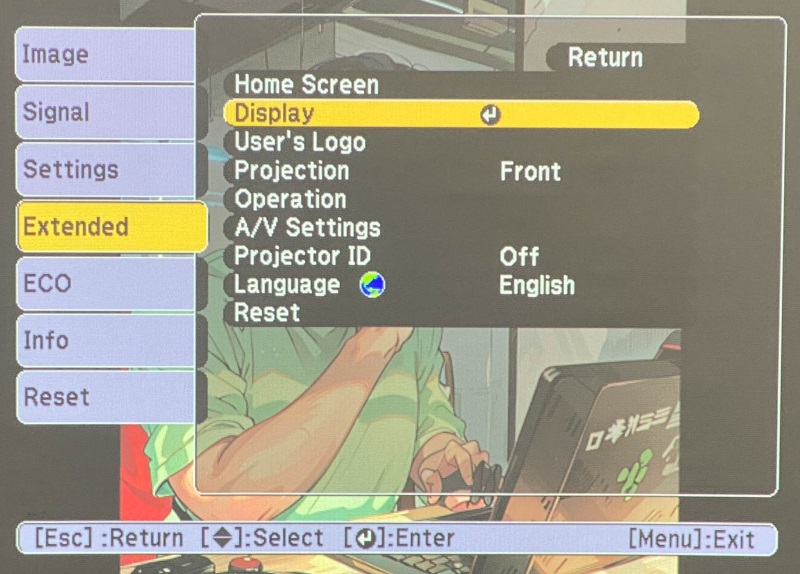
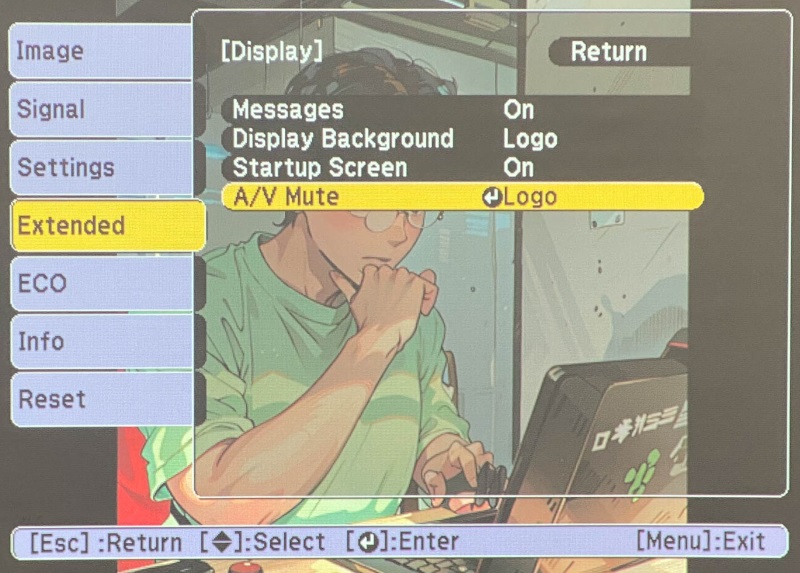
Not to mention, password-protect the setting and turn on the User’s Logo security so that no random person can alter the User’s Logo settings.
Also, the picture you choose could be your photo, company logo, graphic, etc., that is useful enough to identify the device owner and prevent robbery.
Moreover, set up password protection for the User’s Logo so that an unauthorized person doesn’t make changes to them.
Bonuses
1. What Is the Default Password for Epson Projectors?
The default Epson projector password is 0000. Why is it “0000?” It’s not clear why. It could be because it’s universal and easy to remember.
If you type the incorrect passcode, you’ll see the following prompt.
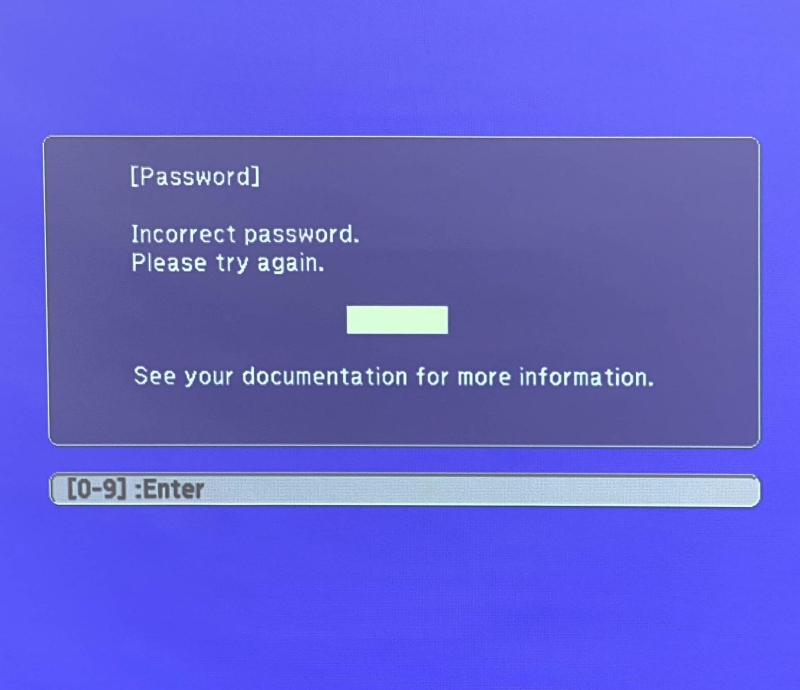
And if you’ve typed in the password incorrectly multiple times, you’ll be presented with a “request code.” It indicates you’ve exhausted your chances and shouldn’t try entering the password again.
Grab the code and talk to Epson for further assistance. The company will require proof of ownership and the request code to offer help.
2. Can Anyone Break Into a Password-Locked Epson Projector?
Although the password function adds a layer of security to your Epson projector, the protection is not impenetrable. Sophisticated device intrusion or hacking techniques can render your projector vulnerable.
Also, your Epson projector could be inherently vulnerable or have security loopholes, which skilled persons can exploit.
If you’re worried about a break-in, change the default password (1234, 0000, etc.) and employ a unique, hard-to-guess secret code. Also, regularly update the projector’s firmware and software to fix identified security vulnerabilities.
Conclusion
To safeguard your Epson projector, the device must be physically protected and at the software level.
Keep the projector in a locked cabinet or room when not in use to mitigate unauthorized physical access.
In addition, employ a strong password so that even if a thief gets hold of the device, they cannot use it meaningfully.
To not lock yourself out of the device, remember its password. If you’ve forgotten the passcode, reset it following the instructions above.
Catherine Tramell has been covering technology as a freelance writer for over a decade. She has been writing for Pointer Clicker for over a year, further expanding her expertise as a tech columnist. Catherine likes spending time with her family and friends and her pastimes are reading books and news articles.

