How To Connect Your Roku to a 5GHz Wi-Fi With Troubleshooting Tips

- Only certain Roku can connect to 5GHz Wi-Fi; check compatibility against the provided list to avoid futile troubleshooting.
- To connect Roku to 5GHz Wi-Fi: Ensure the router’s 5GHz band is active and select a Roku-supported channel, steering clear of DFS ranges.
- Place your Roku within 15 feet of the router to maximize 5GHz Wi-Fi connectivity and minimize obstructions for optimal streaming.
When you try to connect your Roku device, you can only see the 2.4 GHz band. This leaves you wondering: Can Roku use 5 GHz Wi-Fi?
Yes, Roku can use 5GHz Wi-Fi.
In this guide, I’ll explore which Roku models can easily detect 5GHz Wi-Fi. Additionally, I’ll provide practical troubleshooting tips to assist you if your Roku device cannot see the 5 GHz Wi-Fi network.
Quick Navigation
Which Roku Devices Can Use 5GHz Wi-Fi?
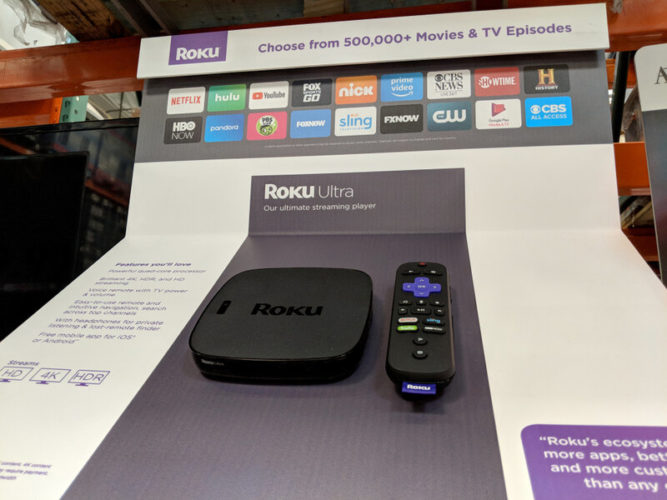
If your Roku isn’t connecting to your 5 GHz Wi-Fi, you should first check if the model has dual-band capabilities.
If it doesn’t, this will save you the time that it might take to troubleshoot something that isn’t even a glitch.
Normally, you can check the manual or the manufacturer’s website to see if it has dual-band capabilities.
But sometimes, you can’t find the manual. Or perhaps you’re planning on buying a Roku device and just want to know which ones have dual-band capabilities.
In that case, no worries! I’ve done all the research for you.
Here is a complete list of which Roku devices can use 5 GHz Wi-Fi:
- Roku HD-XR (N1101)
- Roku XDS (2100)
- Roku 2 (2720)
- Roku 2 (4210)
- Roku 3 (4200)
- Roku 3 (4230)
- Roku 4 (4400)
- Roku Streaming Stick (3600)
- Roku Streaming Stick, MHL (3400, 3420)
- Roku Streaming Stick, HDMI (3500)
- Roku Streaming Stick (3800)
- Roku Streaming Stick+ (3810)
- Roku Streaming Stick 4K (3820)
- Roku Streaming Stick 4K+ (3821)
- Roku Premiere (4620)
- Roku Premiere+ (4630)
- Roku Ultra (4640)
- Roku Ultra (4660)
- Roku Ultra (4661)
- Roku Ultra LT (4662)
- Roku Ultra (4670)
- Roku Ultra (4800)
- Roku Ultra LT (4801)
- Roku Express 4K (3940)
- Roku Express 4K+ (3941)
- Roku Streambar Pro (9101)
- No products found.
Why Can’t My Roku Connect to 5GHz Wi-Fi?
If you’ve been trying to connect your Roku device to 5 GHz Wi-Fi, and it’s still not working, there are two possible reasons.
First, your Roku doesn’t have dual-band Wi-Fi capabilities.
Second, there’s something wrong with your Roku, modem, or router. This could be caused by a wide variety of issues – everything from glitches to mechanical failure – so it will require thorough troubleshooting.
Your Roku Can’t See 5GHz Wi-Fi? Here are 4 Ways to Troubleshoot
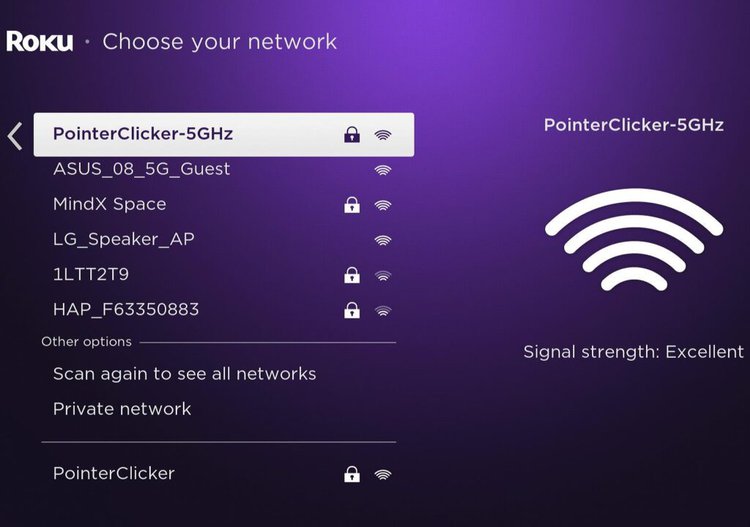
1. Your Roku Doesn’t Support 5GHz Wi-Fi
Verify your Roku’s dual-band capability by referencing the provided list, consulting its box and manual, or reviewing the specifications on Roku’s website.
If your model is not on the list, unfortunately, it does not have the capability to find or connect to the 5GHz band, and there is no way to make it do so.
2. 5GHz Band Hasn’t Been Enabled
To check if the 5GHz band has been disabled on your router, you can use your phone to search for the 5GHz Wi-Fi network. If your phone also fails to detect it, it’s likely that the 5GHz band has been disabled. Here’s how you can enable it:
Step 1: Find and enter your router’s IP address into a web browser. You can usually find this information on a sticker located on the back of your router.
Step 2: Enter your router’s Username and Password (provided on the sticker) into the router’s login page.
Step 3: Navigate to the Wireless settings and look for options like “dual-band” or “5GHz.” The exact location may vary depending on your router’s brand. For detailed instructions, refer to the manufacturer’s website or watch their tutorial video.
Here is the guide for our ASUS router.
3. Your Router Is Using a DFS Channel
Roku devices offer a range of 5GHz channels (36, 40, 44, 48, 149, 153, 157, 161, and 165) that are optimized for Wi-Fi performance and minimal interference.
However, there are specific channels known as Dynamic Frequency Selection (DFS) channels that are shared with other uses such as military, radar, and weather services.
These DFS channels are located in the frequency ranges of 50-64 and 100-144, which are different from the channels supported by Roku.
If your router automatically selects a DFS channel or if you manually configured your router to use a DFS channel, your Roku device will not be able to establish a connection. To ensure compatibility:
Step 1: Log into your router’s settings using your web browser.
Step 2: Navigate to the 5GHz Wi-Fi settings and check which channel your 5GHz band is currently using.
Step 3: Make sure to choose a channel supported by Roku to establish a connection. Avoid any DFS channels in the 50-64 and 100-144 frequency ranges.
Step 4: If your router has a feature that automatically selects DFS channels, ensure that it is turned off or disabled.
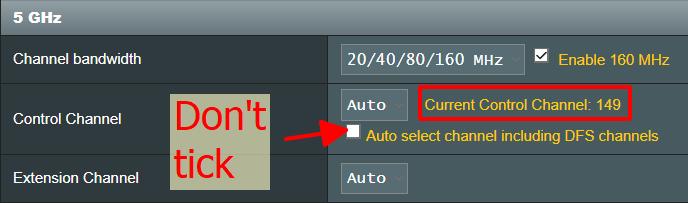
4. The Distance Between Your Roku and Router Is Too Far
Sometimes, the distance between your Roku device and the router can be a limiting factor. While 5GHz Wi-Fi offers faster speeds, it has a shorter range compared to 2.4GHz.
If your Roku is too far away from the router, it may struggle to catch the 5GHz Wi-Fi signal effectively. To optimize proximity:
- Consider relocating your Roku device closer to the router, preferably within approximately 15 feet, to ensure a strong and stable 5GHz Wi-Fi connection.
- Keep in mind that physical obstructions such as walls, furniture, and appliances can also affect signal strength. Minimize such obstructions between your Roku and the router for optimal performance.
Wrapping Things Up
In conclusion, Roku devices can indeed see and use the 5GHz Wi-Fi, but it’s important to note that not all models have dual-band capabilities.
If you’re unable to connect your Roku device to the 5GHz Wi-Fi network, there are a few factors to consider.
Firstly, ensure that your Roku model supports dual-band Wi-Fi by referring to our comprehensive list of compatible devices. If your model isn’t on the list, it lacks the capability to connect to the 5GHz band.
Additionally, check if the 5GHz band has been disabled on your router and enable it if necessary.
Take into account that using Dynamic Frequency Selection (DFS) channels or placing your Roku device too far from the router can also cause connectivity issues.
By troubleshooting these potential problems, you can optimize your Roku streaming experience and enjoy the benefits of the 5GHz Wi-Fi connection.
Meet Vance. He’s a proud dad, a seasoned Electronics Engineer, and an avid tech lover. His proficiency in electronics and troubleshooting skills were instrumental in crafting Pointer Clicker. Vance is passionate about simplifying tech for those who aren’t well-versed in it.


