Roku Overheating? 9 Hot Fixes to Cool Down Your Device Fast!

Quick Fixes for You
- Overheating in Roku devices can result from prolonged usage, high-resolution settings, or insufficient storage, and can be mitigated by adjusting usage patterns and settings.
- Proper placement for airflow and regular cleaning are essential to prevent Roku devices from overheating; using an HDMI extender can help with placement issues.
- Regular software updates and powering Roku through a TV’s USB port for less intensive tasks can reduce overheating risks.
This guide will dive into simple yet effective ways to cool down your Roku device and prevent future overheating.
Read on to discover how to keep your streaming smooth and your Roku cool!
Quick Navigation
Unlike handling a phone with thermal issues, you don’t experience the heat generated by a Roku firsthand. But that doesn’t mean using the device continuously hot to the touch is okay.
Extended periods of heating or overheating could cause the streaming device to shut itself down or malfunction. Sometimes, the device’s internal components may get damaged due to the heat, requiring repair or replacement.
Although very rare, a hot Roku device could also cause a fire.
When the device’s internal components are severely damaged, that may result in an electrical malfunction, like a short circuit, leading to a fire.
Now that you know why an incessantly hot Roku is not ideal, here are why the device overheats and what you could do about it.
1. Prolonged Usage
Any electronic device will get warm to the touch and undergo throttling if used for hours together. Breaching that threshold with an entertainment-focused device such as a Roku Stick is easy.
Watching a few movies or episodes of your favorite TV show on the trot can contribute to the device’s rising surface temperature levels.
Video streaming entails quite a bit of processing power. If streaming HD (high-definition) video, the device will be under even more strain, resulting in even more heat generation.
To mitigate the situation, it’s imperative to ensure that the device has proper airflow. Also, refrain from using the device for hours together. Try to take a five or 10-minute break between movies.
Roku-like devices are designed to be plugged into your TV and remain there. But they could be continuously sipping power in the background, staying on effectively.
But if you’re heading outdoors for a few days, it’s advised to unplug the Roku and let it stay that way until you return.

2. Wrong Device Placement
If your Roku is jammed into a confined spot, such as behind your TV or within a cabinet, the chances of the device getting hot are bright.
The enclosed space won’t have much airflow, making it difficult for the device to dispel heat. Therefore, bring your Roku out in the open.
Consider moving the device away from your TV a bit. Use an HDMI extender cable, like this UGREEN HDMI Extension Cable, if that helps. You can also order an HDMI extender for free directly from Roku.
- Extend Your HDMI Connection: Connect any standard HDMI device with ease using the UGREEN HDMI...
- Maximize Your Viewing Experience: Enjoy stunning 4K x 2K 60Hz support, HDMI Ethernet Channel, Audio...
- Superior Picture Quality: The 4K HDMI extender is HDCP compliant and supports full 4K UHD, 1080p...
Last update on 2024-10-17 / Paid Link.
Also, ensure your TV is not near a window that lets in direct sunlight.
If the Roku is exposed to sunlight directly or is close to any other heat source (such as a fireplace or a busy kitchen), it will get hot within no time.
You can also attach an 80mm fan to your Roku, just like this user did, to keep it perfectly cool.
3. The Resolution Is too High
It takes a lot of power for your Roku streaming player to produce a 4K image, which may lead to overheating.
If you’re using your 4K-supported Roku on a 4K TV and find your device frequently overheats, consider reducing the resolution. You won’t be able to watch 4K content on your Roku, but it should drastically decrease the rate at which your device heats up.
To do this, go to your Roku’s Settings, followed by Display type. Then, scroll and select your desired resolution.
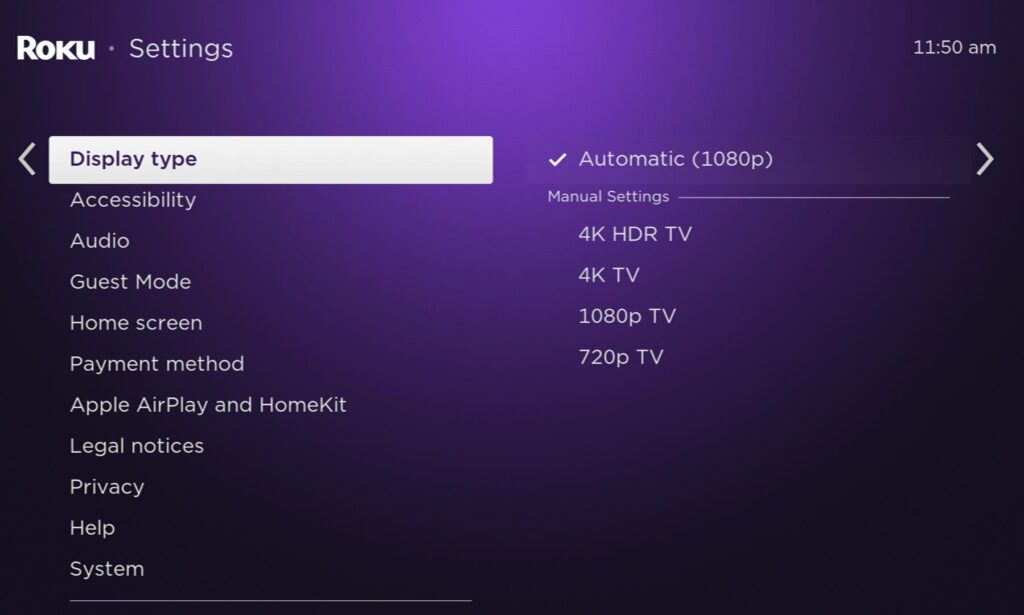
We recommend switching it to 1080p if you had it set to 4K. If it was already calibrated to 1080p, try setting it to 720p.
Remember to choose a resolution that’s compatible with your TV and HDMI cable.
Play a video to ensure you’re pleased with your player’s new resolution and to see if it’s still overheating.
4. The Storage Is Full
Rokus have a limited amount of storage, which, when full, will cause the device to slow down and overwork to carry out the same commands. This causes the device to overheat as it overexerts itself.
You can also clear up more storage by deleting unnecessary apps by following the steps below.
Step 1: Find and hover over the app you want to delete.
Step 2: Press the Options button on your remote marked by an asterisk (*).
Step 3: Click on Remove channel in the pop-up window.
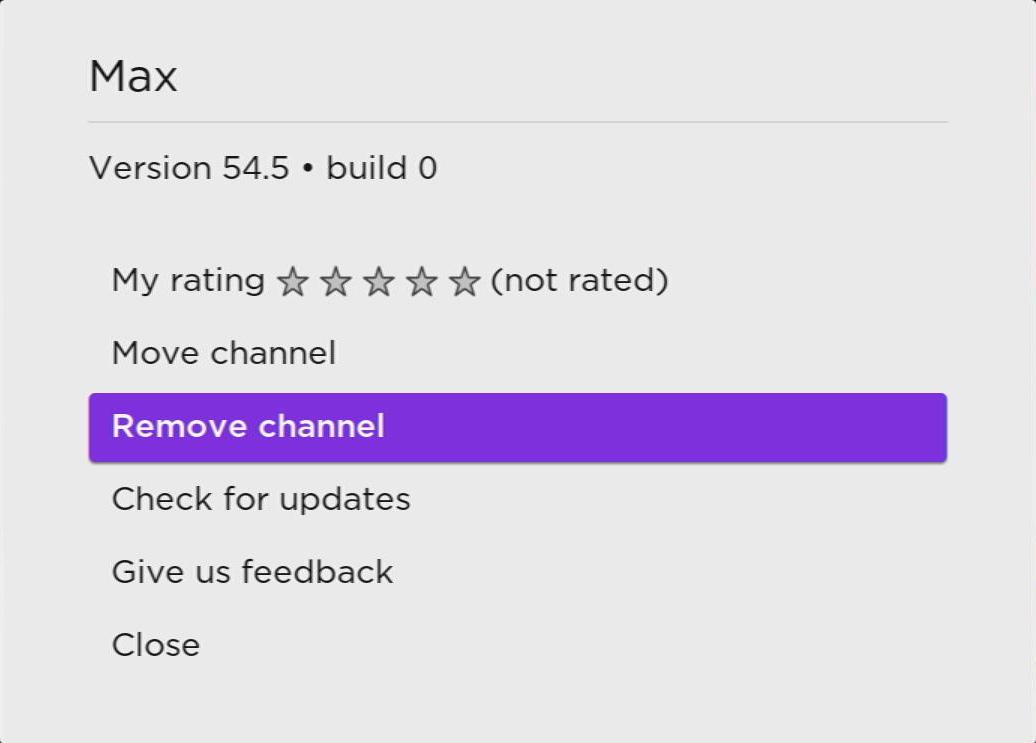
Step 4: Click Remove to delete the app.
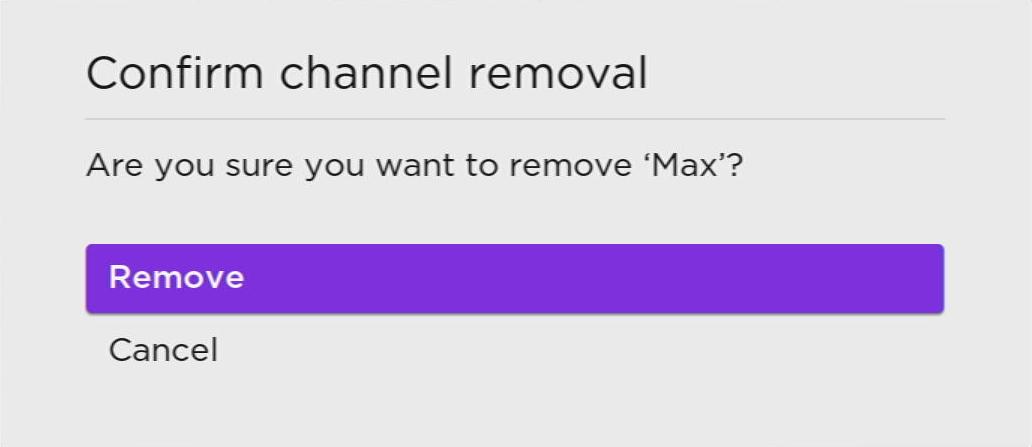
If the full storage was the problem, you should now be able to use your Roku without it overheating.
5. Malfunctioning Device
If your Roku has faulty hardware, its performance would be sub-par, often manifesting as a device that quickly overheats.
The device may have had a manufacturing defect straight from the factory or incurred damage during shipping.
To confirm the hardware issue, look for signs of physical damage (dents, cracks, or water damage) on the device.
Return the device immediately for a replacement or refund if you see visible damage.
Make a move soon so you don’t get blamed or the manufacturer doesn’t assume the defect was consumer-afflicted.
6. Outdated Software
Not running a device on the latest software may not have a detrimental effect on the hardware. But that’s not always the case.
Software glitches or irregularities can cause your Roku to produce more heat than usual.
In other words, outdated or previous software won’t be optimized for the device’s hardware, resulting in increased power expenditure and heat dissipation, causing the Roku to overheat.
Therefore, never skimp on any Roku software update.
To check for a pending software update, access your Roku Settings page.
Select Software Update under the System menu option.
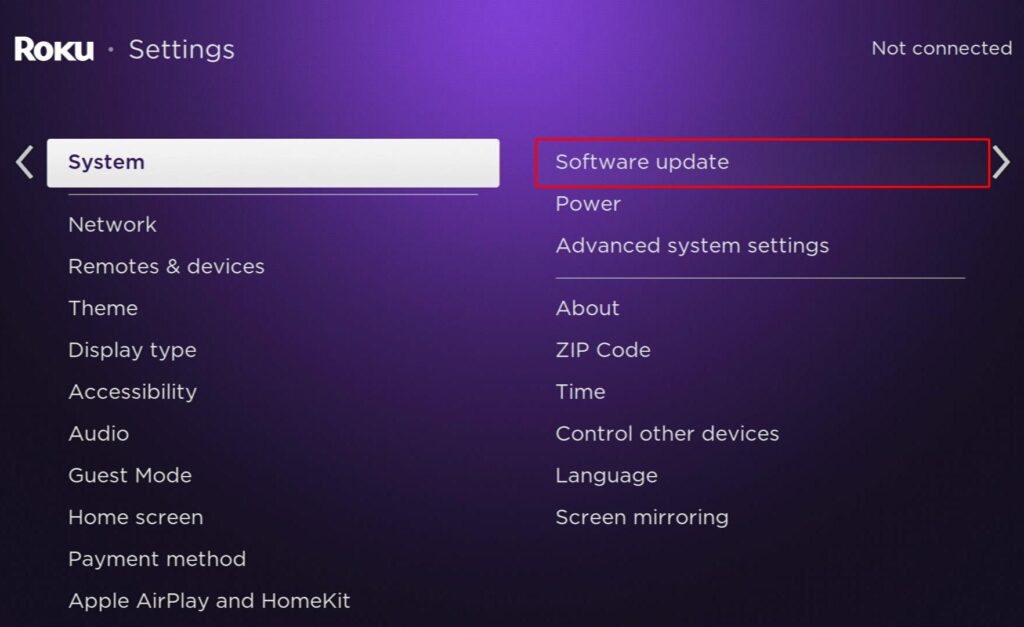
Besides, your Roku device automatically checks for software updates daily (at least once a day).
This built-in feature allows your Roku to look for software updates automatically and install them when available in the background.
7. Your Roku is Provided With More Power Than It’s Needed
In a discussion thread, several users shared their experiences with Roku devices heating up when connected to a power outlet. They found a simple solution by powering their Roku through their TV’s USB port.
However, it’s important to note that using the TV’s USB port for Roku power is ideal when you don’t require heavy performance tasks from your Roku. Otherwise, you may encounter power-related issues that can limit your Roku’s capabilities.
8. Unkempt Roku
Your Roku doesn’t require major upkeep.
But it doesn’t hurt to wipe the dust off the outer shell, reducing the chances of the accumulated dirt permeating the device and clogging the internals.
Even if there’s not much visible dust on the device, it’s good practice to wipe off debris and dust from the device using a dry or mildly damp cloth once every month or two.
Ensure the cleaning fabric is not dripping wet, as there’s the risk of liquids seeping into the device and opening a can of worms.
9. Upgrade to a Different & Newer Roku Model

My two Roku devices have never experienced overheating issues before. However, my Roku Express 4K+ (model 3941X) consistently feels warmer to the touch than my Roku Ultra (model 4802X) during operation.
Interestingly, it’s often the Roku Stick that receives the most complaints about overheating, with reports of a newly bought stick even burning their TV.
Given these considerations, I would recommend purchasing a Roku Ultra. Not only is it less prone to overheating, but it also boasts the most advanced features, including the Roku Voice Remote Pro, Lost Remote Finder, hands-free technology, and more.
Bonuses
How Do I Know My Roku is Overheating?
Feeling the Roku device by hand is not really the most obvious or the best way to determine your Roku’s running temperature, you can actually acknowledge how hot your Roku is by accessing its secret menu. Here is how to do so.
Step 1: Press your remote’s Home (⌂) button five times.
Step 2: Press the Fast Forward (») button once.
Step 3: Press the Play/Pause (▶॥) button once.
Step 4: Press the Rewind («) button once.
Step 5: Press the Play/Pause (▶॥) once more.
Step 6: Finally, press the Fast Forward (») again, and the secret menu will appear with the Roku’s temperature.
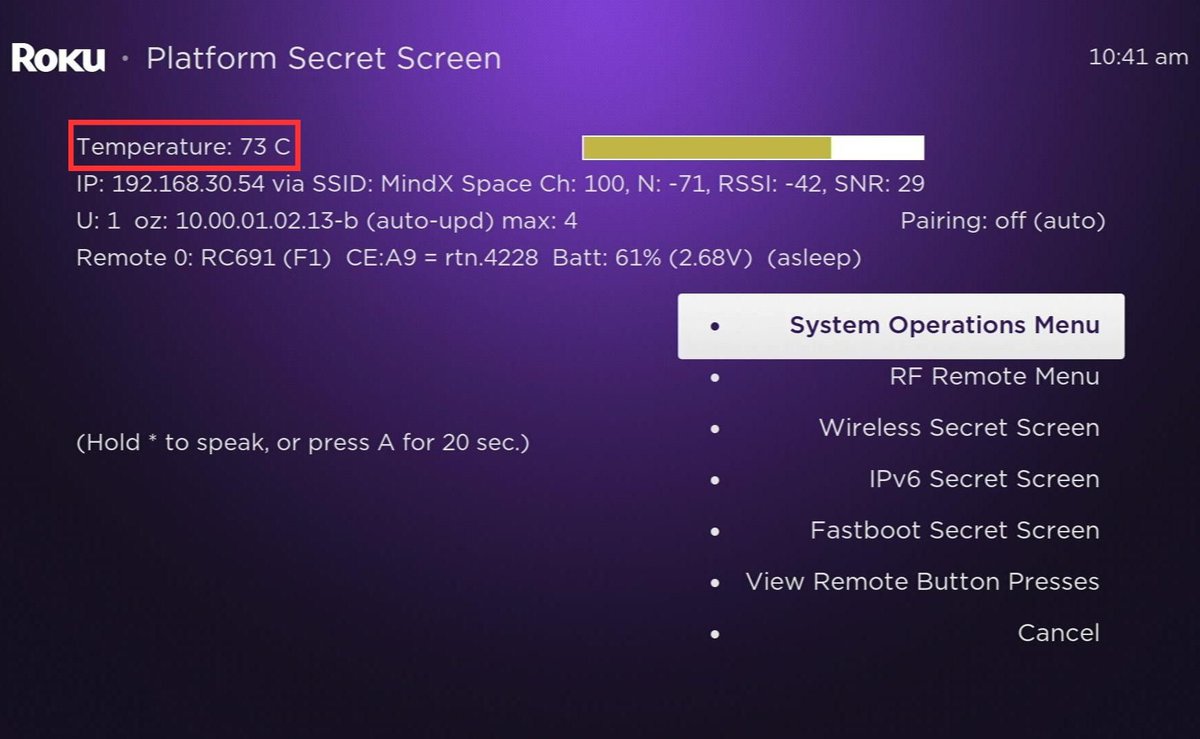
If your Roku is running at a temperature between 40-45°C, that’s perfectly normal. If it climbs to the range of 60-70°C, it’s getting quite warm and could benefit from some attention. However, if it surpasses 80°C, it’s definitely overheating, and you should take immediate action.
Besides that, interface lag, rampant video buffering, audio lip-sync issues, etc., are signs that your Roku is struggling with heat management.
If you ignore the above and continue using the device, you’ll soon see a pop-up message on the screen indicating that your Roku is overheating. Do note that not all Roku streaming devices or TVs have this provision.
By the way, there is another visual prompt too. If your Roku unit uses white LED light to denote command and power responses, it will turn red when the device is overheating.
At times, your Roku may stop working and enter “protect mode,” a safety function that gets activated whenever the device overheats.
In such scenarios, it’s advised to turn off the TV, unplug the Roku, and not use it for at least 30 minutes to an hour.
Place the Roku in an open area for better and faster cooling. If your place is typically warm, give it more cool-off time.
If your Roku overheats frequently or the warning message pops up often, there’s likely a hardware issue on hand that requires Roku support to step in.
Do Unnecessary, Unused Apps and Channels Cause the Roku to Overheat?
No, unnecessary apps do not impact Roku’s performance or cause it to throttle—at least not directly.
They may indirectly affect the device as they’d still be running in the background or seizing memory space. However, they won’t hurt your Roku to the point of overheating.
But if your Roku has a glut of unused apps, the cumulative effect can be considerable.
The unused applications could occupy memory space, causing your Roku to consume more power, resulting in greater heat generation and overheating.
If you have many apps on your Roku that you haven’t used in months, uninstall them and save the digital real estate.
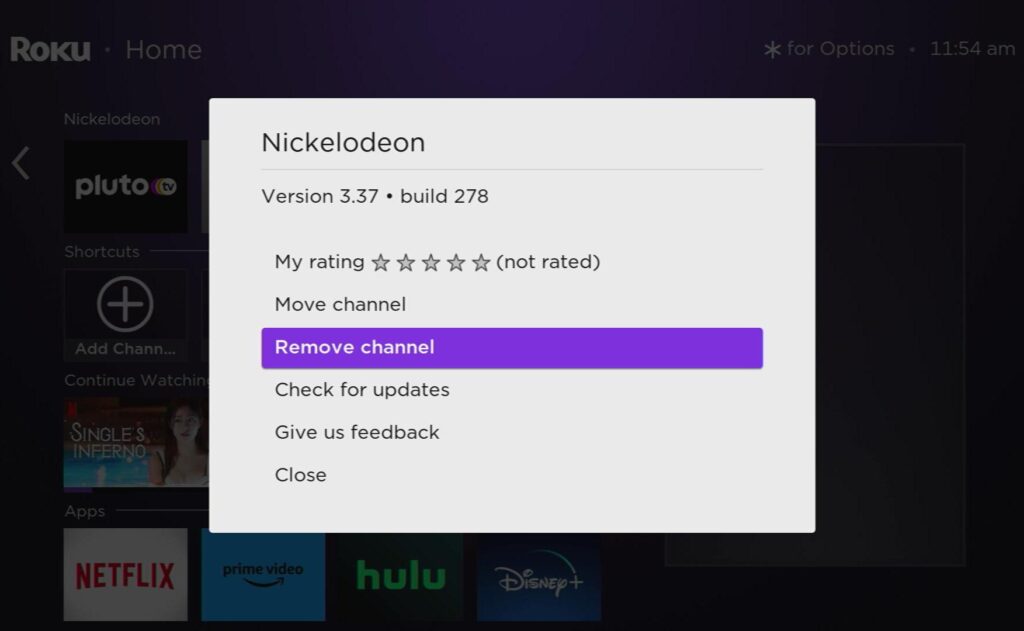
Why Don’t Roku Stick-Like Devices Have a Heat Sink?
A Roku stick or comparable streaming devices don’t have built-in heat-dissipating technology because they are too compact.
The available space is just about sufficient to pack in the existing components. Throwing in a heat sink may warrant making the device bigger.
Moreover, compared to computers and smartphones, Roku sticks are low-powered, not necessitating a discrete cooling solution.
If the pointers discussed above are taken care of, your Roku will likely not have any overheating concerns.
Conclusion
Multiple things may cause your Roku to throttle or get hot.
Before you panic or conclude the device is faulty, ensure you’ve checked your device against all possible causes for overheating.
If none of the fixes discussed in this article addresses your Roku overheating problem, contact Roku support and get the device professionally inspected.
The technician will help you understand the problem, suggest optimal usage tips, or repair or replace the device if it’s still under warranty.
Catherine Tramell has been covering technology as a freelance writer for over a decade. She has been writing for Pointer Clicker for over a year, further expanding her expertise as a tech columnist. Catherine likes spending time with her family and friends and her pastimes are reading books and news articles.



