Samsung TV HDMI Black Level Explained: Should It Be Low or Normal for Gaming?


- The Normal HDMI Black Level setting on Samsung TVs offers a balanced contrast and avoids oversaturation, making it better for gaming than the Low setting.
- The Low HDMI Black Level setting can cause excessively dark images and eye strain, reducing the quality of the gaming experience.
- The Auto HDMI Black Level setting adapts to different types of content, offering convenience and automatic optimization for a balanced viewing experience.
In this article, I’ll quickly explain how the HDMI Black Level on Samsung TVs affects your gaming experience and whether you should set it to Low or Normal for the best play.
Let’s dive in!
Quick Navigation
What Is the HDMI Black Level Setting?
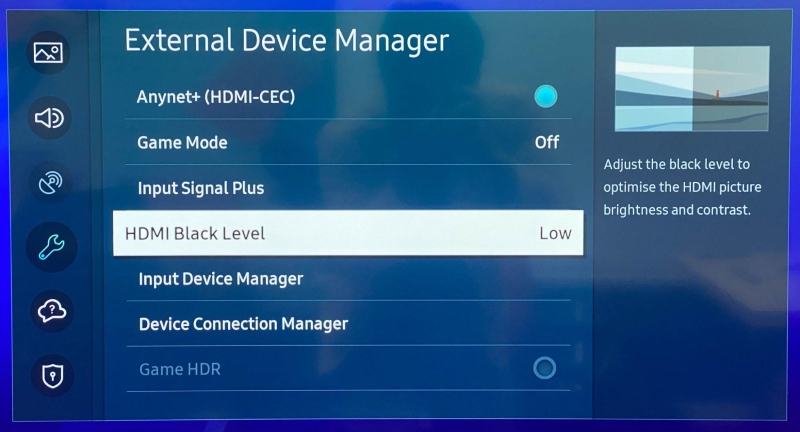
If you have a Samsung TV, you may have noticed the HDMI Black Level function in its settings menu. This handy feature controls and enhances your HDMI input image’s black levels while also intensifying its brightness and contrast.
This function pinpoints an image’s blackest areas and seeks to make them as dark and intense as possible, while still maintaining overall balanced contrast levels.
In short, the HDMI Black Level feature takes your HDMI input image’s quality from good to great.
While this feature can help enhance movies’ coloring, it’s particularly useful when gaming. Video games’ graphics make up a huge part of their appeal. So, it’s important that they really pop.
This function intensifies the graphics’ black levels, ensuring they are dark and uniform without looking overly dim. At the same time, it also enhances the brightness so that the game’s details are visible without the image looking washed out or faded.
HDMI Black Level Low vs Normal for Gaming
When enabling your Samsung TV’s HDMI Black Level function, you will be presented with three different levels: Low, Normal, and Auto.
Let’s see how these three different levels compare to one another and impact your TV’s graphics.
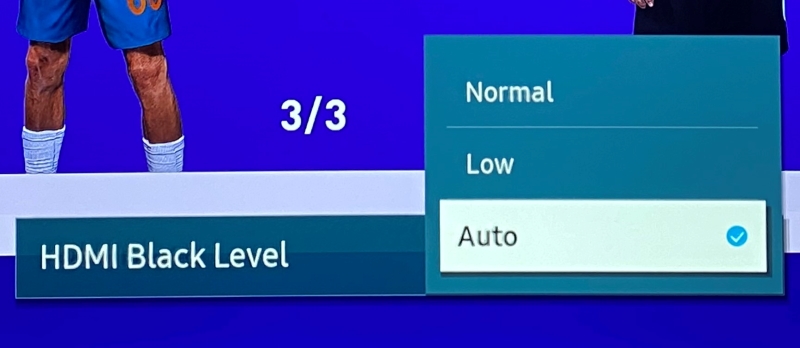
To have a better idea about how these levels will affect an image in real time, I tested each one on my Samsung TV by connecting it to my PS4 game console. Remember, this feature works with all compatible HDMI input devices (more on that later), not just game consoles.
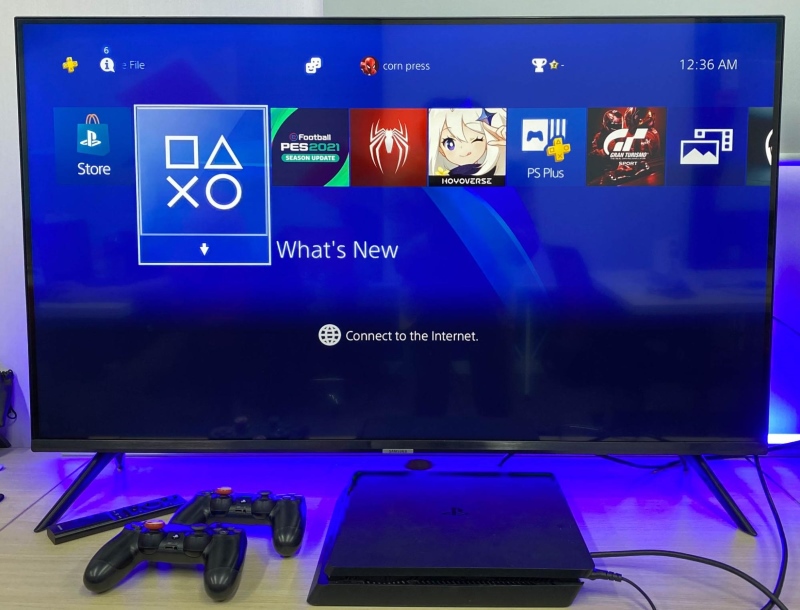
To really get the full picture, I pulled up several different games on-screen to see how each one was affected by the Low and Normal HDMI Black Level settings.
As you can see below, the Low and Normal HDMI Black Level settings made a noticeable difference in the same scene.
Here, I’ve enabled the Low HDMI Black Level setting. Pay close attention to the darker areas of the image.
Then, I adjusted the HDMI Black Level setting to Normal. As you can see, there’s a huge difference in the right man’s t-shirt.
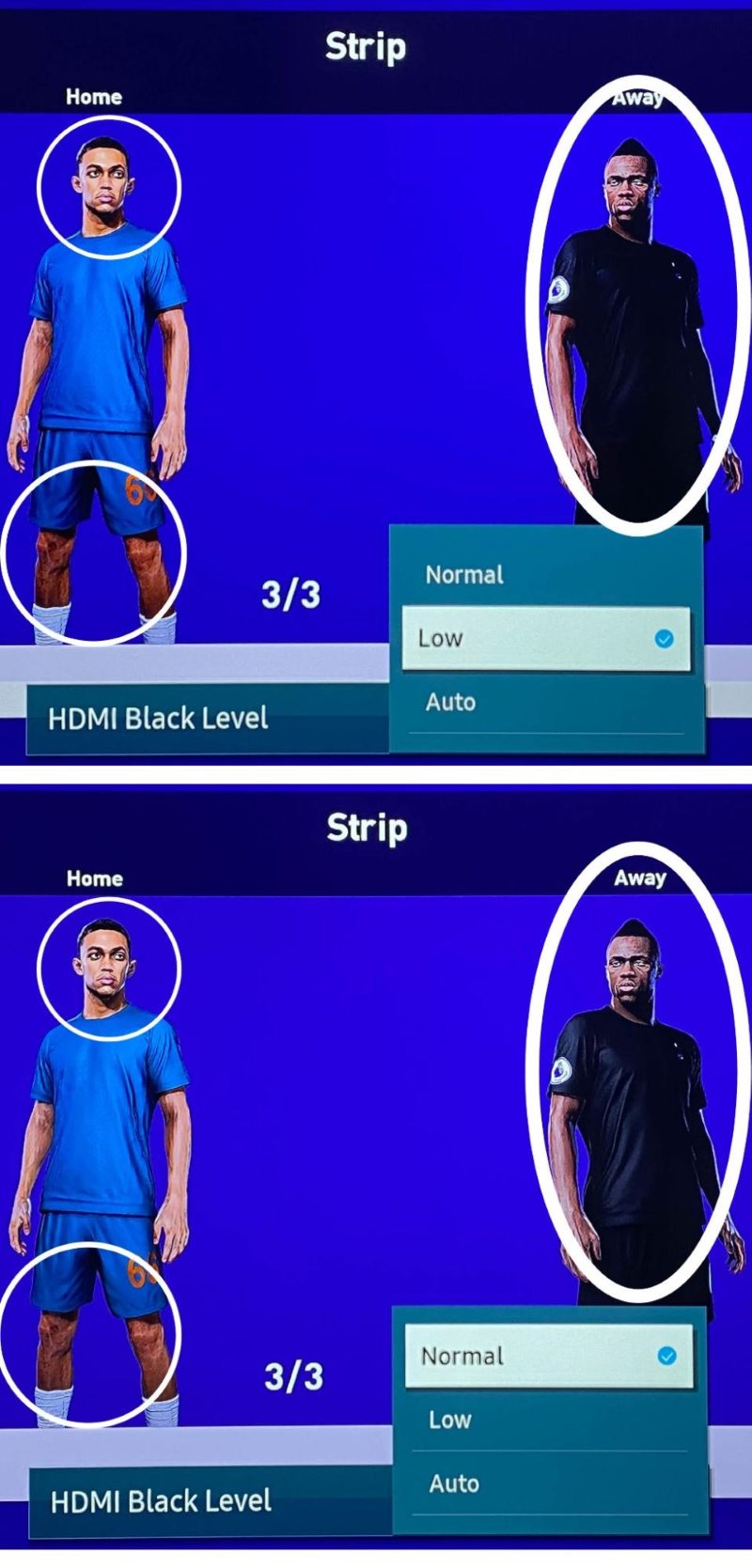
My Verdict
The Normal HDMI Black Level setting has a better impact on images than the Low setting, as shown in the above example.
While both setting levels enhance an image’s black levels, the Normal HDMI Black Level setting ensures the image’s contrast levels are balanced and does not oversaturate the black levels. As you can see in the example above, the Low HDMI Black Level setting tends to overly darken an image’s black levels, washing out any detail in the process.
Normal Setting
Let’s discuss how a Normal HDMI Black Level setting affects an image.
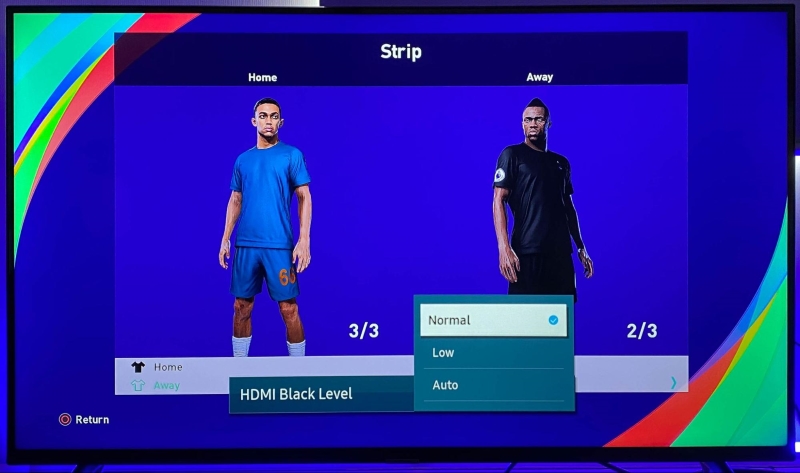
Prevents Oversaturation
Oversaturation is often one of the major downsides of any black level-enhancing features, as they can overly darken any black areas and erase subtle details. Thankfully, the Normal setting subtly darkens the black colors without enhancing them to the point of erasing shadows.
This makes a huge difference when playing games that have an overall dark theme or various shadows, as certain key details or characters may get lost in a sea of black.
Balanced Contrast
An image’s contrast levels are crucial to its overall appearance. Here, the Normal setting balances a scene’s contrast without degrading the picture quality or washing out any dark areas. So, the light areas remain bright while the black ones look dark and smooth.
It also helps the dark areas look balanced so that they don’t overpower the rest of the scene, making it difficult to decipher details.
Low Setting
Now, let’s look at how the Low HDMI Black Level changes an image’s overall contrast and brightness.
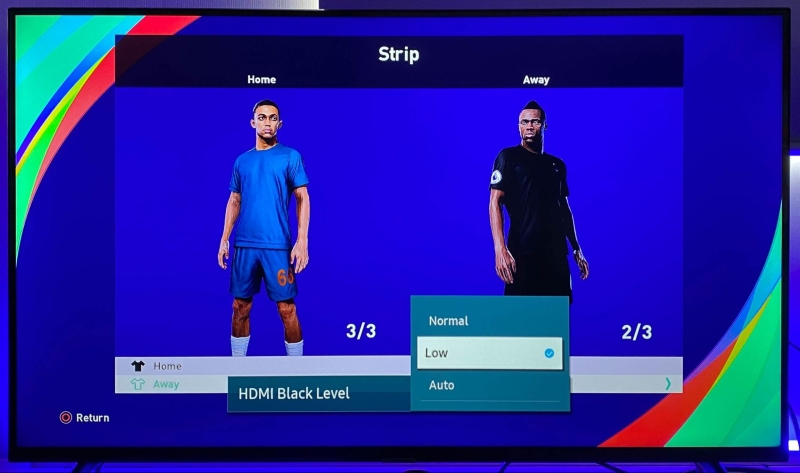
Darker Image
As you can see above, the Low HDMI Black Level setting excessively darkens an image’s black areas.
So, dark spots on-screen (like a character’s clothing) can look like a flat sea of black, void of any detail. While you may not care if you can see clothing’s shadow, this setback can make it hard to play certain games, especially ones that involve finding clues hidden in dark areas of the screen, like in a room’s shadowy corner.
Eye Strain
Do you notice how you have to squint to see certain details when this feature is enabled? This setting can cause you to constantly struggle to see detail on-screen, leading to eye strain.
Your eyes can become strained from constantly adjusting to an overly dark and shadowy image and trying to focus on certain oversaturated areas of it. Not only can eye strain give you a headache, but it can also take away from your overall gaming experience as you’re trying to simply see the video game, rather than play it.
Reduced Picture Quality
I don’t know about you, but I judge a game’s overall picture quality based on how detail-oriented and immersive it feels. So, when I enabled the Low HDMI Black Level setting, I noticed that the game felt flat and lacked those specific elements that normally brought it to life.
The shadows disappeared into the background and the picture quality generally seemed lower, making the game look more 2D and feel less engaging.
Auto Setting
Finally, we’ll examine how the ever-changing Auto HDMI Black Level setting affects an image’s quality.
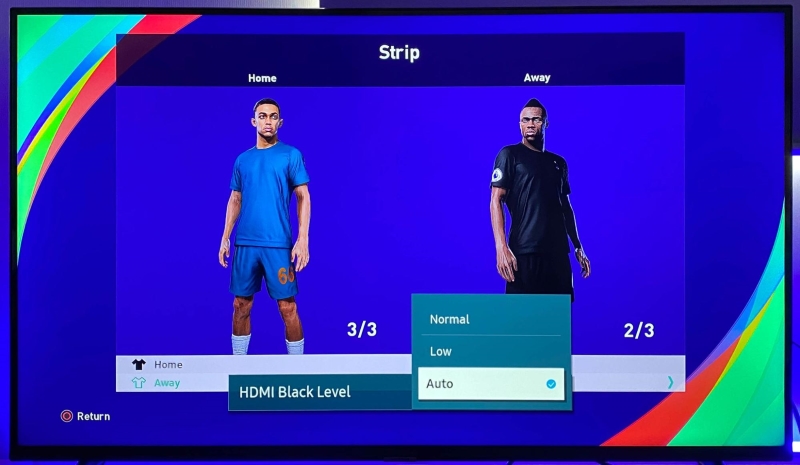
Adaptive
The Auto HDMI Black Level setting enhances an image’s black level depending on the input signal. This is helpful if you view various types of content on your TV that have different black levels.
So, if you’re playing a brightly-colored, fast-paced game, like Super Mario, your TV will change its settings to enhance those graphics. Alternatively, if you’re playing a dark-themed and spooky game, such as BioShock, your TV will enhance its black levels while still maintaining a visible level of brightness.
Convenience
If you love your games to look as high-quality as possible but hate constantly adjusting your TV settings, the Auto setting is right for you.
This setting will automatically enhance your TV’s picture according to whatever content you have on-screen, be it bright and colorful or dark and mysterious. So, you can always experience the highest-quality graphics possible without spending hours fiddling with your TV’s graphics settings.
Why Is HDMI Black Level Greyed Out?
Usually, you can enable the HDMI Black Level setting on your Samsung TV in a few simple steps. However, if this setting is greyed out on your unit, don’t worry. There’s a simple explanation for this.
Samsung announced that this function only works when your TV is connected to certain inputs.
More specifically, the HDMI Black Level feature is only accessible when your input signal is set to RGB444.
Otherwise, the feature will be unavailable and can not be accessed or enabled.
I tested this out by connecting my Samsung TV to my PC (as shown below).
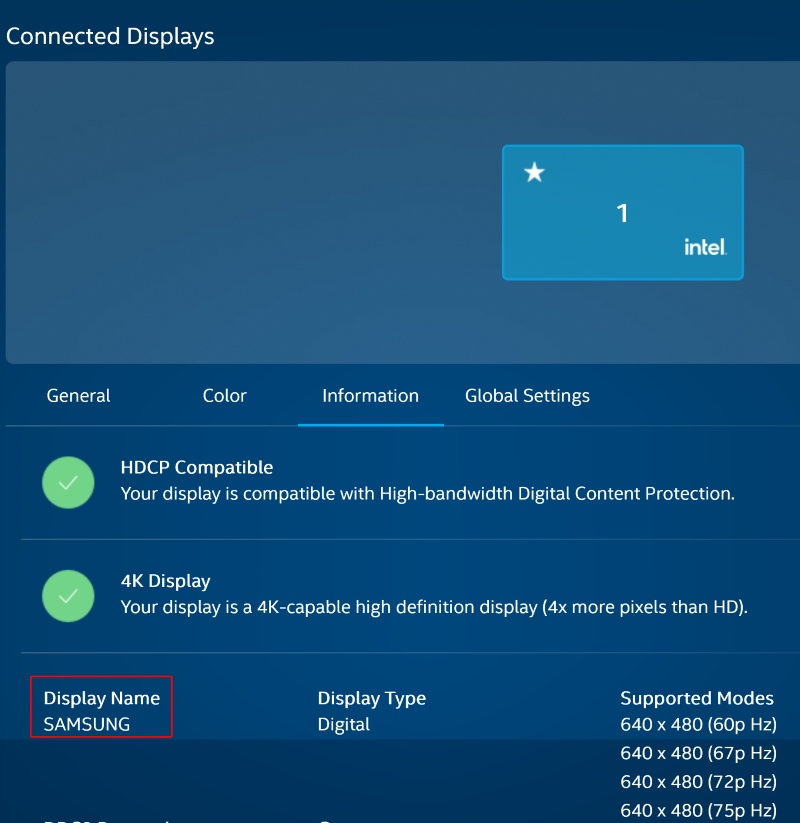
Then, I adjusted my PC’s output color format to YCbCr444.
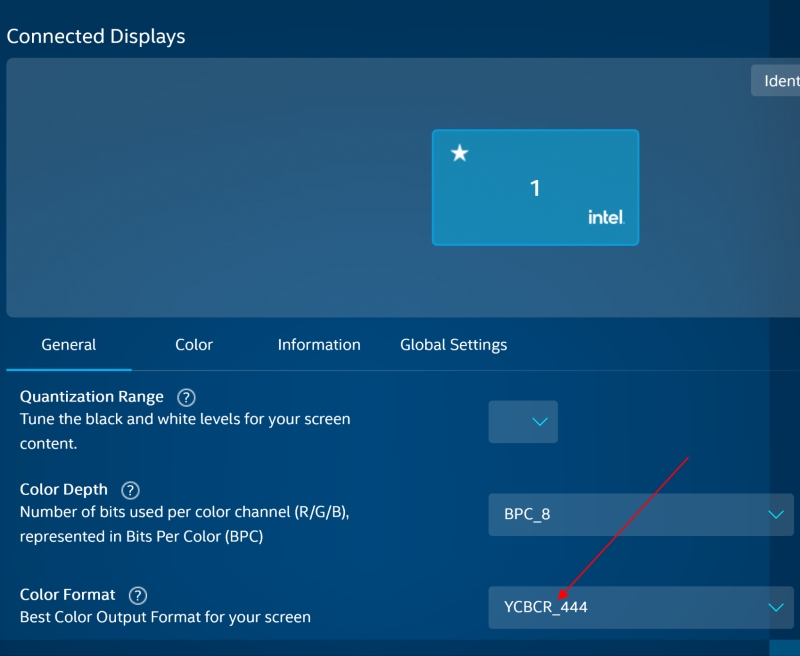
Since the color format was not set to RGB444, the function promptly became unavailable, preventing me from enabling it.
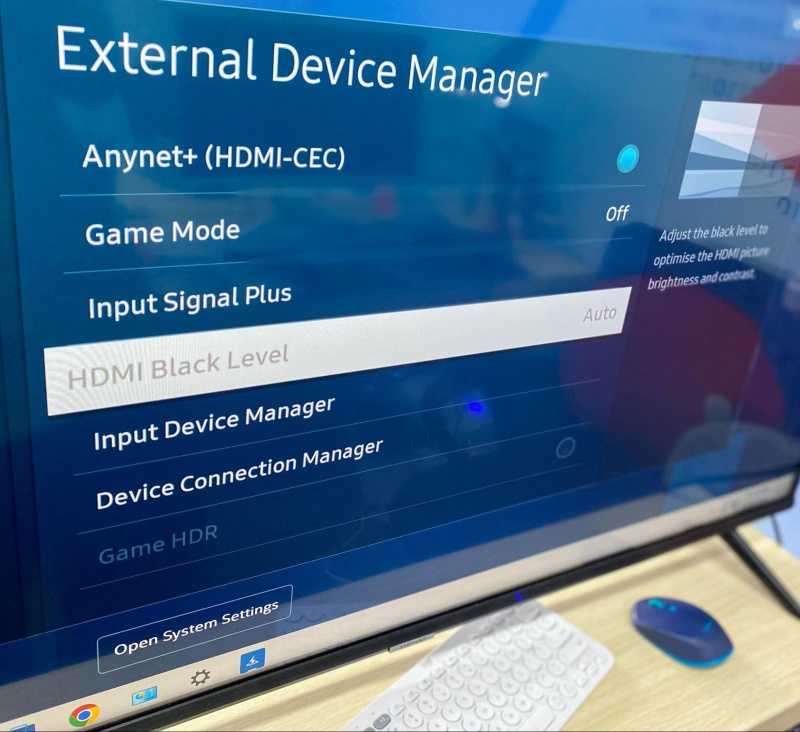
Luckily, changing your device’s color format to RGB will instantly colorize the HDMI Black Level setting.
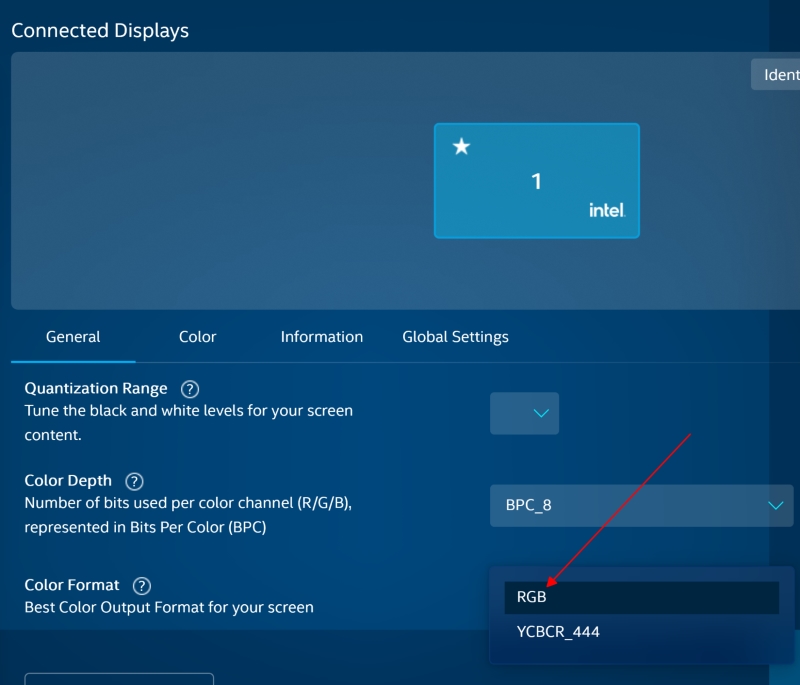
Now, you can select it and choose which mode to apply.
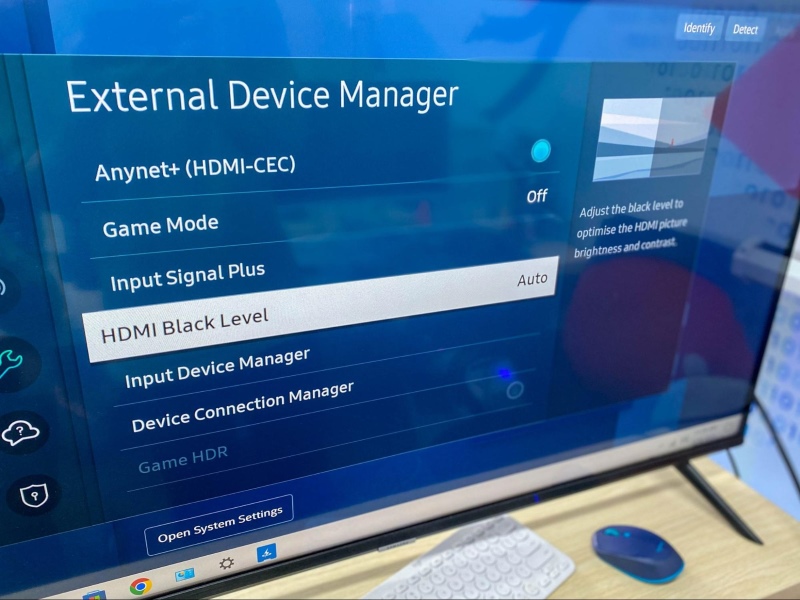
This example demonstrates how crucial it is to ensure your input device’s output settings are compatible with your TV. Failure to ensure this compatibility will prevent you from accessing certain features and taking full advantage of your TV’s picture output.
To learn more about the RGB and YCbCr color formats and how they compare to each other, continue to the following section.
RGB vs. YCbCr Color Formats
Digital imaging and video (e.g. your TV, PC, etc.) primarily use two color formats: RGB and YCbCr.
Consult the comparison table below discussing how these two formats differ in color, use, bandwidth, and more.
| Aspect | RGB | YCbCr |
| Color Components | Red, Green, Blue (RGB) | Luminance (Y), Chrominance (Cb, Cr) |
| Primary Use | Computer graphics, monitors, cameras, scanners | Video compression, broadcasting |
| Image Rendering Approach | Direct color representation; each channel is treated equally | Divide the image into brightness (Y) and color information (Cb, Cr) |
| Suitability | Favored for computer applications due to its straightforward approach | Preferred for video formats (e.g., Blu-ray, DVD, TV broadcasting) due to its efficient alignment with human color and brightness perception |
| Focus | Amount of each primary color | Separating brightness from color |
| Bandwidth Efficiency | Standard across all channels | More efficient in certain non-444 schemes |
Wrapping Things Up
Is your video game looking a little bland and flat? Try enabling the HDMI Black Level feature on your Samsung TV!
This function instantly enhances an image’s dark areas, making them appear smooth and uniform while also balancing your video game’s overall contrast.
After testing each HDMI Black Level mode (Low, Normal, and Auto), we found that the Normal mode looked best while Auto was the most convenient for those who play a variety of content. Meanwhile, the Low mode oversaturates images which can lead to problems like eye strain.
If your TV’s HDMI Black Level function is greyed out, make sure your input signal is set to the RGB color format rather than the YCbCr color format.
What’s your experience using your Samsung TV’s HDMI Black Level function?
Let us know in the comments below!
Yesenia Achlim is a technical copywriter and editor with a focus on AV equipment. She aims to break down complicated topics and make technology accessible, no matter your technical expertise. When she’s not teaching you how to replace a projector lamp, you can find her reading and baking.

