10+ Buttons on Samsung Smart TV Remotes, Explained

- The article demystifies functions of buttons like Home, Directional, Select, and other basic ones, streamlining TV navigation.
- Colored and ‘123’ buttons offer context-specific actions.
- Input and Channel buttons optimize source and program selection.
Struggling to understand buttons like ‘123’ on your Samsung Smart TV remote?
Don’t fret! From the Home button’s convenience to the mystery of the colored buttons, I’ve got you covered.
Dive into our comprehensive guide as I’ll break down the functions of each button, ensuring you can confidently navigate and maximize your TV viewing experience with ease.
Quick Navigation
1. Home/Smart Hub Button
Say you have your TV on and are watching a show or movie. The movie ends, and you want to go back to the main menu where you can select another movie or activity.
This is what the Home button is for.
This button takes you from wherever you are on the TV back to the home screen. In other words, it allows you to navigate from one mode to the next, or from one setting to the next.
The Smart Hub button is actually the older name of the Home button. Regardless, the button has a little house icon painted on it, as seen in the images below:
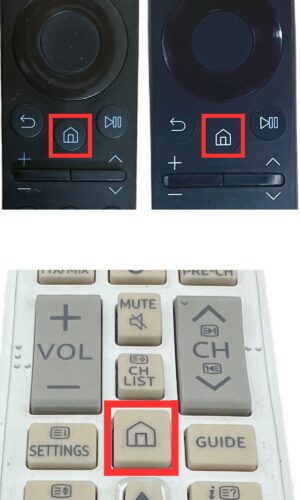
2. Directional Button
The directional button is used to move the highlight on your Samsung Smart TV. In other words, when you have the TV Guide or other menu open on your screen, you use the directional arrows to move from one selection to the next.
There are typically four directional arrows, or a single circular button that you can press in four different spots to move up, down, left, or right.
The four buttons will have triangular arrow markings on them, while the circular button will not have any markings. See examples in the following images:

3. Select Button (Play/Pause Button)
This button is closely related to the directional buttons discussed above.
When you have moved the highlight to the section of the menu you want, you use the Select button to select it.
Also, it can be used as a play/pause button when you’re watching a playback video or a movie on your Samsung TV.
This button may be round or square in shape; it may be unmarked, or it may have an arrow-shaped icon. Regardless of how it looks, the Select button will be in the middle of the directional arrow buttons, as shown below:
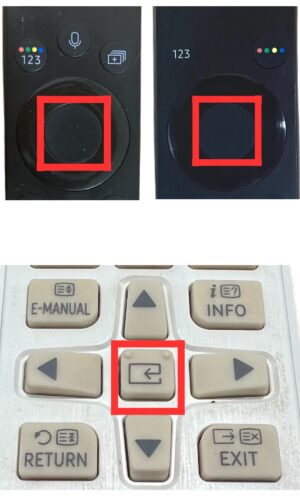
4. Four-Colored/A, B, C, D Buttons
Most of the time, these buttons are pretty useless. The only time you need them is when you want to access any additional options specific to the feature or app you are currently using.
The 4-colored button or A, B, C, and D buttons use cases are different from each Samsung model and app or channel. Below are some of their use cases:
- Used with certain Blu-ray disc movie titles to access some features or software on the disc;
- Recording: the red button can be pressed to activate the recording feature in some select Samsung models;
- The green button could bring up the TV guide when using the Kodi app to watch Live TV;
- In a streaming app, the yellow button may be pressed to add a movie or TV show to your Favorite, while the blue button may perform a search from that list.
The images below will give you ideas of how these buttons typically look on Samsung Smart TV remotes:
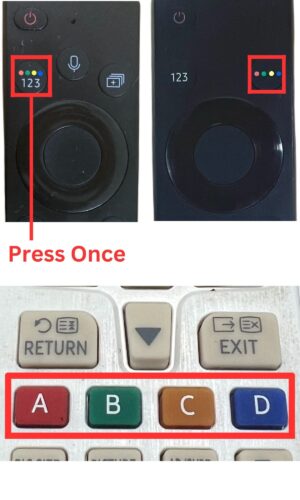
5. Keypad/123/Number Button
The number button or keypad is used to enter numbers on the screen. You can enter digits from 0 to 9 or multi-digit numbers 10 and above.
One common use of these numbered keys is to manually change the TV to a specific channel without having to scroll through the menu.
The numbered buttons are pretty self-explanatory and easy to identify, as you can see in the following images:

6. Volume Button
The volume button is used to turn the sound up or down on the TV.
The volume buttons may appear quite different depending on the style of Smart TV remote you have. Refer to the images below.

For the first two remotes in the images:
- It will be two narrow, horizontal buttons side by side. Press them to mute/unmute.
- Or, adjust the volume up or down by moving the buttons up or down.
For the third remote in the images:
- To mute/unmute or adjust the volume, all you need is to press the highlighted buttons. Mute is clearly marked, while the volume button will say “VOL” with a plus and minus symbol on either side.
- Press the appropriate side of the button.
7. Channel Button
These buttons allow you to change the channel on your TV. Again, they will appear quite different depending on the style of remote you have, as you can see in the images.
You can perform slightly different functions with the buttons by pressing them differently:
- Press the channel button to open a full list of all your channels.
- Press and hold the same button to open a smaller list of a few selected channels.
- In either case, push the button up or down to change the channel.
To adjust the channel using your Smart TV remote, all you need is to press the buttons highlighted in the following images:
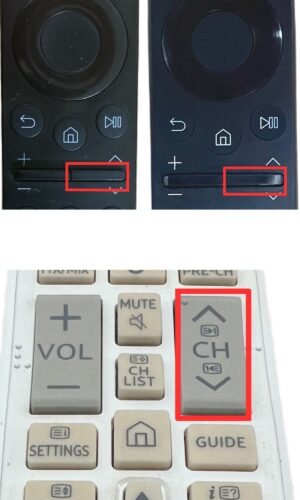
8. Input/Source Button
This button is used to adjust the input setting on your Samsung TV.
For example, if you have it on the TV setting but you want to plug in a streaming device to watch a movie, you would select the HDMI setting.
There are other settings to allow you to change the source so you can watch movies from DVD or Blu-ray players, as well as other media sources.
The source button should be clearly marked on your remote, as shown below:
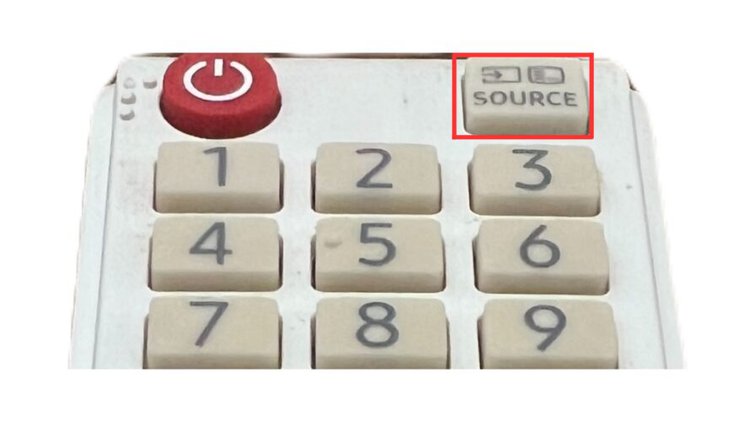
9. Other Buttons
You may notice other buttons on your Samsung Smart TV remote as well. However, not all styles of the remote have these buttons.
If you have a remote with these extra buttons, you can find a detailed explanation of their name and function in the Samsung Smart remote user’s manual.


Where is the button to stop the recording about replacing the battery?