What Is Auto Iris on Epson Projectors? Normal vs. High-Speed Explained
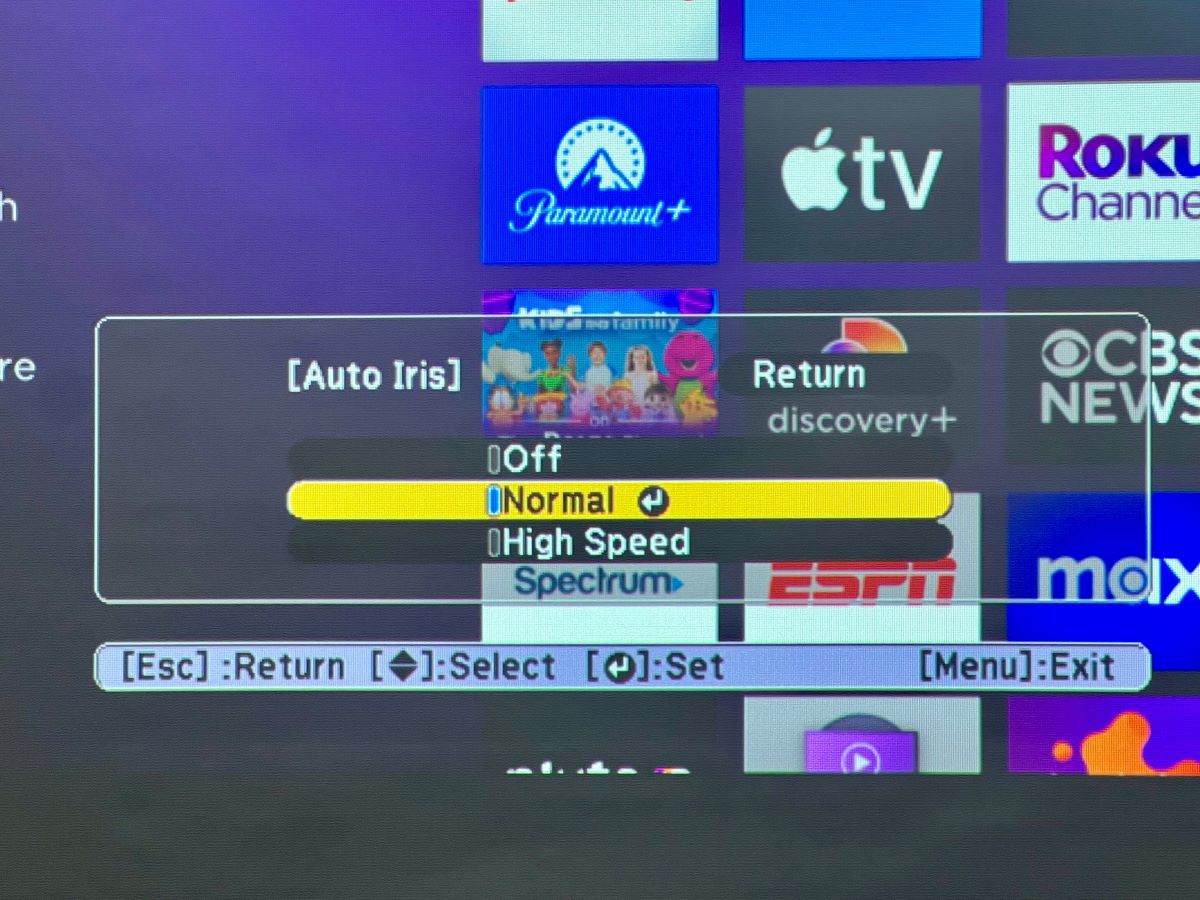
What To Know
- Auto Iris on an Epson projector automatically adjusts the lens to control light entry, enhancing image quality, and is useful in varying light conditions.
- The Auto Iris feature can be set to normal or high-speed modes, with high-speed making quicker adjustments that may be noticeable during rapid scene changes.
- While Auto Iris is generally recommended for optimal image quality, it can be turned off if the brightness changes are distracting, and its settings can be adjusted in the projector’s menu.
In this article, we’ll explore the Auto Iris feature of Epson projectors and compare the normal and high-speed settings to enhance your viewing experience.
Let’s dive in!
Quick Navigation
What Is Auto Iris?
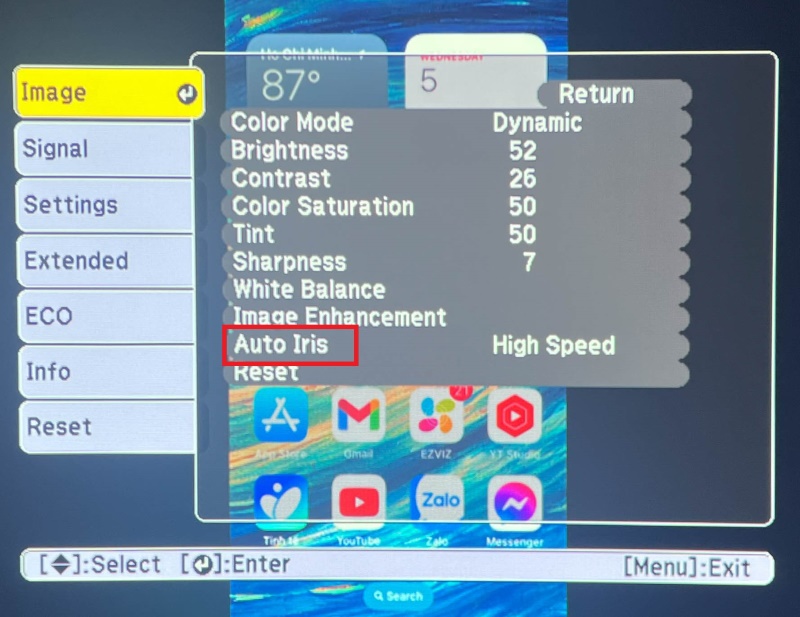
Auto Iris refers to a lens that is on your camera or projector which can be opened and closed as a mechanism for controlling the amount of light entering the imaging sensor.
These adjustments can help balance the exposure and allow your device to properly create high-quality images.
Auto Iris is a particularly desirable functionality when using a projector outdoors, as it can respond as the sun shifts and light conditions change rapidly.
There are two kinds of Auto Iris lenses, both of which are motorized with different control centers.
A DC-Iris has the motor control in the camera, while a Video Iris will have the control in the lens itself.
In an Epson projector, the Auto Iris will open and close depending upon the brightness of the projected image, changing the amount of light emanating from the projector.
When an image is darker, the iris opens to allow more light; if the image is bright, the iris closes to contain the light.
What Is High-Speed Auto Iris?
The Auto Iris in an Epson projector will be configured to perform these brightness adjustments at an average speed out of the box.
However, some people choose to change this setting and use a high-speed version of the Auto Iris.
When enabled, this setting adjusts the brightness as soon as a scene changes, all at once rather than gradually.
This shift is usually not noticeable, but if a very dark scene suddenly switches to a very bright scene, the user may perceive the quick change as it happens.
Should I Use Auto Iris?
In addition to normal and high-speed settings, Auto Iris can also be turned off entirely.
Some people choose to do this because they are bothered by changing brightness when they can notice it.
That said, Auto Iris is an important functionality that is generally recommended for use, especially if you may be in an environment where light levels change or showing varying videos.
It is a common misconception that color is the most important element of producing good images, when in fact it is a combination of factors, including color.
Brightness is also one of these critical elements.
Some Epson projectors will work best with certain settings. For example, it is recommended that when the Epson 1060 projector is used, Auto Iris is turned off.
How To Adjust Auto Iris
When setting up your Epson projector, you will be able to control the type of Auto Iris used and whether it is on or not.
To do so, you’ll first choose the proper image source on your projector and then navigate to the Menu.
There will be a section for Image that has an Auto Iris option, where you can choose between normal and high speed or turn the function off altogether.
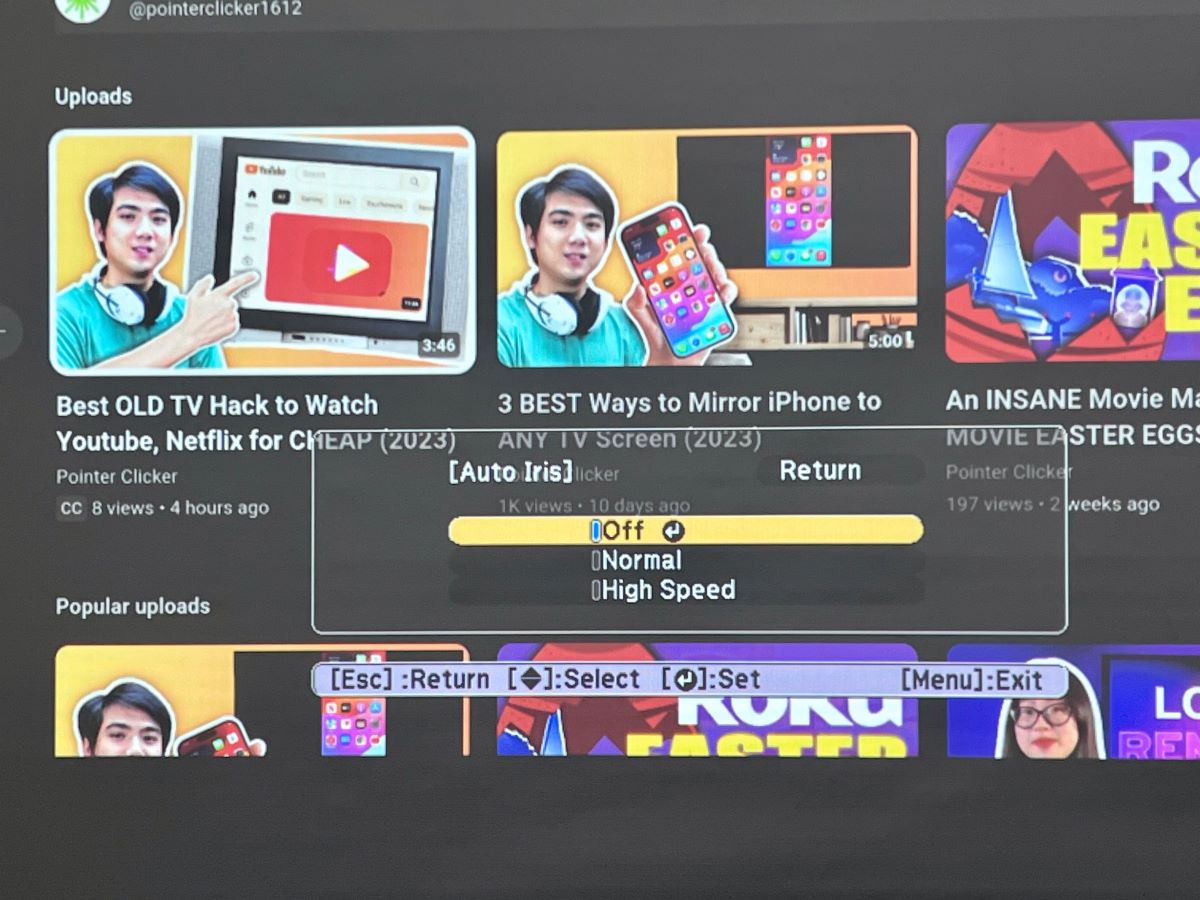
You can also set Auto Iris for each Color Mode independently. However, you cannot change the Auto Iris setting if you are taking advantage of closed captioning.
To do this, you will choose Lens Iris under the Image menu. You can use the left and right arrow buttons on the remote control to adjust the iris lens.
Reducing the value here will increase the intensity of colors in your image. The default values will correspond to your chosen Color Mode and the position of the zoom lens.
You can also choose certain modes for 3D images which may render differently.
Epson Auto Iris Normal vs High Speed
| Normal | High Speed |
| Standard brightness adjustment | Adjusts brightness as soon as a scene changes |
| Less visually obvious | Can be noticeable |
| Available in all Epson projectors | Available in all Epson projectors |
Conclusion
When considering the Epson Auto Iris normal vs high-speed setting, your decision may come down to how you are using your projector and how you want your images to appear.
High speed may be best for movies, where you will experience sudden shifts in brightness, while normal is sufficient for a slide show or a more stagnant presentation.
Because both are options within the settings menu, it is simple to toggle between both choices and determine the one that gives you the highest quality viewing experience.
The ultimate choice of whether to use normal or high-speed settings will come down to the material you are viewing and personal preference.
Meet Vance. He’s a proud dad, a seasoned Electronics Engineer, and an avid tech lover. His proficiency in electronics and troubleshooting skills were instrumental in crafting Pointer Clicker. Vance is passionate about simplifying tech for those who aren’t well-versed in it.

