9 Proven Fixes For “HDMI No Signal” on Any TV & Device
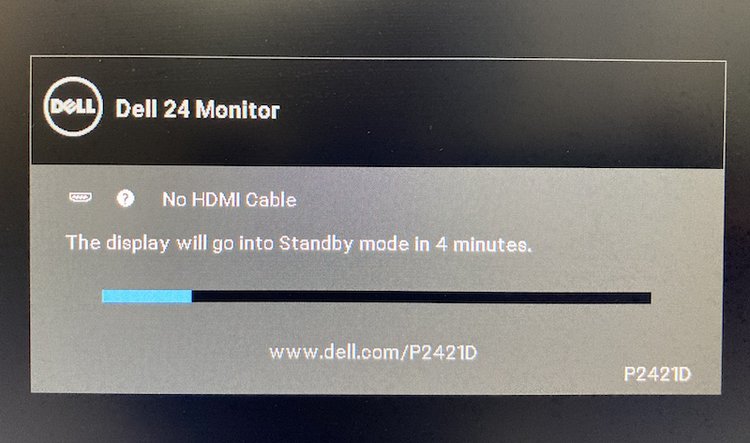
What To Know
- Basic troubleshooting steps such as selecting the correct HDMI input, unplugging and replugging the HDMI cable, and using alternate ports or cables can often resolve the “No Signal” issue.
- For persistent signal issues, more advanced solutions like reseating RAM and the CMOS battery, updating the BIOS, or using a single type of RAM stick may be effective.
- If all else fails, performing a factory reset on your smart TV or replacing the motherboard may be necessary to resolve the “No Signal” problem permanently.
The “No Signal” issue occurs even when your HDMI cable is securely connected? This can be caused by several factors, such as:
- Faulty cables
- Incorrect input settings
- System glitches
- Incompatible connections
- Outdated BIOS
- Conflicts among RAM sticks
- Defective motherboard
Fortunately, there are several solutions you can try to resolve this problem and get your monitor or TV back up and running.
In this article, I will explore 9 effective solutions to troubleshoot the “No Signal” issue, giving you the confidence to tackle this problem on your own.
Quick Navigation
- 1. Basic Solutions to Try
- 2. Unplug, Replug the Cable & Perform a Soft Reset
- 3. Switch Your TV’s Input Back & Forth
- 4. Use Another Port/Cable
- 5. Reseat RAM, CMOS Battery
- 6. Update the BIOS a.k.a. Perform a BIOS Flashback
- 7. Use One Kind of RAM Stick Only
- 8. Factory Reset Your Smart TV
- 9. Get a New Motherboard
1. Basic Solutions to Try
In many cases, the “No Signal” issue can be resolved with a few basic troubleshooting steps. Start by ensuring that you have selected the correct input source on your TV or monitor.
For TVs, use the Input/Source button on your remote to switch to the HDMI port connected to your device. You can also try the other HDMI ports on your TV to see if the current one is faulty.
For monitors, simply navigate to the input settings by using the menu button and selecting your desired HDMI port.
If the HDMI cable is connected to the motherboard’s port, try plugging it into your GPU or vice versa.
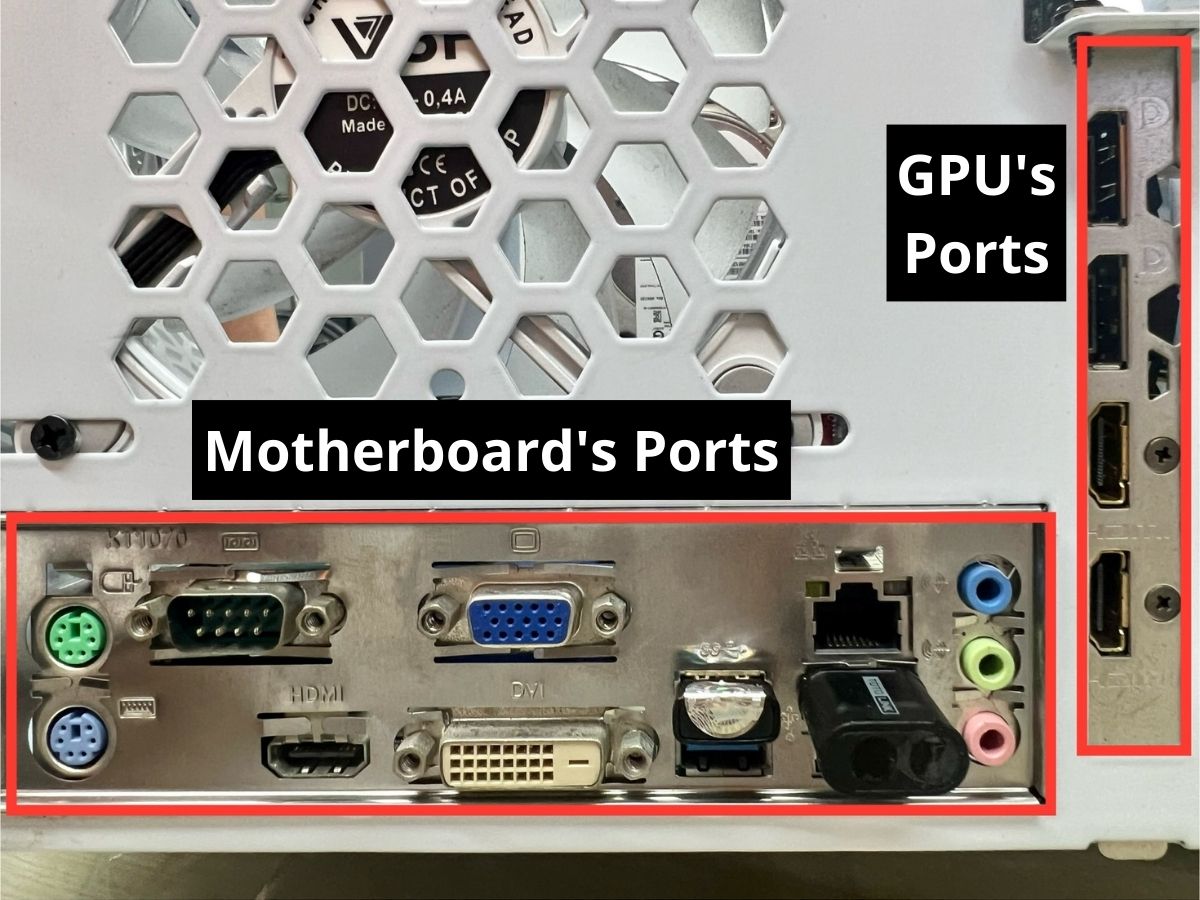
Additionally, consider replacing the HDMI cable with a new one if possible, as faulty cables can also cause the “No Signal” problem.
Also, you can refer to this basic Sony guide to troubleshooting your HDMI-no-signal issue on your TV.
2. Unplug, Replug the Cable & Perform a Soft Reset
Sometimes, a simple unplug and replug of the HDMI cable, along with a soft reset, can resolve the “No Signal” issue.
Start by unplugging all cables and performing a soft reset by disconnecting your device (TV, monitor, computer, etc.) from power for at least 30 seconds. Afterward, securely plug all cables back into their respective ports.
You can also try blowing on both ends of the HDMI cable and the HDMI ports to remove any dust or debris that may be interfering with the connection.
This quick and easy method has proven effective for many users (including me) in resolving the “No Signal” problem.
3. Switch Your TV’s Input Back & Forth
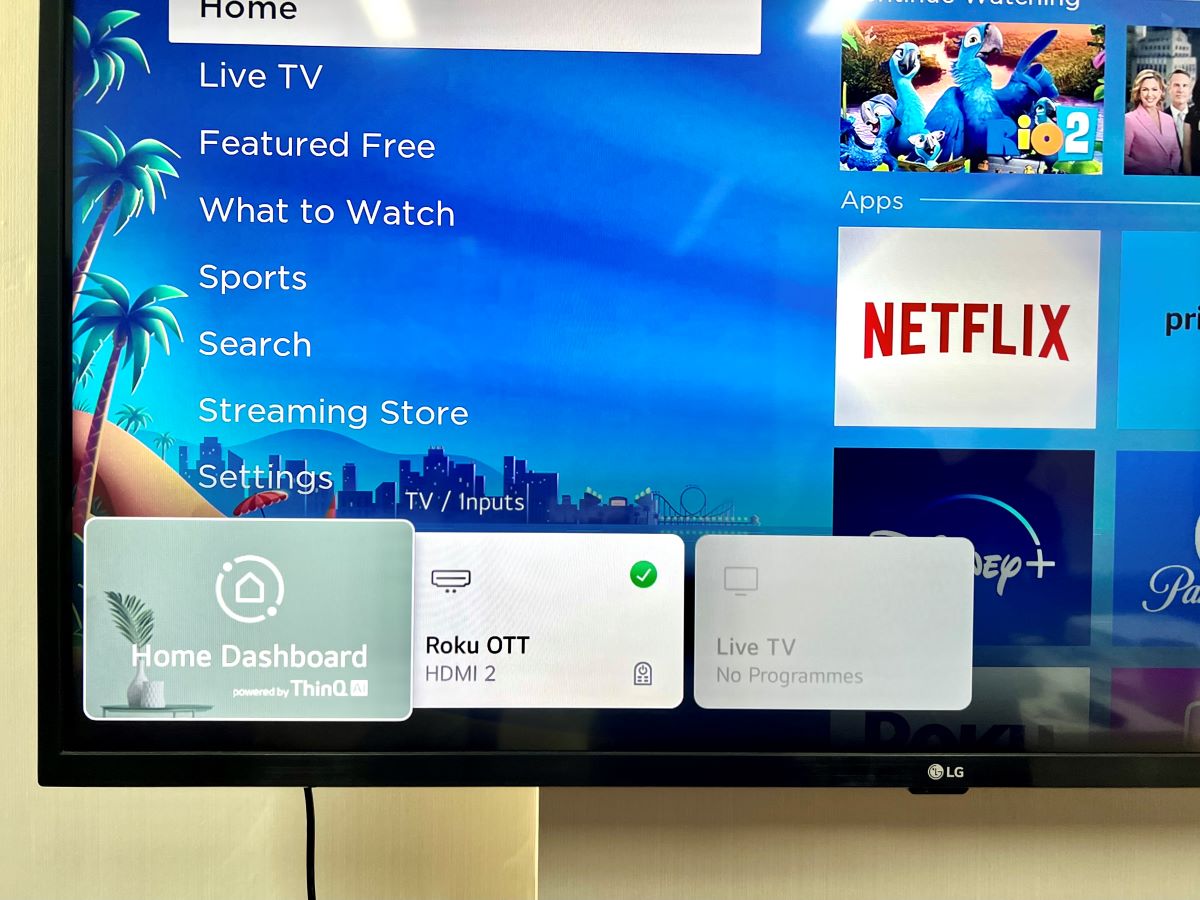
Sometimes, the simplest maneuvers can work wonders. Several users, myself included, have found success by toggling between different inputs on their TVs before returning to the desired HDMI input.
This subtle shift can trigger a power cycle or initiate a fresh handshake, prompting your TV to establish a renewed connection with the connected device.
Often, this straightforward action can effectively quell the frustrating “No Signal” issue, breathing life back into your AV setup.
4. Use Another Port/Cable

If the previous solutions didn’t work, it’s worth trying different ports or cables to rule out any issues with the specific HDMI port or cable you were using.
Test other ports like VGA, DisplayPort, or USB-C to see if they work with your device.
Additionally, consider using a different HDMI cable to determine if the cable itself is causing the “No Signal” issue.
5. Reseat RAM, CMOS Battery

Sometimes, the “No Signal” problem can be attributed to possible glitches in the hardware. To address this, try reseating the RAM and CMOS battery on your motherboard.
Step 1: Start by turning off the PSU (Power Supply Unit) switch and unplugging the power cord. Press the power button for 30 seconds to drain any remaining electricity.
Step 2: Carefully unplug the RAM stick, ensuring you hear a “click” sound, and then reconnect it securely.
Step 3: Then, remove the CMOS battery (the coin-like battery) from the motherboard – this may require removing the GPU to access it. Find the metal clip inside of the circle, push it with some tips like a screwdriver, and you will be able to take it out. Keep it out for 5 minutes before reinserting the CMOS battery.
Step 4: Turn on the PSU switch, plug in the power cord, and wait for 30 seconds before turning on your computer.
Step 5: Now, simply allow your computer a few minutes (about 5-6 minutes) to configure itself before checking if the “No Signal” issue has been resolved.
Note: Ensure everything is correctly reconnected (possible common mistake: PCI-e and PSU line are swapped). Just take a note or a picture before unplugging anything so you know how to properly reconnect it later.
6. Update the BIOS a.k.a. Perform a BIOS Flashback
Outdated or buggy BIOS can also cause the “No Signal” problem. A Reddit user ran into the same issue and found that updating the BIOS resolved their problem.
Step 1: Start by connecting your computer to a substitute monitor if available, as the current monitor is unable to display properly. In case you don’t have a substitute monitor, refer to this video guide instead.
Step 2: Visit your computer manufacturer’s website and locate the BIOS driver for your specific model. In my case, I use an Acer laptop, so I’ll go to this Acer website. For the instructions below, I’ll take my Acer laptop as an example to update the BIOS, you can apply similar steps to your computer.
Step 3: You should find a tab called “Drivers” or something like that, for example, I go to Support > Drivers & Manuals.
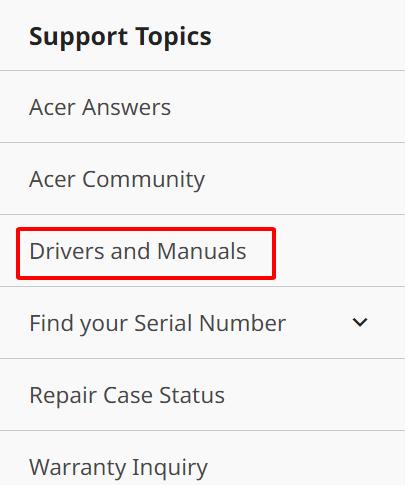
Step 4: Here, I enter my laptop’s system model in the search bar (this information is included in System Information – simply search for it on the Start search bar) and click Enter.
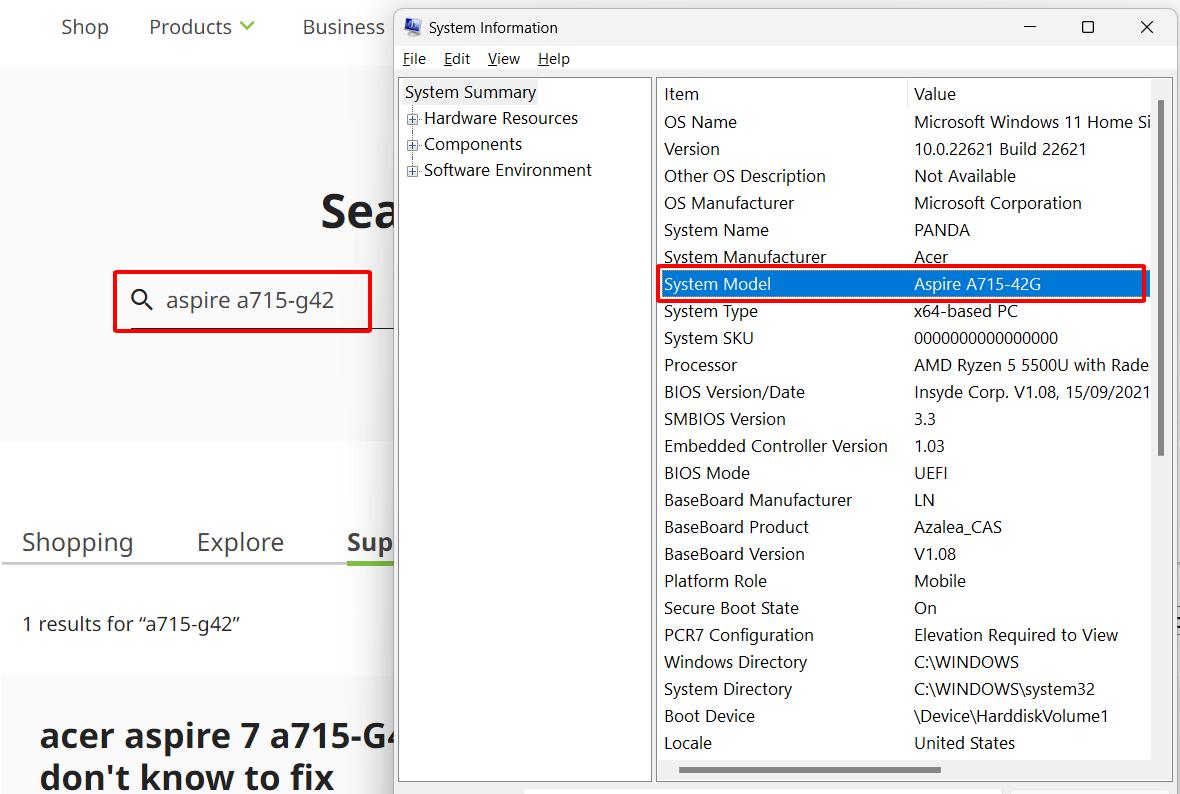
Step 5: Then, I toggle on the Drivers and Manuals option and click on my model.
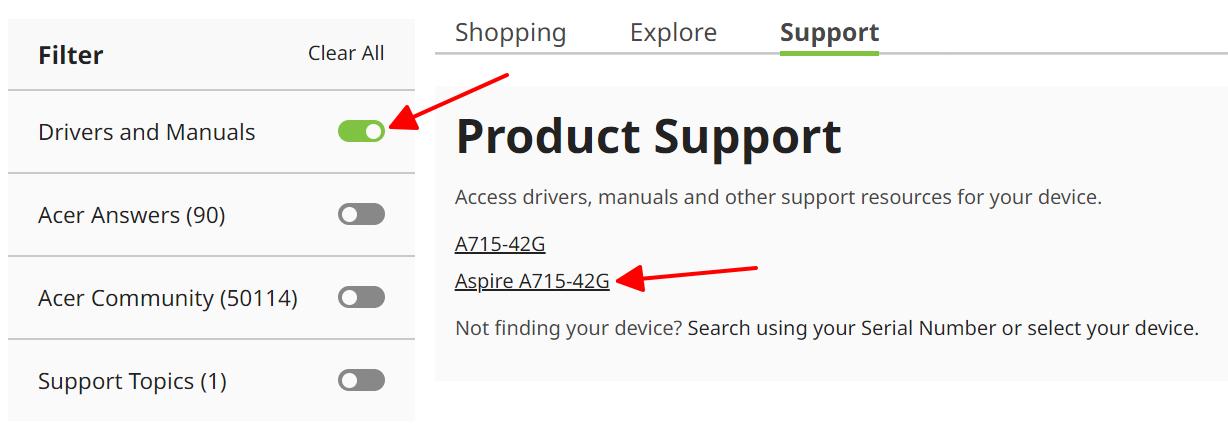
Step 6: Now, I select BIOS/Firmware and click on Download the version that may fix the issue or just simply the latest one.
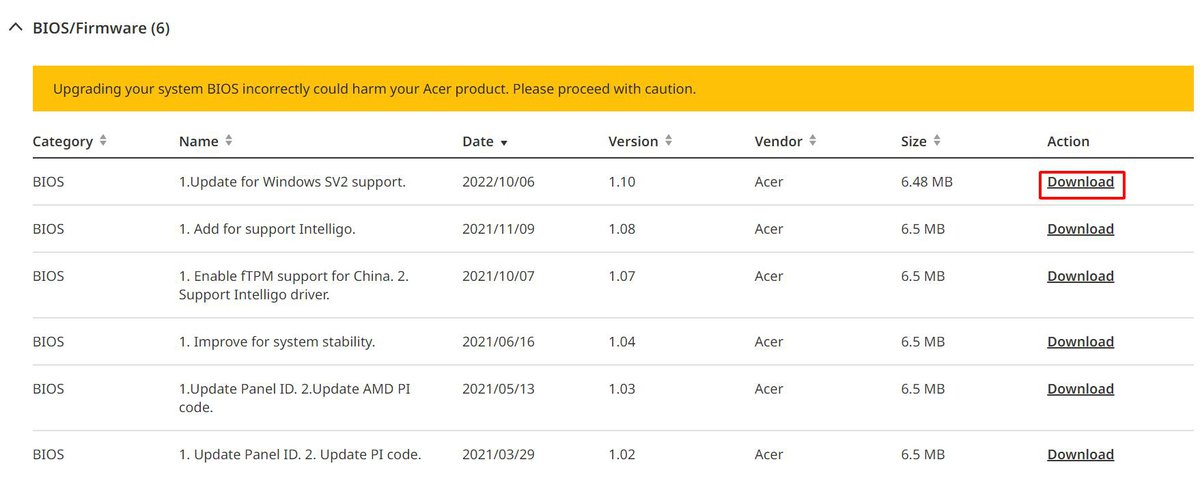
Step 7: Once the zip file is downloaded, I extract the file and start operating the file and updating the laptop’s BIOS.
You can refer to this video below for the last steps.
7. Use One Kind of RAM Stick Only

If you have multiple RAM sticks plugged into your computer, incompatibility or conflicts among them can lead to the “No Signal” issue.
To troubleshoot this, try removing all but one RAM stick and reconnecting it to your monitor. If the problem persists, repeat the process with each RAM stick individually. By isolating the RAM sticks, you can identify if a specific stick is causing the issue.
8. Factory Reset Your Smart TV
Consider a factory reset as the ultimate reboot: a reset on steroids that addresses even the most stubborn “No Signal” issues.
This comprehensive software overhaul delves deep, rectifying any incorrect AV settings that might be causing frustration.
I’ve taken the liberty to shed light on the factory reset process for various TV models, ensuring you’re armed with the right information.
Click on the links below to uncover step-by-step guides tailored for your TV’s brand: Samsung, LG, Vizio, and Sony.
Note: Proceed with caution, as a factory reset will wipe clean any customized settings you’ve entered and bid farewell to any apps you’ve installed along the way.
9. Get a New Motherboard

If none of the previous solutions have resolved the “No Signal” problem, it may be an indication of a faulty motherboard.
This user reported temporary success with solutions such as reseating RAM or updating the BIOS, only to have the issue fixed for a short time.
Afterward, they ended up replacing the motherboard with a new one and the problem has been permanently resolved.
If you’ve exhausted all the solutions above, it might be time to consider replacing the motherboard with a new one.
Consult with a professional or a trusted technician to ensure compatibility and proper installation.
Duy Anh is a seasoned technical editor specializing in helping readers troubleshoot TV, projector, and Wi-Fi issues. He’s always been drawn to logical problem-solving. His ability to approach matters from various angles with a neutral mindset enhances his technical expertise.


“If all else fails and none of the other solutions work, it may be time to perform a power reset or factory reset. Reset your television or monitor as a last-ditch effort to resolve the HDMI “No Signal” issue.”
Do i need to disconnect the the HDMI cable away from my TV before testing my TV ?