Should You Keep iPhone’s Wi-Fi On All the Time?
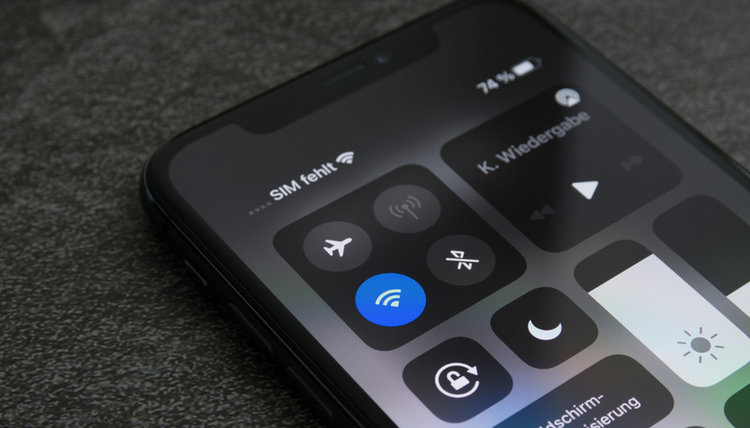
What To Know
- Keeping Wi-Fi on consumes minimal battery but allows iPhones to automatically connect to known networks, receive updates, and track AirTags more efficiently.
- Constantly enabled Wi-Fi can expose your iPhone to security risks, especially on public networks, which can be mitigated by using a VPN like ExpressVPN.
- Using Wi-Fi over cellular data is recommended to preserve battery life, as Wi-Fi uses less power compared to cellular connections, especially on weak signals or 5G.
Deciding whether to keep your iPhone’s Wi-Fi on or off is crucial for both security and battery efficiency. In this article, you’ll learn the optimal Wi-Fi settings to save power and protect your device as we explore the balance between connectivity and conservation.
Quick Navigation
How Much Battery Does Wi-Fi Consume on an iPhone?
When any iPhone is connected to a Wi-Fi network, its Wi-Fi connection will consume 30 milliwatts (mW) of battery power per hour. For context, an iPhone 14 Pro Max’s battery capacity is 16.68 milliwatts per hour (mWh).
This battery consumption rate will remain about the same even if you’re not actively using your phone, or transmitting or receiving data since your phone’s apps are still connected to the network.
For context, iPhones usually consume about 1mw of power per hour when their Wi-Fi is enabled but not connected to a network. This power consumption derives from your phone’s Wi-Fi settings searching for a network to connect to every 15 seconds.
So, if you want to save your phone’s battery and aren’t using Wi-Fi, it’s best to disable Wi-Fi entirely to preserve battery life.
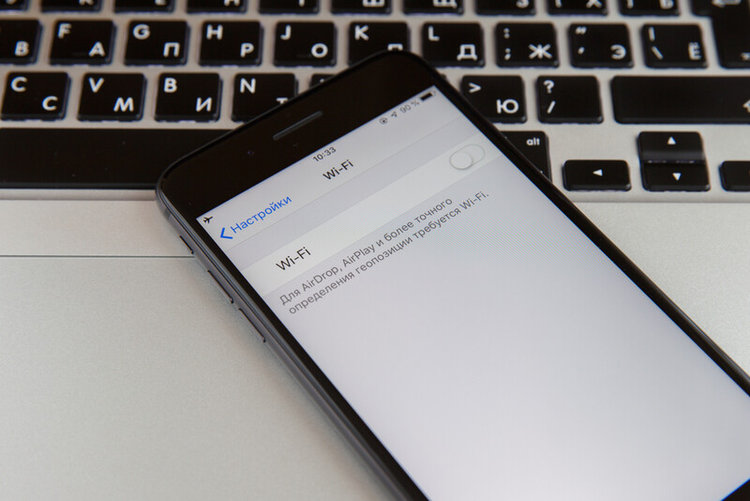
Should You Keep WiFi on All the Time on iPhone?
Now that we’ve addressed Wi-Fi’s effect on your phone’s battery and understand that it consumes very little power, let’s discuss some other things to consider when leaving your phone’s Wi-Fi enabled all the time.
Pros
Automatically Connects to Known Networks
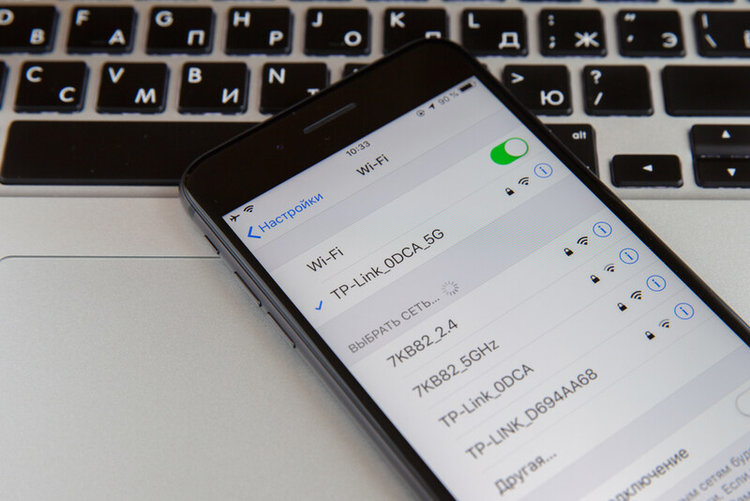
Heading to your iPhone’s Wi-Fi settings every time you want to connect to your home’s router can be annoying, at best. Luckily, leaving your phone’s Wi-Fi enabled all the time will allow it to connect automatically.
This means that you can rest assured your phone will instantly connect to your home’s network, reducing your cellular network consumption.
Receive Immediate Updates
If you’re the type of person who wants to instantly receive any WhatsApp, Instagram, TikTok, etc. messages, then it’s best to keep your phone connected to Wi-Fi 24/7.
As your phone is connected to Wi-Fi, it will be ready to receive any social media, messaging, or gaming app notifications. It can also update these apps automatically, ensuring you always have access to the latest and greatest features.
Keeping your phone connected to Wi-Fi and power overnight will also allow it to install any software updates.
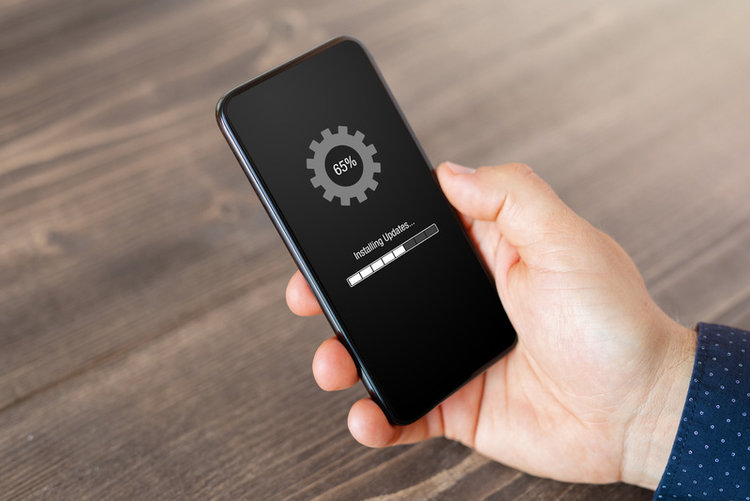
aGPS
Keeping your iPhone’s Wi-Fi turned on will also enable assisted GPS (or aGPS for short). This handy service enhances location tracking by using the internet’s information to fully understand your exact whereabouts.
The great thing about aGPS is that it can track your location even when the GPS service is not available.
If you use apps like Find My to keep tabs on your kids or partner, you’ll appreciate aGPS’ services, since it can track iPhones even when they’re not connected to a Wi-Fi network or cellular data.
Track AirTags
![]()
AirTags are an amazing way to help you keep track of everyday objects that tend to get lost. So, if you’re using AirTags because you have a bad habit of losing things, it’s best to keep your phone connected to the internet since it helps track them.
Using the internet, Apple’s Find My network can upload your phone’s location, allowing you to track it in real time from another phone or the desktop app.
However, please note that Bluetooth and Find My must be enabled on your iPhone for this feature to work.
While you can use this feature without Wi-Fi using cellular data, it will consume considerably more battery than Wi-Fi would.
Synced Backups
Your iPhone is constantly syncing your app’s backups to the cloud, ensuring you can still access this information if your phone gets lost or stolen.
These backups require a steady internet connection to function, so if your phone is not connected to Wi-Fi, then you risk losing this data should your phone be misplaced.
So, to ensure your backups are always synced, it’s a good idea to keep your Wi-Fi enabled.
Cons
Vulnerability to Hackers

Constantly leaving your phone’s Wi-Fi enabled could make it vulnerable to hacker attacks, especially in public areas. Many public spaces have free Wi-Fi that isn’t password-protected, prompting your phone to automatically connect to it, especially if you’ve used it before.
Public Wi-Fi is notoriously vulnerable to hackers since anyone can connect to it and use it as a bridge to access your device.
So, if you’re going to a mall, coffee shop, bookstore, or anywhere else with free Wi-Fi, it’s best to disable your phone’s Wi-Fi entirely and use cellular data instead.
If you must use public Wi-Fi, install a VPN on your phone for an added layer of protection from hackers.
We recommend ExpressVPN for its robust security features. With ExpressVPN, your data is secure since they do not log user data and their servers are RAM-only, which means all data is wiped with every reboot.
Location Tracking
While location tracking capabilities can be helpful, they can also be dangerous. Your exact location can be tracked via your iPhone’s MAC address, making you vulnerable to stalkers.
Even if you don’t have anyone trying to follow you, it’s best to be aware of this vulnerability, since it could be exploited by predators, especially for children.
Luckily, Apple recognized the dangers of this vulnerability and solved it with the iOS 13 update.
If you’re not sure if you’ve installed the iOS 13 update on your iPhone, head to the Settings, then to General. Tap About and look at the number beside Software Version. If it’s 13 or above, then you’re in the clear.
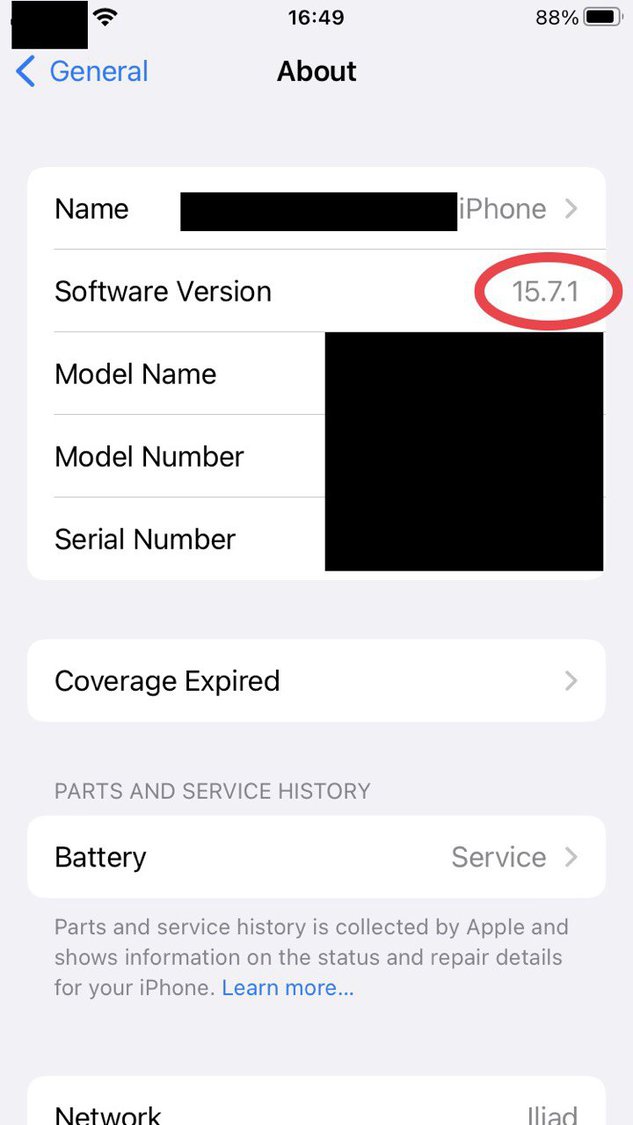
Battery Consumption
While a Wi-Fi connection’s effect on your iPhone’s battery is negligible, it will still consume a small amount of power.
When your phone is connected to Wi-Fi, it will constantly consume power, whereas it will only periodically do so when Wi-Fi is enabled but not connected, since it’s looking for available networks to connect to.
Although this power consumption usually goes unnoticed, it’s best to bear it in mind if you’re trying to conserve your phone’s battery.
How Much Battery Does Cellular Data Consume on iPhone?
Cellular data consumes considerably more battery than Wi-Fi at a whopping 50 to 500 mW per hour. Weak cellular network signals also consume more energy than stronger ones since your phone is working overtime to stay connected to the signal.
On the other hand, a very strong signal strength can allow you to connect to a 5G network which uses more power than slower networks, like 4G or 3G.
Luckily, you can adjust your iPhone’s settings to only connect to 5G whenever it needs additional speed (e.g. when streaming) if you’re trying to preserve battery.
Follow the steps below to ensure your iPhone only uses 5G when needed.
Step 1: Go to your iPhone’s Settings app.
Step 2: Navigate to Cellular.
Step 3: Open Cellular Data Options.
Step 4: Tap Voice & Data.
Step 5: Select 5G Auto if you’d like to only use 5G whenever necessary. Alternatively, you can select 4G if you’d like your phone to never use 5G.
Watch the video below demonstrating how to adjust your iPhone’s 5G usage.
Wrapping Things Up
It’s perfectly fine to keep your iPhone’s Wi-Fi on all the time, though there are a few things to consider, such as the risks involved in automatically connecting to public Wi-Fi networks, location tracking, and a minor drain to your battery.
We strongly recommend disabling your iPhone’s Wi-Fi when in areas with public networks, since this can make your device vulnerable to hackers.
However, leaving your iPhone’s Wi-Fi on 24/7 ensures you’ll be able to receive notifications instantly, access aGPS, and track AirTags. Not to mention your apps will always be backed up.
If you’re trying to preserve battery life, it’s always best to use Wi-Fi instead of cellular data since it consumes much less energy.
Do you keep your iPhone’s Wi-Fi on all the time? Were you aware of the risks that come with having Wi-Fi enabled 24/7?
Let us know in the comments below!
Yesenia Achlim is a technical copywriter and editor with a focus on AV equipment. She aims to break down complicated topics and make technology accessible, no matter your technical expertise. When she’s not teaching you how to replace a projector lamp, you can find her reading and baking.

