Why Does Your TV Keep Losing & Retuning Channels?

What To Know
- TVs may need retuning due to changing channel frequencies, addition of new channels, channel number changes, relocation, or transmission alterations.
- Indicators for retuning include losing channels, blurry broadcasts, and receiving the wrong regional news.
- For quick retuning, use the auto-tune option; for precision, refer to manual tuning guides for specific TV brands.
Has your TV seemed to lose some channels recently?
Also, the persistent need to retune can indeed be frustrating.
Delve into this guide as I’ll uncover the core reasons behind the reasons why you have to keep retuning your TV.
Let’s address those pesky TV issues once and for all.
Quick Navigation
Why Do You Have To Keep Retuning Your TV?
Here are a few common reasons why you have to keep retuning your TV.
1. The Channel Frequency Has Changed
Channels are broadcasted on specific frequencies which are prone to change by your provider. The channels’ frequency may change regularly or very rarely, depending on your provider and general location.
So, you may have to retune your TV so that it can pick up the channels on this new frequency.
2. New Channels Have Been Added
Your provider may have added a few new channels to your TV’s channel list. So, to update your TV’s existing channels and access the new ones, you will need to retune your TV. Bear in mind that the channel’s numbers may have changed with the addition of new channels.
3. The Provider Has Changed the Channel Numbers
Sometimes, providers adjust the channel numbers even if they don’t add new channels, resulting in your TV needing to be retuned. Failing to do so will make it impossible to access your favorite channels since you won’t have the correct channel numbers.
4. You’re in a New Area
If you’ve just moved across the country, you will most likely have to retune your TV so it can find and sync with the area’s local channels. This process will also get rid of any local channels on your TV since you’re outside of their broadcast range.
5. Changes in the Transmission
Keep a lookout for a message from your provider informing you of changes in the transmission. This announcement should come a few weeks before any adjustments.
These transmission adjustments may affect which channels are available to you and could be a result of new movements or innovations.
See Also: Why Do You Lose Some Antenna Channels at Night?
When You Need to Retune Your TV
Let’s go over a few issues to look out for if you suspect your TV needs to be retuned.
- All or some channels are lost/no longer available.
- The channels are blurry.
- The channels are out of order.
- You’re watching the wrong regional news for your area.
- The picture is breaking up.
Deeper Issues That Can’t Be Fixed By Retuning the TV
While your TV’s blurriness or lack of certain channels may be a result of it needing to be retuned, these issues could also be symptoms of a greater problem.
These problems could be related to your TV’s hardware or software and cannot be fixed by retuning your TV. Instead, you may have to consult an experienced technician or update your TV.
Aerial Fault

Check if there’s something wrong with your TV’s antenna by ensuring all of its rods are straight and in the proper position. You may also want to ensure it’s correctly connected to all of the necessary cables and facing the right direction.
If you’ve recently experienced harsh weather conditions, your antenna could have been damaged by rough winds or rain, so it’s a good idea to inspect it carefully or call a technician to inspect it for you.
Pending Updates
If your TV’s software has any pending updates, it could affect its ability to find and display broadcast frequencies. Instead, it will be searching for broadcast signals that no longer exist, resulting in a “No Signal” message.
So, head to your TV settings and install any available updates. You can also select the “Auto Update” option (if available) to have your TV install updates while in standby mode. If this option is not available, you’ll have to regularly install updates manually.
This process varies depending on your TV’s make and model, so consult the user manual for further instructions.
Auto-Tune vs. Manual Tune
Refer to the table below for the most notable differences between auto-tuning and manually tuning a television.
| Auto-Tune | Manual Tune |
| May shuffle all the channels and change their channel numbers after tuning | As it’s manual, a channel will only be adjusted following what you want to change |
| More time efficient | More time-consuming since you must input and store each channel one by one |
| Can store some wrong channels on your device | Only stores the right channels that you’ve selected |
While auto-tuning your TV is certainly easier than doing so manually, there are a few glitches that can occur during the process. That said, manually tuning your TV is a time-consuming process that many users don’t have the patience for.
Let’s look at a few pros and cons of auto-tuning versus manually tuning a TV, and discuss how to do both on popular TV brands.
How To Auto-Tune Your TV?
Note: the location settings of your TV should be the same as the country you’re in; otherwise, you may be unable to scan for any channels.
Let’s learn how to auto-tune a TV from Samsung, Sony, LG, and more!
Samsung TVs
Step 1: Click the remote’s Home button to navigate to the Home page and head to Source.
Step 2: Set the Source to TV/Live TV/Samsung TV Plus by selecting it.
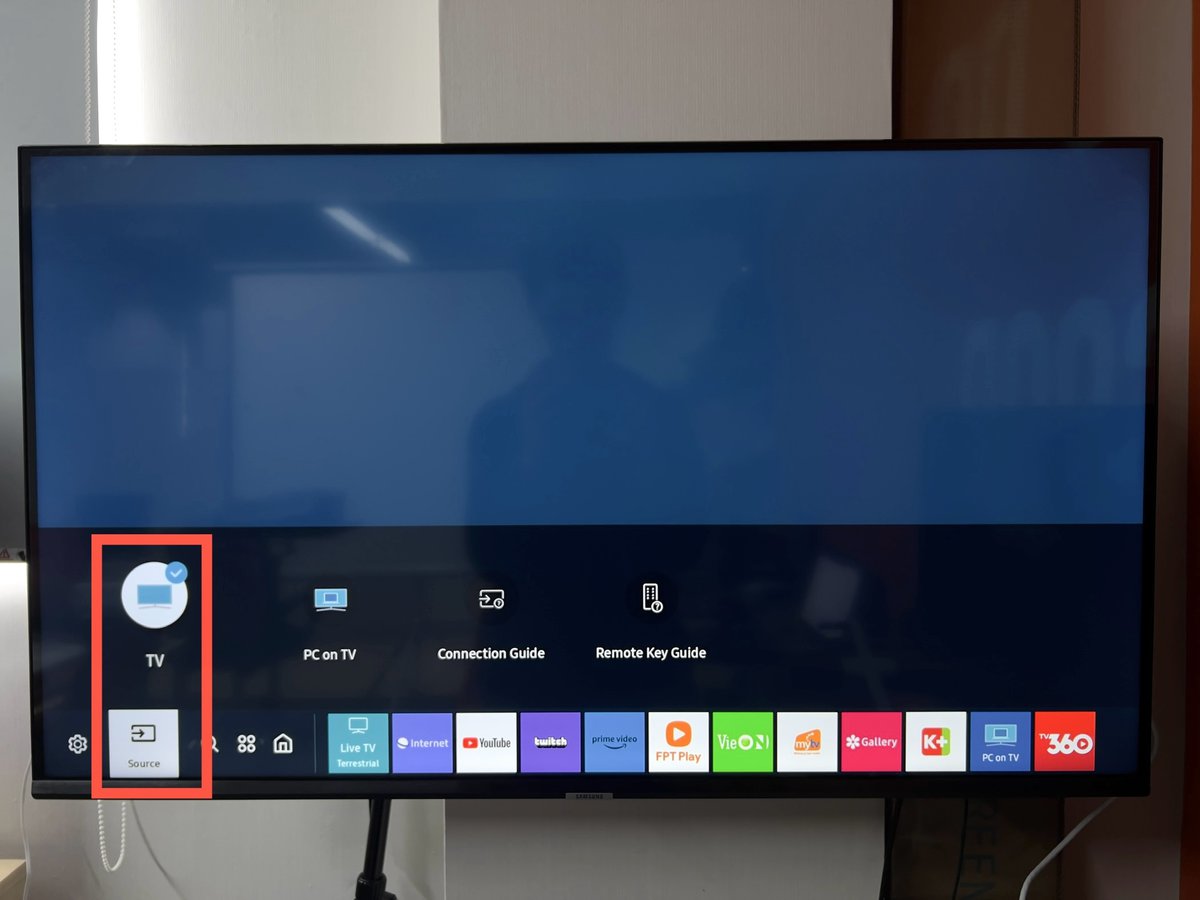
Step 3: Return to the Home menu and head to Settings. If you’re using an antenna, ensure it’s securely connected to the right cables and ports.
Step 4: Head to Broadcasting. Please note that this menu will only be available if you’ve correctly set the Source to TV and the antenna is properly connected.
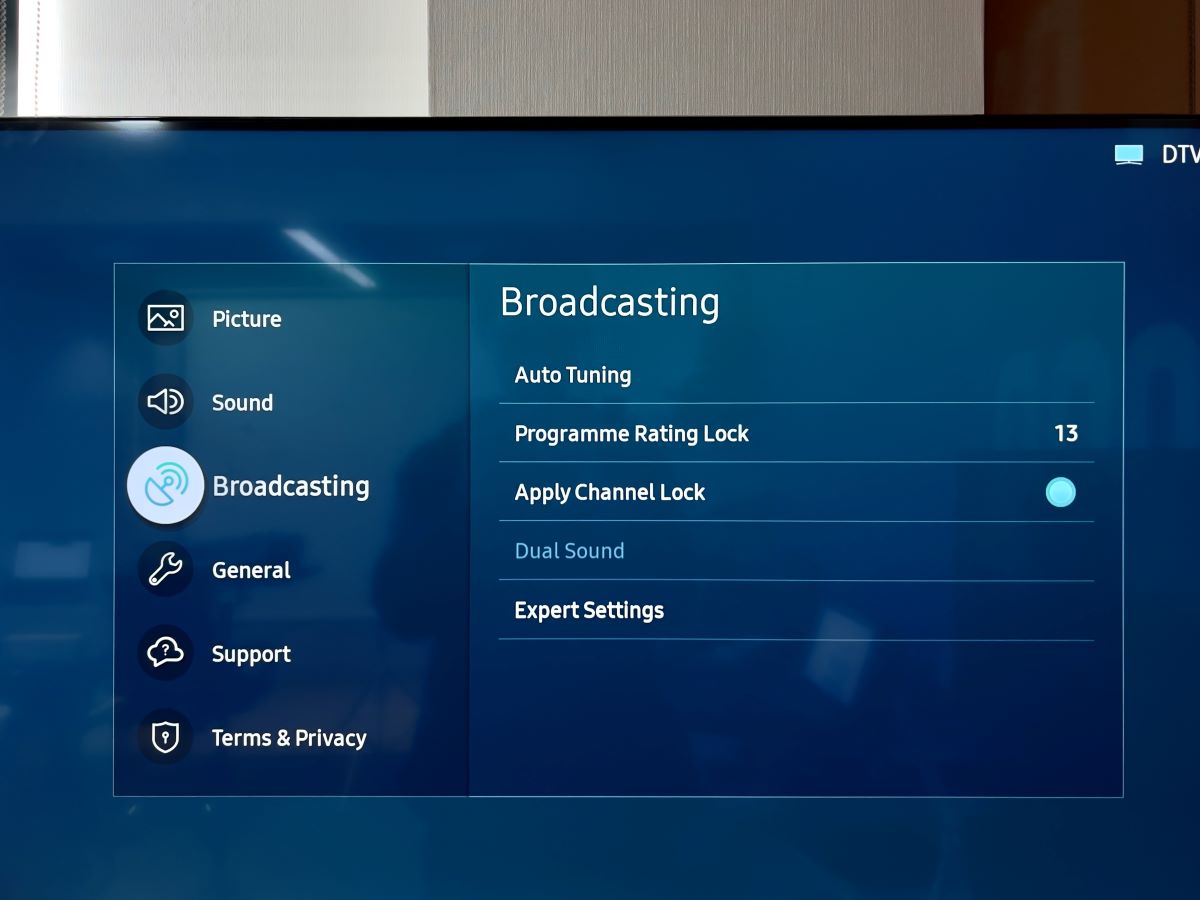
Step 5: Open Auto Tuning and click on Start.
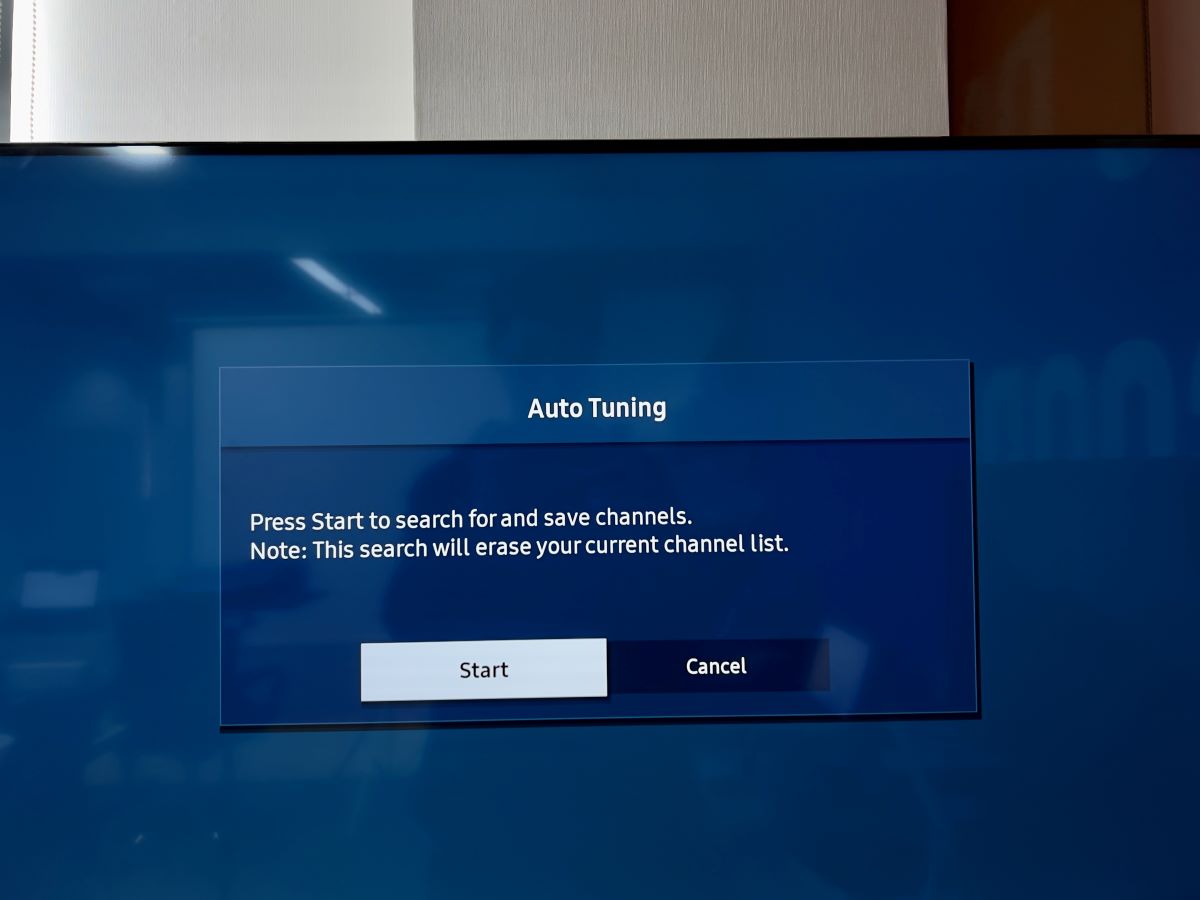
Step 6: Select Scan.
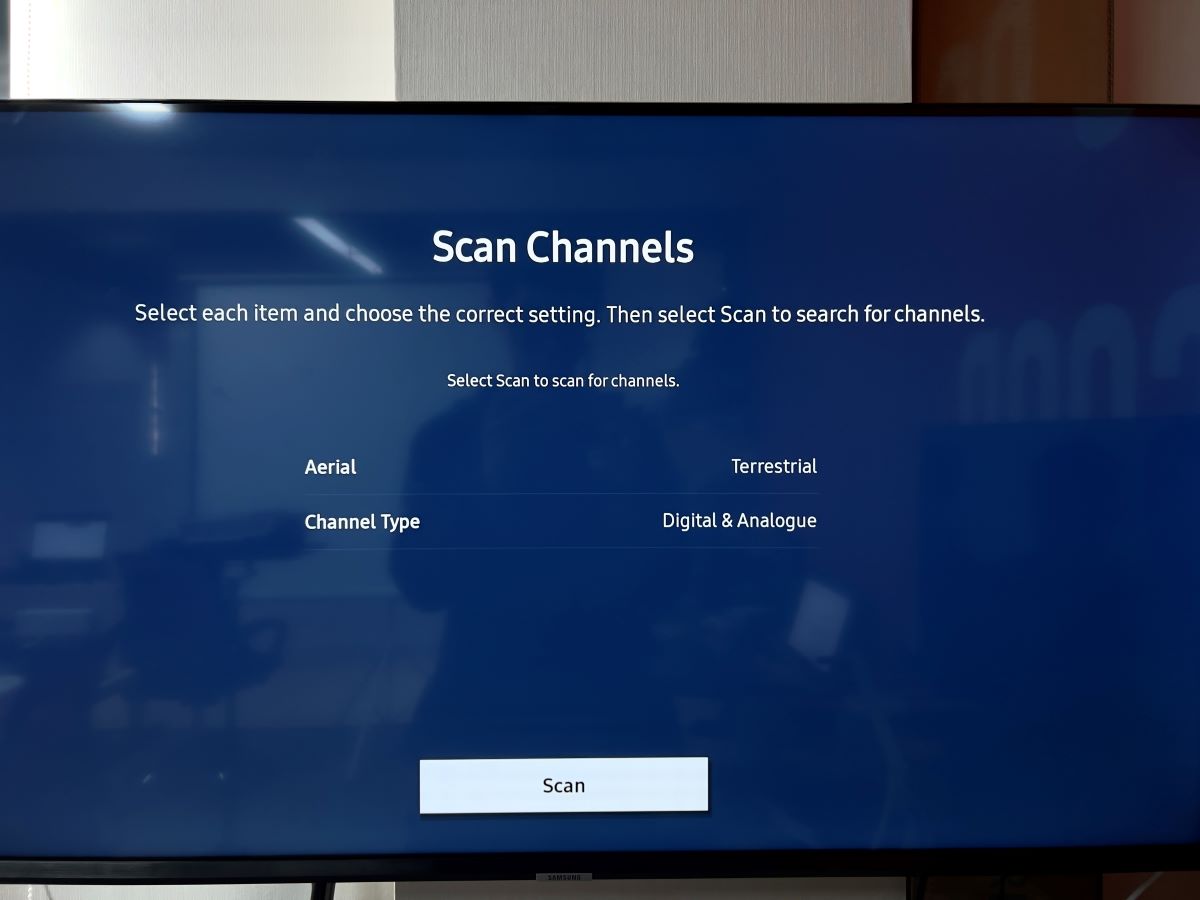
Step 7: Click on Close to finish the process and exit the menu.
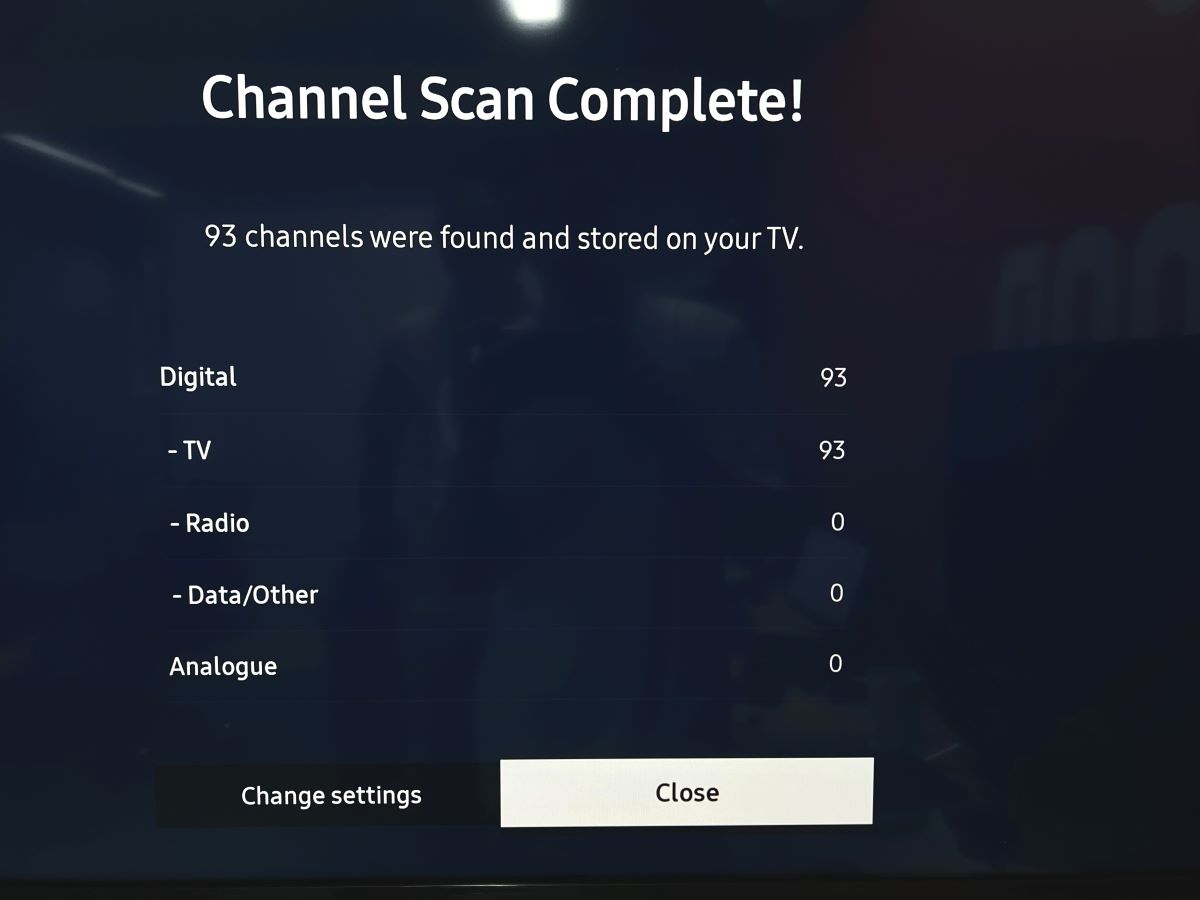
Sony TVs
If your TV’s settings are laid out differently than the ones outlined below (for Sony TVs with Google TV), head to How to tune or retune a Sony Android TV or Google TV to see the different layout options, followed by their respective instructions.
Step 1: Head to the Settings menu and select Channels & Inputs.
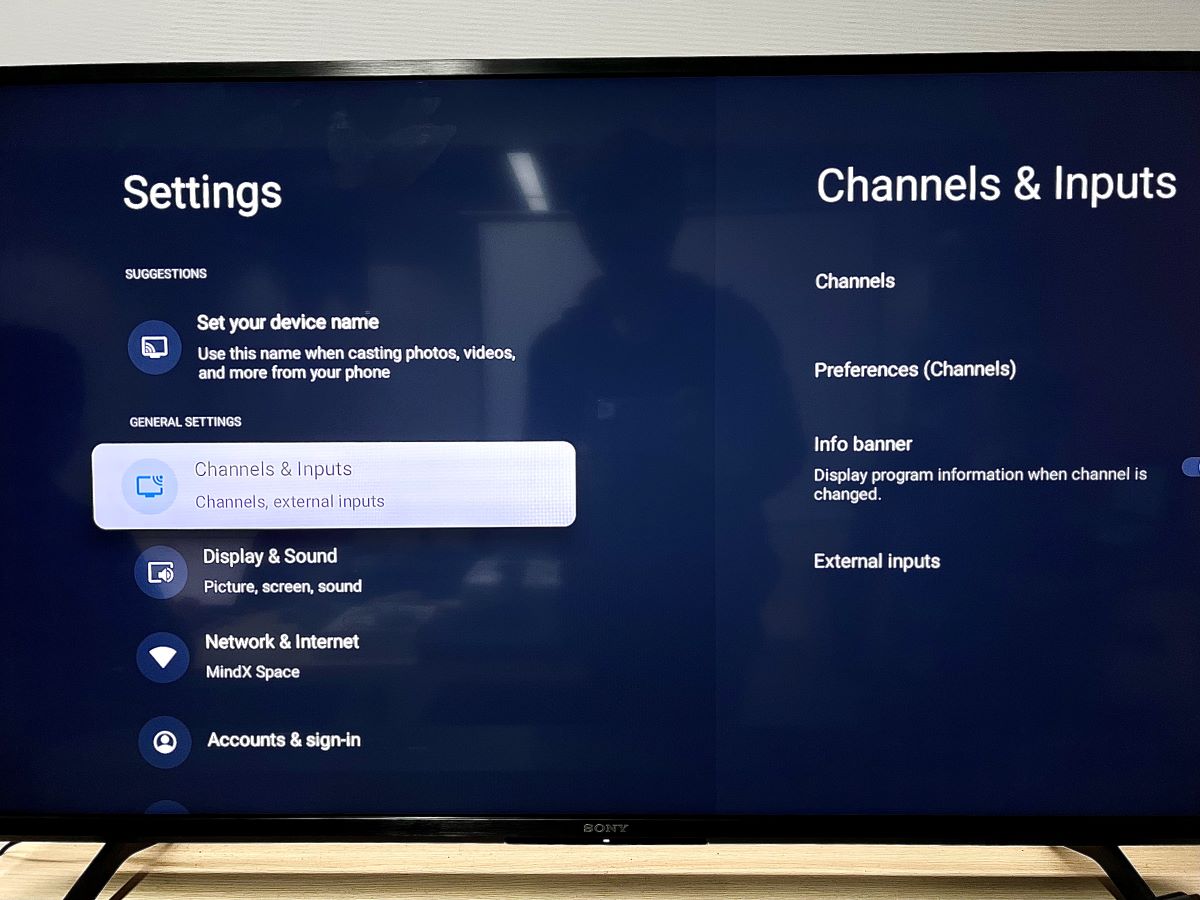
Step 2: Select Channels and then Channels Setup.
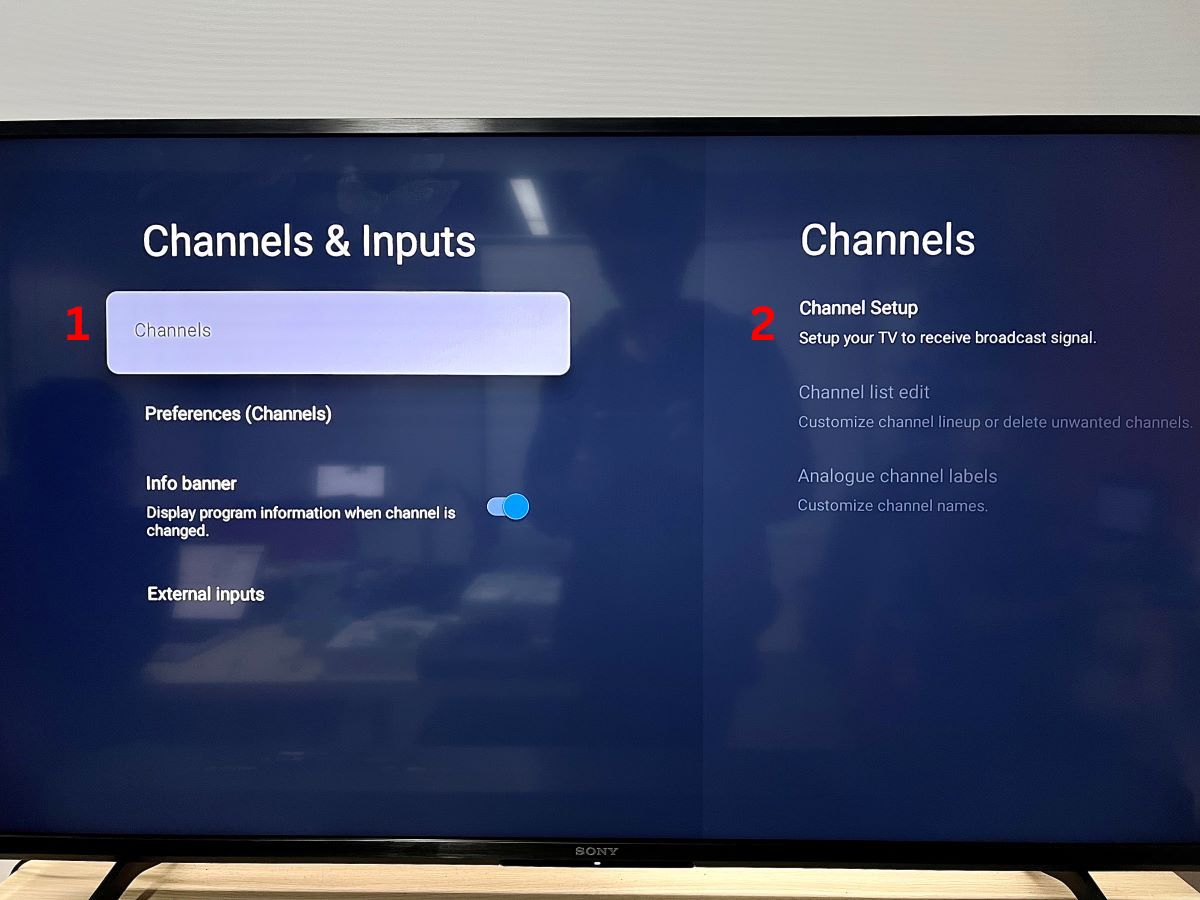
Step 3: Go to Digital, then select Digital auto tuning.
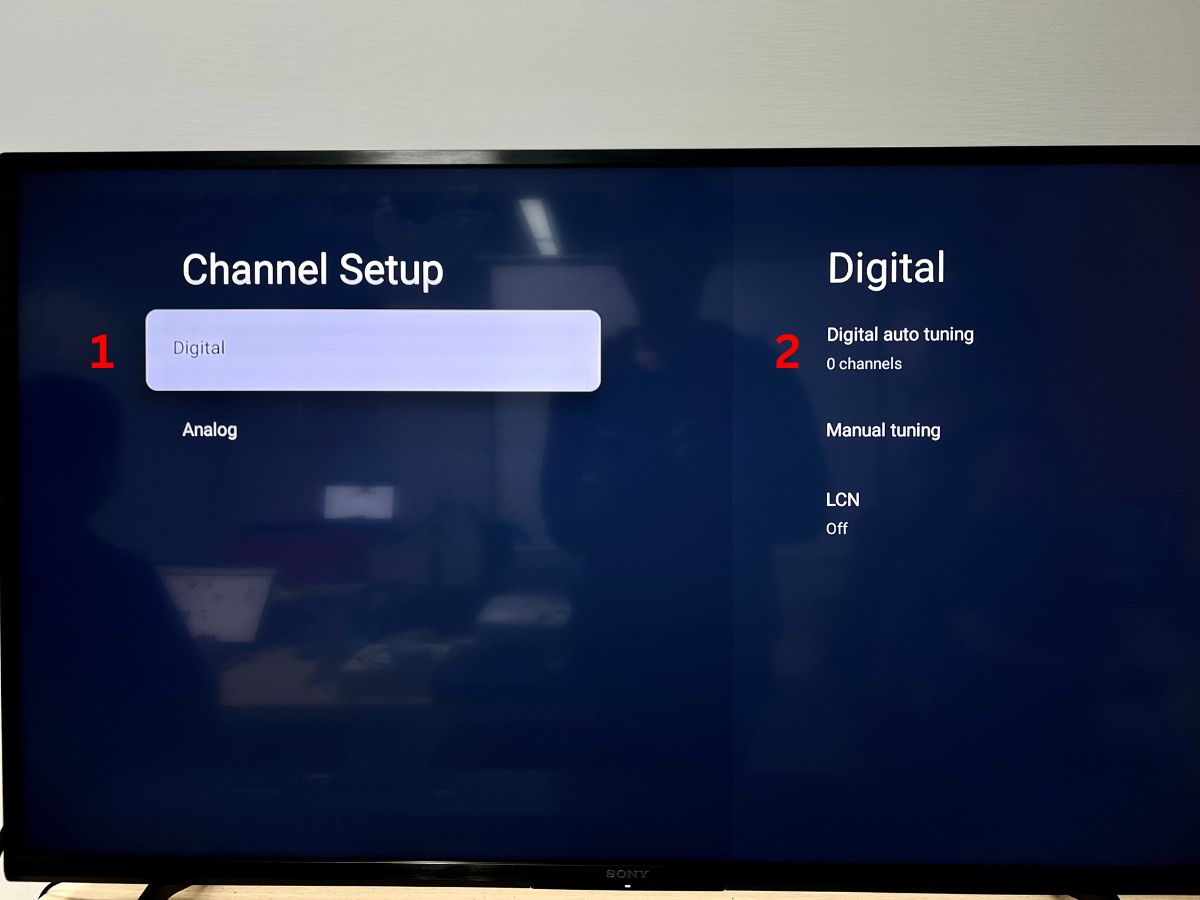
Step 4: Finally, select OK and wait until the scanning process is completed.
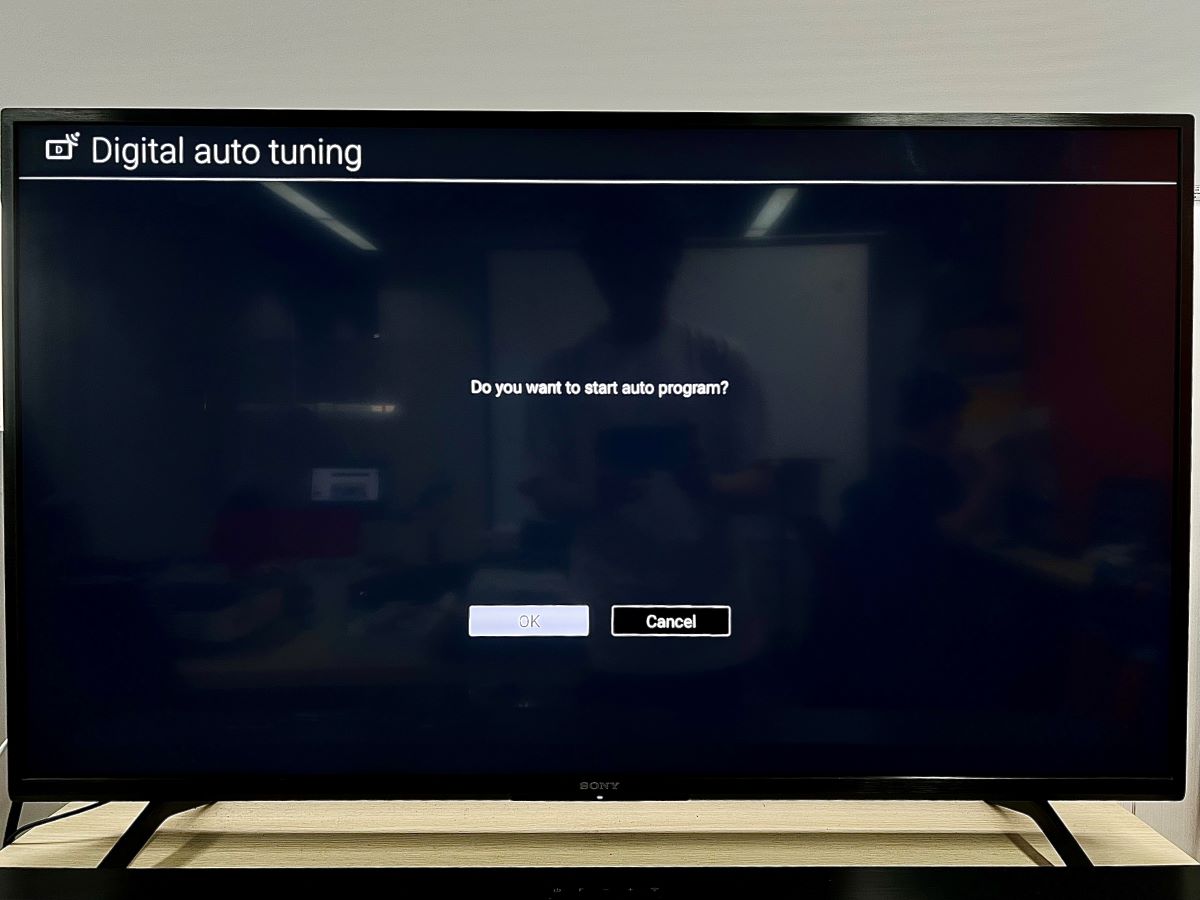
LG TVs
Step 1: Click your remote’s Settings button and select All Settings.
Step 2: Go to Programmes.
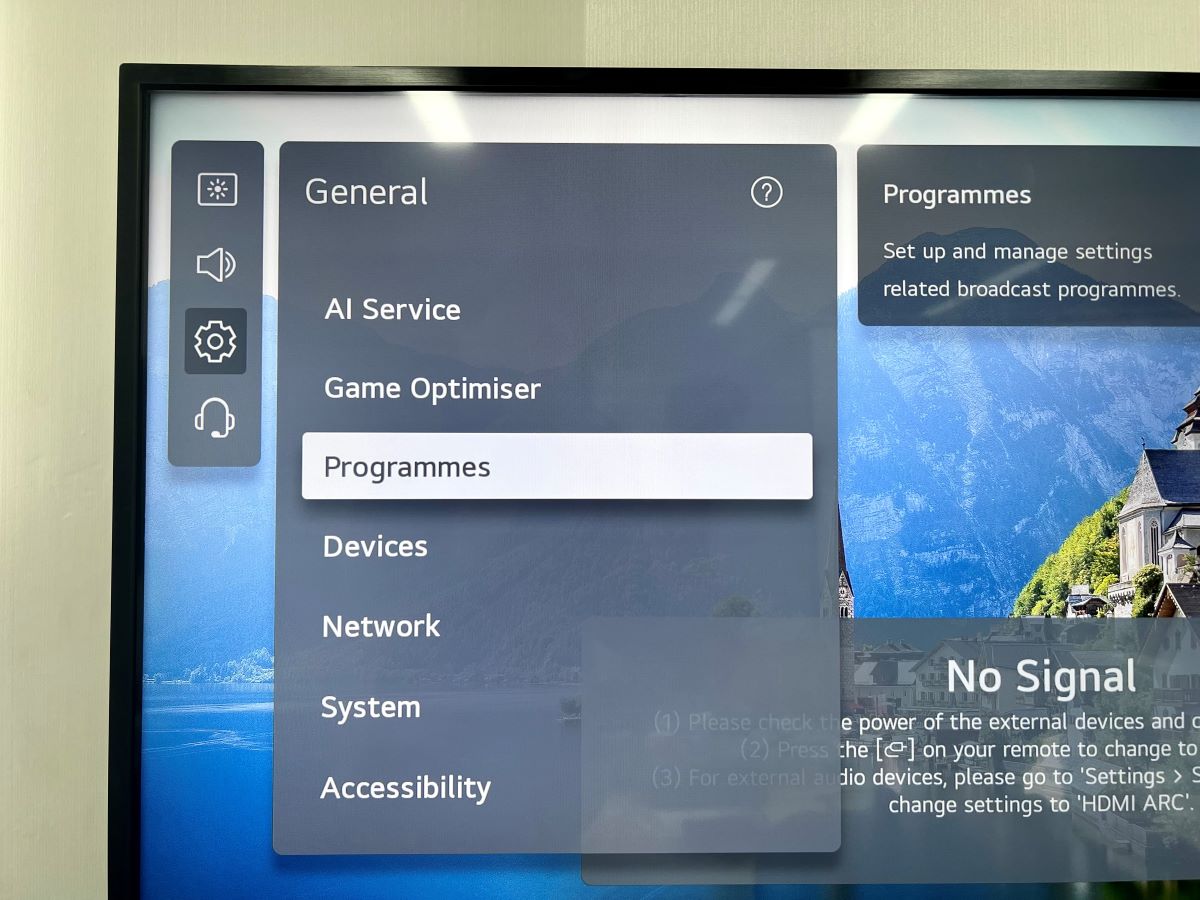
Step 3: Open the Programme Tuning.
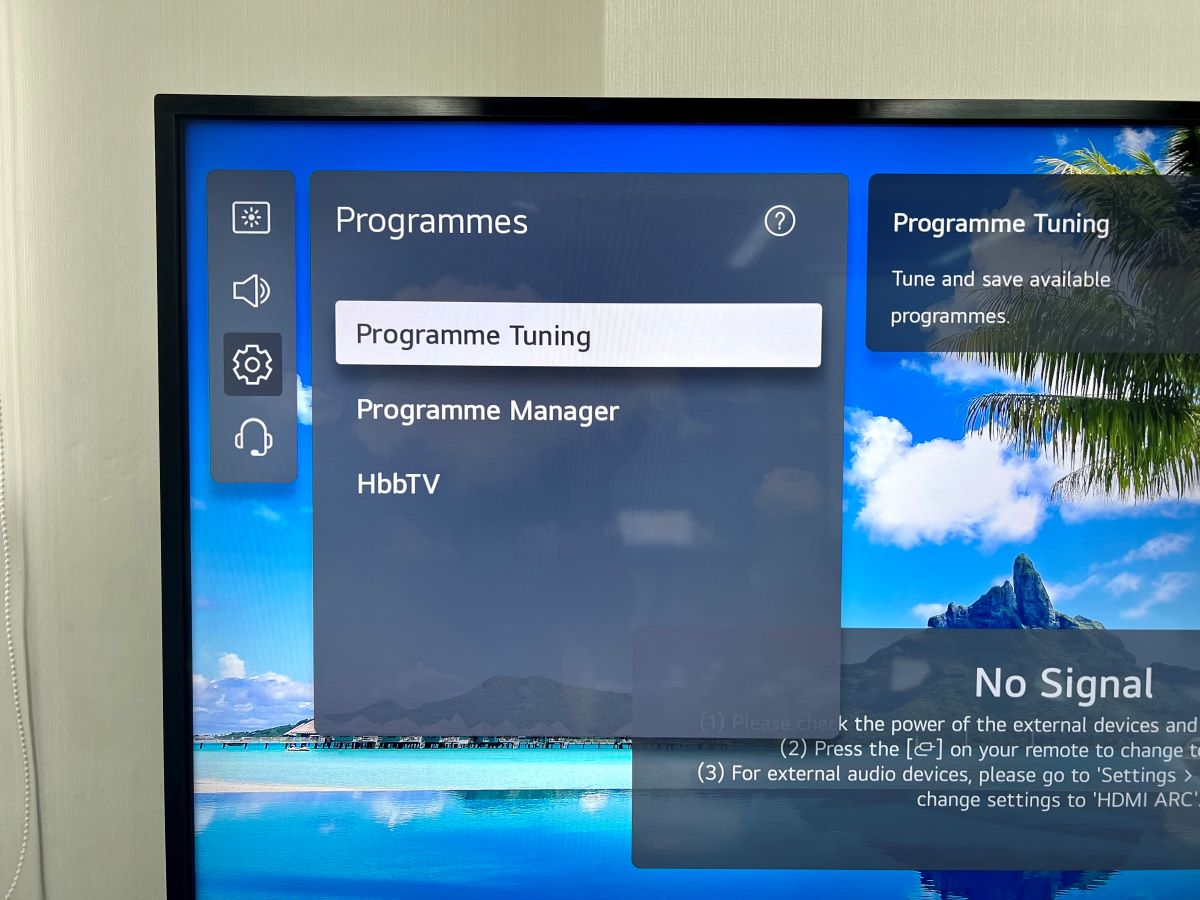
Step 4: Click on Auto Tuning from the pop-up menu.
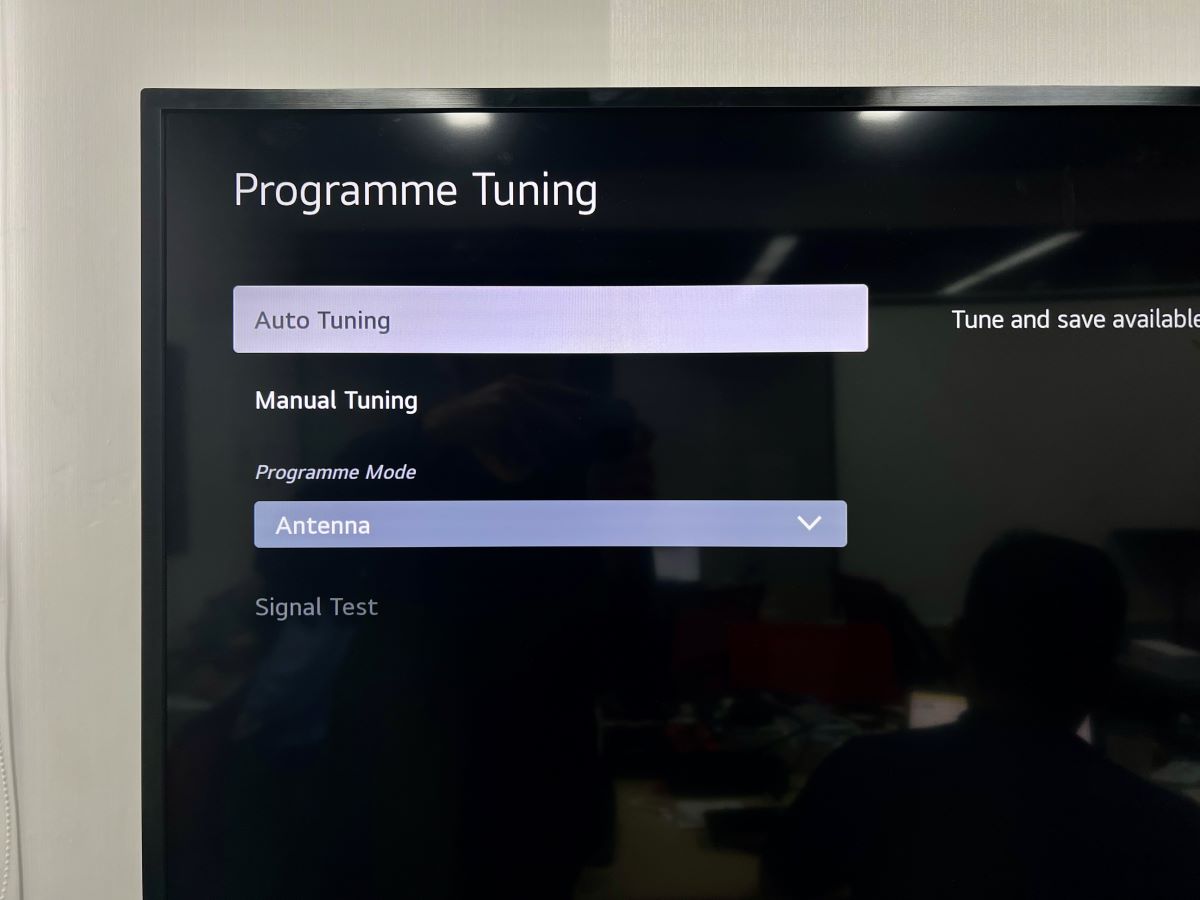
Step 5: Tick the checkbox beside Antenna and select Next.
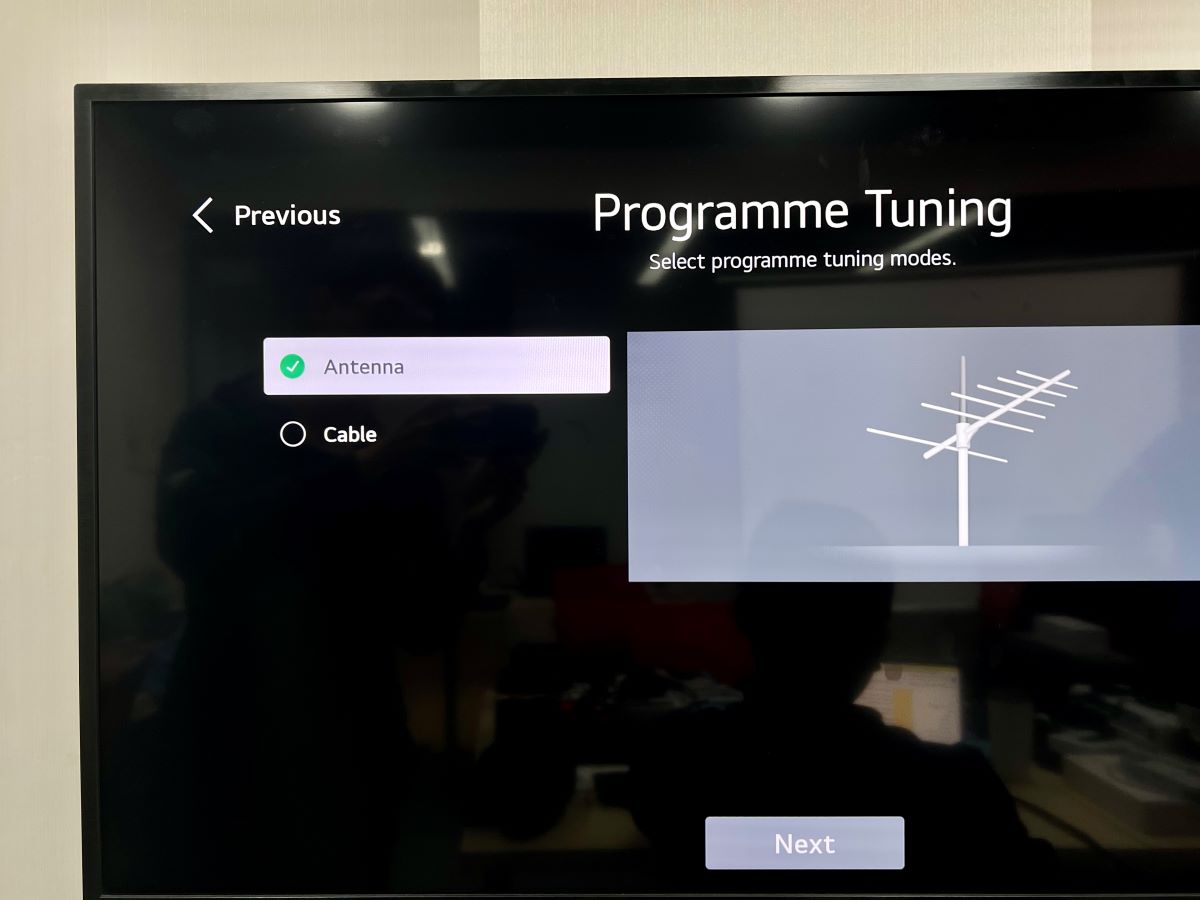
Step 6: Then, tick the Digital Only Search checkbox and click Next.
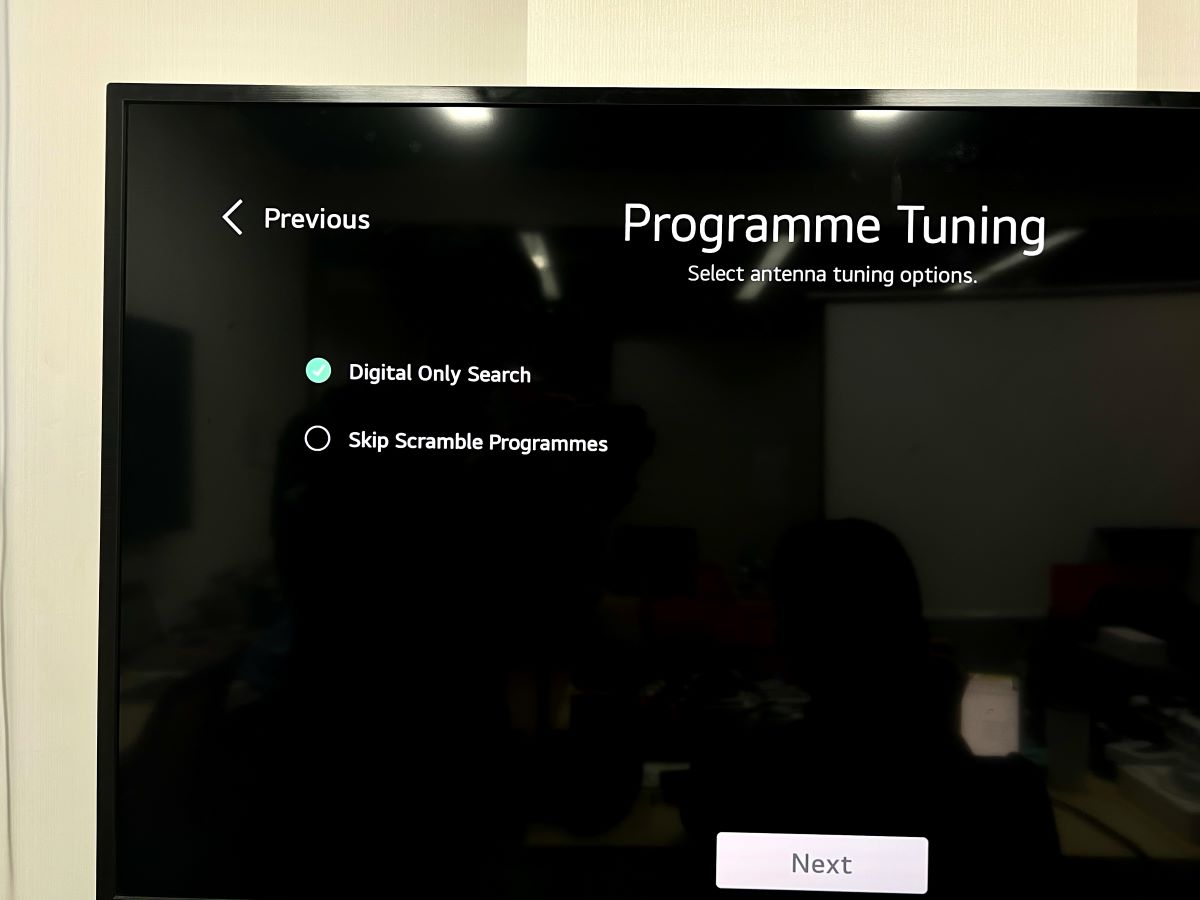
Step 7: Wait a few minutes for the scanning process to take place. Do not select Skip as this will prematurely end the scan. Choose Done once the process finishes.
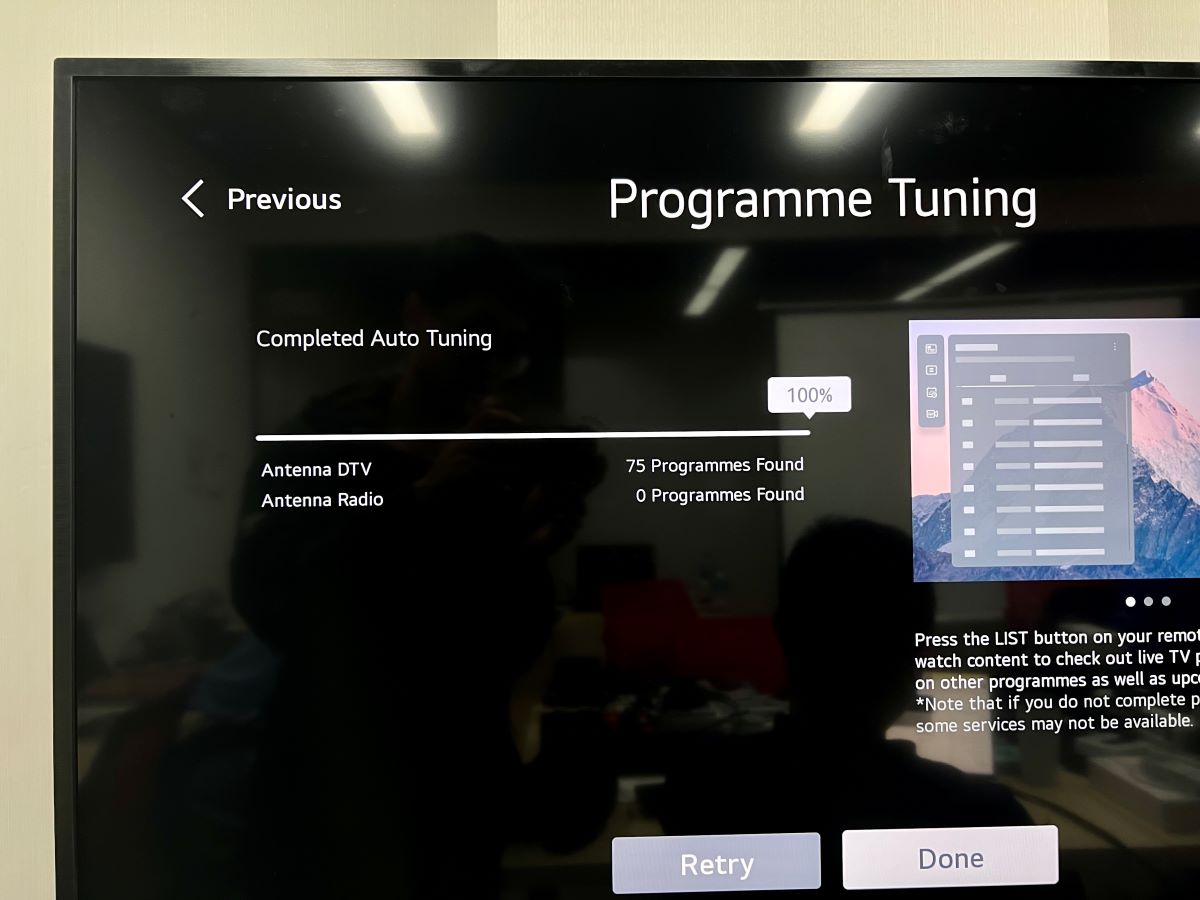
Any Other TVs (Toshiba, Hisense, TCL, Panasonic, etc.)
Is your TV a different brand than the ones listed above? If so, watch the video below demonstrating how to re-tune almost any TV model. It outlines all of the different setting options and explains what to do if your TV asks you for a code.
Note: If you’ve followed the instructions listed in the video above but still cannot tune your TV, contact the TV brand’s customer service for additional help.
How To Manual-Tune Your TV?
Follow the instructions below to manually tune different TV brands, such as Samsung, Sony, LG, and so on!
Samsung TVs
Step 1: Click the remote’s Home button to navigate to the Home page and head to Source.
Step 2: Set the Source to TV/Live TV/Samsung TV Plus by selecting it.
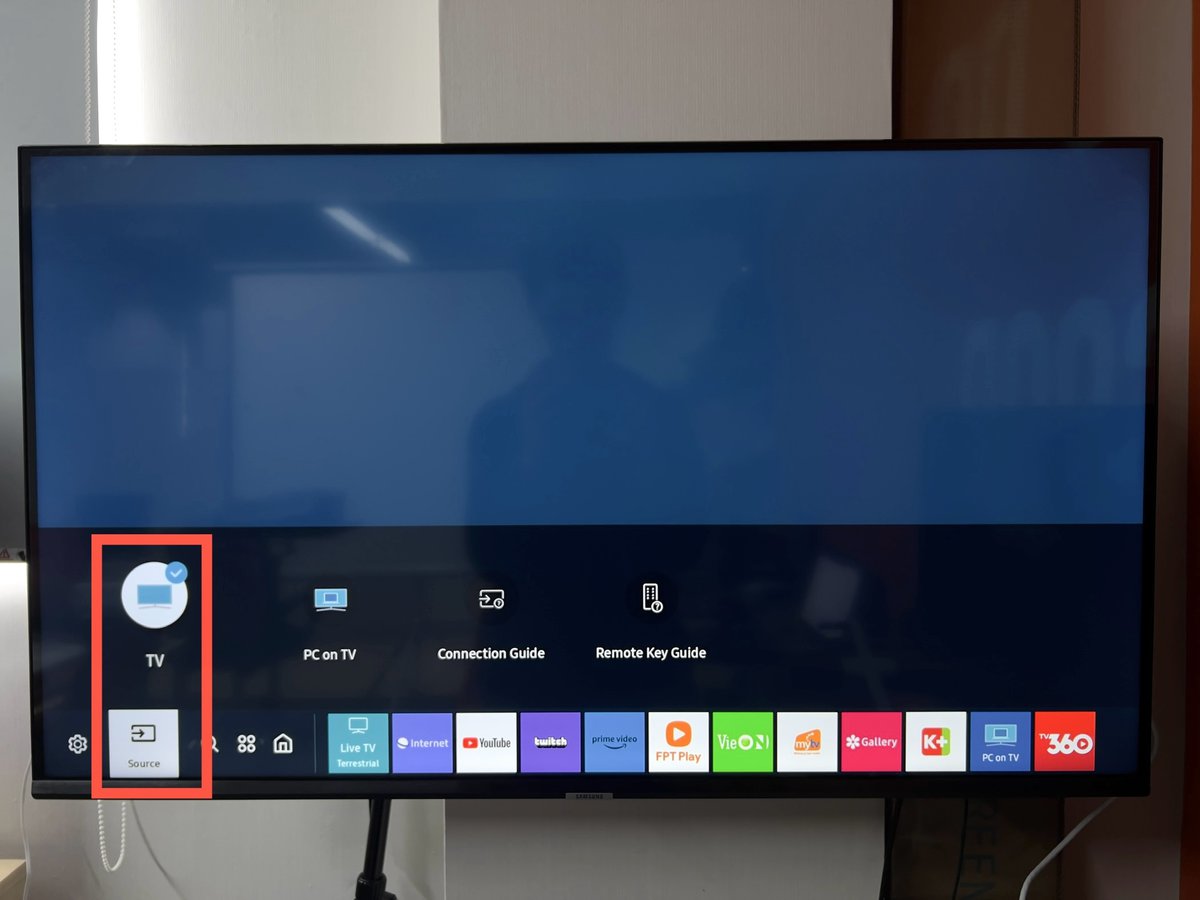
Step 3: Return to the Home menu and head to Settings. If you’re using an antenna, ensure it’s securely connected to the right cables and ports.
Step 4: Head to Broadcasting. Please note that this menu will only be available if you’ve correctly set the Source to Live TV and the antenna is properly connected.
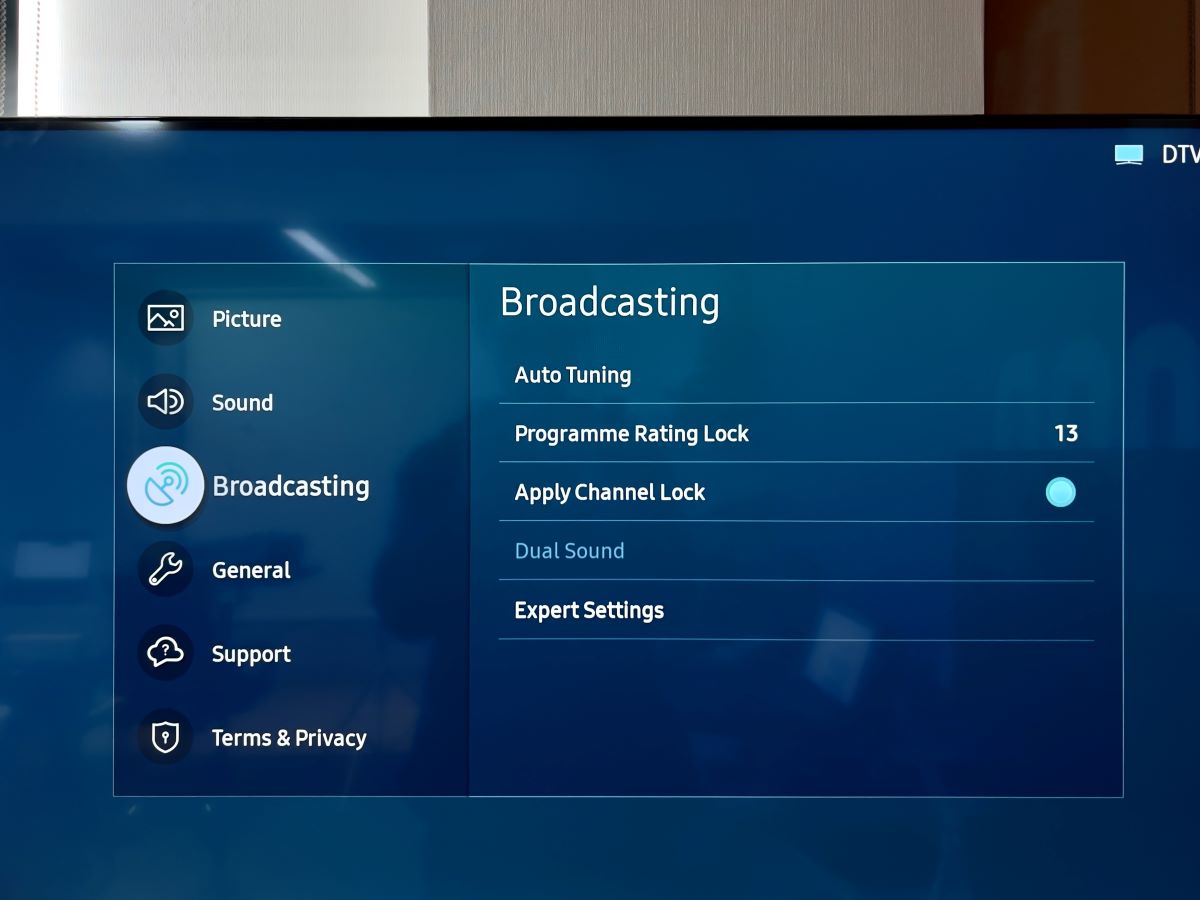
Step 5: Navigate to Expert Settings and select Manual Scan.
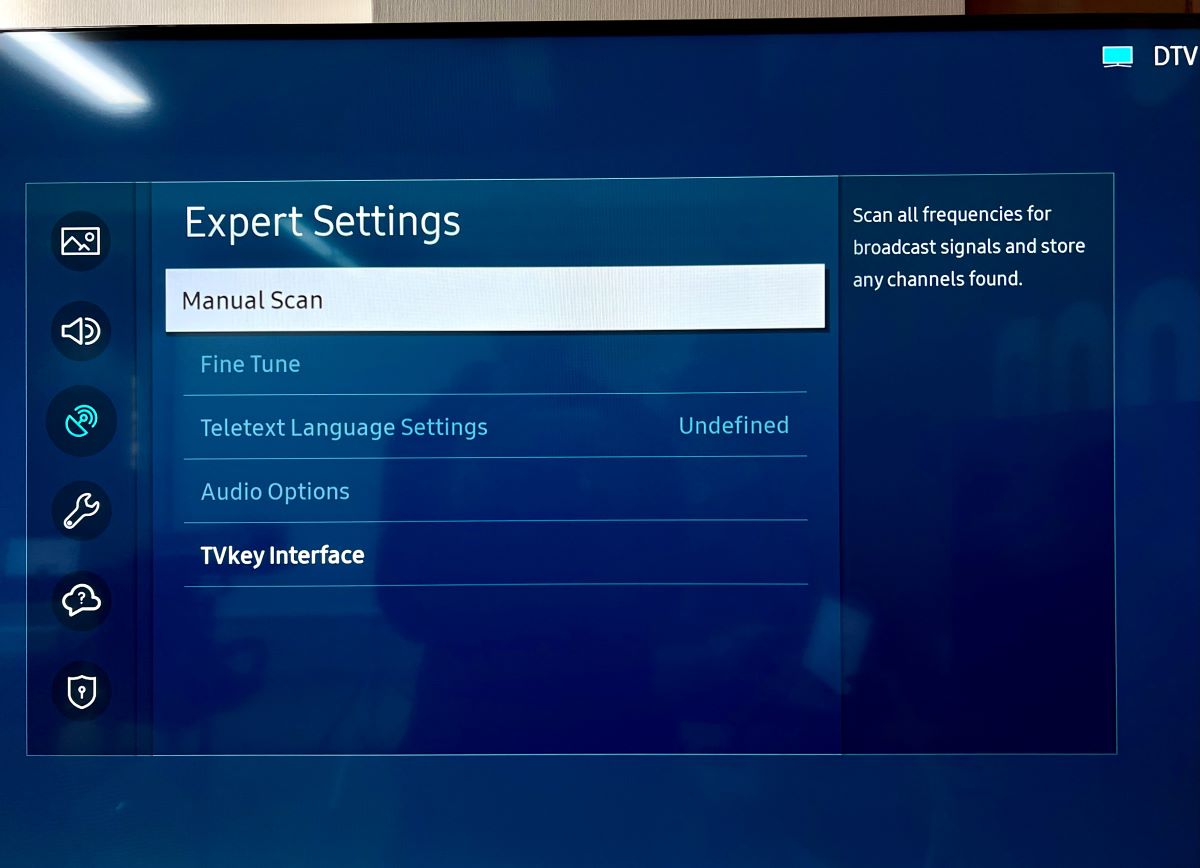
Step 6: Click on Digital Channel Tuning.
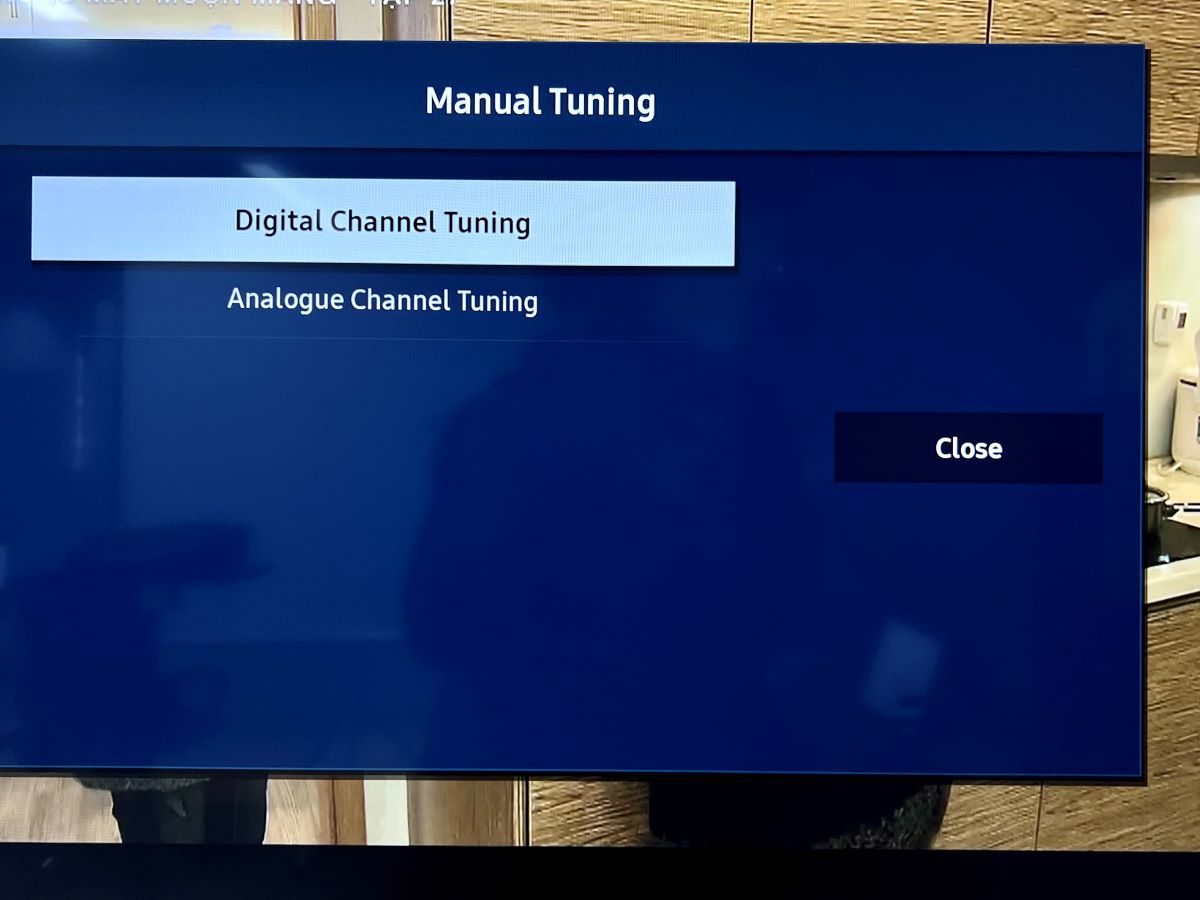
Step 7: Select New to pick the channel you want or simply choose one of the channels on the list.
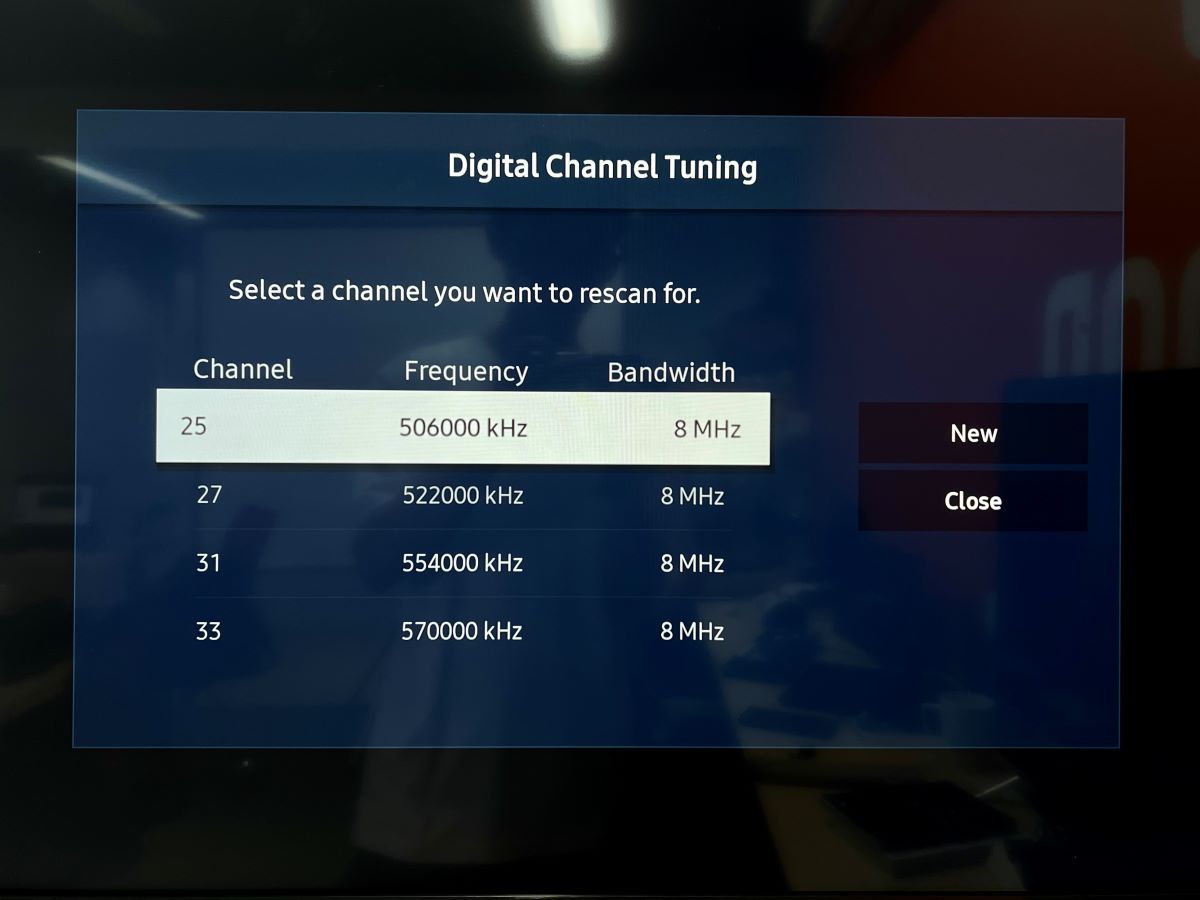
Step 8: If you select New, one by one, insert the channel numbers you’d like to add, followed by Search.
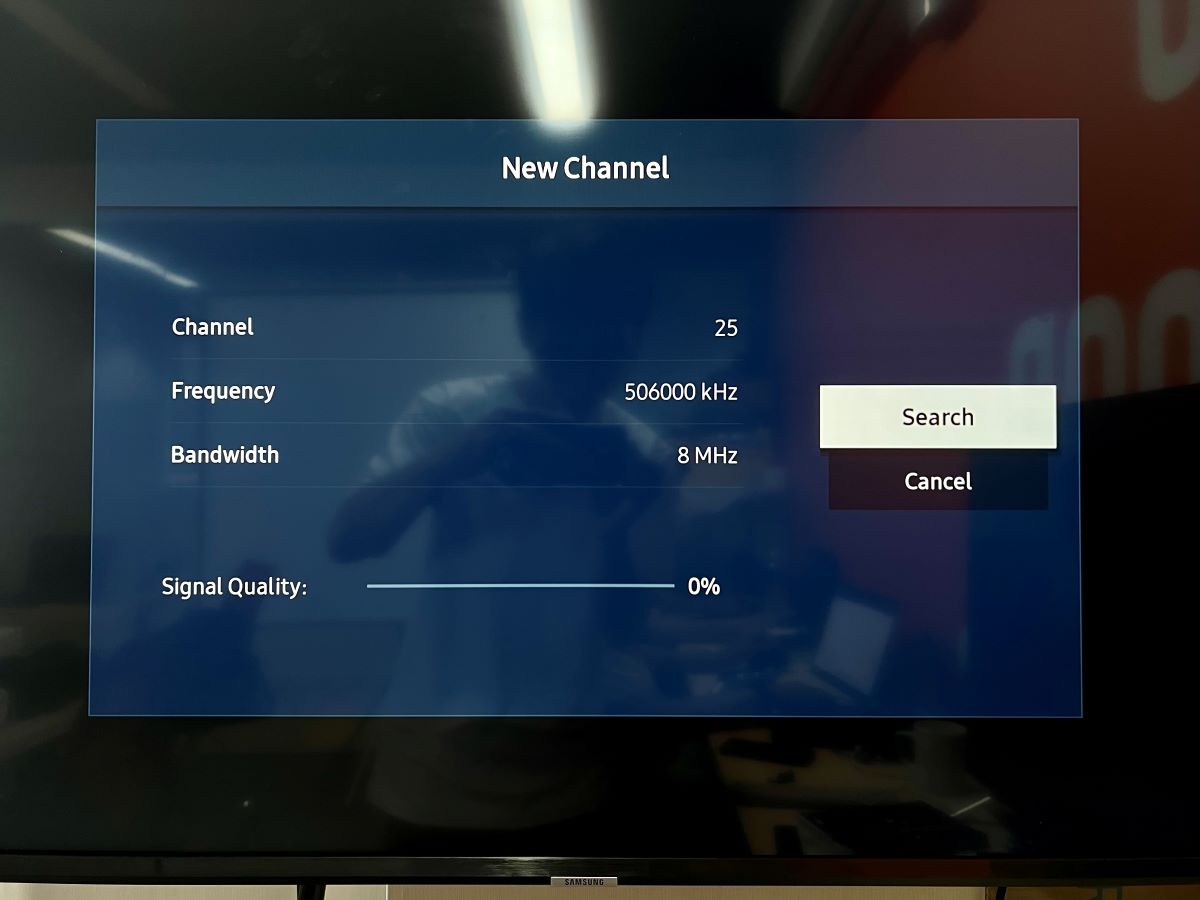
Sony TVs
Step 1: Head to the Settings menu and select Channels & Inputs.
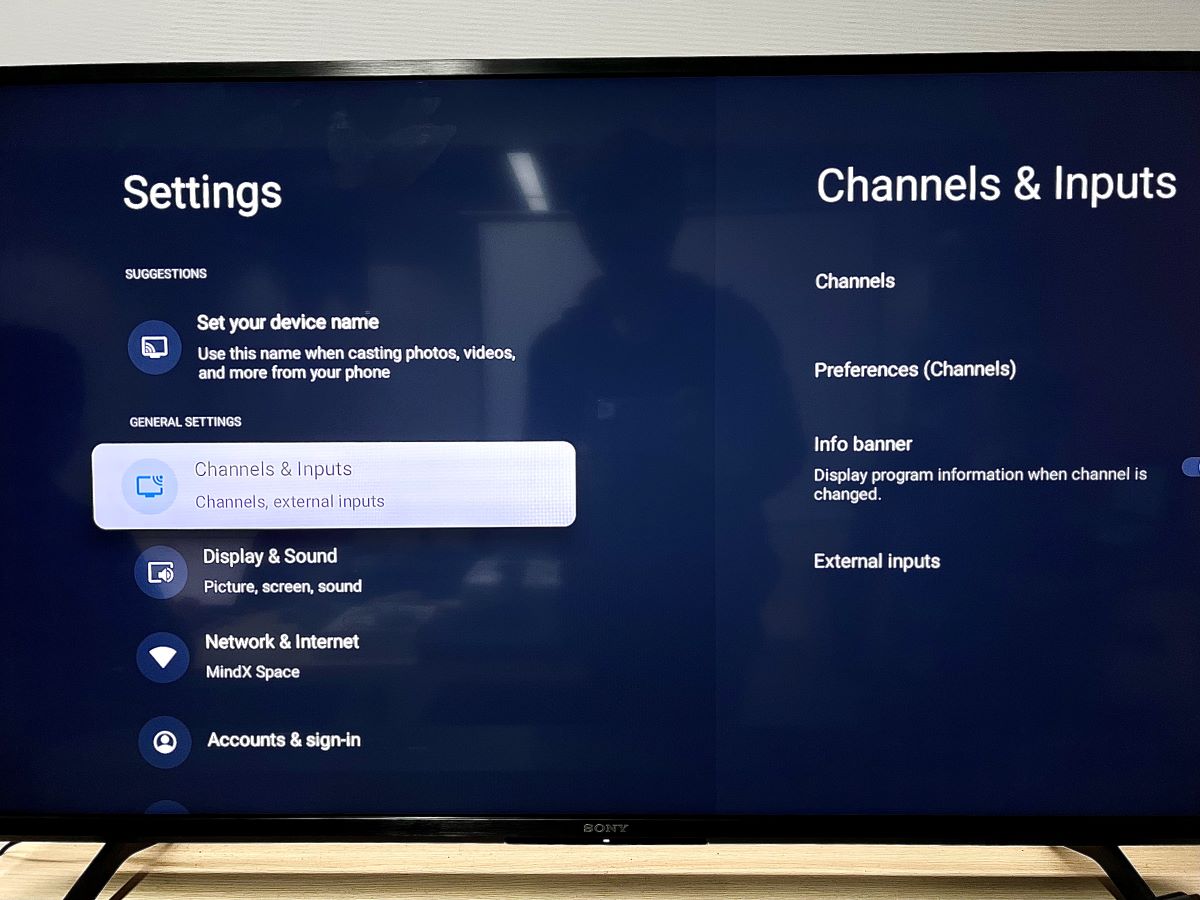
Step 2: Select Channels and then Channels Setup.
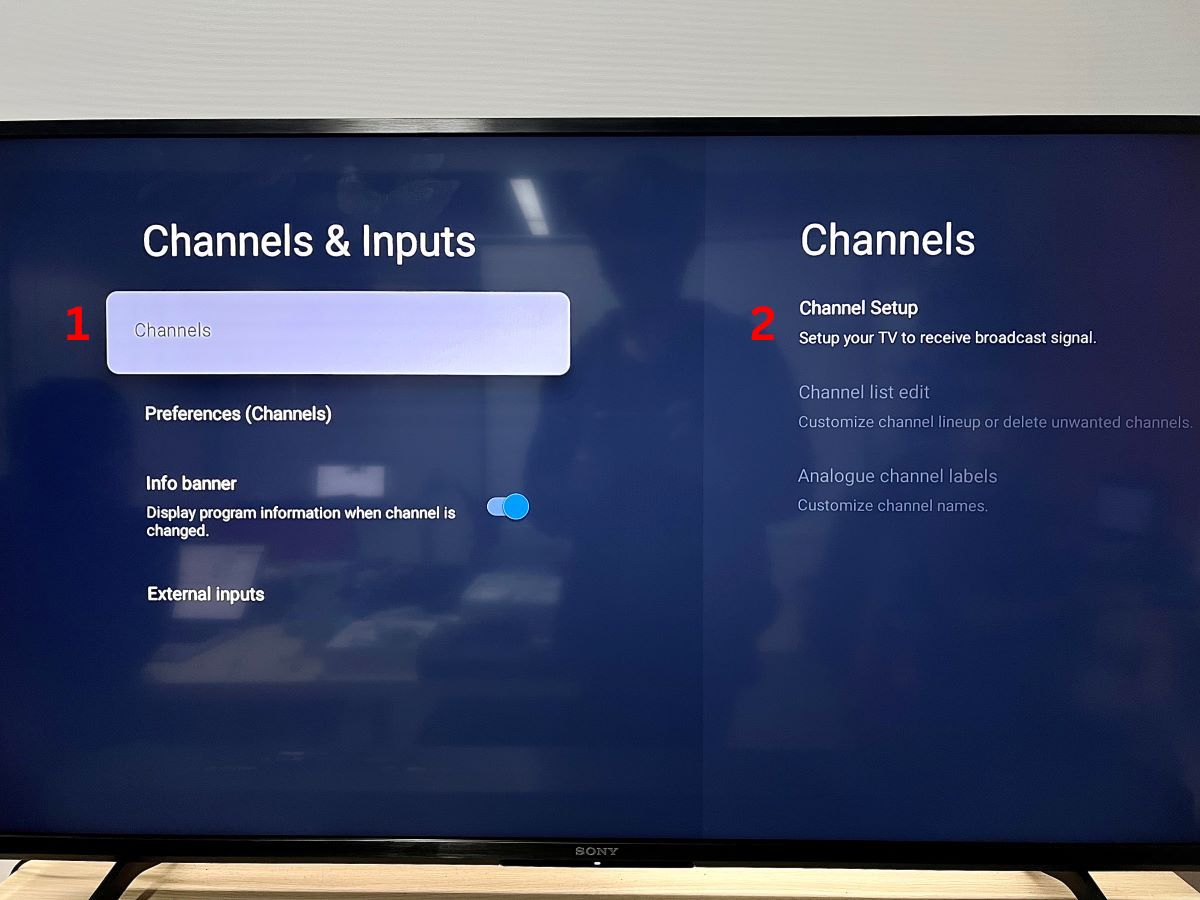
Step 3: Go to Digital, then select Manual tuning.
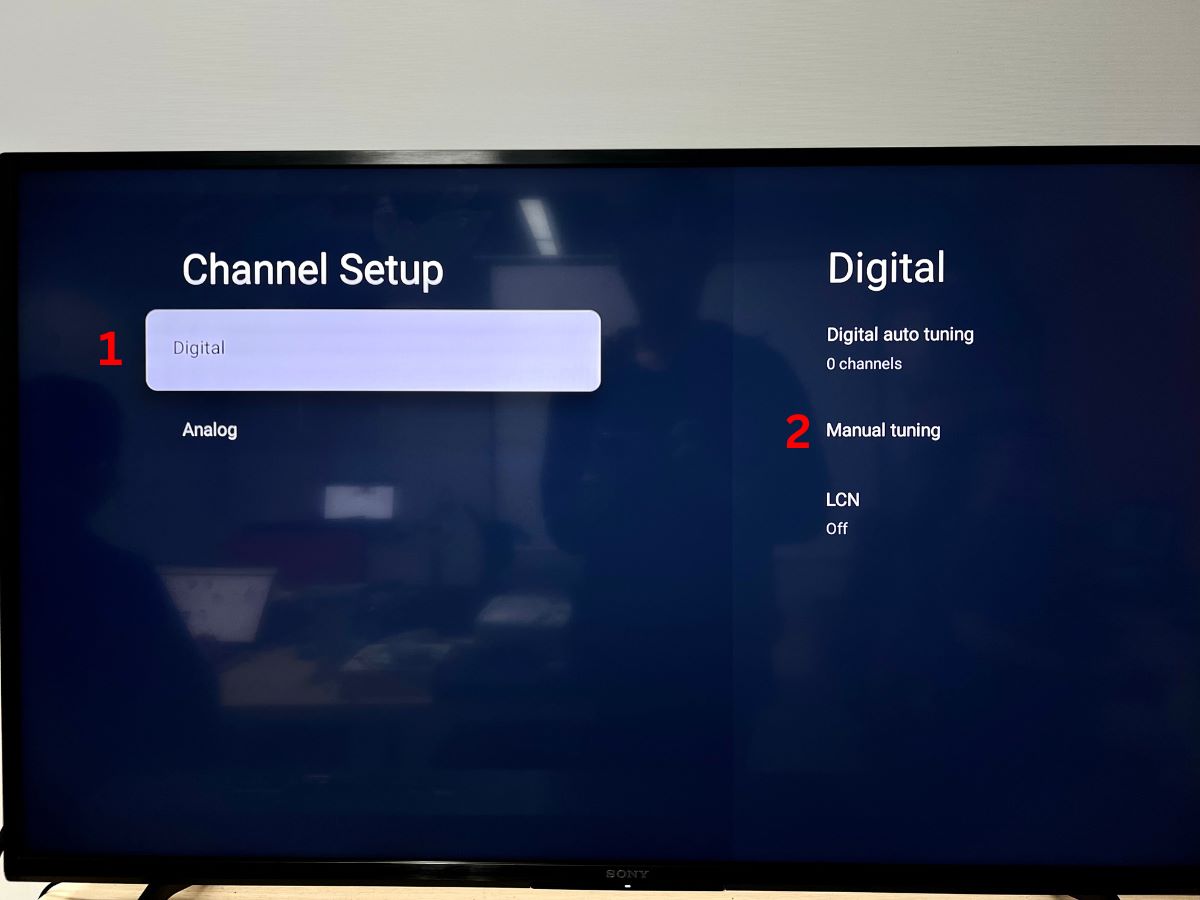
Step 4: You can set Scan type to Channel/Frequency and start retuning channels one by one by clicking the Scan option.
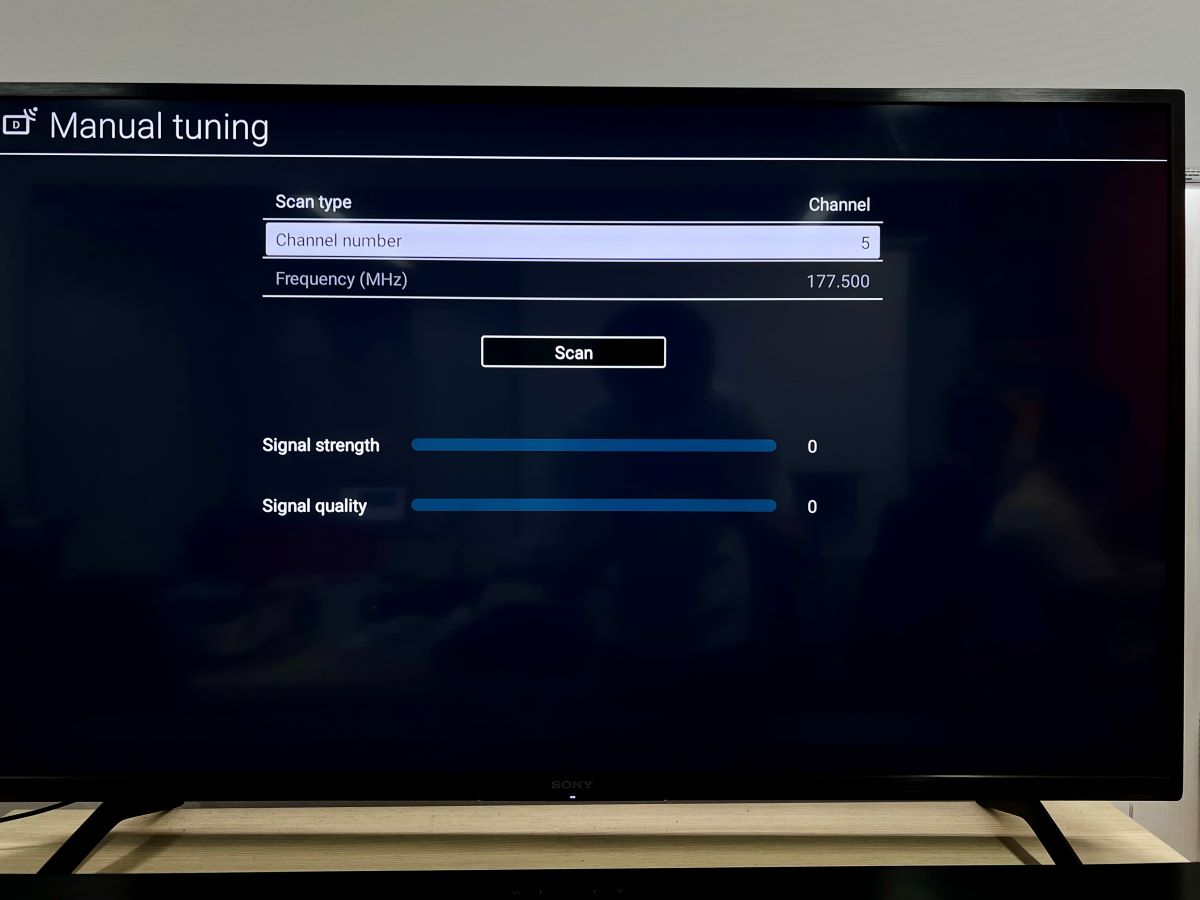
Step 5: Once the scan is complete, hit your remote’s Home button to exit Manual Tuning and return to the Home page.
LG TVs
If your TV’s settings menu has different options than the ones listed below (LG WebOS 6.0), you can find specific instructions for your model on the official LG website. Enter your model number into the search bar and then click the magnifying glass to search for related articles.
Step 1: Press the Settings button on your LG remote and then select All Settings.
Step 2: Navigate to Programmes.
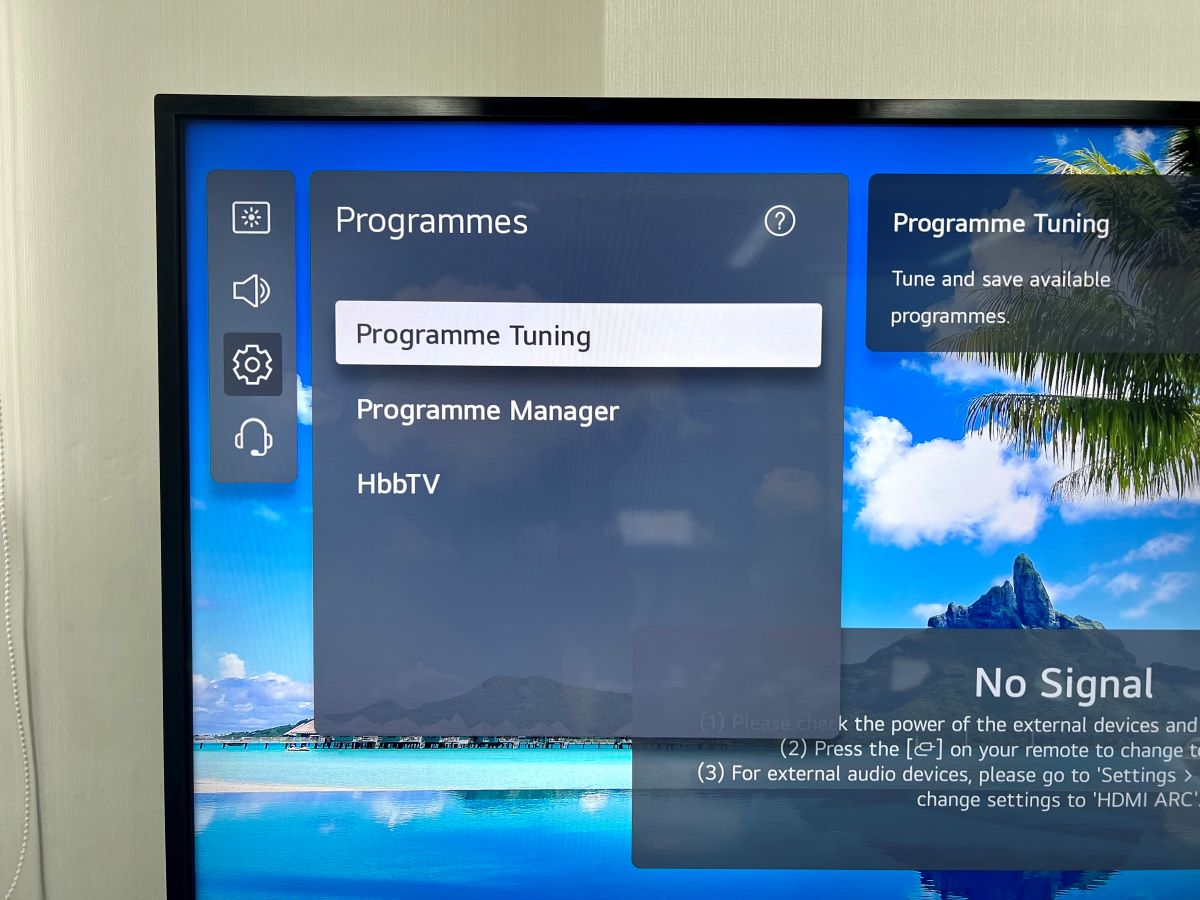
Step 2: Head to Programme Tuning.
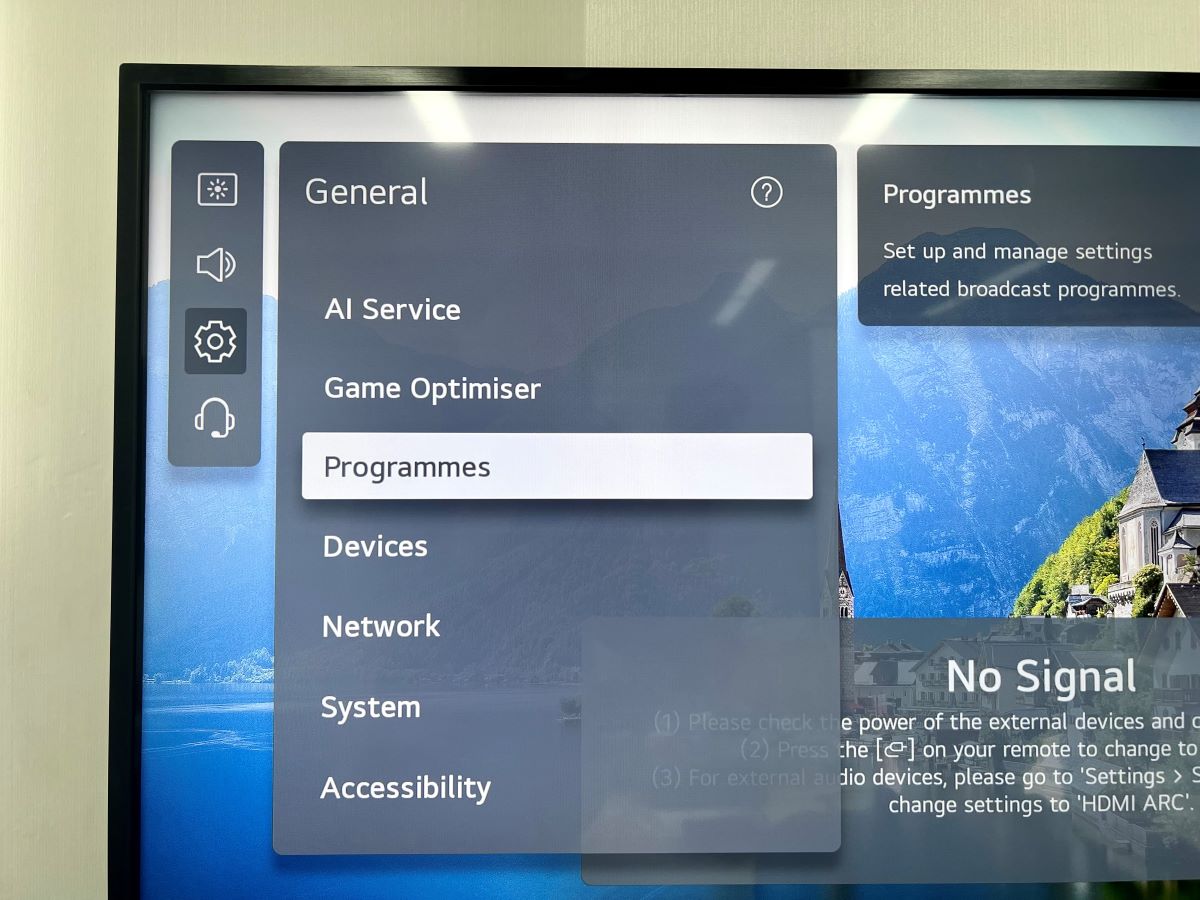
Step 3: Click on Manual Tuning.
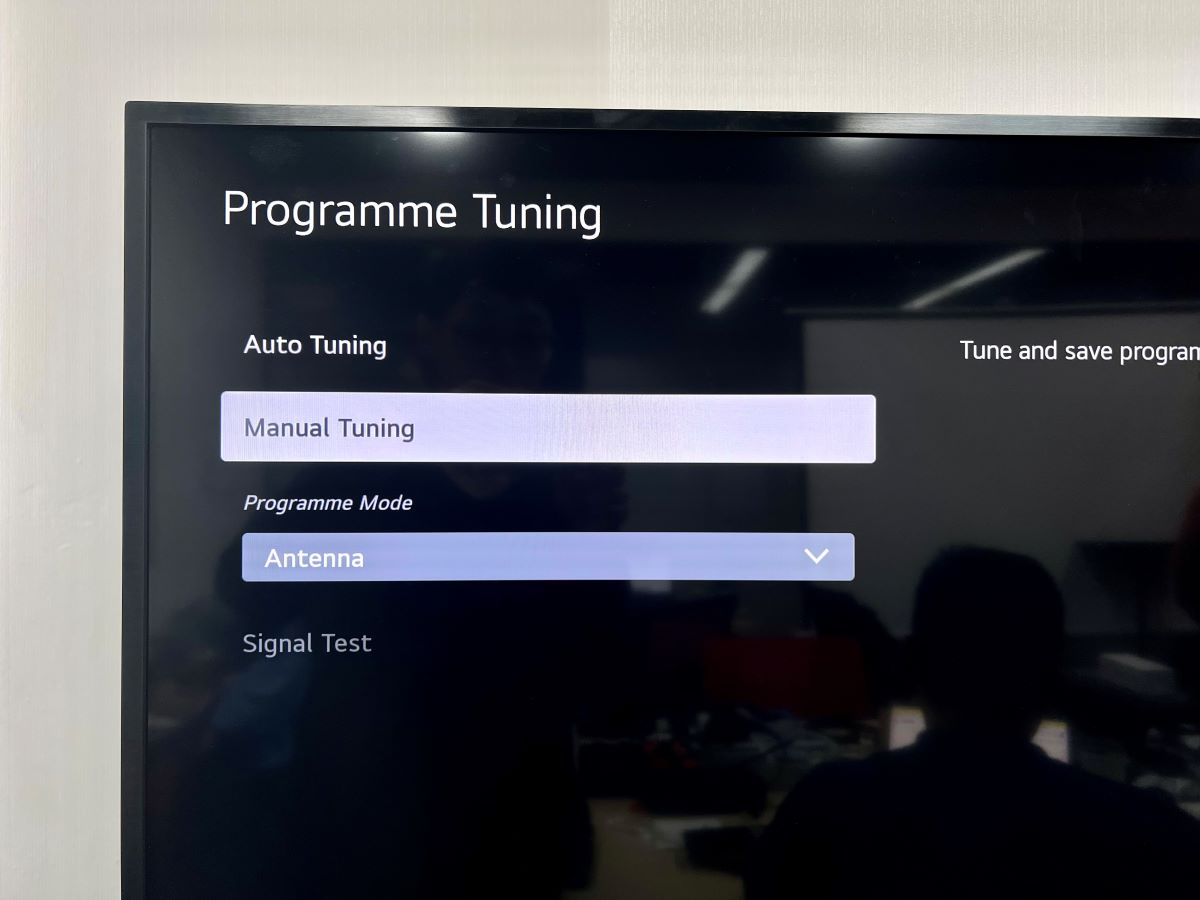
Step 4: Next, set up UHF CH., Frequency, and Bandwidth until you see a program.
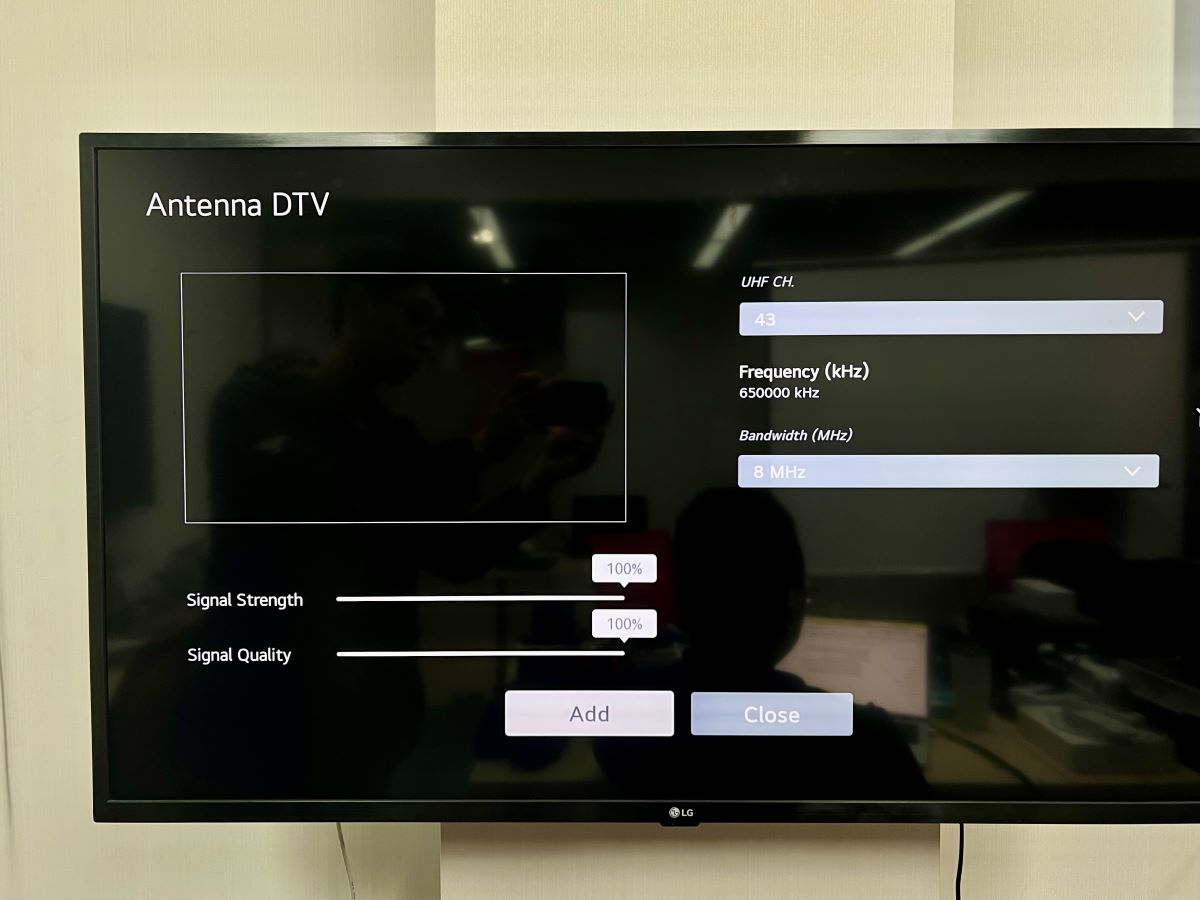
Step 5: Click Add to get the channel you’ve just scanned. You can select Close to exit and finish the manual tuning process.
Any Other TVs (Toshiba, Hisense, TCL, Panasonic, etc.)
If you have another TV brand, follow the auto-tuning guide’s instructions in the video linked below. However, when asked to select which tune mode you’d like to set your TV to, choose the option including the key term Manual.
Wrapping Things Up
You may have to keep retuning your TV if the provider is changing the channel frequency, has added new channels, or has changed the channel numbers. Additionally, moving to a new area or the release of transmission changes may also prompt you to retune your TV.
You’ll know it’s definitely time to retune your unit if you notice any discrepancies in the picture quality, see that the channels are out of order, or are presented with another region’s local news broadcast.
If you’d like your tuning process to take as little time as possible, we recommend auto-tuning following the instructions outlined above. However, if it’s precision you’re going for, it’s best to manually tune it.
What’s your experience retuning TVs?
Let us know in the comments below!
Yesenia Achlim is a technical copywriter and editor with a focus on AV equipment. She aims to break down complicated topics and make technology accessible, no matter your technical expertise. When she’s not teaching you how to replace a projector lamp, you can find her reading and baking.



Constantly retuning my LG smart TV sometimes twice in one day more usually 3/4 times per week. It’s the most long winded tuning I have ever come across.