6 Tested Solutions to Fix Projector Overheating Issues

- Ensure your projector’s air filter and exhaust ports are clean, replacing the filter if it’s too worn or damaged.
- Check for a “Fan Locked” warning and clean or replace the fan if necessary to restore efficient cooling.
- Avoid overheating by ensuring proper ventilation, maintaining room temperature between 68°F and 77°F, and activating “High Altitude Mode” if necessary.
In this article, I will show you six proven ways to fix your projector’s overheating issues and also provide some useful preventive tips.
Let’s dive in!
Quick Navigation
Overview Table
| Causes | Solutions |
| Dirty or faulty air filter | Clean or replace the air filter |
| Fan locked issue | Unblock or replace the fan |
| External heating sources | Move the projector away from the external heating sources |
| Restricted airflow | Do not put the projector on a sofa |
| Hot working environment | Add an air conditioner to regulate the room temperature |
| High altitude location | Turn on the “high altitude” mode |
Causes and Solutions of Projector Overheating
The following are some key causes behind your projector overheating and the fixes to them.
1. Clogged or Damaged Air Filter

A projector with proper ventilation doesn’t usually overheat. But if it still does, a damaged or clogged air filter could be the problem.
An air filter’s job is to prevent airborne particles such as dirt and dust from infiltrating the projector. If it fails to do that, it’s either jammed or broken.
Therefore, check the air filter. If it appears nasty, clean it right away. While at it, clean the exhaust ports because they are also prone to collecting dust.
If the air filter is too ragged to clean or proper cleaning doesn’t help, it’s likely broken and must be replaced.
Epson states projector air filters must be cleaned once every 100 hours of accumulated usage. We recommend checking on it monthly to learn how it’s doing.
Even if you don’t use your projector frequently enough to clock 100 hours a month, the filter can still collect dust and dirt based on your environment.
Click on the corresponding links to learn about cleaning and replacing the filter on Epson, BenQ, and Optoma projectors.
2. Fan Locked Issue
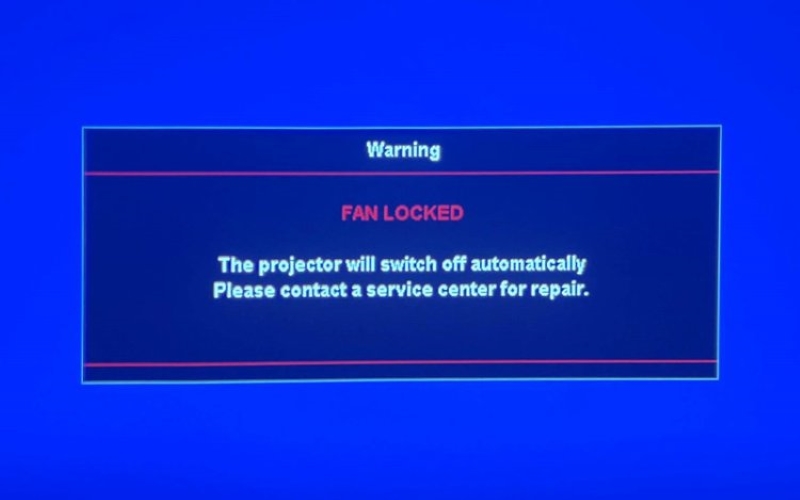
If the air filter offers passive cooling, the fan provides active cooling. The fan dispels heat from the lamp and other components.
But if the fan gets locked or damaged, it loses its efficiency. The fan usually closes due to dust accumulation, the fan’s bearings or motor wearing out, manufacturing defects, etc.
Your projector lets you know about the fan’s troubled state by displaying a “Fan Locked” warning message on the screen.
In such scenarios, open the projector and inspect the fan to determine the issue. If the fan is mucky, a thorough cleaning should be fine. But a replacement is the only way out if the fan is broken.
To learn more, click here. Although the information provided is Optoma projectors-focused, it shall apply to other brands, too.
3. External Heat Sources
If external heat sources are in the vicinity, even a brand-new projector will struggle to remain unfazed.
Heat-generating devices such as gaming consoles, amplifiers, computers, heaters, etc., shouldn’t be placed near a projector in operation.

This Reddit user, for example, had a heater adjacent to their projector, which caused the latter to overheat all the time.
Do not position your projector near a heat-emitting appliance or source (such as direct sunlight exposure) to help it maintain its normal operating temperature.
4. Restricted Airflow
Ventilation is also vital to mitigate overheating. Anything that hinders the free flow of air to and from the projector is a non-ideal scenario.
For example, keeping the projector in a closed cabinet with no ventilation from all five sides or even placing it on a couch or any nonbreathable, soft surface could restrict airflow.

This restricted airflow could result in overheating problems and likely cause the device to heat up quickly and shut itself down without warning.
In rare cases, the claustrophobic, heat-trapping environment may cause the projector to explode.
It’s, therefore, highly advised to pedestal the projector on a breathable, flat, and stable surface like a desk or table.
Ensure the projector’s tiny rubber feet are visible. They mustn’t disappear under load on a squishy plane.
Steer clear of walls or other obstructions near the projector, particularly around the projector’s exhaust vents and air intake. If the surrounding area closes in on the device, the projector will struggle to emit hot air efficiently.
If mounting the projector, ensure the ceiling or wall mounts securely hold the device while facilitating effective heat dissipation.
5. Hot Working Environment
Hot weather conditions or working environments can also cause your projector to overheat, significantly impacting its performance and efficiency as a result.
If the heat in your region during summer is unbearable, install an AC and turn it on each time you power your projector.

Even if the room is well-ventilated, the hot natural air from the windows may not help keep the projector cool.
If you ignore room temperature settings, you’ll ultimately complain about an overheating projector like this Reddit user.
In a relatively hot environment, the fan will struggle to keep the lamp module below a specific high temperature, opening a can of troubles.
Keeping the room temperature low or between 68°F and 77°F (20°C to 25°C) is ideal.
By the way, extremely cold temperatures can also be perilous to your projector.
Cold weather may not cause the projector to run hot but will induce condensation in the device, hampering sensitive electronic parts and preventing the fan and filter from doing their jobs efficiently.
6. High Altitude Location
If you live in a high-altitude region, such as 1,500 to 3,500 meters (4,921 to 11,482 feet) above sea level, the low dissipation air could negatively impact the projector’s cooling prowess, rendering it more vulnerable to overheating woes.
The thinner or lower-pressure air in high altitudes can impact the projector fans’ cooling efficiency. The fans will have to spin faster than usual to ensure proper cooling.
Most projectors come with a “high-altitude mode” to tackle the situation. BenQ, ViewSonic, Canon, Epson, Optoma, etc., offer the setting.
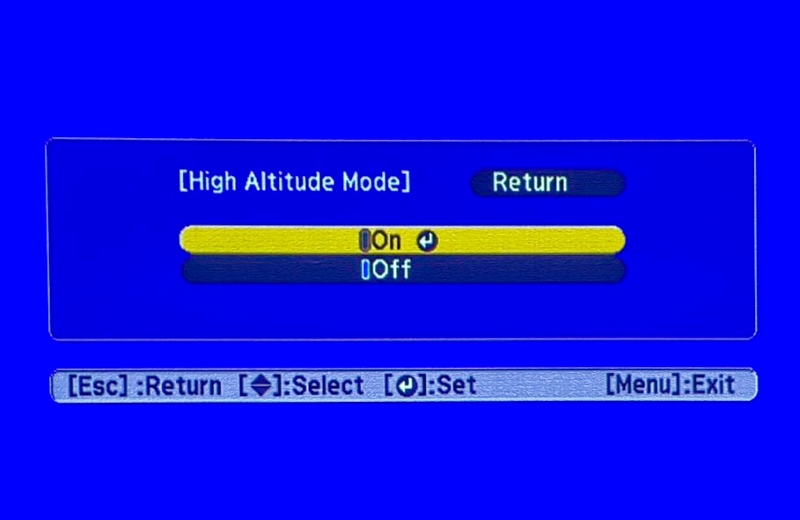
On Optoma projectors, the mode usually turns on automatically. It can sense atmospheric pressure to guess the altitude and turn on the high-altitude mode, increasing fan speed and ensuring optimal operation.
In some projectors, the setting may have to be activated manually in the device’s operating settings in the menu section.
If you’d like to know more about activating the High-Altitude mode on an Epson projector, click here.
Tips to Prevent Projectors from Overheating
Since prevention is always better than cure, here are a few things you can do to reduce the possibility of your projector overheating.
1. Invest in a Cooling Pad or a Small Fan
If your projector is prone to excessive heating, setting up an external cooling solution in addition to the device’s built-in cooling system is recommended to eliminate the heating concerns.
Buy a small fan or cooling pad to boost airflow and ensure the projector’s temperatures are under control.
- COMPACT DESIGN: Measuring just 6.3 x 11.1 x 10.9 inches (LxWxH) with three 7-inch blades, this fan...
- ADJUSTABLE TILT: Enjoy personalized airflow with a 90-degree variable tilt feature, allowing you to...
- 3 SPEED SETTINGS: Easily adjust the fan speed to your preference with intuitive settings (0, 1, 2,...
(Paid Link.)
- [Ultra-portable]: slim, portable, and light weight allowing you to protect your investment wherever...
- [Ergonomic comfort]: doubles as an ergonomic stand with two adjustable Height settings
- [Optimized for laptop carrying]: the high-quality multi-directional metal mesh provides your laptop...
(Paid Link.)
If there are hot spots that the projector’s built-in fan cannot effectively tackle, the external cooling interventions will manage them.
How to use the cooling pad or fan?
The cooling pad must go flat on the table underneath the projector. Connect it to the projector’s USB port for power. Toggle on the pad’s power switch.
If using a fan, ensure it’s strategically placed to deliver air through the project’s air intake without blocking the device’s ventilation.
The fan could use USB power, wall power, or batteries.
2. Regularly Clean the Entire Projector
As stated earlier, clean the air filter regularly. But don’t just stop there. Clean the lens, fans, and other components of the device too.

Your projector’s thermal performance and overall lifespan directly correlate to how clean and well-maintained the device is.
If you own an Optoma and would like to learn how to clean it properly, read this detailed article on the topic. The cleaning principles shared there apply to other brands as well.
3. Switch the Projector Off When Not in Use
As obvious as it may sound, turn off the projector when not actively used.

People may usually leave the projector on as the waiting time for it to power on and get ready for action again is longer than a TV, thanks to the time needed for the lamp to warm itself up and become full-brightness-capable.
Also, in office environments, such as a business meeting room, the projector could be left on or on standby during a chain of presentations for instant access and quickly resume things.
Keeping the device turned on when you’re not actively using it is wrong or certain to keep it toasty.
If you want to go to the bathroom when watching a movie, it’s okay to pause the video and take that mini-break.
In fact, it’s recommended to do so because frequently powering on and off the projector could be detrimental or cause the bulb to run through its lifecycle quicker than usual.
But if you’re not expecting to use the projector for at least 30 minutes to an hour, kindly switch off the thing.
This basic step alone can help keep the projector cooler and enhance lifespan in the long run.
If you forget to turn off the device, use the automatic shutdown feature.
If the projector stays inactive for some time, the auto shutdown system will power off the projector on its own. You can determine the auto shutdown timing in the device’s settings.
4. Wait for the Projector to Cool Down Before Covering with a Blanket
Covering a projector with a blanket or curtain may not sound common. But it is in places with dusty environments.
If using a curtain, blanket, or any cover to protect the device from dust, don’t do it right after you turn off the device. Ensure it’s cool to the touch, and then wrap up the thing.
Laying the protective cover over a relatively warm device will trap the heat or make it difficult for the hot air to escape through the vents, extending the projector’s cool-off time.
And if the cover is non-breathable or some plastic, the likelihood of the device staying hot for an extended period is high.
Therefore, if you like covering your projectors after use, wait for the projector to cool off. Also, use proper projector covers. They are designed to safeguard the device from dust while facilitating adequate ventilation.
You may also place the projector cover-free in an enclosed storage cabinet to protect it from dust.
Bonus 1: Red/Orange Blinking Temperature Lights When Projectors are Overheated
When a projector runs hot, the device’s first line of action is to spin its fan faster, making more noise.
Suppose the heat is beyond the fan’s capability. In that case, the projector apprises you by displaying a warning message on the screen and flashing the red temperature light before eventually shutting itself down.
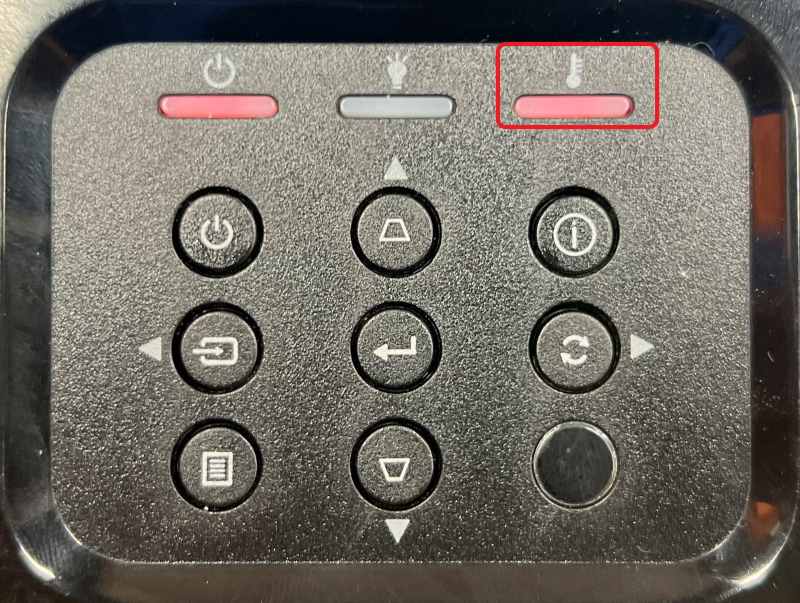
Optoma projectors, for example, do something very similar. They show the “FAN LOCK” message in conjunction with a blinking red temperature light before shutting down.
To learn more about this projector behavior, read our detailed write-up here.
Projectors of other brands, such as Epson, could have the temperature light blinking orange to indicate overheating. We’ve elaborated on the same here.
BenQ projectors flash the temperature light in red to denote excessive heating issues. Click here to learn more.
More Bonuses
1. How Long Does It Take for a Projector to Cool Down?
BenQ states an overheating projector requires at least 45 minutes to cool off completely.
The stipulated time is for the external chassis to quit being warm. The device’s delicate internals, such as the lamp, may take longer to drop the temperature.
Although the aforementioned cool-off period is specific to BenQ projectors, other brand projectors would require a similar period to stop feeling hot.
The device’s inherent cooling capability (fan efficiency, number of fans, vents, etc.), ambient temperature, etc., greatly determine projector cool-off times.
For instance, a projector will cool quickly in an airconditioned space compared to a non-AC warmer room.
2. Is It Normal for a Projector to Get Hot?
A projector getting hot is a regular occurrence. It is a challenge nearly all projectors, whether LCD or DLP, face.
Projectors produce heat when the lamps heat up to create a projection, and the brighter and clearer you want the projection to be, the greater the amount of heat generated – at times, as much as 300 degrees.
Other internal parts, such as the optical system (lenses and mirrors) and electronic circuitry, also get hot during operation, minorly contributing to the projector’s hot state.
While a projector getting hot is not abnormal, it becomes problematic when airflow is restricted, causing the device to overheat and damage the internal components or turn it into a potential safety hazard.
Catherine Tramell has been covering technology as a freelance writer for over a decade. She has been writing for Pointer Clicker for over a year, further expanding her expertise as a tech columnist. Catherine likes spending time with her family and friends and her pastimes are reading books and news articles.



