How to Connect Bluetooth Headphones to a Samsung TV
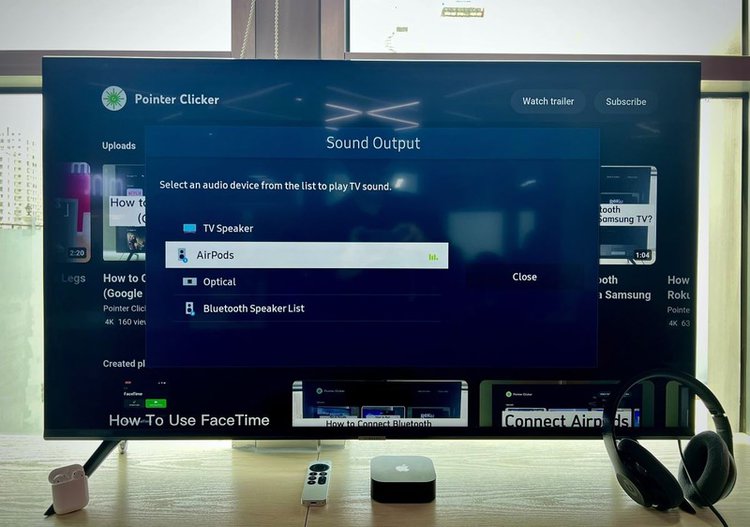
What To Know
- To connect your Bluetooth headphones to the Samsung TV: Navigate to Menu > Settings > All Settings > Sound > Sound Output > Bluetooth Speaker List > Choose your headphones; some 2022 models allow connecting two devices.
- Check your Samsung TV’s Bluetooth capability by consulting the user manual, searching its specs on the Samsung website, or looking for the “Bluetooth Speaker List” in the TV’s Sound Output settings.
- For TVs without built-in Bluetooth, use a compatible Bluetooth adapter connected to the TV’s audio port and pair your Samsung TV with Bluetooth headphones.
Have you ever felt lost trying to get your Bluetooth headphones hooked up to your Samsung TV?
This guide will walk you through a no-fuss, easy-to-understand method to connect your Bluetooth headphones to your Samsung TV, plus how to unlock its Bluetooth potential.
Note: This article pertains only to headphones that support smart TV connections. Some headphone models only support mobile devices and will not connect to your TV even if it is Bluetooth-compatible.
Quick Navigation
How to Connect Bluetooth Headphones/Speakers to Samsung TV?
Check that your Bluetooth headphones/speakers are turned on and that you’ve enabled pairing mode (if needed). Then, head to the official Samsung website or refer to the steps below to learn how to connect your TV to it.
| TV Version | Steps |
| 2022, 2021, and 2020 Smart TVs | Menu → Settings → All Settings → Sound → Sound Output → Bluetooth Speaker List |
| 2019, 2018, and 2017 Smart TVs (R, N, and M models) | Home → Settings → Sound → Sound Output → Bluetooth Speaker List |
| Quick Settings for the Above Models | Home → Source → Connection Guide → Audio Device → Bluetooth → Set Up Now |
| 2016 Smart TVs (K models) | Home → Settings → Sound → Expert Settings → Wireless Speaker Manager → Bluetooth Audio Devices |
| 2015 Smart TVs (J models) – Samsung SoundConnect Devices | Menu → Sound → Additional Settings → TV SoundConnect |
| 2015 Smart TVs (J models) – Other Bluetooth audio devices | Menu → Sound → Additional Settings → Bluetooth Audio |
| 2014 Smart TVs (H models) – Samsung SoundConnect Devices | Menu → Sound → Speaker Settings → TV SoundConnect (for Speakers & Headphones) |
| 2014 Smart TVs (H models) – Other Bluetooth Audio Devices | Menu → Sound → Speaker Settings → TV Sound Output → Bluetooth Headphone (for Headphones Only) |
If this is the first time you’re connecting your Bluetooth audio device to your TV, it will begin searching for available Bluetooth headphones/speakers to connect to and start the pairing process once you’ve completed the steps above.
Another Way to Connect Bluetooth Headphones/Speakers to 2017 and Up Models
Step 1: Click the Home button on your remote.
Step 2: Navigate to the Settings menu.
Step 3: Press your remote’s Up Arrow (↑) button.
Step 4: Head to the right until you’ve highlighted the Sound Output option.
Step 5: Then, press your remote’s Up Arrow (↑) to highlight and select TV Speaker.
Step 6: Then, go to Bluetooth Speaker List.
Watch the video below demonstrating another way to pair Bluetooth headphones/speakers to Samsung TVs released in 2017 and afterward.
On Samsung TV models released in 2022, you can connect two Bluetooth devices by repeating the steps listed above twice. When performing these steps the second time, you will be met with two options: Multi Connect or Replace. Select Multi Connect to pair your second headphone/speaker and have your TV’s audio play through both audio devices simultaneously.
Once again, both devices must support smart TV connectivity, since some Bluetooth headphones can only connect to smartphones and tablets.
How to Know If Your Samsung TV Supports Bluetooth Feature?
There are three different ways to tell if your Samsung TV supports Bluetooth: checking its user manual, the Samsung website, or its settings.
Let’s learn how to check all three!
Check the User Manual
Consult the user manual that came with your TV in its original packaging. Here, you will find a list of specs, including all of its natively-supported features, like Bluetooth. The manual will also include more specific details about your TV’s Bluetooth settings, like how to connect wireless devices to it.
Check the Website
Let’s face it, people usually throw away their TV’s user manual right after unpacking it. If you don’t have your TV’s manual, you can find its specs on the official Samsung website. Simply select your TV type (e.g. Frame, QLED, OLED, etc.) followed by its model. Now, you can scroll through its specs list or use CTRL + F to search for “Bluetooth.”
Alternatively, you can head to an e-commerce trading website, like Amazon. Here, you can search for your Samsung TV’s model name to reveal a complete list of its features. Other websites, like Best Buy, have similar spec lists.
Check Your TV’s Settings
Last, but not least, you can verify your Samsung TV’s Bluetooth compatibility through its settings by following the steps below:
Step 1: Head to the Settings menu on the Home screen.
Step 2: Open Sound.
Step 3: Go to Sound Output.
Step 4: Look for Bluetooth Speaker List. If you see this setting, then your TV supports Bluetooth.
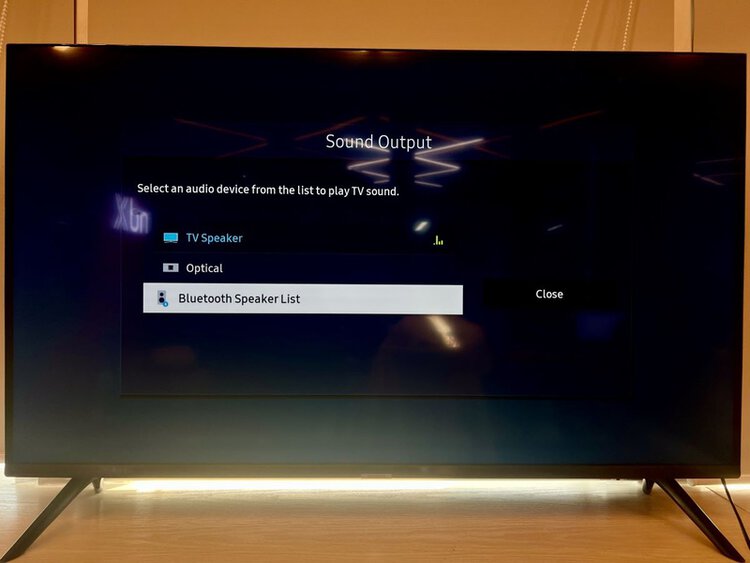
If this setting isn’t here, but you saw that your TV’s user manual boasts Bluetooth compatibility, then your TV was likely released in 2016 or before. Head to the section How to Connect Bluetooth Headphones/Speaker to a Samsung TV if your TV’s manual or settings say that it supports Bluetooth.
Otherwise, check out the following section to learn how to connect wireless headphones to a TV without Bluetooth compatibility.
Bluetooth Adapter
Samsung TV models released in 2013 or before are unlikely to boast native Bluetooth compatibility. However, you can still connect Bluetooth headphones to them using a Bluetooth adapter.
This nifty gadget connects to your TV’s audio port to wirelessly transmit its sound to your Bluetooth headphones. It’s moderately priced and can completely transform your listening experience.
Traditional Bluetooth adapters, like the Aluratek Bluetooth Audio Transmitter which comes recommended by Samsung, include a 3.5 mm jack that connects to your TV’s 3.5 mm audio/AUX or RCA port.
However, if your TV doesn’t have a 3.5 mm audio port, consider investing in a Bluetooth adapter that boasts greater compatibility, like the 1Mii B06TX Bluetooth 5.2 Transmitter . This Bluetooth adapter can be connected to your Samsung TV’s AUX, RCA, optical, and coaxial audio ports.
Consult the adapter’s user manual for instructions on how to connect it to your TV and Bluetooth headphones. Some adapters also have tutorial videos on their Amazon pages.
Wrapping Things Up
Many recent Samsung TV models will support Bluetooth and boast this compatibility in their user manual, specs list on the official Samsung website or e-commerce trading floor, or settings.
However, if your TV does not support Bluetooth, you can still connect Bluetooth headphones/speakers to it with a Bluetooth adapter, which connects to your TV’s 3.5 mm/AUX, RCA, optical, or coaxial audio port.
Some 2022 TV models also allow you to connect two Bluetooth audio devices to them at once. Just make sure that your Bluetooth headphones/speakers support non-mobile connections.
What’s your experience connecting a Bluetooth audio device to your Samsung TV?
Let us know in the comments below!
Yesenia Achlim is a technical copywriter and editor with a focus on AV equipment. She aims to break down complicated topics and make technology accessible, no matter your technical expertise. When she’s not teaching you how to replace a projector lamp, you can find her reading and baking.


