Sony TV Web Browsing Simplified: From Google TV to Android TV & Beyond
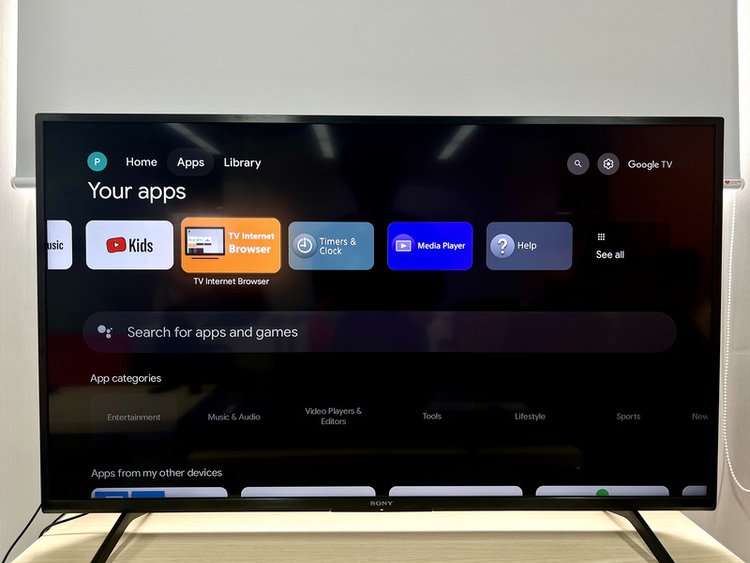
- Most Sony TVs with Google TV or Android TV have a built-in web browser, and you can confirm your TV’s OS by checking for a microphone button on the remote or icons on the home screen.
- For older Sony TV models without a native browser, you can check for browser support on the Sony support page or connect an external device like a laptop or Roku player using HDMI or screen mirroring.
Searching for the internet browser on your Sony TV? Many Sony TVs, especially those with Google TV or Android TV, come with an integrated web browser.
In this article, we’ll guide you on how to find and access this feature.
Plus, we’ll explore alternatives for older Sony TVs without native browser support.
Quick Navigation
How to Check If Your Sony TV Is Google TV or Android TV?
Here are a few ways to confirm if your Sony TV has the Google or Android OS.
- Check if there’s a Microphone button (marked by an icon of a microphone) on your Sony TV remote. If there is one, then your Sony TV is a Google TV or Android TV, and also supports voice commands.
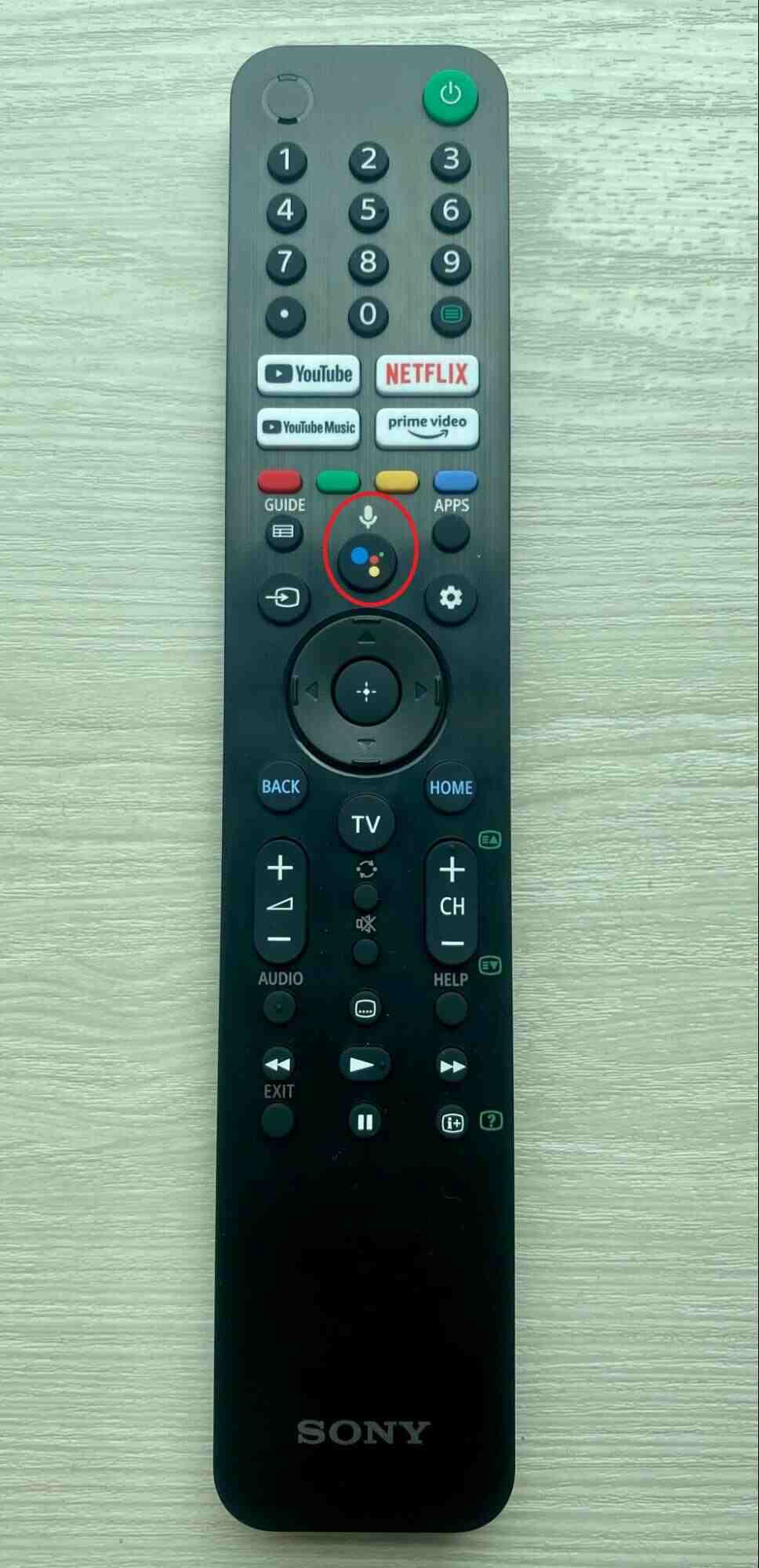
- Head to the official Sony TV model support page. Find your Sony TV’s model name and enter it into the search bar found at the top of the support page.
The results will reveal your TV’s functions, including its OS.
If you see Smart TV (Google TV), your TV is a Google TV. If you see Smart TV (Android TV), then your TV is an Android TV.
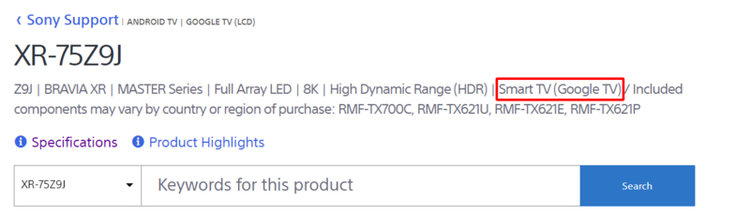
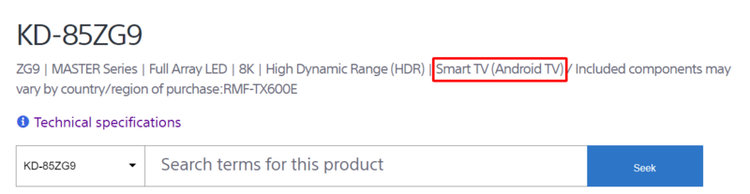
- Open your Sony TV’s Home screen by hitting the remote’s Home key.
If there is a Google account icon in the top-right corner of the screen (shown below), then your TV is a Google TV. Alternatively, if there is a Clock or Settings icon in the top-right corner, your TV is an Android TV.
Both Google and Android TVs support web browsers, so you should be able to find and open one on your TV.
![]()
How to Check If Other Sony TVs Have Internet Browsers?
If your Sony TV isn’t a Google or Android TV, it may still have an integrated web browser. To verify if your TV has a web browser, follow one of the two methods listed below.
- Head to the Sony TV model support page. Type your TV’s model number into the search bar. Scroll down the page until you reach the Technical specifications section. Check under Web Browser to see if your TV supports this feature.
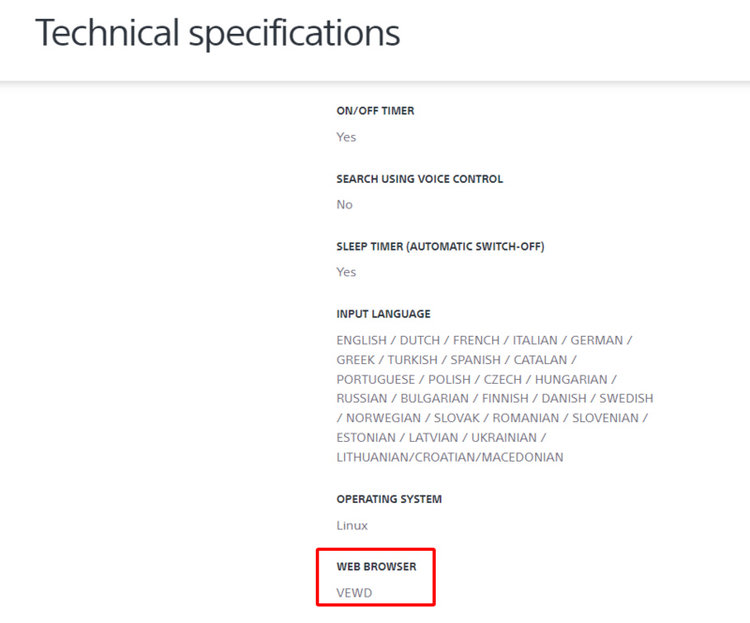
- Alternatively, you can head to your TV’s Application menu and look for Internet Browser or something similar. If you see this app within the menu, then you can open it and immediately start browsing the web!
How to Access the Internet Browser on a Sony TV?
Now that you’ve confirmed that your Sony TV has an internet browser, let’s learn how to open it!
Google TV and Android TV
Step 1: Click your remote’s Home button.
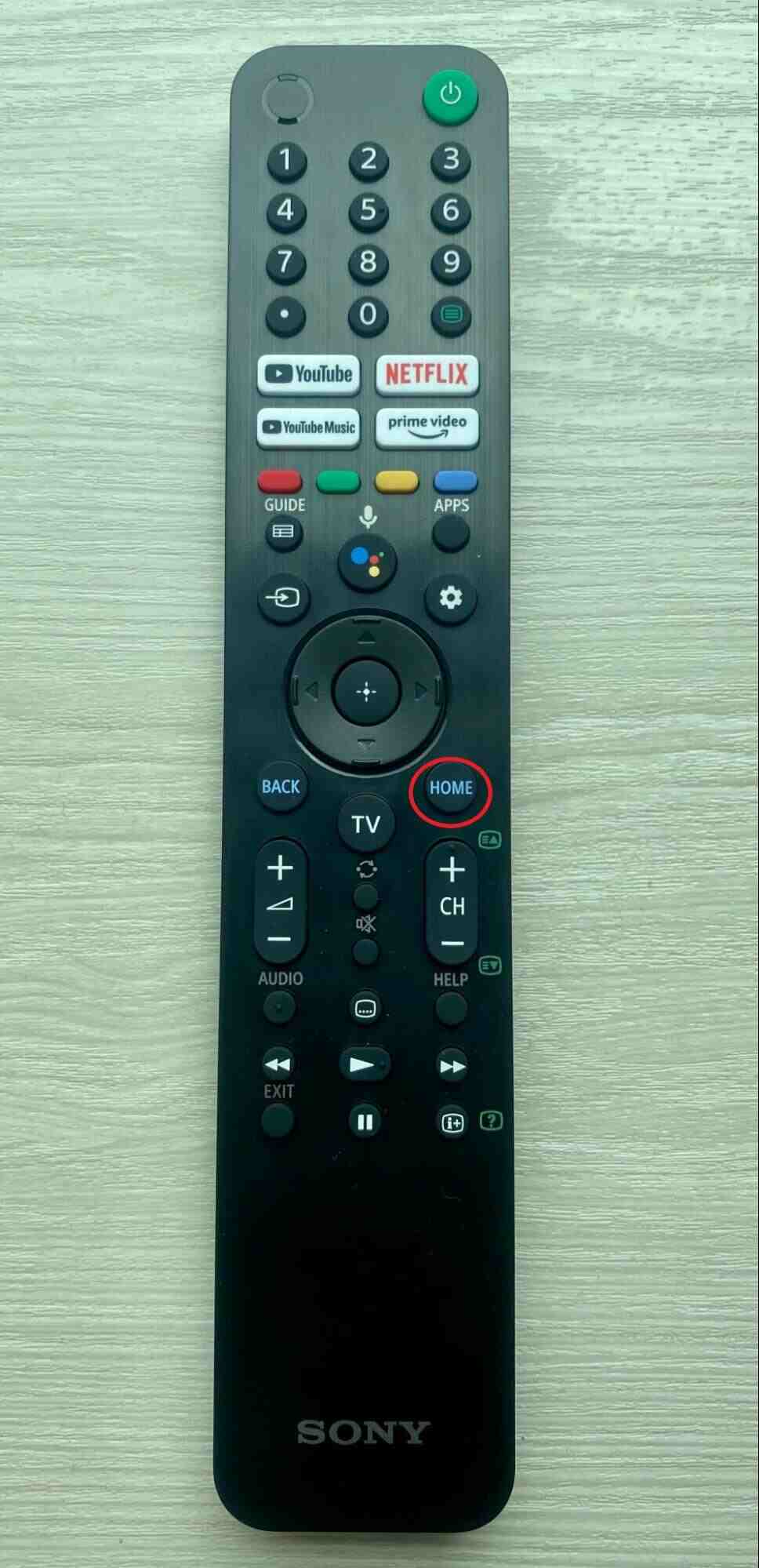
Step 2: Go to Apps at the top of the screen.
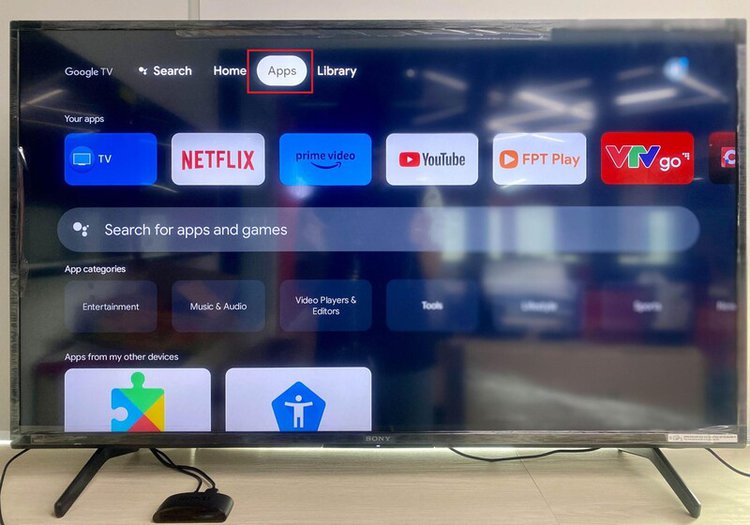
Step 3: Open the Internet Browser.
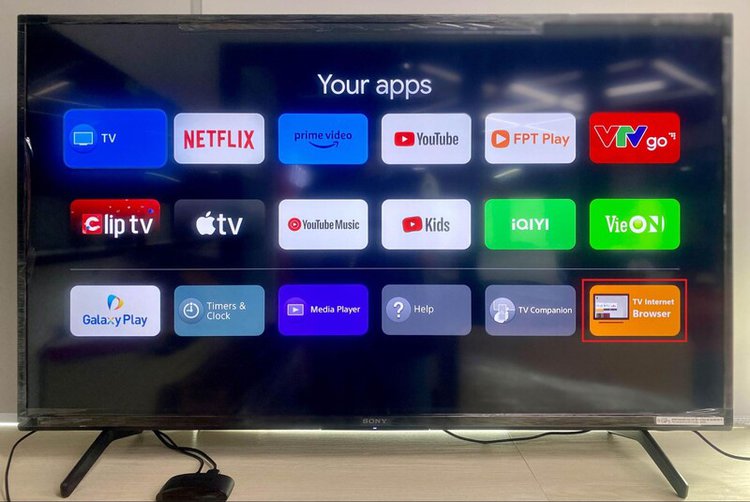
Step 4: From here, you can select your preferred search engine (e.g. Google, Bing, etc.)
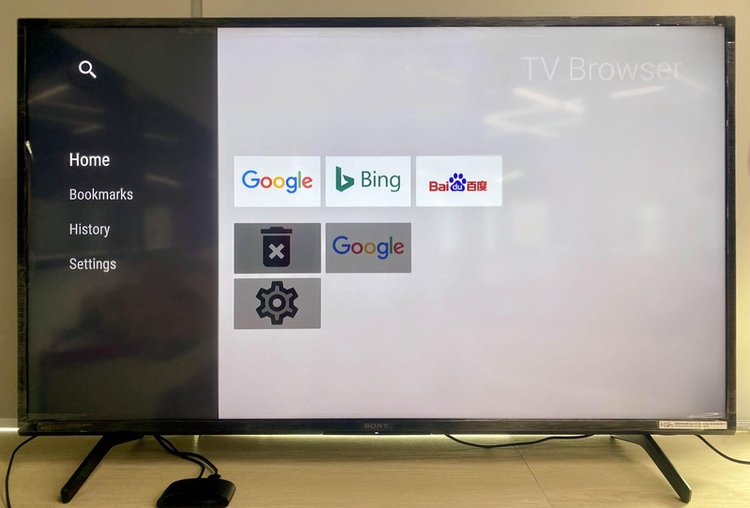
Step 5: Now you can search for content the same way you would on your desktop.
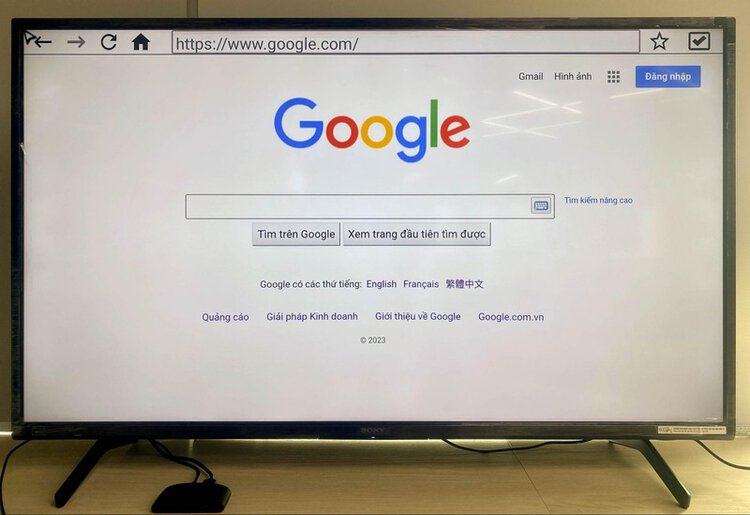
Other TVs
Step 1: Press your remote’s HOME or MENU key.
Step 2: Head to Apps or Applications.
Step 3: Find the Internet Browser.
Step 4: Hit your remote’s Select button.
Alternative Solutions for Old Sony TV Models
If your Sony TV is too old to support an integrated web browser, you must connect an external device to it to display a browser on-screen.
There are two main ways to do this: use an HDMI cable or a Roku player.
Let’s learn how to do both!
Use an HDMI Cable
Step 1: Plug one end of an HDMI cable into your laptop/PC and the other end into your old Sony TV.
Step 2: Change your Sony TV’s input to HDMI.
Step 3: Open a web browser on your computer.
You can also connect your smartphone or tablet to your Sony TV via HDMI using an adapter. For instance, if you have an iPhone or iPad, you can use a No products found..
The use instructions will vary depending on the adapter.
If your Sony TV doesn’t have an HDMI port, use an HDMI adapter. You can learn more about HDMI adapters in our article HDMI Adapters For Old TVs: How to Make My TV HDMI Compatible?
Use a Roku Player
Roku players support screen mirroring, allowing you to wirelessly display your device’s web browser on your old TV. They connect to a TV’s HDMI ports and are intuitive to use.
This is a great option if you don’t want to fuss with any additional cables.
Roku players are affordable and feature thousands of built-in apps (both paid and free), which is great if your Sony TV isn’t smart.
To learn more about how to mirror Android and iOS devices’ screens, check out our article Does a Roku Have a Web Browser?
If you have a MacBook, you can also mirror its screen to your Roku via AirPlay.
Watch the video below demonstrating how to mirror your MacBook’s screen to a Roku player.
Wrapping Things Up
All Sony Google TVs and Android TVs support integrated web browsers. Select Sony models with different OSes may also support this function.
If your Sony TV does have a web browser, you can open it through the Apps or Applications option found on the Home screen.
If your Sony TV is particularly old, it may not have a web browser, but you can still display a browser on-screen by connecting a Roku player to it.
While connecting your smartphone, tablet, or computer to your Sony TV with an HDMI cable is easier, screen mirroring your device’s display is more convenient as your movement won’t be limited by the cable’s length.
What’s your experience using an internet browser on your Sony TV? If your Sony TV doesn’t support a browser, what’s your favorite way to display one on-screen?
Let us know in the comments below!
Yesenia Achlim is a technical copywriter and editor with a focus on AV equipment. She aims to break down complicated topics and make technology accessible, no matter your technical expertise. When she’s not teaching you how to replace a projector lamp, you can find her reading and baking.

