How To Rename Your Apple TV & AirPlay using Your TV, iPhone

What To Know
- To rename an Apple TV via Settings: Navigate to General > About > Name or Settings > AirPlay and HomeKit > Name > Type in your desired name.
- To change an Apple TV name on an iPhone: Open the Apple Home app > Tap on the Apple TV > Access settings with the cogwheel icon > Change the name.
- To change the AirPlay name: Go to Settings > General > System Manager > Device Name > User Input > Enter the new name. The article also offers a guide for LG TV AirPlay renaming.
- If you face issues when renaming, consider changing the Apple TV room location in settings or try renaming through the Apple Home app.
Revamp your Apple TV’s identity with a standout name.
This article will guide you through renaming your Apple TV, whether through settings or iPhone.
Encounter a snag? We’ve got troubleshooting tips for renaming issues and also cover altering your AirPlay name.
Quick Navigation
How to Change Your Apple TV Name?
There are two different ways you can adjust your Apple TV name depending on if you prefer to do so through its settings or with your iPhone.
Let’s learn how to do both!
With Apple TV Settings
Step 1: On your Apple TV, go to Settings.
Step 2: Navigate to General.
Step 3: Click on the About option.
Step 4: Go to Name.
Step 5: Then, use the on-screen keyboard to type in your desired name.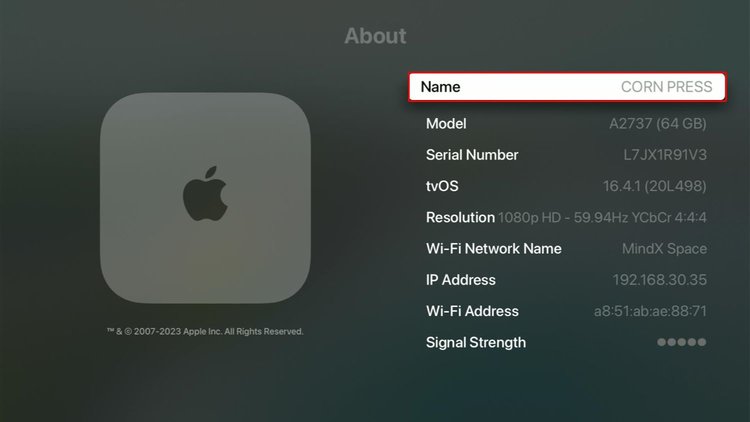
Once you change your Apple TV name in its settings, it will also automatically change the name you see on your iPhone when connecting to it via AirPlay.
Alternatively, you can adjust your Apple TV’s name following the method listed below.
Step 1: Go to the Settings.
Step 2: Head to AirPlay and HomeKit.
Step 3: Navigate to Name.
Step 4: Enter and set your new Apple TV name.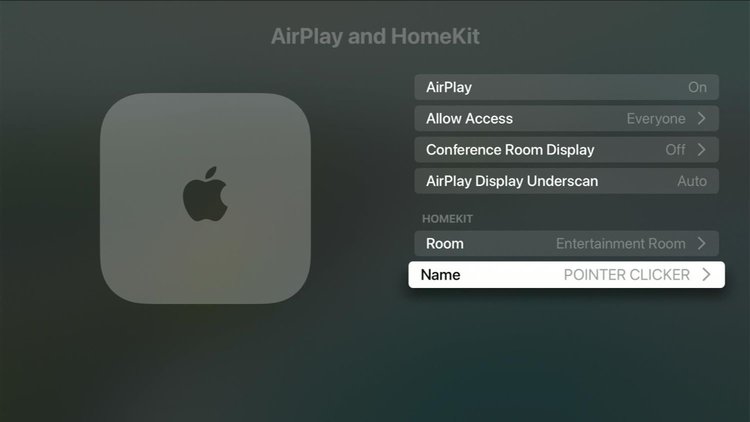
With iPhone (Apple Home App)
Note: Before accessing your Apple TV on your iPhone, you may need to add it to the HomeKit. You can do this by setting up a room on your Apple TV as described in the following section, “How to Change Your Apple TV Room Location?”
Step 1: If you signed into the same Apple ID on your iPhone and Apple TV, the Apple Home app will ask you to add your Apple TV to the app. When prompted, confirm your choice to do so within the app.
Step 2: Then, open the Apple Home app on your iPhone and head to the app’s Home screen. From here, tap on your Apple TV.![]()
Step 3: In the bottom right corner of the app, tap the Cogwheel icon to open Settings.![]()
Step 4: Select your Apple TV name and change it accordingly.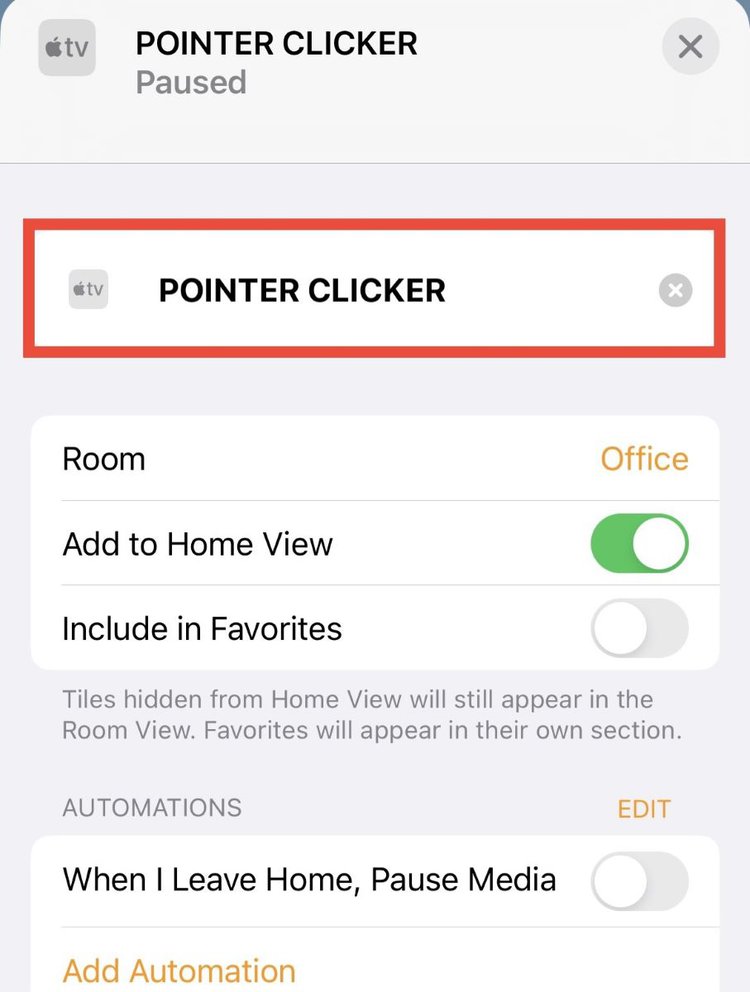
How to Change Your Apple TV Room Location?
You used to have your Apple TV in the bedroom, but since you put a new smart TV in there, you’ve decided to place it in the living room instead. So, how can you adjust your Apple TV location to reflect these changes?
You can change your Apple TV location via its settings or the Apple Home app.
Don’t worry. It’s easier than it sounds.
With Apple TV Settings
Step 1: Launch your Apple TV Settings.
Step 2: Navigate to AirPlay and HomeKit.
Step 3: Go to Room.
Step 4: Choose the room you’d like to set your Apple TV to. Or, you can make and name a new room by selecting Add New Room.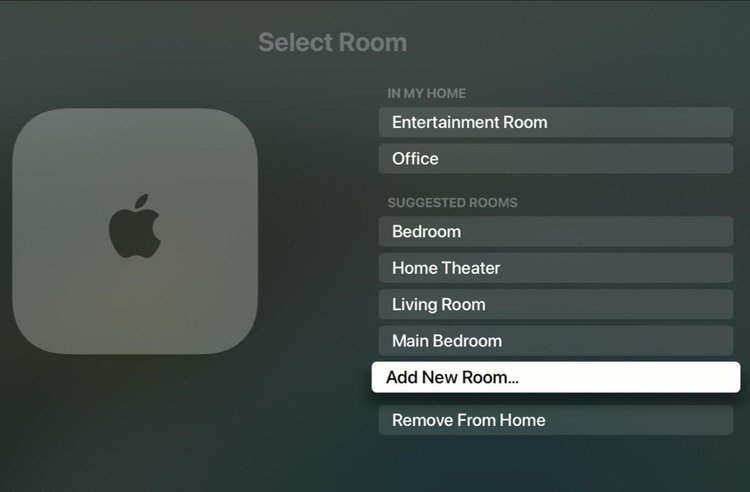
With iPhone (Apple Home App)
Step 1: If you’ve linked your iPhone and Apple TV to the same Apple TV, Apple Home will ask you to add your Apple TV to the app. In the confirmation window, allow it to be added to the app.
Step 2: On your iPhone, launch the Apple Home app and navigate to the Home screen. Then, click on your Apple TV.
Step 3: Head to Settings by tapping the Cogwheel icon found in the bottom right corner of the app.
Step 4: Navigate to Room to adjust your Apple TV location or go to Create New to make and name a new room.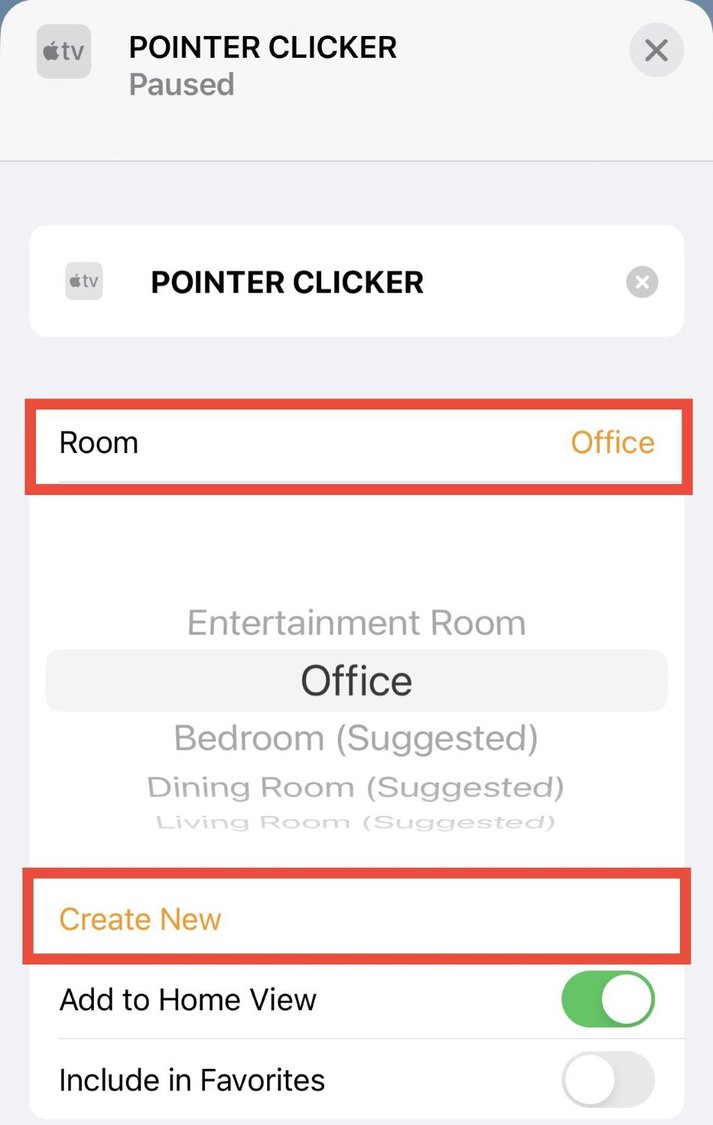
How to Change AirPlay Name that Appears on Your Smartphone?
If your smart TV has an AirPlay function, you can change what name appears when connecting to iPhone to it by following one of the methods below depending on your TV brand.
On Samsung TVs
Adjusting your Samsung TV’s name will also automatically adjust its AirPlay name. Follow the steps below to change your Samsung TV name.
Step 1: Head to your Samsung TV and hit the remote’s Home button. Then, head to Settings.
Step 2: Open General followed by System Manager.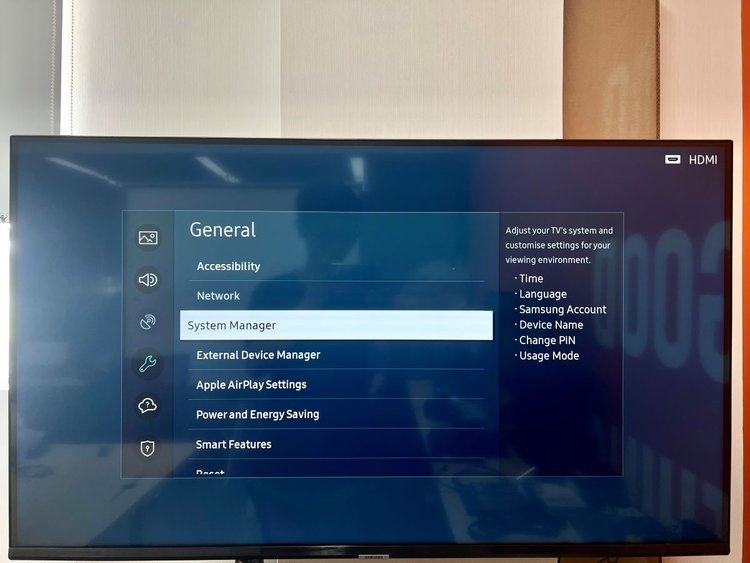
Step 3: Head to Device Name and select User Input.
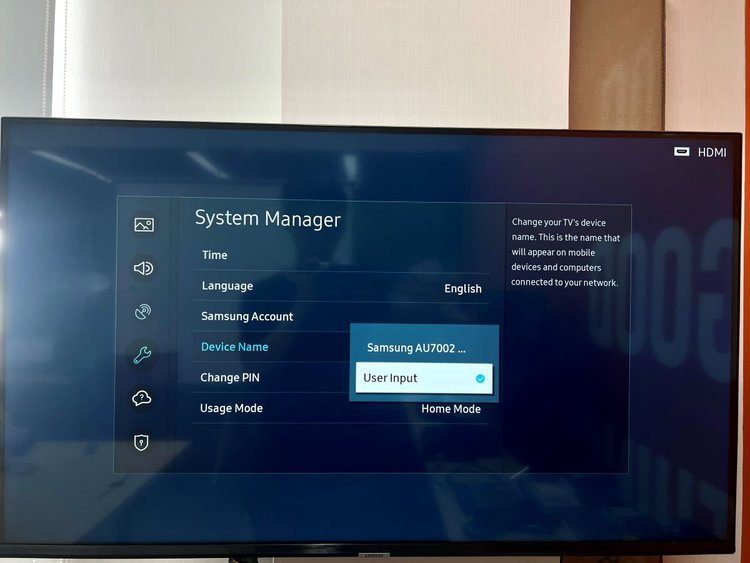
Step 4: Enter a new name.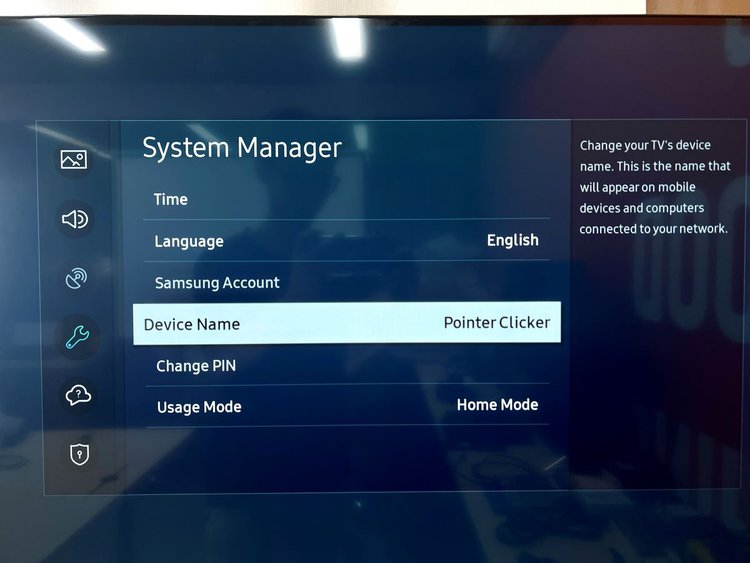
Now the next time you use your TV’s AirPlay function, you’ll see the new name you’ve just set.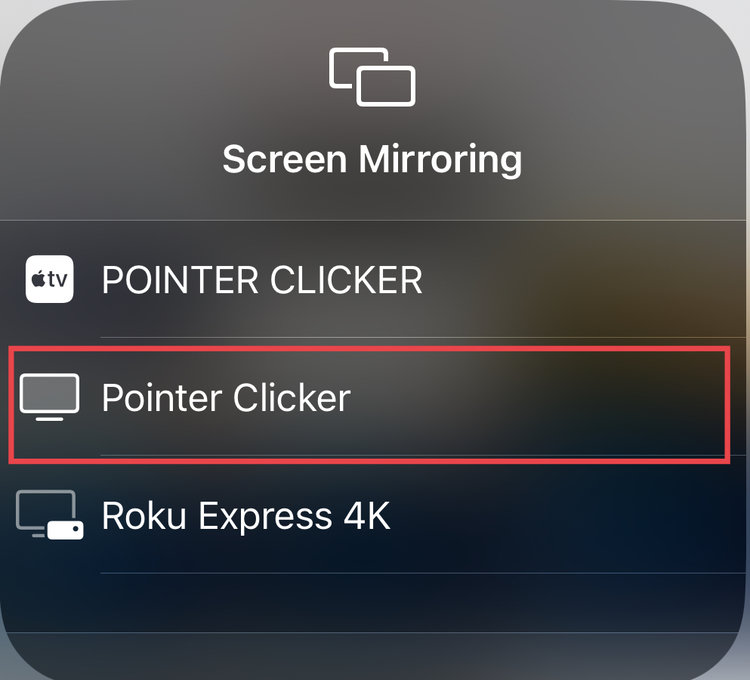
On LG TVs
Step 1: Hit your LG remote’s Home key and go to AirPlay.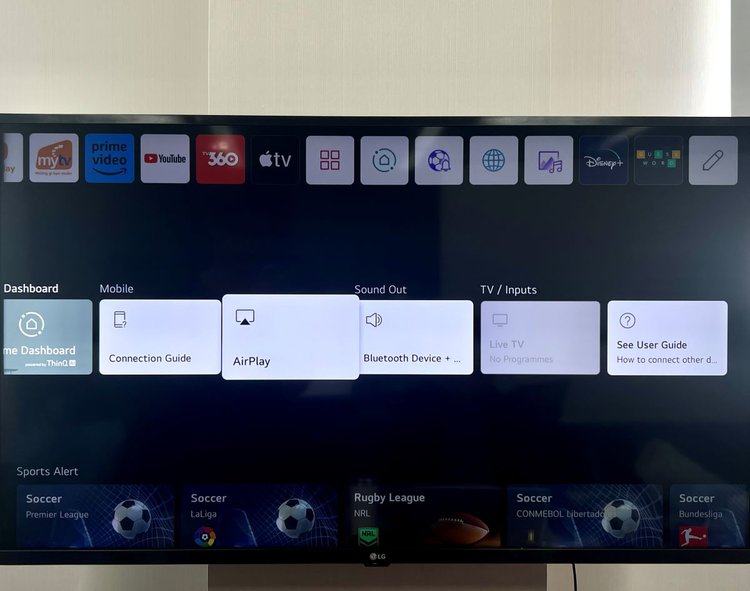
Step 2: Go to AirPlay and HomeKit Settings. Then, click on Set Up HomeKit.
Step 3: Turn your attention to your iPhone and open the Apple Home app. In the app, tap the + icon and tap Add Accessory.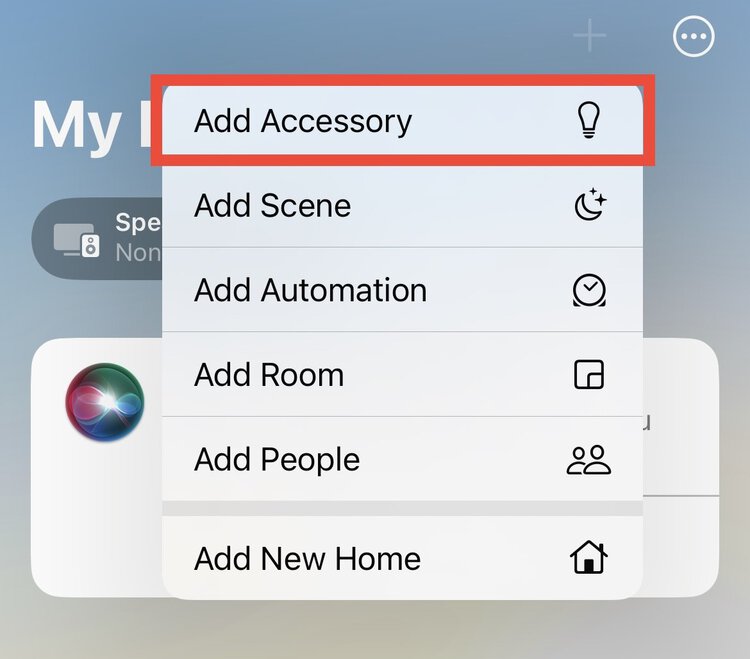
Step 4: Use your iPhone to scan the QR code that pops up on your LG TV. Then, go to Add to “Apple Home.”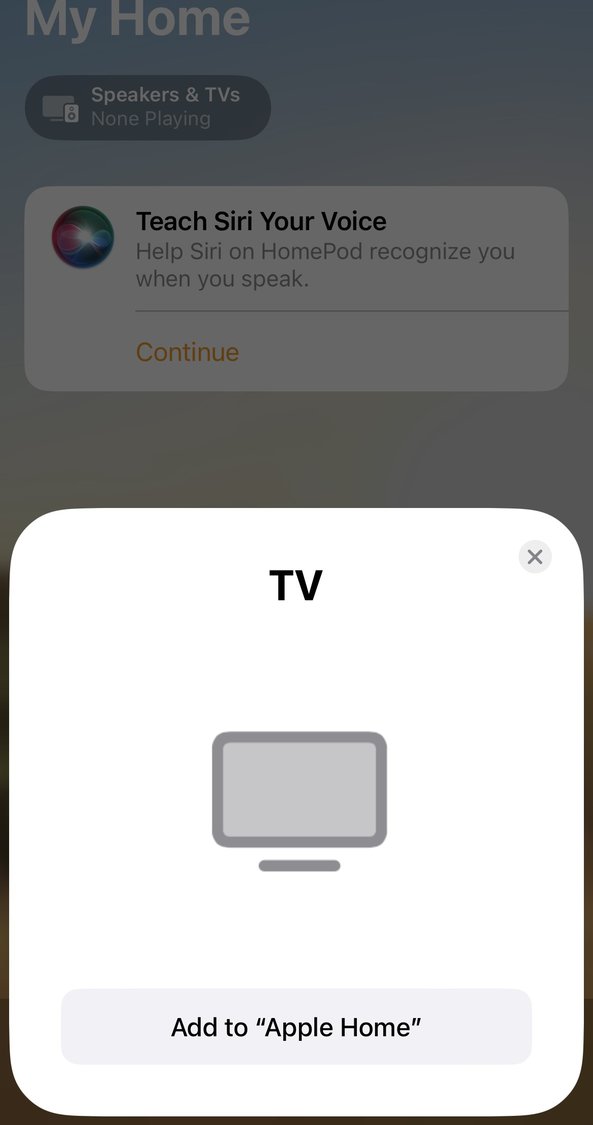
Step 5: Now you can adjust your LG TV’s AirPlay name within the Apple Home app by following the instructions listed in the previous section, “How to Change Your Apple TV Name? (With iPhone).”
20 Funny Name Ideas for Your Apple TV
Are you a creative person but can not for the life of you come up with a witty Apple TV name?
If so, head over to our article 20 Funny Name Ideas for Your Apple TV for our top Apple TV names that will make you chuckle with joy.
Why Can’t I Change Apple TV Name? Here Are Ways to Fix It
You’ve followed our instructions, but still can’t change your Apple TV name.
Don’t worry. There are a few troubleshooting tips you can try to adjust your Apple TV name as many times as you please.
1. Remove Your Apple TV Room
Many Apple TV users reported being unable to change their Apple TV name until they deleted the Apple TV room completely. Check out the above section, “How to Change Your Apple TV Room Location?” for instructions on how to complete this process.
Then, they were able to successfully change their Apple TV name after following the instructions listed in the above section, “How to Change Your Apple TV Name?” again.
2. Change Your Apple TV Name on Your iPhone
If you’re having trouble changing your Apple TV name through its settings, consider it adjusting it on your iPhone via the Apple Home app instead.
Remember, you must add your Apple TV to the app before adjusting its name in the app’s settings.
Head back to the section “How to Change Your Apple TV Name (With iPhone)” for more detailed instructions on how to complete this process.
3. Change Not Only Your Apple TV Name But Also Its Room
Reddit users kept repeatedly trying to rename their Apple TV which they recently moved from their living room to their basement. However, every time they’d adjust the name, it would change the living room Apple TV’s name, instead of the one in the basement.
After some trial and error, the user discovered that they had forgotten to change the basement Apple TV room from “Living Room” to “Basement.” Luckily, once they adjusted its room to “Basement,” they were easily able to change its name and cast to it.
So, if you have several Apple TV devices in your home, ensure their rooms are all correctly labeled. If you find any of their rooms are set incorrectly, change them by following the instructions listed in the above section “How to Change Your Apple TV Room Location?”
4. Remove Your Apple TV From the Apple Home App
Several users have found that their Apple TV named “Living Room,” “Bedroom,” or something similar stays the same even after they’ve changed it several times.
If you’re experiencing a similar predicament with your Apple TV, consider removing its room location, therefore also removing its name (e.g., “Living Room,” “Bedroom,” etc.).
You can do this through the Apple TV settings or using the Apple Home app.
Afterward, you can rename it following the steps in the above section “How to Change Your Apple TV Name?”
With Apple TV Settings
Step 1: Open your Apple TV Settings menu.
Step 2: Head to AirPlay and HomeKit.
Step 3: Go to Room.
Step 4: Then, select Remove From Home.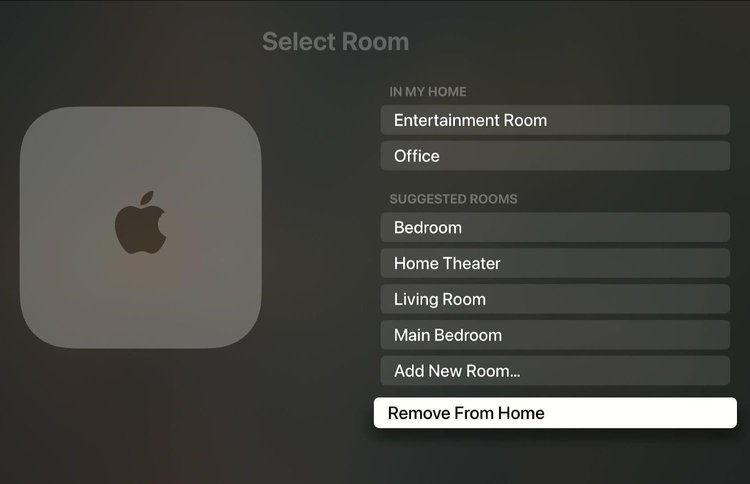
With iPhone (Apple Home App)
Step 1: On your iPhone, open the Apple Home app. Head to the app’s Home screen and click on your Apple TV.
Step 2: Head to the settings by tapping the Cogwheel icon in the app’s bottom right corner.
Step 3: At the bottom of the screen, tap Remove Accessory.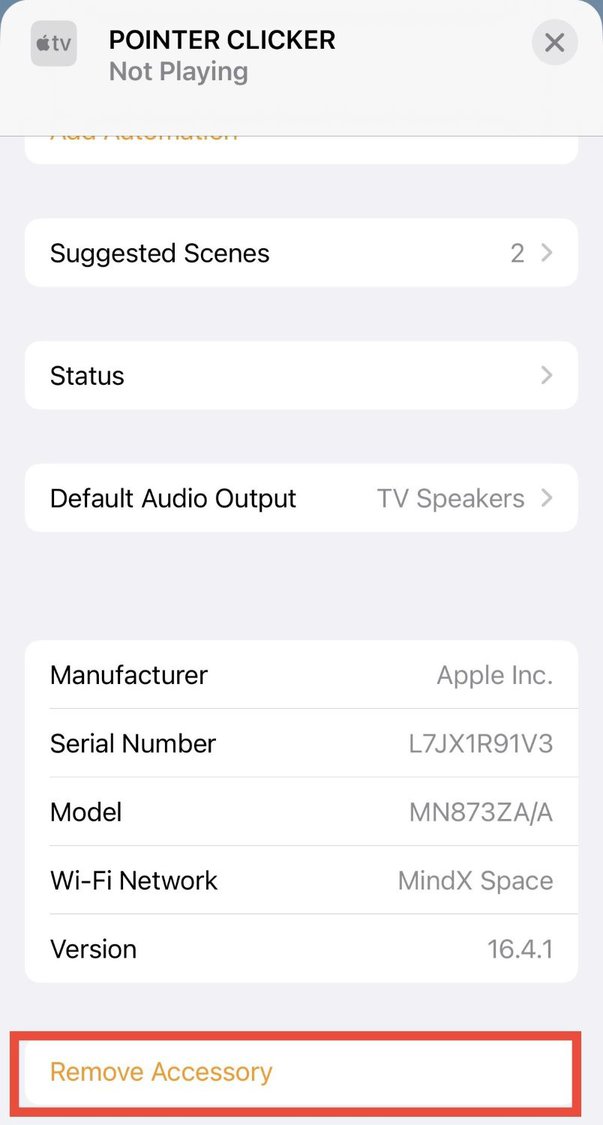
5. Create a Room Named Apple TV (or Anything You Want)
If you’re having trouble renaming your Apple TV device, try making a new room and naming it Apple TV or anything else your heart desires. This room’s new name will then become your Apple TV name by default.
With Apple TV Settings
Step 1: Launch the Settings menu.
Step 2: Open AirPlay and HomeKit.
Step 3: Head to Room.
Step 4: Navigate to Add New Room.
Step 5: Now you can set this new room’s name to “Apple TV” or anything else you’d like.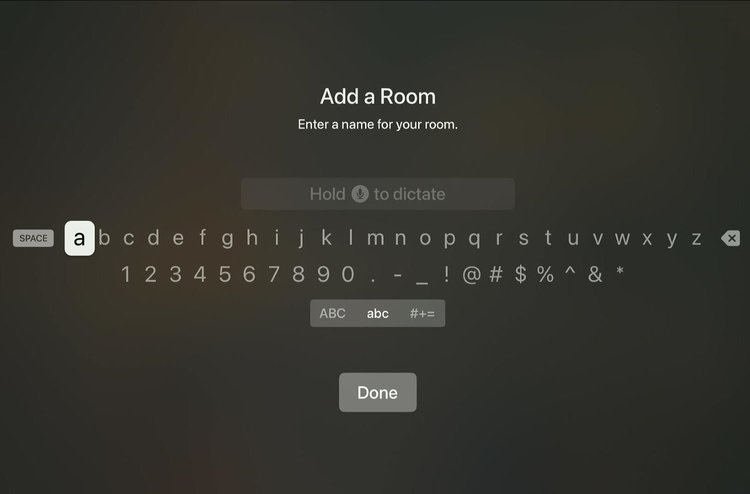
With iPhone (Apple Home App)
Step 1: Open your iPhone’s Apple Home app. Then, on the Home screen, select your Apple TV.
Step 2: Tap the Cogwheel icon at the bottom right of the screen.
Step 3: Tap Room followed by Create New before setting a name for your new room (e.g., “Apple TV”).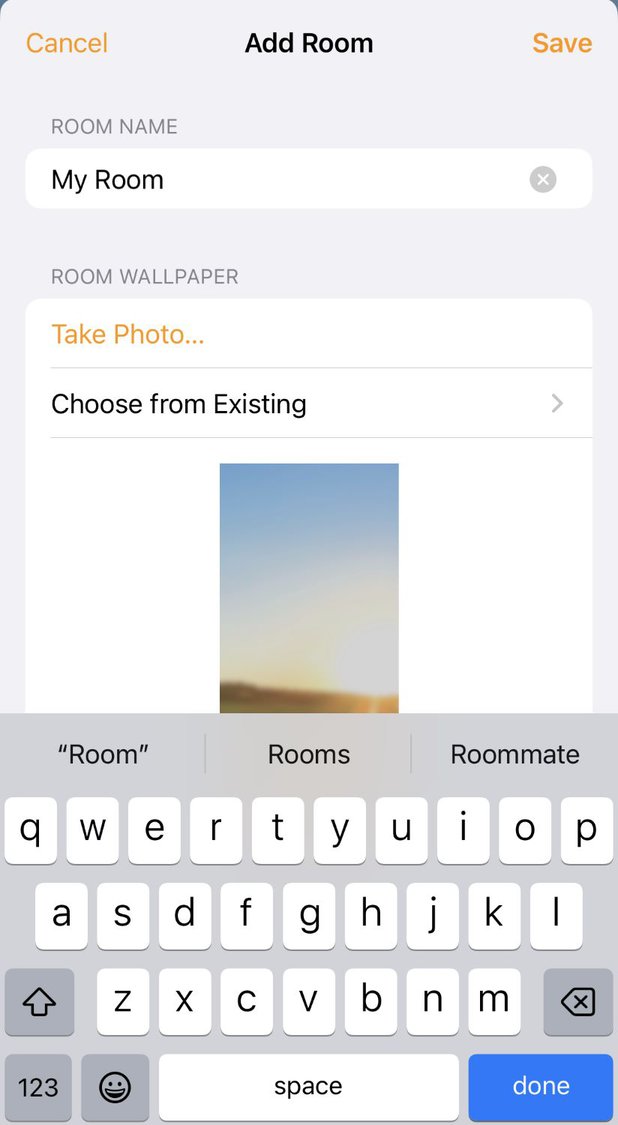
Wrapping Things Up
It’s time to get creative and change your Apple TV name to something that truly reflects the firecracker you are! You can choose one of the names listed in our article 20 Funny Name Ideas for Your Apple TV or come up with your own.
You can change your Apple TV name through the Apple TV settings or the Apple Home app. You can also change your Apple TV room if you’ve changed its location in your home.
If you’re using your smart TV’s AirPlay function, you must change it through your TV settings. In the case of Samsung smart TVs, you must change your TV’s name, rather than the AirPlay name.
Should you encounter any problems changing your Apple TV name, try removing it from its current room, changing it on your iPhone, or ensuring you’re selecting the correct device to adjust. You may also need to remove your Apple TV from the Apple Home app or change the room’s name instead.
What’s your experience changing your Apple TV name? What’s your Apple TV name, and why?
Let us know in the comments below!
Yesenia Achlim is a technical copywriter and editor with a focus on AV equipment. She aims to break down complicated topics and make technology accessible, no matter your technical expertise. When she’s not teaching you how to replace a projector lamp, you can find her reading and baking.


