How to Connect Your MacBook Air to an HDMI TV Step By Step
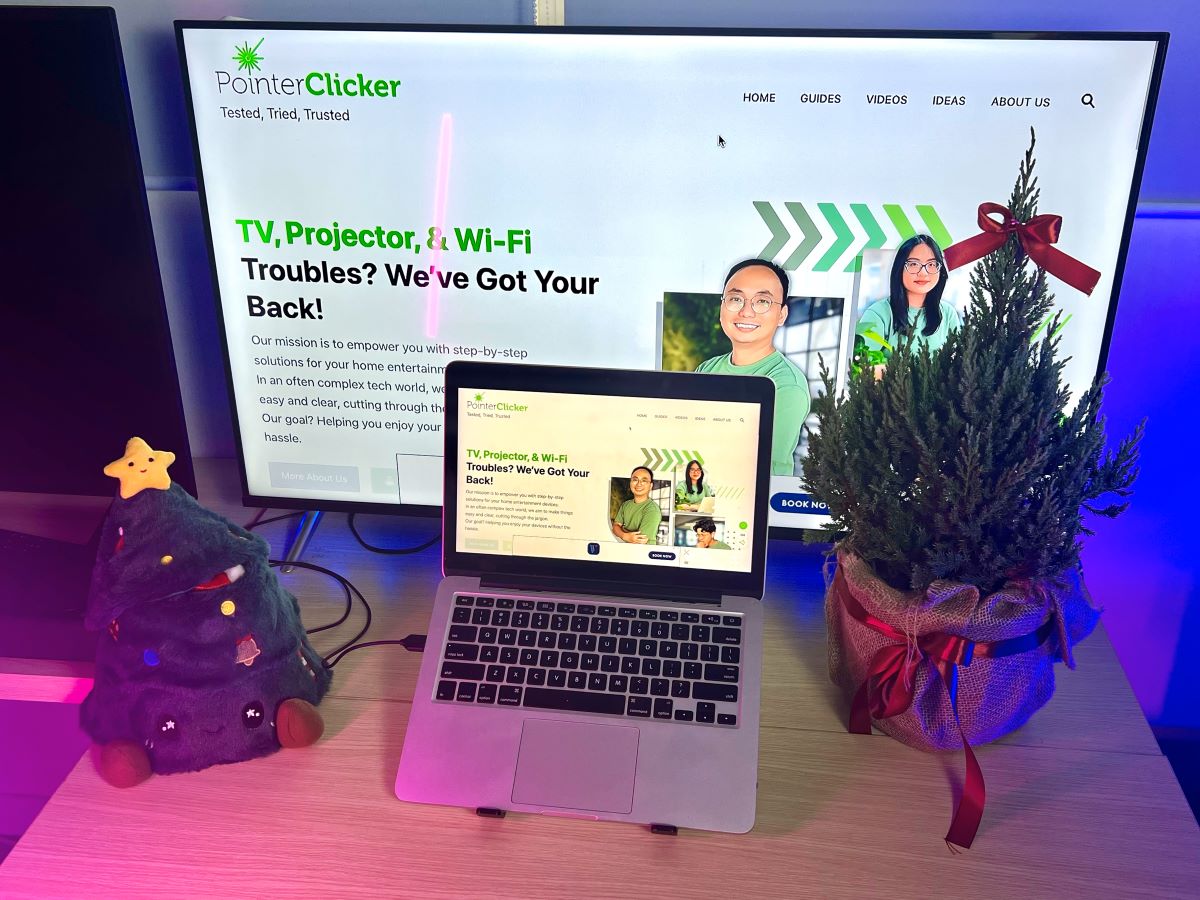
What To Know
- MacBook Airs do not have built-in HDMI ports; instead, they use Thunderbolt ports.
- For HDMI connectivity, users of MacBook Airs can use USB-C or Mini-DisplayPort to HDMI adapters, hubs, or cables, with options varying based on the MacBook Air model.
This article will show you not just one but three simple ways to connect your MacBook Air to your TV or any HDMI device.
I’ll help you pick the right adapter and get set up quickly, so you can enjoy your shows and movies on a big screen.
Quick Navigation
Can You Connect an HDMI Cable to a MacBook Air?
Yes, you can connect an HDMI cable to a MacBook Air, but you’ll need an HDMI adapter because a MacBook Air does not come with a built-in HDMI port.

And that has been the story with pretty much every MacBook Air released to date.
The original 13-inch MacBook Air, released in 2008, was slim and slender and, as a result, axed quite a few ports to achieve the pathbreaking design. For instance, it had no FireWire port, line-in, Ethernet port, disk drive, or Kensington lock. The other legendary port to be shown at the exit was HDMI.
In 2010, a smaller 11-inch Air was introduced, later discontinued in 2016. That device didn’t sport an HDMI port, quite expectedly due to its much smaller form factor.
The bigger MacBook Air is still around, with the latest version unveiled in December 2020.
Unfortunately, the newer Air also doesn’t include an integrated HDMI port—despite having undergone a major design overhaul and spec bump.
MacBook Airs use a Thunderbolt port instead to support high-resolution displays via a single port. To connect an HDMI cable to your MacBook Air, you would need an adapter device.
Below is a summary table guiding you through the right intermediary device for your MacBook Air.
| MacBook Air Models | Recommended Adapters |
|
|
|
|
How to Connect My MacBook Air to a TV or Any Device with an HDMI Port?
Connecting your MacBook Air to an HDMI device is a simple process. Here’s a step-by-step guide to help you through it:
Step 1: Begin by identifying the model of your MacBook Air. This will help you select the appropriate adapter for the connection.
Step 2: Ensure that all devices involved in the setup are powered on.
Step 3: Insert the Thunderbolt end of the adapter into your MacBook Air.
Step 4: Connect one end of the HDMI cable to the adapter and the other end to the HDMI device, such as a TV.
USB-C to HDMI Adapters or USB-C Hubs (For 2018 or Later MacBook Air)
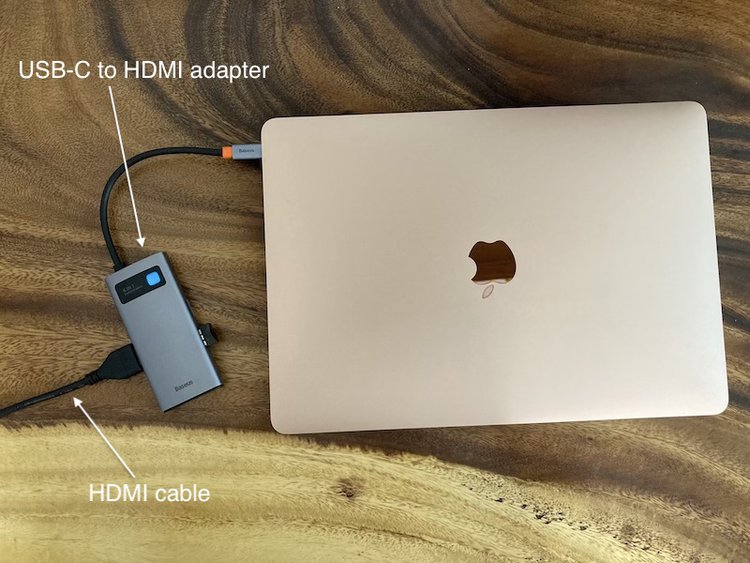
Just because the MacBook Air doesn’t sport an HDMI port doesn’t mean you cannot use an HDMI cable with the laptop.
As mentioned earlier, you would need intermediaries in the form of adapters or hubs to get the job done.
The adapter or hub plugs into the USB-C/Thunderbolt port of your MacBook Air to provide you with an HDMI port, provided you’re using a 2018 MacBook Air or the models released after that.
The hub offers a healthy assortment of input ports by occupying just one USB Type-C port on your computer, including a USB Type-A port, Type-C port, DisplayPort, etc.
The exact number and type of ports you get would vary with the specific product.
If an adapter sounds adequate for your setup, here are a few solid options:
- QGeeM USB C to HDMI Adapter
- Anker 310 USB C to HDMI Adapter
- Lention USB C to 4K HDMI Digital AV Adapter
As mentioned earlier, a USB-C-based hub offers more than just an HDMI port. If you’d like to have those additional ports to boot, here are our recommendations for a hub:
The above adapters and USB Type-C hubs will work with any Thunderbolt version. In other words, if the next-gen MacBook Air supports Thunderbolt 4, you need not buy brand-new accessories.
To use the adapter or hub, just plug the male jack into your Apple laptop’s Type-C or Thunderbolt port. And just like that, you’ve got an HDMI port at the ready. There’s no special software or driver needed.
USB-C to HDMI Cables (For 2018 or Later MacBook Air)

Kindly note using an adapter or hub isn’t the only way to use an HDMI cable with your MacBook Air. You may use a USB-C to HDMI cable instead.
Here are some solid USB Type-C to HDMI cables for your consideration:
As mentioned earlier, the Thunderbolt standard uses a USB Type-C port. However, not all Type-C ports are Thunderbolt-compatible.
The cables mentioned above support Thunderbolt, in case you were wondering.
Mini-DisplayPort to HDMI (For 2009-2017 MacBook Airs)

The 2009 to 2017 MacBook Air models have no USB-C ports. Therefore, the above adapters or hubs won’t work with these earlier Macs.
If you’d like to use the mini-DP port instead, the following are some mini-DP to HDMI adapters to look at:
- Benfei Mini DisplayPort to HDMI Adapter
- JSAUX 4K Mini DisplayPort to HDMI Adapter
- Amazon Basics Mini DisplayPort to HDMI Adapter
There are mini-DP to HDMI cables as well, such as:
- iVanky Mini DisplayPort to HDMI Cable
- Benfei Mini DisplayPort to HDMI Cable
- CableCreation Active Mini DisplayPort to HDMI Cable
2 Alternative Ways to Connect Your MacBook Air to Your TV
Instead of using an HDMI cable to connect your MacBook Air to a television, explore the convenience of wireless mirroring.
Many modern television brands, including Samsung, LG, and Sony, now support Apple’s AirPlay feature. This compatibility allows for a smooth and straightforward wireless connection between your MacBook Air and your TV.
If your TV doesn’t support AirPlay, there’s an easy workaround. By connecting a streaming device such as a Roku or Apple TV to your television, you can enable AirPlay functionality.
For those who are into what has just been discussed, we’ve prepared comprehensive guides for both methods mentioned above.
These guides offer step-by-step instructions to help you set up and enjoy wireless mirroring from your MacBook Air to your TV.
Check out the detailed article for more information and tips.
Conclusion
Although the different adapters and USB-C hubs offer a solution, they are no proper replacement for MacBook Airs coming with a built-in HDMI port.
Those who do not like to live the dongle life or already use various other dongles with their computer would certainly agree.
Apple perhaps has started to realize how important HDMI is to extend the capabilities of its computers despite the benefits of Thunderbolt, and it, therefore, equipped the 2021 MacBook Pro with one.
Although the port is HDMI 2.0 and not 2.1, it’s still a step in the right direction.
Seeing the latest MacBook Pros sporting an HDMI port, people are hoping the 2023 or 2024 MacBook Air finally embraces the revered HDMI port too. Unfortunately, that will not happen as you’ve seen with about 20 generations of MacBook Air, including the 2023 version.
Therefore, do not wait for the next generation of the MacBook Air if all that you’re looking forward to in it is an HDMI port. Just buy an adapter or hub and get rolling right away. You would probably need those accessories for a few years, at least.
Catherine Tramell has been covering technology as a freelance writer for over a decade. She has been writing for Pointer Clicker for over a year, further expanding her expertise as a tech columnist. Catherine likes spending time with her family and friends and her pastimes are reading books and news articles.


