3 Ways to Connect a Samsung Soundbar to an LG TV

What To Know
- A Samsung soundbar is compatible with an LG TV; no brand restrictions exist.
- Connect using an HDMI or optical cable: For HDMI, plug into ARC/eARC ports; for optical, insert the cord into optical ports > Set Source of Samsung soundbar > Set sound output on LG TV.
- Connect via Bluetooth: Switch Samsung soundbar Source to BT > On LG TV: Head to Sound Out settings > Use Wireless Speaker > Kebab menu adjacent to Bluetooth Device > Select the Samsung soundbar.
When considering pairing a Samsung soundbar with your LG TV, questions regarding compatibility and setup methods might arise.
Rest assured, my article delves deep into addressing these concerns, ensuring a seamless audio experience.
Not only do I guide you through connection options, but I also offer troubleshooting tips backed by our tech team’s expertise and community forums.
Dive in to get the most out of your devices.
Quick Navigation
Can I Use a Samsung Soundbar with an LG TV?
Yes, a Samsung soundbar will work fine with an LG TV. There are no brand-related restrictions per se, meaning the audio equipment should work with any non-Samsung TV.
However, how you hook up the two devices together could be different, as the connectivity choices and protocols may vary between Samsung and LG TVs.
For instance, if the LG TV doesn’t have an audio jack, you cannot connect a Samsung soundbar to it via an AUX (auxiliary) port. But there are other ways to establish the link.
Note: Even if your LG TV has a 3.5mm port, it’s likely for RS232 control or diagnostics, not audio.
3 Ways to Connect a Samsung Soundbar to an LG TV
Here are a few standard ways to connect your Samsung soundbar and LG TV:
1. Use an HDMI Cable
HDMI arguably offers the best audio quality when connecting a TV and a soundbar. Here are the steps to link your Samsung soundbar and LG TV using HDMI ARC:
(Note: HDMI ARC/eARC sends audio signals both ways, unlike regular HDMI.)
1. Insert the HDMI cable into your Samsung speaker and LG television’s ARC/eARC ports.
2. Change your LG TV’s Sound Output to HDMI ARC.
Settings > All Settings > Sound > Sound Out > Use Wired Speaker > Enable HDMI (ARC) Device.
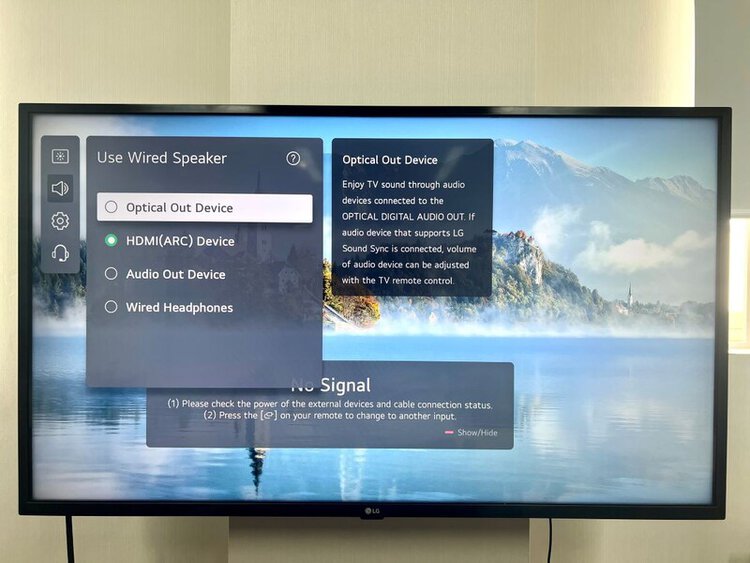
3. The connection method on your soundbar should automatically default to HDMI ARC. If it doesn’t, press its Source key until it shows HDMI.
Your Samsung soundbar remote also has the Source key. You, therefore, need not reach out to the back of your soundbar each time you need to press the button.
If you’d like to learn more about how to connect your soundbar and TV with HDMI ARC, check out our detailed piece on the topic.
2. Use an Optical Cable
An optical connection is an excellent alternative to HDMI, primarily if your TV’s or soundbar’s HDMI ARC/eARC port is broken.
1. Insert an optical cord into your LG TV and Samsung soundbar’s optical ports.
2. Switch your LG TV’s Sound Output setting to Optical.
Settings > All Settings > Sound > Sound Out > Use Wired Speaker > Enable Optical Out Device.

3. Like with HDMI, if your Samsung soundbar doesn’t default to “optical” after altering your TV’s settings, press the Source key until it shows D.IN.
Since the audio information through an optical connection is sent as light pulses through the cord, ensure you don’t bend the cable too much and cause distortion in audio.
HDMI sends digital audio signals that are less susceptible to physical interference.
3. Connect Via Bluetooth
Bluetooth may not stand toe-to-toe with an HDMI or optical connection in the sound department, but it comfortably supersedes the two on the convenience front. The absence of cables also means a lot cleaner setup overall.
Regardless, here are the steps to hook your LG TV and Samsung soundbar via the wireless connection standard.
1. Press your Samsung soundbar’s Source button until BT (Bluetooth) is displayed. BT should become BT PAIRING before changing to BT READY once the connection is established.
2. Enable Bluetooth functionality on your LG TV and search for your soundbar prompt by hitting the Settings button on your TV remote.
Settings > All Settings > Sound Out > Use Wireless Speaker > Kebab menu adjacent to Bluetooth Device > Select Your Samsung soundbar.
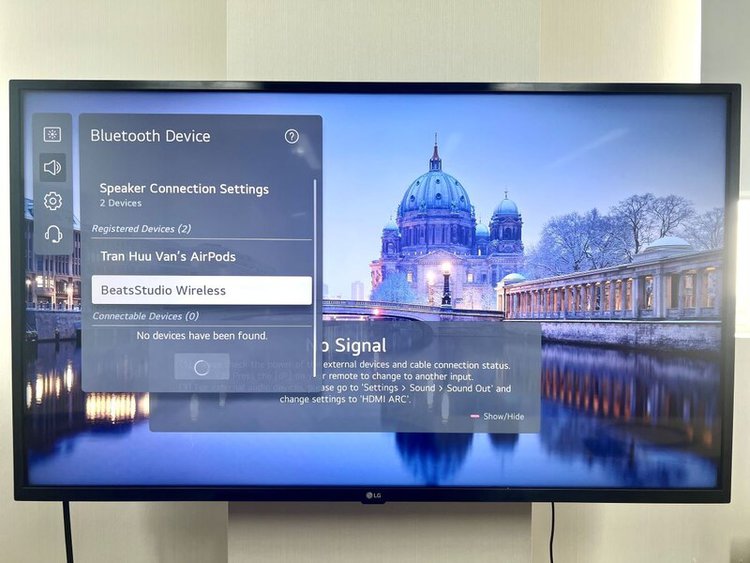
Troubleshooting Common Issues
If you’re having playback issues with your soundbar, check the connection. Make sure the cables are inserted correctly and are not loose.
If there’s a loose connection, unplug and reinsert. Ensure the cord looks fine and is in working condition. Test the audio with another set of wires if you reckon the cable is bad. If the audio problems persist, proceed further.
The following are the audio-related problems you could encounter when hooking up your LG TV and Samsung soundbar and things you could do to set them right.
Why Is There No Sound from My Soundbar?

There could be multiple reasons why your Samsung soundbar may not output audio. The HDMI cable could be hooked to the wrong port (not HDMI ARC/eARC).
The connection method chosen for your TV may not support the soundbar. For instance, if you’ve set the TV to output audio through its speakers and not the external speakers, the connected speakers will not produce sound.
As alluded to above, some TVs alter their audio output when connected to a soundbar. If your LG TV doesn’t automatically change that setting and you don’t notice, no audio will come through your soundbar.
To learn more about why your soundbar fails to connect and work with your TV, click here.
Delayed Sound Output
The wrong sound mode could cause soundbar audio delay issues.
To fix the problem, hit the Settings key on your LG TV remote and follow this sequence of steps:
All Settings > Sound > Advanced Settings > Match Screen and Sound > TV Speaker Delay.
If connecting the soundbar to the TV through HDMI ARC, you’ll see the HDMI (ARC) Device Delay option instead of TV Speaker Delay.
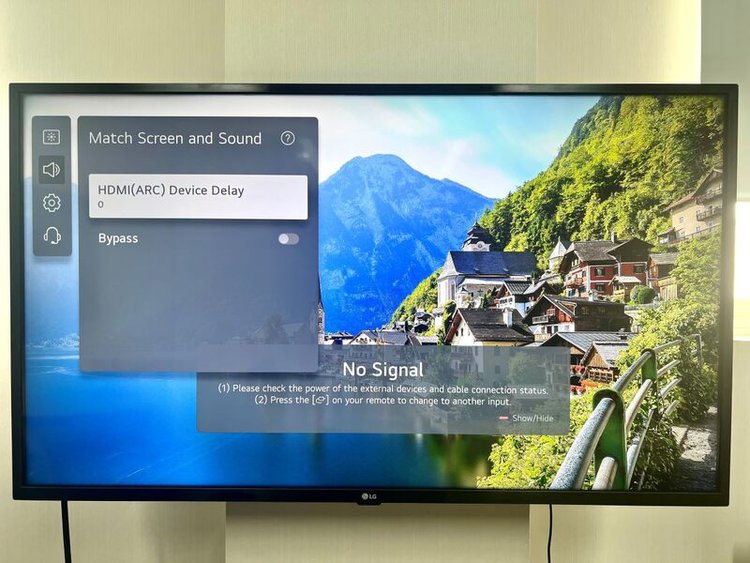
Select HDMI (ARC) Device Delay. A slider will appear. Increase or decrease the slider to match the audio with the video, thereby eliminating the audio time gap between your LG TV and Samsung soundbar.
Sub-par Audio Performance
If the audio through your Samsung soundbar is sub-par, the sound mode it’s set on may differ from the TV.
Suppose you’re watching a movie on your LG TV. The sound mode on your LG TV is set to suit music playback, and the mode chosen on the soundbar is “movie.”
In such a situation, the TV will process the audio signals differently before sending that information to the Samsung device. And the soundbar will have no choice but to play music-like audio.
The solution to the problem is to set the audio profiles on both devices to be identical or very similar.
Do an audio test right after connecting your LG TV and Samsung soundbar. If there are issues, those should pop up right then.
Head to Settings > All Settings > Support > Sound Self-diagnosis.
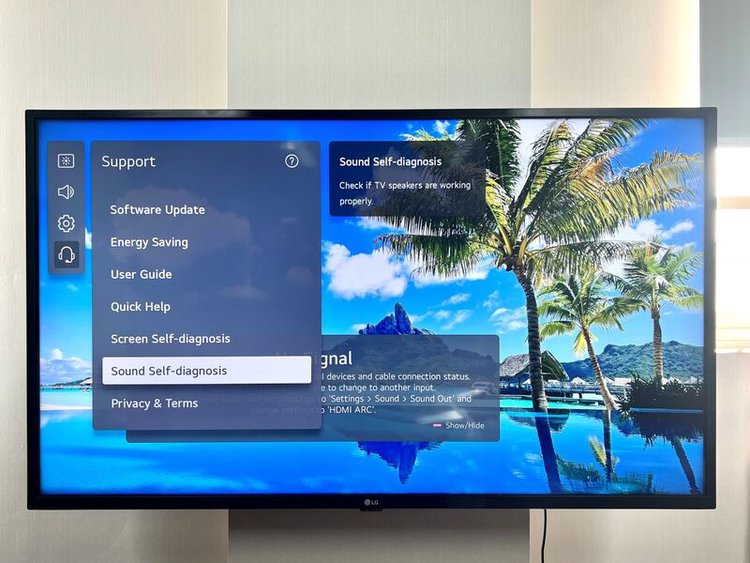
Conclusion
Your LG TV can connect to varied external hardware, such as a home theater, set-top box, Blu-ray player, game console, soundbar, etc. Likewise, your Samsung soundbar can be paired with non-Samsung devices.
Therefore, connecting your Samsung soundbar to your LG smart TV should be a breeze.
Just choose the correct mode of connection. If you didn’t know the various connection options and how to set up the link using the different methods, we hope you’re now aware.
Once your LG TV and Samsung soundbar are set up and powered on, it will take only a few minutes to hook up the two and roll.
Catherine Tramell has been covering technology as a freelance writer for over a decade. She has been writing for Pointer Clicker for over a year, further expanding her expertise as a tech columnist. Catherine likes spending time with her family and friends and her pastimes are reading books and news articles.


