How To Use Your Roku At Another House: Friend’s Hangout? No Problem

What To Know
- A Roku device works in any location with a compatible TV (with an HDMI port) and a Wi-Fi connection.
- Guest Mode on Roku allows friends to use the device without accessing your personal preferences or making unintended purchases.
- You can sign into your Roku account from different devices and locations without any restrictions.
Wondering if you can use your Roku at another house? The answer is simple: yes! All you need is a compatible TV with an HDMI port and a WiFi connection. Dive into the article for more details on how to make your Roku portable for any gathering.
Quick Navigation
Will Roku Work In Another Location?
Absolutely.
How does that work?
Your Roku device is not tied to one place. As long as you have a compatible television and fast Internet, you can use your Roku anywhere.
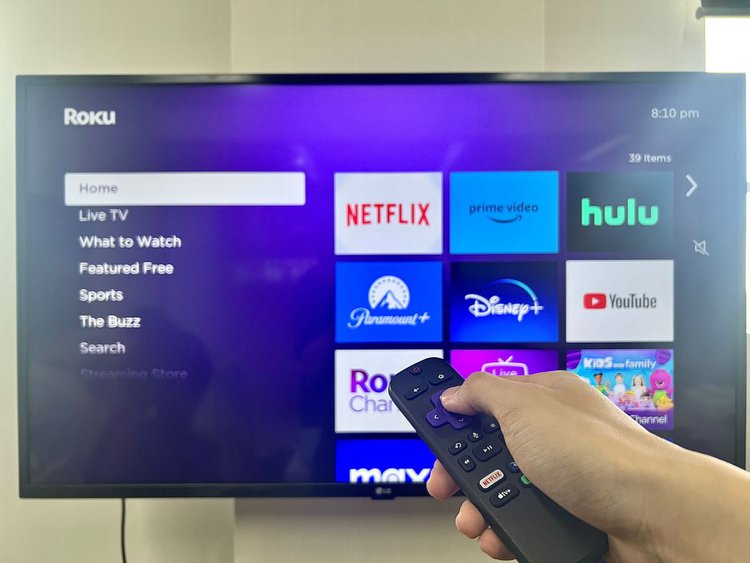
Yup, it’s not just your friend’s house. If you feel like bringing your Roku to a hotel during vacation, for example, it is possible to do that!
However, you might be asking: what do you mean by “compatible television?”
Roku will work with almost all televisions, even non-smart ones. What’s essential to look for when checking Roku compatibility is the existence of an HDMI port.
You’ll need the port to connect Roku to the TV and access your account.
If your Roku is HDR or 4K-compatible and the TV you’re going to use isn’t, it’s absolutely fine.
Aside from an Internet connection and a TV, there’s nothing else that Roku requires to work.
If you don’t have Wi-Fi access in the location of your choosing, Roku will also work with your mobile hotspot.
Just try to monitor your data consumption while streaming! You might be surprised at how much you have used up.
You also have to remember to bring an HDMI cable just in case. As long as you’re prepared, you can get Roku to work anywhere.
What Changes Will I Face If I Bring Roku to a Friend’s House?

There aren’t going to be many changes to face if you bring Roku to your friend’s house or any other location.
The most you’ll have to do is to connect to a new Wi-Fi network and log into your subscription accounts on Roku all over again.
However, there is one minor change you can set up.
If you prefer to keep your personal streaming preferences private, you can turn on Guest Mode on Roku. It’s a handy setting to use when you’re streaming around friends and guests!
How Do I Use Guest Mode on Roku?
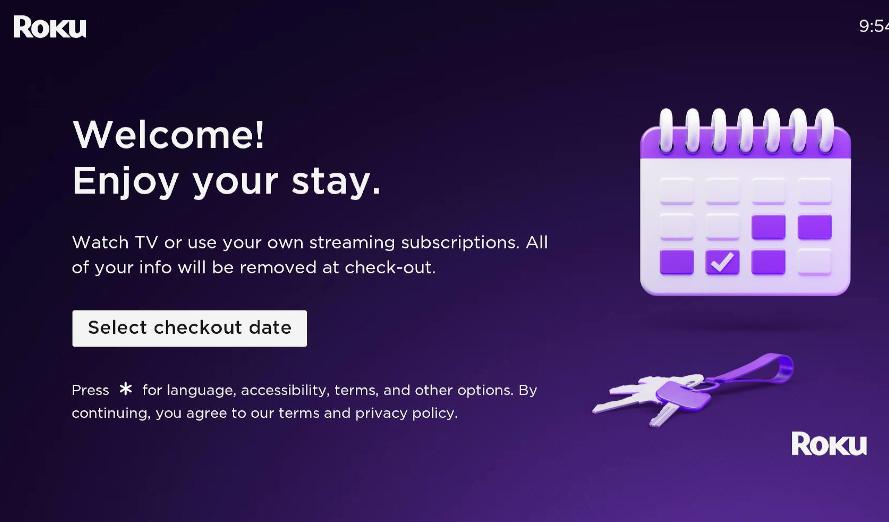
You might be staying over with some friends for a while. You’ve opted to bring your Roku for entertainment, and everyone’s excited to use it.
A part of you is reluctant to give your log-in credentials and have them use your account when you’re not around.
Other people logging into your account can mess up personalized recommendations. There’s a possibility they may make accidental purchases.
If you’re hesitant, it is perfectly understandable! Roku has set up a Guest Mode for these situations.
Guest Mode welcomes your friends as guests to your Roku account. They get their account credentials.
Plus, they also get to set a date where their account has to be logged out of your Roku device.
That way, neither of you have to worry about signing the other person out when the time comes.
Your streaming preferences remain private, and your guests get personalized recommendations based on their watching habits. It’s a win-win situation for everyone!
To enable Guest Mode, go to “Settings” on your Roku device. From here, you can find “Guest Mode” within the “System” option.
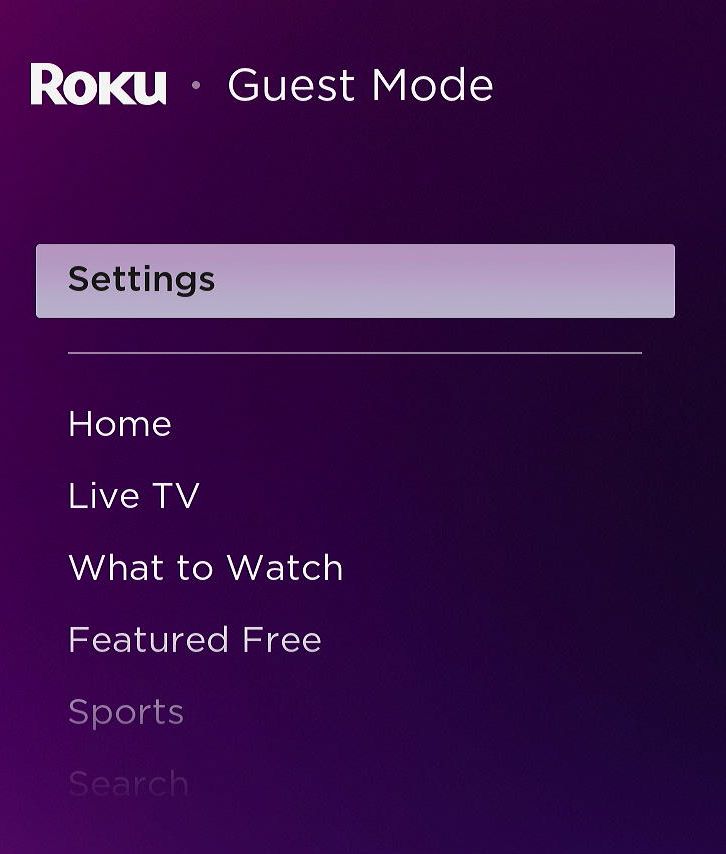
Choose to “Enter Guest Mode” and have your PIN ready. Input the latter and you’re all set!
You can also choose to access your Roku account online. Once you go to your linked devices on the website, you can enable Guest Mode from there.
It will also ask for your PIN before the switch is successful.
Congratulations! Now, your friends can sign in to your Roku account as guests.
If you want Guest Mode disabled, you can follow the same set of instructions above. Instead of “Enter Guest Mode,” you’ll find and select the “Exit Guest Mode” option.
Again, Roku will ask for your PIN. Once you input it, your Guest Mode is disabled and you can enjoy your Roku for yourself.
Can I Sign In On My Roku Account From Another Location?
There are two situations where you might be preparing for this to happen.
The first one is when you’re bringing your Roku device to another location. The second one is when your location already has a Roku device. Can you sign in to your account in both instances?
Yes, you can!
The first situation is straightforward. We’ve already established that you only need two things for your Roku device to work anywhere: a compatible TV and a Wi-Fi connection.
As long as you have your Roku device, access to the Internet, and a compatible TV, then signing into your account will be no problem.
- Easy Voice Control: Works with Amazon Alexa or Google Assistant to help you find movie titles,...
- Smart Functionality offers access to over 5,000 streaming channels featuring more than 500,000...
- 1080p Full HD Resolution excellent detail, color, and contrast
(Paid Link.)
The second situation is also direct to the point. You can sign in to your Roku account from another Roku device.
Roku does not permit multiple accounts on the same device, but it does permit multiple devices to be linked to the same account.
There’s nothing that stops you from signing into your Roku account anywhere!
Conclusion
A Roku device is convenient for all your entertainment needs. You can bring it anywhere with just an HDMI-compatible television and Internet access.
If you wish to bring your Roku over to a friend’s house, you can do so! You can even enable Guest Mode to make sure everyone will get a quality experience.
We hope you enjoyed this article. Are you planning to have your Roku tag along to your next hangout? Have you tried out the Guest Mode? Let us know!
Meet Vance. He’s a proud dad, a seasoned Electronics Engineer, and an avid tech lover. His proficiency in electronics and troubleshooting skills were instrumental in crafting Pointer Clicker. Vance is passionate about simplifying tech for those who aren’t well-versed in it.



Roku why couldn’t you be simpler??? I don’t want to unplug and take the Roku everywhere with me I should be easier
I brought my Roku (have been using at my house for years) to my brothers house just a couple of blocks away. We hooked it to his smart tv with an hdmi cable and used an Ethernet cable direct to his Telus modem in one of the four regular ports (not WAN port). Roku came on and we saw the dancing Roku then it shows no signal and shuts off. When it went to the no signal screen I tried to go to home to check settings for connection but it still just shuts off. When I took it back home and it was fine. So what could the problem be at my brothers place?
Hi @Carmen, we understand that you’re experiencing issues with your Roku player on your brother’s TV. Here are some possible solutions that may help (assuming that you’ve used the same HDMI cable and power cable for the Roku player at both locations):
If the Roku player is powered by the TV, try plugging it into a wall outlet instead. The TV may not be providing enough power for the player to function properly.
Since the Roku player works fine on your TV, it’s possible that the issue is with your brother’s TV. You can try the following solutions:
Unplug all cables and do a soft reset of the TV. Leave it unplugged from the power and all HDMI cables for at least 30 seconds, and then plug them all back in.
Try using other HDMI ports on the TV, as the one you’re currently using may be faulty.
Outdated TV firmware can also cause issues, so make sure to check and update the TV firmware.
Factory reset the TV, but keep in mind that this will log you out of all accounts on the TV and delete any installed apps. You can search for factory reset instructions according to your TV brand.
If none of these solutions work, it’s possible that the HDMI ports on your brother’s TV are damaged. You can check your TV warranty or have a technician take a look.
Also please note that tv source selection was correct as we saw the dancing Roku letters.